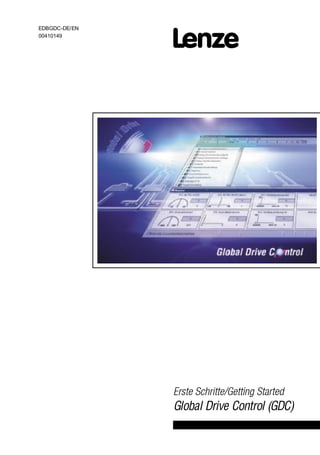
Select the destination directory for the program files.- Select the program groups for the program icons.- Select additional components for installation (optional).6. Confirm the installation.7. Restart Windows after successful installation.The Global Drive Control program is now installed on your PC and ready for use.3.1 Selection of componentsDuring installation you can select which components should be installed:- Global Drive Control (required)- Online help (recommended)- Function block editor (only for 93xx controllers)- Oscilloscope function (only for 93xx controllers)We recommend installing all components. The online help provides useful information for commissioningand parameter setting
- 1. EDBGDC-DE/EN 00410149 (UVWH 6FKULWWH*HWWLQJ 6WDUWHG Global Drive Control (GDC)
- 2. ACHTUNG: Die Software wird dem Benutzer in der vorliegenden Form zur Verfügung gestellt. Alle Risiken hinsichtlich der Qualität und der durch ihren Einsatz ermittelten Ergebnisse verbleiben beim Benutzer. Entsprechende Sicherheitsvorkehrungen gegen eventuelle Fehlbedienungen sind vom Benutzer vorzusehen. Wir übernehmen keine Verantwortung für direkt oder indirekt entstandene Schäden, z. B. Gewinnverluste, Auftragsverluste oder geschäftliche Beeinträchtigungen jeglicher Art. CAUTION: The software is made available to the user in the form presented here. All risks concerning the quality and allresults occuring from theuse remain the responsibility of theuser.Theuser must providethecorresponding safety measures to protect thesoftwareagainst incorrect use. We do not accept any liability for directly or indirectly occuring damages, e.g. profit losses, order losses or any business interferences. . 1999 Lenze GmbH Co KG Ohne besondere schriftliche Genehmigung von Lenze GmbHCo KGdarf keinTeil dieser Dokumenta- tion vervielfältigt oder Dritten zugänglich gemacht werden. Wir habenalle Angabenindieser Dokumentationmit größter Sorgfalt zusammengestelltundaufÜber- einstimmung mit der beschriebenen Hard- und Software geprüft. Trotzdemkönnen wir Abweichungen nicht ganz ausschließen. Wir übernehmen keine juristische Verantwortung oder Haftung für Schäden, die dadurch eventuell entstehen. Notwendige Korrekturen werden wir in die nachfolgenden Auflagen einarbeiten. Windows, Windows 95 und MS-DOS sind eingetragene Warenzeichen der Microsoft Corporation. IBM und VGA sind eingetragene Warenzeichen von International Business Machines, Inc. Alle anderen Markennamen sind Warenzeichen ihrer jeweiligen Besitzer. No part of these Instructions may be copied or given to third parties without written approval of Lenze Lenze GmbH Co KG. All indications given in these Operating instructions have been carefully selected and comply with the hardware and software described. Nevertheless, deviations cannot be ruled out. We do not accept any responsibility or liability for damages which might possibly occur. Necessary corrections will be made in the following editions. Windows, Windows 95 and MS-DOS are registered trademards of the Microsoft Corporation. IBM and VGA are registered trademarks of the International Business Machines, Inc. All other brand names are trademarks of the corresponding owners. Version 1.1 09/99
- 3. Contents 26 GDC DE/EN 1.1 1 Introduction 27. . . . . . . . . . . . . . . . . . . . . . . . . . . . . . . . . . . . . . . . . . . . . . . . . . . 1.1 What is new? 27. . . . . . . . . . . . . . . . . . . . . . . . . . . . . . . . . . . . . . . . . . . . . . . . . . . . . . . . . . . 1.2 Scope of delivery 27. . . . . . . . . . . . . . . . . . . . . . . . . . . . . . . . . . . . . . . . . . . . . . . . . . . . . . . . 2 System requirements 28. . . . . . . . . . . . . . . . . . . . . . . . . . . . . . . . . . . . . . . . . . . 2.1 Ports supported by Global Drive Control 28. . . . . . . . . . . . . . . . . . . . . . . . . . . . . . . . . . . . . . . . 3 Software installation 29. . . . . . . . . . . . . . . . . . . . . . . . . . . . . . . . . . . . . . . . . . . . 3.1 Selection of components 29. . . . . . . . . . . . . . . . . . . . . . . . . . . . . . . . . . . . . . . . . . . . . . . . . . . 4 First steps with Global Drive Control 30. . . . . . . . . . . . . . . . . . . . . . . . . . . . . . . 4.1 General 30. . . . . . . . . . . . . . . . . . . . . . . . . . . . . . . . . . . . . . . . . . . . . . . . . . . . . . . . . . . . . . . 4.2 Starting the program 30. . . . . . . . . . . . . . . . . . . . . . . . . . . . . . . . . . . . . . . . . . . . . . . . . . . . . . 4.3 Find controller (online mode) 32. . . . . . . . . . . . . . . . . . . . . . . . . . . . . . . . . . . . . . . . . . . . . . . . 4.4 Select controller (offline mode) 33. . . . . . . . . . . . . . . . . . . . . . . . . . . . . . . . . . . . . . . . . . . . . . 4.5 Short commissioning 34. . . . . . . . . . . . . . . . . . . . . . . . . . . . . . . . . . . . . . . . . . . . . . . . . . . . . . 4.5.1 Examples for the short commissioning dialog 34. . . . . . . . . . . . . . . . . . . . . . . . . . . . . 4.6 The Global Drive Control user interface 36. . . . . . . . . . . . . . . . . . . . . . . . . . . . . . . . . . . . . . . . . 4.6.1 Window types used in GDC 36. . . . . . . . . . . . . . . . . . . . . . . . . . . . . . . . . . . . . . . . . . 4.6.2 Main menu 41. . . . . . . . . . . . . . . . . . . . . . . . . . . . . . . . . . . . . . . . . . . . . . . . . . . . . 4.6.3 Tool bar 42. . . . . . . . . . . . . . . . . . . . . . . . . . . . . . . . . . . . . . . . . . . . . . . . . . . . . . . . 4.6.4 Status line 43. . . . . . . . . . . . . . . . . . . . . . . . . . . . . . . . . . . . . . . . . . . . . . . . . . . . . . 4.7 Function-block editor 44. . . . . . . . . . . . . . . . . . . . . . . . . . . . . . . . . . . . . . . . . . . . . . . . . . . . . . 4.8 Oszilloscope function 45. . . . . . . . . . . . . . . . . . . . . . . . . . . . . . . . . . . . . . . . . . . . . . . . . . . . . . 5 Appendix 46. . . . . . . . . . . . . . . . . . . . . . . . . . . . . . . . . . . . . . . . . . . . . . . . . . . . . 5.1 Frequently asked questions and answers 46. . . . . . . . . . . . . . . . . . . . . . . . . . . . . . . . . . . . . . . . 6 Index 48. . . . . . . . . . . . . . . . . . . . . . . . . . . . . . . . . . . . . . . . . . . . . . . . . . . . . . . .
- 4. Global Drive Control 27GDC DE/EN 1.1 1 Introduction The programGlobal Drive Control (GDC)is for comfortable commissioningand parameter setting of the Global Drive controller series 8200 and 9300. The main features of GDC are: l Guided commissioning by means of drive-specific dialogs. l Menu-guided parameter setting. The menu and the assigned codes are displayed at the same time, similarly to the Windows Explorer. l Parameter setting with and without direct connection to the controller via serial port (online/offline operation). It is thus possible to set the parameters in advance. l Simplified function-block parameterization for 93xx controllers. l Automatic drive recognition when using the serial port. l Communication via serial interface RS232/485, optical-fibre ring or system bus. l Easy troubleshooting thanks to diagnostics functions. l A monitor window displays 8 parameters which are cyclically updated. The values can be displayed in different ways: pointer instruments, bars, trends, numbers). l Oscilloscope function for 93xx controllers. (93xx Servo as of software version 2.0, 93xx Vector as of software version 1.0) l Function-block editor for 93xx controllers. l PC parameter-sets comparison to find out the changes in parameter setting compared to the Lenze default setting or the current drive setting. l Complete parameter-set transfer between PC an controller with only one command. l Print of the parameter settings for documentation, store/load of the drive configuration for data exchange between different computers. l Comfortable online help. 1.1 What is new? Version Id No. Changes 1.0 10/98 00403781 First German edition 1.1 09/99 00410149 German/English edition 1.2 Scope of delivery Scope of delivery Important l 1 CD-ROM “Global Drive Control” l 1 Short Instructions After receipt of the delivery, check immediately whether the scope of delivery matches the accompanying papers. Lenze does not accept any liability for deficiencies claimed subsequently. Claim l visible transport damages immediately to the forwarder. l visible deficiencies/incompleteness immediately to your Lenze representative.
- 5. Global Drive Control 28 GDC DE/EN 1.1 2 System requirements The following hardware and software requirements must be fulfilled to work with the program GDC: Global Drive Control 16-bit version Global Drive Control 32-bit version l Microsoft Windows 3.11 or Windows 95 l 16 MByte RAM l Microsoft Windows 95/98/NT 4.0 l 32 MByte RAM l IBM-compatible PC (CPU: 80486DX/33 processor or higher) l Super-VGA display l Hard disk with a minimum of 30 megabytes of available disk space l CD-ROM drive l free serial port for communication with the controller Furthermore, we recommend the use of a mouse. 2.1 Ports supported by Global Drive Control GDC supports the following ports for the communication between PC and controller: Port Transfer medium Max. number of controllers Components required Order number Serial port (COM port) RS232/RS485* RS232: 1 RS485: 31 2102IB fieldbus module EMF2102IB V001 PC system cable RS232/485, 5m EWL0020 Optical fibre 52 2102IB fieldbus module EMF2102IB V003 Optical-fibre adapter EMF2125IB Supply unit for optical-fibre adapter EJ0013 Optical-fibre cable EWZ0007 Parallel port (LPT port) System bus 63 PC system bus module EMF2173IB *At this time, RS485 is only supported by the Global Drive Control 16-bit version. For communication with the controller connect the controller to the PC via the corresponding port (COM-/LPT port). Notes l The program GDC is preset for the serial port COM2. l Any other port can be configured in the communication settings in GDC. (ž31) l More information about the communication with the controller can be obtained from the GDC Online Help. l For more information about the fieldbus modules please refer to the corresponding Operating Instructions.
- 6. Global Drive Control 29GDC DE/EN 1.1 3 Software installation Carry out the following steps to install the GDC software on your PC: 1. Start Windows. 2. Insert the Global Drive CD into your CD-ROM drive. If your CD-ROM drive has AutoPlay enabled (Windows 95/98/NT), the installation program will start automatically. In this case, skip to step 5. 3. Select in the Program Manager File → Run (Windows 3.11) or in the start menu Run... (Windows 95/NT). 4. Enter the letter of your CD-ROM drive followed by “:gdc_instsetup.exe” and acknowledge with Ok. 5. Follow the instructions of the installation program. 3.1 Selection of components In the installation program of GDC you can select the components to be installed: Fig. 1 Dialog box “Installation selection” l Global Drive Control - GDC program data file and GDC Online Help l Controller description... - Data for the corresponding controller required by GDC l Online Help - Additional Online Help for the controllers 82xx/93xx l CAN connection - Data for the communication via system bus required by GDC
- 7. Global Drive Control 30 GDC DE/EN 1.1 4 First steps with Global Drive Control 4.1 General The program GDC distinguishes between online and offline modes. l Offline: There is no connection between PC and controller. The mode should be used for parameter setting or documentation of the parameter setting in advance. No other components are required, apart from the PC. l Online: GDC communicates with the controller via the serial/parallel port of the PC. This control mode is required for the controller set-up. 4.2 Starting the program l Windows 3.11: Double-click the icon “Global Drive Control” in the program group “Global Drive Control” indicated in the Program Manager. l Windows 95/98/NT: Click the entry “Global Drive Control” in the program group “Global Drive Control” indicated in the start menu/sub menu Programs.
- 8. Global Drive Control 31GDC DE/EN 1.1 After the first programstart, the followingdialogboxisdisplayed. Here it is possible to choose between online and offline mode. Fig. 2 Dialog box “Lecom-A/B - Find drives” Icon Function/Note Find Finds the controller connected to the port COM2 (presetting)and starts GDC in the online mode. When using other ports instead of COM2: 1. Select the icon Cancel, to close the dialog box. 2. Select in the menu Options → Communication, to change the communication settings. 3. Start the search again. (See chapter 4.3) Further information about the communication settings can be obtained from the GDC Online Help. ž32 Cancel Closes the dialog box without searching for the controller and starts GDC in the online mode. ž32 Offline Closes the dialog box without searching for the controller and starts GDC in the offline mode. ž33 Help Selects the corresponding information from the GDC Online Help.
- 9. Global Drive Control 32 GDC DE/EN 1.1 4.3 Find controller (online mode) The dialog box “Find drive” is automatically opened when starting GDC in the online mode. l The dialog box “Find” can also be activated as follows: – Press the function key F2 – Select in the menu Controller → Find – Click the icon in the tool bar The following settings can be selected to find a drive (see alsoFig. 2): l Search all baud rates: Activate the control box to search all baud rates from 1200 to 19200 baud. l Stop the search as soon as a controller has been found: Activate the control box to cancel the search as soon as a controller has been found. l Controller addresses: Enter the range of controller addresses to be found. Select the icon Find, to start the search or Cancel, to stop the search. l Controllers connected to the bus are listed in the window “Controllers connected to the bus”. (ž37) l GDC tries automatically to assign descripitions to the controllers found. – If only one controller and the corresponding description were found, the description is loaded immediately. – If it is not possible to assign the description automatically, it is possible to select the description for the controller manually. To open the dialog for the description assignment activate the corresponding controller in the window “Controllers connected to the bus” or select in offline mode in the menu Controller → Select. (ž33)
- 10. Global Drive Control 33GDC DE/EN 1.1 4.4 Select controller (offline mode) In the offline mode, the controller must first be selected manually over the dialog box “Assign inverter description”. 1. Activate the dialog box “Assign inverter description” with one of the following possibilities: – Press the function key F3 – Select in the menu Controller → Select – Click the icon Fig. 3 Dialog box “Assign inverter description” 2. Select the controller to be parameterized from the list . 3. Click Ok, to accept the selection or Cancel, to stop the assignment of the controller description. If Ok is clicked, the controller description will be loaded in GDC.
- 11. Global Drive Control 34 GDC DE/EN 1.1 4.5 Short commissioning Afterthe controllerdescriptionhasbeenloadedinGDC,the dialogbox“Shortcommissioning” isopened automatically. 4.5.1 Examples for the short commissioning dialog ô í ÷ û ø ù Fig. 4 Dialog box “Short commissioning dialog” (examples)
- 12. Global Drive Control 35GDC DE/EN 1.1 The functions in the dialog box “Short commissioning” depend on the loaded controller description. They are therefore only explained as examples. Further information about the corresponding dialog can be obtained from the GDC Online Help. Field Icon Function/Note Setting changes in the selected configuration ô Help Display of the Online Help l With the icon Help the Online Help can be activated directly from any dialog box and provide detailed information on the dialog box. l General information about the use of the Windows Help is in the Windows documentation. í Start l Starts the controller – only in online mode ÷ Stop l Stops the controller – only in online mode û Diagnostics Change to the dialog box “Diagnostics” l Display of the monitoring configuration, operating time, error messages, etc. ø Parameter menu Exits the short commissioning dialog and display of the parameter menu l For more information about the parameter menu see chapter 4.6, “The Global Drive Control user interface”. (ž36 ) ù Control Change to the dialog box “Control” l With the dialog box “Control”, controller operation can be started easily. – only in online mode
- 13. Global Drive Control 36 GDC DE/EN 1.1 4.6 The Global Drive Control user interface 4.6.1 Window types used in GDC GDC works with four different window types. Main window ô í ÷ Fig. 5 Main window The main window of GDC contains l the main menu , (ž41) l the tool bar ô, (ž42) l the status line í, (ž43) l and the GDC input field ÷. The main window is the application window of GDC. All other windows are document windows which are onlydisplayedinthe applicationwindow. Functionsfor the arrangement of the applicationwindows are listed in the menu Window.
- 14. Global Drive Control 37GDC DE/EN 1.1 Drives connected to the bus Fig. 6 Window “Drives connected to the bus” All available controllers are listed in the window “Drives connected to the bus”. Select the controller to be parameterized from this window. Parameter window Fig. 7 Window “Parameter window” The parameter window is available after the corresponding controller description has been loaded in GDC. In this window all controller-specific parameters can be set very easily.
- 15. Global Drive Control 38 GDC DE/EN 1.1 Note These Short Descriptions explain the general use of the parameter window. For more information see the GDC Online Help and the corresponding controller documentation. The parameter window is subdivided into two sections: l On the left side you find the parameter menu, here you can select the menu item to be set. l The right side displays information and data about the point activated in the parameter menu, for instance, in Fig. 7 a table with the codes relevant for speed operation. Symbols in the parameter menu and their meanings Menu item in the parameter menu, not selected. l Double click the symbol to select the menu point. Menu item in the parameter menu that provides sub-menu points. The sub-menu points are not indicated. l Double click the symbol to indicate the sub-menu points. Menu item in the parameter menu that provides sub-menu points. The sub-menu points are indicated. l Double click the symbol to shield the sub-menu points. Menu item in the parameter menu, selected. l The right side of the parameter window displays information and data about the activated menu point. l With menu items starting with “Dialog”, a dialog window will be opened instead. – Click Back or Parameter menu, to close the dialog box again. Codesof the controller canbe accessedvia tablesindicated onthe right side of the parameter window. l Select the codes with the left/right mouse key or the pointer. – The left mouse key opens the input dialog at the same time, if not, press Enter to open the input dialog. – The input dialog can only be opened if the selected codes permit overwriting of the controller value. l More information about the selected code can be obtained by pressing F1.
- 16. Global Drive Control 39GDC DE/EN 1.1 The input dialog depends on the code type: í ÷ ô Fig. 8 Input dialogs possible for the display and change of codes Indication of codes in the input dialog Notes List Select a new setting for the code from a list. l The currently set value is marked in the list when the input dialog is opened. ô Hexadecimal The value of the code is bit-coded. l A list indicates all bits and their meanings. l Toggle between 0 to 1 using the left mouse key or the blank key. l The code can be entered as decimal or hexadecimal value. í Decimal The code value can be entered within the indicated range using the keypad. ÷ Decimal, additional step-by-step change possible. The code value can be entered within the indicated range using the keypad. l The value can be additionally changed (fixed steps)using the Up and Down key.
- 17. Global Drive Control 40 GDC DE/EN 1.1 Buttons in the dialogs and their meanings Ok The selected/entered value will be accepted, the input dialog will be closed. l The value is transferred to the controller in the online mode.* Acceptance The selected/entered value will be accepted, the input dialog will remain open. l The value is transferred to the controller in the online mode.* Cancel The input dialog will be cancelled, changes will not be stored. Help Information about the selected code. *Some codes can only be changed in the online mode if the controller is inhibited. Monitor window The monitor window displays values which are read cyclically by the controller. l The monitor window is only active in the online mode. l In the offline mode, the monitor window is automatically minimized to the symbol. Fig. 9 Monitor window l Click a window with the left mouse key to maximize it. A second mouse click restores the previous window. l Click a window with the right mouse key to open the dialog box “Monitor configuration”.
- 18. Global Drive Control 41GDC DE/EN 1.1 4.6.2 Main menu In addition to frequently used functions, which can be activated via, for instance, the tool bar or the function keys, the GDC main menu provides many special functions grouped in sub-menus according to their functionality. Depending on the controller and the menu (online/offline) selected, it is possible that a sub-menu or its functions are not highlighted. Not highlighted functions cannot be activated. Sub-menu Functions Notes Controller l Find/Select/Start/Stop l Communication parameter l Close GDC ž32, 33 Drive parameters l Parameter-set transfer PC Ûcontroller l Load/store/print parameter l Sub-menu will only be displayed in the online mode žOnline Help FB editor l Special function-block editor function l Sub-menu will only be displayed when the function block editor is activated l Only 93xx controllers ž44 Oscilloscope l Special oscilloscope functions l Sub-menu will only be displayed when the oscilloscope is activated. l Only 93xx controllers as of software version 2.x ž45 Tool l Activation of used-defined tools directly via GDC l Activation of optional GDC components (FB editor, oscilloscope) l External programs can be integrated into this sub-menu. They can then be activated directly via GDC. žOnline Help Options l Program presettings žOnline Help Window l Window arrangement Help l Display of the Online Help l Program information
- 19. Global Drive Control 42 GDC DE/EN 1.1 4.6.3 Tool bar The tool bar provides easy access to the most frequently used functions. Many functions can also be activated by pressing the function keys on your PC keyboard. Activate button Deactivate button Function key Function F1 Indicates context-sensitive help l General information about the use of the Windows Help is in the Windows documentation. Close drive window. F2 Find controller ž32 F3 Select controller ž33 F4 Change-over between online and offline mode ž32 ž33 F5 Transfers parameter sets from the PC to the controller l only in online mode F6 Transfers selected parameter from the controller to the PC l only in online mode F7 Transfers parameter sets from the controller to the PC l only in online mode F8 Starts the controller. l only in online mode F9 Stops the controller. l only in online mode Starts the function-block editor. l Only 93xx controllers ž44 Starts the oscilloscope function. l Only for controllers – 93xx servo as of software version 2.0 – 93xx vector as of software version 1.0 ž45
- 20. Global Drive Control 43GDC DE/EN 1.1 4.6.4 Status line îô ÷í ùøû ü Fig. 10 Status line Information indicated in the status line Information about controller-specific parameter menus. ô/í Status information for drive-specific dialogs. ÷ TRIP: Controller error û RSP: Controller is inhibited ø IMP: Pulse inhibit set in the controller. ù Active mode (online/offline) î Online address (CAN or LECOM-A/B) ü Time
- 21. Global Drive Control 44 GDC DE/EN 1.1 4.7 Function-block editor The function-block editor is a powerful tool which analyses signal configurations in Lenze 93xx controllers. l Click the button in the tool bar, to open the dialog box “FB editor”. Fig. 11 Dialog box “FB editor” Selection of signal configuration Use the mouse pointer toconnect or disconnect functionblocks. The parameters of the functionblocks (e.g. acceleration ramp or maximum speed) can also be set with the function-block editor. Diagnositics of signal configuration Actual values, which are cyclically updated, can be indicated at the inputs and outputs of the function blocks. The signals can be traced by clicking the function blocks. This helps to find faults in the signal flow. Furthermore, the function-block editor informs about the processing sequence of the function blocks. Analysis of signal configuration All function blocks used for the signal configuration can be displayed as graphics. With the mouse pointer it is possible to trace signals (e.g. speed setpoint) through the whole signal configuration. The parameter of the function blocks indicate the corresponding function. Further information about the function-block editor: Menu Help → Function-block editor.
- 22. Global Drive Control 45GDC DE/EN 1.1 4.8 Oszilloscope function GDC offers an oscilloscope function for 93xx controllers, software version 2.0 (93xx vector, software version 1.0) and higher. l Click the button in the tool bar, to open the dialog box “Oscilloscope”. Fig. 12 Dialog box “Oscilloscope” The oscilloscope function is used to measure signals which are processed by the controller. For this, the controller is equipped with a function block (OSZ) that works like a storage oscilloscope. This function block can measure and record up to four analog signals at the same time. The oscilloscope is triggered either over an additional digital input or one of the four analog channels. The data are stored in the controller. After a measurement, the data are transferred to the PC and displayed by means of the oscilloscope function in GDC. The communication between controller and visualization function is only possible with l LECOM-A/B l System bus Further information about the oscilloscope function: Menu Help → Oscilloscope.
- 23. Global Drive Control 46 GDC DE/EN 1.1 5 Appendix 5.1 Frequently asked questions and answers Fault Cause Remedy Parameter-set files cannot be read. You have tried to read parameter-set files generated with the DOS program “Lemoc2”. GDC uses a different file format to store the parameters. Transfer the parameter set from the controller to the PC and store it under GDC. No communication with the controller. Wrong PC system cable. Check system-cable wiring. (For the assignment of the system cable see: GDC Online Help.) Controller is switched-off or the LECOM-A/B-Modul 2102 is not supplied with voltage. Check the voltage supply and connection of the controller. With external supply, check the voltage at terminals 39 and 59 (see Operating Instructions for the controller). Wrong COM port. Select menu Options → Communication, to change the selection of the COM port. Port parameters are not set correctly The port parameters can be changed under the Windows Control Panel: l COM1: Address 03F8, IRQ 4 l COM2: Address 02F8, IRQ 3 Faulty Windows configuration. Note: It is not possible to access the COM ports using the Windows program “Terminal” (Program Manager/Accessories). Reinstall Windows or eliminate the configuration fault in the file “System.ini”.
- 24. Global Drive Control 47GDC DE/EN 1.1 GDC with system bus Fault Cause Remedy Some files in the system subdirectory and entries in the file “System.ini” will not be deleted when GDC is uninstalled. Windows 3.11 Delete the following files in the Windows subdirectory “System”: l PCANCLNT.DLL l PCANCPL.CPL l PCANSYM.DLL l PEAKCAN.386 l VCANW.DLL Delete the following entries in the file “System.ini”: l device=peakcan.386;PEAK CAN DEVICE DRIVER l [PEAKCAN] l Hardware 1=2.0x378.7 l Net1=GDC-PeakNet_1000, 1, 0x0014 l Net2=GDC-PeakNet_125, 1, 0x031C l Net3=GDC-PeakNet_250, 1, 0x011C l Net4=GDC-PeakNet_50, 1, 0x472F l Net5=GDC-PeakNet_500, 1, 0x001C Windows 95/98 Delete the following files in the Windows subdirectory “System”: l PEAKCANL.VXD l VCANW32.DLL Delete the following entries in the file “System.ini”: l device=peakcan1.vxd l [PEAKCAN] l Hardware1=2,0x378,7 l Net1=GDC-PeakNet_1000, 1, 0x0014 l Net2=GDC-PeakNet_125, 1, 0x031C l Net3=GDC-PeakNet_250, 1, 0x011C l Net4=GDC-PeakNet_50, 1, 0x472F l Net5=GDC-PeakNet_500, 1, 0x001C Windows NT 4.0 Delete the following files: l WINNTSYSTEMDRIVERSPEAKCAN.SYS l WINNTSYSTEMVCANW32.DLL Crash of GDC or Windows System-bus module was removed during Windows operation. Do not connect or disconnect the system-bus module while Windows is running.
- 25. Index 48 GDC DE/EN 1.1 6 Index C Codes, 38 Controller Find, 32 Select, 33 Controller address, 32 Controller description, 33 Ctrl. inhibit, 43 D Diagnostics function, 35 F FAQ, 46 Function keys, 42 Function-block editor, 42 I IMP, 43 Installation of GDC, 29 M Main menu, 41 Monitor window, 40 O Offline mode, Select controller, 33 Online mode Find controller, 32 Port, 28 Optical fibre, 28 P Parameter menu, 38 Parameter-set transfer, 41 Port, 28 R RS232/485, 28 S Scope of delivery, 27 Software installation, 29 Status line, 43 System bus, 28 System requirements, 28 T Tool bar, 42 TRIP, 43 Troubleshooting, 46 U User interface, 36 W Windows Drives connected to the bus, 37 Main window, 36 Monitor window, 40 Parameter window, 37
