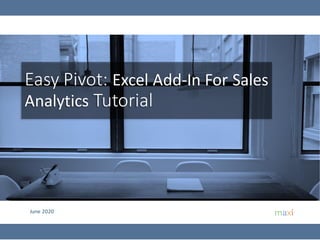
Easy Pivot Tutorial June 2020
- 1. June 2020 Easy Pivot: Excel Add-In For Sales Analytics Tutorial
- 2. Easy Pivot: Excel Add-In for Sales Analytics 2 There are basically two types of total/sum for tables creation: 1. TOTAL COUNT for categories data 2. TOTAL VALUES for numbers data Example: In Table 1, on purchase intent data, how many are high, medium and low in each city Jakarta, Singapore and Kuala Lumpur? In Table 2, on sales, how is sales figures in each city Jakarta, Singapore, Kuala Lumpur? Our Excel Add-In solution for type 1 (common in consumer research) is Splitter while for type 2 (common for sales analysis) is Easy Pivot. 1 2 Respondent ID City Purchase Outlet ID City Sales Respondent 1 Jakarta High Outlet 1 Jakarta 9000 Respondent 2 Jakarta Medium Outlet 2 Kuala Lumpur 4000 Respondent 3 Singapore Medium Outlet 3 Singapore 6000 Respondent 4 Kuala Lumpur High Outlet 4 Singapore 5000 Respondent 5 Singapore High Outlet 5 Jakarta 4000 Respondent 6 Kuala Lumpur Medium Outlet 6 Jakarta 8000 Respondent 7 Jakarta Low Outlet 7 Singapore 6000 Respondent 8 Kuala Lumpur Low Outlet 8 Kuala Lumpur 5000 Respondent 9 Jakarta Low Outlet 9 Jakarta 4000 Respondent 10 Jakarta Medium Outlet 10 Jakarta 3000 Splitter Easy Pivot
- 3. Example of Sales Data in Excel 3 Sales data contains sales figures and relevantfields such as period (year, month), brand/product, area, outlettype and Salesperson Year Month Category Brand Area Region Itemcode Product Name Outlet Type Actual Sales Budget Last year Sales Salesperson
- 4. 4 • DownloadEasyPivotfrom our GoogleDrive here • How to Install and Run Easy Pivot in Appendixof this tutorial • Downloadsample dataused in tutorial here (10k rows of data) Download Links
- 6. 6 Top row contains field namesData starts at A1 • Data should startat cell A1. • For firsttime running sales data, the sheet containing the data needs to be the activesheet, that is located on the top sheet if you haveseveralsheets. Click Easy Pivot. Easy Pivot text button If you have multiple sheets, sheet containing sales data should be on the top Add-ins tab Dataset for Easy Pivot
- 7. 7 • When the first time running a dataset, Easy Pivot needs time to do data preparation. When it is done a window shows up. Row : Select field(s) to create table(s) containingfrequency or values of different item in selected field depending whether a field is selected in Valuetab. Multipleselection will run all of the selected fields. Column : Select field(s)tocreatebreak downson field(s)selectedinRowshown horizontally,therefore creates crosstabulation.Itisanalysisbysegments. Filter : To createcriteriainselectedfields fromwhichtablesarecreated Itisanalysis ofparts/subsample.Up to 10filterlevels. Output: Type of output to display :count or percentage, add average or standard deviation,and how to treat missingdata. •Sheet name containingdatasetwill be renamed to Form Response1. •Changingthe content of Form Response 1 sheet after the data is run will nothave any effect. •Dataset will besaved in the Excel workbook. •On firsttime runningof a data set, Easy Pivotwill do automatic coding (assigningnumber to text data so that it can create tables),so it may take some time if the datasetis complex or large. Value : Contains listof numeric fields.If any field in the tab is selected, then the tables will contain sumof values of selected fields,otherwiseit contains frequency Combine: To combine items in a field. Label : To reorder items in a field Number : To create groups of numbers. Analytics Tabs
- 8. 8 • Put your cursor anywhere in any sheet as long as not in Form Response 1 (sheet containing the dataset). • Check on fields you want to make tables from. Click Run. Click to produce tables on checked fields in Row To clear checked fields in Row To exit Easy Pivot To clear checked fields in Row,in Column, Valueand Filter To exit Easy Pivot Field title Number of data Total count Number of count The default table is count of items Row Tab Now in Row tab
- 9. 9 • Same display with that in Row tab. Here we select fields to be Column variables. Now in addition to the summary/total,we have table by segment. The checked field(s) in Rowand Column tab will createcross- tabulation Click to confirm selection back to Rowtab. . To clear checked fields Number of data for each segment Total count for each segment The default table is count of items Column Tab Now in Column tab
- 10. 10 • In Value tab we select field containing numbers to be shown in table replacing the default item count. Select field containing numbers in a drop down menu to replace thedefault frequency content Now thetables will contain sum of values of the field selected in Value tab Now in Valuetab Value Tab
- 11. 11 • In Filter tab, we specify items in a field(s) used as criteria from which the sub sample tables are created. In a selected field for filter,check which items you will usefor filter.If more than 1 items are checked, that means “OR”. Drop down menu to select filter field In the tableshown filter used. Number of data and values after Filter Click to confirmfilter selection,go back to Row tab Clear All Filters You can add up to 10 filter fields to use.The relations between filter is “AND”. Filter Tab Now in Filter tab
- 12. 12 • In Output tab, we specify the table format and additional output. Output Tab Now in Output tab Show in Percentage Values shown as percentage
- 13. 13 • In Combine tab, we combine items in a field. • The top most item name in combined items become item name. Itemcomponents after combination To combine, select items you want to combine and hit this button To exclude items from combination, select items you want to exclude and hit this button Now in Combine tab Compare with previous page Combine Tab
- 14. 14 • In Label tab, we reorder items in a field. Selected item up Selected item down Clear Selection “Industrial”was previously second item Label Tab Now in Label tab
- 15. 15 • In Number tab, we create groups of numbers to create categories. Number Tab Now in Number tab • Exampleof field that containsnumber thatoften needs grouping is“year” field. • If in year field we have rangesof number (examples2017 to 2020, you’d wantto separate them into separategroups/categoriesx=2017, x=2018, x=2019and x=2020to beableto analyze by year. • EasyPivot as defaultalwaysmakeall numbersin a field in one category/ group thatcoversits minimum and maximum valueswith category nameof (minimum value)<=x<=(maximum value) • To creategroupingsstartswith hitting theclear button to delete existing grouping. Drop down menu to select field containingnumbers Now we have default1 group of numbers (1 category) coveringmin- max If coded, it means that groupingcriteria inthe box has been applied Hit Apply to code groupingcriteria inthe box that has been set
- 16. 16 HOW TO INSTALL EASY PIVOT
- 17. Download Easy Pivot. Save in your PreferredDirectory. Make sure Macro is Enabled for Easy Pivot. 17 • Easy Pivot is an Excel Add-Ins /macro program. If at any point during Easy Pivot installation your Excel asks to “enable macro?”, reply yes. • A couple of options to make sure macro for Easy Pivot is enabled therefore would not be blocked Right click on Easy Pivot file, Go to Properties. Check to Unblock Checkto unblock Go to Trust Center in Excel Options. In Trust Center Settings… Go to Trusted Locations. Add Locations where Easy Pivot is located. Option 1 Option 2 Trust Center Trust Center Settings Trusted Locations Add Locations Add Easy Pivotto your Trusted Location
- 18. In Excel Option. To Add Ins. Click Go in Manage Excel Add Ins 18 Excel Add Ins Manage Excel Add Ins, Go… Excel Option
- 19. Browse for Splitter in Directory where it is Saved 19 Browse for Easy Pivot In directory Easy Pivot is saved ok ok
- 20. Turn On Developer Tab 20 •Excel 2007 : Excel option, Popular, check Show Developer tab in the ribbon •Excel 2010, 2013, 2016, 2019 : Excel option, Customize Ribbon, under main tab check Developer Customized Ribbon No Developer tab Check on Developer ok Developer Shows up
- 21. On Developer tab, click Visual Basic. On Visual Basic window, select Easy Pivot. Run. 21 Click Developer tab Click Visual Basic On Visual Basic Highlight Easy Pivot Hit play button Run Easy Pivot Add-In tab shows up Easy Pivot is installed
- 23. Running Splitter on Empty Sheet : “Check Worksheet” 23 Click Easy Pivot On empty sheet it says “Check worksheet, data table starts at A1”
- 24. With Sales Data sheet Opened. The data should start at cell A1. Click Easy Pivot 24 This is typical sales data formatin Excel. Click Easy Pivot For firsttime running a survey data set, the sheet containing sales data needs to be the active sheet, sheet located on the front(if you haveseveralsheets in the workbook).
- 25. Pop Up Window 7 Day Trial Period 25 Trial Period for 7 Days We arenow in “New Sheet” The sheet that contains sales data is renamed “Form Response 1” Click to Continue Trial If you haven’tentered Activation Code Enter Activation Code here Clik to validate code
- 26. Easy Pivot Analytics Window Shows Up 26 Easy Pivot Analytics Window
- 27. Easy Pivot is Ready for Analysis 27 Now in Row tab
- 29. • After installingthere is a 7 day free trial • Afterwards, Activation codecanbe purchasedonlinevia Paypal. • Activationcodewill be sent to your Paypal emailright after payment. • To ActivateEntercode in EasyPivot pop up window. • This is not a subscription.After activation periodis over there is no automatic renewal. • You’d want to purchasecode to re-activateEasyPivot 29 Select ActivationPeriod Option Will go to PayPal Landing Page For alternative paymentmethod contactSplitter@maxiresearch.com ActivationCode 1 Month $2 3 Months $5 6 Months $8 1 Year $12
- 30. 30 OTHER EXCEL ADD IN PRODUCTS
- 31. 31 Splitter: Excel Add-In for Google Form Survey Data Analytics 31 • Splitter is Excel Add-In for Google Forms Survey Data Analytics. It is specially designed for Google Forms survey data downloaded as Excel. • Splitter makes your Excel a powerful survey analytics tool. • Splitter solves key issue for Google Forms survey data format downloaded in spreadsheet which otherwise Pivot Table would suffice : how to handle multiple data in a single cell. • We have three Splitter versions: 1. Student version : For Google Forms Questionnaire with Closed End questions only • Closed End : Multiple Choice (question with single answer) and Checkboxes (question with multiple answers allowed - multiple data in a cell in a cell format) • Analysis : Crosstabulations and Filter. Download Tutorial. 2. Pro version : For Google Forms Questionnaire that has Open End Questions • Open End : Instead of choosing available option, respondent write their own answer whether in Short Answer (question with answer in short text or numeric) or Paragraph (question with answer in long text or essay). Answers for open end question especially Paragraph often contains multiple data in a cell. • Analysis : Cross tabulations, Filter and Coding for Open End Questions. Download Tutorial. 3. Pro X version : Data Entry Diagnostic and Editor • Mainly for Paper Questionnaire with manual data entry in Excel. Closed End and Open End Questions. Download Tutorial.
- 32. 32 ABOUT
- 33. • MAXI research is a market research companyinJakarta. • Visit www.maxiresearch.com • Splitter:Excel Add-In for Google Forms Survey DataAnalyticsand EasyPivot:Excel Add-In for Sales DataAnalyticsisdevelopedby MAXI research founder Adhi Wikantyoso. • Linkedinprofilehere • SplitterIntroduction Video here • Documentsuploadedin Slidesharehere • Collection ofGoogle Formsquestionnairesinmarketing, business, HR, lifestyle in Englishand BahasaIndonesia,thatyou can copy to your Gdrive for free. Click here. • QuestionsregardingSplitteror Google Forms andtrainingsemail adhi.wikantyoso@maxiresearch.com MAXI research 33
- 34. MAXI research PT. Mulia Karya Inovasi Office 8, Level18-A Jl. Jend Sudirman Kav.52-53SCBD Jakarta Selatan 12910 Indonesia www.maxiresearch.com ask@maxiresearch.com THANK YOU