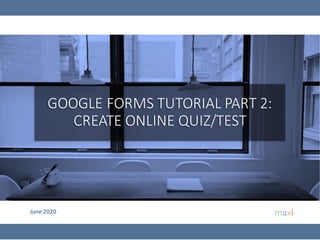
Google Forms Quiz Tutorial
- 1. June 2020 GOOGLE FORMS TUTORIAL PART 2: CREATE ONLINE QUIZ/TEST
- 2. Google Forms to Create Online Quiz/Test 2 • In Part 1 of this Google Forms tutorial,we learn how to develop questionnaire, study parts of questionnaire,create titles, descriptions, selecting type of question to use, questionnairesetting etc. • In form/questionnaire setting there is a feature that enables Google Form as Quiz/Test tool, that is point/scoring feature for each question based on its answer and the totalscore for each form/questionnaire. • In this part 2 of Google Forms tutorialwe will learn how to create onlinequiz/test using Google Forms. The same case with Part 1 to Create Online Survey: • We expect that most will use quiz/test on their smartphone • However for quiz/test developmentand Grading, Laptop/PC is preferred. • Grade for each quiz/test participantis also linked to spreadsheet. • Google Forms is Free. • This tutorialis developed by adhi.wikantyoso@maxiresearch.comfrom www.maxiresearch.com
- 3. Making a Quiz 3 • To developquiz we need to focus on completing the questionspart of the quiz first (includingcorrect-incorrect optionanswers) • Only after it is finished then we move on to the point feature, making it a quiz After your questions for quiz is completed (questions = question + answer choices) Go to Setting Go to Quizzes Slide rightto Make this a quiz When to release grade: (1) Immediately after submission(2) after manual review . This tutorial is mainly divided by these 2 Grade Release types When viewing grade what otherinformation respondentcanalso see By turning on this quiz feature, EVERY QUESTION will now need ANSWER KEY and the POINTS for getting right answer. Grade = totalpointsfor correct answers/maximum points Identify Correct orIncorrectAnswer for each question Show thecorrect answer for question answered incorrectly Show points for eachquestionandthe totalpoints All these three options are checked by default once you turn on the quiz feature.
- 4. Turning On Quiz Feature 4 • By turning on the quiz feature every question now needs information on Answer Key, which/what answer is correct and the pointsfor getting right answer. Quiz FeatureTurn Off Quiz FeatureTurn On Each question nowneeds info on Answer Key. If we don’tprovideinfo on Answer key, the defaultpointis 0 No Answer Keymenu With Answer Keymenu
- 5. After Clicking Answer Key in a Question 5 • Two things that we need to do: (1) Indicateour correct answer and (2) Set points for correct answer. Set the point for correct answer Indicate the correct answer
- 6. Email as Quiz Id and Address to Send Grade Release 6 • If Quiz with Grading after review is selected, email question is automatically added. • Email is used as Quiz Id and as address to send to for Grade Release. • If Grade Release immediately after submission is selected, email is optional. However generally advisable to add just in case later on we need to email Grade Release for various reasons (for Grade score confirmation, revised/edit Grade etc) • Add email question using Google Forms default in Setting. • The add email using setting doesn’t count as question in quiz therefore no need for Answer Key Email question addedusing Setting Email question addedmanually as question Need Answer Key if added manually
- 7. 7 RELEASE GRADE IMMEDIATELY AFTER QUIZ SUBMISSION
- 8. Quiz Example for Grade Release Immediately (1) 8 Pointfor correct answer MultipleChoice Questiontype • If grade release immediately after submission is selected, it is much better to have quiz which question type only consists of Multiple Choice or Checkboxes type, as there is no need to review point answer manually. Email Address True False question is a Multiple Choice
- 9. 9 CheckboxQuestion type Submitbutton Quiz Example for Grade Release Immediately (2)
- 10. Set Answer Key : Multiple Choice (1) 10 • Multiple Choice question is among the most common question type for quiz. In Multiple Choice we choose one correct answer from several option answers • After a question is completed with its options answers (commonly 4 but can be any number of options), indicate the correct answer and set the point for correct answer for the question. Set the pointfor correctanswer Back to Question display Indicatethe correct answer Optional: To give comments, link to website or video as feedbackfor incorrector correctanswer
- 11. Set Answer Key : Multiple Choice (2) True – False Question 11 • Another common question type for quiz is True – False. It is actually a Multiple choice with only 2 option answers, True and False • After question is completed with its True-False answers indicate the correct answer and set the point for correct answer for the question. Set the pointfor correctanswer Back to Question display Indicatethe correct answer Feedbackadded for this question Edit feedback Delete feedback
- 12. Set Answer Key : Checkboxes 12 • Not as frequent is Checkboxes question, this question type can have one or more than one correct answers from several option answers. • Respondent will get point when their choices are exactly like key answers. Partly correct answer doesn’t count. Set the pointfor correctanswer Back to Question display Indicatethe correct answer(s)
- 13. 13 Confirmation Page After Submit for Quiz with Grade Release Immediately For Grade Release Immediately, There is Button to View Score For completed quiz, right after quiz is submitted you will have Confirmation Page with buttonto View Score
- 14. 14 Grade Release Page (1) Here is the grade for this participant • Right after hitting View Score button you will have the following Grade Release page. The content include (1) Point for each question and Grade result (2) Correct/Incorrect identification – checked and in green for correct answer, cross and in red for incorrect answer (3) Show correct answer for question answered incorrectly and (4) Feedback if it is set so Questionwith correct answer Pointfor this question. We set 1 point for correct answer Questionwith wrong answer Pointfor this question. 0 for wrong answer We set feedback for incorrect answer for this question Feedback for correct answer for this question Grade format= Total PointsforCorrect Answer/Total Available Points. The correct answerfor thisquestion
- 15. 15 Noanswer is consideredwrong answer andget 0 point • No answer is considered incorrect answer and get 0 point Grade Release Page (2) Correct answer for checkbox Question type
- 16. 16 • End of the Grade Release page Grade Release Page (3)
- 17. 17 Open Responses in Spreadsheet • Go to Responses tab and click spreadsheet button Click this to open responsespreadsheet
- 18. 18 Response Spreadsheet If quiz featureis turned on, column containing quizscores/gradeswill automaticallybe added • Record of answer for each question for every respondent is available in spreadsheet format. Two additional information in the spreadsheet : Timestamp, when quiz/test is submitted and Total Scores/Grades Each column containsanswersfor each question for everyrespondent Pointfor each question and feedback(if any) is not availablein spreadsheet. 1st column has the time when each form (in this case quiz/test) is submitted: date, hour, minute, second. These terms often used interchangeably Score = Grade = Total Points
- 19. 19 Responses – Summary (1) • In Responses –Summary there are Summary for thequiz : Scoredistribution profile, Frequently missed question, Scores for each participant and what answers aregiven for each question. ScoreDistribution Questionswith <50% correct Scorefor each participant, email is used as Id Answersgiven for Question 1 Correct Answer for Question 1 Summary tab Important: Not Released here means Release Grade by Email
- 20. 20 Responses – Summary (2) Answersgiven for Question 2 Answersgiven for Question 3 Answersgiven for Question 4 Answers given for Question 5 Correct Answer for Question 2 Correct Answer for Question 3 Correct Answer for Question 4 Correct Answer for Question 5
- 21. 21 Responses – Question Question tab In Question tab we can explore on question basis who answered an option answer, mark as correct or incorrect particular answer and edit/revise its point, and add feedback 1 response who answered plant and it comes from this respondent id Mark the answer as incorrect Mark the answer as correct Point given at the moment Now in 1st question out of 10 questions Now in 2nd question out of 10 questions Feedback we have created before for incorrect answers. All who answer incorrectly will get this feedback.
- 22. 22 Responses – Individual In Individual tab we can explore on individual basis answer for each question, edit point and add feedback specifically for this individual Now in 1st respondent out of 20 respondents total Individual tabEmail of this individual Score not released meaning score for this individual has not been released by Email To release score for this individual by email To create individual feedback send only to this individual. This individual feedback will replace general feedback Existing feedbackfor answering incorrectly. This is general feedback, all who answered incorrectly will have this feedback.
- 23. 23 Release Grade By Email : Although Quiz is using Grade Release Immediately, Later You Can Still Release Grades by Email Now say we wantto send email scoreas confirmatory fromearlier GradeRelease Immediately (via button View Scorein Confirmation Page). Click this Release Score button in Response-Summary tab Messageto say that this scoreis confirmation Quiz participants receive score emails Click view to open GradeRelease Page All participants emails are selected by default Send emails and Release scores Time the email score is released Now scores are emailed to all participants Quiz/Test score Time the email score is received In Response-Summarytab
- 24. 24 Editing Grade – By Question (1) Now during review we may want to edit correct answer to certain question as incorrect, or conversely incorrect answer as correct We want to edit and mark this answer as correct Currently the pointfor answeringthis is 0 After editing the point for answering this is 1 10 participants answered this The 10 participants who answered this will seetheir point up by 1 point We are in Question no 2 To save the edit Question tab In Response-Questiontab
- 25. 25 Editing Grade – By Question (2) After editing, the score for each affected quiz/test participants will be updated. Before Editing After Editing In spreadsheet : Updated, the 10 participants whose point up by 1 point In Response-Summary : Updated, 10 participants whose point up by 1 point No changes in answer only the score Before Editing After Editing Iconto tell thatthere isupdate to thisrespondentdata Only 5 shown herefor illustration purpose
- 26. 26 More Release Grades by Email Release Grades can be Sent Multiple Times Now we want to release the updated grades, in this example only to affected participants only. Time the updated score is released All updatedscoresare released (updatediconsare gone) Message to say that there is updated Grades due to revision Updated Quiz/Test score SendRelease Grade, thistime to participants withrevisedScore only To sendemailsand release scores Release Time updated Quiz participants receive score emails Click here to Release Score
- 27. 27 Opening Grade Release Page Grade Release Page is Always Updated Following Edit/Revision Click view to open GradeRelease Page GradeRelease Pageopened Updated Quiz/Testscore, previously5/10 Updatedpointfor thisquestion.Answer remainsthe same, butnow youhave 1 pointinsteadof 0
- 28. 28 Editing Grade – By Individual (1) Now during further review we may want to edit point for certain individual, by adding point to a question. We are lookingatparticipantno1 Individual tab InitiallythisindividualforQuestion1 get1 pointforansweringcorrectly. For sake of example we wanttoadd another1 point,sowill get2 points To savethe edit Afteredit,2 pointsforQuestion 1 forthisindividual Score for this individual hasbeen released Updates made after release(due to the edit) Can Release Score from Individual tab (Can also from Summary tab), Click here In Response-Individualtab
- 29. 29 Editing Grade – By Individual (2) Before Editing After Editing In spreadsheet : The 1 individual whose point up by 1 point No changes in answer only the score Before Editing After Editing Iconto tell thatthere isupdate to thisrespondentdatabuthas notbeenreleased. In Response-Summary : The 1 individual whose point up by 1 point As also shown earlier, after editing the score for each affected quiz/test participants will be updated.
- 30. 30 Another Release Grades by Email No Limit on Number of Release Grades To Send To sendemail and release the score Release Time updated Message to say that there is bonus point for having the first quiz submission Send to this individual only Updated Quiz/Test score Quiz participant receives score email Click here to Release Score Updatedscore for this individual hasbeen released(updatedicon isgone)
- 31. 31 Opening Grade Release Page Again Grade Release Page is Always Updated Following Edit/Revision Click view to open GradeRelease Page GradeRelease Pageopened Updated Quiz/Test score – last revision 6/10 Updatedpointforthis question.Answerremainsthe same,added1 pointnow 2 pointsforQuestion1
- 32. 32 The sign next to Grade in Grade Response Page It means Final Score for the Quiz is Pending, Reason : Questions with Empty Points • Remember that when a formis set as quiz, we need to SET (1) ANSWERKEY and (2) POINTS FORCORRECT ANSWERfor all questions so that each question can producea scorebased on its answer, corrector incorrect. • Non quiz Questions (such as Quiz Participants profile data : Name, Address etc) naturally doesn’t haveAnswer Key. In this case the point for these questions areactually empty, with the default scoreof 0 for PointCalculation. Scorefor quiz for 1stparticipant, viewed using GradeRelease Immediately (via “View Score” button in Confirmation Page) On the quiz, Add question on Name (and/or other profilequestions) Answer Key notprovided since there is no correct/incorrectname. Thereforeempty score for this question, with default scoreof 0 for Grade/Pointcalculation. 2nd participant, viewed using Grade Release Immediately. Same answers samescorebutnow with ? sign . Additional questions have 0 point so it doesn’t changetotal Score When clicked it says Final ScorePending. Reason the additional question(s) with empty points.
- 33. 33 Set/Give Points for Questions With Empty Points • Go to Response - Individual tab We are lookingatparticipantno2 CurrentlyemptypointonName question Set0 as pointforthe year question. Set0 as pointforthe name question CurrentlyemptypointonYear question To savethe edit Click here to Release Score Sending Release Grade to 2nd participant Now no empty pointsforall questions
- 34. 34 Send Grade Release Email. On the Grade Release Page now the sign is gone. Click here to Release Score This 2nd participant receives score email Click view to open GradeRelease Page GradeRelease Pageopened Now Quiz score without sign
- 35. 35 Diagram Release Grade Immediately After Submit Release GradeImmediately Can SendRelease Grade Later (Optional) RELEASE GRADE Review Set Points Edit Points Give Feedbacks Create Message Make No Changes Back In Google Forms File After Receiving Submission On Confirmation Pageafter Submit there is View Score button. Click to open Grade Release Page Quiz participants receive score emails Click the view button to open GradeRelease Page Grade Release Page Opened (with Updated Grade) GradeRelease PageOpened Grade for this participant. Can have symbol ? next to Grade if there are questions with empty points
- 36. 36 Now Diagram Release Grade Later After Manual Review No Grade Release After Submit Release GradeLater After Manual Review SENDEMAIL Review Set Points Edit Points Give Feedbacks Create Message After Submit Confirmation Page withNo ‘View Score’ Button Back InQuizFile After Receiving Submission On Confirmation Pageafter Submit there is no View Scorebutton. Click the view button to open GradeRelease Page Quiz participants receive score emails GradeRelease PageOpened • The diagram below serves as an intro to next chapter on Release Grade Later After manual review. The difference with Release Immediately is down to no view button score on confirmation page after submit.
- 37. 37 RELEASE GRADE LATER, AFTER MANUAL REVIEW
- 38. Quiz Example for Grade Release Later After Manual Review (1) 38 • The quiz below contains not only closed end but also open end. As you will see, for open end questions, shortanswer and paragraph type, eventually manual review is necessary to be able to give scoreproperly Short Answer Short Answer
- 39. 39 Google Form Quiz – Example 2 (1)Quiz Example for Grade Release Later After Manual Review (2) Paragraph / essay question type
- 40. Set Answer Key : Short Answer Expecting Text Answer (1) 40 • Short Answer is an open end question that instead of choosing answer from available option answers, quiz participants write their own answer. The expected answer would be short. • Short answer question type, actually make no difference between expecting text or number as answer. We make this separation for illustration purpose for the quiz maker. Click Answer key This is the question, imagine that the answer will be something short in text We are now developing answer keys for short answer type Short Answer question type
- 41. Set Answer Key : Short Answer Expecting Text Answer (2) 41 • Create list of correct answers for answer keys for the question. Add correct answer(s) as answer keys
- 42. Set Answer Key : Short Answer Expecting Text Answer (3) 42 • Imagine the more likely / expected ways respondent would write answer for the question. • To be considered correct answer, the answer have to be exact match with any of key answers provided. It is case sensitive and typo is not allowed. Can put in any number of answer keys. If this option is checked, answer do not match with any of answer keys would be considered incorrect thus 0 point. If unchecked the point for this question would be empty. Point for correct answer, ie has match in any of answer keys
- 43. Set Answer Key : Short Answer Expecting Text Answer (4) 43 • Setting answer keys and point for correct answer is completed, now back to question display
- 44. Set Answer Key : Short Answer Expecting Text Answer (5) 44 • Effect of ‘Mark all other answers incorrect’ in Answer Key on Point given Not checked on “Markall other answers incorrect” Answer do not match key answer Empty point Checked on “Markall other answers incorrect” Answer do not match key answer Incorrectand get0 point Another lesson from exampleabove: For open question, after applying Answer Key, manualreview to determine correct/incorrectin order to give point is still necessary.
- 45. Set Answer Key : Short Answer Expecting Numeric Answer (1) 45 • Now a question that expects numeric answer. Description in the question that asks respondentto write their answer in number only withoutthe unit. Short Answer question type
- 46. Set Answer Key : Short Answer Expecting Numeric Answer (2) 46 Answer keys • Key answers for this question is 1500 or 1,500 as we consider these are more likely ways respondents would write for thousands. Feedback is added for all answers Pointfor correctanswer
- 47. Set Answer Key : Short Answer Expecting Numeric Answer (3) 47 • Setting answer keys and point for correct answer is completed, now back to question display
- 48. Set Answer Key : Short Answer Expecting Numeric Answer (4) 48 1500 : Correct 1,500 : Correct 1.500 : Incorrect due to using (.) Empty point because unchecked this part Empty point [space]1500 Typo error but still get 2 points Space 1500 Newton : Incorrect doesn’t match answer keys. Empty point because unchecked Empty point Another example that shows importance of manual review to determine correct/incorrect in order to give point Answer KeySetting • Illustration of respondents answer scenarios and their point
- 49. Set Answer Key : Paragraph (1) 49 • Paragraph is an open end question that instead of choosing answer from available option answers, quiz participants write their own answer. Answer is expected longer than that of Short Answer question type. In case of quiz/test, the paragraph type is common for essay question. Respondentcan write answer as long as they like here Paragraph question type Click Answer key
- 50. Set Answer Key : Paragraph (2) 50 • With paragraphquestion type, there is no answer key to be set. • We need however to set the maximum point for paragraphquestion. The pointis necessary to calculatetotalavailablepointsfor Grading. Also serves as guide when giving pointduring manual review. Maximum point for this question
- 51. 51 In case of Grade Release Later, on the Confirmation Page right after quiz is submitted there is no button to View Score. Confirmation Page After Submit for Quiz with Grade Release Later No View Score Button
- 52. 52 Open Submitted Data/Responses in Spreadsheet (1) • Click spreadsheet icon to open responses in spreadsheet. This is an example for quiz with 1 data submitted Click this to open responsespreadsheet 1 means 1 submission so far
- 53. 53 Open Submitted Data/Responses in Spreadsheet (2) Total Scorefor thisparticipant • In spreadsheet, in addition to answer for each question for each respondent, there is information on the total score. • If the quiz contains open end questions and before manual review/edit, the score is a temporary score, so far most likely comes from the closed end questions only, excluding open end questions. Time the quiz/test is submitted Each column containsanswer for each question
- 54. 54 Responses – Summary • Now we go to the Response – Summary (an example with only 1 submission). Summary tab Quiz/Test ScoreDistribution Questions with <50% correct Score each participant, email is used as Id Answers given for Question1 Score for this participant has not been released If the quiz also have open end questions, and we have not done manual review, this score is temporary score, only from closed end questions excluding open end.
- 55. 55 Review Individual Response to Set / Edit Points and Give Feedback (1) In manual review, you go to individual response, focus more on open end questions to set/give point/add feedback. Don’t forgetto give point 0 on Non Quiz questions (such as participants profile) Set point0 for empty point, in this case for non quizquestion – about name of participant Set point0 for empty point, in this case for non quizquestion – about year of participant Individual tab Click to saveedit now, or can be later until all editsare done We are looking at 1st individual out of 1 This individualhasscore of 9 before manualreview
- 56. 56 For Question5 a shortanswer questiontype, initially the score was 0 for answer considered incorrect usinganswer key, after manualreview we considerthe answer is correct and this is due to typo. The pointwas then edited to 1 For Questionno5 we addfeedback to this individualonly Feedback added Review Individual Response to Set / Edit Points and Give Feedback (2) Example of editing point and adding feedback on Short Answer question Click save toadd feedback
- 57. 57 Review Individual Response to Set / Edit Points and Give Feedback (3) Example of give point on essay question For Question8 a paragraphquestion(oressay) type. During developmentwe deemed 5 points was allotted for this question. There is no answer key for essay question. The pointis now empty. After manualreview reading the answer we decided togive 4 points. Justtype 4, and the pointis given for this question
- 58. 58 End of quiz. Click Saveto save all edits. Nowthis individualhas score of 14/17 after manual review from previously 9/17 Review Individual Response to Set / Edit Points and Give Feedback (4) Save and Observe that Score is Now Updated Back to Top
- 59. 59 Before - After Manual Review (1) Before Manual Review After Manual Review • Update in Response – Summary page Score distribution Score distribution List of IndividualScores List of IndividualScores After manual review to edit/give points particularly for open end questions, changes in scores change summary of the quiz 9 14
- 60. 60 Before - After Manual Review (2) If you open the response spreadsheet, the total score changes • Update in Response Spreadsheet Before Manual Review After Manual Review 9 / 17 14 / 17 Only score changed, answer for each question remain the same 14 / 17
- 61. 61 Before Manual Review After Manual Review Before - After Manual Review (3) • Update in Response - Individual 9 of 17 points 14 of 17 points In Response – Individual, the total score changes including changes in point for each affected questions.
- 62. 62 Releasing Grade (1) Before Release Grade After Release Grade Release Grade buttoncan be accessed from Response-Summary tab (above)or Response– Individualtab(below) Bothwill go to the same Release scores popup window(right) In Response – Summary : Not Released In Response – Summary : Time Released In Response – Individual : Score Not Released In Response – Individual : Score Released Time Before Release Grade After Release Grade Release Grade Send Release Grade Emails
- 63. 63 Releasing Grade (2) Release Time Time Received Message Message Quiz participant receives Grade Release email Click the view button to open GradeRelease Page
- 64. 64 Grade Release Page (1) In Grade Release Page after Manual Review, Quiz Participants will see the final total score, point for each question and feedback if added.
- 65. 65 Grade Release Page (2)
- 66. 66 Grade Release Page (3) • End of the Grade Release page
- 68. 68 More Google Forms Materials 68 • GOOGLE FORMS TUTORIAL PART 1: CREATEONLINESURVEY • Downloadpdf here. • Link to the Google Forms questionnaire/quizused in this tutorial • Photosynthesis - Clickhere to view, Click here to copy to your Gdrive • Motion- Click here to view, Clickhere to copy to your Gdrive
- 69. MAXI research PT. Mulia Karya Inovasi Office 8, Level18-A Jl. Jend Sudirman Kav.52-53SCBD Jakarta Selatan 12910 Indonesia www.maxiresearch.com ask@maxiresearch.com THANK YOU