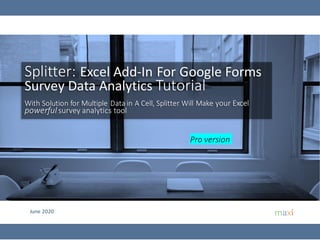
Splitter Pro version Tutorial June 2020 - English
- 1. June 2020 Splitter: Excel Add-In For Google Forms Survey Data Analytics Tutorial With Solution for Multiple Data in A Cell, Splitter Will Make your Excel powerful survey analytics tool Pro version
- 2. 2 1 If you run a survey using Google Forms, summaryresultfor each question will be available in real-time. Summary means aggregateresultfromall respondents participating so far. Usually it is presented in the formof chart(pie, column or bar) that can be copied. However data deep dive may be needed, analysis deeper than the aggregate level, for example • Result breakdowns by gender (male and female), age (teens, adults, seniors), economic class (lower, middle, high). • Results fromselected respondents. An example for national survey is to show results fromcertain region or city only. 2 Raw data is available in Google Sheet. Column represents question while row respondent. For each cell contains answer for certain question for a particular respondent. The one cell format applies regardless of question type: single answer, multiple answer, or open end. Pivot table usefor Google Forms survey data is thereforelimited to survey with single answer questions. The data however can be downloaded as Excel. 3 In Excel, we areallowed to develop Add-In, thatis additional set of customized formulas. Wehavedeveloped Add-In called Splitter to address GoogleForms survey data format Google Forms Summary Result and Survey Raw Data Summary Result in Google Forms Survey data in Google Sheet can be downloaded to Excel
- 3. 3 Splitter is Excel Add-In For Google Forms Survey Data Analytics. It is specially designed for Google Forms survey data downloaded as Excel. Splitter can also be used as analytics for survey data from other online surveys exported to Excel (after adjusting its data format following that of Google Forms) Splitter makes your Excel a powerful survey analytics tool. Splitter solves key issue for Google Forms survey data format downloaded in spreadsheet which otherwise Pivot Table would suffice : how to handle multiple data in a single cell. For Excel for Windows only. Splitter: Excel Add-In For Google Forms Survey Data Analytics Google Forms survey data downloaded as Excel
- 4. Splitter Versions 4 Three Splitter versions are available depending on question type used in the questionnaire. 1. Student version : For Google Forms Questionnaire with Closed End questions only • Closed End : Multiple Choice (question with single answer) and Checkboxes (question with multiple answers allowed - multiple data in a cell in a cell format) • Analysis : Crosstabulations and Filter. Download Tutorial 2. Pro version : For Google Forms Questionnaire that has Open End Questions • Open End : Instead of choosing available option, respondent write their own answer whether in Short Answer (question with answer in short text or numeric) or Paragraph (question with answer in long text or essay). Answers for open end question especially Paragraph often contains multiple data in a cell. • Analysis : Cross tabulations, Filter and Coding for Open End Questions. 3. Pro X version : Data Entry Diagnostic and Editor • Mainly for Paper Questionnaire with manual data entry in Excel. Closed End and Open End Questions. Download Tutorial Google FormsTutorial: Howto Create Online SurveysGoogle FormsTutorial: Howto Create Online Surveys
- 5. • DownloadSplitterPro version programfrom our Google Drive here • How to Install and Run Splitter in Appendixof this tutorial • DownloadExcel file for exercise in this tutorial • Product Test. Download here. Download Links 5
- 7. 7 Open Google Forms Survey Data in Excel Data startsat A1 • Preparedata (1) Download GoogleForms surveydata as Excelor (2) copy the data to a sheet in a new workbook/Excelfile. Data should startat cell A1. • For firsttime running a survey data set, the sheet containing survey data needs to be the active sheet, sheet located on the front(you can seethe data in the sheet). Click Splitter Pro. Splitter Pro button in Add-Ins tab Sheet containing survey data should be thetop sheet if you have several sheets on workbook IN COLUMN P, ANSWERS TO OPEN QUESTION, MULTIPLE DATA IN A CELL GOOGLE FORMS SURVEY DATA DOWNLOADED AS EXCEL Top row containsquestions in the questionnaire In each row are answers for a particular respondent. Each column is answer to eachquestion in the questionnaire IN COLUMN Q, ANSWER TO OPEN QUESTION NUMERIC
- 8. 8 Click Splitter Button to Show Analytics Window • Shortly after clickingSplitter button a window pops up. • The window contains list of questions in questionnaire and analytics tabs. Questions in the questionnaire For first time running a survey data set, we will be moved to another sheet “New Sheet” Splitter button The sheet that contains survey data will be renamed to “Form Response 1” Analytics Window Analytics Tabs
- 9. 9 Set Up – Automatic Coding Result • In set up you will see automatic coding* result for answers given for each question *Coding = Assigning number to text data so that it can create tables This includes automatic coding fromopen end question like the example here. Remember that for open question, for firsttimeopening Splitter, the automatic coding resultmostlikely will still need further manualreview and editing. Automatic codingresultfor answers for this question : 1=Sweetness justright,2=orange taste good, 3 = soft orange sacs and so on Selectedlabel up Selectedlabel down ClearSelection Now inSetUp tab
- 10. 10 Summary Tables • To create summary tables that is tables for all respondents, go to Question tab and select which question you want to create tables from Nowin Questiontab
- 11. 11 Cross-tabulations • To create cross-tabulation, Select which questions in Question tab and apply which questions in Across tab NowinAcross tab
- 12. 12 Filter • When we want to create tables from respondents with certain criteria only. NowinFilter tab
- 13. 13 Splitter Pro Analytics Tabs and Important Information •Sheetname containingsurveydatawill be renamedtoForm Response 1. •If you have additional datajustadd startingfromthe nextrowafterthe last data. •Changingthe contentof FormResponse 1 sheetafterthe dataisrun will not have any effect. •Save before exittosave tablesand setting(inhiddensheet) •On firsttime runningof adata set, Splitterwilldoautomaticcoding (assigningnumbertotextdatasothat it can create tables),soitmaytake some time if the questionnaireiscomplexor large sample size.Youcanbreakthe sample intosmallersample size. Grid: Anotherlocationtoproduce tablesotherthanQuestiontab.Itisfor showinginone tablemultiple questions havingthe samelabels. Numeric: To code numeric data, create groupswith selectedcriteria Coding: Codingfunctions to analyze text (edit/add/combine/exclude) Output: The type of output wantto be displayedin tables: count,percentage,average, standarddeviation,significant test Setup:To orderlabel Question: Thisis the maintab,to display and selectquestion toruntocreate summarytable. Multiple selection will runall of the selectedquestions. Thiswill be shown astables downward, startingfrom the top mostselectedquestion. Across : If inadditiontoselecting questionsinQuestiontabyoualso selectingquestioninAcrosstab,you will produce summarytablesand segmenttableswhere eachsegment ismade from respondentschoosing particularanswerinselectedAcross question. Filter: Toselect respondents byapplying criteriafromwhichthe tables are created. Search : To search respondentIDand their answertocertain questionforrespondents meetingcriteria
- 14. • In analysisusing Splitter,the originaldatawillbe on a sheet “Form Response 1” • Splitterwillnot make any changeson youroriginaldata.Thereforefor analysisyou can playaroundwith datafreely, try out differentanalysis. • If you want to start a new in a new workbook,you can copythe datain sheet “Form Response1” to new sheet in the new workbookthen Run Splitteragain. In Splitter it is Safe to Play Around with Data 14
- 16. Set Up Tab (1) • “Label” coding “Label” coding will separate whole cell content into its individual data using comma sign (“,”) as separator and list down all unique individual data that make up all answers. Label coding Answers to open end question Question We arein survey data sheet Coding result Switch coding In GoogleForms, in Checkboxes question typewheremultipleanswer is allowed, the separator between option answer is using comma.
- 17. Set Up Tab (2) • “Cell” coding “Label” coding will try to try to separate whole cell content into its individual data and list down each unique individual data that make up all answers. Label coding Answers to open end question Question We arein survey data sheet Cell coding Question “Cell” coding will capture whole cell content as individual data and list down all individual data that make up all answers. We arein survey data sheet As for default, Splitter uses “Label” coding. Theresult between “Label” and “Cell coding” will be the sameif there is no multiple data in a cell, that is no comma sign in cell content Coding result Answers to open end question Switch coding
- 18. Set Up Tab (3) • In Set Up, you can reorder coding result, as to how to display them in tables. Codingresultfor this question : 1= Sweetness justright, 2= orange taste good 3= soft granuleetc Question Selectedlabel up Selectedlabel down ClearSelection Code number is used to calculate average and standard deviation (of answers).
- 19. 19 • Put your cursor anywhere in any sheet as long as not in Form Response 1 (survey data sheet). • Check on questions you want to make tables from. Click Run. Question Tab Select question(s) Click Run to create table(s) Table for this question Table for the same question after reorder label in Set Up tab, Add new label in Coding tab, add average and std dev in Output tab Reorder label and add label is often necessary for example for average calculation, that we have to have full scale and in correct label order (therefore the code number) The changes made in label order and/or additional label will be saved if you save the file. Additional label,Add in Codingtab Now in Question tab Can produce multiple tables at once
- 20. 20 Across Tab • Across tab has similar window display with that in Question tab. Here we select questions to be across variables from which tables are created in addition to the summary/total, ie cross-tabulation. The checked questions Question tab and in Across tab will create cross-tabulation Click to apply selection back to Question tab. To clear checked questions Showing the tables by Gender and Age as checked in Across tab Tablefor each segment Now in Across tab If in addition to selectingquestions in Question tab you also selecting question in Across tab, you will producesummary tables and segment tables where each segment is made from respondents choosingparticularanswer in selected Across question .
- 21. 21 Grid Tab • In addition to Question tab, another location you can also produce table is in Grid tab. In Grid tab we select multiple questions to be shown horizontally as grid, instead of one by one downward as in Question tab. Splitter recognizes grid when a set of question have similar set of answer options (Labels) Every checked question creates table to the right. Each question has the same labels. Labels only shown once on the first checked question only. Click to produce tables on checked questions To clear checked questions To clear checked questions and filter If no one answeredparticular label/option answer thenin autocodingthere will not be such labelidentified. Inthisexample for each question we added “Do not like verymuch” in Codingtab. Each questionhas tohave the same labels and inthe same order. To add label goto Coding tab Now in Grid tab ExitSplitter
- 22. 22 • In the Filter tab, we specify the criteria (sub sample) from which the tables are created. • A filter can be used when producing table in Question tab or Grid tab. Filter Tab (1) Drop down menu toselect filter questionFilter 1 In a selected question for filter, check which one you will use for filter. If more than 1 is checked, that means “OR”. Here respondents whose social economic are Middle, Upper 1 OR Upper 2 Click to confirm filter selection, go back to Question tab Click to confirm filter selection, go back to Grid tab Clear All Filters You can add up to 10 filter question to use. The relations between filter is “AND”. Now in Filter tab
- 23. 23 • Filter used in Question tab Filter Tab (2) The top of tables shows filter used. Tables for each segment after Filter Tables for second question also Filtered Now we are on Question tab Click to Produce tables
- 24. 24 • The same filter used in Grid tab Filter Tab (3) Now we are on Grid tab Click to Produce tables The top of tables shows filter used.
- 25. 25 • In numeric tab, Splitter will ‘code numeric values’ so tables can be created. • Numeric values include integers, 0, minus, or fraction.Thenumeric values should befreeof units ($, km, kg, etc) or any sign (>,=,<) or range(5 - 10). Numbers that arefree of units or symbols aretreatedas numeric Numeric Tab (1) IN COLUMN Q, OPEN QUESTION THAT EXPECTS NUMERIC ANSWER
- 26. 26 Numeric Tab (2) Drop down menu to show question with numeric data There are3 columns in this box: respondent number, column 1 content (Timestamp or respondent ID), and numeric data for each respondent. Minimum and maximum value found in the data Searchfunction, to look for respondent number having specific value Highlight if you want to edit thevalue Edit here Respondent number search result Coding for numeric starts here Select whether touse 2 operators or1 operator. 2 operators two boxes will display, 1 operatoronly 1 display on theright. Enterthe lower and upper value for group criteria. If1 operator only the right box need value • The ‘numeric data coding’ in Splitter aims to create groups of numbers by setting group criteria Click Apply tocode after all criteria is set Clear criteria andthe previous groupdata Press set criteria after each group criteria is set. Group criteria will show on the box below
- 27. 27 Numeric Tab (3) Example : Creating Groups of Numeric Values • Suppose after looking at the data, we would make 3 groups out of these numbers < 2, 2 <= x <= 4, and >4 Select 1 operator Select option < Fill in “2” in the right box. Hit set criteria Select 2 operators Select option <= and>= Temporary criteria shows here Fill in “2” in the left and “4” in the right box. Fill in “4” in theright box. Select 1 operator Select option > Hit set criteria Hit set criteria Temporary criteria updated Notification that numeric data has beencoded After all criteria has been set Click apply to code
- 28. 28 Numeric Tab (4) Example : Creating Groups of Numeric Values Some notes: • If the numeric data not coded yet when try to run table, there will be message box to check numeric coding. • Tostart new grouping from scratch, just hit clear button and set new criteria. • You can use groups coding result in Across or Filter tab • If you set criteria non exclusively ( example x <2 and 1<x<3) then there will be chances that 1 response will be counted more than 1. • If you save the workbook, the coding result will remain. Coding result Numeric values
- 29. Coding Tab – Editing Answers to Open End Questions (1) Main Steps • For Splitter Pro, once we open Splitter all answers will have been coded automatically including questions from open end. The default code method is “Label coding” which tries to separate whole cell content into its individual data using comma sign as separator. • In writing we use comma to separate words, phrases, ideas etc. However when respondents write on their own, often the writing needs editing first so that the result from “Label coding” using comma as separator would be as expected. Coded box, showingthe text(s) that have been coded through usingdefaultLabel coding. Click this to uncodeall Now in Un coded box, switch to cell coding. Now we have the original writingas wenow capturethe whole cell content In the box is thehighlighted text Type revision here.Focus on where to put comma sign as separator (not for correct writingpurposethough) Hit Edituncoded to send edited text back to uncoded box. Or HitEnter button twice. We are in Codingtab
- 30. Coding Tab – Editing Answers to Open End Questions (2) Main Steps • In Splitter, text has to be coded to create table. • On the other hand, text has to be uncoded to edit it. If edits have been completed, switch codingmethod to Label. Now answers areseparated into its individual data. Click this to codeall Now all edited texts havebeen coded, tables can be created
- 31. Coding Tab – Edit/Add Complete Menu for Editing Open End Questions and Add Text Info that the data in the question contains uncoded text Uncoded box, showing text that has notbeen coded To code uncoded text, for all texts in the box To show uncoded text To code uncoded text, only for selected text Highlighted text in the uncoded box will be shown here Coding methodology that will beapplied to uncoded part Edit the highlighted text here or to add label. To sendeditedtext back to uncoded box Move highlighted text in uncoded boxto next line Codingmethodology of the resulttext in coded box Coded box, showingthe text(s) that have been coded Dropdown menu to view which question to showcoding Info that the question is numeric (therefore shouldbe coded in numeric tab) To uncode selected coded text To uncode all coded text To move up, down, clear, delete highlighted text/label in coded box This is the preview box for edit highlighted text in uncoded box / add text Number oflabels will be created Clear textbeingprocessed Edit is toedit the highlighted text in uncodedbox, the result will be coded and goesintocodedbox Add is to create additionaltext. The text will be codedand goes into codedbox
- 32. 32 Coding Tab – Combine/Exclude (1) • Text that has been coded can be combined. Select texts that want to be combined Top most text will beheader text of the combined texts Move selected text up Move selected text down Combine selected texts Clear selected texts Sort all texts in the box Components of highlighted text
- 33. 33 Coding Tab – Combine/Exclude (2) • Text that has been combined can be excluded Clear selected text(s) Excludeselected text(s) from the combination Components of highlighted text after exclusion
- 34. 34 Coding Tab – Combine/Exclude (3) • Show components of combined text Check this box to showcomponents of combined text
- 35. 35 Adding Text (1) Adding text/label example: Scaling intervals are not complete during text coding •Question to evaluate likinguse a scale from “Do not likevery much” to “Like very much” to evaluate liking.However no respondents answered “Do not like very much”, •The calculation of average and standard deviation is based on code number. If it is not complete, the score would not have been the result that we want. Toadd text/label/option answertype inthe box the text.ThenclickAdd Text/labeladded
- 36. 36 To move up, down option answer. Reorder so that the better the likingthe higher the code Code number will beused for calculation average, standard deviation Additional option answer now partof table. Look at0% which means duringautomatic codingSplitter doesn’t findthis answer as noonementioned this answer. Calculationisnowwith correct code number Adding Text (2)
- 37. 37 • The search function is to look for respondents ID and their responses for a particular question for respondents who meet criteria through filter. We can apply filters up to 10 level. RespondentID, here using Timestamp Number Responsesto particularquestion Search Tab (1) Responsestothe question to use as filter Questiontouse as filter Addanotherfilter question Back to view page Clearall filters
- 38. 38 Search Tab (2) Printto Sheet Searchresultprinted • We can have the search result printed in sheet.
- 39. 39 This Count applies to cases of Combined texts in Coding tab: In net count, multiple responses from one respondent if it belongs to the same group will be counted only 1 response Show tables in Percentage orCount For cases where missing data exist, choose whether toinclude the missing data as respondent base or just respondents with answers. To show the average(of code number). For question withnumeric data, whether to show averageand standard deviation of the actual numeric value or itscode number To show standard deviation(of code number) To show Top 1, Top2, Top 3 (of code number) percentage. Usually for scaling where we are interested in combining responses. Significant test on the averageor proportion (Percentage of Top 1, Top2 or Top 3 Boxes) Go to Question tab Create data sheet : Code number format, or Label/Text format Output Tab (1) Go to Grid tab Calculate Pearson Correlation. For scaling questions in Grid format. • In output tab there are a number of options regarding table presentation
- 40. 40 • An example from a product test research. Splitter creating tables from Grid tab and selecting Average, Standard Deviation, Top 2 Box, Significant Test and Pearson Correlation. Output Tab (2)
- 41. 41 𝑡 = 𝑚1 − 𝑚2 𝑠1 2 𝑛1 + 𝑠2 2 𝑛2 𝑧 = 𝑝1 − 𝑝2 𝑝(1 − 𝑝) 𝑛1 + 𝑝(1 − 𝑝) 𝑛2 𝑝 = 𝑝1 𝑛1 + 𝑝2 𝑛2 𝑛1 + 𝑛2 𝑟 = (𝑥𝑖 − 𝑥)(𝑦𝑖 − 𝑦)𝑛 𝑖=1 (𝑥𝑖 − 𝑥)2𝑛 𝑖=1 (𝑦𝑖 − 𝑦)2𝑛 𝑖=1 • For mean significant difference: • For proportion significant difference: • For Pearson correlation: Only for Grid, scaling question Formula
- 42. 42 APPENDIX
- 44. Download Splitter.Save in your Preferred Directory. Make sure Macro is Enabled for Splitter. 44 • Splitter is an Excel Add-Ins /macro program. If at any point during Splitter installation your Excel asks to “enable macro?”, reply yes. • A couple of options to make sure macro for Splitter is enabled therefore would not be blocked Right click on Splitter file, Go to Properties. Check to Unblock Check to unblock Go to Trust Center in Excel Options. In Trust Center Settings… Go to Trusted Locations. Add Locations where Splitter is located. Option 1 Option 2 Trust Center Trust Center Settings Trusted Locations Add Locations Add Splitter to Trusted Location Directory
- 45. In Excel Option. To Add Ins. Click Go in Manage Excel Add Ins 45 Excel Add Ins Manage Excel Add Ins, Go… Excel Option
- 46. Browse for Splitter in Directory where it is Saved 46 Browse for Splitter In directory Splitter is saved ok ok
- 47. Turn On Developer Tab 47 •Excel 2007 : Excel option, Popular, check Show Developer tab in the ribbon •Excel 2010, 2013, 2016, 2019 : Excel option, Customize Ribbon, under main tab check Developer Customized Ribbon No Developer tab Check on Developer ok Developer Shows up
- 48. On Developer tab, click Visual Basic. On Visual Basic window, select Splitter. Run 48 Click Developer tab Click Visual Basic On Visual Basic Highlight Splitter Hit play button Run Splitter Add-In tab shows up Splitter is installed
- 49. 49 RUN SPLITTER
- 50. Running Splitter on Empty Sheet : “Check Survey Spreadsheet” 50 Click Splitter On empty sheet it says “Check survey spreadsheet”
- 51. With Survey Data Downloaded from Google Forms as Excel. The data should start at cell A1. Click Splitter 51 This is the survey dataformat in Excel downloadedfrom Google Forms. Startsat cell A1, Questionstothe right, Respondentsdownward.Click Splitter For firsttime runningasurveydataset,the sheetcontainingsurveydataneedstobe the active sheet,sheetlocatedonthe front(ifyouhave severalsheetsinthe workbook).
- 52. For First time Survey Data Opened Splitter will do Automatic Coding. We will be taken to new sheet “New Sheet” 52 Trial Period for 7 Days We arenow in “New Sheet” The sheet that contains survey data is renamed “Form Response 1” Click to Continue Trial If you haven’tentered Activation Code Enter Activation Code here Clik to validate code
- 53. Splitter Analytics Window Shows Up 53 Splitter Analytics Window
- 54. Splitter is Ready for Analysis 54
- 56. • After installingthere is a 7 day free trial • Afterwards, Activation codecanbe purchasedonlinevia paypal. • Activationcodewill be sent to your paypal emailrightafter payment. • To ActivateEntercode in Splitterpop up window. • This is not a subscription.After activation periodis over there is no automatic renewal. • You’d want to purchasecode to re-activateSplitter Buy Activation Code – Splitter Pro version 56 Select ActivationPeriod Option Will go to PayPal Landing Page For alternative paymentmethod contactSplitter@maxiresearch.com 1 Month $12 3 Months $27 6 Months $48 1 Year $72
- 57. 57 OTHER SPLITTER / EXCEL ADD-INS MATERIALS
- 58. 1. VideoTutorial forSplitterPro Version • To complementthis tutorial,this videotutorialshows the basics of using Splitter Pro version.Clickhere to watch • In the Pro video tutorialwe onlydiscuss the additional tabsnot available inthe Studentversion. • Watch the Studentversionhere. 2. Using Splitterfor OnlineSurvey (Other than GoogleForms) DataAnalytics • Splitter can be used as analytics tool for any online survey data. Export the data as Excel (or file type that can be opened by Excel) and adjust its data format following that of Google Forms. More detaildownloadhere. 3. EasyPivot: Excel Add-In for Sales DataAnalytics. • For sales dataanalysis,by creatingdatabreakdownsandfilters (exampleby region, product,salesperson,etc). Objectiveof EasyPivot is to provide alternative,easierto understandPivotTable. • Tutorialhere. OTHER SPLITTER / EXCEL ADD-IN MATERIALS 58
- 59. 59 ABOUT
- 60. • MAXI research is a market research companyinJakarta. • Visit www.maxiresearch.com • Splitter:Excel Add-In for Google Forms Survey DataAnalyticsand EasyPivot:Excel Add-In for Sales DataAnalyticsisdevelopedby MAXI research founder Adhi Wikantyoso. • Linkedinprofilehere • SplitterIntroduction Video here • Documentsuploadedin Slidesharehere • Collection ofGoogle Formsquestionnairesinmarketing, business, HR, lifestyle in Englishand BahasaIndonesia,thatyou can copy to your Gdrive for free. Click here. • QuestionsregardingSplitteror Google Forms andtrainingsemail adhi.wikantyoso@maxiresearch.com MAXI research 60
- 61. MAXI research PT. Mulia Karya Inovasi Office 8, Level18-A Jl. Jend Sudirman Kav.52-53SCBD Jakarta Selatan 12910 Indonesia www.maxiresearch.com ask@maxiresearch.com THANK YOU