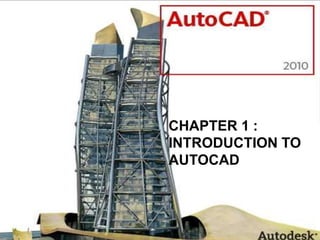
CHAPTER 1 - Introduction to AutoCAD.ppt
- 1. CHAPTER 1 : INTRODUCTION TO AUTOCAD
- 2. • Quickly create designs • Improved quality over hand drafting • Can be customized to suit the individual’s needs • Teaches a marketable skill The Benefits of AutoCAD
- 3. The AutoCAD 2010 Screen 1.Application Menu 6.Drawing Area 2.Quick Access Toolbar 7.Crosshairs 3.Info Center 8.Command Windows 4.Tittle Bar 9.Status Bar 5.Ribbon
- 4. AutoCAD 2010 with 2D Drafting & Annotation workspace active. AutoCAD 2010 Workspace
- 5. AutoCAD 2010 with 3D Modeling workspace active
- 6. AutoCAD 2010 with AutoCAD Classic workspace active.
- 7. Steps to activating the 2d Drafting & Annotation workspace 1. Start AutoCAD 2. Use the default drawing or on the Quick Access toolbar, click NEW. 3. Select acad.dwt (imperial) or acadiso.dwt (metric) as the template file. 4. Click theWorkspace settings icon, located at the bottom right corner of the AutoCAD window. Select 2D Drafting & Annotation. SettingThe Workspace
- 8. Special Keys Use the ESC key to cancel all current actions and return to the Command: prompt. Press the ENTER key following all keyboard input. You also complete many commands by pressing ENTER. Pressing the SPACEBAR is equivalent to pressing the ENTER key and is often easier to use. Pressing the SPACEBAR or ENTER at the Command: prompt repeats the last command used. Pressing the UP and DOWN arrow keys will cycle through previous commands used. The TAB key is especially useful to navigate in a dialog box. You should use the TAB key to move from field to field. Be careful not to press ENTER. Keyboard Input
- 9. User Interface Layout 1. Tabs: Identifies the purpose and name of the control panel. 2. Panels: Contains groups of related tools associated with the selected tools. 3. More tools: Click and hold the down arrow to display more tools and options in the selected panel. To turn specific tabs/panels on or off, right-click in the ribbon and select Tabs/Panels.
- 10. The command window is normally located at the bottom of the application window and docked between the drawing area and status bar. Whether you enter a command manually at the command line or click a command tool on a toolbar, all commands are passed through and evaluated by the command line. Command Window
- 11. Drawings are created and saved in the DWG drawing file format. To access this data, you must learn how to create a new drawing, save a drawing, and open these file types. Use the Quick Access toolbar to create, open, and save new drawings. Working with Files
- 12. When you use the software, you draw all objects at full scale. Sometimes you need to view the whole drawing, sometimes just smaller details. To assist you in viewing different areas of the drawing, there are a number of zoom and pan tools. You can easily magnify small areas of your drawing to provide a closer view or shift the view to a different or larger part of the drawing. Displaying Objects
- 13. ZoomTools Zoom tools help to assist you in viewing different areas of the drawing to get a closer view. Pan Tools You can reposition the centre of your view on the drawing by using the Pan command. Displaying Objects Shortcut for Zoom/Pan
- 14. HowTo UseThe Wheel Mouse
- 15. END OF LESSON 1
