CHAPTER 4 - Drawing Organizing And Inquiry Command.pptx
•Download as PPTX, PDF•
0 likes•5 views
Drawing Organizing And Inquiry Command AutoCAD
Report
Share
Report
Share
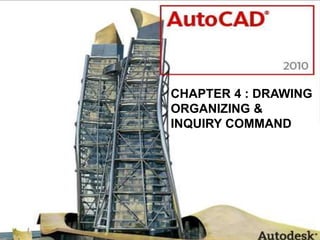
Recommended
Recommended
More Related Content
Similar to CHAPTER 4 - Drawing Organizing And Inquiry Command.pptx
Similar to CHAPTER 4 - Drawing Organizing And Inquiry Command.pptx (20)
Creating wall type details using parts and assemblies

Creating wall type details using parts and assemblies
Tips for developing models and SAP2000 and ETABS.pdf

Tips for developing models and SAP2000 and ETABS.pdf
The Ring programming language version 1.5.1 book - Part 68 of 180

The Ring programming language version 1.5.1 book - Part 68 of 180
More from Muhammad Taufik
More from Muhammad Taufik (9)
Recently uploaded
Mehran University Newsletter is a Quarterly Publication from Public Relations OfficeMehran University Newsletter Vol-X, Issue-I, 2024

Mehran University Newsletter Vol-X, Issue-I, 2024Mehran University of Engineering & Technology, Jamshoro
This presentation was provided by William Mattingly of the Smithsonian Institution, during the third segment of the NISO training series "AI & Prompt Design." Session Three: Beginning Conversations, was held on April 18, 2024.Mattingly "AI & Prompt Design: The Basics of Prompt Design"

Mattingly "AI & Prompt Design: The Basics of Prompt Design"National Information Standards Organization (NISO)
Recently uploaded (20)
Presentation by Andreas Schleicher Tackling the School Absenteeism Crisis 30 ...

Presentation by Andreas Schleicher Tackling the School Absenteeism Crisis 30 ...
ICT Role in 21st Century Education & its Challenges.pptx

ICT Role in 21st Century Education & its Challenges.pptx
Mixin Classes in Odoo 17 How to Extend Models Using Mixin Classes

Mixin Classes in Odoo 17 How to Extend Models Using Mixin Classes
Basic Civil Engineering first year Notes- Chapter 4 Building.pptx

Basic Civil Engineering first year Notes- Chapter 4 Building.pptx
Seal of Good Local Governance (SGLG) 2024Final.pptx

Seal of Good Local Governance (SGLG) 2024Final.pptx
Mattingly "AI & Prompt Design: The Basics of Prompt Design"

Mattingly "AI & Prompt Design: The Basics of Prompt Design"
Unit-IV; Professional Sales Representative (PSR).pptx

Unit-IV; Professional Sales Representative (PSR).pptx
CHAPTER 4 - Drawing Organizing And Inquiry Command.pptx
- 1. CHAPTER 4 : DRAWING ORGANIZING & INQUIRY COMMAND BDA 10102 COMPUTER AIDED DESIGN
- 2. •Layers are use to control the visibility of objects and to assign properties to objects. Layers can be locked to prevent objects from being modified. •Layers also can reduce the visual complexity of a drawing and improve display performance by controlling how objects are displayed or plotted. For example, you can use layers to control the properties and visibility of similar objects, such as electrical parts or dimensions. Also, you can lock a layer to prevent objects on that layer from being accidentally selected and modified. LAYERS
- 5. Using Quick Properties The Quick Properties panel displays the commonly used properties for each object type, thus making them easier to find and improving access to them. With the Quick Properties panel, you can edit properties for a selected object, or for all objects in a selection.
- 7. • A block is one or more objects combined to create a single object. Blocks help you reuse objects in the same drawing or in other drawings. To insert a block defined in the current drawing 1. Click Insert » Block. 2. In the Insert dialog box, in the Name box, select a name from a list of block definitions. 3. If you want to use the pointing device to specify the insertion point, scale, and rotation, select Specify On-Screen. Otherwise, enter values in the Insertion Point, Scale, and Rotation boxes. 4. If you want the objects in the block to be inserted as individual objects instead of as a single block, select Explode. 5. Click OK. BLOCK
- 8. BLOCK
- 9. BLOCK
- 10. Inquiry command are to obtain information about the relation between two specified points or multiple points; for example, the distance between points or their angle in the XY plane. To determine the relation between points, you can display the 1. Distance between them 2. Angle between the points in the XY plane 3. Angle of the points from the XY plane 4. Delta, or changed, X, Y, and Z distances between them Using Inquiry Command
- 11. Inquiry Command
- 12. END OF LESSON 4
