Ppt tutorial update
•Download as PPT, PDF•
0 likes•392 views
To prepare a PowerPoint presentation: 1. Launch PowerPoint and select a blank document template. Add slides and type titles and content on each slide. 2. Choose a slide design template and format slides with a dark background and light font for coherence. 3. Insert graphics, charts created from input data, and animations to enhance the presentation. However, only use animations and graphics that clearly support the content. 4. Add notes under each slide to refer to during the live presentation while the audience views the slides. Print slides with notes to avoid staring at the screen. Keep the presentation simple.
Report
Share
Report
Share
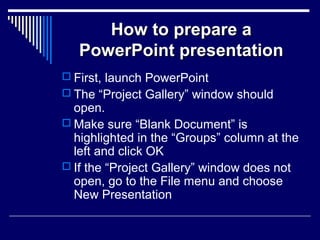
Recommended
Recommended
More Related Content
What's hot
What's hot (20)
Getting Started with GoAnimate for a Whiteboard Video

Getting Started with GoAnimate for a Whiteboard Video
Lesson One Fourth Quarter First Year High School Running A Presentation

Lesson One Fourth Quarter First Year High School Running A Presentation
Training End Users - How to Make a PowerPoint Presentation

Training End Users - How to Make a PowerPoint Presentation
Welcome to Training Video for Microsoft PowerPoint

Welcome to Training Video for Microsoft PowerPoint
Viewers also liked
Viewers also liked (14)
Stanford University: Next Generation Startup Platform Team, Final Report

Stanford University: Next Generation Startup Platform Team, Final Report
10 Tips for Making Beautiful Slideshow Presentations by www.visuali.se

10 Tips for Making Beautiful Slideshow Presentations by www.visuali.se
Similar to Ppt tutorial update
Similar to Ppt tutorial update (20)
Recently uploaded
💉💊+971581248768>> SAFE AND ORIGINAL ABORTION PILLS FOR SALE IN DUBAI AND ABUDHABI}}+971581248768
+971581248768 Mtp-Kit (500MG) Prices » Dubai [(+971581248768**)] Abortion Pills For Sale In Dubai, UAE, Mifepristone and Misoprostol Tablets Available In Dubai, UAE CONTACT DR.Maya Whatsapp +971581248768 We Have Abortion Pills / Cytotec Tablets /Mifegest Kit Available in Dubai, Sharjah, Abudhabi, Ajman, Alain, Fujairah, Ras Al Khaimah, Umm Al Quwain, UAE, Buy cytotec in Dubai +971581248768''''Abortion Pills near me DUBAI | ABU DHABI|UAE. Price of Misoprostol, Cytotec” +971581248768' Dr.DEEM ''BUY ABORTION PILLS MIFEGEST KIT, MISOPROTONE, CYTOTEC PILLS IN DUBAI, ABU DHABI,UAE'' Contact me now via What's App…… abortion Pills Cytotec also available Oman Qatar Doha Saudi Arabia Bahrain Above all, Cytotec Abortion Pills are Available In Dubai / UAE, you will be very happy to do abortion in Dubai we are providing cytotec 200mg abortion pill in Dubai, UAE. Medication abortion offers an alternative to Surgical Abortion for women in the early weeks of pregnancy. We only offer abortion pills from 1 week-6 Months. We then advise you to use surgery if its beyond 6 months. Our Abu Dhabi, Ajman, Al Ain, Dubai, Fujairah, Ras Al Khaimah (RAK), Sharjah, Umm Al Quwain (UAQ) United Arab Emirates Abortion Clinic provides the safest and most advanced techniques for providing non-surgical, medical and surgical abortion methods for early through late second trimester, including the Abortion By Pill Procedure (RU 486, Mifeprex, Mifepristone, early options French Abortion Pill), Tamoxifen, Methotrexate and Cytotec (Misoprostol). The Abu Dhabi, United Arab Emirates Abortion Clinic performs Same Day Abortion Procedure using medications that are taken on the first day of the office visit and will cause the abortion to occur generally within 4 to 6 hours (as early as 30 minutes) for patients who are 3 to 12 weeks pregnant. When Mifepristone and Misoprostol are used, 50% of patients complete in 4 to 6 hours; 75% to 80% in 12 hours; and 90% in 24 hours. We use a regimen that allows for completion without the need for surgery 99% of the time. All advanced second trimester and late term pregnancies at our Tampa clinic (17 to 24 weeks or greater) can be completed within 24 hours or less 99% of the time without the need surgery. The procedure is completed with minimal to no complications. Our Women's Health Center located in Abu Dhabi, United Arab Emirates, uses the latest medications for medical abortions (RU-486, Mifeprex, Mifegyne, Mifepristone, early options French abortion pill), Methotrexate and Cytotec (Misoprostol). The safety standards of our Abu Dhabi, United Arab Emirates Abortion Doctors remain unparalleled. They consistently maintain the lowest complication rates throughout the nation. Our Physicians and staff are always available to answer questions and care for women in one of the most difficult times in their lives. The decision to have an abortion at the Abortion Cl+971581248768>> SAFE AND ORIGINAL ABORTION PILLS FOR SALE IN DUBAI AND ABUDHA...

+971581248768>> SAFE AND ORIGINAL ABORTION PILLS FOR SALE IN DUBAI AND ABUDHA...?#DUbAI#??##{{(☎️+971_581248768%)**%*]'#abortion pills for sale in dubai@
Recently uploaded (20)
Apidays New York 2024 - Scaling API-first by Ian Reasor and Radu Cotescu, Adobe

Apidays New York 2024 - Scaling API-first by Ian Reasor and Radu Cotescu, Adobe
Top 5 Benefits OF Using Muvi Live Paywall For Live Streams

Top 5 Benefits OF Using Muvi Live Paywall For Live Streams
Automating Google Workspace (GWS) & more with Apps Script

Automating Google Workspace (GWS) & more with Apps Script
TrustArc Webinar - Unlock the Power of AI-Driven Data Discovery

TrustArc Webinar - Unlock the Power of AI-Driven Data Discovery
TrustArc Webinar - Stay Ahead of US State Data Privacy Law Developments

TrustArc Webinar - Stay Ahead of US State Data Privacy Law Developments
Cloud Frontiers: A Deep Dive into Serverless Spatial Data and FME

Cloud Frontiers: A Deep Dive into Serverless Spatial Data and FME
Connector Corner: Accelerate revenue generation using UiPath API-centric busi...

Connector Corner: Accelerate revenue generation using UiPath API-centric busi...
+971581248768>> SAFE AND ORIGINAL ABORTION PILLS FOR SALE IN DUBAI AND ABUDHA...

+971581248768>> SAFE AND ORIGINAL ABORTION PILLS FOR SALE IN DUBAI AND ABUDHA...
Top 10 Most Downloaded Games on Play Store in 2024

Top 10 Most Downloaded Games on Play Store in 2024
Strategies for Landing an Oracle DBA Job as a Fresher

Strategies for Landing an Oracle DBA Job as a Fresher
HTML Injection Attacks: Impact and Mitigation Strategies

HTML Injection Attacks: Impact and Mitigation Strategies
The 7 Things I Know About Cyber Security After 25 Years | April 2024

The 7 Things I Know About Cyber Security After 25 Years | April 2024
Apidays New York 2024 - The value of a flexible API Management solution for O...

Apidays New York 2024 - The value of a flexible API Management solution for O...
Tata AIG General Insurance Company - Insurer Innovation Award 2024

Tata AIG General Insurance Company - Insurer Innovation Award 2024
Why Teams call analytics are critical to your entire business

Why Teams call analytics are critical to your entire business
Axa Assurance Maroc - Insurer Innovation Award 2024

Axa Assurance Maroc - Insurer Innovation Award 2024
Ppt tutorial update
- 1. How to prepare aHow to prepare a PowerPoint presentationPowerPoint presentation First, launch PowerPoint The “Project Gallery” window should open. Make sure “Blank Document” is highlighted in the “Groups” column at the left and click OK If the “Project Gallery” window does not open, go to the File menu and choose New Presentation
- 2. Next steps... You will have a presentation with one slide. You can change the layout of this slide by going under the “Format” menu and down to “Slide Layout”. Choose a layout that you like and click on “Apply” Type the title of your presentation and whatever else you want on your first slide
- 3. Changing templates and format If you don’t like this template, you can change it. Go to the Format menu and select “Slide Design”. Make sure the design you choose has a DARK BACKGROUND with LIGHT FONT. For example, a dark blue background with bright yellow font looks good. For coherence in group presentations, all members should use the same design.
- 4. Adding new slides… To add more slides, go to the Insert Menu and select new slide Type the information you’d like on your second slide Continue adding slides as necessary
- 5. Adding graphics Important: only add graphics that will enhance your presentation!! Go to the Insert menu, down to “Picture” and select “picture from file”. Find the image file you want, open it and click “insert”. Clip
- 6. Choose a new slide with a graph format In the area for the chart, double click to input the data for your chart. When you do this a new program called “Graph” will open. 0 10 20 30 40 50 60 70 80 90 1st Qtr 2nd Qtr 3rd Qtr 4th Qtr East West North Adding graphics
- 7. Enter the data for your chart in the spreadsheet that opens. Practice doing this by double clicking on the chart at the right. Make some changes to the chart. When you are finished go the the “Graph” menu and select “Quit and Return to …” 0 10 20 30 40 50 60 70 80 90 1st Qtr 2nd Qtr 3rd Qtr 4th Qtr East West North Adding graphics
- 8. Animating text This is how you make each bulleted point of your slide appear on the screen one at a time when you click the mouse during the presentation First, go to the Slide Show menu and down to “Preset Animations” Next, where you see “Off”, scroll until you see the animation style you want e.g. “fly in”
- 9. Viewing Animations You can see the effect of animations by choosing “Animation Preview” under the Slide Show menu Try a few different animations to see which one you think is most effective
- 10. Important Note about Sounds PowerPoint sound effects are very distracting. DO NOT USE THEM. To turn off the sound effects, go under the Slide Show menu and choose Custom Animation. In the “Animation order” window, choose the effect and click on “Effect Option” In the “Sound” menu scroll up to “[No Sound]
- 11. Notes… When your slides are finished, you can add notes under each slide These notes are the points you want to make during your presentation while the audience views the slide on the screen You can see the notes on the computer by choosing “Notes Page” under the View menu Look at the notes for this slide now Print your slides with the notes and you won’t have to look at the screen during your presentation. Instead you can look at your audience and just refer to your notes occasionally.
- 12. That’s really all you need to get started! The best way to learn a program is to use it, so experiment for yourselves but remember: simple is best!
Editor's Notes
- -when finished--add notes -points while each slide is on screen -see notes--View menu-->Notes Page -print slides -don’t have to look at screen -LOOK AT AUDIENCE!
