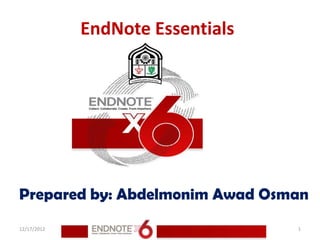
8 using end note while writing a paper in microsoft word
- 1. EndNote Essentials Prepared by: Abdelmonim Awad Osman 12/17/2012 1
- 2. 12/17/2012 2
- 3. Continue with this part of the Course if you use Microsoft Word 2003, 2007, or 2010. EndNote’s Cite While You Write feature inserts EndNote commands into Word’s Tools menu in Word 2003 or on an EndNote tab in Word 2007 and 2010 to give you direct access to your references while writing in Microsoft Word. 12/17/2012 3
- 4. The Cite While You Write commands enable EndNote to do bibliographic formatting to the document that is currently open in Word. 12/17/2012 4
- 5. This chapter covers the following topics. Inserting EndNote References Selecting a bibliographic style Editing a citation 12/17/2012 5
- 6. Inserting EndNote References Open a new document in Microsoft Word We are going to start entering some text and citations for this Course. This example assumes that your output style is set for Annotated. If not, we will show you how to select an output style in Selecting a Bibliographic Style 12/17/2012 6
- 7. Inserting EndNote References 1. Enter the following text as though you were writing a paper. Bats Bats are mammals of the order Chiroptera from the Greek “hand” and “wing” whose forelimbs form webbed wings, making them the only mammals naturally capable of true and sustained flight. Place your cursor at the end of the sentence. That is where you will insert a citation. 12/17/2012 7
- 8. Inserting EndNote References 2. Word 2003: From the Tools menu, go to the EndNote X6 submenu, and then click Find Citation(s). Word 2007 and 2010: On the EndNote X6 tab, click the Insert Citation icon. 3. The Find & Insert My References dialog box appears. Type the author name “Avila” in the text box, and then click Find. EndNote lists the matching references. The full name Avila-Flores appears in the dialog. 12/17/2012 8
- 9. Inserting EndNote References 4. Click the Down Arrow on the Insert button to display a menu. Select the Insert option. EndNote inserts a citation and Instant Formatting formats the citation in the currently selected style and adds it to a formatted bibliography at the end of the paper. 12/17/2012 9
- 10. Inserting EndNote References EndNote automatically creates a link from the citation to the bibliography. If you have multiple bibliographies (for example, one at the end of each chapter and one at the end of the document), you can link in-text citations to the reference list at the end of each section and/or chapter. See Selecting a Bibliographic Style for information on how to turn this feature on and off. 12/17/2012 10
- 11. Inserting EndNote References 5. Add more text to the paper: Bats represent about 20% of all classified mammal species worldwide with about 1,240 bat species divided into two suborders. Place your cursor at the end of the sentence. That is where you will insert another citation. 6. Word 2003: From the Tools menu, go to the EndNote X6 submenu, and then click Find Citation(s). Word 2007 and 2010: On the EndNote X6 tab, click the Insert Citation icon. 12/17/2012 11
- 12. Inserting EndNote References 7. Type the date “2008” into the text box, and then click Find. EndNote searches all fields and lists the matching references. 8. Highlight the reference by the author Holland. 9. Click the Down Arrow on the Insert button to display a menu. Select the Insert option. EndNote inserts the citation, and Cite While You Write (CWYW) technology formats it and adds it to the bibliography at the end of the paper. 12/17/2012 12
- 20. Inserting EndNote References Your document text should look similar to this example. 12/17/2012 20
- 21. Inserting EndNote References Note: You can also insert citations in footnotes. First, use the appropriate Word command to create the footnote. Then, insert the EndNote citation in the footnote. Word controls the placement and numbering of the footnote and EndNote formats the citation based on the current style. 12/17/2012 21
- 29. Selecting a Bibliographic Style You can format your citations and bibliography as many times as you like, changing the output style and various other layout settings each time. 1. Word 2003: From Word’s Tools menu, go to the EndNote X6 submenu, and then click Format Bibliography. Word 2007 and 2010: On the EndNote X6 tab, in the Bibliography group, click the bottom corner arrow. 12/17/2012 29
- 30. Selecting a Bibliographic Style The Format Bibliography dialog box appears where you can select a bibliographic style. Styles contain instructions for how EndNote will format citations and the bibliography. Some styles sequentially number citations, and then insert a numbered reference list at the end of the paper. Other styles insert Author-Date citations. As you can see, there are other formatting options available here. You can make changes that override the settings in the current output style. 12/17/2012 30
- 31. Selecting a Bibliographic Style 2. The Annotated style should appear in the “With output style” field. If not, click the Browse button next to the field, and select the Annotated style. 3. Click the “Underline linked in-text citations” check box so that our citations within a document are visible as hyperlinks with underlining and blue text. 4. Click OK to leave the Format Bibliography dialog. 12/17/2012 31
- 32. Selecting a Bibliographic Style 5. EndNote automatically updates the existing citations and regenerates the bibliography in the Annotated style. Note: In the future, if you need to make changes to the paper such as adding or deleting citations or text, just do the necessary updates in your paper. If you want to change the output style or bibliography layout settings, select the Format Bibliography command again. EndNote will reformat the in-text citations and generate a new bibliography based on your changes. 12/17/2012 32
- 33. Selecting a Bibliographic Style 12/17/2012 33
- 34. Selecting a Bibliographic Style 12/17/2012 34
- 35. Selecting a Bibliographic Style 12/17/2012 35
- 36. Selecting a Bibliographic Style 12/17/2012 36
- 37. 12/17/2012 37
- 38. Resources EndNote Help QUT Library EndNote http://www.library.qut.edu.au/services/endnote/index .jsp EndNote Manual In Windows: Start > Programs > EndNote > Getting Started Guide 12/17/2012 38
- 39. Resources EndNote site support http://endnote.com/support/search-knowledgebase EndNote Tutorial Library http://endnote.com/if/endnote-video-training EndNote Online User Manual http://endnote.com/if/online-user-manual 12/17/2012 39
- 40. Resources EndNote X6 - Thomson Reuters EndNote X6 Help User Guide C:Program FilesEndNote X6EndNoteX6WinHelp.pdf UWS University of the West of SCOTLAND http://www.uws.ac.uk/workarea/downloadasset.aspx?id=2147 511905 12/17/2012 40
