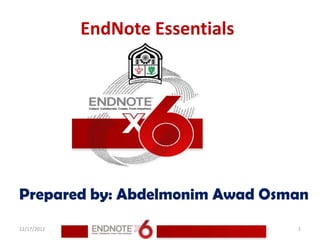
5 searching an end note library
- 1. EndNote Essentials Prepared by: Abdelmonim Awad Osman 12/17/2012 1
- 2. 12/17/2012 2
- 3. This chapter covers the following topics. Searching for a set of references Creating a smart group Creating a combination group 12/17/2012 3
- 4. Searching for a Set of References Let us assume that you want to generate a list of all references found in the sample library on Bats that were published from 2000 to 2012. 1. Select the All References group. 2. Click the Show Search Panel button if the Search panel is not already showing. 12/17/2012 4
- 5. Searching for a Set of References 12/17/2012 5
- 6. Searching for a Set of References 12/17/2012 6
- 7. Searching for a Set of References 12/17/2012 7
- 8. Searching for a Set of References 3. On the first search line: a. In the Field list, scroll up and select Any Field. This means that EndNote will search all fields. b. In the Comparison list, the Contains comparison operator means that EndNote will search for the string of text anywhere in a field. c. Type “bats” as the first search term. 4. From the Field list in the second search line, select Year. From the Comparison list, select “Is greater than or equal to” and then type “2000” as the search term. 12/17/2012 8
- 9. Searching for a Set of References 5. From the Field list in the third search line, select Year. From the Comparison list, select “Is less than or equal to” and then type “2012” as the search term. 6. Notice the “And, Or, Not” logical operator list at the beginning of each search line. Select the “And” logical operator between the three search lines. 12/17/2012 9
- 10. Searching for a Set of References The Search panel should look like this. 12/17/2012 10
- 11. Searching for a Set of References This search will find all references published between 2000 and 2012 that contains the text “bats”. Notice that the following check boxes are not selected for this search: Match Case: This option would limit our search to “bats” in lowercase. If it were found capitalized at the beginning of a sentence, or all uppercase, it would not match the search. 12/17/2012 11
- 12. Searching for a Set of References Match Words: This option would limit matches to full words with no truncation. The word “batsman” would not match our search. 7. Click the Search button to begin the search. In a moment, EndNote displays the search results. 12/17/2012 12
- 13. Searching for a Set of References The status area at the bottom of the Library window should read, “Showing 17 of 17 references in Group”. Notice in the Groups panel that EndNote automatically retains the results in a Search Results group set. This makes it easy to display other sets of references, but still go back and display your most recent search results. EndNote replaces this temporary Search Results group the next time you run a search on the library. 12/17/2012 13
- 14. Searching for a Set of References When you close the library, EndNote removes the group. As you enter additional references into your library, you may want to keep track of the references that meet your search criteria. An easy way to do this is with a smart group. 12/17/2012 14
- 15. Searching for a Set of References 12/17/2012 15
- 16. Creating a Smart Group You could create a custom group, and then drag your search results to the group, but as you entered new references into your library, you would need to keep updating the custom group. Instead, create a smart group that updates automatically. The Search panel should still display the search strategy to find “bats” for publication years 2000 to 2012. 12/17/2012 16
- 17. Creating a Smart Group To use the search strategy to create a smart group: 1. Click the Options button, and then select Convert to Smart Group. A Converted Search smart group is created under the first custom group set, Psychology 101. 2. Type “Bats 2000-2012” for the Converted Search title, and then press Enter If you have already clicked away from the editable title, you can right-click on Converted Search, and then select Rename Group. 12/17/2012 17
- 18. Creating a Smart Group To use the search strategy to create a smart group: Each time you add a reference library or edit a reference, EndNote updates the smart group as needed. To show all references again in the library window, click the All References group. 3. Drag the Bats 2000-2012 smart group to the Bats group set. 12/17/2012 18
- 19. Creating a Smart Group 12/17/2012 19
- 20. Creating a Smart Group 12/17/2012 20
- 21. Creating a Smart Group 12/17/2012 21
- 22. Creating a Smart Group 12/17/2012 22
- 23. Creating a Smart Group 12/17/2012 23
- 24. Creating a Combination Group Let us assume that you want to combine all your custom groups and smart groups under the Chiroptera Combo group set in order to create a combination group. To create a combination group: 1. Select the Chiroptera custom group from the Bats group set. 2. From the Groups menu, select Create from Groups to open a dialog. 12/17/2012 24
- 25. Creating a Combination Group 3. In the Group Name field, type “Chiroptera Combo Group.” 4. Go to the “Include References In” fields section of the dialog. In the first field, select Chiroptera from the Bats group set menu. 5. In the second field, select Echolocation from the Bats group set menu. Select the OR Boolean from Logical Operator list. 12/17/2012 25
- 26. Creating a Combination Group 6. In the third field, select the Sonar smart group from the Bats group set menu. Select the OR Boolean from the Logical Operator list. 7. Click the Create button to save your changes. Your combination group should appear in the Groups panel. Your combined group should contain 24 references from the following custom groups and smart groups. Chiroptera Echolocation Sonar 12/17/2012 26
- 27. Creating a Combination Group 12/17/2012 27
- 28. Creating a Combination Group 12/17/2012 28
- 29. Creating a Combination Group 12/17/2012 29
- 30. Creating a Combination Group 12/17/2012 30
- 31. Creating a Combination Group 12/17/2012 31
- 32. Creating a Combination Group 12/17/2012 32
- 33. Creating a Combination Group 12/17/2012 33
- 34. Creating a Combination Group 12/17/2012 34
- 35. Creating a Combination Group 12/17/2012 35
- 36. Creating a Combination Group 12/17/2012 36
- 37. 12/17/2012 37
- 38. Resources EndNote Help QUT Library EndNote http://www.library.qut.edu.au/services/endnote/index .jsp EndNote Manual In Windows: Start > Programs > EndNote > Getting Started Guide 12/17/2012 38
- 39. Resources EndNote site support http://endnote.com/support/search-knowledgebase EndNote Tutorial Library http://endnote.com/if/endnote-video-training EndNote Online User Manual http://endnote.com/if/online-user-manual 12/17/2012 39
- 40. Resources EndNote X6 - Thomson Reuters EndNote X6 Help User Guide C:Program FilesEndNote X6EndNoteX6WinHelp.pdf UWS University of the West of SCOTLAND http://www.uws.ac.uk/workarea/downloadasset.aspx?id=2147 511905 12/17/2012 40
