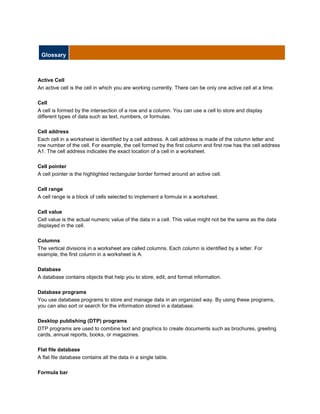
Alpha Tech Module4 5-6 glossary
- 1. Glossary<br />Active Cell<br />An active cell is the cell in which you are working currently. There can be only one active cell at a time.<br />Cell<br />A cell is formed by the intersection of a row and a column. You can use a cell to store and display different types of data such as text, numbers, or formulas.<br />Cell address<br />Each cell in a worksheet is identified by a cell address. A cell address is made of the column letter and row number of the cell. For example, the cell formed by the first column and first row has the cell address A1. The cell address indicates the exact location of a cell in a worksheet.<br />Cell pointer<br />A cell pointer is the highlighted rectangular border formed around an active cell. <br />Cell range<br />A cell range is a block of cells selected to implement a formula in a worksheet. <br />Cell value<br />Cell value is the actual numeric value of the data in a cell. This value might not be the same as the data displayed in the cell. <br />Columns<br />The vertical divisions in a worksheet are called columns. Each column is identified by a letter. For example, the first column in a worksheet is A.<br />Database<br />A database contains objects that help you to store, edit, and format information.<br />Database programs<br />You use database programs to store and manage data in an organized way. By using these programs, you can also sort or search for the information stored in a database.<br />Desktop publishing (DTP) programs<br />DTP programs are used to combine text and graphics to create documents such as brochures, greeting cards, annual reports, books, or magazines.<br />Flat file database<br />A flat file database contains all the data in a single table. <br />Formula bar<br />The formula bar is used to enter or modify data in a worksheet. When you type data in a cell, the data is displayed simultaneously in the active cell and in the formula bar. However, when you enter a formula in a cell, the formula is displayed in the formula bar, whereas the numeric value of the formula is displayed in the corresponding cell. <br />Insertion point<br />The insertion point is a blinking vertical bar on the screen that marks the location at which the inserted text appears. You can also use the insertion point to select text or graphics in a document.<br />Label<br />A label is a text entry that is used to identify the type of information in a row or a column of a worksheet. Labels do not have any cell value associated with them.<br />Menu bar<br />The menu bar displays a list of commands that are grouped into sections. Some of these commands have images next to them, so that you can quickly associate the command with the image. This image is also on the button that corresponds to that command.<br />Mouse pointer<br />The mouse pointer is an on-screen arrow or other shape that moves when you move the mouse or other pointing device.<br />Presentation software<br />You can use presentation software to combine graphics and text to create presentations.<br />Productivity software<br />These are specialized programs that help you create and work with various types of documents. Common categories of productivity software are word processors, spreadsheets, presentation software, and databases.<br />Programs<br />A sequence of instructions that can be executed by a computer. A program is also known as software. <br />Query<br />A query is a database object that enables you to locate the desired information in a database.<br />Relational database<br />A relational database stores data in multiple tables.<br />Reports<br />You can create reports in a database program, such as Access, to organize, summarize, and perform calculations on data stored in a database.<br />Rows<br />The horizontal divisions in a worksheet are called rows. Each row is identified by a number. For example, the first row in a worksheet is 1.<br />Scroll bars<br />Scroll bars are vertical and horizontal bars located at the side or at the bottom of a display area. You can use scroll bars to move to a specific location in the work area.<br />Spreadsheets<br />You use spreadsheet programs to create budgets, manage accounts, perform mathematical calculations, and convert numerical data into charts and graphs.<br />Status bar<br />The status bar is a horizontal bar that is at the bottom of some productivity programs. This bar displays information about the current status of the program or document that you are viewing.<br />Status bar<br />The status bar provides information about the present status of work in the worksheet. For example, if you are not working on the worksheet, the status bar displays the message Ready. <br />Title bar<br />The title bar is the horizontal bar that contains the name of the window. Most title bars also contain buttons to close, minimize, and resize the window.<br />Toolbar<br />The toolbar is a block of buttons or menus that you can use to quickly perform common tasks.<br />Word processors<br />Word-processors are used to create and modify text-based documents.<br />Work area<br />The work area is the blank space within the program where you enter information.<br />Workbook<br />A workbook is a file created in Excel. A workbook can contain one or more worksheets and related items.<br />Worksheet<br />A spreadsheet is called a worksheet in Excel.<br />x-axis<br />The x-axis is the horizontal line in a chart. Typically, you show time on the x-axis. <br />y-axis<br />The y-axis is the vertical line in a chart.<br />