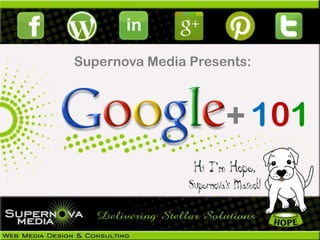
Google+ 101 Guide
- 1. Supernova Media Presents: + 101
- 2. Stay Informed Join our E-Club http://bit.ly/SNMe-club to receive our monthly newsletter, with practical tips to increase brand awareness and strategies for more engaging relationships with your clients. Visit and Like our Facebook page http://on.fb.me/KFujSu Go ahead - post your Social Media & WordPress questions and get answers in real time.
- 3. It Starts With Passion There‟s no shortage of creative thinkers out there. What‟s a little harder to find are creative thinkers who understand business. That‟s where Supernova Media Shines. We are a full service web company. We provide our customers with a uniform custom branded web presence. At Supernova Media we specialize in the speedy setup of WordPress websites & blogs. All our websites are mobile friendly, have onsite search engine optimization and social media integration.
- 4. Full Screen For a better view of the screenshots throughout this presentation you may want to view this presentation in full screen mode.
- 5. What is Google+? Google+ is the latest social media innovation offering a series of tools to help you stay connected with the people you care about. Google+ comprises of several new features including Circles, Sparks, Hangouts, Mobile, Location, Instant Upload, and Huddle. Here is a quick video of the project and we‟ll go through each feature. Check out this short video for an introduction to Google+.
- 6. Getting Started With Google+ • Google+ can be accessed from http://google.com/+ or http://plus.google.com or http://google.com/plus or, for mobile device, from http://m.google.com/plus. • Google+ has a “+1” feature that functions in the same way as the “Like” feature on Facebook. Step 1: Setup a Google Profile. Once you have access to Google +, the first time you attempt to access the homepage will bring you to a pop- up window that will prompt you to create a Google Profile or update your existing one.
- 7. Getting Started With Google+ Step 2: At this step you will also be prompted to integrate your Picasa photo albums. They'll be transferred with the same security settings as they had before (ie: if an album was only shared with a few people, only those people will still have access), but you might want to go through your albums.
- 8. Getting Started With Google+ Step 3: Establish your Circles 1. Click on the circle tab. This opens a page where all of your circles will be displayed. 2. On the left there will be blank circle with text drop here to create a circle written inside it. Just hover it an then the text will change to Create Circle now make a click on that. 3. Type in the name for new circle and then click on create Create Empty Circle.
- 9. Getting Started With Google+ Step 4: Check your privacy settings Click on your name in the upper right corner of the screen and select Account Settings from the context menu. Switch to Google+ to access the notification preferences. All notifications are enabled by default and usually linked to the primary email address of the Google+ user. I suggest you look at the notification settings and modify them according to your needs. If you do not want to receive notifications at all, disable everything on that screen.
- 10. Getting Started With Google+ Step 5: Add your contacts At the moment Google+ only allows you to import your HotMail or Yahoo contacts while your Gmail contacts will already be listed. Tip: Learn from your mistakes at Facebook - start from scratch and experience a newsfeed not cluttered by the frivolity of high school "friends."
- 11. Getting Started With Google+ Step 6: Organize a Huddle Huddle is a new way for you to easily stay in touch while you're on the go. With Huddle, you can text groups of people or individual friends in Google+ Mobile 1. From the Google+ Home screen, touch Huddle. 2. Touch the conversation icon to start a huddle. 3. Start to type the name of a person or circle you'd like to add. Add up to 50 people to each huddle. 4. Write your message. 5. Touch Done. Your message will be sent instantly. When you start a huddle with someone for the first time, they'll automatically receive an invitation to join your huddle.
- 12. Getting Started With Google+ Step 7: Master the Hangout (Check out this video) Hangouts mixes the stuffiness of webcam conferencing with the breeziness of, well, hanging out. You can start a hangout from the stream whenever you want. You can either go to plus.google.com/hangouts or simply click the green Start a Hangout button on the side of your stream. You'll be taken to a "green room" where you‟ll get help to get your camera set up and choose additional circles or individuals to add. No one can see you while you're in the green room. Once you click the green Hang Out button your video feed will be broadcast.
- 13. Edit Your Profile About Page Your Photos Your Videos Your Posts Sites You‟ve +1‟ed Profile Picture View how your profile Send an email looks to the public or another Your Circles individual Your Post History Circles your added to Google Profile Interface
- 14. User Settings Notifications Tabs to switch Search for between the Google+ users Home, Photos, Profile and View and Circles Panes Quickly edit Circles share a post Your Circles Video Chat Share a Settings post to targeted Sparks circles Chat Your Feed Google Home Page Interface
- 15. +Stream The Stream brings together information from friends in much the same way as the Facebook News Feed. Features: • Unlimited Characters! • Filter your stream by Circles • Edit your post • Delete your post • Link to this post • Disable Comments • Disable Reshare • Share photos, videos, links & location • Upload photos via drag and drop
- 16. +Circles Share the RIGHT information with the RIGHT people Google+ redefines privacy in the social network by forcing you to group everyone you want to connect with into Circles. It provides four default circles to get you started: • Friends - your closest buddies who you share those drunk pictures with. • Family - your parents and siblings and in-laws who you share pictures of the baby with. • Acquaintances - your work buddies who you don't want to know why you're really skipping work today. • Following - the public people you're interested in, who probably don't know you in real life. You can then define your own circles or modify the existing ones to fit whatever grouping you need.
- 17. +Circles Manage your social circle and organize your contacts into groups for targeting your posts. No one can see what you've named your circles, or what circle they are in. You can easily drag and drop friends into circles. Go to the Settings Gear and select Profile and Privacy to see how your profile looks to other users. Type in a user name from different circles and click Preview to see what your profile looks like from the specified user. Watch this video on Circles
- 18. Google Plus flowchart developed by Lee S.
- 19. +Sparks Find topics you might be interested in sharing with others. Google+ Sparks is sort of like your personal assistant who sits through all of your incoming article and video feeds online so you really only get the information you wanted to watch read or share. Sparks is a great way to find information and all information is current and reliable. Watch this video for more information on Sparks.
- 20. +Chat Before you can use Chat in Google+ , you have to enable it. To get started: ① Click Enable chat on the side of your stream. ② Select the circles that are allowed to see when you're online. (If you haven't set up your circles yet, learn more about circles, and create your own.) The Google+ chat list will be automatically populated with people you‟ve already chosen to chat with in Gmail, iGoogle, Google Talk, or Orkut. If someone isn't already a contact of yours, you can invite them to chat right from the Chat search box.
- 21. +Chat After you've enabled Chat, you can update the circles that are allowed to see when you're online. Simply click the drop-down arrow next to Chat and then select Circles. You can disable Chat by signing out. To sign out of Chat, click the drop-down arrow next to Chat and select Sign Out.
- 22. How to Send a Private Message In Google+ both public and private messages are sent from the same place. When you post a stream update, you can decide precisely who receives the message. If you want to send a private message, just @mention the person or their email address in the stream and update and make sure that “public” or none of your circles are added. ① In the Stream area, click “Share what‟s new…“. ② Use the @ symbol followed by your friend‟s username or email to add them to the stream update. ③ Make sure that the public tag is not added and make sure that there are no circles added to the message. ④ Click Share and your message will be sent!
- 23. +Mobile Want Google+ for mobile? The Google Mobile site: http://www.google.com/mobile/+/ Visit this URL in your phone's browser: m.google.com/plus Supported phones: Android, IPhone, Blackberry, Nokia, Windows Mobile Once you launch the application it will ask which account you wish to sign in with, select the account.
- 24. +Mobile Enable Push Notifications Google+ mobile app -- Launch Google+ on your phone, press the menu button and go to Settings. Enable or Disable notification/vibration/ringtone for Google+ and Huddle notifications. Google+ (plus.google.com) -- Click the „Options‟ cog in the top right hand corner of the screen and select „Google+ Settings‟. Under „Set delivery preferences‟, add your mobile number and choose Push Notifications or SMS Notifications. Then in the „Receive Notifications‟ section, choose which notifications you would like to receive by selecting the checkbox in the phone column for each item.
- 25. +Cheat Sheet This is your basic Google+ Cheat Sheet, courtesy of Simon Laustsen.
- 26. +Friend Cap Like Facebook, Google+ has put on a cap on the amount of friends you can have.
- 27. +Vanity URL Currently Google Plus profile URLs are defined by a long string of numbers and Google+ doesn't offer its own vanity URL shorteners (yet) like Facebook, Twitter and LinkedIn There are some alternatives here. http://bit.ly/pa1WEp You can use a third-party service at your own risk, such as Google Plus Nick. Just copy and paste the numbers on your profile URL after "plus.google.com/".
- 28. Want an Invite? Want an Invite to the Google+ Project? Right now the Google+ project is still “In Testing”, but if you want an invite just do me a favor by sharing this on Facebook or Twitter and/or leave me a comment below and I‟ll invite you.
- 29. Changes There have been a few changes with the Google Plus interface recently so we recommend checking out our Google Plus- 8 Major Changes presentation next.
- 30. Our Services Being Passionate comes easy when you genuinely enjoy what you do. We offer an array of services at Supernova Media but here‟s what we do best: • Web Design & Hosting • Consulting • Branding • Virtual Tours We know that your success is our success. Contact Us
- 31. About Nancy Bain Nancy is a business owner, educator, and business strategist with more than 20 years experience. When she is not advising and teaching people about social media, Nancy spends a lot of her own time using social media. Find Nancy online: Google+ : Nancy Bain Like Supernova Media on Follow Nancy on Twitter Facebook Visit her Website Find her on LinkedIn Follow her Blog And visit her YouTube Channel
