Tutorial20
•
0 likes•273 views
This document provides instructions for using ArcScene to view and navigate 3D data, draping shapefiles over terrain, extruding shapefiles to create 3D buildings, creating animations in ArcScene, and exporting ArcScene projects and shapefiles to Google Earth. It describes how to open ArcScene, add data, navigate the 3D environment, drape and extrude shapefiles, create and export animations, and export shapefiles as KML for viewing in Google Earth.
Report
Share
Report
Share
Download to read offline
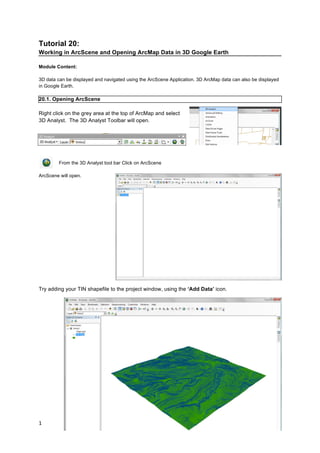
Recommended
Third year CSBN presentation 2nd quarter - flash gui

This is the property of CSBN for notes and discussion.
32 Killer PhotoShop Tips & Tricks that Make You an Expert.

Check out our top 32 Killer photoshop shortcut tips and tricks that make your photoshop work more easy and comfortable. If you do any mistake then use these tips and tricks in Adobe photoshop and drawback your work again.
Visit our blog site to get more tips.
http://clippingpathzone.com/blog/
Follow us and get all latest slides quickly.
Tutorial 1 - Introduction to AutoCAD, About & History of AutoCAD, User Interf...

Tutorial 1 - Introduction to AutoCAD, About & History of AutoCAD, User Interf...Niteshkumar Choudhari
In this presentation of Basic AutoCAD Tutorial series, I have explained about a brief introduction to AutoCAD, it's history and has also explained the user interface of the start screen and workspace screen.
This tutorial is very helpful for beginners. The presentation can also be seen as a lesson which will help the beginners to learn AutoCAD online step by step.
You can visit the link for the video
https://youtu.be/flm_HCdX5fMKiller Photoshop Shortcuts for Photoshop CC 2015

Get all of the Killer tips of adobe photoshop CC 2015 and save your valuable time.
Follow and keep it on your mind.
More Related Content
What's hot
Third year CSBN presentation 2nd quarter - flash gui

This is the property of CSBN for notes and discussion.
32 Killer PhotoShop Tips & Tricks that Make You an Expert.

Check out our top 32 Killer photoshop shortcut tips and tricks that make your photoshop work more easy and comfortable. If you do any mistake then use these tips and tricks in Adobe photoshop and drawback your work again.
Visit our blog site to get more tips.
http://clippingpathzone.com/blog/
Follow us and get all latest slides quickly.
Tutorial 1 - Introduction to AutoCAD, About & History of AutoCAD, User Interf...

Tutorial 1 - Introduction to AutoCAD, About & History of AutoCAD, User Interf...Niteshkumar Choudhari
In this presentation of Basic AutoCAD Tutorial series, I have explained about a brief introduction to AutoCAD, it's history and has also explained the user interface of the start screen and workspace screen.
This tutorial is very helpful for beginners. The presentation can also be seen as a lesson which will help the beginners to learn AutoCAD online step by step.
You can visit the link for the video
https://youtu.be/flm_HCdX5fMKiller Photoshop Shortcuts for Photoshop CC 2015

Get all of the Killer tips of adobe photoshop CC 2015 and save your valuable time.
Follow and keep it on your mind.
What's hot (20)
Third year CSBN presentation 2nd quarter - flash gui

Third year CSBN presentation 2nd quarter - flash gui
32 Killer PhotoShop Tips & Tricks that Make You an Expert.

32 Killer PhotoShop Tips & Tricks that Make You an Expert.
Tutorial 1 - Introduction to AutoCAD, About & History of AutoCAD, User Interf...

Tutorial 1 - Introduction to AutoCAD, About & History of AutoCAD, User Interf...
Similar to Tutorial20
Quick Step by Step Flash Tutorial

This is a handout from a Flash workshop I recently conducted at the National University of Singapore. It contains step by step instructions covering Flash basics, ActionScript and also Flash-PHP communication. Feel free to contact me if you find any bugs! :)
Drawing Contour Map using Computer Software

Surveying Engineering
Plane and Applied surveying
Prepared by:
Asst. Prof. Salar K.Hussein
Mr. Kamal Y.Abdullah
Asst.Lecturer. Dilveen H. Omar
Erbil Polytechnic University
Technical Engineering College
Civil Engineering Department
I. PurposeThe purpose of this assignment is to demonstrate your 

I. Purpose
The purpose of this assignment is to demonstrate your ability to use the various features and
functions in Adobe Animate to create a commercial for your fictional company/organization.
This assignment is an opportunity to utilize the animation authoring skills that you have learned
to develop a creative and original 10-second non-looping animation to deliver a message about
your company/organization.
II. Steps
1. You must use Adobe Animate to create your commercial. Your animation must meet the
following requirements:
Document Setting:
Dimension: CAN NOT exceed 800 pixel width and 600 pixel height
Frames per second MUST be set to 12
Platform/Playback Type:
HTML5 Canvas (preferred) or ActionScript 3.0
Accessibility Setting (ActionScript 3.0):
The Accessibility Panel (Window > Properties > Accessibility) must be
activated
For the movie:
o Select the “Make Movie Accessible” option
o Provide an alternative equivalent in the “Name” and “Description” fields
For each object (e.g., button)
o Select the “Make Object Accessible” option
o Provide an alternative equivalent in the “Name” and “Description” fields
Ensure that no component of the content flashes more than three times in
any 1-second period
Requirements (The animation should play in the following order):
Preloader:
Select a background color; Create a text box, aligned at the horizontal
center of the stage and type in 'Loading' in the text box; Create 5 small
white squares and align them as shown.
Create a preloader animation so that the squares sequentially turn to
black squares for 0.5 second each, moving from left to right.
Motion Tween (all of the following):
Resulting in a color change of any object
Resulting in a position change of any object (movement)
Resulting in a transformation change of any object (scale, rotation)
2
Shape Tween:
Resulting in a shape change (morphing)
Button:
Insert a square and convert it into a button symbol
Set the following states for the button:
o Up State: Create a text box on top of the square, with the text
‘End’ and align the square and text to look good.
o Over State: Change the color of the text ‘End’.
o Down State: Change the color of the text ‘End’.
Ending (JavaScript or ActionScript 3.0):
Create a new key frame after the frame on which the button is created.
Delete the button from this frame. Import the Image.gif file to your
library and drag an instance of it to this layer.
Set the Actions to the button/frame so that the animation stops when the
button appears, and the animation continues to play the imported
Image.gif animation when the user clicks on the button.
The imported Image.gif animation must run at least once completely
without looping.
File Type:
FLA (.fla)
Time Length:
At least 10 seconds (non-looping)
2. Submit your FLA file via Blackboard using the Assignments Tool (“Course Tools”
“Assignments” ...
Preparing Updated Geological Map Using ArcGIS

Preparing Updated Geological and Structural Map of Chamba Region Using ArcGIS
Similar to Tutorial20 (20)
I. PurposeThe purpose of this assignment is to demonstrate your 

I. PurposeThe purpose of this assignment is to demonstrate your
More from Saul Edson Pacompia Vilca
tarea 01 Interpretación normativa.pptx

diapositiva de primera clas de interpretacion de normativa - capeco
DECLARACION DE ADECUACION AMBIENTAL DIC.2021.pdf

declaracion y adecuacion ambiental curso expocicion de el curso dictado
Diapositivas_LEGISLACION_EN_SEGURIDAD_Y_SALUD_EN_EL_TRABAJO__SESION_1.pdf

LEGISLACION EN SEGURIDAD Y SALUD EN EL TRABAJO, EN ESTA SE DA A CONOCER NORMATIVAS PARA EL SECTOR O AREA DE SEGURIDAD Y SALUD OCUPACIONAL, ES POR ELLO QUE ES IMPORTANTE CONTAR CON EL CUADRO NORMATIVO DE ESTE COMO EJEMPLO NOS DA CONOCER LA LEY DE SEGURIDAD Y SALUD OCUPACIONAL
Caso 7 last planner-14052021

LAST PLANER ESTE DOCUMENTO CONTIENE INFORMACION SOBRE LAST PLANER POR LA EPRESA DE CAPECO
Ciencia y tecnologia formaciontierra

frmcion de a tierra en los años antes de cristo aaaaaaaaaaaaaaaaaaaaaaaaaaaaaaaaaaaaaaaaaaaaaaaaaaaaaaaaaaaaaaaaaaaaaaaaaaaaaaaaaaaaaaaaaaaaaaaaaaaaa
More from Saul Edson Pacompia Vilca (11)
Diapositivas_LEGISLACION_EN_SEGURIDAD_Y_SALUD_EN_EL_TRABAJO__SESION_1.pdf

Diapositivas_LEGISLACION_EN_SEGURIDAD_Y_SALUD_EN_EL_TRABAJO__SESION_1.pdf
75414242 plan-de-supervision-de-obras-entidad-financier-a

75414242 plan-de-supervision-de-obras-entidad-financier-a
Recently uploaded
Let's Summon Demons Shirt Let's Summon Demons Shirt

Unleash Your Inner Demon with the "Let's Summon Demons" T-Shirt. Calling all fans of dark humor and edgy fashion! The "Let's Summon Demons" t-shirt is a unique way to express yourself and turn heads.
https://dribbble.com/shots/24253051-Let-s-Summon-Demons-Shirt
PORTFOLIO FABIANA VILLANI ARCHITECTURE.pdf

Hello everyone! I am thrilled to present my latest portfolio on LinkedIn, marking the culmination of my architectural journey thus far. Over the span of five years, I've been fortunate to acquire a wealth of knowledge under the guidance of esteemed professors and industry mentors. From rigorous academic pursuits to practical engagements, each experience has contributed to my growth and refinement as an architecture student. This portfolio not only showcases my projects but also underscores my attention to detail and to innovative architecture as a profession.
一比一原版(Brunel毕业证书)布鲁内尔大学毕业证成绩单如何办理

原件一模一样【微信:6496090 】【(Brunel毕业证书)布鲁内尔大学毕业证成绩单】【微信:6496090 】学位证,留信认证(真实可查,永久存档)offer、雅思、外壳等材料/诚信可靠,可直接看成品样本,帮您解决无法毕业带来的各种难题!外壳,原版制作,诚信可靠,可直接看成品样本。行业标杆!精益求精,诚心合作,真诚制作!多年品质 ,按需精细制作,24小时接单,全套进口原装设备。十五年致力于帮助留学生解决难题,包您满意。
本公司拥有海外各大学样板无数,能完美还原。
1:1完美还原海外各大学毕业材料上的工艺:水印,阴影底纹,钢印LOGO烫金烫银,LOGO烫金烫银复合重叠。文字图案浮雕、激光镭射、紫外荧光、温感、复印防伪等防伪工艺。材料咨询办理、认证咨询办理请加学历顾问Q/微6496090
【主营项目】
一.毕业证【q微6496090】成绩单、使馆认证、教育部认证、雅思托福成绩单、学生卡等!
二.真实使馆公证(即留学回国人员证明,不成功不收费)
三.真实教育部学历学位认证(教育部存档!教育部留服网站永久可查)
四.办理各国各大学文凭(一对一专业服务,可全程监控跟踪进度)
如果您处于以下几种情况:
◇在校期间,因各种原因未能顺利毕业……拿不到官方毕业证【q/微6496090】
◇面对父母的压力,希望尽快拿到;
◇不清楚认证流程以及材料该如何准备;
◇回国时间很长,忘记办理;
◇回国马上就要找工作,办给用人单位看;
◇企事业单位必须要求办理的
◇需要报考公务员、购买免税车、落转户口
◇申请留学生创业基金
留信网认证的作用:
1:该专业认证可证明留学生真实身份
2:同时对留学生所学专业登记给予评定
3:国家专业人才认证中心颁发入库证书
4:这个认证书并且可以归档倒地方
5:凡事获得留信网入网的信息将会逐步更新到个人身份内,将在公安局网内查询个人身份证信息后,同步读取人才网入库信息
6:个人职称评审加20分
7:个人信誉贷款加10分
8:在国家人才网主办的国家网络招聘大会中纳入资料,供国家高端企业选择人才
一比一原版(UAL毕业证书)伦敦艺术大学毕业证成绩单如何办理

原件一模一样【微信:6496090 】【(UAL毕业证书)伦敦艺术大学毕业证成绩单】【微信:6496090 】学位证,留信认证(真实可查,永久存档)offer、雅思、外壳等材料/诚信可靠,可直接看成品样本,帮您解决无法毕业带来的各种难题!外壳,原版制作,诚信可靠,可直接看成品样本。行业标杆!精益求精,诚心合作,真诚制作!多年品质 ,按需精细制作,24小时接单,全套进口原装设备。十五年致力于帮助留学生解决难题,包您满意。
本公司拥有海外各大学样板无数,能完美还原。
1:1完美还原海外各大学毕业材料上的工艺:水印,阴影底纹,钢印LOGO烫金烫银,LOGO烫金烫银复合重叠。文字图案浮雕、激光镭射、紫外荧光、温感、复印防伪等防伪工艺。材料咨询办理、认证咨询办理请加学历顾问Q/微6496090
【主营项目】
一.毕业证【q微6496090】成绩单、使馆认证、教育部认证、雅思托福成绩单、学生卡等!
二.真实使馆公证(即留学回国人员证明,不成功不收费)
三.真实教育部学历学位认证(教育部存档!教育部留服网站永久可查)
四.办理各国各大学文凭(一对一专业服务,可全程监控跟踪进度)
如果您处于以下几种情况:
◇在校期间,因各种原因未能顺利毕业……拿不到官方毕业证【q/微6496090】
◇面对父母的压力,希望尽快拿到;
◇不清楚认证流程以及材料该如何准备;
◇回国时间很长,忘记办理;
◇回国马上就要找工作,办给用人单位看;
◇企事业单位必须要求办理的
◇需要报考公务员、购买免税车、落转户口
◇申请留学生创业基金
留信网认证的作用:
1:该专业认证可证明留学生真实身份
2:同时对留学生所学专业登记给予评定
3:国家专业人才认证中心颁发入库证书
4:这个认证书并且可以归档倒地方
5:凡事获得留信网入网的信息将会逐步更新到个人身份内,将在公安局网内查询个人身份证信息后,同步读取人才网入库信息
6:个人职称评审加20分
7:个人信誉贷款加10分
8:在国家人才网主办的国家网络招聘大会中纳入资料,供国家高端企业选择人才
Top Israeli Products and Brands - Plan it israel.pdf

Plan it israel has bifurcated the most notable Israeli brandsthat have made a significant impact worldwide, often featured in Jewish tours in Israel.
Design Thinking Design thinking Design thinking

https://www.google.com/maps/d/view?mid=1deXTRaa0CGg1QvFHlnVvmlnp4FPtZ10&ll=22.396537375469673%2C114.10949749999997&z=11
https://www.google.com/maps/d/view?mid=1BHv3gx5ZJJH3inU343hkNLpPQCv6KPo&ll=22.396537375469673%2C114.10949749999997&z=11
https://www.google.com/maps/d/view?mid=1AfH4_M3zoT6_s93ASy0CeE8jovcHgik&ll=22.396537375469673%2C114.10949749999997&z=11
https://www.google.com/maps/d/view?mid=19QktXHVSUwDqMFK3CcLocgXQ6bPz5b8&ll=22.396537375469673%2C114.10949749999997&z=11
https://www.google.com/maps/d/view?mid=1w11lKJgVGX6rOP4J7J1PCJie86IWQVM&ll=22.396537375469673%2C114.10949749999997&z=11
https://www.google.com/maps/d/view?mid=1kVcrH9p-f2MJdJ6voQGvC1P35jx-QZ8&ll=22.396537375469673%2C114.10949749999997&z=11
https://www.google.com/maps/d/view?mid=149RlyyVXCaY65ql-dLC2eZ1fsP01JN8&vomp=1&cid=mp&cv=RgEAcd5aUzg.en.
https://www.google.com/maps/d/view?mid=1jtRQWjvBCrEFjsvsEIDLcLy-VAyeVHY&vomp=1&cid=mp&cv=RgEAcd5aUzg.en.
https://www.google.com/maps/d/view?mid=1L5nx5uSpbzk3VDdxpuIX8TzOM2ZUA4E&vomp=1&cid=mp&cv=RgEAcd5aUzg.en.
https://www.google.com/maps/d/view?mid=1L5nx5uSpbzk3VDdxpuIX8TzOM2ZUA4E&vomp=1&cid=mp&cv=RgEAcd5aUzg.en.
https://www.google.com/maps/d/view?mid=1SudZO_xD1NsTUsnvMCZtPgAHMpZCIaI&ll=22.39653737546966%2C114.10949749999997&z=12
https://www.google.com/maps/d/view?mid=1xl8SHD1eLjf4PbIhmeodTYJF4dPX4oo&ll=22.39653737546966%2C114.10949749999997&z=12
https://www.google.com/maps/d/view?mid=1LikThZPD8S6wG37Lnt1VWYWjBZ4IL_0&ll=22.39653737546966%2C114.10949749999997&z=12
https://www.google.com/maps/d/view?mid=1xl8SHD1eLjf4PbIhmeodTYJF4dPX4oo&ll=22.39653737546966%2C114.10949749999997&z=12
https://www.google.com/maps/d/view?mid=149RlyyVXCaY65ql-dLC2eZ1fsP01JN8&ll=22.396537375469673%2C114.10949749999997&z=11
https://www.google.com/maps/d/viewer?mid=1m72ggtGeWoLJnHpU_3f7LZ-HUQv2Mzk&ll=22.396537375469673%2C114.10949749999997&z=11
https://www.google.com/maps/d/viewer?mid=1F2NYKICN0Wb27ewNUsrV2BB18wvP7GQ&ll=22.396537375469673%2C114.10949749999997&z=11
https://www.google.com/maps/d/viewer?mid=1eKeVRSRhyfqRrG0F9kQiD5yp0cGt4WQ&ll=22.396537375469673%2C114.10949749999997&z=11
https://www.google.com/maps/d/viewer?mid=1g6bB3w3qRleJoX2Psz1zPggAUxwnCdU&ll=22.396537375469673%2C114.10949749999997&z=11
https://www.google.com/maps/d/viewer?mid=1sGPo5jqk_loy-a1es93BLxTKvRXmxt4&ll=22.396537375469673%2C114.10949749999997&z=11
https://www.google.com/maps/d/viewer?mid=1vaAt-Vy9I85rMukOc65MQmt3SoNBpNQ&ll=22.396537375469673%2C114.10949749999997&z=11
https://www.google.com/maps/d/viewer?mid=1r62eAttQMFxuaZeIVC_YF_aqPADXnf8&ll=22.396537375469673%2C114.10949749999997&z=11
Common Designing Mistakes and How to avoid them

You could be a professional graphic designer and still make mistakes. There is always the possibility of human error. On the other hand if you’re not a designer, the chances of making some common graphic design mistakes are even higher. Because you don’t know what you don’t know. That’s where this blog comes in. To make your job easier and help you create better designs, we have put together a list of common graphic design mistakes that you need to avoid.
一比一原版(Columbia毕业证)哥伦比亚大学毕业证如何办理

Columbia毕业证offer【微信95270640】☀《哥伦比亚大学毕业证购买》Q微信95270640《Columbia毕业证文凭补》文凭、本科、硕士、研究生学历都可以做,留信认证的作用:
1:该专业认证可证明留学生真实留学身份。
2:同时对留学生所学专业等级给予评定。
3:国家专业人才认证中心颁发入库证书
4:这个入网证书并且可以归档到地方
5:凡是获得留信网入网的信息将会逐步更新到个人身份内,将在网内查询个人身份证信息后,同步读取人才网入库信息。
6:个人职称评审加20分。
7:个人信誉贷款加10分。
8:在国家人才网主办的全国网络招聘大会中纳入资料,供国家500强等高端企业选择人才《文凭Columbia毕业证书原版制作Columbia成绩单》仿制Columbia毕业证成绩单哥伦比亚大学学位证书pdf电子图》。
办国外哥伦比亚大学哥伦比亚大学毕业证录取书教育部学历学位认证留信认证大使馆认证留学回国人员证明修改成绩单信封申请学校offer录取通知书在读证明offer letter。
快速办理高仿国外毕业证成绩单:
1哥伦比亚大学毕业证+成绩单+留学回国人员证明+教育部学历认证(全套留学回国必备证明材料给父母及亲朋好友一份完美交代);
2雅思成绩单托福成绩单OFFER在读证明等留学相关材料(申请学校转学甚至是申请工签都可以用到)。
3.毕业证 #成绩单等全套材料从防伪到印刷从水印到钢印烫金高精仿度跟学校原版100%相同。
专业服务请勿犹豫联系我!联系人微信号:95270640诚招代理:本公司诚聘当地代理人员如果你有业余时间有兴趣就请联系我们。
国外哥伦比亚大学哥伦比亚大学毕业证录取书办理过程:
1客户提供办理信息:姓名生日专业学位毕业时间等(如信息不确定可以咨询顾问:我们有专业老师帮你查询);
2开始安排制作毕业证成绩单电子图;
3毕业证成绩单电子版做好以后发送给您确认;
4毕业证成绩单电子版您确认信息无误之后安排制作成品;
5成品做好拍照或者视频给您确认;
6快递给客户(国内顺丰国外DHLUPS等快读邮寄)。我们的亲人生我养我的父母您们的年迈的苍老换来了我们新一代的新鲜与活力无论我们在哪里父母对我们的爱和思念为我们的生命增加了光彩给予我们自由追求的力量生活的力量我们也不忘感恩正因为这股感恩的线牵着我们使我们在一年的结束时刻义无反顾的踏上了回家的旅途人们常说父母恩最难回报愿我能以当年爸爸妈妈对待小时候的我们那样耐心温柔地对待我将渐渐老去的父母体谅他们以反哺之心奉敬父母以感恩之心孝顺父母哪怕只为父母换洗的
Can AI do good? at 'offtheCanvas' India HCI prelude

Invited talk at 'offtheCanvas' IndiaHCI prelude, 29th June 2024.
https://www.alandix.com/academic/talks/offtheCanvas-IndiaHCI2024/
The world is being changed fundamentally by AI and we are constantly faced with newspaper headlines about its harmful effects. However, there is also the potential to both ameliorate theses harms and use the new abilities of AI to transform society for the good. Can you make the difference?
一比一原版(UCB毕业证书)伯明翰大学学院毕业证成绩单如何办理

原件一模一样【微信:6496090 】【(UCB毕业证书)伯明翰大学学院毕业证成绩单】【微信:6496090 】学位证,留信认证(真实可查,永久存档)offer、雅思、外壳等材料/诚信可靠,可直接看成品样本,帮您解决无法毕业带来的各种难题!外壳,原版制作,诚信可靠,可直接看成品样本。行业标杆!精益求精,诚心合作,真诚制作!多年品质 ,按需精细制作,24小时接单,全套进口原装设备。十五年致力于帮助留学生解决难题,包您满意。
本公司拥有海外各大学样板无数,能完美还原。
1:1完美还原海外各大学毕业材料上的工艺:水印,阴影底纹,钢印LOGO烫金烫银,LOGO烫金烫银复合重叠。文字图案浮雕、激光镭射、紫外荧光、温感、复印防伪等防伪工艺。材料咨询办理、认证咨询办理请加学历顾问Q/微6496090
【主营项目】
一.毕业证【q微6496090】成绩单、使馆认证、教育部认证、雅思托福成绩单、学生卡等!
二.真实使馆公证(即留学回国人员证明,不成功不收费)
三.真实教育部学历学位认证(教育部存档!教育部留服网站永久可查)
四.办理各国各大学文凭(一对一专业服务,可全程监控跟踪进度)
如果您处于以下几种情况:
◇在校期间,因各种原因未能顺利毕业……拿不到官方毕业证【q/微6496090】
◇面对父母的压力,希望尽快拿到;
◇不清楚认证流程以及材料该如何准备;
◇回国时间很长,忘记办理;
◇回国马上就要找工作,办给用人单位看;
◇企事业单位必须要求办理的
◇需要报考公务员、购买免税车、落转户口
◇申请留学生创业基金
留信网认证的作用:
1:该专业认证可证明留学生真实身份
2:同时对留学生所学专业登记给予评定
3:国家专业人才认证中心颁发入库证书
4:这个认证书并且可以归档倒地方
5:凡事获得留信网入网的信息将会逐步更新到个人身份内,将在公安局网内查询个人身份证信息后,同步读取人才网入库信息
6:个人职称评审加20分
7:个人信誉贷款加10分
8:在国家人才网主办的国家网络招聘大会中纳入资料,供国家高端企业选择人才
一比一原版(毕业证)长崎大学毕业证成绩单如何办理

一模一样【q/微:1954292140】【(毕业证)长崎大学毕业证成绩单Offer】【q/微:1954292140】(留信学历认证永久存档查询)采用学校原版纸张、特殊工艺完全按照原版一比一制作(包括:隐形水印,阴影底纹,钢印LOGO烫金烫银,LOGO烫金烫银复合重叠,文字图案浮雕,激光镭射,紫外荧光,温感,复印防伪)行业标杆!精益求精,诚心合作,真诚制作!多年品质 ,按需精细制作,24小时接单,全套进口原装设备,十五年致力于帮助留学生解决难题,业务范围有加拿大、英国、澳洲、韩国、美国、新加坡,新西兰等学历材料,包您满意。
【业务选择办理准则】
一、工作未确定,回国需先给父母、亲戚朋友看下文凭的情况,办理一份就读学校的毕业证【q/微:1954292140】文凭即可
二、回国进私企、外企、自己做生意的情况,这些单位是不查询毕业证真伪的,而且国内没有渠道去查询国外文凭的真假,也不需要提供真实教育部认证。鉴于此,办理一份毕业证【q/微:1954292140】即可
三、进国企,银行,事业单位,考公务员等等,这些单位是必需要提供真实教育部认证的,办理教育部认证所需资料众多且烦琐,所有材料您都必须提供原件,我们凭借丰富的经验,快捷的绿色通道帮您快速整合材料,让您少走弯路。
留信网认证的作用:
1:该专业认证可证明留学生真实身份
2:同时对留学生所学专业登记给予评定
3:国家专业人才认证中心颁发入库证书
4:这个认证书并且可以归档倒地方
5:凡事获得留信网入网的信息将会逐步更新到个人身份内,将在公安局网内查询个人身份证信息后,同步读取人才网入库信息
6:个人职称评审加20分
7:个人信誉贷款加10分
8:在国家人才网主办的国家网络招聘大会中纳入资料,供国家高端企业选择人才
→ 【关于价格问题(保证一手价格)
我们所定的价格是非常合理的,而且我们现在做得单子大多数都是代理和回头客户介绍的所以一般现在有新的单子 我给客户的都是第一手的代理价格,因为我想坦诚对待大家 不想跟大家在价格方面浪费时间
对于老客户或者被老客户介绍过来的朋友,我们都会适当给一些优惠。
选择实体注册公司办理,更放心,更安全!我们的承诺:可来公司面谈,可签订合同,会陪同客户一起到教育部认证窗口递交认证材料,客户在教育部官方认证查询网站查询到认证通过结果后付款,不成功不收费!
原版定做(penn毕业证书)美国宾夕法尼亚大学毕业证文凭学历证书原版一模一样

原版纸张【微信:741003700 】【(penn毕业证书)美国宾夕法尼亚大学毕业证、文凭学历证书】【微信:741003700 】学位证,留信认证(真实可查,永久存档)offer、雅思、外壳等材料/诚信可靠,可直接看成品样本,帮您解决无法毕业带来的各种难题!外壳,原版制作,诚信可靠,可直接看成品样本。行业标杆!精益求精,诚心合作,真诚制作!多年品质 ,按需精细制作,24小时接单,全套进口原装设备。十五年致力于帮助留学生解决难题,包您满意。
本公司拥有海外各大学样板无数,能完美还原海外各大学 Bachelor Diploma degree, Master Degree Diploma
1:1完美还原海外各大学毕业材料上的工艺:水印,阴影底纹,钢印LOGO烫金烫银,LOGO烫金烫银复合重叠。文字图案浮雕、激光镭射、紫外荧光、温感、复印防伪等防伪工艺。材料咨询办理、认证咨询办理请加学历顾问Q/微741003700
留信网认证的作用:
1:该专业认证可证明留学生真实身份
2:同时对留学生所学专业登记给予评定
3:国家专业人才认证中心颁发入库证书
4:这个认证书并且可以归档倒地方
5:凡事获得留信网入网的信息将会逐步更新到个人身份内,将在公安局网内查询个人身份证信息后,同步读取人才网入库信息
6:个人职称评审加20分
7:个人信誉贷款加10分
8:在国家人才网主办的国家网络招聘大会中纳入资料,供国家高端企业选择人才
一比一原版(UNUK毕业证书)诺丁汉大学毕业证如何办理

学校原件一模一样【微信:6496090 】【(UNUK毕业证书)诺丁汉大学毕业证成绩单】【微信:6496090 】学位证,留信认证(真实可查,永久存档)原件一模一样纸张工艺/offer、雅思、外壳等材料/诚信可靠,可直接看成品样本,帮您解决无法毕业带来的各种难题!外壳,原版制作,诚信可靠,可直接看成品样本。行业标杆!精益求精,诚心合作,真诚制作!多年品质 ,按需精细制作,24小时接单,全套进口原装设备。十五年致力于帮助留学生解决难题,包您满意。
本公司拥有海外各大学样板无数,能完美还原。
1:1完美还原海外各大学毕业材料上的工艺:水印,阴影底纹,钢印LOGO烫金烫银,LOGO烫金烫银复合重叠。文字图案浮雕、激光镭射、紫外荧光、温感、复印防伪等防伪工艺。材料咨询办理、认证咨询办理请加学历顾问Q/微6496090
【主营项目】
一.毕业证【q微6496090】成绩单、使馆认证、教育部认证、雅思托福成绩单、学生卡等!
二.真实使馆公证(即留学回国人员证明,不成功不收费)
三.真实教育部学历学位认证(教育部存档!教育部留服网站永久可查)
四.办理各国各大学文凭(一对一专业服务,可全程监控跟踪进度)
如果您处于以下几种情况:
◇在校期间,因各种原因未能顺利毕业……拿不到官方毕业证【q/微6496090】
◇面对父母的压力,希望尽快拿到;
◇不清楚认证流程以及材料该如何准备;
◇回国时间很长,忘记办理;
◇回国马上就要找工作,办给用人单位看;
◇企事业单位必须要求办理的
◇需要报考公务员、购买免税车、落转户口
◇申请留学生创业基金
留信网认证的作用:
1:该专业认证可证明留学生真实身份
2:同时对留学生所学专业登记给予评定
3:国家专业人才认证中心颁发入库证书
4:这个认证书并且可以归档倒地方
5:凡事获得留信网入网的信息将会逐步更新到个人身份内,将在公安局网内查询个人身份证信息后,同步读取人才网入库信息
6:个人职称评审加20分
7:个人信誉贷款加10分
8:在国家人才网主办的国家网络招聘大会中纳入资料,供国家高端企业选择人才
办理(UNUK毕业证书)诺丁汉大学毕业证【微信:6496090 】外观非常简单,由纸质材料制成,上面印有校徽、校名、毕业生姓名、专业等信息。
办理(UNUK毕业证书)诺丁汉大学毕业证【微信:6496090 】格式相对统一,各专业都有相应的模板。通常包括以下部分:
校徽:象征着学校的荣誉和传承。
校名:学校英文全称
授予学位:本部分将注明获得的具体学位名称。
毕业生姓名:这是最重要的信息之一,标志着该证书是由特定人员获得的。
颁发日期:这是毕业正式生效的时间,也代表着毕业生学业的结束。
其他信息:根据不同的专业和学位,可能会有一些特定的信息或章节。
办理(UNUK毕业证书)诺丁汉大学毕业证【微信:6496090 】价值很高,需要妥善保管。一般来说,应放置在安全、干燥、防潮的地方,避免长时间暴露在阳光下。如需使用,最好使用复印件而不是原件,以免丢失。
综上所述,办理(UNUK毕业证书)诺丁汉大学毕业证【微信:6496090 】是证明身份和学历的高价值文件。外观简单庄重,格式统一,包括重要的个人信息和发布日期。对持有人来说,妥善保管是非常重要的。
一比一原版(RHUL毕业证书)伦敦大学皇家霍洛威学院毕业证如何办理

学校原件一模一样【微信:6496090 】【(RHUL毕业证书)伦敦大学皇家霍洛威学院毕业证成绩单】【微信:6496090 】学位证,留信认证(真实可查,永久存档)原件一模一样纸张工艺/offer、雅思、外壳等材料/诚信可靠,可直接看成品样本,帮您解决无法毕业带来的各种难题!外壳,原版制作,诚信可靠,可直接看成品样本。行业标杆!精益求精,诚心合作,真诚制作!多年品质 ,按需精细制作,24小时接单,全套进口原装设备。十五年致力于帮助留学生解决难题,包您满意。
本公司拥有海外各大学样板无数,能完美还原。
1:1完美还原海外各大学毕业材料上的工艺:水印,阴影底纹,钢印LOGO烫金烫银,LOGO烫金烫银复合重叠。文字图案浮雕、激光镭射、紫外荧光、温感、复印防伪等防伪工艺。材料咨询办理、认证咨询办理请加学历顾问Q/微6496090
【主营项目】
一.毕业证【q微6496090】成绩单、使馆认证、教育部认证、雅思托福成绩单、学生卡等!
二.真实使馆公证(即留学回国人员证明,不成功不收费)
三.真实教育部学历学位认证(教育部存档!教育部留服网站永久可查)
四.办理各国各大学文凭(一对一专业服务,可全程监控跟踪进度)
如果您处于以下几种情况:
◇在校期间,因各种原因未能顺利毕业……拿不到官方毕业证【q/微6496090】
◇面对父母的压力,希望尽快拿到;
◇不清楚认证流程以及材料该如何准备;
◇回国时间很长,忘记办理;
◇回国马上就要找工作,办给用人单位看;
◇企事业单位必须要求办理的
◇需要报考公务员、购买免税车、落转户口
◇申请留学生创业基金
留信网认证的作用:
1:该专业认证可证明留学生真实身份
2:同时对留学生所学专业登记给予评定
3:国家专业人才认证中心颁发入库证书
4:这个认证书并且可以归档倒地方
5:凡事获得留信网入网的信息将会逐步更新到个人身份内,将在公安局网内查询个人身份证信息后,同步读取人才网入库信息
6:个人职称评审加20分
7:个人信誉贷款加10分
8:在国家人才网主办的国家网络招聘大会中纳入资料,供国家高端企业选择人才
办理(RHUL毕业证书)伦敦大学皇家霍洛威学院毕业证【微信:6496090 】外观非常简单,由纸质材料制成,上面印有校徽、校名、毕业生姓名、专业等信息。
办理(RHUL毕业证书)伦敦大学皇家霍洛威学院毕业证【微信:6496090 】格式相对统一,各专业都有相应的模板。通常包括以下部分:
校徽:象征着学校的荣誉和传承。
校名:学校英文全称
授予学位:本部分将注明获得的具体学位名称。
毕业生姓名:这是最重要的信息之一,标志着该证书是由特定人员获得的。
颁发日期:这是毕业正式生效的时间,也代表着毕业生学业的结束。
其他信息:根据不同的专业和学位,可能会有一些特定的信息或章节。
办理(RHUL毕业证书)伦敦大学皇家霍洛威学院毕业证【微信:6496090 】价值很高,需要妥善保管。一般来说,应放置在安全、干燥、防潮的地方,避免长时间暴露在阳光下。如需使用,最好使用复印件而不是原件,以免丢失。
综上所述,办理(RHUL毕业证书)伦敦大学皇家霍洛威学院毕业证【微信:6496090 】是证明身份和学历的高价值文件。外观简单庄重,格式统一,包括重要的个人信息和发布日期。对持有人来说,妥善保管是非常重要的。
Design Thinking Design thinking Design thinking

https://www.google.com/maps/d/view?mid=1GLIP8ROi4pdWoJ20H59hiDkXGn_aau0&ll=22.396537375469673%2C114.10949749999997&z=11
https://www.google.com/maps/d/view?mid=1VqNLpP6H4bXwKQoiq7ctlJ6hV6Rf7bU&ll=22.396537375469673%2C114.10949749999997&z=11
https://www.google.com/maps/d/view?mid=1P9FRl4ZIqXk8l_6Q3BzRa-6I-m5dSMw&ll=22.396537375469673%2C114.10949749999997&z=11
https://www.google.com/maps/d/view?mid=1S47yy5qCcoQnEIj8-8VWfFP3KF8F5dE&ll=22.396537375469673%2C114.10949749999997&z=11
https://www.google.com/maps/d/view?mid=1GjI1ThsmUCrOPcnT5LeAzdNFxVigfG8&ll=22.396537375469673%2C114.10949749999997&z=11
https://www.google.com/maps/d/view?mid=1jaCJIVbvR0eIjwaQTzCl4todLsfxCYY&ll=22.396537375469673%2C114.10949749999997&z=11
https://www.google.com/maps/d/view?mid=19cUdSW_Zt7BZnwBX5owfJfjSL9X5nFU&ll=22.396537375469673%2C114.10949749999997&z=11
https://www.google.com/maps/d/view?mid=1VZdW6ZnJJLMNqRa0x_dYPVgQ5aEvgnc&ll=22.396537375469673%2C114.10949749999997&z=11
https://www.google.com/maps/d/view?mid=1wJYkMPkdjK0D8PYQeKQCPR5vbnfJSfo&ll=22.396537375469673%2C114.10949749999997&z=11
https://www.google.com/maps/d/view?mid=1WeIHKG9Zhi_JaLfqSC845HAeS65f894&ll=22.396537375469673%2C114.10949749999997&z=11
https://www.google.com/maps/d/view?mid=15LiUYaeD2uCOeHMKvn9tQ6tLCOsxcv0&ll=22.396537375469673%2C114.10949749999997&z=11
https://www.google.com/maps/d/view?mid=1iLLsh30u99WyTc8rRXL4wUUsSp5MnJk&ll=22.396537375469673%2C114.10949749999997&z=11
https://www.google.com/maps/d/view?mid=1S03vvWWj_n6xBxG8SKepMSOj7wrfHRQ&ll=22.396537375469673%2C114.10949749999997&z=11
https://www.google.com/maps/d/view?mid=1tn4RiW3Skp5YCJ_a-GlA7TJub2Ia7Oc&ll=22.396537375469673%2C114.10949749999997&z=11
https://www.google.com/maps/d/view?mid=1HafSOZ3MkJGTXBeI_L_t5lKjxZ6XayE&ll=22.396537375469673%2C114.10949749999997&z=11
https://www.google.com/maps/d/view?mid=19tqnZi3jiWXyBjrt0EL5C3_h_RW2dII&ll=22.396537375469673%2C114.10949749999997&z=11
https://www.google.com/maps/d/view?mid=1pj59fnGHnUAEdsdwfba4GdR9R-FsSfc&ll=22.396537375469673%2C114.10949749999997&z=11
https://www.google.com/maps/d/view?mid=1jH7Mh5Qc0cGsM7tNjApTN5mn5sr3sWA&ll=22.396537375469673%2C114.10949749999997&z=11
https://www.google.com/maps/d/view?mid=192sbDAjg_ufyPg3gOa-QPLaQe4Teb9s&ll=22.396537375469673%2C114.10949749999997&z=11
https://www.google.com/maps/d/view?mid=1O7GD4hBEOg-BVrdKpqYQhMAl-wUU4Go&ll=22.396537375469673%2C114.10949749999997&z=11
https://www.google.com/maps/d/view?mid=13ViiBwWTWravc5uHEmkyPyzVgbNAIu4&ll=22.396537375469673%2C114.10949749999997&z=11
一比一原版(Bristol毕业证书)布里斯托大学毕业证成绩单如何办理

原件一模一样【微信:6496090 】【(Bristol毕业证书)布里斯托大学毕业证成绩单】【微信:6496090 】学位证,留信认证(真实可查,永久存档)offer、雅思、外壳等材料/诚信可靠,可直接看成品样本,帮您解决无法毕业带来的各种难题!外壳,原版制作,诚信可靠,可直接看成品样本。行业标杆!精益求精,诚心合作,真诚制作!多年品质 ,按需精细制作,24小时接单,全套进口原装设备。十五年致力于帮助留学生解决难题,包您满意。
本公司拥有海外各大学样板无数,能完美还原。
1:1完美还原海外各大学毕业材料上的工艺:水印,阴影底纹,钢印LOGO烫金烫银,LOGO烫金烫银复合重叠。文字图案浮雕、激光镭射、紫外荧光、温感、复印防伪等防伪工艺。材料咨询办理、认证咨询办理请加学历顾问Q/微6496090
【主营项目】
一.毕业证【q微6496090】成绩单、使馆认证、教育部认证、雅思托福成绩单、学生卡等!
二.真实使馆公证(即留学回国人员证明,不成功不收费)
三.真实教育部学历学位认证(教育部存档!教育部留服网站永久可查)
四.办理各国各大学文凭(一对一专业服务,可全程监控跟踪进度)
如果您处于以下几种情况:
◇在校期间,因各种原因未能顺利毕业……拿不到官方毕业证【q/微6496090】
◇面对父母的压力,希望尽快拿到;
◇不清楚认证流程以及材料该如何准备;
◇回国时间很长,忘记办理;
◇回国马上就要找工作,办给用人单位看;
◇企事业单位必须要求办理的
◇需要报考公务员、购买免税车、落转户口
◇申请留学生创业基金
留信网认证的作用:
1:该专业认证可证明留学生真实身份
2:同时对留学生所学专业登记给予评定
3:国家专业人才认证中心颁发入库证书
4:这个认证书并且可以归档倒地方
5:凡事获得留信网入网的信息将会逐步更新到个人身份内,将在公安局网内查询个人身份证信息后,同步读取人才网入库信息
6:个人职称评审加20分
7:个人信誉贷款加10分
8:在国家人才网主办的国家网络招聘大会中纳入资料,供国家高端企业选择人才
RTUYUIJKLDSADAGHBDJNKSMAL,D

https://www.google.com/maps/d/view?mid=1sUh3J7CFB6kguEvIDkmPSzgGNxYaDhc&ll=22.396537375469673%2C114.10949749999997&z=11
https://www.google.com/maps/d/view?mid=1GWQ7LizxATvu7y-bt2xjmiR0P9wLHqY&ll=22.396537375469673%2C114.10949749999997&z=11
https://www.google.com/maps/d/view?mid=1l7Lm-hNSlrPpBTI9qKwBJe1KSvksnms&ll=22.396537375469673%2C114.10949749999997&z=11
https://www.google.com/maps/d/view?mid=1ZJXFE_xD9hCAuHpBVfJLcgbvRHcKopg&ll=22.396537375469673%2C114.10949749999997&z=11
https://www.google.com/maps/d/view?mid=1XoZIkPbr-MLXDsODmyJeDVnIadiHkWI&ll=22.396537375469673%2C114.10949749999997&z=11
https://www.google.com/maps/d/view?mid=1AtajAG0zUmrX53ylHYCAFJHLn862Nfc&ll=22.396537375469673%2C114.10949749999997&z=11
https://www.google.com/maps/d/view?mid=18aSFvPkj4MvrWde4hysVZMM2L46sBxY&ll=22.396537375469673%2C114.10949749999997&z=11
https://www.google.com/maps/d/view?mid=1b2euLR3o4p9VDAnc5ZOL6HlZB8RdWaw&ll=22.396537375469673%2C114.10949749999997&z=11
https://www.google.com/maps/d/view?mid=1t1I0y_yW7QP6-vgZLHvOwglg3ZmQEW0&ll=22.396537375469673%2C114.10949749999997&z=11
https://www.google.com/maps/d/view?mid=1BH69YAovncRgbT3yuhHAAzbYBRbArCc&ll=22.396537375469673%2C114.10949749999997&z=11
https://www.google.com/maps/d/view?mid=1m0JQ5DAnT4HdotWcMTbm6WneUoZ3KUw&ll=22.396537375469673%2C114.10949749999997&z=11
https://www.google.com/maps/d/view?mid=1QhzciwHou4r_jf9bxH5fdtJNdaaJTu4&ll=22.396537375469673%2C114.10949749999997&z=11
https://www.google.com/maps/d/view?mid=1ZBwviiuK2GzaecrgHYcLpYdN3wASY-A&ll=22.396537375469673%2C114.10949749999997&z=11
https://www.google.com/maps/d/view?mid=11VxH4QjTUPWnqTDoMu2PrJrgI_FJaQ0&ll=22.396537375469673%2C114.10949749999997&z=11
https://www.google.com/maps/d/view?mid=159dCa7xRBeHO4PXXJHNUUEI_jmzpZps&ll=22.396537375469673%2C114.10949749999997&z=11
https://www.google.com/maps/d/view?mid=1HdkRNw1TJ3QGyPts1okzKRA4P_pHZHI&ll=22.396537375469673%2C114.10949749999997&z=11
https://www.google.com/maps/d/view?mid=10RlWXDSpqq7yk5xikeY7LvKg5geeJYk&ll=22.396537375469673%2C114.10949749999997&z=11
https://www.google.com/maps/d/view?mid=1KIB58j_7i4hmkXYmpZsGcOQ1oO1AQ34
https://www.google.com/maps/d/view?mid=1_AxSjNV8aBeEFPm3pbkKYrabAiujb28&ll=22.396537375469673%2C114.10949749999997&z=11
https://www.google.com/maps/d/view?mid=1T5OZwXLKNsVuRJTgBJdbOYswvfA7UOI&ll=22.396537375469673%2C114.10949749999997&z=11
https://www.google.com/maps/d/view?mid=1RC5R1ljDF2fVzcxL49_Ow1hOvIXD6nA&ll=22.396537375469673%2C114.10949749999997&z=11
Recently uploaded (20)
Let's Summon Demons Shirt Let's Summon Demons Shirt

Let's Summon Demons Shirt Let's Summon Demons Shirt
Top Israeli Products and Brands - Plan it israel.pdf

Top Israeli Products and Brands - Plan it israel.pdf
Can AI do good? at 'offtheCanvas' India HCI prelude

Can AI do good? at 'offtheCanvas' India HCI prelude
vernacular architecture in response to climate.pdf

vernacular architecture in response to climate.pdf
Tutorial20
- 1. 1 Tutorial 20: Working in ArcScene and Opening ArcMap Data in 3D Google Earth Module Content: 3D data can be displayed and navigated using the ArcScene Application. 3D ArcMap data can also be displayed in Google Earth. 20.1. Opening ArcScene Right click on the grey area at the top of ArcMap and select 3D Analyst. The 3D Analyst Toolbar will open. From the 3D Analyst tool bar Click on ArcScene ArcScene will open. Try adding your TIN shapefile to the project window, using the ‘Add Data’ icon.
- 2. 2 20.2. Moving Around the 3D Environment You can use the navigate tools (in the main toolbar along the top of the display area) to move around the 3D environment. Fly Zoom to Target Navigate Centre on Set Observer Standard ArcMap tools Target Tips: 20.3. Draping shapefiles over terrain Add a shapefile, in this case we will add an aerial photograph (e.g. aerial 5 in the tutorial data folder) but you could use this technique with any shapefile. Right click on the layer name in the table of contents and click on Properties. Select the ‘Base Heights’ tab In the ‘Elevation from Surfaces’ box, click on Floating on a Custom Surface. The TIN that you added to the project should already be selected. There is an option to offset, but in this case we want the default option ‘0’ Click Apply, and then click OK - Hold down the left mouse button to rotate the landscape - Hold down the right mouse button to zoom - Use the mouse roller ball to pan - Click the left mouse button to speed up - Click the right mouse button to slow down - Push down on the mouse roller ball to speed up
- 3. 3 The aerial photograph will be draped over the TIN. You may need to zoom in so that you can see it. You might need to improve the image quality of the aerial photographs. Right click on the layer name in the table of contents and select Properties. Select the ‘Rendering’ tab. Increase the ‘Quality enhancement for raster images’ scale bar towards ‘High’. Click Apply, you may have to wait a few minutes while it renders. Then click OK. Repeat the ‘Base Heights’ operation for all your shapefiles.
- 4. 4 20.4. Extruding Shapefiles You might want to extrude shapefiles, for example to make 3D buildings. Add a shapefile, such as a shapefile created by exporting building data from an AutoCAD file (see tutorial 19). Right click on the layer name in the table of contents to open the layer properties, and set the ‘base height’ as above. Then select the ‘Extrusion’ tab. You can make all the features the same height by putting a number in the extrusion box. If you want your buildings to be different heights, then you need to use, or create a column in the attribute table with height information. For example, ‘Storeys’ then ‘1’, ‘2’, ‘3’ and so on. Then use the ‘Expression Builder’ to calculate the different heights. Double click the column name in the top left hand box, so that it is added to the Expression box (bottom left) and then type ‘*3’ or whatever you think represents a storey. Here is an example where all the buildings have been extruded to 4m.
- 5. 5 20.5. Creating an Animation Once you have added your shapefiles, you can then start creating a video in ArcScene. Right click in the area of grey at the top of the screen and select Animation to display the animation toolbar. The ‘Animation’ drop down menu allows you to access the animation manager, save your animation, export a video and clear the animation. The camera icon is the ‘key frame’. Use this icon to navigate between points. Click on the key frame icon then click on the map to create the first key frame. Navigate to where you want the second point to be, select the key frame tool again and click. The route will be saved. The icon that looks like a play/pause button opens the animation controls. You can play through the key frames you just saved. You can also use these to record, pause and stop your animation. By clicking on ‘options’ you can change the length of the animation. If you want to create an animation which appears like you are flying, it is best to use the bird and then the record button. 20.6. Exporting your Animation To export your animation, click Animation, then select Export Animation... You can choose to export as an .avi file or as sequential images. *Note: When ArcScene is exporting the file, do not use the computer for anything; otherwise the export will be interrupted.
- 6. 6 20.7. Opening ArcMap data in Google Earth a) Exporting Shapefiles as KML from ArcMap There is a free script available from ESRI for exporting shapefiles to KML. The extension allows users to export GIS data for use in Google Earth. Any point, polyline or polygon dataset can be exported to KML and opened in Google Earth. A .pdf can be downloaded which explains how to use the script. The script is available from: http://arcscripts.esri.com/details.asp?dbid=14273 b) Using the ‘Data Import’ Feature in Google Earth You can use the import data into Google Earth using the ‘Data Import’ feature. You can then view your data as one of the layers in the ‘layers panel’. For details see: http://earth.google.com/userguide/v4/ug_importdata.html
