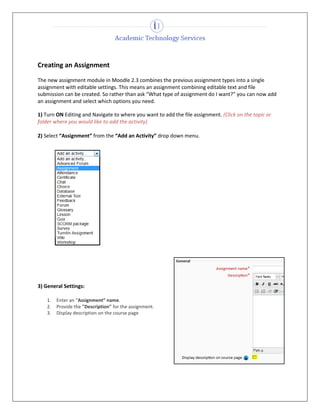The document provides instructions for creating and grading assignments in Moodle. It describes the new single assignment module that allows for editable text and file submissions. It outlines 10 steps for setting up an assignment, including general information, availability, submission settings, feedback options, grading scale, and access restrictions. It also gives 4 steps for viewing submissions, grading, providing feedback comments and files, and saving changes.