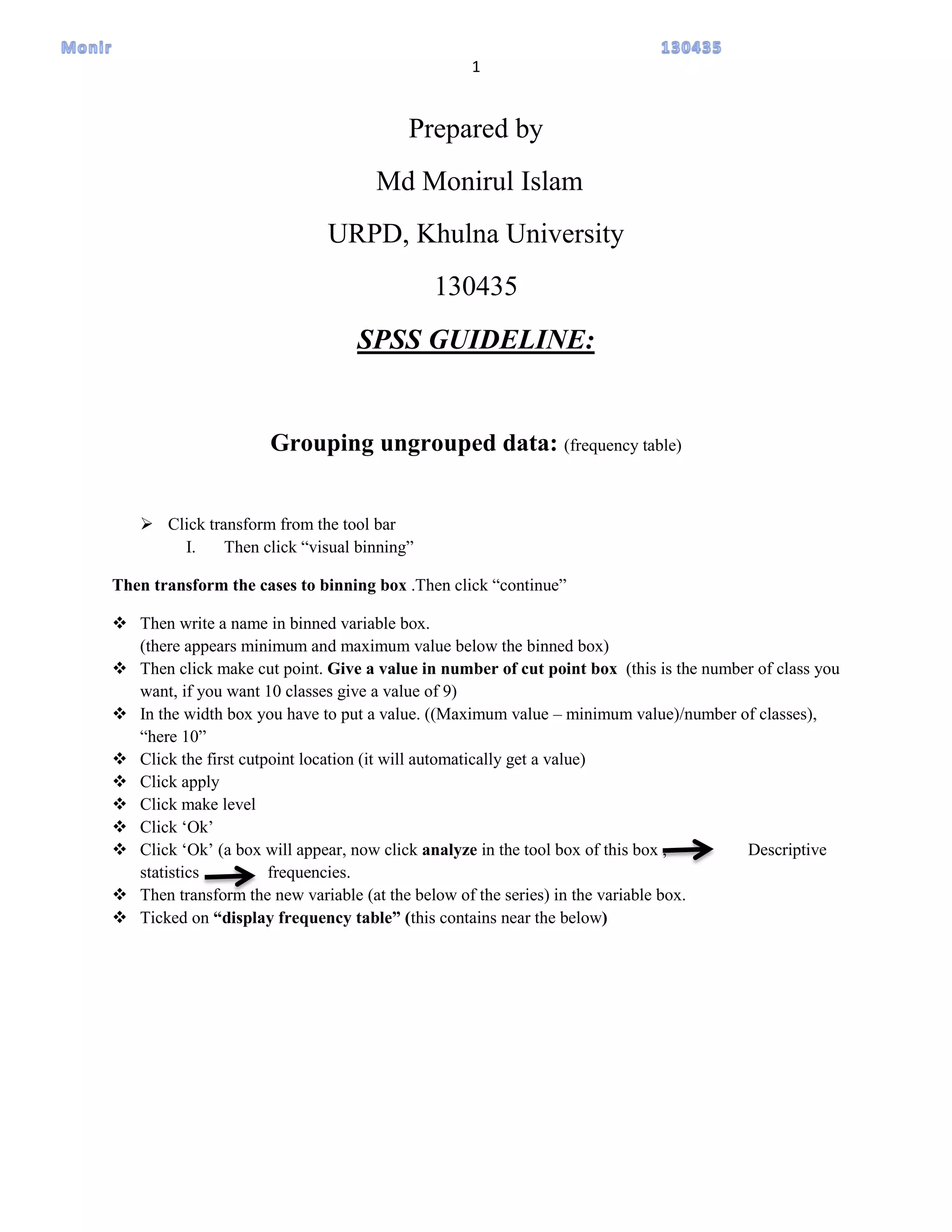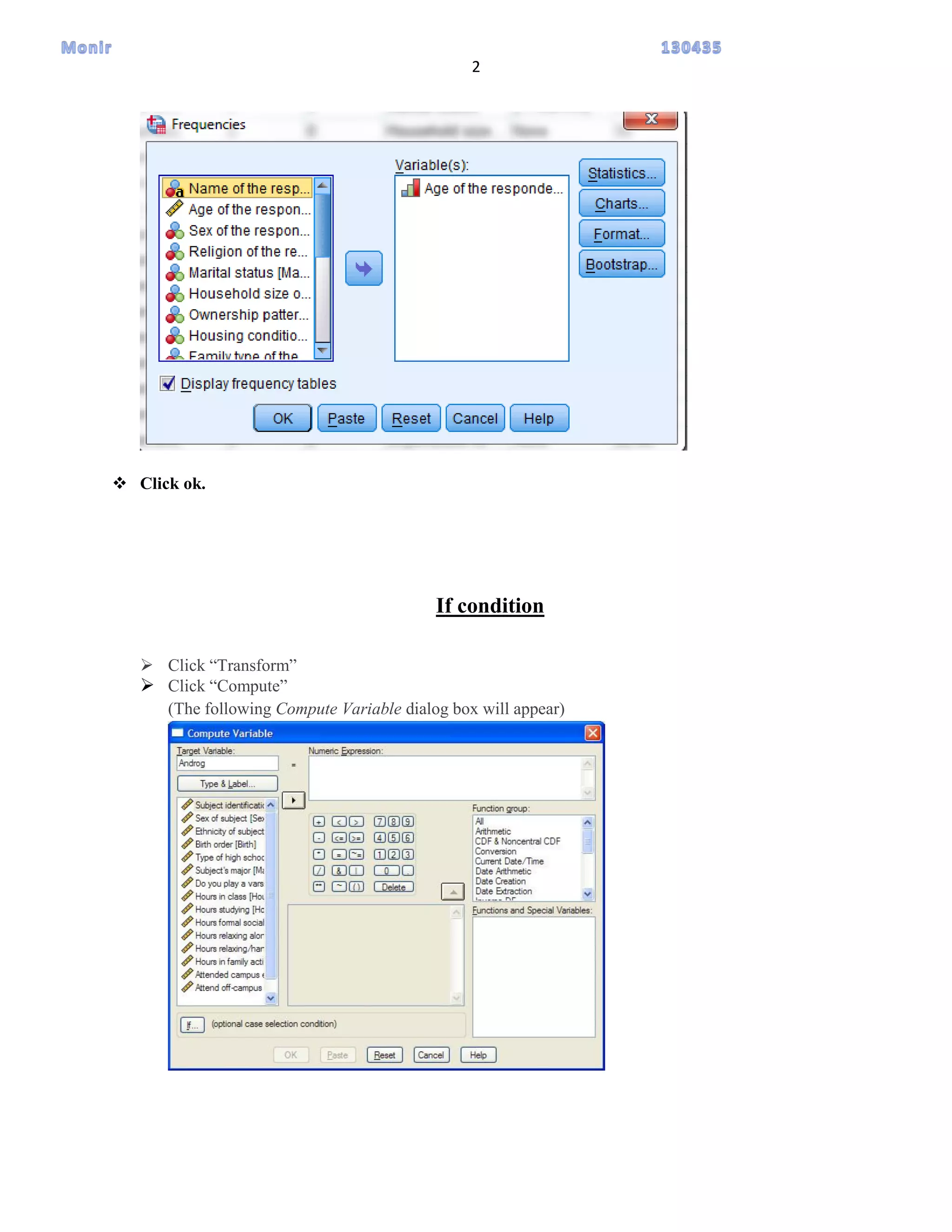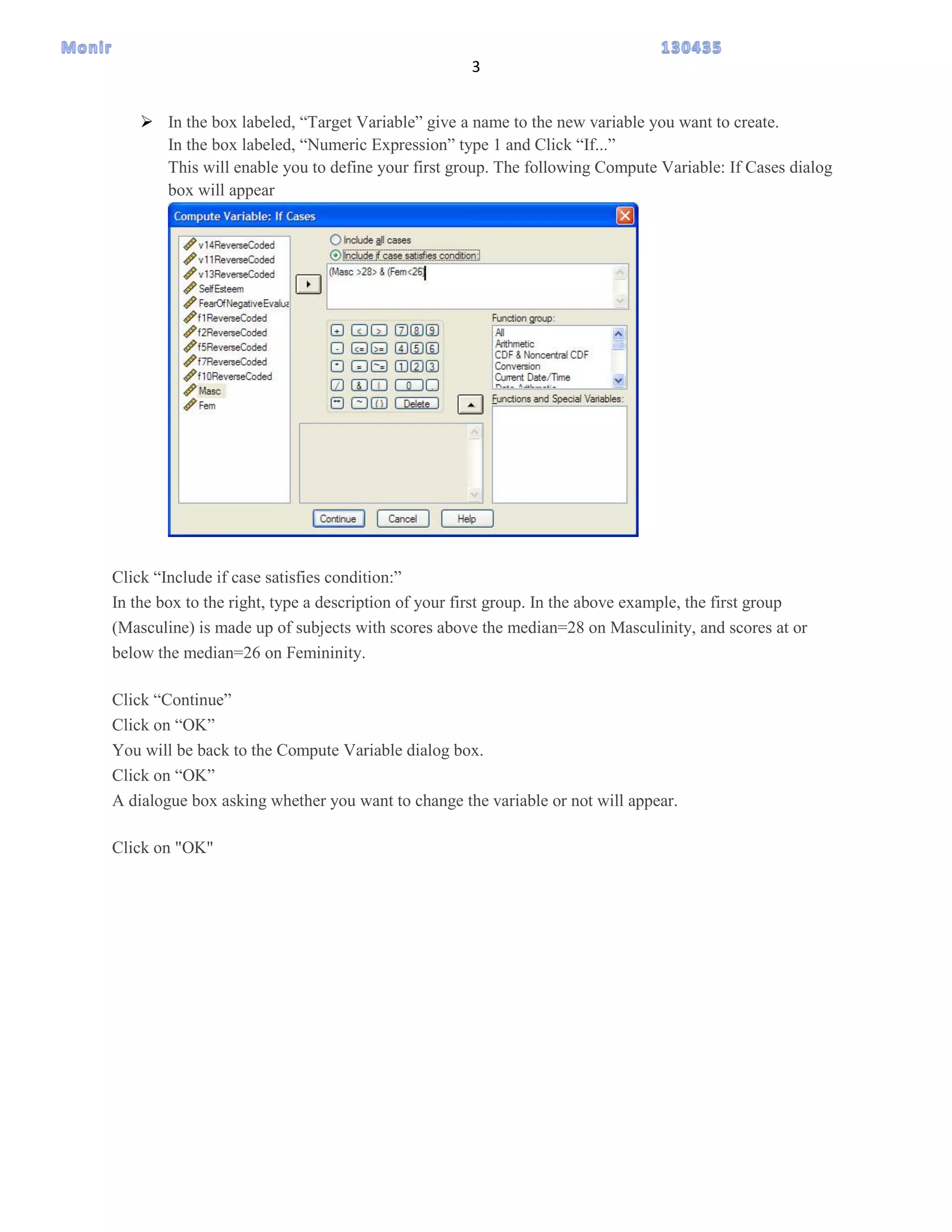This document provides instructions for grouping ungrouped data into frequency tables using SPSS and for creating an if condition to define groups. It describes how to use the "visual binning" function under "transform" to create cut points and classes for the data. It then explains how to display the frequency table of the binned variable. It also outlines the steps to use the "compute" and "if" functions to create a new variable that assigns cases to groups based on meeting specified conditions.