Skype Tutorial
•
1 like•478 views
This Skype tutorial document provides step-by-step instructions on how to download and set up Skype, add contacts, chat, make audio and video calls, change your profile picture, and find help if needed. It includes many screenshots to illustrate the various screens and functions within Skype. The document is intended to guide new users through the basic Skype features and capabilities.
Report
Share
Report
Share
Download to read offline
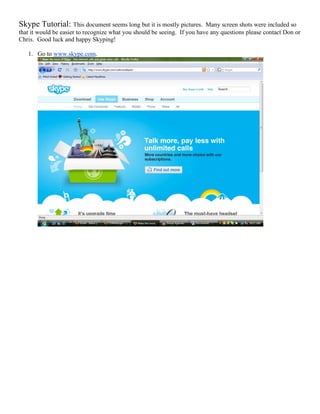
Recommended
Are You Doing This? Technology Productivity Training

Staff Technology Training
MS Office 2013
Mozilla Firefox
Google Apps
Introduction to smore

Introduction to an interactive flyer of Smore. Engaging student one application at a time!
Recommended
Are You Doing This? Technology Productivity Training

Staff Technology Training
MS Office 2013
Mozilla Firefox
Google Apps
Introduction to smore

Introduction to an interactive flyer of Smore. Engaging student one application at a time!
How to use picmonkey for a beginner

This is a tutorial for beginners on how to create graphics using picmonkey -free web tool application
Gmail for power users

The presentation is all about the features and the benefits of GMAIL for power users enabling them to use Gmail more effectively. The screen shots gives you a clear idea further making it easy to understand
9 Cool Browser Shortcuts

Here are 9 cool browser shortcuts to make navigating the web faster and easier. Use these on your laptop, desktop, mac or PC.
How to-use-dropbox

A tutorial on how to use Dropbox - a tool for storing and sharing files over the web
How to use Canva to make a Facebook cover photo

For creative posters and marketing materials, Canva is all you need!
How to Upload or Save Files to Dropbox (Windows Desktop) for Beginners

This is a step-by-step tutorial for beginners on how to upload or save files to Dropbox in your windows desktop.
More Related Content
What's hot
How to use picmonkey for a beginner

This is a tutorial for beginners on how to create graphics using picmonkey -free web tool application
Gmail for power users

The presentation is all about the features and the benefits of GMAIL for power users enabling them to use Gmail more effectively. The screen shots gives you a clear idea further making it easy to understand
9 Cool Browser Shortcuts

Here are 9 cool browser shortcuts to make navigating the web faster and easier. Use these on your laptop, desktop, mac or PC.
How to-use-dropbox

A tutorial on how to use Dropbox - a tool for storing and sharing files over the web
How to use Canva to make a Facebook cover photo

For creative posters and marketing materials, Canva is all you need!
How to Upload or Save Files to Dropbox (Windows Desktop) for Beginners

This is a step-by-step tutorial for beginners on how to upload or save files to Dropbox in your windows desktop.
What's hot (19)
How to Upload or Save Files to Dropbox (Windows Desktop) for Beginners

How to Upload or Save Files to Dropbox (Windows Desktop) for Beginners
Viewers also liked
Viewers also liked (12)
Similar to Skype Tutorial
Maximizing PowerPoint for Social Media Graphics

Learn how to create and leverage social media graphics creation offline. Check this tutorial out.
The Ultimate Guide to Skype Tips & Tricks

47 ways to improve your Skype experience.
Learn how to…
Manage your contacts, use secret emoticons, master in-call controls, stop annoying pop-ups, create keyboard shortcuts, protect your privacy, backup your Skype data
…and much more
Presented by Zaplee
Powerpoint survival guide

Since a lot of Dukane projectors are used with Powerpoints, I thought this simple "survial guide" might be useful.
The company that created this guide made it clear anyone cold post and share this.
I do want to add I dont know anything about the addtional services they offer and mention in this document.
I am sharing it for those who might find the Powerpoint tips useful
Bill McIntosh
Super Easy Guide to Zoom

Design, concept and content by Amy Lenzo, www.wedialogue.com, graphics by Viola Clark, www.violatschendel.com.
Lino it

Instructions for the ICT tool Lino it , prepared by Prepared by Srednja škola Bedekovčina / CROATIA for the ERASMUS+ project "IT or not IT"
How to Use Jing for More Effective Communication Using Screencasting?

Jing is a software from TechSmith which let you make a video screencast while narrating as audio. It will give more clarification of instructions and make smooth communication.
Using InDesign to Produce Instruction Manuals and Multiple Page Documents

Using InDesign is truly a creative marketers best software product for designing incredibly professional multi-page documents. Here I used InDesign to create a user manual for a software product that I invented and marketed.
The book feature is a great tool for teams working together on creating white papers, books, etc
Green Hectares Rural Tech Workshop – Learning Skype

A workshop covering the basics of skype. Green Hectares offers this content as part of an initiative to enable rural communities with technology.
Similar to Skype Tutorial (20)
How to Use Jing for More Effective Communication Using Screencasting?

How to Use Jing for More Effective Communication Using Screencasting?
Using InDesign to Produce Instruction Manuals and Multiple Page Documents

Using InDesign to Produce Instruction Manuals and Multiple Page Documents
Green Hectares Rural Tech Workshop – Learning Skype

Green Hectares Rural Tech Workshop – Learning Skype
More from Hafidzah Aziz
Creative PowerPoint

More Creative PowerPoint techniques are shared at :
http://www.facebook.com/pages/Creative-Multimedia/277702235616186
http://kreatifpowerpoint.blogspot.com/
More from Hafidzah Aziz (14)
Recently uploaded
Builder.ai Founder Sachin Dev Duggal's Strategic Approach to Create an Innova...

In today's fast-changing business world, Companies that adapt and embrace new ideas often need help to keep up with the competition. However, fostering a culture of innovation takes much work. It takes vision, leadership and willingness to take risks in the right proportion. Sachin Dev Duggal, co-founder of Builder.ai, has perfected the art of this balance, creating a company culture where creativity and growth are nurtured at each stage.
Essentials of Automations: Optimizing FME Workflows with Parameters

Are you looking to streamline your workflows and boost your projects’ efficiency? Do you find yourself searching for ways to add flexibility and control over your FME workflows? If so, you’re in the right place.
Join us for an insightful dive into the world of FME parameters, a critical element in optimizing workflow efficiency. This webinar marks the beginning of our three-part “Essentials of Automation” series. This first webinar is designed to equip you with the knowledge and skills to utilize parameters effectively: enhancing the flexibility, maintainability, and user control of your FME projects.
Here’s what you’ll gain:
- Essentials of FME Parameters: Understand the pivotal role of parameters, including Reader/Writer, Transformer, User, and FME Flow categories. Discover how they are the key to unlocking automation and optimization within your workflows.
- Practical Applications in FME Form: Delve into key user parameter types including choice, connections, and file URLs. Allow users to control how a workflow runs, making your workflows more reusable. Learn to import values and deliver the best user experience for your workflows while enhancing accuracy.
- Optimization Strategies in FME Flow: Explore the creation and strategic deployment of parameters in FME Flow, including the use of deployment and geometry parameters, to maximize workflow efficiency.
- Pro Tips for Success: Gain insights on parameterizing connections and leveraging new features like Conditional Visibility for clarity and simplicity.
We’ll wrap up with a glimpse into future webinars, followed by a Q&A session to address your specific questions surrounding this topic.
Don’t miss this opportunity to elevate your FME expertise and drive your projects to new heights of efficiency.
UiPath Test Automation using UiPath Test Suite series, part 3

Welcome to UiPath Test Automation using UiPath Test Suite series part 3. In this session, we will cover desktop automation along with UI automation.
Topics covered:
UI automation Introduction,
UI automation Sample
Desktop automation flow
Pradeep Chinnala, Senior Consultant Automation Developer @WonderBotz and UiPath MVP
Deepak Rai, Automation Practice Lead, Boundaryless Group and UiPath MVP
Slack (or Teams) Automation for Bonterra Impact Management (fka Social Soluti...

Sidekick Solutions uses Bonterra Impact Management (fka Social Solutions Apricot) and automation solutions to integrate data for business workflows.
We believe integration and automation are essential to user experience and the promise of efficient work through technology. Automation is the critical ingredient to realizing that full vision. We develop integration products and services for Bonterra Case Management software to support the deployment of automations for a variety of use cases.
This video focuses on the notifications, alerts, and approval requests using Slack for Bonterra Impact Management. The solutions covered in this webinar can also be deployed for Microsoft Teams.
Interested in deploying notification automations for Bonterra Impact Management? Contact us at sales@sidekicksolutionsllc.com to discuss next steps.
"Impact of front-end architecture on development cost", Viktor Turskyi

I have heard many times that architecture is not important for the front-end. Also, many times I have seen how developers implement features on the front-end just following the standard rules for a framework and think that this is enough to successfully launch the project, and then the project fails. How to prevent this and what approach to choose? I have launched dozens of complex projects and during the talk we will analyze which approaches have worked for me and which have not.
Unsubscribed: Combat Subscription Fatigue With a Membership Mentality by Head...

Unsubscribed: Combat Subscription Fatigue With a Membership Mentality by Head of Product, Amazon Games
State of ICS and IoT Cyber Threat Landscape Report 2024 preview

The IoT and OT threat landscape report has been prepared by the Threat Research Team at Sectrio using data from Sectrio, cyber threat intelligence farming facilities spread across over 85 cities around the world. In addition, Sectrio also runs AI-based advanced threat and payload engagement facilities that serve as sinks to attract and engage sophisticated threat actors, and newer malware including new variants and latent threats that are at an earlier stage of development.
The latest edition of the OT/ICS and IoT security Threat Landscape Report 2024 also covers:
State of global ICS asset and network exposure
Sectoral targets and attacks as well as the cost of ransom
Global APT activity, AI usage, actor and tactic profiles, and implications
Rise in volumes of AI-powered cyberattacks
Major cyber events in 2024
Malware and malicious payload trends
Cyberattack types and targets
Vulnerability exploit attempts on CVEs
Attacks on counties – USA
Expansion of bot farms – how, where, and why
In-depth analysis of the cyber threat landscape across North America, South America, Europe, APAC, and the Middle East
Why are attacks on smart factories rising?
Cyber risk predictions
Axis of attacks – Europe
Systemic attacks in the Middle East
Download the full report from here:
https://sectrio.com/resources/ot-threat-landscape-reports/sectrio-releases-ot-ics-and-iot-security-threat-landscape-report-2024/
GraphRAG is All You need? LLM & Knowledge Graph

Guy Korland, CEO and Co-founder of FalkorDB, will review two articles on the integration of language models with knowledge graphs.
1. Unifying Large Language Models and Knowledge Graphs: A Roadmap.
https://arxiv.org/abs/2306.08302
2. Microsoft Research's GraphRAG paper and a review paper on various uses of knowledge graphs:
https://www.microsoft.com/en-us/research/blog/graphrag-unlocking-llm-discovery-on-narrative-private-data/
PHP Frameworks: I want to break free (IPC Berlin 2024)

In this presentation, we examine the challenges and limitations of relying too heavily on PHP frameworks in web development. We discuss the history of PHP and its frameworks to understand how this dependence has evolved. The focus will be on providing concrete tips and strategies to reduce reliance on these frameworks, based on real-world examples and practical considerations. The goal is to equip developers with the skills and knowledge to create more flexible and future-proof web applications. We'll explore the importance of maintaining autonomy in a rapidly changing tech landscape and how to make informed decisions in PHP development.
This talk is aimed at encouraging a more independent approach to using PHP frameworks, moving towards a more flexible and future-proof approach to PHP development.
The Art of the Pitch: WordPress Relationships and Sales

Clients don’t know what they don’t know. What web solutions are right for them? How does WordPress come into the picture? How do you make sure you understand scope and timeline? What do you do if sometime changes?
All these questions and more will be explored as we talk about matching clients’ needs with what your agency offers without pulling teeth or pulling your hair out. Practical tips, and strategies for successful relationship building that leads to closing the deal.
Search and Society: Reimagining Information Access for Radical Futures

The field of Information retrieval (IR) is currently undergoing a transformative shift, at least partly due to the emerging applications of generative AI to information access. In this talk, we will deliberate on the sociotechnical implications of generative AI for information access. We will argue that there is both a critical necessity and an exciting opportunity for the IR community to re-center our research agendas on societal needs while dismantling the artificial separation between the work on fairness, accountability, transparency, and ethics in IR and the rest of IR research. Instead of adopting a reactionary strategy of trying to mitigate potential social harms from emerging technologies, the community should aim to proactively set the research agenda for the kinds of systems we should build inspired by diverse explicitly stated sociotechnical imaginaries. The sociotechnical imaginaries that underpin the design and development of information access technologies needs to be explicitly articulated, and we need to develop theories of change in context of these diverse perspectives. Our guiding future imaginaries must be informed by other academic fields, such as democratic theory and critical theory, and should be co-developed with social science scholars, legal scholars, civil rights and social justice activists, and artists, among others.
FIDO Alliance Osaka Seminar: The WebAuthn API and Discoverable Credentials.pdf

FIDO Alliance Osaka Seminar
Leading Change strategies and insights for effective change management pdf 1.pdf

Leading Change strategies and insights for effective change management pdf 1.pdf
Kubernetes & AI - Beauty and the Beast !?! @KCD Istanbul 2024

As AI technology is pushing into IT I was wondering myself, as an “infrastructure container kubernetes guy”, how get this fancy AI technology get managed from an infrastructure operational view? Is it possible to apply our lovely cloud native principals as well? What benefit’s both technologies could bring to each other?
Let me take this questions and provide you a short journey through existing deployment models and use cases for AI software. On practical examples, we discuss what cloud/on-premise strategy we may need for applying it to our own infrastructure to get it to work from an enterprise perspective. I want to give an overview about infrastructure requirements and technologies, what could be beneficial or limiting your AI use cases in an enterprise environment. An interactive Demo will give you some insides, what approaches I got already working for real.
To Graph or Not to Graph Knowledge Graph Architectures and LLMs

Reflecting on new architectures for knowledge based systems in light of generative ai
UiPath Test Automation using UiPath Test Suite series, part 4

Welcome to UiPath Test Automation using UiPath Test Suite series part 4. In this session, we will cover Test Manager overview along with SAP heatmap.
The UiPath Test Manager overview with SAP heatmap webinar offers a concise yet comprehensive exploration of the role of a Test Manager within SAP environments, coupled with the utilization of heatmaps for effective testing strategies.
Participants will gain insights into the responsibilities, challenges, and best practices associated with test management in SAP projects. Additionally, the webinar delves into the significance of heatmaps as a visual aid for identifying testing priorities, areas of risk, and resource allocation within SAP landscapes. Through this session, attendees can expect to enhance their understanding of test management principles while learning practical approaches to optimize testing processes in SAP environments using heatmap visualization techniques
What will you get from this session?
1. Insights into SAP testing best practices
2. Heatmap utilization for testing
3. Optimization of testing processes
4. Demo
Topics covered:
Execution from the test manager
Orchestrator execution result
Defect reporting
SAP heatmap example with demo
Speaker:
Deepak Rai, Automation Practice Lead, Boundaryless Group and UiPath MVP
AI for Every Business: Unlocking Your Product's Universal Potential by VP of ...

AI for Every Business: Unlocking Your Product's Universal Potential by VP of Product, Slack
Recently uploaded (20)
Builder.ai Founder Sachin Dev Duggal's Strategic Approach to Create an Innova...

Builder.ai Founder Sachin Dev Duggal's Strategic Approach to Create an Innova...
Essentials of Automations: Optimizing FME Workflows with Parameters

Essentials of Automations: Optimizing FME Workflows with Parameters
UiPath Test Automation using UiPath Test Suite series, part 3

UiPath Test Automation using UiPath Test Suite series, part 3
Slack (or Teams) Automation for Bonterra Impact Management (fka Social Soluti...

Slack (or Teams) Automation for Bonterra Impact Management (fka Social Soluti...
"Impact of front-end architecture on development cost", Viktor Turskyi

"Impact of front-end architecture on development cost", Viktor Turskyi
Unsubscribed: Combat Subscription Fatigue With a Membership Mentality by Head...

Unsubscribed: Combat Subscription Fatigue With a Membership Mentality by Head...
FIDO Alliance Osaka Seminar: Passkeys at Amazon.pdf

FIDO Alliance Osaka Seminar: Passkeys at Amazon.pdf
State of ICS and IoT Cyber Threat Landscape Report 2024 preview

State of ICS and IoT Cyber Threat Landscape Report 2024 preview
PHP Frameworks: I want to break free (IPC Berlin 2024)

PHP Frameworks: I want to break free (IPC Berlin 2024)
The Art of the Pitch: WordPress Relationships and Sales

The Art of the Pitch: WordPress Relationships and Sales
Search and Society: Reimagining Information Access for Radical Futures

Search and Society: Reimagining Information Access for Radical Futures
FIDO Alliance Osaka Seminar: The WebAuthn API and Discoverable Credentials.pdf

FIDO Alliance Osaka Seminar: The WebAuthn API and Discoverable Credentials.pdf
Leading Change strategies and insights for effective change management pdf 1.pdf

Leading Change strategies and insights for effective change management pdf 1.pdf
Kubernetes & AI - Beauty and the Beast !?! @KCD Istanbul 2024

Kubernetes & AI - Beauty and the Beast !?! @KCD Istanbul 2024
To Graph or Not to Graph Knowledge Graph Architectures and LLMs

To Graph or Not to Graph Knowledge Graph Architectures and LLMs
FIDO Alliance Osaka Seminar: FIDO Security Aspects.pdf

FIDO Alliance Osaka Seminar: FIDO Security Aspects.pdf
UiPath Test Automation using UiPath Test Suite series, part 4

UiPath Test Automation using UiPath Test Suite series, part 4
AI for Every Business: Unlocking Your Product's Universal Potential by VP of ...

AI for Every Business: Unlocking Your Product's Universal Potential by VP of ...
Skype Tutorial
- 1. Skype Tutorial: This document seems long but it is mostly pictures. Many screen shots were included so that it would be easier to recognize what you should be seeing. If you have any questions please contact Don or Chris. Good luck and happy Skyping! 1. Go to www.skype.com.
- 2. 2. Click on the “Download” tab.
- 3. 3. Click “Download now” If you are working on a Mac you will have to look in the menu column on the right side of the screen and click the Skype version you need for your computer operating system.
- 4. 4. The next screen will be an install agreement. Click “I agree-install”
- 5. 5. Next will be a browser highlighter. Unclick the “Yes” box. Then click next.
- 6. 6. It will then go to the downloading screen.
- 7. 7. Then a “Thank you for installing Skype” message will appear. Click Finish. 8. You now have Skype installed on your computer!
- 8. 9. Skype will open automatically in its own window.
- 9. 10. If you already have a Skype name this will be your log in page. If you do not have a Skype name click on the link “Don’t have a Skype Name?” This window will appear.
- 10. 11. Create your Skype name and password. It may be helpful to write this information somewhere. Once you have created your name and sign in you will see a “Welcome” page. 12. It may be helpful to use the “Take a minute to get set up. . .” option. Specifically the “Find friends and import contacts” and the “Check your sound works.” Please use the “Check your sound works to begin with. This will ensure your sound settings are correct from the beginning. These things can be done at any time. You will also find directions on how to find friends later in this document.
- 11. 13. When you open Skype for a new session it will look like this: 14. As you can see I have Don as a contact as well as a few other people. Those marked with a green check are those available to chat with or call. There are other icons that mean different things. The gray x means not available. There are a few others that mean busy or away from the desk. They can be found
- 12. in the “Skype” menu under “Online Status.” It will look like this:
- 13. 15. To find another Skype user, click on “Contacts.” In the “Contacts” menu click on “Search for Skype Users.”
- 14. 16. This screen will come up:
- 15. 17. Fill out the appropriate boxes and click find. Skype will search for the contact and provide a list of people in the box. Highlight the person you are looking for and click “Add contact.” 18. Skype allows you to chat with people, similar to Instant Message (IM). Or, you can call people and speak to them. It also allows for video during calls.
- 16. 19. To chat: Click on the contact you wish to chat with. You will notice that Don’s name is highlighted in the contact list. In the column on the right below the picture you will see a few buttons and then text. This text is what remains of the chat Don and I had yesterday. Below this text there is a box. Inside the box it says “Type a message to Don Duggan-Haas here.” That is where to type your text. Once you have added text, click on the blue button that looks like a conversation bubble located to the right of the box. This will send your text to your contact.
- 17. 20. To make a call: Click on the contact you wish to call. When the contact appears you will have two green buttons to choose from. You can click on either the green “Call” button or the green “Video call” button. This will allow you to call your contact and talk to them either with or without video. The video call will look like this:
- 18. 21. You can also chat and call at the same time. This is useful for sharing links while calling. It looks like this: 22. Now you Skype! If you have any questions please ask Don or Chris.
- 19. 23. Once you have set everything up please make sure to add a picture of yourself. Click on the “Personalize” button and select “Change your picture.”
- 20. 24. This is where you set your profile picture. It will look like this:
- 21. 25. You can “browse” for a picture already on your computer or “take a snapshot.” Browsing will allow you to find a picture already on your computer by selecting the appropriate place. Taking a snapshot will bring up this screen: Click on the “Take a snapshot.” It will show you a series of boxes at the bottom that serve as the countdown then take the picture. You can click on the button that says “save” or “try again” after the photo is taken. Once you have selected a picture click on “ok” and you have added a picture to Skype!
