Setting-Up Python Environment (Jupyter Notebook)
•
0 likes•31 views
This manual is to help in setting up the environment for running python code as well as Jupyter notebook.
Report
Share
Report
Share
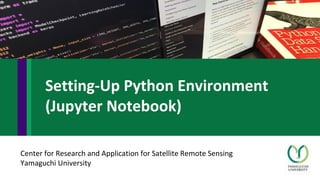
Recommended
Presentació a càrrec de Víctor Pérez, tècnic de Càlcul i Aplicacions del CSUC, duta a terme a la "4a Jornada de formació sobre l'ús del servei de càlcul" celebrada el 17 de març de 2021 en format virtual.Conda environment system & how to use it on CSUC machines

Conda environment system & how to use it on CSUC machinesCSUC - Consorci de Serveis Universitaris de Catalunya
Recommended
Presentació a càrrec de Víctor Pérez, tècnic de Càlcul i Aplicacions del CSUC, duta a terme a la "4a Jornada de formació sobre l'ús del servei de càlcul" celebrada el 17 de març de 2021 en format virtual.Conda environment system & how to use it on CSUC machines

Conda environment system & how to use it on CSUC machinesCSUC - Consorci de Serveis Universitaris de Catalunya
Presentació a càrrec de Víctor Pérez (tècnic d'Aplicacions al CSUC) duta a terme a la jornada de formació "Com usar el servei de càlcul del CSUC" celebrada el 8 d'octubre de 2019 al CSUC.Conda environment system how to use it on CSUC machines

Conda environment system how to use it on CSUC machinesCSUC - Consorci de Serveis Universitaris de Catalunya
Presentació a càrrec de Víctor Pérez, tècnic de Càlcul i Aplicacions del CSUC, duta a terme a la "5a Jornada de formació sobre l'ús del servei de càlcul" celebrada el 16 de desembre de 2021 en format virtual.Conda environment system & how to use it on CSUC machines

Conda environment system & how to use it on CSUC machinesCSUC - Consorci de Serveis Universitaris de Catalunya
Presentació a càrrec de Víctor Pérez, tècnic de Càlcul i Aplicacions del CSUC, duta a terme a la "3a Jornada de formació sobre l'ús del servei de càlcul" celebrada el 29 d'octubre de 2020 en format virtual.Conda environment system how to use it on CSUC machines

Conda environment system how to use it on CSUC machinesCSUC - Consorci de Serveis Universitaris de Catalunya
Presentació a càrrec de Víctor Pérez (tècnic d'Aplicacions al CSUC) duta a terme a la "2a Jornada de formació sobre l'ús del servei de càlcul" celebrada el 19 de febrer de 2020 al CSUC. Conda environment system how to use it on CSUC machines

Conda environment system how to use it on CSUC machinesCSUC - Consorci de Serveis Universitaris de Catalunya
More Related Content
Similar to Setting-Up Python Environment (Jupyter Notebook)
Presentació a càrrec de Víctor Pérez (tècnic d'Aplicacions al CSUC) duta a terme a la jornada de formació "Com usar el servei de càlcul del CSUC" celebrada el 8 d'octubre de 2019 al CSUC.Conda environment system how to use it on CSUC machines

Conda environment system how to use it on CSUC machinesCSUC - Consorci de Serveis Universitaris de Catalunya
Presentació a càrrec de Víctor Pérez, tècnic de Càlcul i Aplicacions del CSUC, duta a terme a la "5a Jornada de formació sobre l'ús del servei de càlcul" celebrada el 16 de desembre de 2021 en format virtual.Conda environment system & how to use it on CSUC machines

Conda environment system & how to use it on CSUC machinesCSUC - Consorci de Serveis Universitaris de Catalunya
Presentació a càrrec de Víctor Pérez, tècnic de Càlcul i Aplicacions del CSUC, duta a terme a la "3a Jornada de formació sobre l'ús del servei de càlcul" celebrada el 29 d'octubre de 2020 en format virtual.Conda environment system how to use it on CSUC machines

Conda environment system how to use it on CSUC machinesCSUC - Consorci de Serveis Universitaris de Catalunya
Presentació a càrrec de Víctor Pérez (tècnic d'Aplicacions al CSUC) duta a terme a la "2a Jornada de formació sobre l'ús del servei de càlcul" celebrada el 19 de febrer de 2020 al CSUC. Conda environment system how to use it on CSUC machines

Conda environment system how to use it on CSUC machinesCSUC - Consorci de Serveis Universitaris de Catalunya
Similar to Setting-Up Python Environment (Jupyter Notebook) (20)
How to create a secured multi tenancy for clustered ML with JupyterHub

How to create a secured multi tenancy for clustered ML with JupyterHub
Introduction to Docker at Glidewell Laboratories in Orange County

Introduction to Docker at Glidewell Laboratories in Orange County
Conda environment system how to use it on CSUC machines

Conda environment system how to use it on CSUC machines
Conda environment system & how to use it on CSUC machines

Conda environment system & how to use it on CSUC machines
Conda environment system how to use it on CSUC machines

Conda environment system how to use it on CSUC machines
Introduction to Docker, December 2014 "Tour de France" Bordeaux Special Edition

Introduction to Docker, December 2014 "Tour de France" Bordeaux Special Edition
How to create a multi tenancy for an interactive data analysis with jupyter h...

How to create a multi tenancy for an interactive data analysis with jupyter h...
Conda environment system how to use it on CSUC machines

Conda environment system how to use it on CSUC machines
Containers for Science and High-Performance Computing

Containers for Science and High-Performance Computing
More from NopphawanTamkuan
More from NopphawanTamkuan (20)
Application of OpenStreetMap in Disaster Risk Management

Application of OpenStreetMap in Disaster Risk Management
Disaster Damage Assessment and Recovery Monitoring Using Night-Time Light on GEE

Disaster Damage Assessment and Recovery Monitoring Using Night-Time Light on GEE
Differential SAR Interferometry Using Sentinel-1 Data for Kumamoto Earthquake

Differential SAR Interferometry Using Sentinel-1 Data for Kumamoto Earthquake
Color Composite in ENVI (Case Study: Flood in Vietnam)

Color Composite in ENVI (Case Study: Flood in Vietnam)
Earthquake Damage Detection Using SAR Interferometric Coherence

Earthquake Damage Detection Using SAR Interferometric Coherence
How to better understand SAR, interpret SAR products and realize the limitations

How to better understand SAR, interpret SAR products and realize the limitations
Differential SAR Interferometry Using ALOS-2 Data for Nepal Earthquake

Differential SAR Interferometry Using ALOS-2 Data for Nepal Earthquake
Flood Detection Using During-Flood SAR Image in QGIS

Flood Detection Using During-Flood SAR Image in QGIS
Color Composite in ENVI (Case Study: Flood in Myanmar)

Color Composite in ENVI (Case Study: Flood in Myanmar)
Raster Analysis (Color Composite and Remote Sensing Indices)

Raster Analysis (Color Composite and Remote Sensing Indices)
Recently uploaded
Making communications land - Are they received and understood as intended? webinar
Thursday 2 May 2024
A joint webinar created by the APM Enabling Change and APM People Interest Networks, this is the third of our three part series on Making Communications Land.
presented by
Ian Cribbes, Director, IMC&T Ltd
@cribbesheet
The link to the write up page and resources of this webinar:
https://www.apm.org.uk/news/making-communications-land-are-they-received-and-understood-as-intended-webinar/
Content description:
How do we ensure that what we have communicated was received and understood as we intended and how do we course correct if it has not.Making communications land - Are they received and understood as intended? we...

Making communications land - Are they received and understood as intended? we...Association for Project Management
https://app.box.com/s/7hlvjxjalkrik7fb082xx3jk7xd7liz3TỔNG ÔN TẬP THI VÀO LỚP 10 MÔN TIẾNG ANH NĂM HỌC 2023 - 2024 CÓ ĐÁP ÁN (NGỮ Â...

TỔNG ÔN TẬP THI VÀO LỚP 10 MÔN TIẾNG ANH NĂM HỌC 2023 - 2024 CÓ ĐÁP ÁN (NGỮ Â...Nguyen Thanh Tu Collection
Recently uploaded (20)
Making communications land - Are they received and understood as intended? we...

Making communications land - Are they received and understood as intended? we...
Unit-IV; Professional Sales Representative (PSR).pptx

Unit-IV; Professional Sales Representative (PSR).pptx
General Principles of Intellectual Property: Concepts of Intellectual Proper...

General Principles of Intellectual Property: Concepts of Intellectual Proper...
ICT Role in 21st Century Education & its Challenges.pptx

ICT Role in 21st Century Education & its Challenges.pptx
Food safety_Challenges food safety laboratories_.pdf

Food safety_Challenges food safety laboratories_.pdf
TỔNG ÔN TẬP THI VÀO LỚP 10 MÔN TIẾNG ANH NĂM HỌC 2023 - 2024 CÓ ĐÁP ÁN (NGỮ Â...

TỔNG ÔN TẬP THI VÀO LỚP 10 MÔN TIẾNG ANH NĂM HỌC 2023 - 2024 CÓ ĐÁP ÁN (NGỮ Â...
Kodo Millet PPT made by Ghanshyam bairwa college of Agriculture kumher bhara...

Kodo Millet PPT made by Ghanshyam bairwa college of Agriculture kumher bhara...
UGC NET Paper 1 Mathematical Reasoning & Aptitude.pdf

UGC NET Paper 1 Mathematical Reasoning & Aptitude.pdf
Jual Obat Aborsi Hongkong ( Asli No.1 ) 085657271886 Obat Penggugur Kandungan...

Jual Obat Aborsi Hongkong ( Asli No.1 ) 085657271886 Obat Penggugur Kandungan...
Basic Civil Engineering first year Notes- Chapter 4 Building.pptx

Basic Civil Engineering first year Notes- Chapter 4 Building.pptx
Setting-Up Python Environment (Jupyter Notebook)
- 1. Center for Research and Application for Satellite Remote Sensing Yamaguchi University Setting-Up Python Environment (Jupyter Notebook)
- 2. Contents: This manual is to help in setting up the environment for running python code as well as Jupyter notebook. Contents are arranged in following manners:- 1. Creating a project 2. Activating the Environment 3. Installing the libraries 4. Listing the libraries 5. Making the virtual environment compatible with jupyter notebook 6. Jupyter notebook running
- 3. • Create a folder for the project • Using GUI or • Through shell: $ mkdir <project name> • Change path: $ cd <project path> • Creating a virtual environment for our project (generally same as project name for easy to remember) . • $ conda create --name <virtual environment name> <python=version> *In place of ‘conda’ we can also use Python package manager (‘pip’ or ‘pip3’). It will be mostly same with few exceptions. Creating a Project
- 4. • $ conda info —envs (For listing all the virtual environments) • $ conda activate <virtual environment name> OR • $ source activate < virtual environment name> (Activate the virtual environment that we want to use for our project) • After that we can see virtual environment name in starting of prompt. • For deactivating this: $ conda deactivate • For removing: $ conda env remove -–name <virtual environment name> Activating the Environment
- 5. • $ conda install <libraryName1 libraryName2> • Libraries for ex. OpenCV, TensorFlow, PyTorch, Keras etc. • $ conda install tensorflow • $ conda install pytorch torchvision -c pytorch *detail description has been provided on other manual namely libraries_setup Installing the libraries
- 6. • $ conda list (this command will list all the installed libraries/packages) Listing the libraries
- 7. • $ conda install ipykernel • $ ipython kernel install --user --name=<virtual environment name> • $ jupyter notebook & (For running jupyter notebook) • It will give a string with token (Highlighted with red ellipse) which can be copy pasted in browser to run the instance of the notebook Making the Virtual Environment compatible with Jupyter
- 8. • Create a new notebook using the Kernel which has been created in last exercise (for example here Python_Learning). Jupyter Notebook
- 9. • Jupyter notebook gives the flexibility to run a block of code (called cell) at a time, by using Run button( ) or using shortcut Shift+Enter(return) key. Output Kernel Writing a Simple Program in Jupyter Notebook