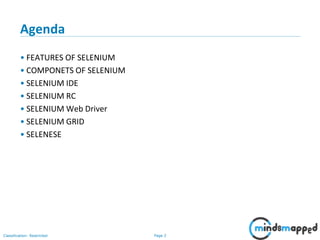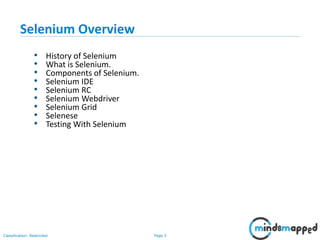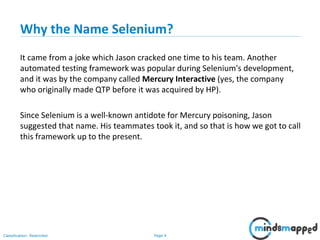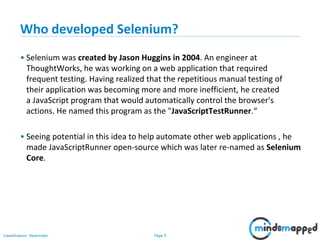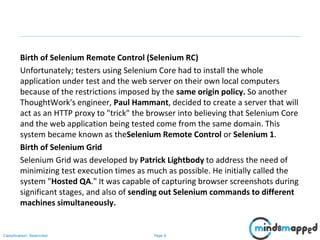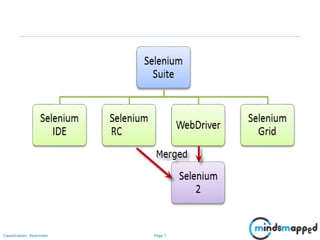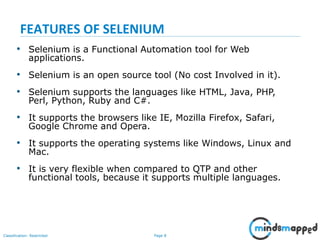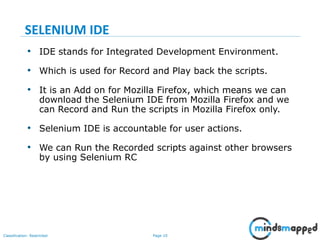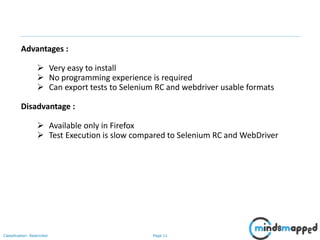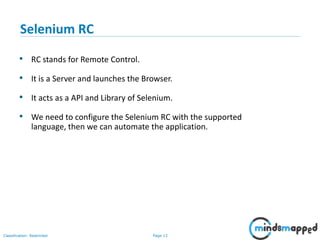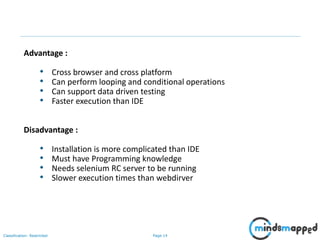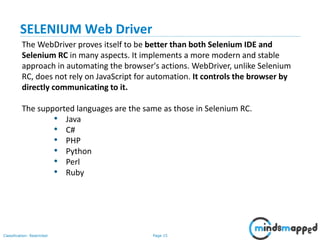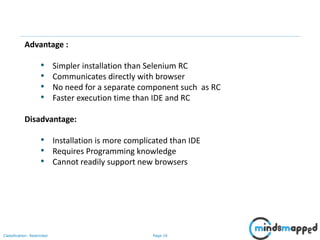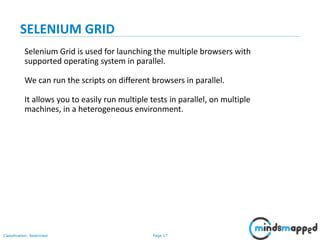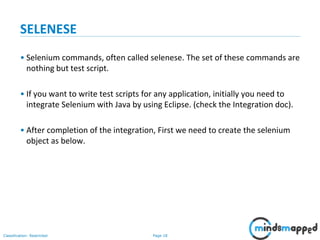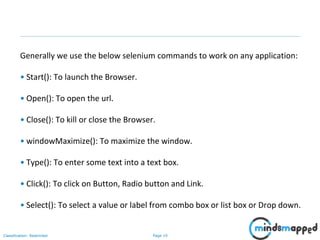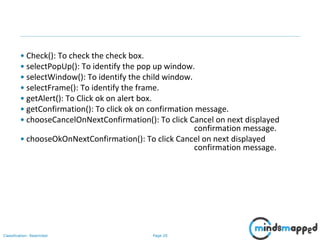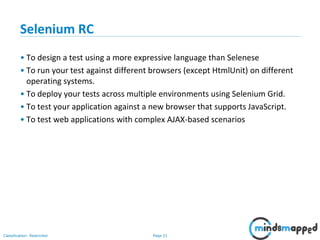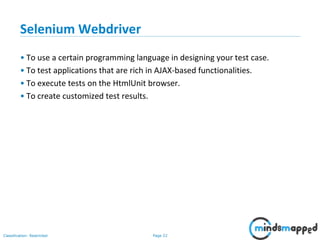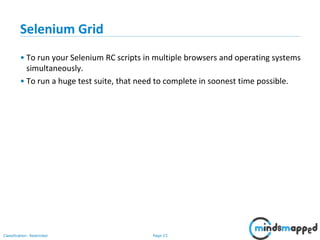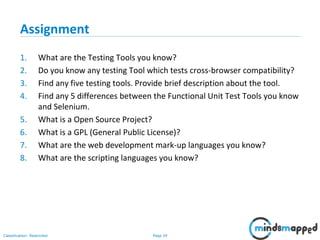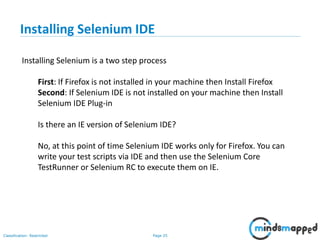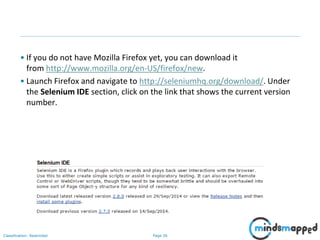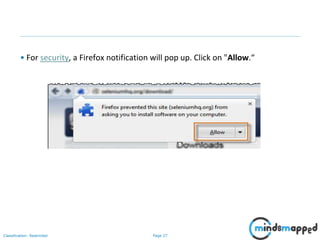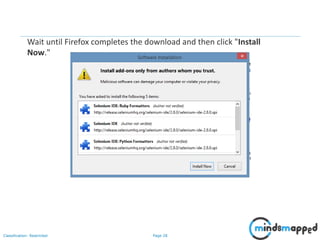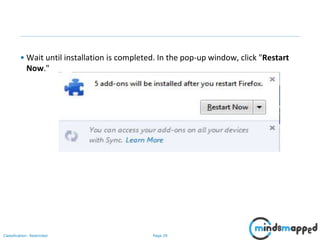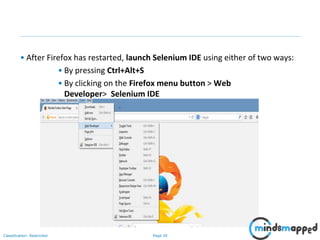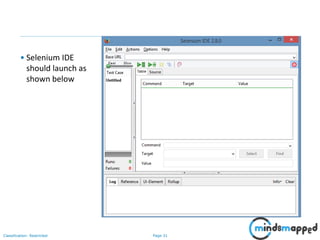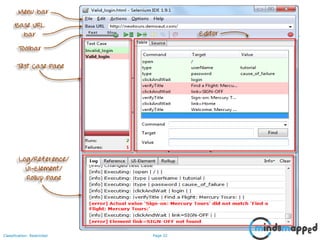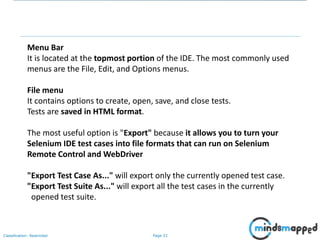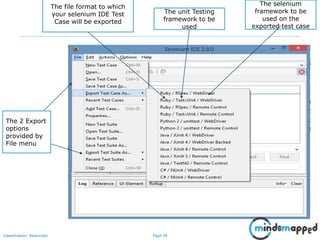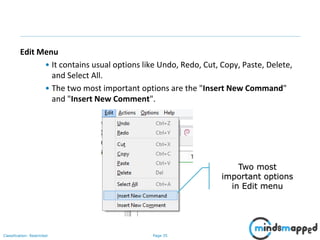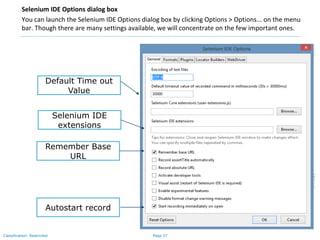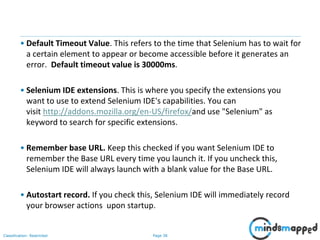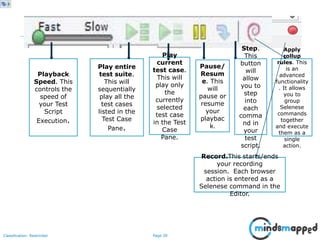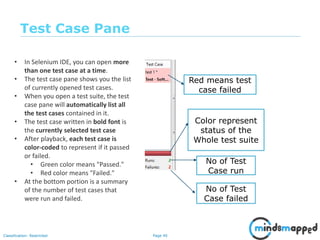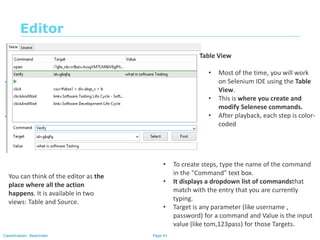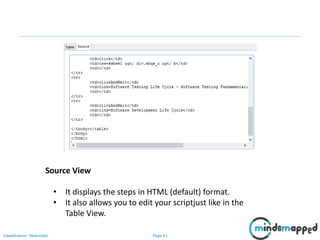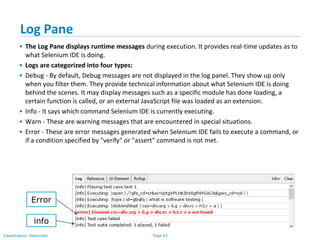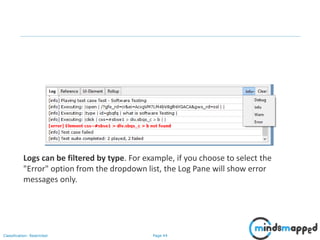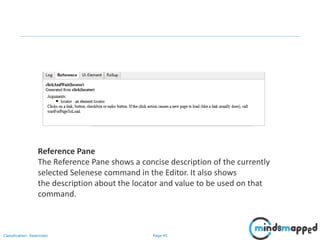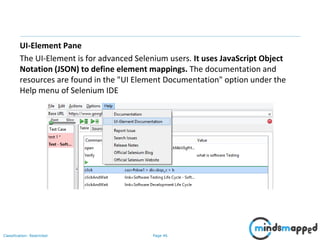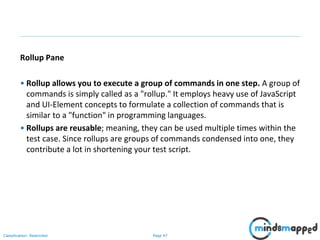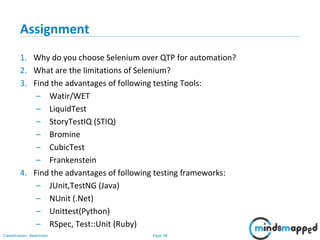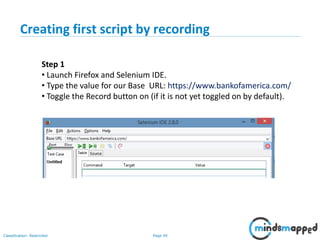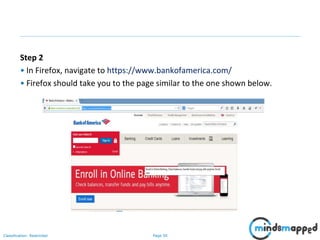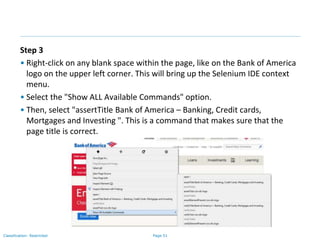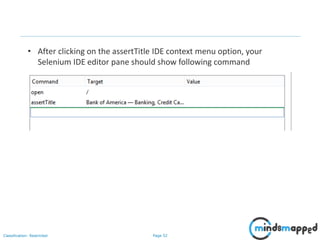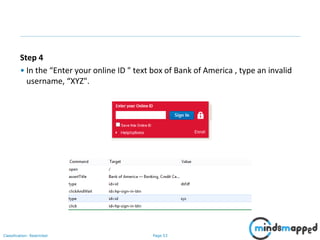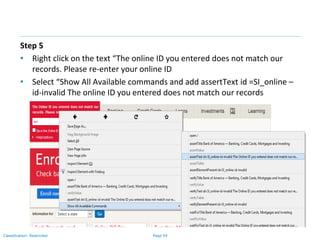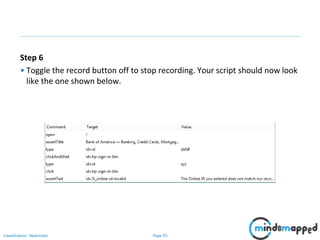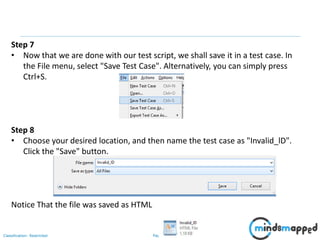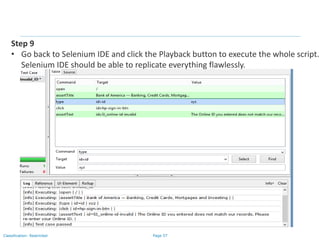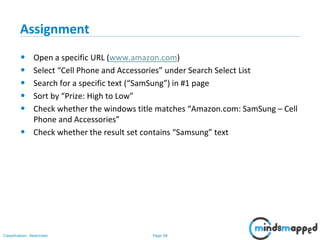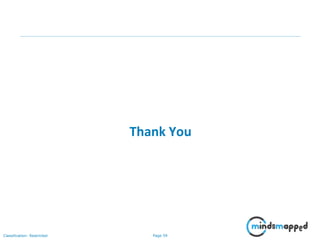The document provides a comprehensive overview of Selenium, an open-source tool for automating web application testing, including its history, various components (Selenium IDE, RC, WebDriver, Grid), and features. It explains the development of Selenium by Jason Huggins in 2004 as a solution to inefficient manual testing and details how different Selenium components serve specific automation needs. The document also includes instructions for installation, advantages and disadvantages of each component, and guidance for writing test scripts using Selenese commands.