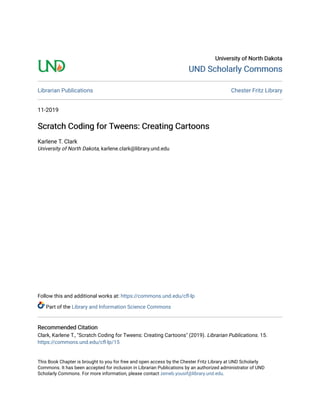
Scratch coding for tweens creating cartoons
- 1. University of North DakotaUniversity of North Dakota UND Scholarly CommonsUND Scholarly Commons Librarian Publications Chester Fritz Library 11-2019 Scratch Coding for Tweens: Creating CartoonsScratch Coding for Tweens: Creating Cartoons Karlene T. Clark University of North Dakota, karlene.clark@library.und.edu Follow this and additional works at: https://commons.und.edu/cfl-lp Part of the Library and Information Science Commons Recommended CitationRecommended Citation Clark, Karlene T., "Scratch Coding for Tweens: Creating Cartoons" (2019). Librarian Publications. 15. https://commons.und.edu/cfl-lp/15 This Book Chapter is brought to you for free and open access by the Chester Fritz Library at UND Scholarly Commons. It has been accepted for inclusion in Librarian Publications by an authorized administrator of UND Scholarly Commons. For more information, please contact zeineb.yousif@library.und.edu.
- 2. Scratch Coding for Tweens: Creating Cartoons Karlene Tura Clark Coordinator of Circulation Services & Student Employment Chester Fritz Library, University of North Dakota Project Description: Dinosaurs at the Movies Scratch is a free coding program developed by the Lifelong Kindergarten Group at the MIT Media Lab in 2007 to help students ages 8 to 16 with no computer or coding experience begin to explore the ability to make games and cartoons in an easy and safe environment. It addresses multiple subject areas, including language arts, science, math, computer science and the arts through graphical blocks that represent commands. It also encourages digital citizenship as they learn to work, act and model in ethical connectivity while helping them become computational thinkers, creative communicators, and empowered learners. Many schools are already utilizing Scratch as part of computer classes, but students may create within the library and seek help with it. This project creates a cartoon where the “sprites” interact, speak, and move. As an instructor, a “classroom” can be requested to help manage student projects within a single class or across multiple “classrooms” at https://scratch.mit.edu/educators#teacher- accounts. The instructor uses their own email for all student accounts in the group, allowing them to get all accounts ready before the first session. Age Range • Tweens (Ages 8-12) • Young Adults (Ages 13-18) • Adults Type of Library Best Suited For • Public Libraries • Academic Libraries
- 3. • School Libraries Cost $0.00 • Libraries already have the necessary equipment, as listed under software / hardware. The only cost is librarian time in preparation and teaching. Overview Dinosaurs at the Movies is a cartoon that teaches the commands that allow “sprites” to move, speak, and interact with each other. Learners are shown how to create backdrops and change the appearance of their “sprites.” Software / Hardware Needed • Computer speakers • Network connection o The author has found that the Chrome Internet browser works the best • Method of projecting the instructor project during the lesson • Current version of Adobe Flash player Step-by-Step Instructions Prep • Set up accounts ahead of time • Create a Classroom account, if desired Engage • Have students log in • Give them 10 minutes to play a few example cartoons. For example: o https://www.youtube.com/watch?v=TJ-KwrTDDI4 basic animation o https://scratch.mit.edu/projects/850247/#player Yoda vs. the door o https://scratch.mit.edu/projects/119277479/ Ghost in the library
- 4. Create • The instructor demonstrates on a screen, letting them follow along with the steps to create a foundational project: a short cartoon. • Start by clicking on “create” in the upper left corner of the screen, next to the Scratch logo. The coding screen (currently empty) will appear on the right, with coding blocks in the center and their first sprite, Scratch Cat, in the center of the left window. • At the bottom, delete the cat. • To choose a new one, click the little figure next to New Sprite. Some of them will have only the one image and some will have multiple costumes. For this project, choose Dinoaur1 o Click on the Costumes tab at the center top. You’ll see he has 7 different costumes. Let’s use him! • He’s going to need a backdrop. At the bottom left, click on Stage, and notice the blue box around it – this means it is the active item. o New Backdrops can be added at the top center or under the Stage. o Just under the word “new” is an image of mountains, a pen, a folder, and a camera. For now, use the mountain portrait to choose a backdrop from the library. o Choose “the movies inside.” • Drag the dinosaur down to the lower left corner. His sprite box should now be outlined in blue again so we can work with him. • Click on the Scripts tab again. o To make anything happen, we need an Event (brown) to get things started. Specifically, choose “when green flag clicked.” o Motion (blue) allows movement, sets locations and determines graph coordinates. To make the dinosaur always start where he was moved to, now choose the block “go to x: O y: O.” The numbers in the coordinates will be different for each person, depending on where the dinosaur is resting. Drag the block over to the right pane and attach it under the Flag.
- 5. o Move down to Looks (purple) and choose “say Hello! For 2 secs.” Change the “hello” to “Should we go to the movie?” • Since this is to be a cartoon, he needs someone to say this to. Let’s make another Dinoaur1 sprite. (Repeat Step 4 above to find another dino). o Click on the “i” in the top left corner of his box. Change his name to something like Movie Fan. o Size and direction - Costumes Since he shouldn’t be rude, go back to costumes and, on the right side panel, flip him around so he faces the other guy. Above the red stop symbol, there’s an inkblot, a scissor, and options to enlarge or shrink. Let’s make him a little smaller. Click the arrows, then click the sprite until he’s the size you like. • Switch back to the Scripts tab. o Just like the first dinosaur, we need the “when green flag clicked” block, and that same blue motion block. o He needs to answer the first dinosaur with something like “hurray.” Get the same purple block and type in an answer. • Now try pressing the green flag at the top, next to the stop button. You’ll see that they both talk at the same time. In order for them to speak to each other, they need to Broadcast to each other. o This is under the orange Events blocks. Dinoaur 1 needs “broadcast message1” and Movie Fan needs “When I receive message1.” Notice that this starts another set of blocks. That’s okay! To make Dinoaur1 react to the answer, we’ll need another “broadcast message1” block, only this time on Movie Fan. • But you can’t have two message1’s, so in the dropdown of the block, choose “new message.” • Type in something that relates to what is being responded to. In this case, “hurray.”
- 6. Back on Dinoaur1, add “When I receive message1” and choose the correct response in the dropdown. • Now, cartoons need movement. Let’s make Movie Fan dance! This will happen by doing costume changes on the sprite. o Back under purple Looks, add three “next costume” blocks, which will make him do an original dance. o Don’t forget you can review the look under the Costumes tab. • Try playing the cartoon by pressing the green flag again. What a short dance! • To slow it down o Go to yellow Control and place a “wait 1 secs” block under each of the purple costumes. o This will still be too short, so place a yellow “repeat 10” block around those yellow and purple blocks just added. Change the 10 to 3. • Now music needs to be added. o Starting with Dinoaur1, go to the Sounds tab and click on the speaker to choose a sound from the library. Choose “dance celebrate.” o Go back under the Scripts tab, and find the light purple Sound block. Choose “play sound dance celebrate.” • But now the song is longer than the dances! To make Movie Fan dance longer o You can choose Control (yellow) options of either “forever” or “repeat 10.” For this project, choose “repeat 10” and place it only around the costume changes for him. o Under the repeat block, add “switch costume to dinosaur1-g” and use the dropdown to change it to costume a. • Dinoaur1 needs to have a reaction to this silly Movie Fan. For him o Choose a purple Look “switch costume to dinosaur1-g” block to place under the “play sound” block Use the dropdown to pick the look you want. Don’t forget you can review what each looks like under the Costumes tab! • Try playing the cartoon by pressing the green flag again. Notice that they don’t go back to the original costume? Let’s fix that!
- 7. o For each dinosaur, add a Look, “switch costume to dinosaur1-a” under the first coding block of “When green flag clicked” “go to x:O y:O.” You’ll have to try moving the block on Dinoaur1 to find the right spot for it! • Congratulations! You’ve just created your first 15 second cartoon. The challenge now is to add another 15 seconds. We’re going to discuss how to do that in a minute. First, I want everyone to share their projects (and add them to the classroom, if relevant). o The share button is up in the top right corner. o Next, in the top left corner, you need to give your cartoon an original name. See the complete code in action – Dinosaur Dancing created by the author: https://scratch.mit.edu/projects/236796387/ Figure 22.1 Playtime For tweens, the lesson should take about 40 minutes. By this point, they are ready to start playing and to try doing it for themselves. They need to be given time to play and explore. If another session is set up, give them permission to take their usernames and passwords home; encourage them to create a brand new cartoon. Encourage them to explore their classmates’ projects, look at other Scratch cartoons, and the numerous YouTube videos created by others.
- 8. Additional Blocks to Discuss with Tweens There are many ways to get the dinosaurs to move beyond the simple dance. By clicking on the different purple blocks, tweens can see exactly what each one does. Maybe they want the dinosaurs to walk. Under Motion, they can play with “move 10 steps” or “glide 1 secs to x:O y:O.” The number of steps and the number of seconds determines how fast the sprite moves on the screen. Encourage them to play with the timing. Maybe they want the dinosaurs to speak more. Ask if they remember how to make it happen (broadcasting). Maybe they want to have the dinosaur change color. To put the dinosaur back to “normal” at the beginning of each time, they will need to know to choose “set color effect to 0” under all other blocks attached to “when green flag clicked.” Assessment While a few tweens are apprehensive when first faced with Scratch, a recent group of 11 tweens that were taught by the author found that only one chose not to continue a six-session module involving three different projects. The others were all very excited on the last day of class when they were told they could invite a grownup along to show them what they learned. They were each asked to come to the front and demonstrate how one of their projects (cartoon, maze, or point collecting) worked, as well as share one thing they had learned, were surprised by, or loved about the coding blocks. Learning Outcomes Participants will… • Create a cartoon project that introduces the basic building blocks of the Scratch coding program, focusing on o Events (how to make things happen) o Looks o Motion o Costume o Sound • Demonstrate mastery by
- 9. o Having a cartoon that runs for a minimum of 30 seconds o Has a backdrop o At least two sprites (the figures on the screen) that speak, move, interact with each other, and have a variation (costume) change. Recommended Next Projects • The foundational scripts needed for beginners in Scratch are Motion, Looks, Sound, Events, and Control. With just half of the scripts, young coders can do a wide variety of projects. • Many quickly adapt to the coding structure and challenge themselves to more and more advanced projects, leading into the other scripts: o The Pen script teaches them how to draw lines by using “pen up” and “pen down,” as well as how to change color and line size. They can add these to the dinosaurs if they discover it, or it could be a second lesson where projects such as a maze, or an Etch-a-Sketch style game could be created. o Sensing, Operators, and Data are slightly more challenging and work best for tweens after a few other projects are created, each building and reinforcing previous blocks and coding. A favorite encountered by the author is “enemies” tweens inserted into maze games, where the sprite is blocked, stopped, or reset by encountering another sprite. References Brennan, K., Balch, C., & Chung, M. (2014). Creative Computing. Harvard Graduate School of Education. http://scratched.gse.harvard.edu/guide/files/CreativeComputing20141015.pdf ISTE. (2018). ISTE standards for students. International Society for Technology in Education. http://www.iste.org/standards/for-students Scratch. (2007). https://scratch.mit.edu/
