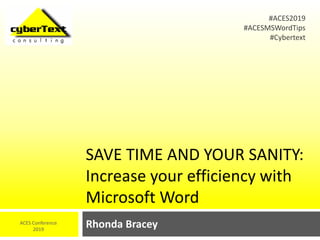
Save time and your sanity: Increase your efficiency with Microsoft Word
- 1. SAVE TIME AND YOUR SANITY: Increase your efficiency with Microsoft Word Rhonda BraceyACES Conference 2019 #ACES2019 #ACESMSWordTips #Cybertext
- 2. About me ❖ Microsoft Word for Windows user since early 1990s ❖ Since 2008, edited and formatted ~2500 long, complex Word documents for a large team of authors (mostly environmental scientists) ❖ Written hundreds of ‘how to’ and troubleshooting blog posts on Word ❖ Australian © CyberText Consulting Pty Ltd 2 Notes: • File paths are from Office 365, and/or Word for Windows and Mac 2016. • Most screenshots are from Word for Windows.
- 3. What I’ll cover It’s all about efficiency, so: ❖ Show everything ❖ Put your most-used functions close to you ❖ Automate as much as you can ❖ Use the power of find and replace © CyberText Consulting Pty Ltd 3
- 4. Show everything4 © CyberText Consulting Pty Ltd Twitter Takeaways: ❑ You can’t fix what you can’t see ❑ Show all formatting marks, field shading, bookmarks indicators, table gridlines ❑ Show paragraph styles ❑ Show track changes ❑ Zoom in and out Source: http://mrg.bz/qpVlqW #ACES2019 #ACESMSWordTips #Cybertext
- 5. Show all general formatting marks ❖ Home tab > ¶ (pilcrow icon) ❖ Initially strange—try for two weeks ❖ Why show these marks? ▪ Helps you troubleshoot Word formatting issues ▪ Shows how the author formatted the doc ▪ Shows inconsistencies in use of spaces, tabs, etc. © CyberText Consulting Pty Ltd 5
- 6. What the formatting marks mean ❖ Black square (orange)—paragraph settings apply (e.g. Keep w/ Next, Page Break Before) ❖ Arrow (yellow)—tab; auto (e.g. outline numbering) and manual tabs look the same ❖ Pilcrow (purple)—end of paragraph ❖ Dot (green)—space between words © CyberText Consulting Pty Ltd 6 ❖ Left-turn arrow (red)—soft line break ❖ ‘Degree’ (cyan)— nonbreaking space (e.g. between value and unit of measure) ❖ Break (pink)—double dotted line: section break; single dotted line: hard page break
- 7. Show special formatting File ➔ Options ➔ Advanced ➔ Show document content and Display subsections (Mac: Word ➔ Preferences ➔ View) © CyberText Consulting Pty Ltd 7
- 8. How bookmark formatting looks ❖ Light gray square brackets surround bookmarked text ❖ A gray ‘I’ beam indicates a bookmark with no text © CyberText Consulting Pty Ltd 8
- 9. How field shading looks ❖ When turned on, gray shading is behind: ▪ Automated fields: contents, caption numbering, etc. ▪ Manual fields: header text from a bookmark, cross- references, etc. © CyberText Consulting Pty Ltd 9
- 10. Rhonda’s rule: © CyberText Consulting Pty Ltd 10 Don’t touch the gray stuff!! And to avoid confusion, don’t use gray highlighting
- 11. Show table gridlines ❖ Table gridlines are NOT borders ❖ Show boundaries of table cells so you can identify: ▪ where borderless tables are used for layout (e.g. headers, footers, figures) ▪ possible merged cells ❖ Click inside any table: ▪ Table Tools ➔ Layout tab ➔ View Gridlines ▪ Mac: Layout tab ➔ View Gridlines © CyberText Consulting Pty Ltd 11
- 12. Show paragraph styles (1) © CyberText Consulting Pty Ltd 12 Step Windows Mac 1. Set a width value (e.g. 1 in, 3 cm) File ➔ Options ➔ Advanced ➔ Display subsection ➔ Style area pane width… Word ➔ Preferences ➔ View ➔ Style area width 2. Open the Styles Pane Ctrl+Shift+Alt+s Home ➔ Styles Pane 3. Switch to Draft view View tab (Ctrl+Alt+n) View tab 4. Look for incorrect styles on the left
- 13. Show paragraph styles (2) ❖ Not shown: ▪ Paragraph styles in tables, text boxes, frames, headers/ footers ▪ Character styles ❖ Mac only: Can show: ▪ Color-coded/numbered styles: Home tab > Styles Pane > Show Styles Guides checkbox ▪ Non-styled text: Home tab > Styles Pane > Show direct formatting guides checkbox © CyberText Consulting Pty Ltd 13
- 14. Show paragraph styles (3) © CyberText Consulting Pty Ltd 14 ‘Bullet 2’ should be ‘Body Text’ style
- 15. Show track changes ❖ Show track changes (Review tab): Insertions, deletions, comments ❖ Use Next/Previous to jump to each change ❖ Flip between views: No Markup and All Markup ❖ Turn off formatting track changes unless told otherwise (and accept all formatting changes) © CyberText Consulting Pty Ltd 15
- 16. Use the power of zoom © CyberText Consulting Pty Ltd 16 Zoom out to see Zoom in to • Patterns • Text highlighting • Widows/orphans • Table breaks • Errant headers/footers • Save your eyesight • See formatting marks
- 17. Zoom in: 170% © CyberText Consulting Pty Ltd 17
- 18. Zoom out: 20% © CyberText Consulting Pty Ltd 18
- 19. Set up your workspace19 © CyberText Consulting Pty Ltd Twitter Takeaway: ❑ Put your most-used tools near your work area #ACES2019 #ACESMSWordTips #Cybertext
- 20. Workspace: Quick Access Toolbar ❖ Put your most-used commands onto your QAT ❖ Put your QAT below the ribbon for easier access (N/A in Mac) © CyberText Consulting Pty Ltd 20
- 21. Workspace: Your own ribbon © CyberText Consulting Pty Ltd 21 ❖ Create a ribbon with your most-used commands and arrange how you want
- 22. Workspace: Share your settings © CyberText Consulting Pty Ltd 22 ❖ Copy QAT/ribbon settings to another PC: ▪ http://wordribbon.tips.net/T009920_Copying_the_Quic k_Access_Toolbar.html ❖ Modify/backup your ribbon/QAT: ▪ http://www.addbalance.com/word/QATmodification.htm ▪ http://www.addbalance.com/word/ribbonmodification.htm ❖ N/A for Mac, but for other backup options, see: ▪ https://creativepro.com/customizing-word-2016/
- 23. Automate tasks23 © CyberText Consulting Pty Ltd Twitter Takeaways: ❑ Key to efficiency is automating routine tasks ❑ Life’s too short to do something manually if you can automate it ❑ BUT: Not everything can—or should—be automated #ACES2019 #ACESMSWordTips #Cybertext
- 24. Types of automation © CyberText Consulting Pty Ltd 24 *Table of contents ( + lists of figures/tables) Auto caption numbering *AutoCorrect Quick Parts and *AutoText *KB shortcuts (in-built; own; for macros) Macros (own; others’)
- 25. Automatic table of contents etc. © CyberText Consulting Pty Ltd 25 Use heading styles, auto captions, and Word functions to automatically insert TOC, lists of figures/tables References tab has the insert and update options TIP: Copyedit headings/captions via TOC etc. (often missed in main edit) – Ctrl+click page number in TOC to change Select Update entire table option to update page numbers AND any text changes in headings/captions Update TOC etc. as one of final steps
- 26. AutoCorrect is your friend ❖ AutoCorrect = consistent EVERY time ❖ File ➔ Options ➔ Proofing ➔ AutoCorrect Options (Mac: Tools ➔ AutoCorrect) ❖ Set up once in Word to work across ALL Office programs ❖ NOTE: 256-character limit; language-specific © CyberText Consulting Pty Ltd 26
- 27. AutoCorrect is your friend ❖ Use codes/abbrevs that you’ll remember (NOT case- sensitive) ❖ Add a symbol (e.g. period, underscore): ▪ if the code is also a real word or abbreviation (e.g. use .epa instead of epa for ‘Environmental Protection Agency’) ▪ to place the entry at the beginning of the list ❖ Use for words/phrases AND paragraphs ▪ Alternative: AutoText under Insert > Quick Parts (Mac: Insert > AutoText) ❖ Option to retain formatting (Word only) ▪ e.g. superscript, subscript, bold, italics © CyberText Consulting Pty Ltd 27
- 28. AutoCorrect examples © CyberText Consulting Pty Ltd 28 • .da = Department of Agriculture • .hds = Center for Homeland Defense and Security • .hhs = Department of Health and Human Services • .usa = United States of America • .rob = Reverse Osmosis Brine Disposal via Ocean Outfall Environmental Management and Monitoring Plan • .ji = Jansz–Io • .tvi = Thevenard Island Names (e.g. depts, orgs, companies, products, projects, places, docs…) • Copyright and other legal statements • Regularly inserted editorial comments (see next slide) Commonly used text
- 29. AutoCorrect examples: Editorial comments ❖ .bc = Be consistent. Use the SAME word (and capitalisation) for the SAME thing – every time. ❖ .bs = Be specific ❖ .spell = Spell out in full here and define in Terms list if this term is used more than once in the document ❖ .term = Is this the correct word/term for this context? ❖ .sense = This doesn’t make sense as written. Words/punctuation missing or need to be added? Consider rewording, or splitting sentence. ❖ .cap = Does this need to be capitalised? ❖ .once = This term is only used once in the document, so there’s no need to abbreviate it. ❖ .flag = I won’t flag this again – if you change it here, search for ALL instances like this and amend accordingly. ❖ .this = What is ‘this’ in this context? XXX? Something else? Be specific. ❖ .fnr = Do a Find/Replace (Ctrl+H) to check for ALL instances and change them to the same term. © CyberText Consulting Pty Ltd 29
- 30. AutoCorrect: Share your settings ❖ Location of all AutoCorrect (*.ACL) files: ▪ C:Users<username>AppDataRoamingMicrosoftOffice ▪ Mac: ~/Library/Group Containers/UBF8T346G9.Office ❖ Copy ACL files from one computer and replace those in the same location on the other computer © CyberText Consulting Pty Ltd 30 Note: MSO numbers indicate the language; e.g.: MSO0127.acl = Math MSO1033.acl = English (US) MSO2057.acl = English (UK) See https://docs.microsoft.com/en-us/previous- versions/windows/embedded/ms912047(v=winembedded.10) for a full list of locale numbers MSO3081.acl = English (Australia) MSO4105.acl = English (Canada) MSO5129.acl = English (NZ)
- 31. AutoText ❖ Ideal for long passages of often-used text; e.g.: ▪ Copyright and legal statements ▪ Safety warnings (table with icon?) ▪ Notes (table with icon?) ▪ ‘About’ info for a company ❖ To save selected text/table as autotext: Insert ➔ Quick Parts ➔ AutoText ➔ Save Selection to AutoText Gallery (Mac: Insert ➔ AutoText…) ❖ To insert it later, Insert ➔ Quick Parts ➔ AutoText, then click the passage (Tip: assign a shortcut key to it) (Mac: Insert ➔ AutoText ➔ AutoText) © CyberText Consulting Pty Ltd 31
- 32. Keyboard shortcuts © CyberText Consulting Pty Ltd 32 Use them! More efficient than hunting the ribbon or moving the mouse Ergonomically better to use your fingers and reduce ‘mouse grip’ stress
- 33. Lesser-known keyboard shortcuts © CyberText Consulting Pty Ltd 33 To do this Windows Mac Toggle track changes on/off Ctrl+Shift+e ⇧+⌘+e Insert a comment Ctrl+Alt+m ⌘+Option+a Repeat immediate last action F4 ⌘+y Toggle case Shift+F3 ⇧+Fn+F3 Insert a nonbreaking space Ctrl+Shift+space Option+space Make selection subscript Make selection superscript Ctrl+= Ctrl+Shift+= ⌘+= ⇧+ ⌘+= Copy the selection’s style Paste the selection’s style Ctrl+Shift+c / Ctrl+Shift+v ⇧+⌘+c / ⇧+⌘+v
- 34. Keyboard shortcuts: List all in-built © CyberText Consulting Pty Ltd 34 Windows: 1. Open new document. 2. Go to View tab ➔ Macros. 3. Select Word Commands from the Macros in list. 4. Select ListCommands. 5. Click Run. Mac: 1. Open new document. 2. Go to Tools menu ➔ Macros ➔ Macros. 3. Select Word Commands from the Macros in list. 4. Select List Commands. 5. Click Run. 6. Select Current Menu and Keyboard Settings. 7. Click OK.
- 35. Keyboard shortcuts: Your own ❖ You can add a keyboard shortcut for any command that doesn’t already have one, including macros ❖ File ➔ Options ➔ Customize Ribbon ➔ Customize (Mac: Tools ➔ Customize Keyboard) © CyberText Consulting Pty Ltd 35
- 36. Keyboard shortcuts: Your own © CyberText Consulting Pty Ltd 36
- 37. Keyboard shortcuts: For macros © CyberText Consulting Pty Ltd 37
- 38. Macros (summary tips only) © CyberText Consulting Pty Ltd 38 Start small: Record a set of repetitive tasks (e.g. table header row formatting) Find others (R&D): Google; acknowledge source in comment text Test: ALWAYS test on a BACKUP copy first. ALWAYS! Store together • Put in a single file (e.g. macros.dotm) in the STARTUP folder. Why?: • Available to all docs • Easy to transfer this file to another computer • Preserved if normal.dotm gets corrupted and is rebuilt by Word • Default STARTUP folder location: • C:Users<username>AppDataRoamingMicrosoftWordSTARTUP • Mac: <HD>/Users/<username>/Library/Group Containers/UBF8T346G9.Office/User Content/Startup/Word
- 39. Use the power of find/replace39 © CyberText Consulting Pty Ltd Twitter Takeaways: ❑ More find and replace (F&R) options than you probably knew ❑ Spend time learning how to use wildcards ❑ Be careful of ‘Replace all’ #ACES2019 #ACESMSWordTips #Cybertext
- 40. F&R: Basic: Ctrl+f (⌘+f) © CyberText Consulting Pty Ltd 40 Opens Navigation pane (Mac: View ➔ Navigation Pane) Basic search, with some options Has contextual highlighting Click contextual results item to jump to location Click arrows to jump to next/previous Click tabs/labels to navigate by headings or thumbnails Click search icon for some options that used to be on now-defunct Object Browse button (e.g. tables, images)
- 41. Example: Basic Find © CyberText Consulting Pty Ltd 41
- 42. F&R: Intermediate: Ctrl+h (⇧+⌘+h) © CyberText Consulting Pty Ltd 42 Opens F&R window Click More to get other options Can match case Can specify single words only Can search for specific formatting, incl. styles Can search for special characters Can search for similar sounding words Can search for all (grammatical) forms of a word Can combine many of these
- 43. F&R: Advanced: Wildcards © CyberText Consulting Pty Ltd 43 Under More in F&R window (Ctrl+h [⇧+⌘+h]) Uses ‘regular expressions’ to perform F&R Very powerful Test on a COPY of the doc until satisfied Check results with Find Next before replacing Much safer to use Replace than Replace All Wildcards take a while to learn—but worth it!
- 44. Find and replace: Wildcards: Examples © CyberText Consulting Pty Ltd 44 • Find any numeral, followed by a standard space, followed by a specified unit of measure (mm). Replace the space with a nonbreaking space. * Find what: ([0-9])( )(mm) * Replace with: 1^s3 Simple • Find two or more spaces after any specified punctuation. Replace with a single space. * Find what: ([.,;–:])( {2,9}) * Replace with: 1 More complex There’s a single space here There’s a single space here And a single space after the 1
- 45. Warning! © CyberText Consulting Pty Ltd 45 Be careful of ‘Replace All’ – you can make unintended global changes to text, styles, formatting
- 46. Twitter Takeaways: ❑ Word doesn’t have everything ❑ Use the best tools for your job Other automation tools46 © CyberText Consulting Pty Ltd #ACES2019 #ACESMSWordTips #Cybertext
- 47. Other tools (prices correct March 2019) © CyberText Consulting Pty Ltd 47 Tool #1 Function Where US$ PerfectIt Checks consistency http://www.intelligentediting.com $70/yr EditTools Various tools http://www.wordsnsync.com $69 Editor’s Toolkit Various tools http://www.editorium.com/ETKPlu s2018.htm $97 Phrase Express Expands text http://www.phraseexpress.com $50 to $140 Annotate Pro Manages comments http://www.11trees.com/live/anno tate-pro/ free to $36/yr
- 48. Helpful links/resources © CyberText Consulting Pty Ltd 48 ❖ My blog: https://cybertext.wordpress.com: ▪ Categories: Software > Word ▪ Tag cloud: keyboard shortcuts, macros, find and replace, wildcards, toc ▪ Search: autocorrect, track changes settings, accept formatting, quick access toolbar productivity, custom tab ❖ Word for Mac 2016 Preferences: http://www.karlencommunications.com/adobe/WordForMac2016 Preferences.pdf ❖ 99 Word shortcuts for PC and Mac: https://www.goskills.com/Microsoft-Office/Shortcuts/Word
- 49. These slides A variation of this set of slides is available: ❖ on SlideShare: http://www.slideshare.net/rbracey/presentations ❖ on the 2019 ACES Conference website (after the conference) ❖ Acknowledgments: ▪ Many thanks to Lea Sidoti (Washington DC), Wendy Barron (Vancouver, Canada), and Barb Clews (around the corner from me in Western Australia) for helping with the Mac info © CyberText Consulting Pty Ltd 49
- 50. Thank you for attending! Contact me: ❖ Email: rhonda.bracey@cybertext.com.au ❖ Web: http://www.cybertext.com.au ❖ Blog: http://cybertext.wordpress.com ❖ Twitter: @cybertext Any questions?50 © CyberText Consulting Pty Ltd #ACES2019 #ACESMSWordTips #Cybertext
