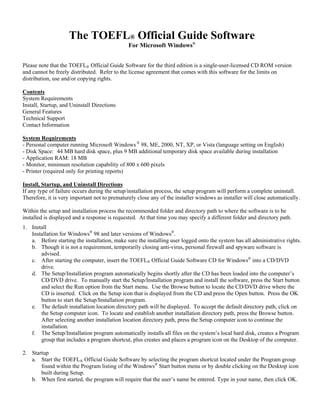
Readme toefl
- 1. The TOEFL® Official Guide Software For Microsoft Windows® Please note that the TOEFL® Official Guide Software for the third edition is a single-user-licensed CD ROM version and cannot be freely distributed. Refer to the license agreement that comes with this software for the limits on distribution, use and/or copying rights. Contents System Requirements Install, Startup, and Uninstall Directions General Features Technical Support Contact Information System Requirements - Personal computer running Microsoft Windows ® 98, ME, 2000, NT, XP, or Vista (language setting on English) - Disk Space: 44 MB hard disk space, plus 9 MB additional temporary disk space available during installation - Application RAM: 18 MB - Monitor, minimum resolution capability of 800 x 600 pixels - Printer (required only for printing reports) Install, Startup, and Uninstall Directions If any type of failure occurs during the setup/installation process, the setup program will perform a complete uninstall. Therefore, it is very important not to prematurely close any of the installer windows as installer will close automatically. Within the setup and installation process the recommended folder and directory path to where the software is to be installed is displayed and a response is requested. At that time you may specify a different folder and directory path. 1. Install Installation for Windows® 98 and later versions of Windows®. a. Before starting the installation, make sure the installing user logged onto the system has all administrative rights. b. Though it is not a requirement, temporarily closing anti-virus, personal firewall and spyware software is advised. c. After starting the computer, insert the TOEFL® Official Guide Software CD for Windows® into a CD/DVD drive. d. The Setup/Installation program automatically begins shortly after the CD has been loaded into the computer’s CD/DVD drive. To manually start the Setup/Installation program and install the software, press the Start button and select the Run option from the Start menu. Use the Browse button to locate the CD/DVD drive where the CD is inserted. Click on the Setup icon that is displayed from the CD and press the Open button. Press the OK button to start the Setup/Installation program. e. The default installation location directory path will be displayed. To accept the default directory path, click on the Setup computer icon. To locate and establish another installation directory path, press the Browse button. After selecting another installation location directory path, press the Setup computer icon to continue the installation. f. The Setup/Installation program automatically installs all files on the system’s local hard disk, creates a Program group that includes a program shortcut, plus creates and places a program icon on the Desktop of the computer. 2. Startup a. Start the TOEFL® Official Guide Software by selecting the program shortcut located under the Program group found within the Program listing of the Windows® Start button menu or by double clicking on the Desktop icon built during Setup. b. When first started, the program will require that the user’s name be entered. Type in your name, then click OK.
- 2. c. The TOEFL® Official Guide Software title screen will initially display. Next, press any key on the keyboard or click the mouse on the title screen to advance the program to the main study navigation screen. d. All study options are selected from the Navigation Screen. NOTE: You should become familiar with the features explained through the Help buttons. Review them when available during study. 3. Uninstall a. To uninstall the software, open the Control Panel using the My Computer icon or select the Control Panel option from the Start button menu. Double click on the Add/Remove Programs icon. Scroll through the box of installed programs listed in the Add/Remove Programs Properties screen, select the specific software to be removed, then press the Add/Remove button and follow the uninstall prompts as they are displayed. b. Once the uninstall program completes the software removal, all files and program listings associated with the installed TOEFL® Official Guide Software will have been removed from the computer. 4. Vista Considerations Vista security requirements for a new installation will require you to accept the publisher because Vista may not recognize McGraw-Hill nor the ETS. Simply accept the conditions and continue the installation. General Features An alternative to using the mouse is to use the Alt key in combination with an underscored option title letter to select a Navigation Screen option. Also, you may select an option by using the up or down arrow keys, the Tab key and pressing Enter to select the highlighted option. Screen Command buttons are selected by clicking on them with the mouse, by pressing the Enter key while the button is highlighted, or by using "hot key" presses (Alt key with underscored letter). Command buttons may be reached by pressing the tab key. List box items may be selected by double-clicking on the list item, or highlighting it, then clicking on or tabbing to the desired Command button for the appropriate action to be taken. Text boxes containing questions or other viewable information become scrollable whenever a scroll bar appears to the right. You may scroll the contents of a text box by holding the left mouse button down on the scroll bar button and sliding it up or down the bar, by clicking the mouse on the scroll bar up or down arrows, or by clicking on either side of the scroll bar button. Also, you may tab into the text box, obtain a blinking cursor in the text box, and then browse the text using the arrow, PgUp, PgDn, Home, and End keys. Most of the TOEFL® Official Guide Software screens are resizable and may be easily increased or reduced in size by clicking on and dragging the screen’s border with the mouse pointer. This is especially helpful when using very high resolution displays or when it is desired to temporarily zoom in or out for viewing information, or answering questions. Context sensitive Help buttons will display an explanation directly relating to the current screen’s activity or features. Technical Support The following technical support options are available for TOEFL® Official Guide Software: 1. Internet: Customers who have problems installing or running a McGraw-Hill CD should consult our online technical support site at http://books.mcgraw-hill.com/techsupport or 2. E-mail DeltaSoftware@Cox.net to obtain technical help. Contact Information Software Developer Software Publisher Delta Software, Inc. The McGraw-Hill Companies 13022 Franklin Street Professional Book Group Omaha, NE 68154 Two Penn Plaza, 12th Floor E-mail: DeltaSoftware@Cox.net New York, NY 10121-2298