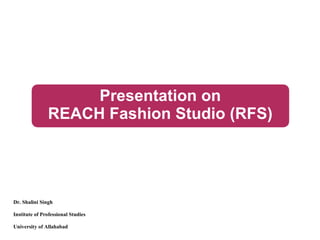
Reach fashion studio
- 1. Dr. Shalini Singh Institute of Professional Studies University of Allahabad
- 2. REACH Fashion Studio is multipurpose software for design, sales, sampling and printing departments. Packed with features REACH Fashion Studio enables 3D product visualization, texture mapping, color reduction and cleaning, design and repeat, colorways, color communication using Pantone and Spec. Creation.
- 4. Why does Fashion Trend Change? Macro Environ Micro Environ Political Economic Socio-cultural Technological Ecological Legal Consumer psychographic/ demographic factors Organisation’s value proposition Stake Holders Market formats Competitors } People exercise or experiencechange over a period of time largely influenced by macro & micro environ factors
- 7. Elements of Fashion Design / Style Materials (inputs) Colours } Trend Markets / People acceptance Time factor (season or demand time) Form of product
- 8. Fashion DesignProcess } Trend Interpretation } ConceptDevelopment } Mood Board } Story Board } Fabric Development } Silhouette Development } Portfolio Preparation } Product Development } Trend Forecast } Fiber research } } Colour research Silhouette research } Marketidentification } Types of market to cater fashionapparel products } Customer Profiling } Knowyourcustomer
- 9. OverviewofRFS Spec Creation Fabric Design Design & Repeat Colour Communication Colour ways Colour Reduction &Cleaning Texture Mapping 3 D ProductVisualization
- 10. Contents CHAPTER -1 : Menu Commands 1.1 File 1.2 Edit 1.3 Special Object 1.4 Library 1.5 Setting 1.6 Sysinfo
- 11. 1.1File
- 12. 1.2 Edit
- 15. 1.3 Special Effects: } Insert } } } } } } } } ExcelTable LeadintoExcelTable Statistics graphics Clip art pictures Word documents Film clip Media clip Photo images from other software like Photoshop/ Coral Draw/ Paint etc.,
- 16. 1.4 Library } Texture } Model } Fold } Study Library } Upload picture to the folder } Addmorepicturestothefolder } Add new folder to the system library
- 17. Texture
- 18. Model
- 19. Study Library
- 20. Upload pictures/Add pictures to folder
- 21. 1.5 Set Grid & Coordinate Lines } Setupgridgap(distance)bydefiningvalue } Bigcrosscursortoshowtheexactmarkingpoint } Hide Layer } Savefile
- 22. Contents CHAPTER -2 :Working Area 2.1 Light 2.2 Display Mode 2.3 Define Show ratio 2.4 Background Colour 2.5 Ruler 2.6 Design e-Studio 2.7 System Short-cut prompt 2.8 Layers 2.9 Material Area
- 24. Light } Lightsarekeptin6differentkindsofpositionto keep all“hue” information of the image.
- 25. Display Mode } 3 option modes available: } Precisionmode(defaultmode)todisplaytheimage vividly } Simplemodetokeeptheimagewithsimple“hue” but helps to get faster operation speed } Omitmodewilldisplayonlyoutlineofapparel (silhouette) –but helps tofastest operationspeed
- 26. Display Show Ratio } Tochangethedisplayratiobyusingcursorto zoom in or zoom out } Use hold the key“W” or short cut key“+” or“-” to zoom in or zoomout } Pressingthekey“I”theimagewilldisplaythereal size in 1:1 ratio
- 27. Background colour } Tochange the background colour of the image
- 28. Ruler } Tomeasure the distance between any two points } Tomark the length or change the length
- 29. Design E-Studio } The system provides 3 design E-Studios } E-stylestudio: } Todesign apparel sketch,doany3Deffect for the } } apparel E- material studio: } Todesignallkindsoftextures, (lace/leather/knitting/woven etc.,) E- photo studio: } Tomodify/edittheimage,drapethemodelwithastyleof apparel with the help of Painter or Photoshop
- 30. System short cut prompt } When use of different tool,the prompt of relativeshortcutkeywilldisplayrightunderthe interface
- 31. Layers } Move the cursor toanyLayerto select & right click: } SetLayer:toeditthelayername&definethestate of show/hide this layer; } Delete Layer:to delete the current layer } MoveLayer:tomovethelayerupordown } Add Layer Before } Add LayerTop } Rescale Layer
- 33. Material Area } When selecting the material from the menu of “Library”,all materials will be displayed under the screenclearly displayingthedifferentcolours& textures } Non-samplecollectionofmaterials:Click&drag thematerial fromthelibrary tothe working area } Sample collection of materials: Double click & drag to the workingarea
- 35. Contents CHAPTER -3 : E-Style Studio 3.1 Pick Object 3.2 Create Curve 3.3 Edit Curve 3.4 Create Surface 3.5 Modify clip Border 3.6 Re-scale Surface grid 3.7 Edit Surface grid 3.8 Edit Clip 3.9 Texture Table 3.10 Re-scaleTexture 3.11 CreateText 3.12 Pick Colour
- 36. Pick object } With“PickObject”tool,onecan: } Select an object } Delete object } Selecttowormultipleobjects } Move object } Rotate&rescaletheobject
- 37. Submenu (Pick Object) } All – to select allobject } None – to select noobject } Del Picket – to delete the selected object } Copy Paste – to copy paste the current object } Left Copy & Mirror theobject } Right Copy & Mirror theobject } Mirror the selected copyhorizontally } Mirror the selected copyvertically } Scan the image, lace, texture etc., } Save the selected object as acomponent } Load the input as an object like *bmp/*jpg/*PSD
- 38. Short Cut menu (Pick Object) } } } } } } } } } Move in layer Move in between layer Save picked object Load object Output picked object Convert pickedobject to canvas Convert texture to private Scan Image New Canvas/Screen
- 40. } Line Types } } } } Arrow(LinestartwitharroworLineendwith arrow) Double Line Tri-liner User define Create Curve
- 42. Edit Curve } Hold the Z key& drag the node of the line…to make a turned node } Hold the S key& drag the node of the line… to make a smooth node } Hold the Spacebar & click on the curve to add more than one node on the curve } Holdthe“Alt”key&clickonthenodeto remove the node on the curve
- 43. Create Surface } Findtoolstocreatesurfaces } Foreverysurface,youcanpastethefabric texture&apply3Deffecttoit(onlyfabric surface) } Forapparel,thesurfacesareformedbyseveral slices } 2Ddefault&3Ddefault
- 44. } Re-scale surfacegrid: } Togetthe3Deffect, edit the grid either standard gridorthespecialgridcreatedbythe user } Edit Surface grid EditSurfaceGrid
- 45. Edit Clip } Editclipborder } Editborderline
- 46. Texture Table } Fabric Choices from the libraryTexture } Dragthefabrictofillthe appareloutlinecreated } Auto-match texture to match the fabric & colour } Rescale the texture
- 47. CreateText/ Note } Use tools to create a text & label for the image by clicking the place where to create the text from the dialogue box } Create Note: } Define the colour } Click the start point of the label,drag & fix in the place of your choice
- 48. PickColour } Findtools,submenu&shortcutto } Pick colour from the colour library } Create fabric with desiredcolour } Defineprintoutput } Copy area } Create Fabric
- 49. Contents CHAPTER -4 : E- Photo Studio 4.1 Set Canvas 4.2 Clip Image 4.3 Edit ImageAlpha 4.4 Colour Management 4.5 Draping 4.6 Fill Colour 4.7 Pen 4.8 Local skew 4.9 Pick Colour 4.10 Load other systems
- 50. E- PhotoStudio } When you click E-Photo studio icon/tool,the image can becomecolourful. } Select‘PickObject”tool& editwithE-Photo studio } Main uses: } Modify the scanned image } Change fabric texture/colour for the model } Create & modify theaccessories } Modify the label & text
- 51. E-Photo studio operations: } } } } } } } Cut materials Transparence for some work area Modify pattern Adjust the hue & light intensity of the colour Transform thelayers/textures/slices Change the fabric for model Use different kinds of drawing pen
- 52. SetCanvas } } It’sabasictoolforPhotostudio Uses: } Tomodifytheimagetransparence } To set image size } Scan image } Convert to shadow } Burl or un-burl colour } Expand/ shrinkage transparence field } Horizontal/vertical mirror } Rotate 90* degree } Zoom in/ Zoom out; } Zoom fit window } Blue transparent
- 53. Clip image } Normally: define clip area & add } Advanced: define the clip areain rectangle and modify by dragging the nodes } Expandthecanvas: Selectthesubmenuitemsto expand the original size of the image; } The size expansion can be done in percentage } The size expansion can be done in top/bottom/left & right side of the image } Use the submenu to define whether the remove area is transparent ornot
- 54. Shift } UsefulinMaterial Studio } Tocheck&modifytheconnectionofbordersto make a form of a texture } Define the distance by SHIFT & modify with the help of Painter orPhotoshop
- 55. Edit ImageAlpha } By Area } } Draw an area & make it appear hollow Tocreateahollowlookoftheinnerimageselectedfrom the original } By Colour } } } } Todefineahollowlooktotheimagebyselectingacolour Pick the colour & save in the colour panel Pickthecolourwherethesavedcolourcanbeseen UsingShiftkey,youcanletthepickedcolourturnto transparent directly
- 56. Colour Management } The tools are designed for changing & adjusting the colours on the draped fabric/ Fabric selected: } Change tone: } Tochangecolour–pickuporiginalcolour&setup thenewcolour(inthetool,clickleftmeansthe original colour & click right means the new colour) } Edge Fuse – to define edge fuse range & make border transition smooth after the change of colour
- 57. Colour Management } Change Lighting Saturation: } LightnessRe-scale:Usedtochangethelightnessre- scale to get different effects; } Saturation Re-scale: to define the colour saturation. } Colour Balance: } Toadjust the trend of the colour } Sameway,thetoolof“EdgeFusePixel”
- 58. Draping } This tool is used to change colour & fabric for the selected Photo or scanned image. } Operation way: } Selecttheoptionof“DefineClipFixed”,startdefinethe draping area; } Transfer to tire operation of“Define Grid” – define grid, drawarectangle,make&covertheareaofdraping; } Adjust the rectangle to suit to the body & direction of original fabric; } Split the grid to meet your requirement; &“SaveBorder Grid” } Define Light parameters & add Effect } Define Fabric from texture library or colour panel; } Define the fabric parameter – rotate,re-scale etc., } Drag the fabric to the working area & click“View Effect”
- 59. Draping } Note while using Drapingtool: } The direction of grid decide fabric direction; } Develop the draping part by part for complex style of garments – repeat the operation several times to finish the draping } Byclickingrightonworkingarea,youcansave, open, copy thegrid
- 60. Draping
- 61. Fill Colour } This tool is used fill colour & define the transparent colour &area; } “Ranger” – to define the colour } “Colour”–tofillcolour&display, holdShiftkey & pick up the colour from the image } Hold“Ctrl”key,simultaneously, pick up the colour,the area of this colour range will become transparent; } Hold“Alt”key,todefinethetransparentcolour range
- 62. Fill Colour
- 63. Pen } Pen:The drawing Pen includes thefollowing: } } } } } } Colour pen Hue pen Clone pen Trans pen Lighten pen Softenpen
- 64. Pen } Colour pen:to fill the image with current colour Hold Shift key to pick the colour & define colour/width/adjust the pressure of pen } Hue pen:to change the hue of original colour } Clonepen:toclone(duplicatetypically)the colour & pattern – for operation:read use of Clone pen tool Note: Transparentareacan’tbecloned Clonepenisusedinall3studios
- 65. Useof Clone pen } Use of Clone pen instudios: } E – Style studio: } hold“Alt” key & the tool of“Pick Object” to define } E – Material studio: } hold“Alt” key & the tool of“Clone Pen” to define } hold“Alt” key & the tool of“Pick Object” to define } E – Photo studio: } hold“Alt” key & the tool of“Clone Pen” to define } hold“Alt” key & the tool of“Pick Object” to define Tomodifytheclonepattern(cut,rotate&transparence etc.,) refer the toolmenu
- 66. Pen } Transpen:usetoolof“EditimageAlpha”to adjust the transparence for small/big area } Lighten pen:use the toolto lighten or darken the image /enhance the 3 D effect } Softenpen:usethetooltoborderofdifferent colour transition smooth
- 67. Localskew } Totransform&skewfortheimage–modifythe model’sleglonger,waistthinner&thesquare collar to round collaretc., } Select“DefOrginShape” todefinethearea which you want to transform or skew } Select “Def Target Shape” – to define the target shape – you can drag & move the nodes to your desire
- 68. } CallPhotoshop: } Ensure “Photoshop” is installed } Use if Photoshop is helpful } Click the“Photoshop” icon } Dothe operation/ modify } Click“Save” from menu of “file” Load othersystems
- 69. Contents CHAPTER -5 : E-Material Studio 5.1 Set Texture’sdye 5.2 TextureTable 5.3 Repeat 5.4 Create WovenMaterial 5.5 Pen
- 70. E–MaterialStudio } ToentertheE–Materialstudio } Click the“E – Material studio” directly } Selectthecommandof“TextureTable”&double click the material the“E – Material studio”
- 71. SetTexture’s Dye } Toset up & modify the attribute the texture (knitting,woven,leather,printing etc.,) } When select the command,you can see 3 kinds of layers: } Solid colour } Pattern } Shadow follow Pressing the icon, current layer will become “solid” Press the“solid” layer to get the“pattern” layer (texture) – to get different texture,then, Press this layer to get “shadow layer”
- 72. SetTexture’s Dye
- 73. Texture Table } Tosave some materials & make them ready for editing – by double clicking,you can enter editing interface: } Operation to save the material in temporal material studio: } Drag the material from library to the text“New” area to add new material in the studio } Ifyoudragthematerialtotheoriginalmaterial,youwillreplace the original one } Drag the material to the working area, the material will be replaced by the current one & shown in the studio } Double click the text of“New” to add new material } Use“ScanTexture” command to save the scanned material } Use“Paste” command to add the material in the studio
- 74. Repeat } This tool is to use the pattern that you get from scanner/copy/paste,the unit of the pattern may not be a whole unit. } Using “Repeat”tool } you can change the place of repeating, } to move original edges to the center, } Tomodifywithcolourpenorclonepentomake themsmooth&getawholepatternlookslike original
- 75. Create WovenMaterial } Tool used to create many kinds of woven materials: } Operation: } Define the woven structure } Define the yarns (count &colour) } Define warp & weft } Confirm the weave patternstructure } Press “Print” button to get the print the current material,yarncode,colourpantoneno.,&structureina sheet of paper (like textile CAD software output)
- 76. Pen } Similar to the use of group of Pens referred in previous chapter (5.7Pen) } Note: } Define pen size as youneed } Usethe function of rotate-clone or re-scale clone to meet yourrequirement } Youcanuseamotiforflowerorananimatedprint object to create apattern
- 77. Contents CHAPTER -6 : Summary &Examples 6.1 Scan & make Lace 6.2 Scan & Make fold effect
- 78. Scan & Make Lace } Asthesystemwillsavethelacematerialasspecial material,althe operations including scanning & modifyingmustbedoneintheMaterialStudio } Follow the command & tools to scan/ edge transparent / clear messy colour/ lines } Use“Clip image tool to cut the whole unit & repeat again } Use“Edit ImageAlpha” to make blue colour transparent } Use“SaveTexture…” to save the lace material by clicking right
- 79. Summarization of Transparence } For LargeArea: } Use transparence tool directly to draw hollow area } Use transparence tool – to make entire area become transparent & press confirm } Use tool to fill colour by holding “Ctrl” key } Set up white colour to load the program of Photoshop/Paint } For SmallArea: } Use transparent pen to modify the image } Define the option ofTrans or Opaque } Change the pen size as you need } Select the command of ExpandTransField or ShrinkTrans Field to improve the transparent effect
- 80. Scan & Make Folder } Scanapicturefromthefolderfromthematerial studio } Enter photostudio,use colourpen toturnthe entire area around the folder to a single colour & make the colour transition smooth. } Select command of“convert to shadow” to form a folder } Modify the folder withPen } Move the folder to the piece to see the effect on the piece
- 81. Scan & Make Folder } Adjust the transparence of thefoldertogetthe desired effect } Savethefolder tothelibrary (*.cst) } Note: } } } Use only basic or white colour Use Photoshop or Paint Ifcontrastoforiginalimageisnotclear,adjust& make the contrast strong
