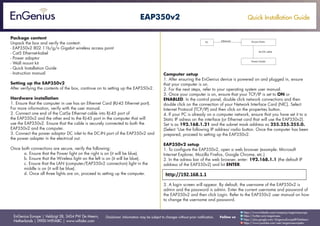
Quick Installation Guide EAP350v2 English
- 1. Quick Installation Guide EnGenius Europe | Veldzigt 28, 3454 PW De Meern, Netherlands | 0900-WIFIABC | www.wifiabc.com Disclaimer: Information may be subject to changes without prior notification. Follow us https://www.linkedin.com/company/engeniuseurope https://plus.google.com/+EngeniusEuropeBVDeMeern https://www.youtube.com/user/engeniuseuropebv https://twitter.com/engeniuseu EAP350v2 Package content Unpack the box and verify the content: - EAP350v2 802.11b/g/n Gigabit wireless access point - Cat5 Ethernet-kabel - Power adaptor - Wall mount kit - Quick Installation Guide - Instruction manual Setting up the EAP350v2 After verifying the contents of the box, continue on to setting up the EAP350v2. Hardware installation 1. Ensure that the computer in use has an Ethernet Card (RJ-45 Ethernet port). For more information, verify with the user manual. 2. Connect one end of the Cat5e Ethernet cable into RJ-45 port of the EAP350v2 and the other end to the RJ-45 port in the computer that will use the EAP350v2. Ensure that the cable is securely connected to both the EAP350v2 and the computer. 3. Connect the power adaptor DC inlet to the DC-IN port of the EAP350v2 and the power adapter in the electrical out. Once both connections are secure, verify the following: a. Ensure that the Power light on the right is on (it will be blue). b. Ensure that the Wireless light on the left is on (it will be blue). c. Ensure that the LAN (computer/EAP350v2 connection) light in the middle is on (it will be blue). d. Once all three lights are on, proceed to setting up the computer. Computer setup 1. After ensuring the EnGenius device is powered on and plugged in, ensure that your computer is on. 2. For the next steps, refer to your operating system user manual. 3. Once your computer is on, ensure that your TCP/IP is set to ON or ENABLED. In the control panel, double click network connections and then double click on the connection of your Network Interface Card (NIC). Select Internet Protocol (TCP/IP) and then click on the properties button. 4. If your PC is already on a computer network, ensure that you have set it to a Static IP adress on the interface (or Ethernet card that will use the EAP350v2). Set is as 192.168.1.21 and the subnet mask address as 255.255.255.0. (Select ‘Use the following IP address’-radio button. Once the computer has been prepared, proceed to setting up the EAP350v2. EAP350v2 setup 1. To configure the EAP350v2, open a web browser (example: Microsoft Internet Explorer, Mozilla Firefox, Google Chrome, etc.) 2. In the adress bar of the web browser, enter: 192.168.1.1 (the default IP address of the EAP350v2) and hit ENTER. 3. A login screen will appear. By default, the username of the EAP350v2 is admin and the password is admin. Enter the current username and password of the EAP350v2 and then click Login. Refer to the EAP350v2 user manual on how to change the username and password. PC Ethernet Access Point AC/DC cable Power Outlet
- 2. Quick Installation Guide EnGenius Europe | Veldzigt 28, 3454 PW De Meern, Netherlands | 0900-WIFIABC | www.wifiabc.com Disclaimer: Information may be subject to changes without prior notification. Follow us https://www.linkedin.com/company/engeniuseurope https://plus.google.com/+EngeniusEuropeBVDeMeern https://www.youtube.com/user/engeniuseuropebv https://twitter.com/engeniuseu EAP350v2 4. After clicking ‘Login’ with the correct username an password, the EAP350v2 main menu will appear. If you are successful, proceed to setting up the wireless connection. Wireless setup 1. To setup the wireless connection, select wireless on the main menu. After selecting wireless, select basic. 2. Ensure that the Radio is set to Enable. 3. Select the wireless band you want (by default, it is set to 2.4GHz b/g/n). 4. Enter the number of wireless points by changeing the value in ‘Enable ESSID#’. 5. Name the wireless connection by entering the name in the fields: ESSID1, ESSID2, ESSID3 and/or ESSID4. (Note: This only applies if you have multiple SSIDs) 6. Click ‘Apply’. 7. All basic setup is completed. Note: The wireless connection is not secure. To setup security on the EAP350v2, refer to the EAP350v2 user manual. Also, to share an Internet connection, the Ethernet card the EAP350v2 must be bridged to another Ethernet card with an Internet connection. Refer to your operating system user manual for more information.
