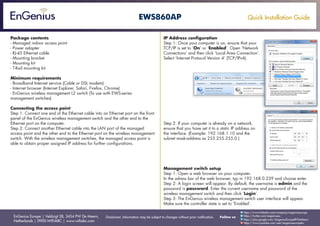
Quick Installation Guide EWS860AP English
- 1. Quick Installation Guide EnGenius Europe | Veldzigt 28, 3454 PW De Meern, Netherlands | 0900-WIFIABC | www.wifiabc.com Disclaimer: Information may be subject to changes without prior notification. Follow us https://www.linkedin.com/company/engeniuseurope https://plus.google.com/+EngeniusEuropeBVDeMeern https://www.youtube.com/user/engeniuseuropebv https://twitter.com/engeniuseu EWS860AP Package contents - Managed indoor access point - Power adapter - RJ-45 Ethernet cable - Mounting bracket - Mounting kit - T-Rail mounting kit Minimum requirements - Broadband Internet service (Cable or DSL modem) - Internet browser (Internet Explorer, Safari, Firefox, Chrome) - EnGenius wireless management L2 switch (To use with EWS-series management switches) Connecting the access point Step 1: Connect one end of the Ethernet cable into an Ethernet port on the front panel of the EnGenius wireless management switch and the other end to the Ethernet port on the computer. Step 2: Connect another Ethernet cable into the LAN port of the managed access point and the other end to the Ethernet port on the wireless management switch. With the wireless management switches, the managed access point is able to obtain proper assigned IP address for further configurations. IP Address configuration Step 1: Once your computer is on, ensure that your TCP/IP is set to ‘On’ or ‘Enabled’. Open ‘Network Connections’ and then click ‘Local Area Connection’. Select ‘Internet Protocol Version 4’ (TCP/IPv4). Step 2: If your computer is already on a network, ensure that you have set it to a static IP address on the interface. (Example: 192.168.1.10 and the subnet mask-address as 255.255.255.0.) Management switch setup Step 1: Open a web browser on your computer. In the adress bar of the web browser, typ in 192.168.0.239 and choose enter. Step 2: A login screen will appear. By default, the username is admin and the password is password. Enter the current username and password of the wireless management switch and then click ‘Login’. Step 3: The EnGenius wireless management switch user interface will appear. Make sure the controller state is set to ‘Enabled’.
- 2. Quick Installation Guide EnGenius Europe | Veldzigt 28, 3454 PW De Meern, Netherlands | 0900-WIFIABC | www.wifiabc.com Disclaimer: Information may be subject to changes without prior notification. Follow us https://www.linkedin.com/company/engeniuseurope https://plus.google.com/+EngeniusEuropeBVDeMeern https://www.youtube.com/user/engeniuseuropebv https://twitter.com/engeniuseu EWS860AP Adding managed access point (Through EnGenius wireless man- agement switch GUI) Step 1: All managed access point(s) connected to the same network as the wireless management switch will appear on the right side of the screen, under the access point ‘under approval list’. Locate and select the managed access point by checking the box and click ‘Allow’ to manage the device. Step 2: You may configure your managed access point(s) after you successfully connected to the wireless management switch through its GUI. Configuring managed access point (Through EnGenius wireless management switch GUI) Step 1: Configure managed access point(s) through the GUI interface from the switch for WLAN settings under device management. Step 2: Add managed access point(s) to specific access point cluster to save repetitive configuration tasks. Step 3: Users may create several clusters simultaneously to accommodate their deployments under access point clusters. Step 4: For distinct settings, EnGenius wireless management switches still offer individual managed access point customization for cluster members such as different channels that best adapt your local WLAN deployments. Step 5: Upon successful connection and setup, users can go through different sections on the web management pages to unleash managed access point(s) full features for your WLAN deployment and perfomance monitoring.
- 3. Quick Installation Guide EnGenius Europe | Veldzigt 28, 3454 PW De Meern, Netherlands | 0900-WIFIABC | www.wifiabc.com Disclaimer: Information may be subject to changes without prior notification. Follow us https://www.linkedin.com/company/engeniuseurope https://plus.google.com/+EngeniusEuropeBVDeMeern https://www.youtube.com/user/engeniuseuropebv https://twitter.com/engeniuseu EWS860AP Wall mounting A. Determine where the access point is to be placed and mark location on the surface for the four mounting holes. B. Use the appropiate drill bit to drill four 8mm diagram and 37mm depth holes in the markings and hammer the bolts into the openings. C. Place the lock and flat washer on the round head screws and drive the screws to attach mounting base to the back of the access point. D. Attach the device onto the wall by tightening the bolt’s flat washers and nuts to secure the mounting base to the mounting surface.
- 4. Quick Installation Guide EnGenius Europe | Veldzigt 28, 3454 PW De Meern, Netherlands | 0900-WIFIABC | www.wifiabc.com Disclaimer: Information may be subject to changes without prior notification. Follow us https://www.linkedin.com/company/engeniuseurope https://plus.google.com/+EngeniusEuropeBVDeMeern https://www.youtube.com/user/engeniuseuropebv https://twitter.com/engeniuseu EWS860AP Pole mounting A. Place the lock and flat washer on the cap screws and drive the screws to attach the mounting base to the back of the access point. B. Determine which placement to be assemble. Drive the four round head screws to attach the pole mount bracket to the mounting base. C. Thread the open end of the pole strap through the two tabs on the pole mount bracket. D. Determine where the access point is to be fastened. Lock and tighten pole strap to secure pole mount bracket to the pole.
- 5. Quick Installation Guide EnGenius Europe | Veldzigt 28, 3454 PW De Meern, Netherlands | 0900-WIFIABC | www.wifiabc.com Disclaimer: Information may be subject to changes without prior notification. Follow us https://www.linkedin.com/company/engeniuseurope https://plus.google.com/+EngeniusEuropeBVDeMeern https://www.youtube.com/user/engeniuseuropebv https://twitter.com/engeniuseu EWS860AP Stand-alone access point installation Connecting the access point Step 1: Connect one end of the Ethernet cable into the LAN port of the access point and the other end to the Ethernet port on the computer. Step 2: Connect the power adapter to the DC-IN port of the access point and plug the other end into an electrical outlet. Note: The access point supports both IEEE802.3at PoE (Power-over-Ethernet) or the included power adapter. You may use either one as the power source. DO NOT use both at the same time. IP address configuration Step 1: Once your computer is on, ensure that your TCP/IP is set to ‘On’ or ‘Enabled’. Open ‘Network Connections’ and then click ‘Local Area Connection’. Select ‘Internet Protocol Version’ (TCP/IPv4). Step 2: If your computer is already on a network, ensure that you have set it to a static IP adress on the interface. (Example 192.168.1.10 and the subnet mask-address as 255.255.255.0) Access point setup Step 1: Open a web browser on your computer. In the address bar of the web browser, typ in 192.168.1.1 and choose enter. Step 2: A login screen will appear. By default, the username of the access point is admin and the password is admin. Enter the current username and password of the access point and then click ‘Login’. Step 3: The EnGenius access point user interface will appear. This device can operate in the following modes: Access point, WDS AP and WDS bridge. switch modes by selecting the operation mode under ‘Network’, ‘Wireless’ tab.
