Power point text graphics
•Download as PPT, PDF•
0 likes•2,246 views
PowerPoint can be used for presentations at conferences, meetings, and in the classroom. It allows users to start from a blank slide or design template and add text in bullet form along with inserting pictures. Slides can be printed as handouts with notes pages or as an outline for distribution.
Report
Share
Report
Share
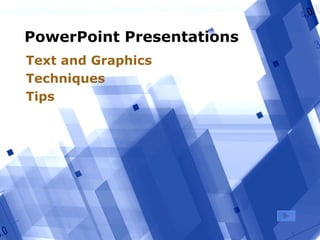
Recommended
Microsoft office power_point_2007_tutorial

Microsoft PowerPoint can be used to create interactive presentations. This tutorial explains how to open PowerPoint, save presentations, format slides using themes and layouts, insert objects like clip art, pictures and tables, and print presentations. It provides step-by-step instructions on the PowerPoint interface and tools for creating and modifying slides on PC. Screenshots illustrate where to find various options to launch PowerPoint, apply slide designs, adjust slide layouts and insert images, charts, and other objects.
Chapter.08

This chapter discusses creating presentations in Microsoft PowerPoint. It covers the basics of the PowerPoint interface and tools for adding slides, text, graphics, tables, charts, and multimedia elements. It also describes how to apply themes, change slide layouts, and view a slideshow. The key points are:
- PowerPoint allows creating presentations through tools for organizing, designing and displaying slides.
- The PowerPoint interface includes areas for slides, outlines, notes and navigation buttons. Various views like Normal and Slide Sorter are available.
- Content is added to slides which can include text, images, tables, charts and multimedia elements. Layouts, themes and backgrounds can be customized.
- Present
Word

The document discusses Microsoft Word toolbars, ScreenTips, and toolbar buttons. It describes what a toolbar is and how ScreenTips provide information about toolbar buttons when the mouse is hovered over them. It then provides details on the Standard toolbar, Formatting toolbar, and Drawing toolbar, listing the buttons included on each and their functions.
Microsoft Office PowerPoint 2007 - Lesson 5

This document provides an overview and instructions for editing shapes, SmartArt graphics, charts, and slide transitions in Microsoft PowerPoint 2007. It includes steps for changing shape outlines, fills, and weights. For SmartArt, it describes how to change the style and color scheme. Chart editing involves selecting different styles and layouts. Slide transition editing allows customizing the sound, speed, and timing of transitions between slides. The document concludes with exercises guiding the reader through practical applications of these editing techniques.
Triad 2010 power_point_chapter_4

This document discusses various skills for managing and delivering presentations in PowerPoint 2010, including deleting and reordering slides, copying and pasting slides, defining custom slide shows, adding hyperlinks and comments, rehearsing timings, starting slide shows, using presentation tools like pens and highlighters, customizing print handouts, and adjusting print settings. Skills cover tasks like hiding slides, using the Office Clipboard, and printing presentations, handouts, and notes.
Photoshop CS5 Tutorial

This tutorial provides an introduction to using Adobe Photoshop CS5. It discusses getting started by opening Photoshop and creating new documents. The interface is explained, including the menu bar, toolbar, image window, and main palettes for colors, layers, and adjustments. Common tools are also overviewed, such as selection, alteration and drawing tools. Basic image editing techniques like cropping, resizing and correcting are then covered.
InDesign CS5 Tutorial

This document provides a tutorial on using Adobe InDesign CS5. It discusses getting started, setting up documents, using the toolbox and its tools, organizing documents using columns, rulers and guides, inserting and formatting text, using colors, and working with objects like images and graphics. The tutorial is comprehensive for beginners, taking them through the software from start to finish. It explains how to perform common tasks in InDesign.
Introduction slides for Open Office Impress 

The document discusses various features of creating and formatting presentations in Impress, including inserting slides and text boxes, formatting text, inserting lists, pictures, charts, and tables. It also covers features for customizing slide shows such as slide transitions, animations, interactions and hiding or rearranging slides. The document provides instructions for these various presentation features in Impress.
Recommended
Microsoft office power_point_2007_tutorial

Microsoft PowerPoint can be used to create interactive presentations. This tutorial explains how to open PowerPoint, save presentations, format slides using themes and layouts, insert objects like clip art, pictures and tables, and print presentations. It provides step-by-step instructions on the PowerPoint interface and tools for creating and modifying slides on PC. Screenshots illustrate where to find various options to launch PowerPoint, apply slide designs, adjust slide layouts and insert images, charts, and other objects.
Chapter.08

This chapter discusses creating presentations in Microsoft PowerPoint. It covers the basics of the PowerPoint interface and tools for adding slides, text, graphics, tables, charts, and multimedia elements. It also describes how to apply themes, change slide layouts, and view a slideshow. The key points are:
- PowerPoint allows creating presentations through tools for organizing, designing and displaying slides.
- The PowerPoint interface includes areas for slides, outlines, notes and navigation buttons. Various views like Normal and Slide Sorter are available.
- Content is added to slides which can include text, images, tables, charts and multimedia elements. Layouts, themes and backgrounds can be customized.
- Present
Word

The document discusses Microsoft Word toolbars, ScreenTips, and toolbar buttons. It describes what a toolbar is and how ScreenTips provide information about toolbar buttons when the mouse is hovered over them. It then provides details on the Standard toolbar, Formatting toolbar, and Drawing toolbar, listing the buttons included on each and their functions.
Microsoft Office PowerPoint 2007 - Lesson 5

This document provides an overview and instructions for editing shapes, SmartArt graphics, charts, and slide transitions in Microsoft PowerPoint 2007. It includes steps for changing shape outlines, fills, and weights. For SmartArt, it describes how to change the style and color scheme. Chart editing involves selecting different styles and layouts. Slide transition editing allows customizing the sound, speed, and timing of transitions between slides. The document concludes with exercises guiding the reader through practical applications of these editing techniques.
Triad 2010 power_point_chapter_4

This document discusses various skills for managing and delivering presentations in PowerPoint 2010, including deleting and reordering slides, copying and pasting slides, defining custom slide shows, adding hyperlinks and comments, rehearsing timings, starting slide shows, using presentation tools like pens and highlighters, customizing print handouts, and adjusting print settings. Skills cover tasks like hiding slides, using the Office Clipboard, and printing presentations, handouts, and notes.
Photoshop CS5 Tutorial

This tutorial provides an introduction to using Adobe Photoshop CS5. It discusses getting started by opening Photoshop and creating new documents. The interface is explained, including the menu bar, toolbar, image window, and main palettes for colors, layers, and adjustments. Common tools are also overviewed, such as selection, alteration and drawing tools. Basic image editing techniques like cropping, resizing and correcting are then covered.
InDesign CS5 Tutorial

This document provides a tutorial on using Adobe InDesign CS5. It discusses getting started, setting up documents, using the toolbox and its tools, organizing documents using columns, rulers and guides, inserting and formatting text, using colors, and working with objects like images and graphics. The tutorial is comprehensive for beginners, taking them through the software from start to finish. It explains how to perform common tasks in InDesign.
Introduction slides for Open Office Impress 

The document discusses various features of creating and formatting presentations in Impress, including inserting slides and text boxes, formatting text, inserting lists, pictures, charts, and tables. It also covers features for customizing slide shows such as slide transitions, animations, interactions and hiding or rearranging slides. The document provides instructions for these various presentation features in Impress.
Using tables in Microsoft Word

This document provides instructions for inserting and formatting tables in Microsoft Word. It describes how to:
1. Insert a table and choose the number of columns and rows. The Table Tools toolbar appears when a table is selected to allow formatting options.
2. Enter data into table cells by clicking in a cell and typing or using the Tab key to move to the next cell. Formulas can also be added to calculate totals.
3. Format the table by highlighting cells or rows and using the toolbar buttons to apply styles like borders, shading, font styles, and alignment. Columns and rows can also be inserted or deleted.
Auto cad tutoral-1

This tutorial teaches basic skills for using AutoCAD LT 2010, including how to start a new drawing, draw lines and shapes, select and delete objects, zoom and pan, and access online help. It contains 4 lessons that cover starting a new drawing, drawing lines and connecting them to form shapes, zooming and panning using the mouse wheel, and searching for information using the InfoCenter help tool. The tutorial is designed for new AutoCAD LT users and can be completed in 15 minutes.
Word Chapter 4

This document provides instructions for working with tables, graphics, and other visual elements in Word 2010. It includes skills for creating and formatting tables, inserting pictures and clip art, applying styles to visual elements, wrapping and positioning graphics, and inserting shapes, SmartArt, WordArt and other visuals. The skills cover basic tasks like insertion and formatting as well as more advanced tasks like sorting tables and creating custom styles.
Excel 2007 create a chart

This document provides an overview and instructions for creating and customizing charts in Microsoft Excel 2007. It covers how to create a basic column chart from worksheet data in about 10 seconds. It also discusses how to customize charts by changing the chart type and view, adding titles, applying styles and formatting to change colors and effects, and formatting individual chart elements. Finally, it describes how to add a completed Excel chart to a PowerPoint presentation by copying and pasting it between the applications.
Excel 2007 create a chart

This document provides a summary of a training course on creating charts in Microsoft Excel 2007. The course contains two lessons: creating a basic chart and customizing charts. The first lesson explains how to select data and insert a chart, change the chart type and view, and add titles. The second lesson covers customizing charts by changing styles and colors, formatting titles, formatting individual data series, and adding charts to PowerPoint presentations. The document includes examples and suggestions for practice.
Ig proe-wf-5.0

The document is an instructor's guide for Pro/ENGINEER Wildfire for Designers. It contains 16 chapters that provide instruction on various aspects of using Pro/ENGINEER. Each chapter includes review questions, exercise instructions, and solutions to the exercises. The guide is intended to help teach students how to use Pro/ENGINEER for mechanical design tasks.
Using tables and columns in Microsoft Word

This document provides instructions for inserting and formatting tables in Microsoft Word. It describes how to:
1) Insert a table and choose the number of columns and rows. The Table Tools toolbar appears when a table is selected to allow formatting options.
2) Enter data into table cells by clicking in a cell and typing or using the Tab key to move to the next cell. Formulas can also be added to cells using the Formula dialog box.
3) Recalculate formulas manually if values change, as Word tables do not automatically update like in Excel. Borders, shading, alignment, bolding and other formatting can be applied.
Microsoft Word: Working with Tables

This is a quick tutorial on how to use tables in Microsoft Word. Tables can be very useful in legal documents, not only for organizing data but also for formatting captions.
Tutorial for chart design in MS Excel 2007

This is a presentation for the Comenius project partners designed for use in classroom for questionaire results processing and analisys.
Power Point Lesson 08 P2

The document discusses how to customize toolbars and desktop shortcuts in Windows. It describes how to add and remove buttons from toolbars using the Customize Toolbar dialog box. It also explains how to clean up desktop icons using the Desktop Cleanup Wizard to remove unused shortcuts. Shortcuts are represented by icons and function as pointers to files and programs located elsewhere. Users can create shortcuts by dragging and dropping items or using the Create Shortcut menu option. When shortcuts are no longer needed, they can be deleted without affecting the original file or program. The document also reviews how to assign and use shortcut keys as well as add and remove shortcuts from the Quick Launch bar located on the taskbar.
Introduction to InDesign

1) InDesign allows users to combine text and images into professional layouts such as books, brochures, and posters.
2) The interface includes toolbars, panels to control object properties, and menus. Master pages allow default page formatting to be applied.
3) Key features include placing images, formatting text using character and paragraph styles, flowing text between frames, and exporting to PDF. Baseline grids help align text and objects.
Botones

The document provides steps for creating interactive navigation in a Flash project, including adding buttons, swapping button images, placing button instances on the stage, and naming the button instances so they can be referenced in ActionScript code. Key steps include creating button symbols, duplicating and modifying buttons, placing button instances in a horizontal row on the stage, and naming each instance with a unique name ending in "_btn".
User Friendly

This document provides a step-by-step tutorial for writing a newsletter using Microsoft Word 2007. It outlines 10 steps including opening Word, setting margins and page layout, adding titles using word art, inserting columns, adding drop caps and text wrapping, creating bulleted lists, and inserting clip art. The tutorial is intended for users new to Word 2007 and guides them through basic formatting and layout features to write a newsletter.
OpenOffice.Org Impress Tutorial

The document provides instructions for creating and customizing presentations using OpenOffice.org Presentation. It describes how to:
1) Create a new presentation using the wizard and choose a template.
2) Add slides, music, pictures, special effects, slide transitions, and hyperlinks.
3) Use tools like the eyedropper to pick colors and customize presentations.
The instructions are provided in a step-by-step manner with screenshots to illustrate how to access various features in OpenOffice.org Presentation.
Microsoft office powerpoint

PowerPoint allows users to create digital slideshow presentations. It has various tools for formatting slides, adding text, images, videos and other media. Users can customize slide layouts, transitions between slides. Slides can be organized, duplicated, copied and moved. Presentations can be run manually or set to automatically advance slides. Additional features include notes pages, handouts, slide show timings and other customization options. PowerPoint provides flexibility to create engaging presentations for various purposes.
Business process improvement guide

This document provides an excerpt from a book about business process improvement.
Chapter 2 discusses ensuring workers have clear direction on their tasks. It emphasizes giving written, verbal, and example-based direction to all workers and checking that everyone understands and is completing tasks the same way.
Chapter 3 discusses having a plan for all projects. It lists the key elements a project plan should include: a statement of work, open issues list, timelines, purchase orders, relevant correspondence, and the initial task assignment.
An example story shows a company leader checking that all production, inspection, and shipping teams have clear direction on completing and delivering widgets. Another example shows a leader meeting with project managers and confirming all projects have the required
Advances Agenda Slide 2016

The document discusses four topics related to developing new medical technologies and immunotherapies: 1) macrophage-tumor cell communication in tumor progression, 2) new technologies for cervical (pre)cancer screening in low- and middle-income countries, 3) designing novel immunotherapies for autoimmune diseases, and 4) development of novel immunotherapies targeting new immune checkpoints.
Communicate better! (Using logic)

The document discusses how to use logic to improve thinking and communication. It presents a framework for effective communication that involves using a pyramid structure. The introduction should take the audience from what they already know to what you want them to know by telling a story that establishes a situation, introduces a complication or problem, and poses a key question. The primary idea and supporting ideas are then presented, building on each other like steps in a pyramid and culminating in supporting data at the top. Using this logical structure can help optimize communications.
Three Business Process Improvement Tools to Improve Planning outcomes - Sales...

Three Business Process Improvement Tools to Improve Planning outcomes.
Success starts with planning – make the planning process as effective as possible. This presentation looks at three specific tools for success:
• The Value Proposition Statement
• The Problem Context Diagram
• Consensus Decision Making
The presentation looks at these business process improvement tools in detail.
If you have any questions regarding the business process improvement tools featured here or regarding how it can aid your business please get in contact.
Introduction to business policy

This document provides an introduction to business policy. It defines business policy as the study of senior management's functions and responsibilities in addressing problems that impact an organization's success. Business policy deals with determining an organization's future course of action, mobilizing resources to achieve goals, and choosing between alternatives. It discusses the importance of business policy for integrating knowledge across management functions, understanding real-world business complexities, and adapting to changing internal and external environments. The document also outlines different levels of strategic decision making within organizations.
Business Models for Sustainability

This document discusses business models for sustainability. It defines a business model and reviews literature on the topic. It then discusses how sustainable business models focus on adding value to stakeholders rather than extracting value. The rest of the document provides examples of business models that can enable sustainability, such as product life cycle management, product-service systems that replace ownership, and open innovation models. It emphasizes that appropriate business models are needed to drive diffusion of sustainable technologies.
Unlock Your Organization Through Digital Transformation

Digital Transformation allows you to be disruptor, not the disrupted. See what you missed from our workshop at the Carnegie Mellon Engineering and Technology Innovation Management (ETIM) program’s 10th Anniversary Summit with senior leaders from academia and industry. Learn how to digitally optimize your business with principles of human-centered design that put the heart of the consumer at the center of business model innovation.
Digital Transformation
Design Thinking
More Related Content
What's hot
Using tables in Microsoft Word

This document provides instructions for inserting and formatting tables in Microsoft Word. It describes how to:
1. Insert a table and choose the number of columns and rows. The Table Tools toolbar appears when a table is selected to allow formatting options.
2. Enter data into table cells by clicking in a cell and typing or using the Tab key to move to the next cell. Formulas can also be added to calculate totals.
3. Format the table by highlighting cells or rows and using the toolbar buttons to apply styles like borders, shading, font styles, and alignment. Columns and rows can also be inserted or deleted.
Auto cad tutoral-1

This tutorial teaches basic skills for using AutoCAD LT 2010, including how to start a new drawing, draw lines and shapes, select and delete objects, zoom and pan, and access online help. It contains 4 lessons that cover starting a new drawing, drawing lines and connecting them to form shapes, zooming and panning using the mouse wheel, and searching for information using the InfoCenter help tool. The tutorial is designed for new AutoCAD LT users and can be completed in 15 minutes.
Word Chapter 4

This document provides instructions for working with tables, graphics, and other visual elements in Word 2010. It includes skills for creating and formatting tables, inserting pictures and clip art, applying styles to visual elements, wrapping and positioning graphics, and inserting shapes, SmartArt, WordArt and other visuals. The skills cover basic tasks like insertion and formatting as well as more advanced tasks like sorting tables and creating custom styles.
Excel 2007 create a chart

This document provides an overview and instructions for creating and customizing charts in Microsoft Excel 2007. It covers how to create a basic column chart from worksheet data in about 10 seconds. It also discusses how to customize charts by changing the chart type and view, adding titles, applying styles and formatting to change colors and effects, and formatting individual chart elements. Finally, it describes how to add a completed Excel chart to a PowerPoint presentation by copying and pasting it between the applications.
Excel 2007 create a chart

This document provides a summary of a training course on creating charts in Microsoft Excel 2007. The course contains two lessons: creating a basic chart and customizing charts. The first lesson explains how to select data and insert a chart, change the chart type and view, and add titles. The second lesson covers customizing charts by changing styles and colors, formatting titles, formatting individual data series, and adding charts to PowerPoint presentations. The document includes examples and suggestions for practice.
Ig proe-wf-5.0

The document is an instructor's guide for Pro/ENGINEER Wildfire for Designers. It contains 16 chapters that provide instruction on various aspects of using Pro/ENGINEER. Each chapter includes review questions, exercise instructions, and solutions to the exercises. The guide is intended to help teach students how to use Pro/ENGINEER for mechanical design tasks.
Using tables and columns in Microsoft Word

This document provides instructions for inserting and formatting tables in Microsoft Word. It describes how to:
1) Insert a table and choose the number of columns and rows. The Table Tools toolbar appears when a table is selected to allow formatting options.
2) Enter data into table cells by clicking in a cell and typing or using the Tab key to move to the next cell. Formulas can also be added to cells using the Formula dialog box.
3) Recalculate formulas manually if values change, as Word tables do not automatically update like in Excel. Borders, shading, alignment, bolding and other formatting can be applied.
Microsoft Word: Working with Tables

This is a quick tutorial on how to use tables in Microsoft Word. Tables can be very useful in legal documents, not only for organizing data but also for formatting captions.
Tutorial for chart design in MS Excel 2007

This is a presentation for the Comenius project partners designed for use in classroom for questionaire results processing and analisys.
Power Point Lesson 08 P2

The document discusses how to customize toolbars and desktop shortcuts in Windows. It describes how to add and remove buttons from toolbars using the Customize Toolbar dialog box. It also explains how to clean up desktop icons using the Desktop Cleanup Wizard to remove unused shortcuts. Shortcuts are represented by icons and function as pointers to files and programs located elsewhere. Users can create shortcuts by dragging and dropping items or using the Create Shortcut menu option. When shortcuts are no longer needed, they can be deleted without affecting the original file or program. The document also reviews how to assign and use shortcut keys as well as add and remove shortcuts from the Quick Launch bar located on the taskbar.
Introduction to InDesign

1) InDesign allows users to combine text and images into professional layouts such as books, brochures, and posters.
2) The interface includes toolbars, panels to control object properties, and menus. Master pages allow default page formatting to be applied.
3) Key features include placing images, formatting text using character and paragraph styles, flowing text between frames, and exporting to PDF. Baseline grids help align text and objects.
Botones

The document provides steps for creating interactive navigation in a Flash project, including adding buttons, swapping button images, placing button instances on the stage, and naming the button instances so they can be referenced in ActionScript code. Key steps include creating button symbols, duplicating and modifying buttons, placing button instances in a horizontal row on the stage, and naming each instance with a unique name ending in "_btn".
User Friendly

This document provides a step-by-step tutorial for writing a newsletter using Microsoft Word 2007. It outlines 10 steps including opening Word, setting margins and page layout, adding titles using word art, inserting columns, adding drop caps and text wrapping, creating bulleted lists, and inserting clip art. The tutorial is intended for users new to Word 2007 and guides them through basic formatting and layout features to write a newsletter.
OpenOffice.Org Impress Tutorial

The document provides instructions for creating and customizing presentations using OpenOffice.org Presentation. It describes how to:
1) Create a new presentation using the wizard and choose a template.
2) Add slides, music, pictures, special effects, slide transitions, and hyperlinks.
3) Use tools like the eyedropper to pick colors and customize presentations.
The instructions are provided in a step-by-step manner with screenshots to illustrate how to access various features in OpenOffice.org Presentation.
Microsoft office powerpoint

PowerPoint allows users to create digital slideshow presentations. It has various tools for formatting slides, adding text, images, videos and other media. Users can customize slide layouts, transitions between slides. Slides can be organized, duplicated, copied and moved. Presentations can be run manually or set to automatically advance slides. Additional features include notes pages, handouts, slide show timings and other customization options. PowerPoint provides flexibility to create engaging presentations for various purposes.
What's hot (15)
Viewers also liked
Business process improvement guide

This document provides an excerpt from a book about business process improvement.
Chapter 2 discusses ensuring workers have clear direction on their tasks. It emphasizes giving written, verbal, and example-based direction to all workers and checking that everyone understands and is completing tasks the same way.
Chapter 3 discusses having a plan for all projects. It lists the key elements a project plan should include: a statement of work, open issues list, timelines, purchase orders, relevant correspondence, and the initial task assignment.
An example story shows a company leader checking that all production, inspection, and shipping teams have clear direction on completing and delivering widgets. Another example shows a leader meeting with project managers and confirming all projects have the required
Advances Agenda Slide 2016

The document discusses four topics related to developing new medical technologies and immunotherapies: 1) macrophage-tumor cell communication in tumor progression, 2) new technologies for cervical (pre)cancer screening in low- and middle-income countries, 3) designing novel immunotherapies for autoimmune diseases, and 4) development of novel immunotherapies targeting new immune checkpoints.
Communicate better! (Using logic)

The document discusses how to use logic to improve thinking and communication. It presents a framework for effective communication that involves using a pyramid structure. The introduction should take the audience from what they already know to what you want them to know by telling a story that establishes a situation, introduces a complication or problem, and poses a key question. The primary idea and supporting ideas are then presented, building on each other like steps in a pyramid and culminating in supporting data at the top. Using this logical structure can help optimize communications.
Three Business Process Improvement Tools to Improve Planning outcomes - Sales...

Three Business Process Improvement Tools to Improve Planning outcomes.
Success starts with planning – make the planning process as effective as possible. This presentation looks at three specific tools for success:
• The Value Proposition Statement
• The Problem Context Diagram
• Consensus Decision Making
The presentation looks at these business process improvement tools in detail.
If you have any questions regarding the business process improvement tools featured here or regarding how it can aid your business please get in contact.
Introduction to business policy

This document provides an introduction to business policy. It defines business policy as the study of senior management's functions and responsibilities in addressing problems that impact an organization's success. Business policy deals with determining an organization's future course of action, mobilizing resources to achieve goals, and choosing between alternatives. It discusses the importance of business policy for integrating knowledge across management functions, understanding real-world business complexities, and adapting to changing internal and external environments. The document also outlines different levels of strategic decision making within organizations.
Business Models for Sustainability

This document discusses business models for sustainability. It defines a business model and reviews literature on the topic. It then discusses how sustainable business models focus on adding value to stakeholders rather than extracting value. The rest of the document provides examples of business models that can enable sustainability, such as product life cycle management, product-service systems that replace ownership, and open innovation models. It emphasizes that appropriate business models are needed to drive diffusion of sustainable technologies.
Unlock Your Organization Through Digital Transformation

Digital Transformation allows you to be disruptor, not the disrupted. See what you missed from our workshop at the Carnegie Mellon Engineering and Technology Innovation Management (ETIM) program’s 10th Anniversary Summit with senior leaders from academia and industry. Learn how to digitally optimize your business with principles of human-centered design that put the heart of the consumer at the center of business model innovation.
Digital Transformation
Design Thinking
Business policy & Strategic Management for MBA

The document provides an overview of the syllabus for a course on Business Policy and Strategic Management. It discusses the evolution of business policy as a discipline from the early 20th century to present day. It also covers various definitions and concepts of strategy from a military and business perspective, including the four paradigms of strategic management: ad-hoc policy making, integrated policy formulation, the concept of strategy, and strategic management.
Classroom management powerpoint

Effective classroom management is directly linked to student achievement and behavior, while ineffective management can lead to teacher burnout. Proper planning through clearly established rules and procedures, as well as an organized physical space, can help control disruptions. In contrast, a lack of planning and loss of control in the classroom negatively impacts the teacher's effectiveness and student learning. This research aims to determine what makes classroom management successful or unsuccessful.
Unlocking Creativity: How to Harness the Powers of Design, Art Direction & Cr...

Using gaming's concept of Progression, this presentation takes viewers on a journey that demystifies the roles and disciplines of Design, Art Direction, and Creative Direction – demonstrating how they can be mastered to take your creative work to the next level.
Business Policy and Strategic Management

The document provides an overview of business policy and strategic management. It discusses key concepts like the meaning and nature of management, strategic management process, importance of strategic management, strategic decision making, developing strategic vision and mission, and setting goals and objectives. The document emphasizes that business policy and strategic management are highly intertwined and strategic management involves identifying strategies to achieve organizational goals and competitive advantage through planning, analyzing, implementing, and evaluating strategies.
Organisational Sustainability

The purpose of the Organisational Sustainability slide show is to present a way organisations, both private and public sector, can :
a) Improve theirs and others sustainability, and in doing so also
b) Show how their progress can be measured in economic, community, and environmental terms .
17 Ways to Design a Presentation People Want to View

Tired of boring PowerPoint presentations? Me too. Here are 17 tips to help you create a presentation that not only engages the audience, but forces them to remember what you want them to remember.
Classroom Management Techniques

The document discusses effective classroom communication techniques. It emphasizes using descriptive rather than judgmental language when speaking to students. Both parties need to listen - communication is a two-way street. The document outlines aspects of communicating like teaching students to listen, listening to students, using supportive replies, avoiding unintended messages, and maintaining professional confidence while respecting students' rights. Overall, the key is using a descriptive language style to make students feel less defensive and more willing to engage in learning.
Can We Assess Creativity?

With the explosion of the maker movement, schools are beginning to embrace creativity. However, what does this mean for assessment? Should we assess the creative process? Should we assess the finished product? Does assessing creativity actually make kids more risk-averse? In this workshop we explore what it means to assess both the creative process and the creative product without leading to risk aversion.
Viewers also liked (15)
Three Business Process Improvement Tools to Improve Planning outcomes - Sales...

Three Business Process Improvement Tools to Improve Planning outcomes - Sales...
Unlock Your Organization Through Digital Transformation

Unlock Your Organization Through Digital Transformation
Unlocking Creativity: How to Harness the Powers of Design, Art Direction & Cr...

Unlocking Creativity: How to Harness the Powers of Design, Art Direction & Cr...
17 Ways to Design a Presentation People Want to View

17 Ways to Design a Presentation People Want to View
Similar to Power point text graphics
Power Point Text Graphics

This document provides tips and techniques for creating effective PowerPoint presentations, including:
1) PowerPoint can be used for presentations at conferences, meetings, and in the classroom. It allows adding text, graphics, photos, and other media.
2) Presentations can start from a blank slide or template. Templates provide pre-designed backgrounds and formatting. Slide layouts determine where text and graphic frames are placed.
3) Text is usually formatted with bullet points for clarity. Graphics should be relevant, consistent in style, and not overused. Notes pages can be printed for the presenter.
ID lecture-7.PPT

The document provides an introduction to creating mid-fidelity prototypes using PowerPoint, including examples of hospital, e-commerce, and CD player prototypes, and discusses various PowerPoint functions for adding and formatting text, images, backgrounds, and slide layouts.
ID lecture-7 (1).PPT

This document provides an introduction and overview of using PowerPoint for mid-fidelity prototyping. It discusses how to create and format slides, including inserting text, pictures, backgrounds, colors and transitions. The document demonstrates how to add and manipulate objects on slides, as well as how to view and run slide shows. It provides guidance on animating slides using preset and custom animations.
ID lecture-7.PPT

This document provides an introduction and overview of using PowerPoint for mid-fidelity prototyping. It discusses how to create and format slides, including inserting text, pictures, backgrounds, colors and transitions. The document also covers customizing animations and slide shows, as well as practicing techniques like adding content, manipulating objects, and applying transitions. The goal is to demonstrate the basic features and functions of PowerPoint for creating interactive prototypes.
ppt introduction.ppt

The document provides an introduction to creating mid-fidelity prototypes using PowerPoint, including examples of hospital, e-commerce, and CD player prototypes, and discusses various PowerPoint functions for adding and formatting text, images, backgrounds, and slide layouts.
Mid-Fi Prototyping with PowerPoint.PPT

The document provides an introduction to creating mid-fidelity prototypes using PowerPoint, including examples of hospital, e-commerce, and CD player prototypes, and discusses various PowerPoint functions for adding and formatting text, images, backgrounds, and slide layouts.
MS Power Point 2007 Presentation

This document provides an overview of creating and formatting electronic presentations using Microsoft PowerPoint 2007. It discusses starting a new presentation from a blank slide or template, adding and formatting text, inserting graphics, tables, charts and multimedia, applying themes and transitions, and delivering the presentation. The document outlines the basic features of PowerPoint 2007 like the ribbon interface and provides step-by-step instructions for common tasks like adding slides, working with lists and formatting text.
Presentation

This document provides an overview of creating and formatting electronic presentations using Microsoft PowerPoint 2007. It discusses starting a new presentation from a blank slide or template, adding and formatting text, inserting graphics, tables, charts, and multimedia. Transition effects between slides and modifying slide properties are also covered. The document is intended as a tutorial or guide for using basic features of PowerPoint 2007.
PowerPoint Tutorial

This document provides guidance on using PowerPoint effectively for presentations. It discusses the various toolbars in PowerPoint and how to use them. It also offers tips on creating slides, such as using simple designs with short bullet points, consistent formatting, and colors. The document emphasizes keeping content concise and using visual elements like images, charts and animation effects sparingly to reinforce key points.
PPT-4.pptx

This document provides an overview of creating and formatting presentations using Microsoft PowerPoint 2007. It discusses how to create new presentations from blank slides, templates, or existing presentations. It also covers how to add and format text, insert graphics, tables, and other media. Formatting options for fonts, bullets, colors are also demonstrated.
Chapter.08

This chapter discusses creating presentations in Microsoft PowerPoint. It covers the basics of the PowerPoint interface and tools for adding slides, text, graphics, tables, charts, and multimedia elements. It also describes how to apply themes, change slide layouts, and view a slideshow. The key points are:
- PowerPoint allows creating presentations through tools for organizing, designing and displaying slides.
- The PowerPoint interface includes areas for slides, outlines, notes and navigation buttons. Various views like Normal and Slide Sorter are available.
- Content is added to slides which can include text, images, tables, charts and multimedia through use of predefined layouts and insertion options.
- Themes and
Power point 1

Presentacion completa en inglés sobre PowerPoint,es uno de los programas de presentación más extendidos. Es ampliamente utilizado en distintos campos de la enseñanza, los negocios.. etc.
MS PowerPoint 2010 tutorial 4

This document provides instructions for adding different types of content to PowerPoint slides, including text, tables, charts, SmartArt graphics, pictures, clip art, and videos. It describes how to insert each type of content using the icons in the content group or the Insert tab. The document also provides tips for applying themes and backgrounds to slides for an organized presentation design.
Word chapter 3

The document provides step-by-step instructions for formatting text, inserting graphics and tables, applying styles, setting tabs and borders, and creating a cover letter in Microsoft Word. It describes how to insert a letterhead with contact information using tabs and font colors, add the current date below the letterhead, and enter an inside address and salutation. It also explains how to create a building block, insert a table of course concentrations into the cover letter, and save the cover letter file.
Lect08 edit

This document provides an overview of how to enhance documents in Microsoft Word 2007 by inserting tables, graphics, equations and other elements. It discusses how to format and manipulate tables, including inserting and deleting rows and columns, merging and splitting cells, and using cell styles and formulas. The document also covers inserting pictures, clip art, WordArt and symbols. Tracking changes and comments are explained, as well as comparing and combining documents.
mspowerpoint-111212103552-phpapp01.pptx

The document provides an agenda and overview of key MS PowerPoint features including:
1. Creating and saving presentations using templates, existing presentations, and Word outlines.
2. Customizing the ribbon, quick access toolbar, and themes.
3. Adding and formatting text, pictures, clipart, shapes, SmartArt, and photo albums.
4. Copying, pasting, undoing and redoing edits, and checking spelling.
Microsoft Word 2007 training.ppt

The document provides training on the key components of the Word 2007 interface and functions. It describes the main parts of the window including the ribbon, tabs, and groups. It explains how to work with documents, enter and format text, add tables and graphics, and proof documents. The training covers the main editing and formatting tools in Word for creating and modifying documents.
Introduction To Power Point New

This document provides an introduction and overview of key PowerPoint features, including:
- How to find and open PowerPoint as part of the Microsoft Office suite.
- The main interface areas like the slide plane, thumbnail slides, and notes pane.
- How to add and navigate between slides.
- Options for adding text, pictures, designs, transitions and printing slides.
- Interactive features like slide notes, schemes, and slide show modes.
Mspowerpoint 111212103552-phpapp01

MS PowerPoint allows users to create slide presentations. It has various tools like themes, transitions, animations and charts to make the presentation appealing. Users can add text, pictures, tables, graphs and other media to the slides. Slides can be viewed in different modes like Normal, Notes Page etc. PowerPoint offers customization options to modify the user interface and settings. Users can also add slide effects like transitions and animations to engage the audience during a presentation.
Chapter.09

To summarize, the document discusses various views in PowerPoint for building and presenting slides, including Normal view and Slide Sorter view. It also provides instructions for formatting text, adding transitions and animations, checking spelling, printing speaker notes and handouts, and distributing presentations through different methods such as printing, saving as a PDF, or converting to video.
Similar to Power point text graphics (20)
More from Abrar Farisi
Kimia kebahagiaan

Dokumen tersebut membahas empat bagian pengetahuan yang penting untuk mencapai kebahagiaan, yaitu: 1) pengetahuan tentang diri, 2) pengetahuan tentang Tuhan, 3) pengetahuan tentang dunia, 4) pengetahuan tentang akhirat. Bagian pertama membahas tentang mengenal sifat-sifat dasar manusia sebagai makhluk rasional yang memiliki sifat hewan, setan, dan malaikat.
Imamal ghazali kimia kebahagiaan

Dokumen tersebut membahas tentang kimia kebahagiaan menurut kitab Kimyatusy- Sya'adah karya Imam Al-Ghazali. Terdapat empat bahan kimia utama yaitu mengenal diri, mengenal Allah, mengenal dunia, dan mengenal akhirat. Mengenal diri dianggap sebagai 'anak kunci' untuk mengenal Allah karena manusia harus mengenali sifat-sifat binatangan, iblis, dan malaikat dalam diriny
Bahayazina ibnqayyimal-jauziyah

Imam Ibnu Qayyim Al Jauziyah mengungkapkan bahaya zina dalam bukunya. Zina merupakan bahaya besar yang bertentangan dengan aturan untuk menjaga nasab, kesucian, dan kehormatan. Zina juga menimbulkan permusuhan. Allah menggandengkan zina dengan syirik dan pembunuhan serta memberikan hukuman berat bagi pelakunya. Zina dilarang keras dalam Al-Quran dan disetarakan dengan perbuatan keji.
More from Abrar Farisi (7)
Recently uploaded
BÀI TẬP BỔ TRỢ TIẾNG ANH LỚP 9 CẢ NĂM - GLOBAL SUCCESS - NĂM HỌC 2024-2025 - ...

BÀI TẬP BỔ TRỢ TIẾNG ANH LỚP 9 CẢ NĂM - GLOBAL SUCCESS - NĂM HỌC 2024-2025 - ...Nguyen Thanh Tu Collection
https://app.box.com/s/tacvl9ekroe9hqupdnjruiypvm9rdaneBeyond Degrees - Empowering the Workforce in the Context of Skills-First.pptx

Iván Bornacelly, Policy Analyst at the OECD Centre for Skills, OECD, presents at the webinar 'Tackling job market gaps with a skills-first approach' on 12 June 2024
Stack Memory Organization of 8086 Microprocessor

The stack memory organization of 8086 microprocessor.
A Visual Guide to 1 Samuel | A Tale of Two Hearts

These slides walk through the story of 1 Samuel. Samuel is the last judge of Israel. The people reject God and want a king. Saul is anointed as the first king, but he is not a good king. David, the shepherd boy is anointed and Saul is envious of him. David shows honor while Saul continues to self destruct.
BBR 2024 Summer Sessions Interview Training

Qualitative research interview training by Professor Katrina Pritchard and Dr Helen Williams
Traditional Musical Instruments of Arunachal Pradesh and Uttar Pradesh - RAYH...

Traditional Musical Instruments of Arunachal Pradesh and Uttar Pradesh
Philippine Edukasyong Pantahanan at Pangkabuhayan (EPP) Curriculum

(𝐓𝐋𝐄 𝟏𝟎𝟎) (𝐋𝐞𝐬𝐬𝐨𝐧 𝟏)-𝐏𝐫𝐞𝐥𝐢𝐦𝐬
𝐃𝐢𝐬𝐜𝐮𝐬𝐬 𝐭𝐡𝐞 𝐄𝐏𝐏 𝐂𝐮𝐫𝐫𝐢𝐜𝐮𝐥𝐮𝐦 𝐢𝐧 𝐭𝐡𝐞 𝐏𝐡𝐢𝐥𝐢𝐩𝐩𝐢𝐧𝐞𝐬:
- Understand the goals and objectives of the Edukasyong Pantahanan at Pangkabuhayan (EPP) curriculum, recognizing its importance in fostering practical life skills and values among students. Students will also be able to identify the key components and subjects covered, such as agriculture, home economics, industrial arts, and information and communication technology.
𝐄𝐱𝐩𝐥𝐚𝐢𝐧 𝐭𝐡𝐞 𝐍𝐚𝐭𝐮𝐫𝐞 𝐚𝐧𝐝 𝐒𝐜𝐨𝐩𝐞 𝐨𝐟 𝐚𝐧 𝐄𝐧𝐭𝐫𝐞𝐩𝐫𝐞𝐧𝐞𝐮𝐫:
-Define entrepreneurship, distinguishing it from general business activities by emphasizing its focus on innovation, risk-taking, and value creation. Students will describe the characteristics and traits of successful entrepreneurs, including their roles and responsibilities, and discuss the broader economic and social impacts of entrepreneurial activities on both local and global scales.
Wound healing PPT

This document provides an overview of wound healing, its functions, stages, mechanisms, factors affecting it, and complications.
A wound is a break in the integrity of the skin or tissues, which may be associated with disruption of the structure and function.
Healing is the body’s response to injury in an attempt to restore normal structure and functions.
Healing can occur in two ways: Regeneration and Repair
There are 4 phases of wound healing: hemostasis, inflammation, proliferation, and remodeling. This document also describes the mechanism of wound healing. Factors that affect healing include infection, uncontrolled diabetes, poor nutrition, age, anemia, the presence of foreign bodies, etc.
Complications of wound healing like infection, hyperpigmentation of scar, contractures, and keloid formation.
HYPERTENSION - SLIDE SHARE PRESENTATION.

IT WILL BE HELPFULL FOR THE NUSING STUDENTS
IT FOCUSED ON MEDICAL MANAGEMENT AND NURSING MANAGEMENT.
HIGHLIGHTS ON HEALTH EDUCATION.
Lifelines of National Economy chapter for Class 10 STUDY MATERIAL PDF

The chapter Lifelines of National Economy in Class 10 Geography focuses on the various modes of transportation and communication that play a vital role in the economic development of a country. These lifelines are crucial for the movement of goods, services, and people, thereby connecting different regions and promoting economic activities.
What is Digital Literacy? A guest blog from Andy McLaughlin, University of Ab...

What is Digital Literacy? A guest blog from Andy McLaughlin, University of Aberdeen
Level 3 NCEA - NZ: A Nation In the Making 1872 - 1900 SML.ppt

The History of NZ 1870-1900.
Making of a Nation.
From the NZ Wars to Liberals,
Richard Seddon, George Grey,
Social Laboratory, New Zealand,
Confiscations, Kotahitanga, Kingitanga, Parliament, Suffrage, Repudiation, Economic Change, Agriculture, Gold Mining, Timber, Flax, Sheep, Dairying,
Walmart Business+ and Spark Good for Nonprofits.pdf

"Learn about all the ways Walmart supports nonprofit organizations.
You will hear from Liz Willett, the Head of Nonprofits, and hear about what Walmart is doing to help nonprofits, including Walmart Business and Spark Good. Walmart Business+ is a new offer for nonprofits that offers discounts and also streamlines nonprofits order and expense tracking, saving time and money.
The webinar may also give some examples on how nonprofits can best leverage Walmart Business+.
The event will cover the following::
Walmart Business + (https://business.walmart.com/plus) is a new shopping experience for nonprofits, schools, and local business customers that connects an exclusive online shopping experience to stores. Benefits include free delivery and shipping, a 'Spend Analytics” feature, special discounts, deals and tax-exempt shopping.
Special TechSoup offer for a free 180 days membership, and up to $150 in discounts on eligible orders.
Spark Good (walmart.com/sparkgood) is a charitable platform that enables nonprofits to receive donations directly from customers and associates.
Answers about how you can do more with Walmart!"
مصحف القراءات العشر أعد أحرف الخلاف سمير بسيوني.pdf

مصحف أحرف الخلاف للقراء العشرةأعد أحرف الخلاف بالتلوين وصلا سمير بسيوني غفر الله له
Recently uploaded (20)
BÀI TẬP BỔ TRỢ TIẾNG ANH LỚP 9 CẢ NĂM - GLOBAL SUCCESS - NĂM HỌC 2024-2025 - ...

BÀI TẬP BỔ TRỢ TIẾNG ANH LỚP 9 CẢ NĂM - GLOBAL SUCCESS - NĂM HỌC 2024-2025 - ...
Beyond Degrees - Empowering the Workforce in the Context of Skills-First.pptx

Beyond Degrees - Empowering the Workforce in the Context of Skills-First.pptx
Traditional Musical Instruments of Arunachal Pradesh and Uttar Pradesh - RAYH...

Traditional Musical Instruments of Arunachal Pradesh and Uttar Pradesh - RAYH...
Philippine Edukasyong Pantahanan at Pangkabuhayan (EPP) Curriculum

Philippine Edukasyong Pantahanan at Pangkabuhayan (EPP) Curriculum
Lifelines of National Economy chapter for Class 10 STUDY MATERIAL PDF

Lifelines of National Economy chapter for Class 10 STUDY MATERIAL PDF
What is Digital Literacy? A guest blog from Andy McLaughlin, University of Ab...

What is Digital Literacy? A guest blog from Andy McLaughlin, University of Ab...
Level 3 NCEA - NZ: A Nation In the Making 1872 - 1900 SML.ppt

Level 3 NCEA - NZ: A Nation In the Making 1872 - 1900 SML.ppt
Walmart Business+ and Spark Good for Nonprofits.pdf

Walmart Business+ and Spark Good for Nonprofits.pdf
مصحف القراءات العشر أعد أحرف الخلاف سمير بسيوني.pdf

مصحف القراءات العشر أعد أحرف الخلاف سمير بسيوني.pdf
Power point text graphics
- 1. PowerPoint Presentations Text and Graphics Techniques Tips
- 2. 2 What we’ll look at…. >Uses for PowerPoint >Starting out Blank or design >Choosing slide layouts >Inserting & Formatting Text >Inserting Graphics >Viewing and arranging slides >Creating/Printing notes and handouts
- 3. 3 PowerPoint Presentations >Presentations at conferences or committees >Classroom modules
- 4. 4 Presentations >Text and illustrations Pictures Graphs Cartoons for color and variety >Presentation + space for notes = Ready-made handouts
- 5. 5 Classroom modules >Outline notes Basis of your lecture segment >Photos/Sounds/Videos/Diagrams/ Charts Illustrate points Language learning Processes (Physics, Chemistry) Business trends, stats
- 6. 6 Starting a new presentation > Open PowerPoint > Start Button All Programs Microsoft PowerPoint > If a blank presentation doesn’t appear On the menu bar, click File New The New presentation pane appears at the right
- 7. 7 Starting choices > On the New Presentation pane choose:
- 8. 8 Starting choices: Blank > On the New Presentation pane choose Blank presentation for a simple white or colored background (Add design later)
- 9. 9 Starting choices: Design Template > On the New Presentation pane choose Blank presentation for a simple white or colored background (Add design later) From Design Template to choose from pre-designed graphic backgrounds
- 10. 10 Starting choices: AutoContent > On the New Presentation pane choose Blank presentation for a simple white or colored background (Add design later) From Design Template to choose from pre-designed graphic backgrounds From AutoContent Wizard to get help with content for standard business presentations
- 11. Blank presentation screen Slide Thumbnails: Click to move to slides Task pane: Changes with your Insert menu choices
- 12. 12 Blank presentation > Add slide layout later Easy! > Format Slide Design
- 13. 13 Starting from Design template > New From Design Template > Or: Format > Slide Design > Template pane opens to the right > Click a graphic scheme to choose a design for your presentation Change Templates anytime Remove background pictures from individual slides
- 14. 14 Title Slide > First slide = Title slide Different format from remainder Enter title and subtitle text Subtitle can be: • Topic areas • Short description • Blank
- 15. 15 Adding more slides > On the menu bar, click Insert New Slide > OR: Click the New Slide icon > Or: Press Control-M
- 16. 16 Choosing a slide layout When you add a new slide: > Apply slide layout pane appears at right > Click to apply your choice Text = Bullets Graphics: Easily add clip art or images saved on your computer Combinations: Text and Graphics frames > Always add a title > Everything easily changed!
- 17. 17 Frames > Selecting a layout inserts movable containers (frames) to hold text or graphics Graphics don’t have to be in a graphics box > Frames are movable and resizable Text and graphics layouts
- 18. 18 Text frames >Text normally in levels of bullets (Here’s level 1 in this Slide Design) Level two • Level three To get rid of a bullet, backspace at the beginning of a line >Bullet and text styles are set in the Slide Design You can change the Master slide (View > Master > Slide Master)
- 19. 19 Adding Text > Type text in a text frame > To go down to the next level of bullet: Press Tab at the beginning of a line or Click the Increase Indent icon on Formatting toolbar > To go back to a higher level bullet: Press Shift-Tab at the beginning of a line or Click the Decrease Indent icon on Formatting toolbar
- 20. 20 Text: Other formatting > Highlight text to format > Use toolbar button to format > Use sparingly! Bold Italic Underline Shadow Align: Left Center Right Make text Bigger/Smaller Add or take away numbering or bullets Change Text Color: Click down arrow to see more choices
- 21. 21 Techniques: Text > Clear Titles > Nothing below 18/20 pt > Short bullets Explicate as you present Not full text > San Serif Fonts Arial, Helvetica, Verdana, Tahoma > Best Serif font: Georgia This text: Verdana (Sans Serif top and brown) and Georgia (smaller black)
- 22. 22 Tips: Text and graphics >Appropriate graphic style Serious and subdued Playful and cartoony Illustrative photos >Consistent style, colors Drawings with similar look >Not too busy Not even 1 graphic per page unless illustrating a point
- 23. 23 Tips: Consistency >Text as well as Graphics styles set in the Slide Design you choose >Styles include: Type Face sizes and colors Bullet styles and colors Background graphics
- 24. 24 Ways to View your slides > Normal: Create/Edit > Slide Sorter Thumbnails to move around or delete > Slide Show Full-Screen presentation > Notes Page Type in notes for presenter or for handouts > View menu: changes slide display
- 25. 25 Slide Sorter View > Open from View menu View icons (lower left) > Click slide to select Drag to move Press Delete to remove
- 26. 26 Notes View > Open from View menu > Bottom section for text Notes to print for presenter or for distribution Type your notes here
- 27. 27 Master slides > Presentation designs set by Master slides > To view and change View > Slide Master > Changing an aspect of the master changes your whole presentation - consistently
- 28. 28 Graphic frames > Select a layout that includes a graphics frame > Click an icon to insert a graphic type Or insert graphics from the menu: Insert Picture Pictures don’t have to be in a graphics frame
- 29. 29 Pictures > Before PowerPoint: Assemble your pix from camera/scan/Web > Web: Search with Google―Image tab 1. Click thumbnail of picture 2. Then click See full-sized image 3. Right-click (Control-click on Mac) 4. Click Save Picture as: to download Remember where you saved the picture!
- 30. 30 Choosing Pictures > Choose Pictures like shoes 1. Are they the right fit? Size: Dimensions and File Size Can resize (some) in PowerPoint 2. Do they go with your presentation? Relevance 3. Do they go with each other? Consistency, style
- 31. 31 Techniques: Inserting pictures > Insert Picture > Clip art for supplied art > From File for your pictures on disk
- 32. 32 Techniques: Tweaking pictures >Use the Picture toolbar View Toolbars, Picture Quickly add lines, change brightness, contrast, even color (sometimes) >Size, position, tilt graphic Don’t make it (much) larger
- 33. 33 The picture toolbar Change to shades of grey Change brightness Change contrast Crop (get rid of part of picture) Flip Add lines Compress Re-color (sometimes) Reset to original Open Format picture window Choose transparent color >Click to select picture before you choose an option To show toolbar: Click a picture If the toolbar doesn’t appear: Right-click picture and choose “Show Picture toolbar”
- 34. 34 Manipulating Pictures > Don’t make pictures larger Bigger = Fuzzier > Control in PowerPoint: Placement Size Rotation Drag corner bubble to resize Drag to rotate Click and drag to move
- 35. 35 Getting Fancy >You can: >Add transitions between slides >Animate text >Make graphics appear and disappear >See the PowerPoint Animations presentation for more information.
- 36. 36 Getting Fancy >You can: >Add transitions between slides >Animate text >Make graphics appear and disappear >See the PowerPoint Animations presentation for more information. Don’tOveruse!
- 37. 37 Getting Fancy >You can: >Add transitions between slides >Animate text >Make graphics appear and disappear >See the PowerPoint Animations presentation for more information. Don’tOveruse! Can be annoying!
- 38. 38 Printing From Menu bar: File > Print In lower left, use the Print what pulldown to choose: > Slides―1 slide /page > Handouts―several slides/page 3 per page prints lines for notes to right > Notes pages―like Notes view Slide with your notes > Outline View―Text only Click down- arrow to see print choices
- 39. 39 Printing Handouts > Choose 3 slides per page to get lines for notes > Check Frame slides for line around slide images Click down-arrow to set slides/page
- 40. 40 Printing Headers/Footers > On the menu bar, click File > Print, and then click Preview > OR: On the menu bar, click View > Header and Footer > Add Date, Name of presentation, etc. Click preview button to set print options
- 41. Summary >Use PowerPoint for Conferences Meetings Classroom modules >Start from blank or design template Add or change design template at will >Add text Bullet form primarily: Promote and demote bullets >Insert pictures Insert saved pictures or clip art >Print Handouts, Notes pages or text outline
