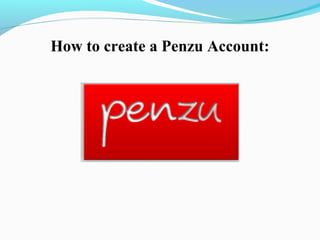
Penzu journal power point notes
- 1. How to create a Penzu Account:
- 2. Learning Outcomes On successful completion of this section the student will be able to; Navigate the Internet to locate Penzu Create a Penzu account Set up default setting for Journal display in Times New Roman How to share your Journal using social networking Set a personal reminder for Journal entries Navigate Penzu toolbars
- 3. Double click on On the search bar type in the following: Penzu Or click on the following link: http://penzu.com/ Click on
- 4. Enter your details as displayed:
- 5. Remember to click on I agree to the terms and conditions and click on
- 6. Choose an avatar: and click on next.
- 7. Tell your friends or not and click on next.
- 8. The following will appear: click on next.
- 9. You can set your reminders e.g. and click on next.
- 10. Choose your default Font by clicking on the drop down menu: and click on done.
- 11. The following will appear as displayed below only with your own personal name on it:
- 12. Don’t click on as the following will appear:
- 13. Note that where it says Gerry’s Journal your own name will be displayed.
- 14. Penzu Journal entry page
- 15. Share Lock Entry Format Tag Customise Versions New Entry Comments Save Insert Pad Photo Print All Entries
- 16. Click to Enter Title press your enter key this will become the name of your journal. Type in your reflective journal and auto save will save your work every couple of minutes.
- 17. If you want to insert a photo or image into your journal make sure you have your images already pre-saved in there appropriate folders. Click on the insert image symbol
- 18. The following will appear: Where it says Computer, upload photos from your computer click on
- 19. The following will appear: Click on
- 20. Search your Libraries to find the Image you require Select the image e.g. and click on Open.
- 21. The following sample will appear depending on what image you selected, click on Done
- 22. Click on Attach It will appear in the margin as displayed:
- 23. If you would like to Share your Journal click on Share the following will appear and you have the option to choose email or public link.
- 24. Click on Anonymous and click on Public Link Click on Get Link this will display your link, copy and then paste it were you want to share it.
- 25. If you want to print your journal click on If you would like to format your journal click on and the following tools will appear:
- 26. If you would like to add comments to your journal click on and the following will appear
- 27. Click on type in your comment choose to post your comment select your own personal post or to be anonymous and click on Post.
- 28. The following cannot be used in the free journal entry. How to view all your entries by clicking on
- 29. The following is sample only
- 30. How to logout, click on
- 31. How to Login to your Penzu Journal: Double click on On the search bar type in the following: Penzu Or click on the following link: http://penzu.com/
- 32. Click on and enter your email address and password and click on
- 33. Performance Check: 1. Identify the Internet Browser you used to locate Penzu Google Chrome Internet Explorer Mozilla Firefox 2. State the Internet address for your learning Journal 3. List two requirements to open a Penzu account 4. Describe the process to upload an image to your Penzu Journal
- 34. Notes created by: Jennifer Byrne Michael Gleeson Gerry Mc Cann
