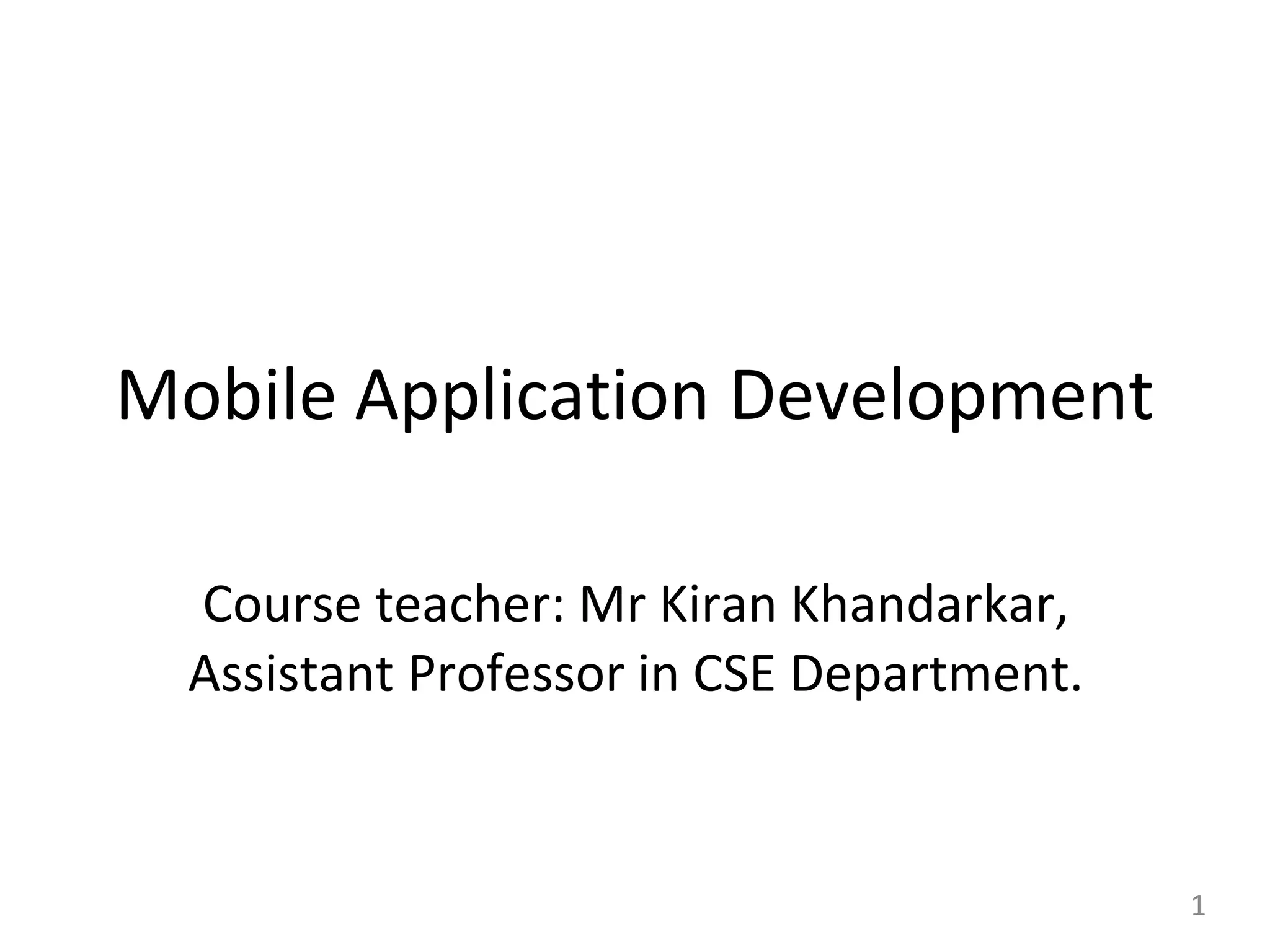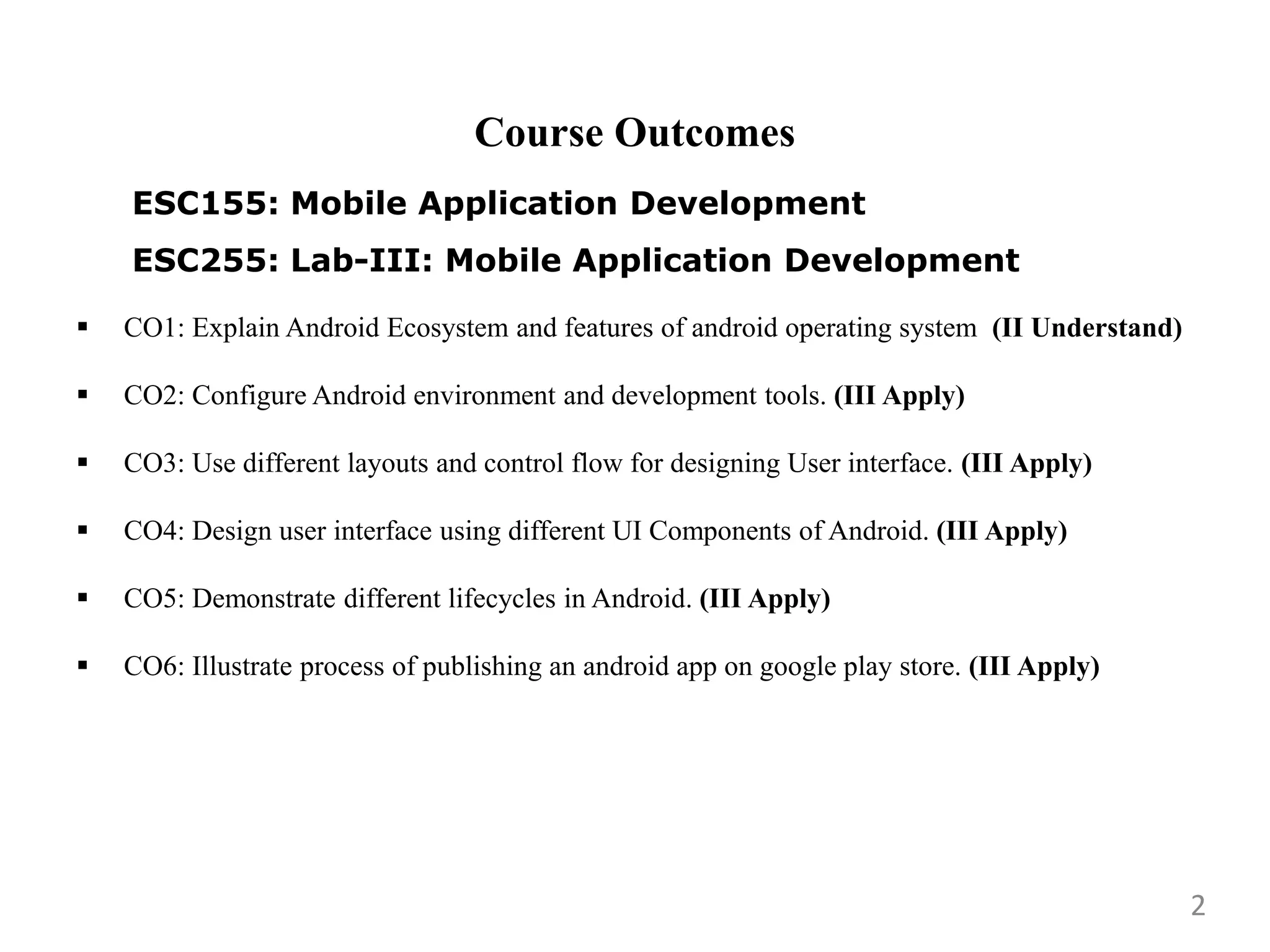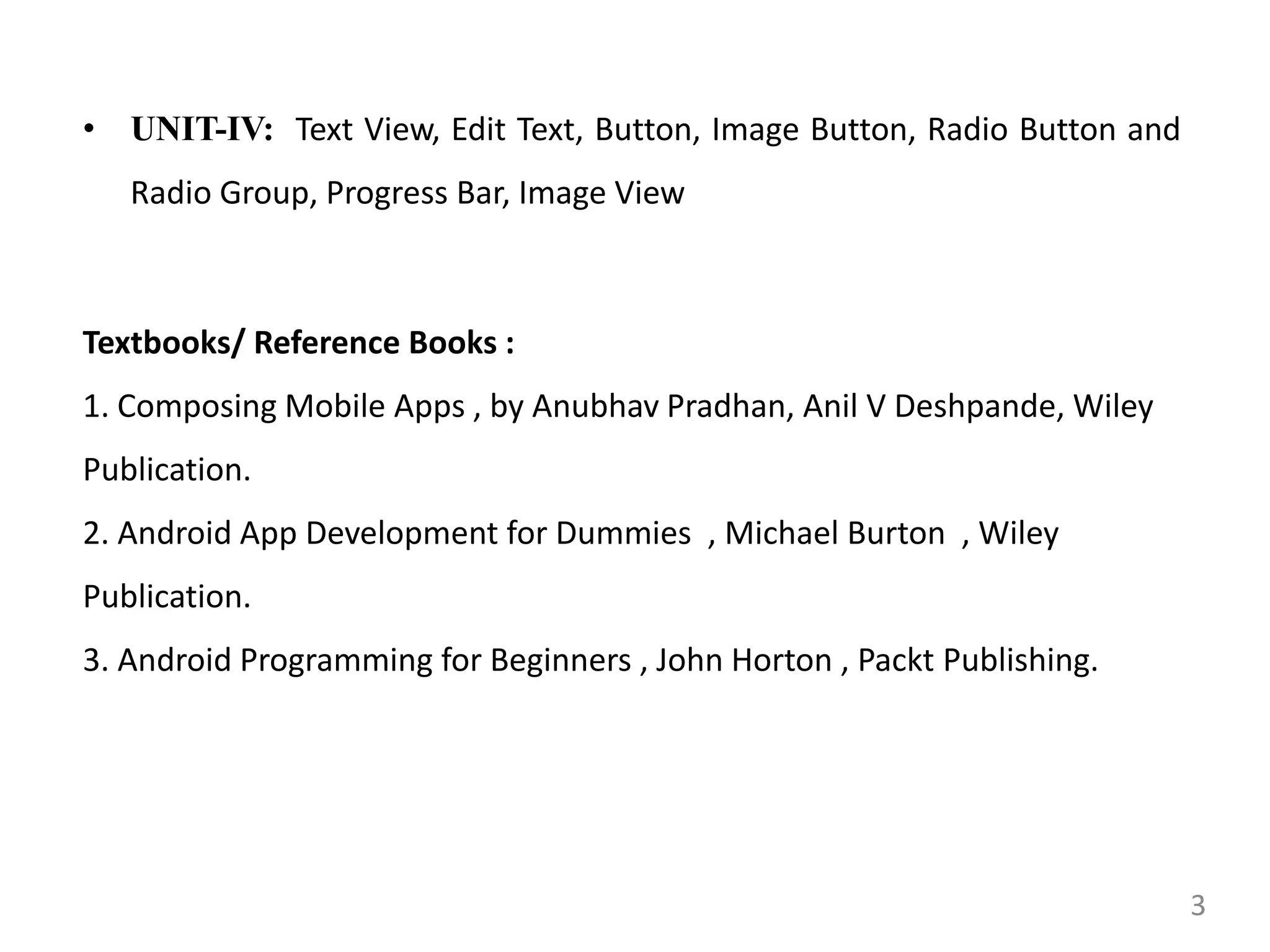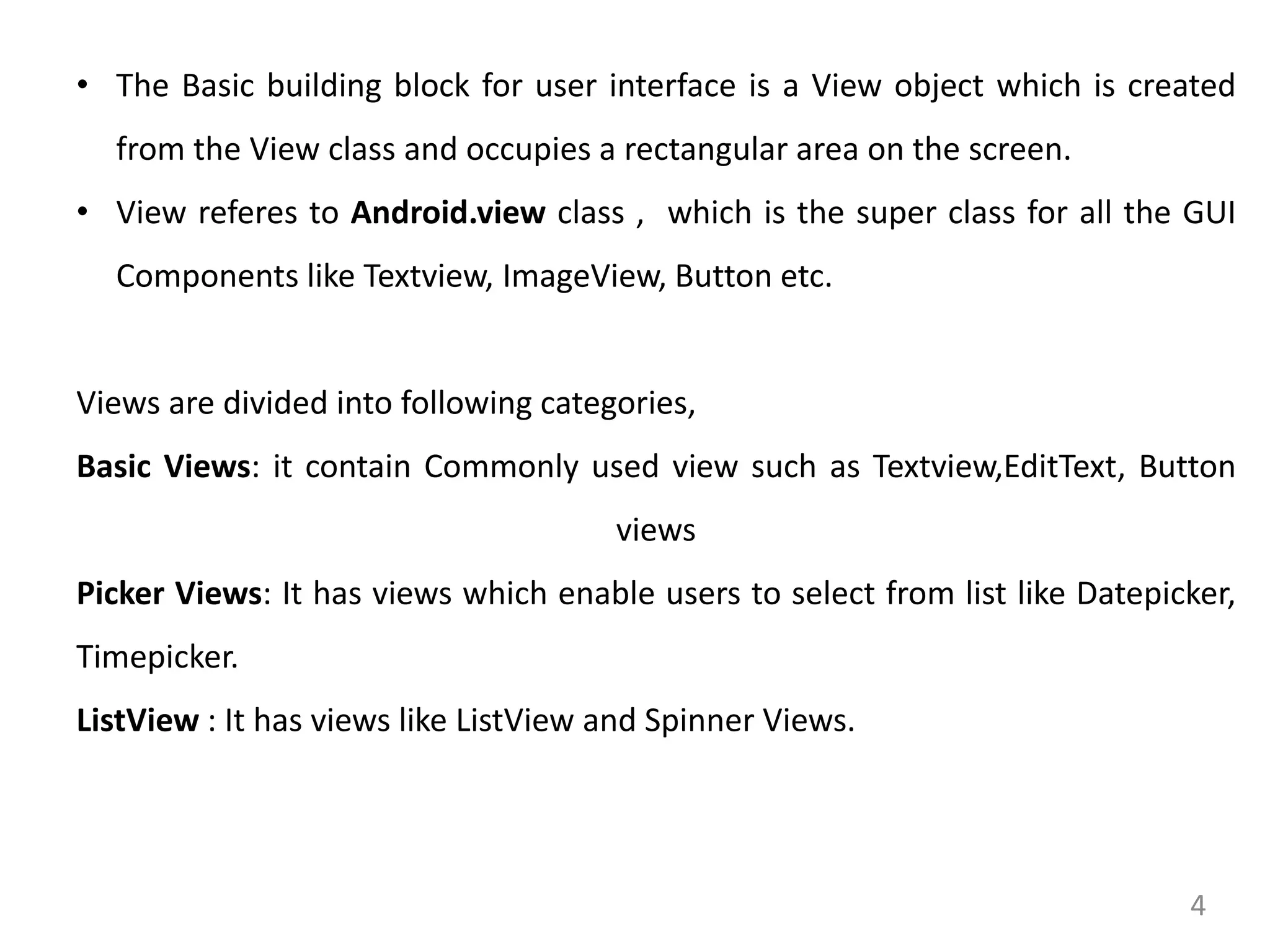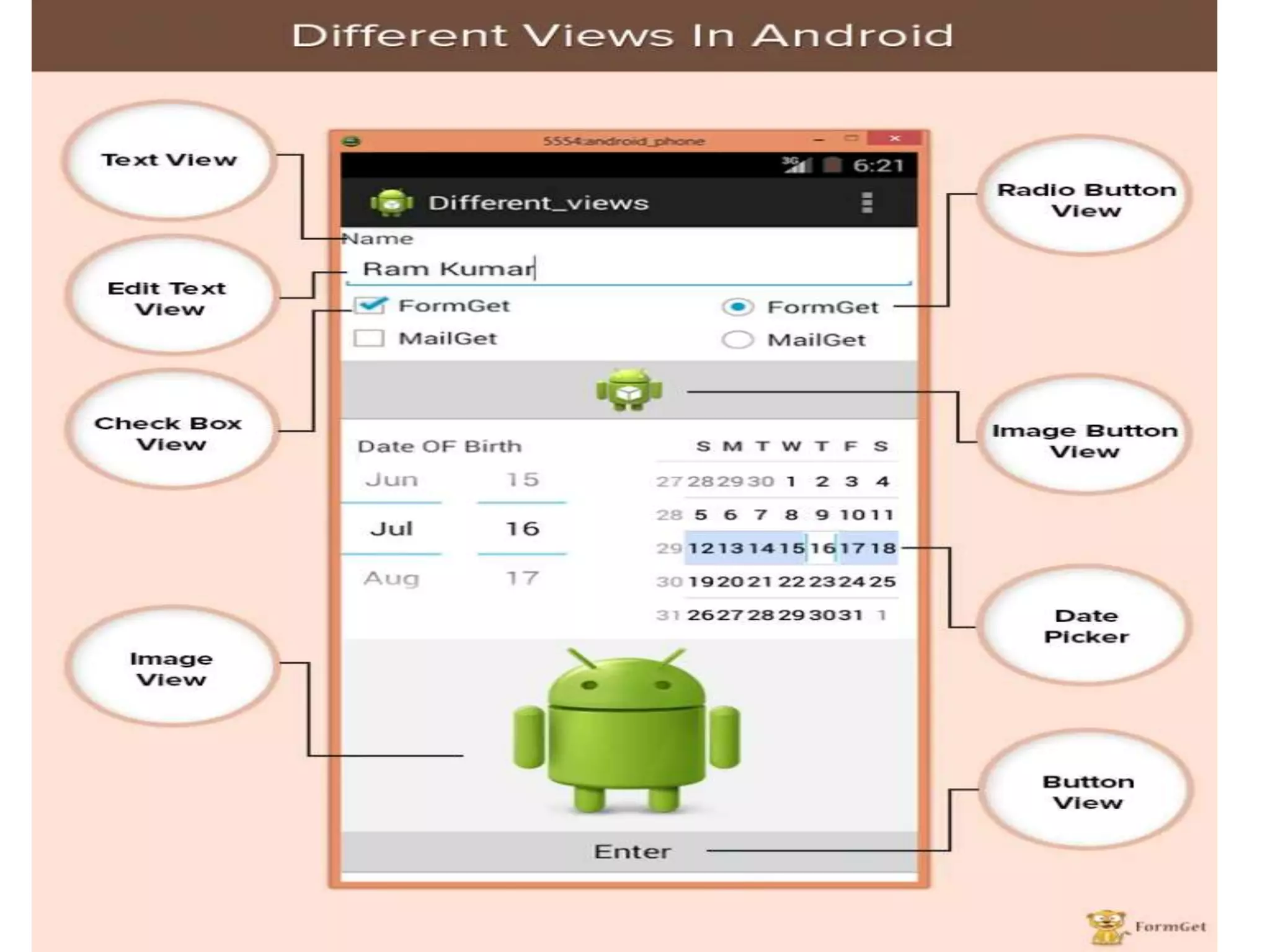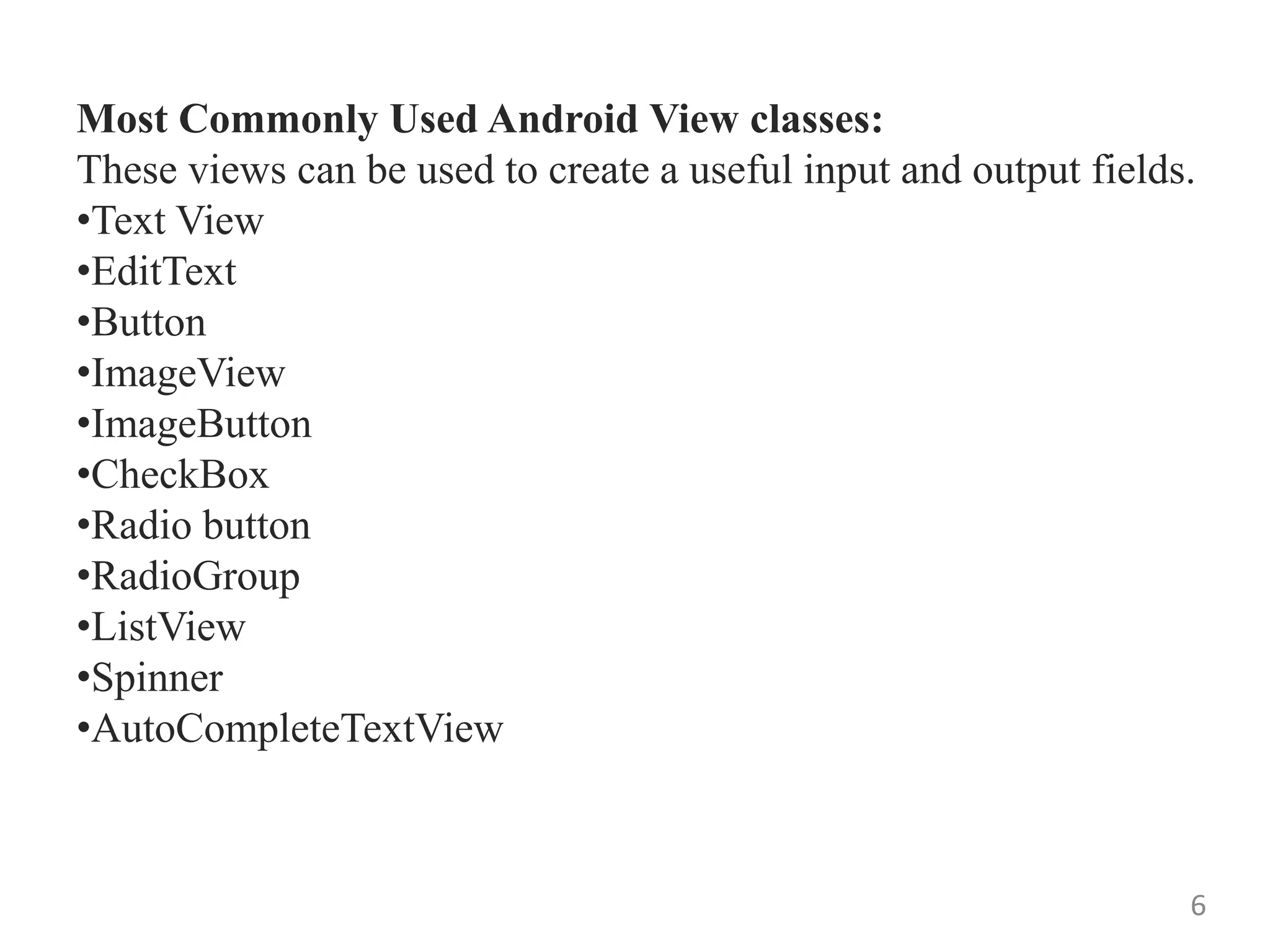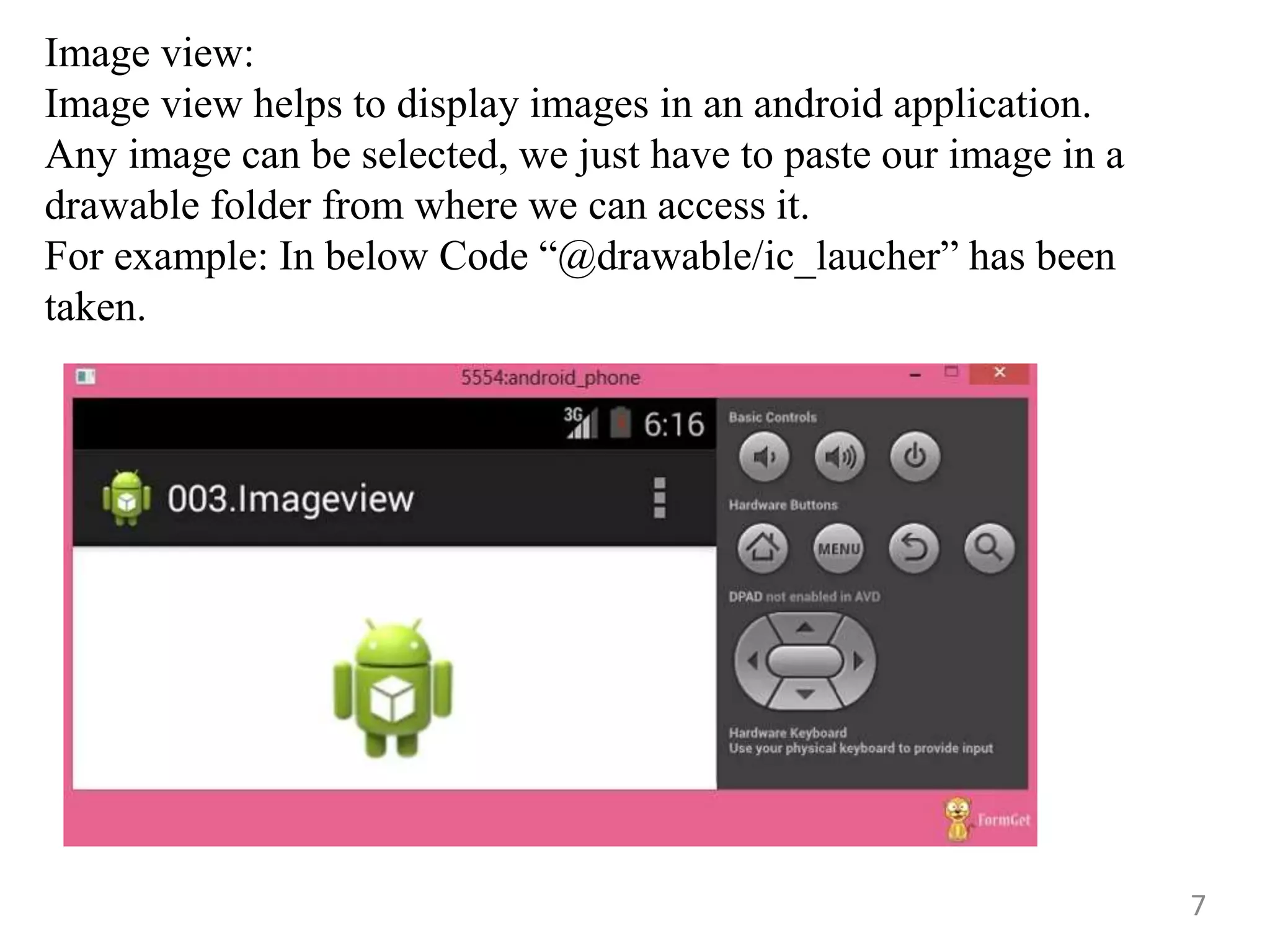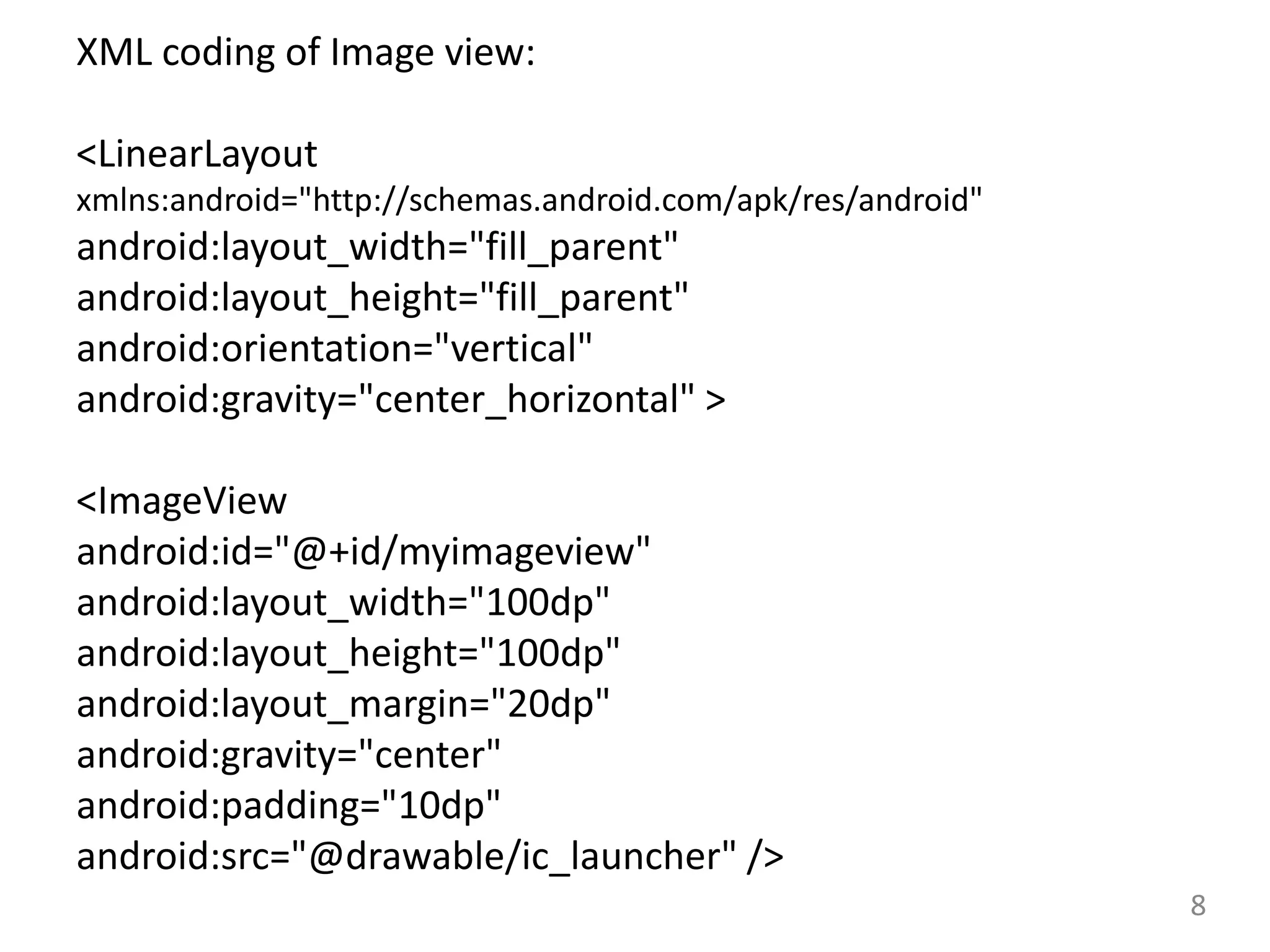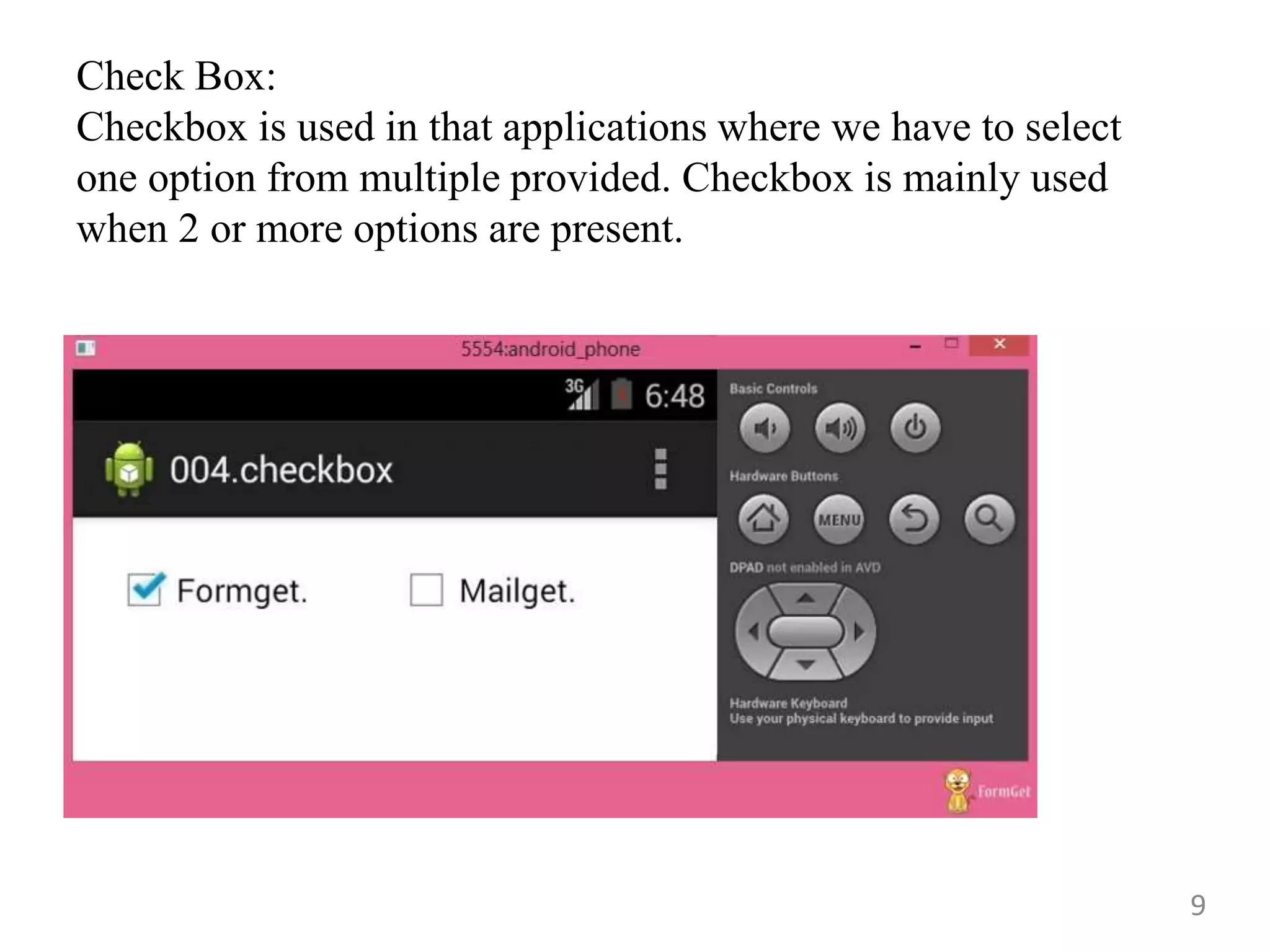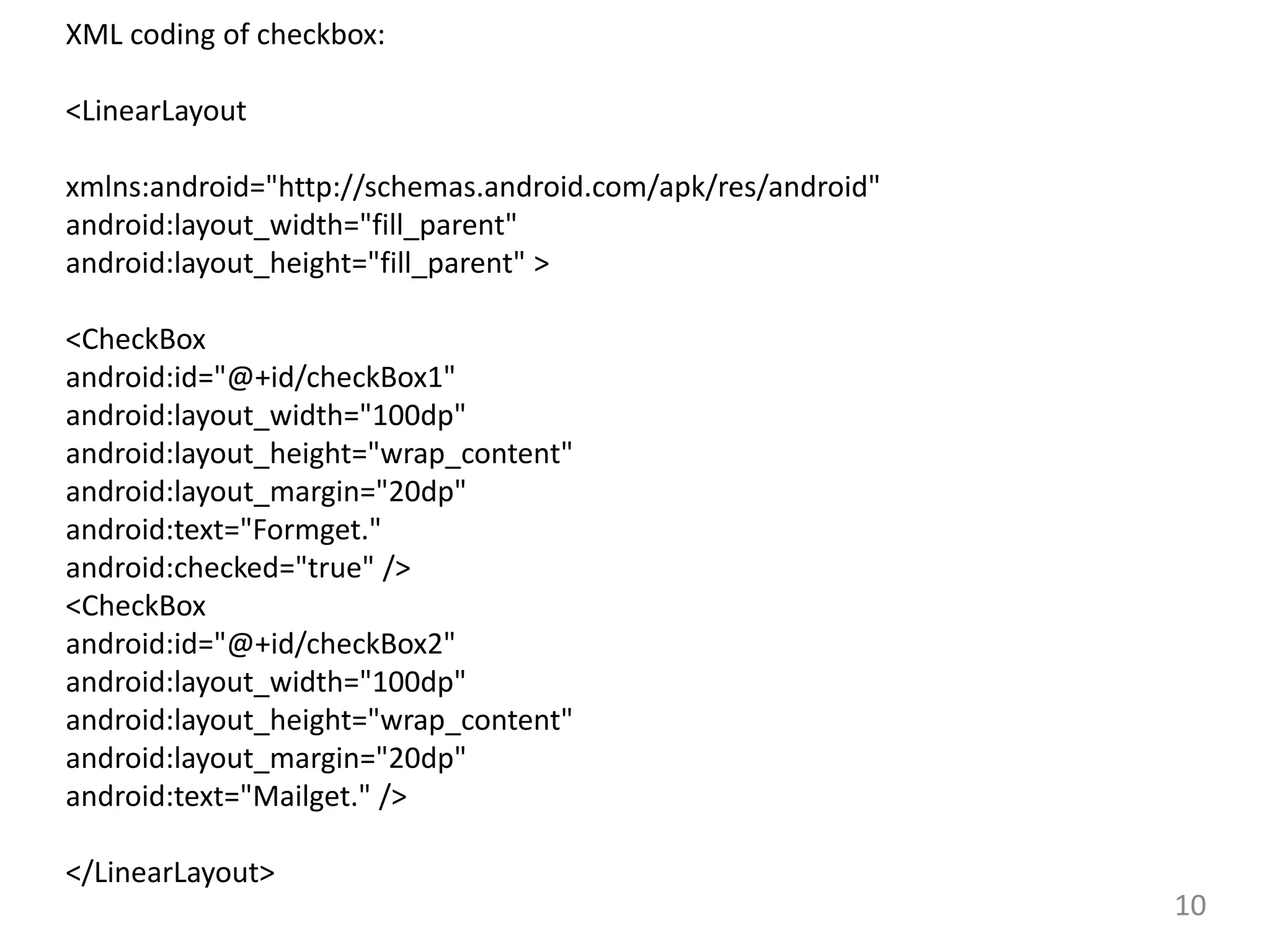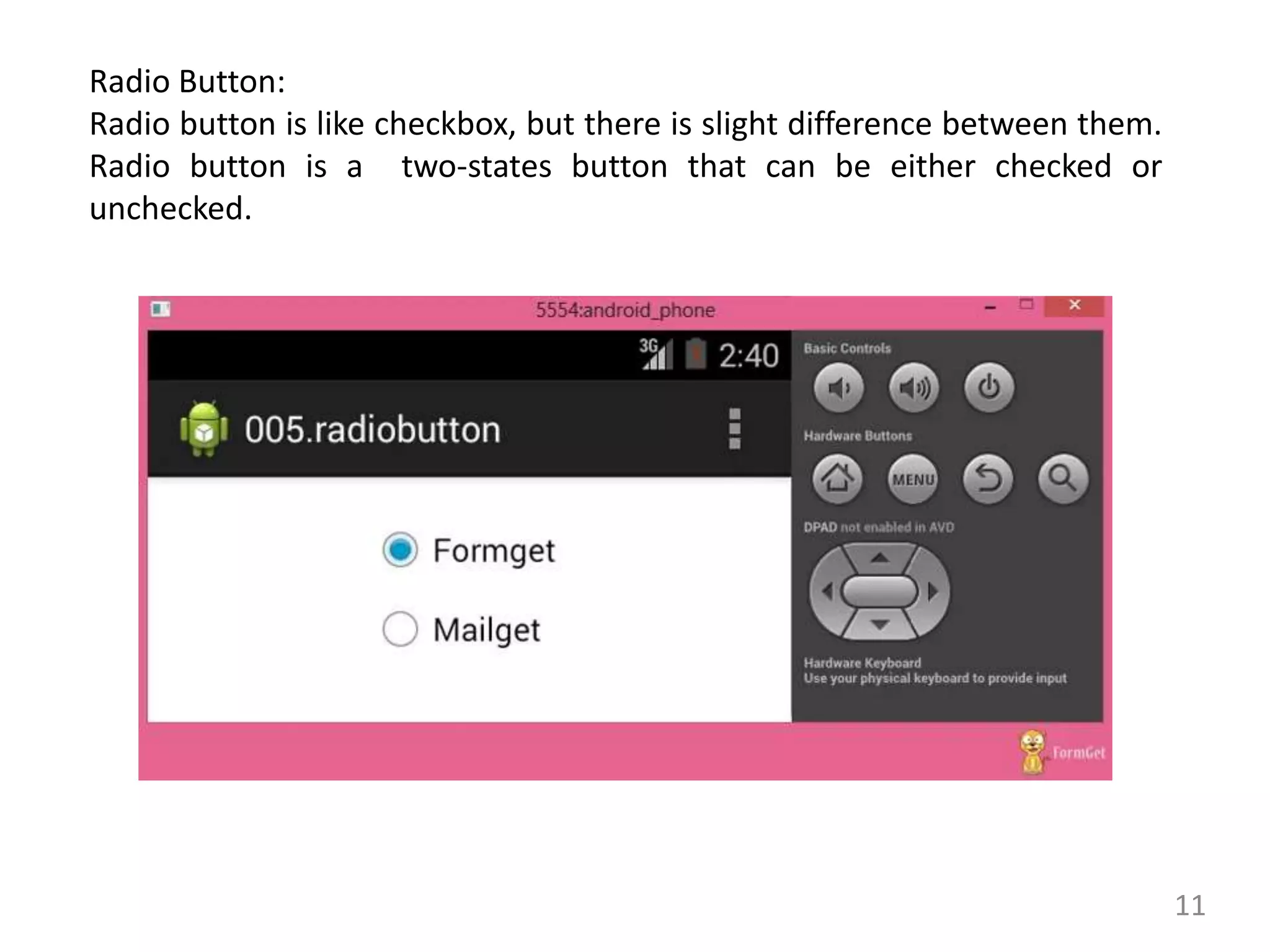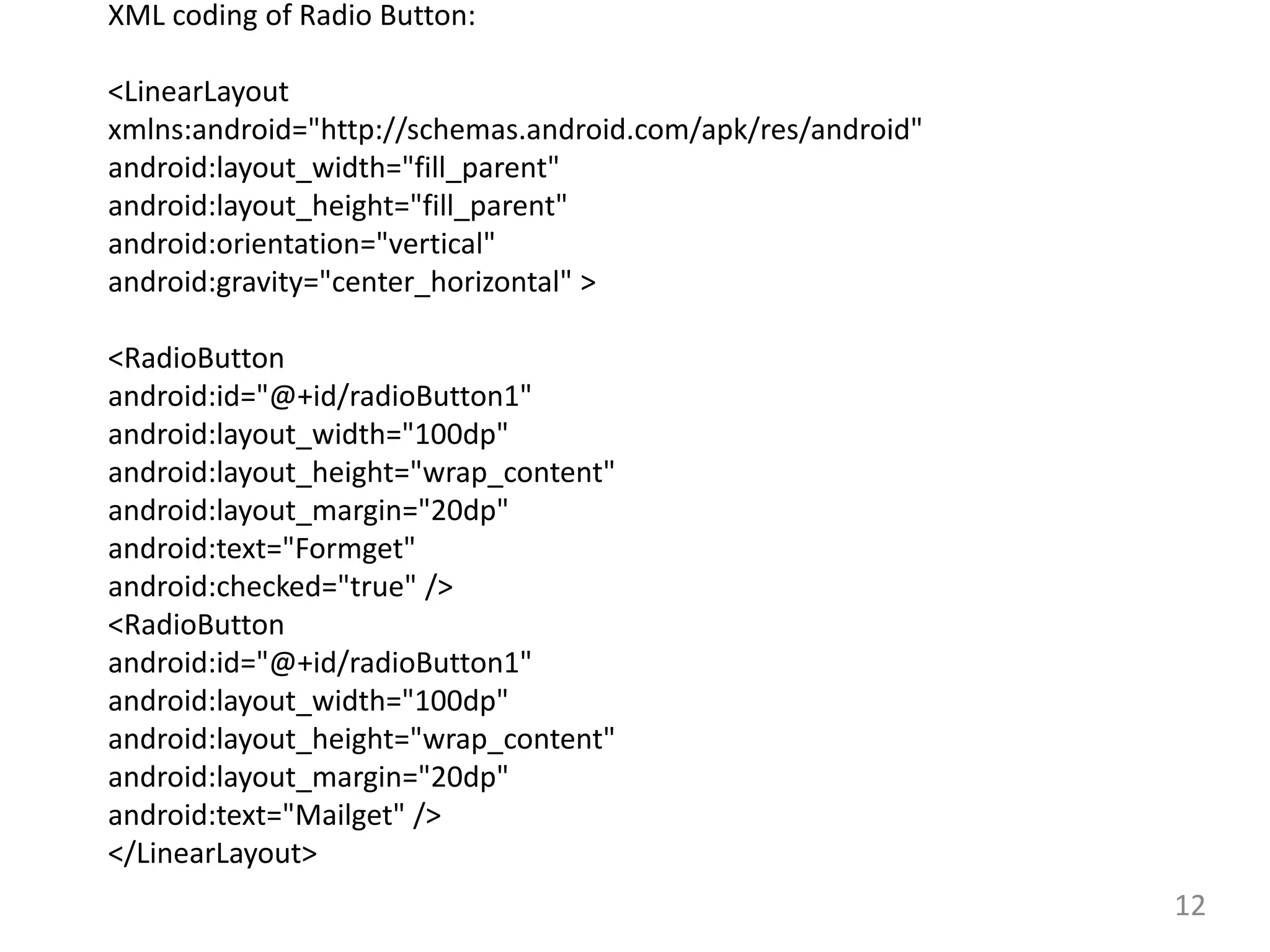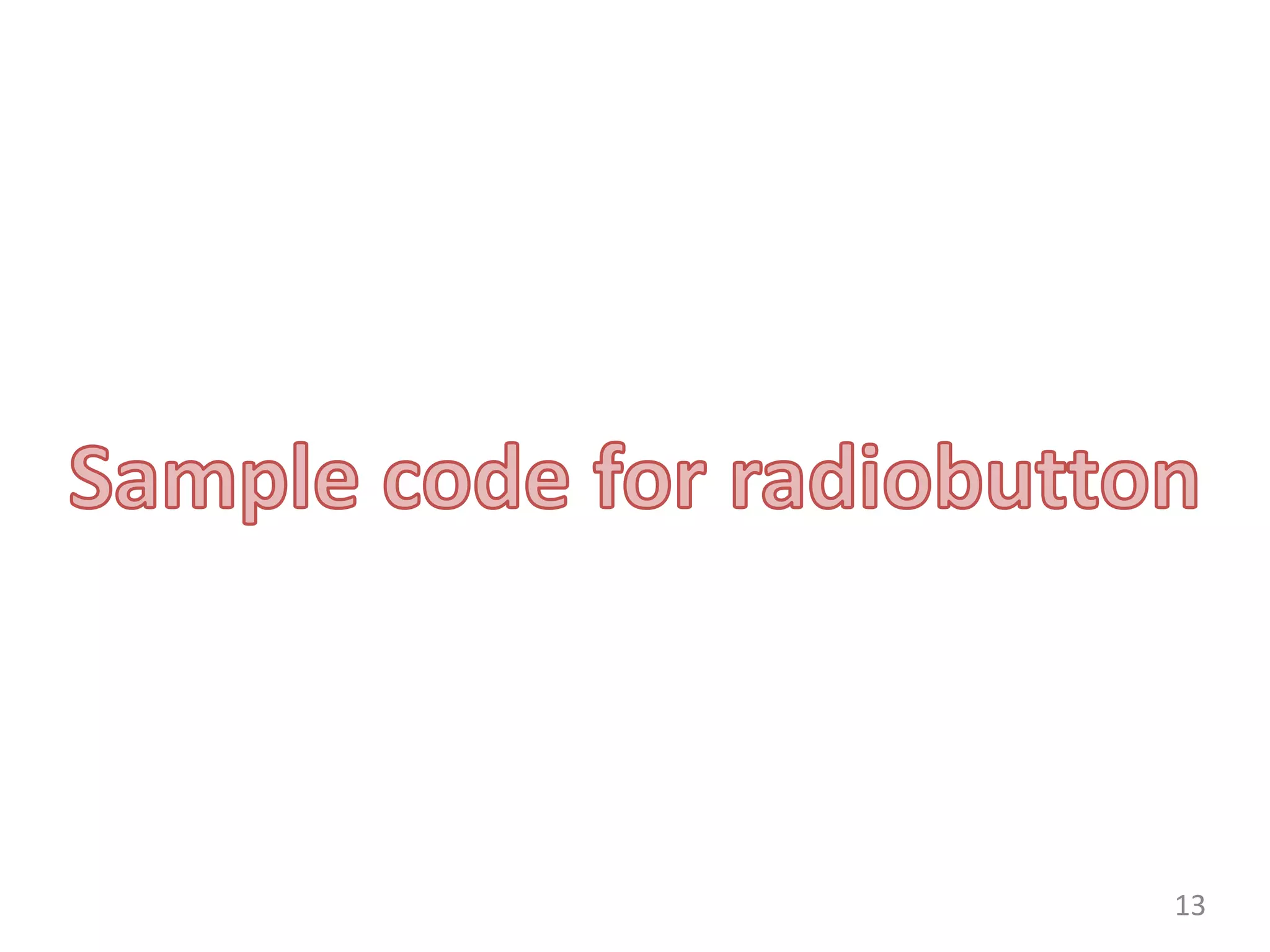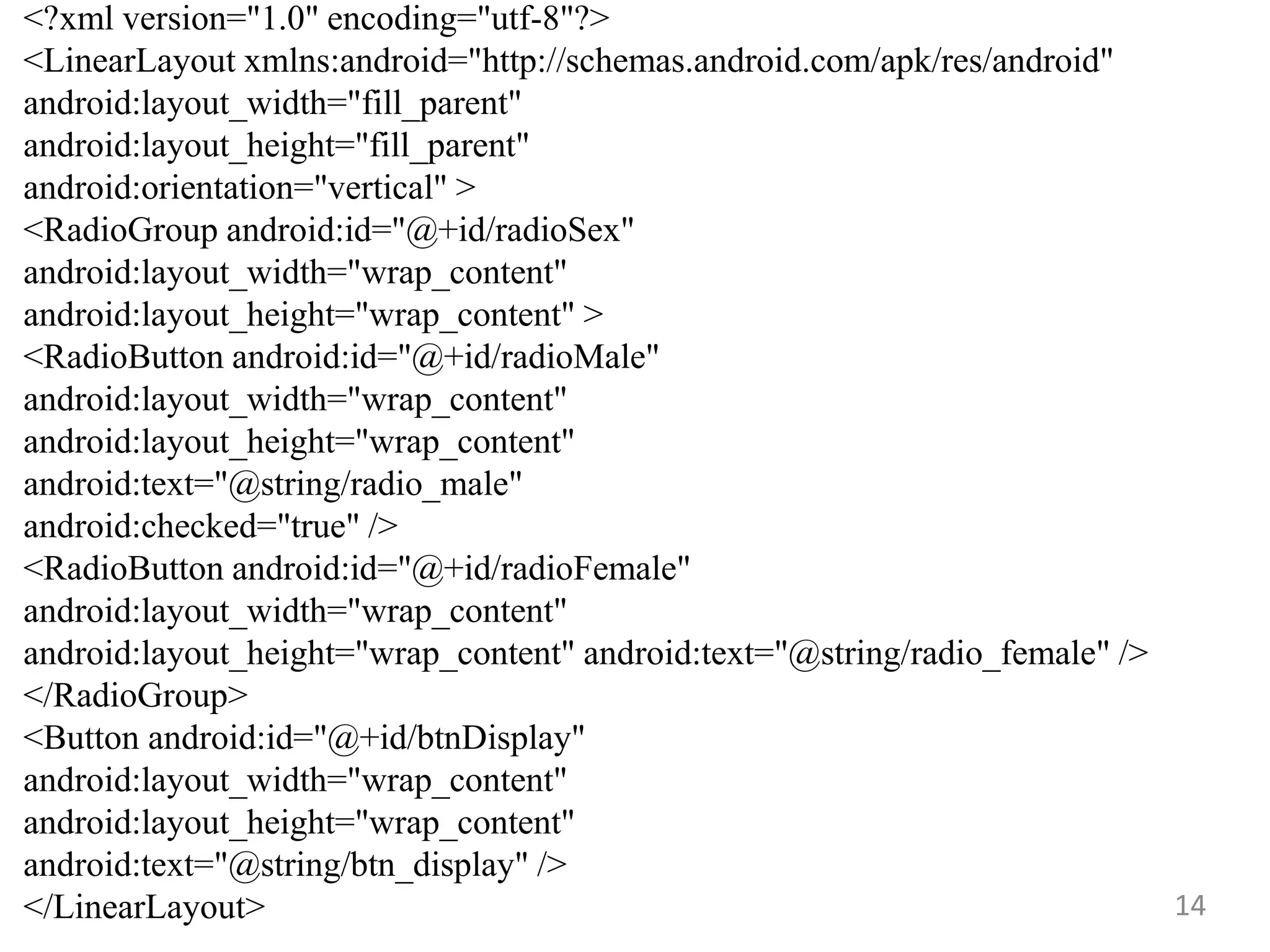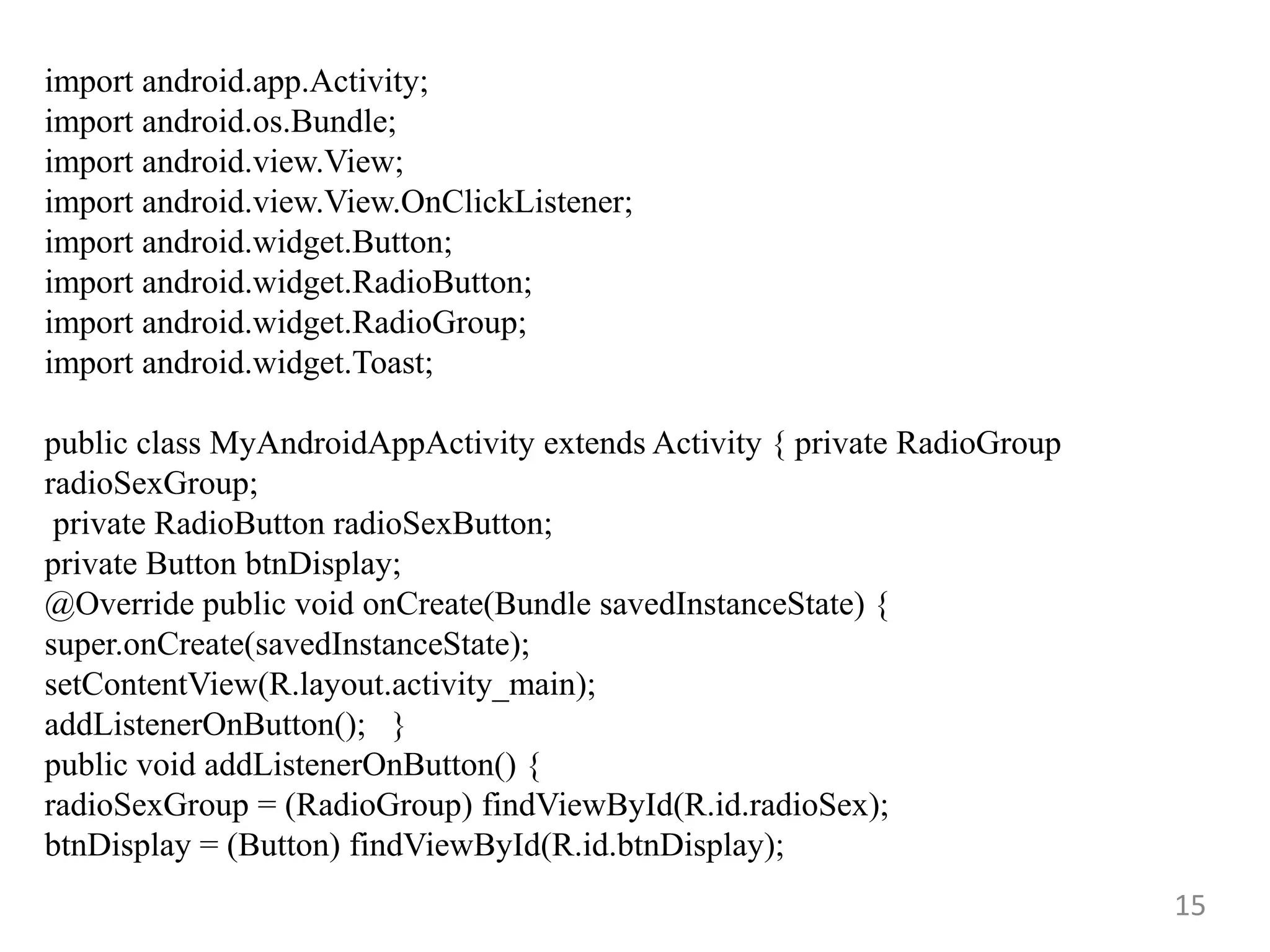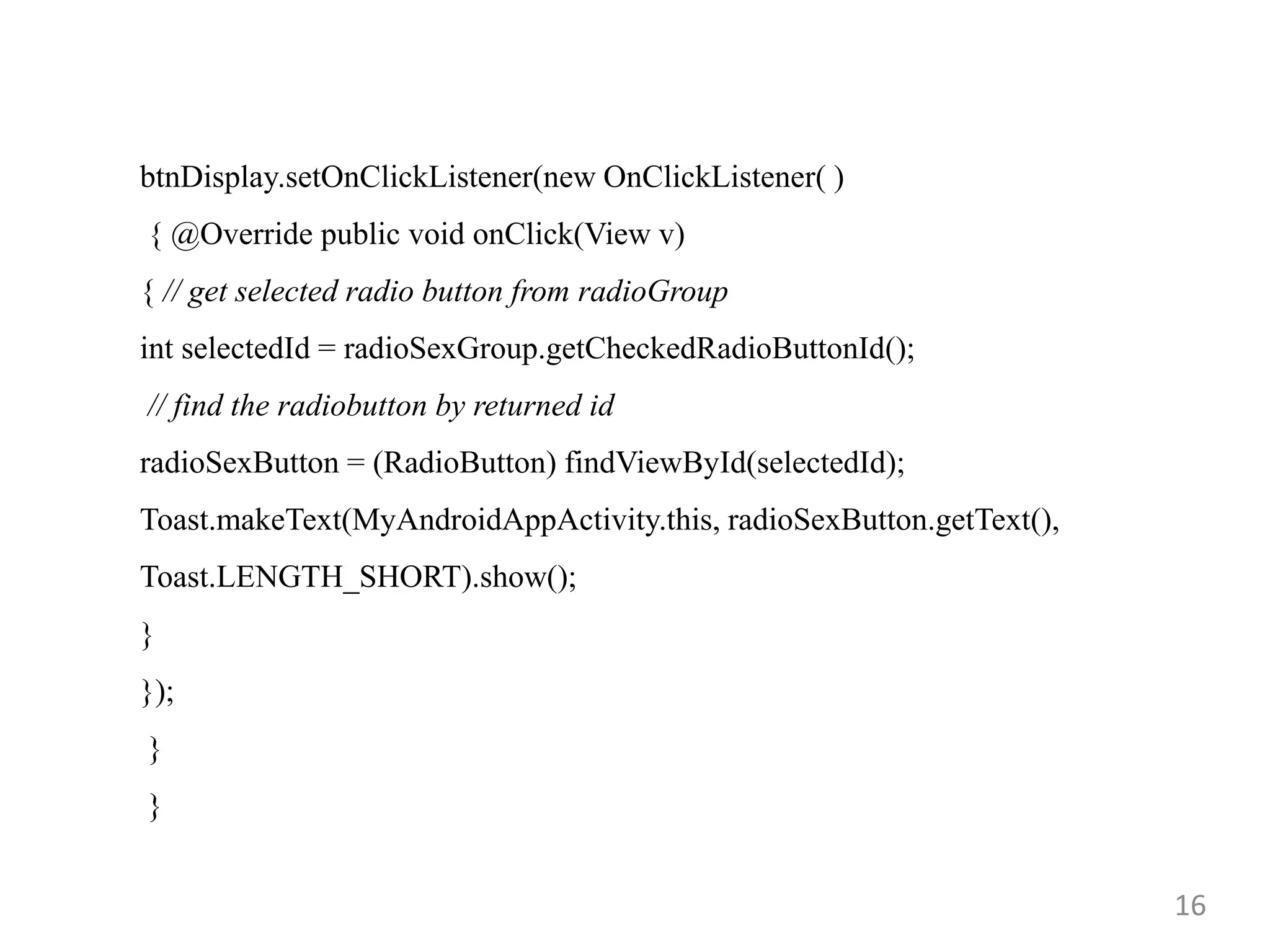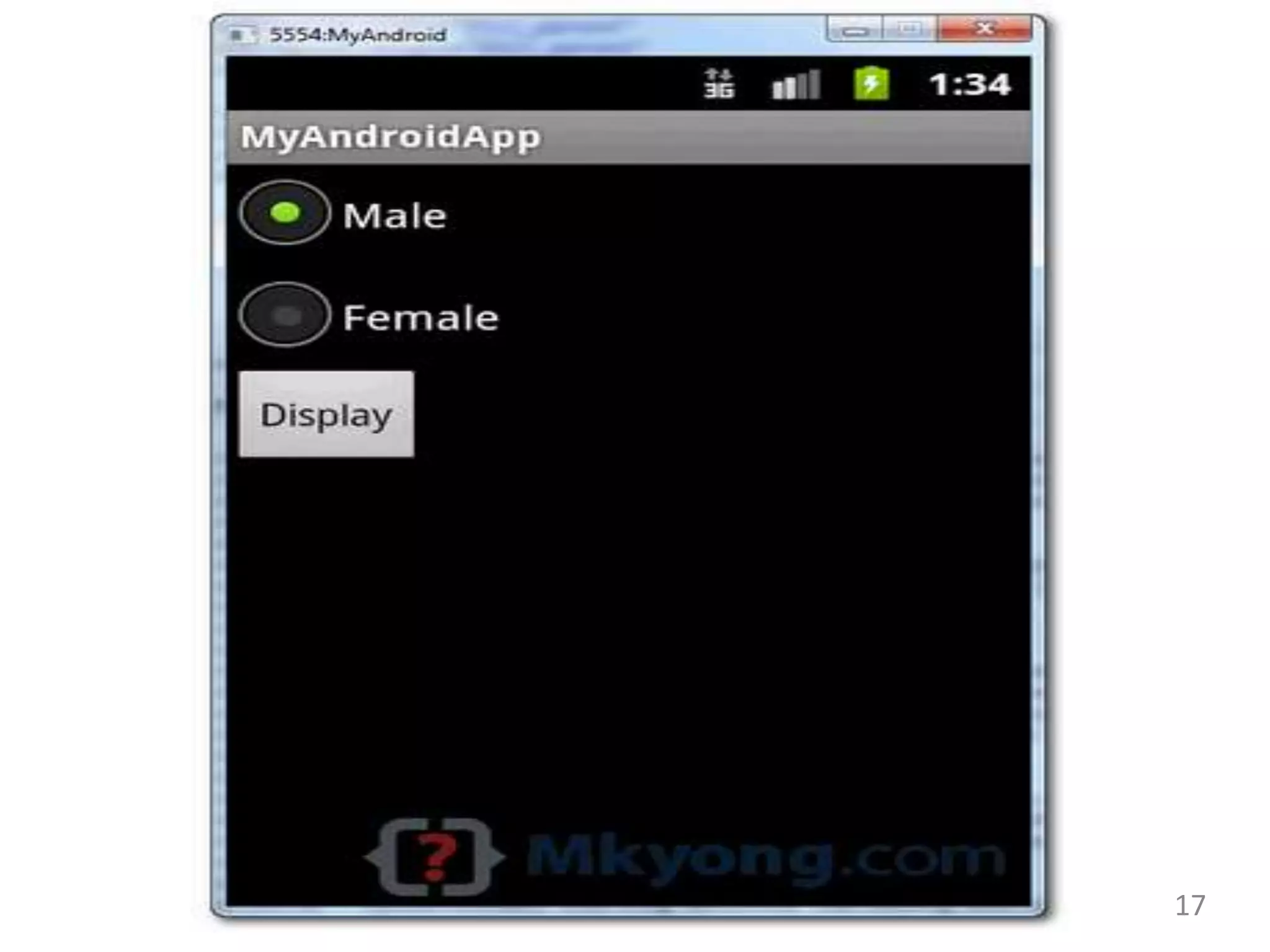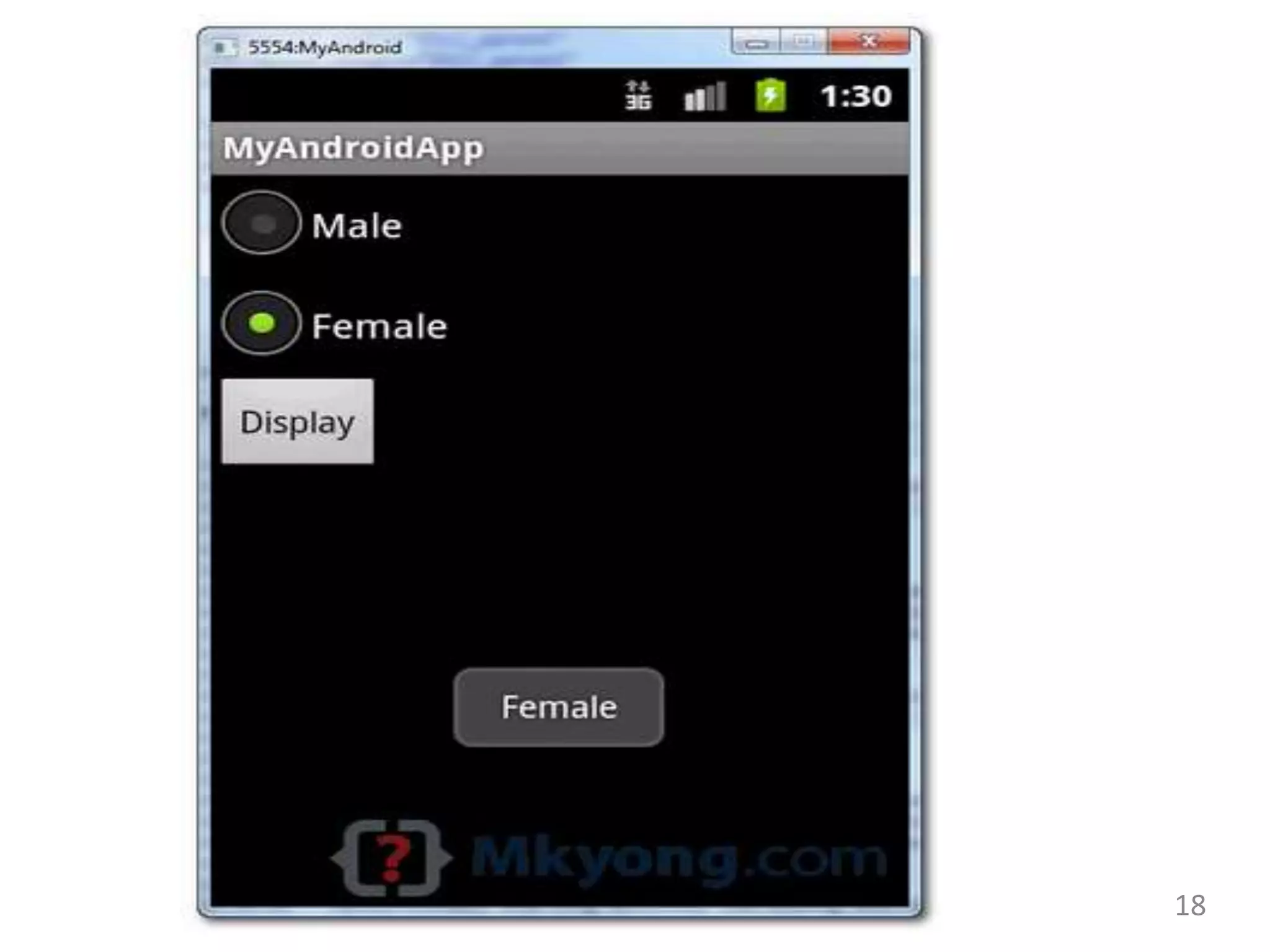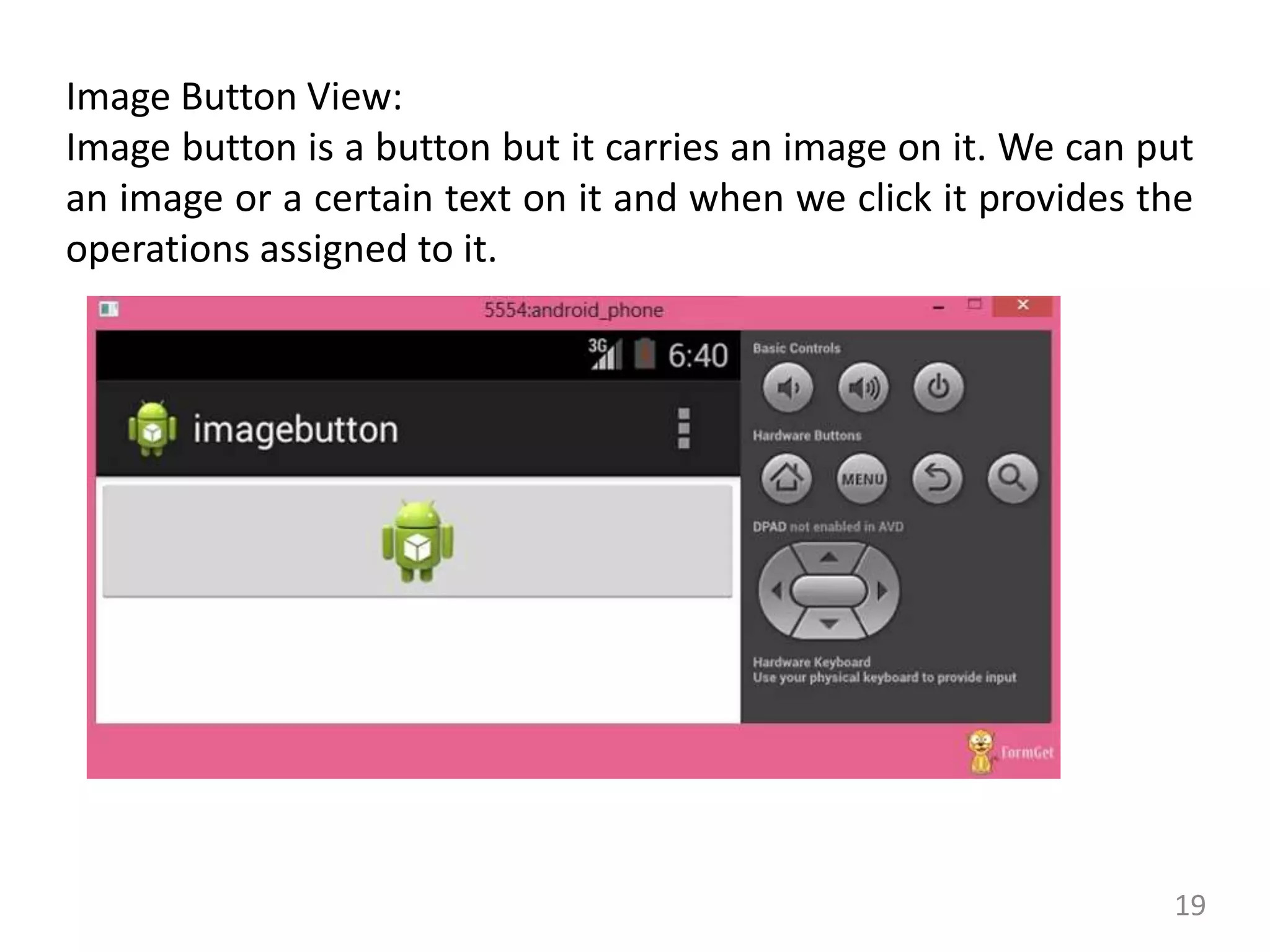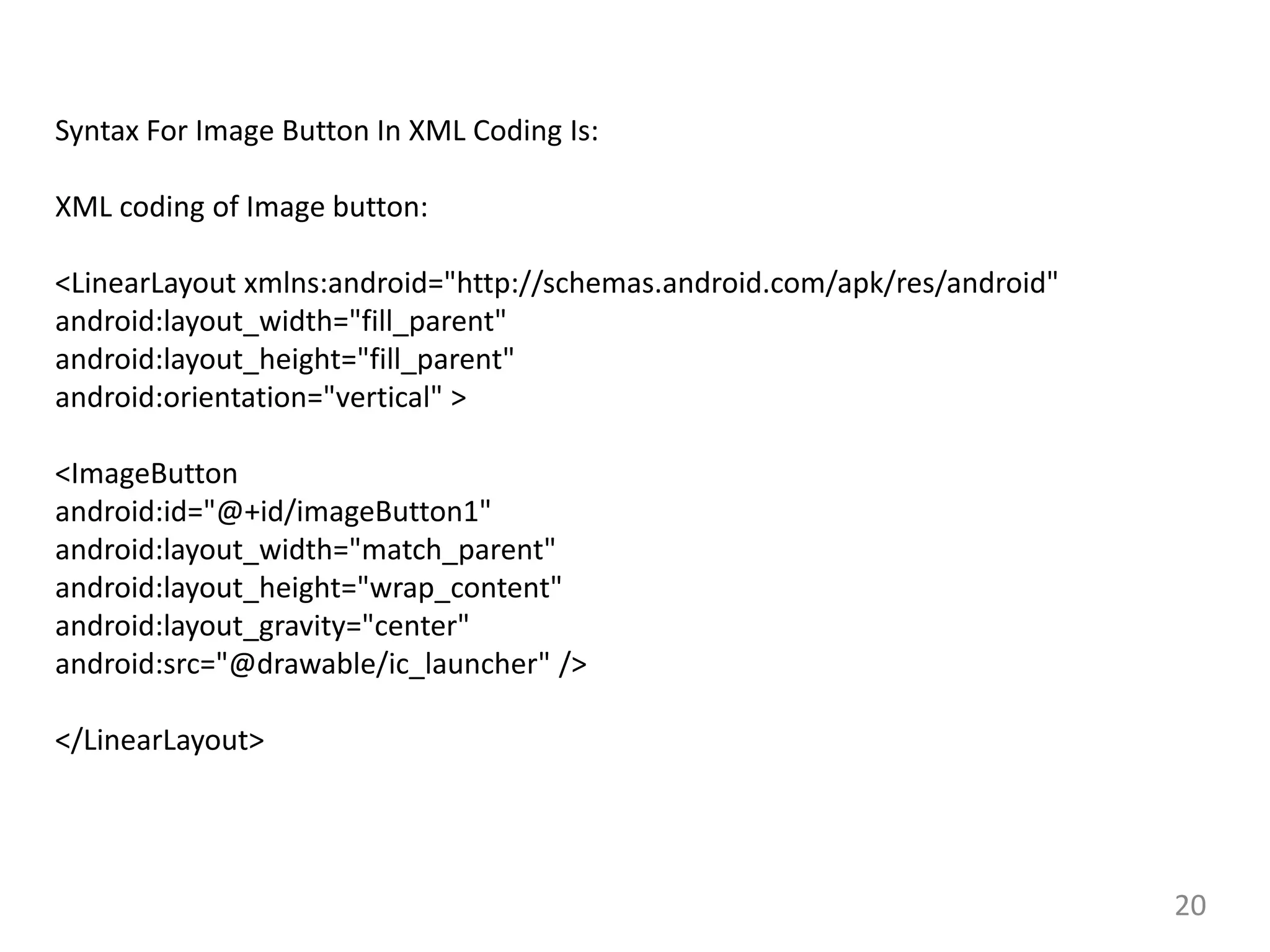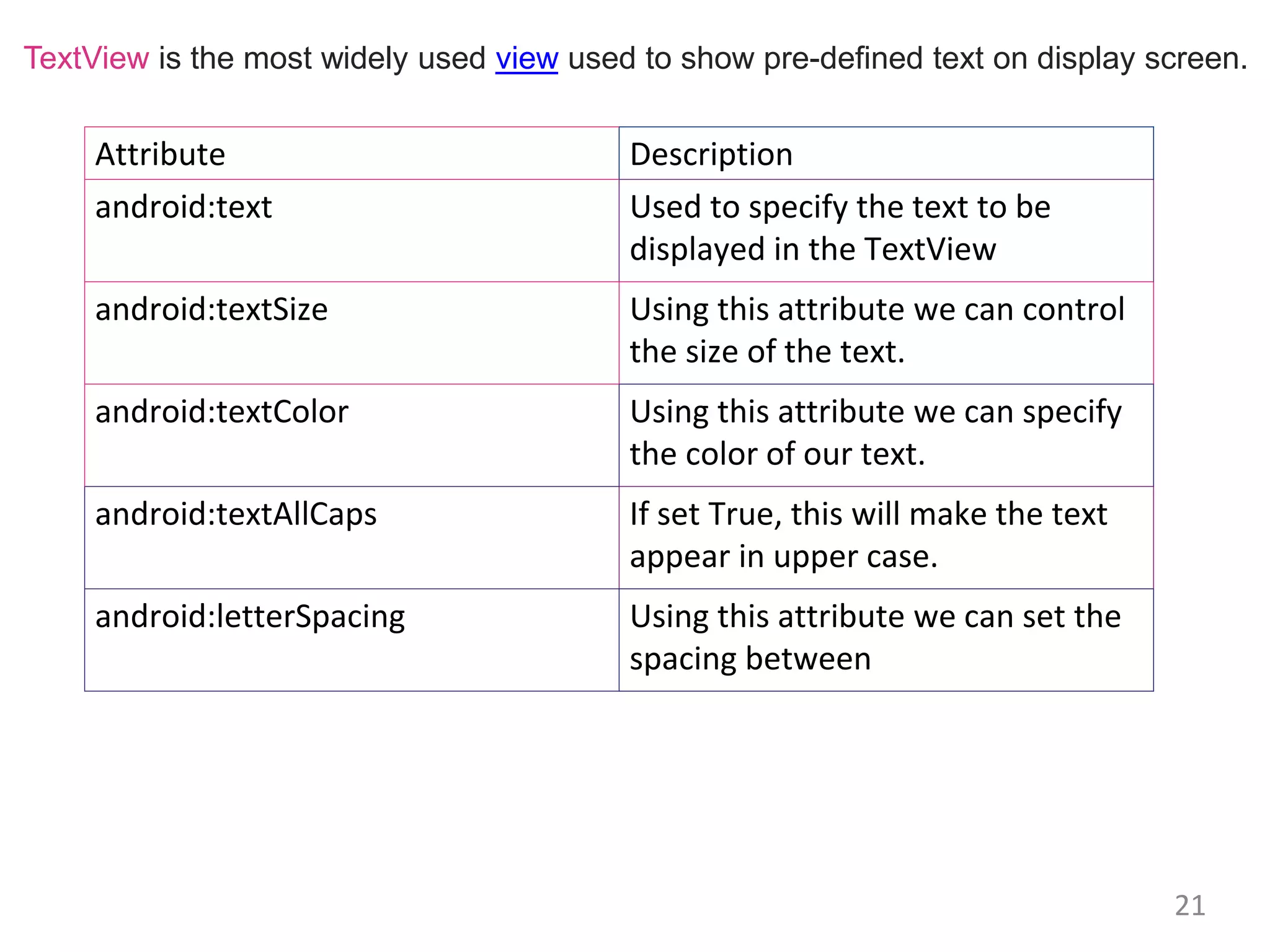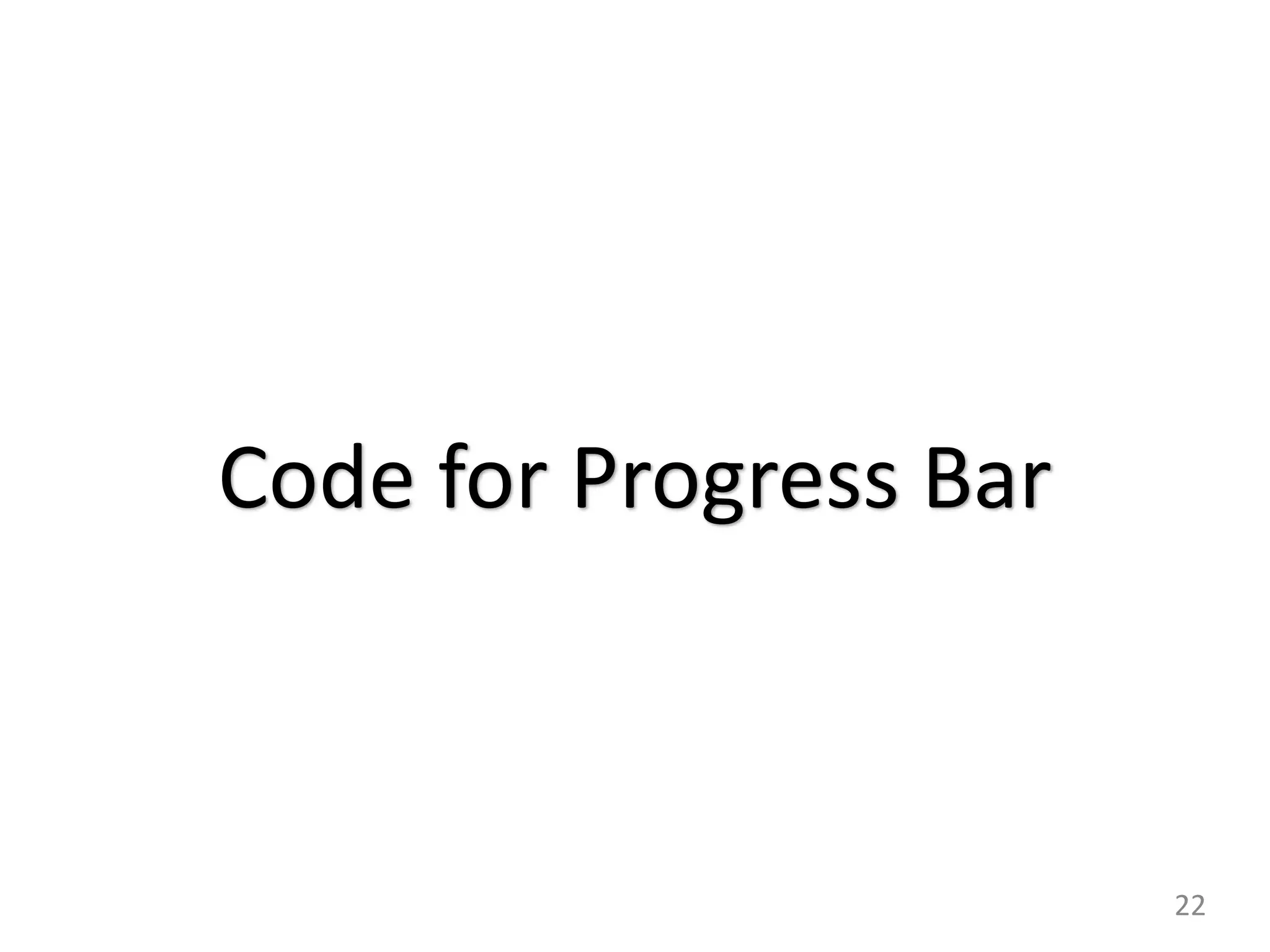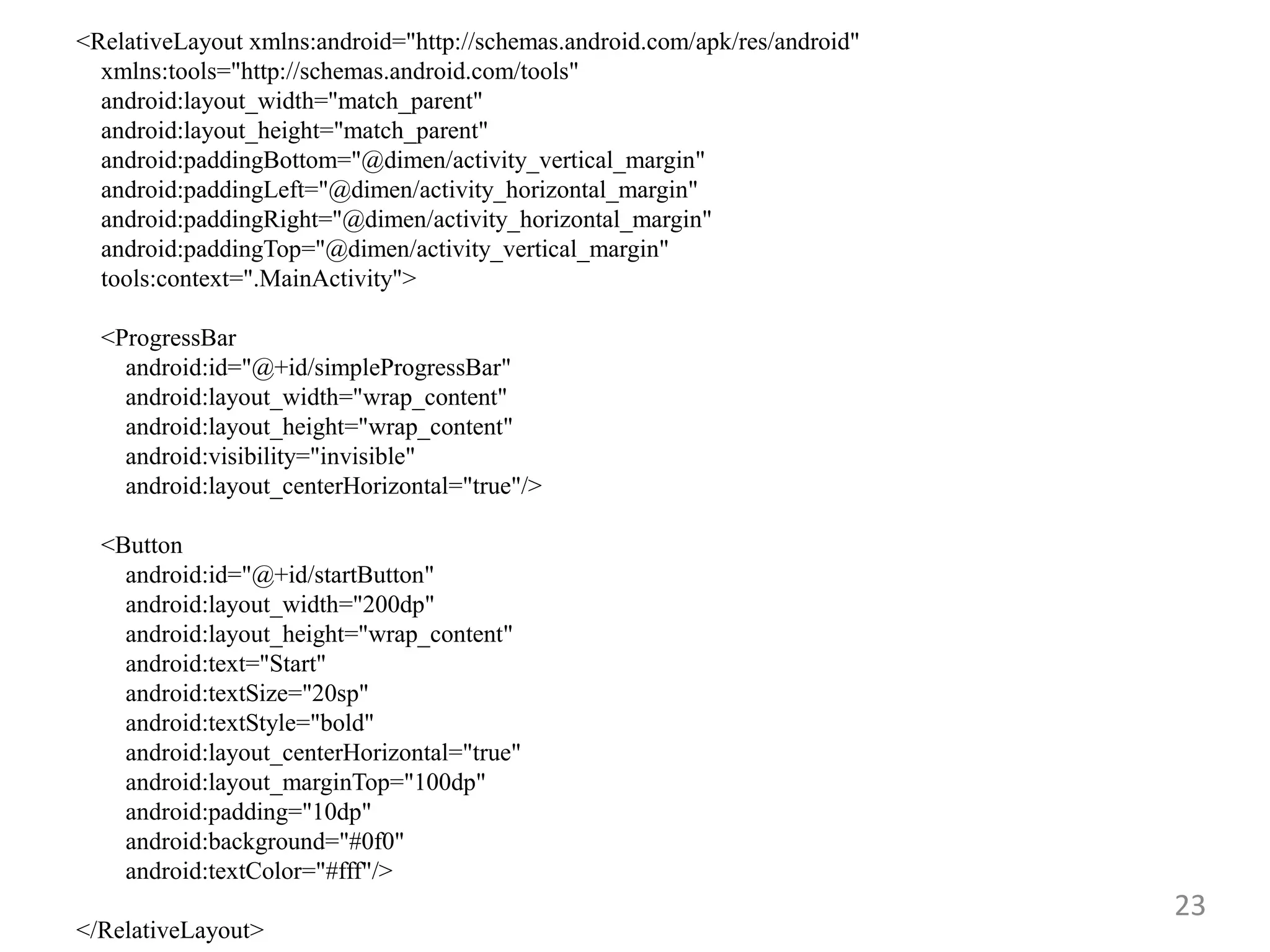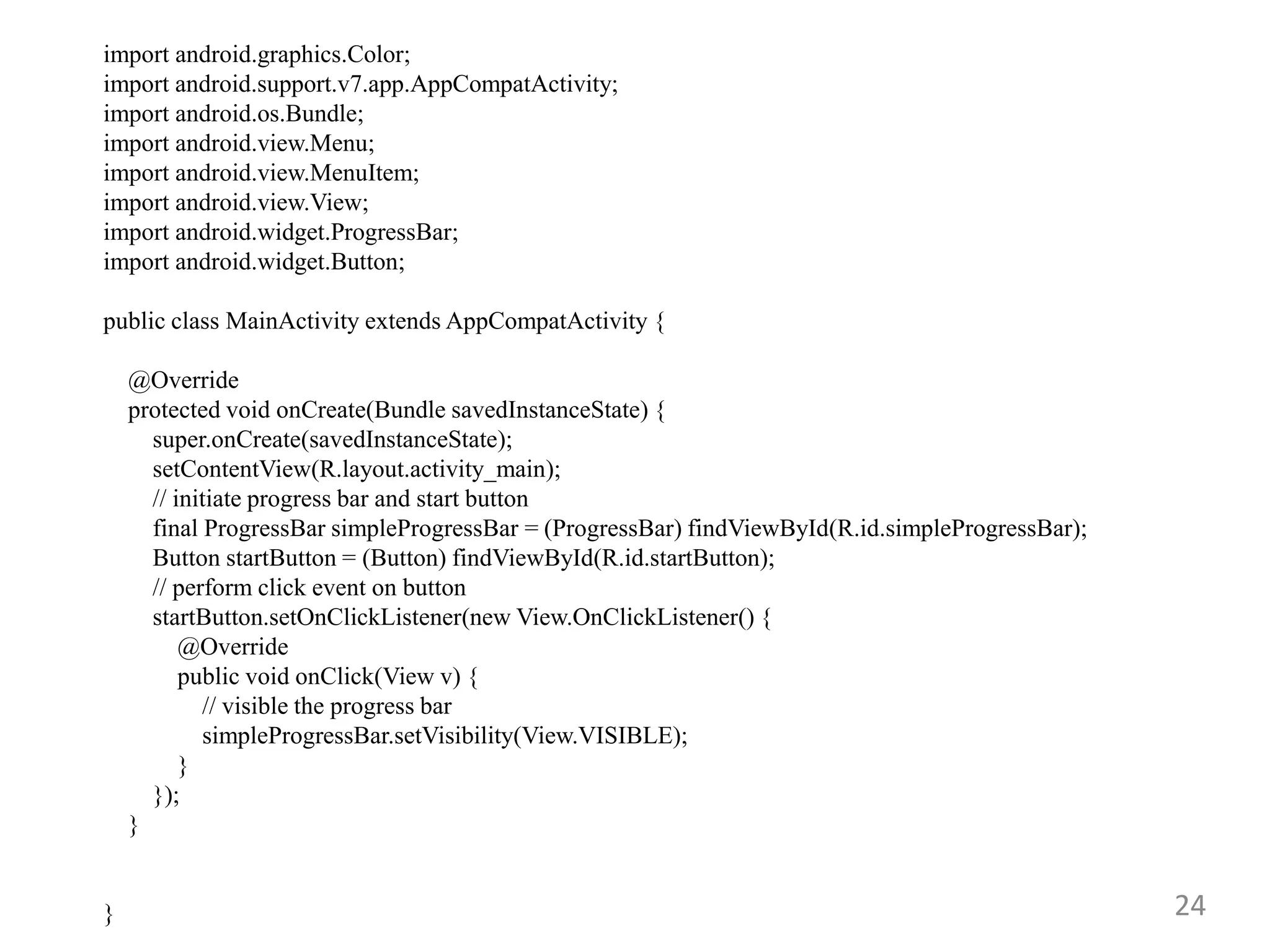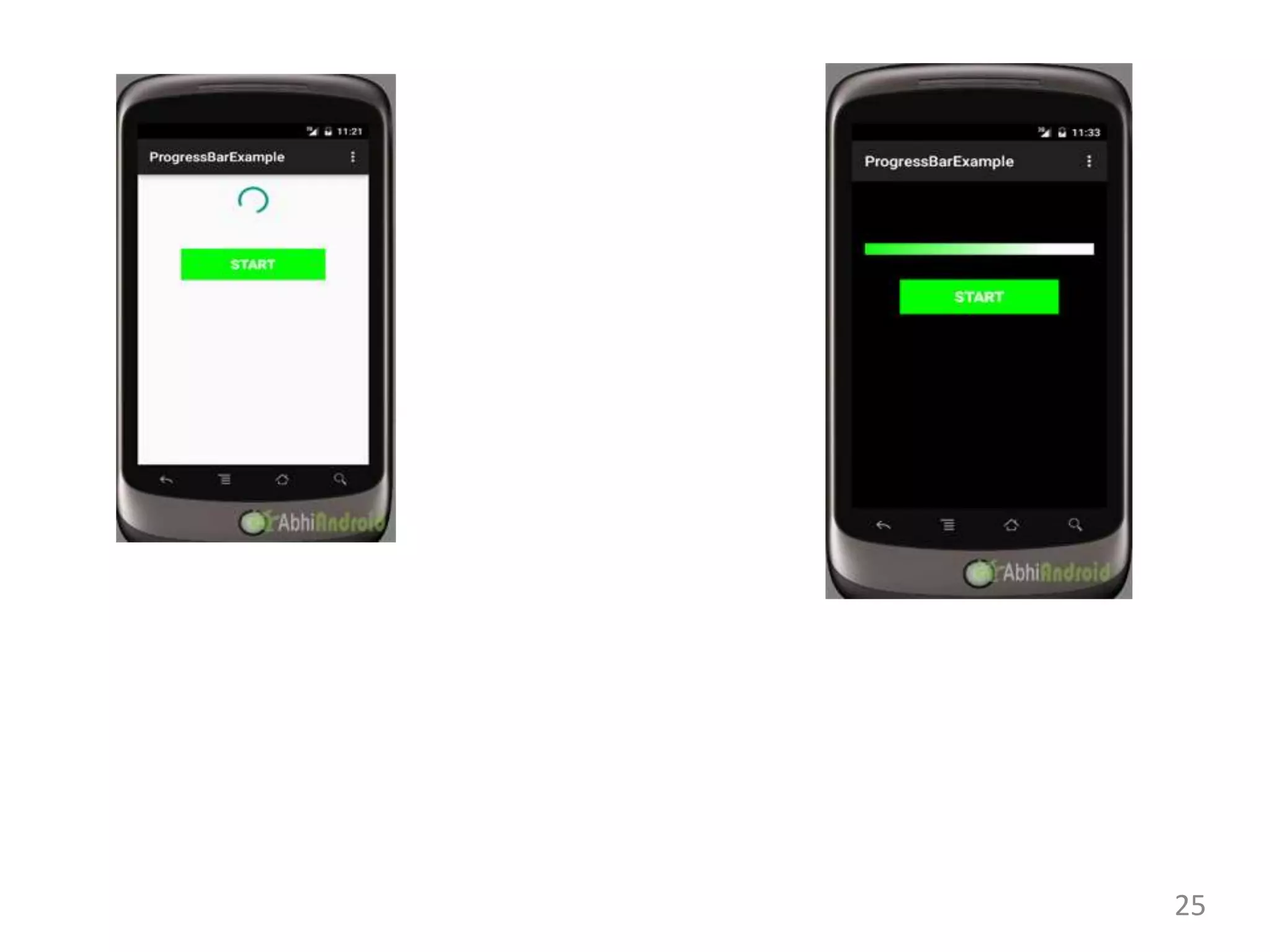This document provides information about a mobile application development course including:
- The course teacher and outcomes which include explaining Android features, configuring development tools, designing user interfaces using layouts and components.
- Commonly used Android view classes for creating user interfaces like TextView, EditText, Button, ImageView, CheckBox, RadioButton, ListView and more.
- Code examples for implementing views like ImageView, CheckBox, RadioButton, RadioGroup, ImageButton, ProgressBar and more.