Navigation between the worksheets.pptx
•
0 likes•14 views
This presentation explains the four methods to navigate between the excel worksheets.
Report
Share
Report
Share
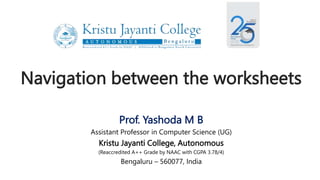
Recommended
A Skills Approach Access 2013 Chapter 3 Working with Forms a.docx

A Skills Approach: Access 2013 Chapter 3: Working with Forms and Reports
1 | Page skill review 3.1 Last Updated 4/3/15
skill review 3.1
In this project, you will continue to work with the Computer Science Department database from the Chapter 2 Skill Review
2.1. It uses Access to manage employees and various items that are loaned to students and faculty. You will create a variety
of forms for entering employee, loan, and item information. This project has been modified for use in SIMnet.
Skills needed to complete this project:
Creating a Single Record Form Based on a Table or Query
Creating a Multiple Items Form
Creating a Split Form
Creating a Form Using the Form Wizard
Applying a Theme
Creating a New Blank Form
Adding Fields to a Form in Layout View
Resizing Controls
Formatting Controls
Adding Design Elements to Form and Report Headers
1. Open the start file AC2013-SkillReview-3-1.
2. If necessary, enable active content by clicking the Enable Content button in the Message Bar.
3. The file will be renamed automatically to include your name. Change the project file name if directed to
do so by your instructor.
4. If necessary, enable active content again.
5. Create a Single Record form using the Employees table as the record source.
a. In the Navigation Pane, select the Employees table.
b. On the Create tab, in the Forms group, click the Form button.
c. Save the form with the name: EmployeesForm
d. Close the form.
6. Create a Multiple Items form using the Employees table as the record source.
a. In the Navigation Pane, select the Employees table.
b. On the Create tab, in the Forms group, click the More Forms button and select Multiple Items
from the list.
c. Save the form with the name: EmployeesFormMulti
d. Close the form.
7. Create a Split form using the Employees table as the record source.
a. In the Navigation Pane, select the Employees table.
b. On the Create tab, in the Forms group, click the More Forms button and select Split Form from
the list.
c. Save the form with the name: EmployeesFormSplit
d. Close the form.
Step 1
Download
start file
A Skills Approach: Access 2013 Chapter 3: Working with Forms and Reports
2 | Page skill review 3.1 Last Updated 4/3/15
8. Create a form using the Form Wizard to show items on loan to each employee.
a. On the Create tab, in the Forms group, click the Form Wizard button.
b. In the first step of the wizard, select Table: Employees from the Tables/Queries list box.
c. Double-click the following fields to add them to the Selected Fields box in this order: EmployeeID,
LastName, FirstName
d. Expand the Tables/Queries list again and select Table: Loans.
e. Double-click the following fields to add them to the Selected Fields box below the fields from the
Employees table: LoanID, ItemID, LoanDate.
f. Click the Next button.
g. Verify that the form will be organized by data in the Employees table as.
Recommended
A Skills Approach Access 2013 Chapter 3 Working with Forms a.docx

A Skills Approach: Access 2013 Chapter 3: Working with Forms and Reports
1 | Page skill review 3.1 Last Updated 4/3/15
skill review 3.1
In this project, you will continue to work with the Computer Science Department database from the Chapter 2 Skill Review
2.1. It uses Access to manage employees and various items that are loaned to students and faculty. You will create a variety
of forms for entering employee, loan, and item information. This project has been modified for use in SIMnet.
Skills needed to complete this project:
Creating a Single Record Form Based on a Table or Query
Creating a Multiple Items Form
Creating a Split Form
Creating a Form Using the Form Wizard
Applying a Theme
Creating a New Blank Form
Adding Fields to a Form in Layout View
Resizing Controls
Formatting Controls
Adding Design Elements to Form and Report Headers
1. Open the start file AC2013-SkillReview-3-1.
2. If necessary, enable active content by clicking the Enable Content button in the Message Bar.
3. The file will be renamed automatically to include your name. Change the project file name if directed to
do so by your instructor.
4. If necessary, enable active content again.
5. Create a Single Record form using the Employees table as the record source.
a. In the Navigation Pane, select the Employees table.
b. On the Create tab, in the Forms group, click the Form button.
c. Save the form with the name: EmployeesForm
d. Close the form.
6. Create a Multiple Items form using the Employees table as the record source.
a. In the Navigation Pane, select the Employees table.
b. On the Create tab, in the Forms group, click the More Forms button and select Multiple Items
from the list.
c. Save the form with the name: EmployeesFormMulti
d. Close the form.
7. Create a Split form using the Employees table as the record source.
a. In the Navigation Pane, select the Employees table.
b. On the Create tab, in the Forms group, click the More Forms button and select Split Form from
the list.
c. Save the form with the name: EmployeesFormSplit
d. Close the form.
Step 1
Download
start file
A Skills Approach: Access 2013 Chapter 3: Working with Forms and Reports
2 | Page skill review 3.1 Last Updated 4/3/15
8. Create a form using the Form Wizard to show items on loan to each employee.
a. On the Create tab, in the Forms group, click the Form Wizard button.
b. In the first step of the wizard, select Table: Employees from the Tables/Queries list box.
c. Double-click the following fields to add them to the Selected Fields box in this order: EmployeeID,
LastName, FirstName
d. Expand the Tables/Queries list again and select Table: Loans.
e. Double-click the following fields to add them to the Selected Fields box below the fields from the
Employees table: LoanID, ItemID, LoanDate.
f. Click the Next button.
g. Verify that the form will be organized by data in the Employees table as.
PRJ101xl Project Libre Basic Training

Basic Project Libre training course. Based on a similar Microsoft Project Basic course. Covers setting up the project environment and creating the project plan.
Access 2007 lecture notes students

These lecture notes teach the students how to use MS access in easy way
Part3 quistionare

in this chapter will discuss some technologies that can help the main tasks of the secretary with the support of
current technological advances, so that they can become professional secretaries, while the topics in this
chapter are
Part 3 : Questionnaire With Google Form
Basics of excel for medical profession

Basics of excel for medical profession
Use of Excel in Medical Profession
Sample example
Work with Excel
Unit-3 greedy method, Prim's algorithm, Kruskal's algorithm.pdf

The Greedy Method: Introduction, Huffman Trees and codes, Minimum
Coin Change problem, Knapsack problem, Job sequencing with deadlines,
Minimum Cost Spanning Trees, Single Source Shortest paths.
Cascading style sheet: complete explanation with some examples

Cascading style sheets with CSS rule and internal and External CSS with examples
More Related Content
Similar to Navigation between the worksheets.pptx
PRJ101xl Project Libre Basic Training

Basic Project Libre training course. Based on a similar Microsoft Project Basic course. Covers setting up the project environment and creating the project plan.
Access 2007 lecture notes students

These lecture notes teach the students how to use MS access in easy way
Part3 quistionare

in this chapter will discuss some technologies that can help the main tasks of the secretary with the support of
current technological advances, so that they can become professional secretaries, while the topics in this
chapter are
Part 3 : Questionnaire With Google Form
Basics of excel for medical profession

Basics of excel for medical profession
Use of Excel in Medical Profession
Sample example
Work with Excel
Similar to Navigation between the worksheets.pptx (20)
More from yashodamb
Unit-3 greedy method, Prim's algorithm, Kruskal's algorithm.pdf

The Greedy Method: Introduction, Huffman Trees and codes, Minimum
Coin Change problem, Knapsack problem, Job sequencing with deadlines,
Minimum Cost Spanning Trees, Single Source Shortest paths.
Cascading style sheet: complete explanation with some examples

Cascading style sheets with CSS rule and internal and External CSS with examples
applets.pptx

This presentation gives an introduction to Java applets. Simple applet program, how to compile and run applet program. It also discuss about the applet life cycle.
DECISION MAKING STATEMENTS.pptx

This presentation gives the decision statements. The statements are described with syntax, flowchart and example.
History of C programming.pptx

This presentation gives the History of C Programming. It also lists the Features of C.
More from yashodamb (7)
Unit-3 greedy method, Prim's algorithm, Kruskal's algorithm.pdf

Unit-3 greedy method, Prim's algorithm, Kruskal's algorithm.pdf
Cascading style sheet: complete explanation with some examples

Cascading style sheet: complete explanation with some examples
Recently uploaded
Executive Directors Chat Leveraging AI for Diversity, Equity, and Inclusion

Let’s explore the intersection of technology and equity in the final session of our DEI series. Discover how AI tools, like ChatGPT, can be used to support and enhance your nonprofit's DEI initiatives. Participants will gain insights into practical AI applications and get tips for leveraging technology to advance their DEI goals.
special B.ed 2nd year old paper_20240531.pdf

Instagram:-
https://instagram.com/special_education_needs_01?igshid=YmMyMTA2M2Y=
WhatsApp:-
https://chat.whatsapp.com/JVakNIYlSV94x7bwunO3Dc
YouTube:-
https://youtube.com/@special_education_needs
Teligram :- https://t.me/special_education_needs
Slide Shere :-
https://www.slideshare.net/shabnambano20?utm_campaign=profiletracking&utm_medium=sssite&utm_source=ssslideview
How to Make a Field invisible in Odoo 17

It is possible to hide or invisible some fields in odoo. Commonly using “invisible” attribute in the field definition to invisible the fields. This slide will show how to make a field invisible in odoo 17.
June 3, 2024 Anti-Semitism Letter Sent to MIT President Kornbluth and MIT Cor...

Letter from the Congress of the United States regarding Anti-Semitism sent June 3rd to MIT President Sally Kornbluth, MIT Corp Chair, Mark Gorenberg
Dear Dr. Kornbluth and Mr. Gorenberg,
The US House of Representatives is deeply concerned by ongoing and pervasive acts of antisemitic
harassment and intimidation at the Massachusetts Institute of Technology (MIT). Failing to act decisively to ensure a safe learning environment for all students would be a grave dereliction of your responsibilities as President of MIT and Chair of the MIT Corporation.
This Congress will not stand idly by and allow an environment hostile to Jewish students to persist. The House believes that your institution is in violation of Title VI of the Civil Rights Act, and the inability or
unwillingness to rectify this violation through action requires accountability.
Postsecondary education is a unique opportunity for students to learn and have their ideas and beliefs challenged. However, universities receiving hundreds of millions of federal funds annually have denied
students that opportunity and have been hijacked to become venues for the promotion of terrorism, antisemitic harassment and intimidation, unlawful encampments, and in some cases, assaults and riots.
The House of Representatives will not countenance the use of federal funds to indoctrinate students into hateful, antisemitic, anti-American supporters of terrorism. Investigations into campus antisemitism by the Committee on Education and the Workforce and the Committee on Ways and Means have been expanded into a Congress-wide probe across all relevant jurisdictions to address this national crisis. The undersigned Committees will conduct oversight into the use of federal funds at MIT and its learning environment under authorities granted to each Committee.
• The Committee on Education and the Workforce has been investigating your institution since December 7, 2023. The Committee has broad jurisdiction over postsecondary education, including its compliance with Title VI of the Civil Rights Act, campus safety concerns over disruptions to the learning environment, and the awarding of federal student aid under the Higher Education Act.
• The Committee on Oversight and Accountability is investigating the sources of funding and other support flowing to groups espousing pro-Hamas propaganda and engaged in antisemitic harassment and intimidation of students. The Committee on Oversight and Accountability is the principal oversight committee of the US House of Representatives and has broad authority to investigate “any matter” at “any time” under House Rule X.
• The Committee on Ways and Means has been investigating several universities since November 15, 2023, when the Committee held a hearing entitled From Ivory Towers to Dark Corners: Investigating the Nexus Between Antisemitism, Tax-Exempt Universities, and Terror Financing. The Committee followed the hearing with letters to those institutions on January 10, 202
"Protectable subject matters, Protection in biotechnology, Protection of othe...

Protectable subject matters, Protection in biotechnology, Protection of other biological materials, Ownership and period of protection
Digital Artifact 1 - 10VCD Environments Unit

Digital Artifact 1 - 10VCD Environments Unit - NGV Pavilion Concept Design
Model Attribute Check Company Auto Property

In Odoo, the multi-company feature allows you to manage multiple companies within a single Odoo database instance. Each company can have its own configurations while still sharing common resources such as products, customers, and suppliers.
Mule 4.6 & Java 17 Upgrade | MuleSoft Mysore Meetup #46

Mule 4.6 & Java 17 Upgrade | MuleSoft Mysore Meetup #46
Event Link:-
https://meetups.mulesoft.com/events/details/mulesoft-mysore-presents-exploring-gemini-ai-and-integration-with-mulesoft/
Agenda
● Java 17 Upgrade Overview
● Why and by when do customers need to upgrade to Java 17?
● Is there any immediate impact to upgrading to Mule Runtime 4.6 and beyond?
● Which MuleSoft products are in scope?
For Upcoming Meetups Join Mysore Meetup Group - https://meetups.mulesoft.com/mysore/
YouTube:- youtube.com/@mulesoftmysore
Mysore WhatsApp group:- https://chat.whatsapp.com/EhqtHtCC75vCAX7gaO842N
Speaker:-
Shubham Chaurasia - https://www.linkedin.com/in/shubhamchaurasia1/
Priya Shaw - https://www.linkedin.com/in/priya-shaw
Organizers:-
Shubham Chaurasia - https://www.linkedin.com/in/shubhamchaurasia1/
Giridhar Meka - https://www.linkedin.com/in/giridharmeka
Priya Shaw - https://www.linkedin.com/in/priya-shaw
Shyam Raj Prasad-
https://www.linkedin.com/in/shyam-raj-prasad/
Supporting (UKRI) OA monographs at Salford.pptx

How libraries can support authors with open access requirements for UKRI funded books
Wednesday 22 May 2024, 14:00-15:00.
Francesca Gottschalk - How can education support child empowerment.pptx

Francesca Gottschalk from the OECD’s Centre for Educational Research and Innovation presents at the Ask an Expert Webinar: How can education support child empowerment?
Best Digital Marketing Institute In NOIDA

Safalta Digital marketing institute in Noida, provide complete applications that encompass a huge range of virtual advertising and marketing additives, which includes search engine optimization, virtual communication advertising, pay-per-click on marketing, content material advertising, internet analytics, and greater. These university courses are designed for students who possess a comprehensive understanding of virtual marketing strategies and attributes.Safalta Digital Marketing Institute in Noida is a first choice for young individuals or students who are looking to start their careers in the field of digital advertising. The institute gives specialized courses designed and certification.
for beginners, providing thorough training in areas such as SEO, digital communication marketing, and PPC training in Noida. After finishing the program, students receive the certifications recognised by top different universitie, setting a strong foundation for a successful career in digital marketing.
Unit 8 - Information and Communication Technology (Paper I).pdf

This slides describes the basic concepts of ICT, basics of Email, Emerging Technology and Digital Initiatives in Education. This presentations aligns with the UGC Paper I syllabus.
Synthetic Fiber Construction in lab .pptx

Synthetic fiber production is a fascinating and complex field that blends chemistry, engineering, and environmental science. By understanding these aspects, students can gain a comprehensive view of synthetic fiber production, its impact on society and the environment, and the potential for future innovations. Synthetic fibers play a crucial role in modern society, impacting various aspects of daily life, industry, and the environment. ynthetic fibers are integral to modern life, offering a range of benefits from cost-effectiveness and versatility to innovative applications and performance characteristics. While they pose environmental challenges, ongoing research and development aim to create more sustainable and eco-friendly alternatives. Understanding the importance of synthetic fibers helps in appreciating their role in the economy, industry, and daily life, while also emphasizing the need for sustainable practices and innovation.
South African Journal of Science: Writing with integrity workshop (2024)

South African Journal of Science: Writing with integrity workshop (2024)Academy of Science of South Africa
A workshop hosted by the South African Journal of Science aimed at postgraduate students and early career researchers with little or no experience in writing and publishing journal articles.BÀI TẬP BỔ TRỢ TIẾNG ANH GLOBAL SUCCESS LỚP 3 - CẢ NĂM (CÓ FILE NGHE VÀ ĐÁP Á...

BÀI TẬP BỔ TRỢ TIẾNG ANH GLOBAL SUCCESS LỚP 3 - CẢ NĂM (CÓ FILE NGHE VÀ ĐÁP Á...Nguyen Thanh Tu Collection
https://app.box.com/s/hqnndn05v4q5a4k4jd597rkdbda0fniiRecently uploaded (20)
Executive Directors Chat Leveraging AI for Diversity, Equity, and Inclusion

Executive Directors Chat Leveraging AI for Diversity, Equity, and Inclusion
June 3, 2024 Anti-Semitism Letter Sent to MIT President Kornbluth and MIT Cor...

June 3, 2024 Anti-Semitism Letter Sent to MIT President Kornbluth and MIT Cor...
Multithreading_in_C++ - std::thread, race condition

Multithreading_in_C++ - std::thread, race condition
"Protectable subject matters, Protection in biotechnology, Protection of othe...

"Protectable subject matters, Protection in biotechnology, Protection of othe...
Mule 4.6 & Java 17 Upgrade | MuleSoft Mysore Meetup #46

Mule 4.6 & Java 17 Upgrade | MuleSoft Mysore Meetup #46
Francesca Gottschalk - How can education support child empowerment.pptx

Francesca Gottschalk - How can education support child empowerment.pptx
Unit 8 - Information and Communication Technology (Paper I).pdf

Unit 8 - Information and Communication Technology (Paper I).pdf
South African Journal of Science: Writing with integrity workshop (2024)

South African Journal of Science: Writing with integrity workshop (2024)
BÀI TẬP BỔ TRỢ TIẾNG ANH GLOBAL SUCCESS LỚP 3 - CẢ NĂM (CÓ FILE NGHE VÀ ĐÁP Á...

BÀI TẬP BỔ TRỢ TIẾNG ANH GLOBAL SUCCESS LỚP 3 - CẢ NĂM (CÓ FILE NGHE VÀ ĐÁP Á...
Navigation between the worksheets.pptx
- 1. Navigation between the worksheets Prof. Yashoda M B Assistant Professor in Computer Science (UG) Kristu Jayanti College, Autonomous (Reaccredited A++ Grade by NAAC with CGPA 3.78/4) Bengaluru – 560077, India
- 2. Ways to navigate between the Excel sheets Using Active sheet option Using Name box Using Go To dialog box Using Add watch window 2 Prof. Yashoda M B 11/17/2023
- 3. Using Active sheet Prof. Yashoda M B 3 • Right click on active sheet and select the name of the sheet you want to navigate from the popup menu. 11/17/2023 1.Go to the gray area to the left of the first sheet tab in your workbook. 2.Place the cursor in between the two gray arrow icons
- 4. Using Name box Prof. Yashoda M B 4 11/17/2023 Below are the steps to do this: 1.Select cell A1 in Sheet1 2.Enter Sheet1A1 in the Name Box (you can use any name you want, but it should not have a space character in the name) 3.Go to Sheet3 and select cell A1 4.Enter Sheet3A1 in the Name Box. The above steps would create two named ranges in the workbook. Sheet1A1 would refer to cell A1 in Sheet1 and Sheet3A1 would refer to cell A1 in Sheet3. Now, to switch between these two sheets, click on the drop-down icon in the Name Box. You will see all the named ranges names show up in the drop-down.
- 5. Using Go To dialog box Prof. Yashoda M B 5 11/17/2023 1.Use the keyboard shortcut F5 to open the Go-To Special dialog box (you can also get this by going to Home –> Editing –> Find & Select –> Go-To) 2.In the Reference field, enter Sheet3!D20 3.Hit Enter (or click on the OK button) The above steps would instantly take you to cell D20 in Sheet 3.
- 6. Using Add watch window 6 Prof. Yashoda M B 11/17/2023 Below are the steps to make this possible using the Watch Window: 1. Select cell A1 in Sheet1 (one of the sheets between which you want to move back and forth) 2. click the formulas tab in the Ribbon
- 7. Contd… 11/17/2023 Prof. Yashoda M B 7 3. Click on the Watch Window option (it’s in the Formula Auditing group) 4. In the Watch Window dialog box, click on Add Watch
- 8. Contd… 11/17/2023 Prof. Yashoda M B 8 5.Make sure the right cell is selected in the Sheet. You can change the cell reference if you want. 6.Click on Add. This will add the watch instance to the Watch Window
- 9. Contd… 11/17/2023 Prof. Yashoda M B 9 7.Click on Add Watch button again 8.In the Add Watch window, navigate to the next sheet to which you want to switch and select any cell there 9.Click on Add. This will add a second watch instance to the Watch Window
- 10. Contd… 11/17/2023 Prof. Yashoda M B 10 Once done, you will have two instances in the Watch Window, and when you double-click on any of the instances, you will instantly be taken to that cell.
- 11. Prof. Yashoda M B 11 11/17/2023