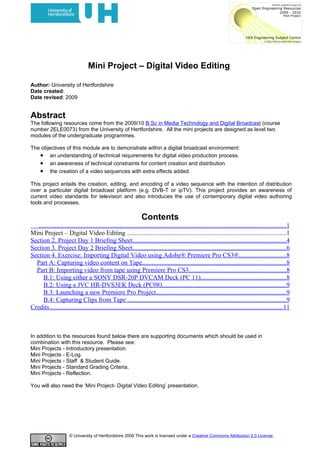
Mini Project- Digital Video Editing
- 1. Mini Project – Digital Video Editing Author: University of Hertfordshire Date created: Date revised: 2009 Abstract The following resources come from the 2009/10 B.Sc in Media Technology and Digital Broadcast (course number 2ELE0073) from the University of Hertfordshire. All the mini projects are designed as level two modules of the undergraduate programmes. The objectives of this module are to demonstrate within a digital broadcast environment: • an understanding of technical requirements for digital video production process. • an awareness of technical constraints for content creation and distribution. • the creation of a video sequences with extra effects added. This project entails the creation, editing, and encoding of a video sequence with the intention of distribution over a particular digital broadcast platform (e.g. DVB-T or ipTV). This project provides an awareness of current video standards for television and also introduces the use of contemporary digital video authoring tools and processes. Contents .........................................................................................................................................................1 Mini Project – Digital Video Editing ..................................................................................................1 Section 2. Project Day 1 Briefing Sheet...............................................................................................4 Section 3. Project Day 2 Briefing Sheet...............................................................................................6 Section 4. Exercise: Importing Digital Video using Adobe® Premiere Pro CS3®.............................8 Part A: Capturing video content on Tape.........................................................................................8 Part B: Importing video from tape using Premiere Pro CS3............................................................8 B.1: Using either a SONY DSR-20P DVCAM Deck (PC 11).....................................................8 B.2: Using a JVC HR-DVS3EK Deck (PC08).............................................................................9 B.3: Launching a new Premiere Pro Project................................................................................9 B.4: Capturing Clips from Tape ..................................................................................................9 Credits.................................................................................................................................................11 In addition to the resources found below there are supporting documents which should be used in combination with this resource. Please see: Mini Projects - Introductory presentation. Mini Projects - E-Log. Mini Projects - Staff & Student Guide. Mini Projects - Standard Grading Criteria. Mini Projects - Reflection. You will also need the ‘Mini Project- Digital Video Editing’ presentation. © University of Hertfordshire 2009 This work is licensed under a Creative Commons Attribution 2.0 License.
- 2. Mini Project- Digital Video Editing Section 1. Project Introduction 1. Learning Outcomes assessed (as taken from the DMD) All Learning Outcomes specified in the Definitive Module Documentation are assessed as part of this miniproject, the specific Learning Outcomes are: Knowledge and Understanding • Be able to analyse and breakdown problem tasks into manageable steps. • Integrate previous and concurrent learning and to use it to solve technology-based problems. • Be able to describe the project life-cycle appropriately. • Be able to select appropriate Media and Broadcast Technology and techniques for a given situation. Skills and Attributes • Produce a solution to a defined Media and Broadcast Technology problem. • Carry out a simple critical evaluation of their solution. • Demonstrate an ability to work effectively in a teams, small groups and individually. • Demonstrate an ability to manage time and resources effectively. 2. Project Title: Digital Video Editing 3. Project Objectives: (technical, specific to this project) Demonstrate within a digital broadcast environment: • an understanding of technical requirements for digital video production process. • an awareness of technical constraints for content creation and distribution. • the creation of a video sequences with extra effects added. 4. Project Summary: (50 words max) This project entails the creation, editing, and encoding of a video sequence with the intention of distribution over a particular digital broadcast platform (e.g. DVB-T or ipTV). This project provides an awareness of current video standards for television and also introduces the use of contemporary digital video authoring tools and processes. 5. Introductory Lecture (2hrs) Content: • Introduction to digital video. • Use of digital video editing tools (Adobe Premiere Pro). • Bluetooth screen and chroma keying. • Broadcast standards and platforms. • Video compression standards and techniques. 6. Preparation Session (3hrs): i. An introduction to importing and exporting digital video using Adobe® Premiere Pro CS3® ii. An introduction to digital video editing using Adobe Premiere Pro and a dedicated set of tutorial exercises. iii. Defining technical parameters for source capture and selection. iv. Content Appraisal. 7. Day 1 Expected Outcomes for the day: An intermediate goal for day 1 is the creation of a complete video sequence that contains a minimum of three clips. One clip will be a chroma keyed footage and the remaining two clips must be appropriately selected from a given library of source material. A specific topic will be given for the project, on which the story line of the video sequence must be based on. Assessment criteria; quality of the blue-screen footage, quality of the chroma keyed clip, choice of clips from the library, technical parameters considered during video capture, editing and selection, quality of the assembled sequence, use of special effect, and the way in which the work has been managed. Key Tasks: • Project Planning; developing an appropriate strategy to meet a specific set of technical requirements. • Chroma Keying; capturing a blue-screen clip (group task) and applying chroma keying to it. • Technical Appraisal; selection of appropriate video sources. Page 2 of 11
- 3. Mini Project- Digital Video Editing • Compilation of Content; building a video sequence and adding special effects to it. 8. Day 2 Expected Outcomes for the day: Working individually, each student must apply motion path effect to the sequence created in Day 1. Then subtitles must be added to where an editing technique or special effect has been applied. The subtitles should state the applied editing technique or special effect. Finally, the subtitled sequence must be encoded for distribution over the given digital broadcast platform (e.g. DVB-T or ipTV). An intermediate goal for day 2 will be the encoded clip (with required editing fully applied and adequate subtitles added). Assessment criteria; the way in which the work has been managed, the creation of motion path, the use of subtitles, the technical parameters and the compression strategies used for the target delivery platform. Key Tasks: Project Planning; developing an appropriate strategy to meet a specific set of technical requirements. Content Editing; motion path and subtitles. Technical Appraisal; compression strategies and technical parameters to be used. 9. Facilitator guidance (key ideas to draw out from students): Day 1: Project planning, video capture, importing from tape, chroma keying, technical appraisal of video content, video editing. Day 2: Motion path, subtitles, video encoding, video exporting. 10. Required Resources: Laboratory Facilities and Teaching Support. Laboratory Resources: D405 and access to the DVCAM camera and blue-screen in E403. 1. PC Workstations with analogue and digital capture facilities, video editing using Premiere Pro. 2. Access to our dedicated media server which will contain libraries of video clips. Teaching Resources: 1. Preparatory Session; Adobe Premiere Pro tutorial exercises with supporting video samples. 2. Day 1; briefing pack containing instructions for the day, libraries of source materials, team allocations for group work. 3. Day 2; briefing pack for the day. 4. Throughout: miniDV tapes, recordable CDs. Page 3 of 11
- 4. Mini Project- Digital Video Editing Section 2. Project Day 1 Briefing Sheet Expected Outcomes for Day 1 Goal for day 1 is the creation of a complete video sequence that contains a minimum of three clips. One clip must be a chroma keyed split-screen footage and the remaining two clips must be appropriately selected from a given library of source material. Key Tasks • Project Planning: developing an appropriate strategy to meet a specific set of technical requirements. • Chroma Keying: capturing two blue-screen clips (group task) and applying chroma keying to both of them. • Duplication of the character: combining the two chroma keyed footages into one clip where the character is duplicated in the result clip. • Technical Appraisal: selection of appropriate video sources. • Compilation of Content: building a video sequence and adding special effects to it. Visual Sequence Requirements • Video Capture: You are required to capture two short video clips onto a miniDV tape of yourself either standing or sitting in front of the blue screen in the video studio. You will need to work with another student who can control the camera, the screen and lighting for you. The captured footages will be used to create a 20-second clip in the final sequence. • Chroma Keying: You must use the chroma keying of Premiere to remove the blue background in both your blue-screen footages. Add special effects to both footages such that they, together, show an interesting storyline when being combined using split screen technique. • Duplication of the character: You must use split screen technique to combine the two chroma keyed footages into a single clip. The character (yourself) in the two chroma keyed footages must be duplicated in the new clip. Superimpose the split-screen clip onto a static background taken from the still image library posted on the video server. • Sequence Assembling: You must assemble a video sequence that contains a minimum of three video clips. One clip must be the split screen clip that you have created and the remaining two clips must be appropriately selected from the given library on the video server. Each clip should be approximately 20 seconds duration giving a total running time for the whole sequence of approximately 1 minute. • Video Editing: Apply suitable transitions in between the three clips of your sequence. You are strongly advised NOT to add other special effects to your sequence as you will be required to add more special effects in Day 2. Assessment criteria for Day 1 All the work you submit must be produced by you working alone (except for the capture of the blue-screen footages) and within the timetabled six hours for Day 1. For assessment you are required to; 1. Complete and submit an e-log online 2. Post your video sequence on the server by 17.00. Name your video sequences after yourself. For example, day1_B_Simpson.avi. Your progress will be monitored and assessed throughout the day with reference to your e-log plan. Important criteria for assessment are; quality of the blue-screen footage, quality of the chroma keyed clip, choice of clips from the library, technical parameters considered during video capture, editing and clip selection from library, quality of the assembled sequence, use of special effects, and the way in which the work has been managed. Tool Page 4 of 11
- 5. Mini Project- Digital Video Editing The software package you are to use for this assignment is Adobe® Premiere Pro CS3®. All your project files must be backed up regularly for final assessments and future use (Day 2 of this project). Recording the evidence of your progress during Day 1 When you have completed this miniproject (both days 1 & 2) you will need to write a report describing the work you have done. It is vital therefore that you keep a record of your progress during the day. It is strongly suggested that your record should be made up of both written notes and a digital diary composed of screen shots. Page 5 of 11
- 6. Mini Project- Digital Video Editing Section 3. Project Day 2 Briefing Sheet Expected Outcomes for Day 2 Working individually, each student must apply further editing to the sequence created in Day 1. Subtitles must be added to show where and which editing technique or special effect has been applied. Also suitable background sound needs to be integrated into the sequence. Finally, the audio-visual sequence must be encoded for distribution over the given digital broadcast platform. An intermediate goal for day 2 will be the encoded clip (with required editing fully applied and adequate subtitles and background sound added). Key Tasks • Project Planning; developing an appropriate strategy to meet a specific set of technical requirements. • Content Editing; additional editing and subtitles. • Technical Appraisal; compression strategies and technical parameters to be used. Audio-Visual Sequence Requirements Video Editing • Additional editing: apply the following editing technique at least once to your sequence. o Change clip speed (apply speed change to a section of the sequence rather than the entire sequence) o Motion keying (motion path): you may create more than one motion paths, where still images must be used in at least one path. You are allowed to find images from the Internet or use those on the local Server. You may apply chroma keying before motion keying. This can make the moving object look more natural in the clip. o You are encouraged to apply other editing techniques to your sequence. Marks will be given for creativity. • Subtitles: subtitles must be added to wherever an editing technique or special effect has been applied. The subtitles should state which editing technique or special effect has been applied there. Note that duration of a subtitle should match the duration of its named special effect. • Opening title: add an opening title to your sequence. Your opening title must clearly show your name and student registration number. • Audio Creation: Add suitable sound effects and background music tracks to the video sequence that you have created. • Encoding: You must use the encoding facility of Premiere Pro CS3 to generate two encoded version of the audio-visual sequence that you have created. One encoded version should be generated for broadcasting and the other for streaming to mobile devices. It is crucial that the appropriate codec and technical parameters are chosen for each encoding process (refer to the encoding exercise of the preparation day for guidance). Assessment Criteria All the work you submit must be produced by you working alone (except for the capture of the blue-screen footages) and within the timetabled six hours for Day 1. For assessment you are required to; 1. Complete and submit an e-log online 2. Post three video sequences to the server by 17.00. • Uncompressed: original_your_name.avi • Broadcasting: bcast_your_name.xxx • Online streaming: streaming_your_name.xxx You must name your video sequences after yourself. For example, original_B_Simpson.avi. ‘xxx’ here stands for the file extension. For example, it will become ‘mpg’ when MPEG standard has been used. Your progress will be monitored and assessed throughout the day with reference to your e-log plan. Page 6 of 11
- 7. Mini Project- Digital Video Editing Important criteria for assessment are; the way in which the work has been managed, the creation of motion path, the use of subtitles, the application of other editing techniques, the technical parameters and the compression strategies used for the target delivery platform. Tool The software package you are to use for this assignment is Adobe® Premiere Pro CS3®. Recording the Evidence of Your Progress during Day 2 When you have completed this miniproject (both days 1 & 2) you will need to write a report describing the work you have done. It is vital therefore that you keep a record of your progress during the day. It is strongly suggested that your record should be made up of both written notes and a digital diary composed of screen shots. Page 7 of 11
- 8. Mini Project- Digital Video Editing Section 4. Exercise: Importing Digital Video using Adobe® Premiere Pro CS3® The aim of this lab exercise is to introduce you to a variety of ways in which you can import video and audio into Premiere Pro, edit the captured clips and then export a final, rendered sequence. The PCs used for this exercise have been configured to control the capture of digital video and audio from either a SONY DVCAM tape deck or a JVC dual tape deck. DV cameras equipped with Firewire interfaces can also be used for video capture from DV tape but are not described in this tutorial sheet. Capturing video from the lab’s s-video distribution system and importing clips into Premier is also an option. Any standard AVI clips can be used in the following exercise. You are strongly advised to keep your own notes in a log-book. You will find it useful when preparing coursework if you note down tips and problems you have overcome during a guided session. • Part A must be done first but then parts B and C can be done in either order. • Work as part of a group of two or three students to complete this lab tutorial. Part A: Capturing video content on Tape The video capturing suite contains a semi-professional quality SONY digital camera which uses the miniDV tape format along with a chroma key (blue or green) screen and two high wattage photographic quality lamps. These basic facilities can be used to capture high quality digital video material shots which may then be imported into a non-linear editing system such as Premier Pro where a range of keying effects may be applied. 1. Insert your miniDV tape into the camera. Ensure that camera is powered on into the VCR position. Press rewind on the top of the camera to make sure all new contents will be recorded from the beginning of your tape. 2. Moving the power/charge switch on the right-hand side of the camera to the CAMERA position for recording. 3. Switch on both lamps and let them warm up for a couple of minutes, note that they can get hot and the bulbs can be easily damaged. 4. Place your subject either standing or sitting in front of the blue screen. Try to position the lamps such that the screen is evenly lit with minimum shadowing. 5. Check your focus and zoom. Record about 1 minute of footage. Press the red (record) button to start/stop a recording. 6. You can check your shots by moving the power/charge switch on the right-hand side of the camera back to the VCR position. Rewind and press play on the top of the camera to ensure that you can see your recorded footage on the camera’s LCD monitor. Part B: Importing video from tape using Premiere Pro CS3 Depending upon where you are sitting, the following two sections describe how you can set-up and use the tape drives in D405. B.1: Using either a SONY DSR-20P DVCAM Deck (PC 11) 7. If you are sitting at PC 08 or PC 11, then begin by turning on the SONY digital tape deck and loading a pre-recorded miniDV tape into the tape drive. You will also need to ensure that the adjacent Samsung LCD TV monitor is switched on. Press play on the tape deck and press the source button at the lower left-hand side of the LCD TV monitor to select input P98 s-video. You may need to press the source button slowly several times until the TV finds the correct input. Page 8 of 11
- 9. Mini Project- Digital Video Editing Ask for assistance if you cannot see your captured video displayed on the TV monitor. 8. If you can see your captured video displayed on the TV monitor then jump to part B.3 of this exercise. B.2: Using a JVC HR-DVS3EK Deck (PC08) 9. If you are sitting at PC 05 or PC 14, the middle PCs of the sets of three in the middle of the lab, then begin by turning on the JVC miniDV and VHS combi digital tape deck and loading a pre-recorded miniDV tape into the tape drive. You will also need to ensure that the adjacent Samsung LCD TV monitor is switched on. Press play on the tape deck and press the source button at the lower left-hand side of the LCD TV monitor to select input P98 S-video. You may need to press the source button slowly several times until the TV finds the correct input. Ask for assistance if you cannot see your captured video displayed on the TV monitor. 10. If you can see your captured video displayed on the TV monitor then continue with part B.3. B.3: Launching a new Premiere Pro Project 11. Log-in at one of the specified PCs using your LRC user name and password. 12. Launch Premiere by following the sequence; Start > Programs > Adobe> Adobe Premiere Pro CS3. The application now loads and the welcome screen appears, click on New Project icon. 13. Ensure that you select DV - PAL Standard 48kHz 14. At the bottom of the New Project box; change the default storage area for your project to the shared temporary location. 15. Enter an easily identifiable project name in the Name: field. Finally, click on OK to open the work space. 16. Click Window > Workspace > Editing to restore the default settings so that your project desktop should look similar to that illustrated below. 17. Using a dual screen PC; expand your work space across both screens placing the Project Window & History and other palettes at the top of the right screen, extend the Monitor box across the left screen, then extend the Timeline across both screens. Note: the dual monitor setup may need minor adjustments to ensure the adjacent displays are correctly aligned. Ask for assistance if you observe a problem. B.4: Capturing Clips from Tape 18. Click File > Capture to open the Capture window, see below. Check the Settings tab where you should see that the Capture Settings are listed as DV Capture. Click Edit… and select this option if the setting is incorrect. Page 9 of 11
- 10. Mini Project- Digital Video Editing 19. From within the Device Control settings area, click on Options… and ensure that you have the correct physical device identified (Generic), see above right. Check also the video standard is set to PAL. Check also that Check Status: is set to ‘Online’, if not then mouse click on Check Status which should then find the firewire device (assuming it is switched on and correctly set, see part B.1 or B.2.). Click on OK to close the dialogue box. 20. From the Capture window; select the Logging tab and use the Premiere device controls from within the Capture window (underneath the picture monitor) rather than the controls on the actual device to spool through the tape. Watch a short sequence and identify at least three clips, each of about 10 - 15 seconds duration, for capture. 21. You can capture in several ways; movie or batch. This exercise only describes Movie Capture which means you just capture clips on-the-fly using the Record button as the tape plays; see the arrow pointing to the record button in the screen shot copied at the top of this page. 22. So, rewind again, click the play arrow and then Record to start and stop the capture. A Save Captured File dialog box opens each time to allow you to log each clip. Complete the blank fields, see above, it is very important that you provide a unique and easily identifiable name for each clip as they will be held in a common area on a network drive. Repeat this step to capture the remainder of your clips. 23. Close the Capture window when you have accumulated your set of clips. The capture window will impact on the performance of the rest of the system if it is left open, so always remember to close it when not in use. 24. Now you need to make a portable copy of the captured clips. The simplest way to do this is using a USB drive. Page 10 of 11
- 11. Mini Project- Digital Video Editing Credits This resource was created by the University of Hertfordshire and released as an open educational resource through the Open Engineering Resources project of the HE Academy Engineering Subject Centre. The Open Engineering Resources project was funded by HEFCE and part of the JISC/HE Academy UKOER programme. © University of Hertfordshire 2009 This work is licensed under a Creative Commons Attribution 2.0 License. The name of the University of Hertfordshire, UH and the UH logo are the name and registered marks of the University of Hertfordshire. To the fullest extent permitted by law the University of Hertfordshire reserves all its rights in its name and marks which may not be used except with its written permission. The JISC logo is licensed under the terms of the Creative Commons Attribution-Non-Commercial-No Derivative Works 2.0 UK: England & Wales Licence. All reproductions must comply with the terms of that licence. The HEA logo is owned by the Higher Education Academy Limited may be freely distributed and copied for educational purposes only, provided that appropriate acknowledgement is given to the Higher Education Academy as the copyright holder and original publisher. Adobe product screenshot(s) reprinted with permission from Adobe Systems Incorporated. Abode and Premiere Pro CS3 are either registered trademarks or trademarks of Adobe Systems Incorporated in the United States and/or other countries Page 11 of 11
