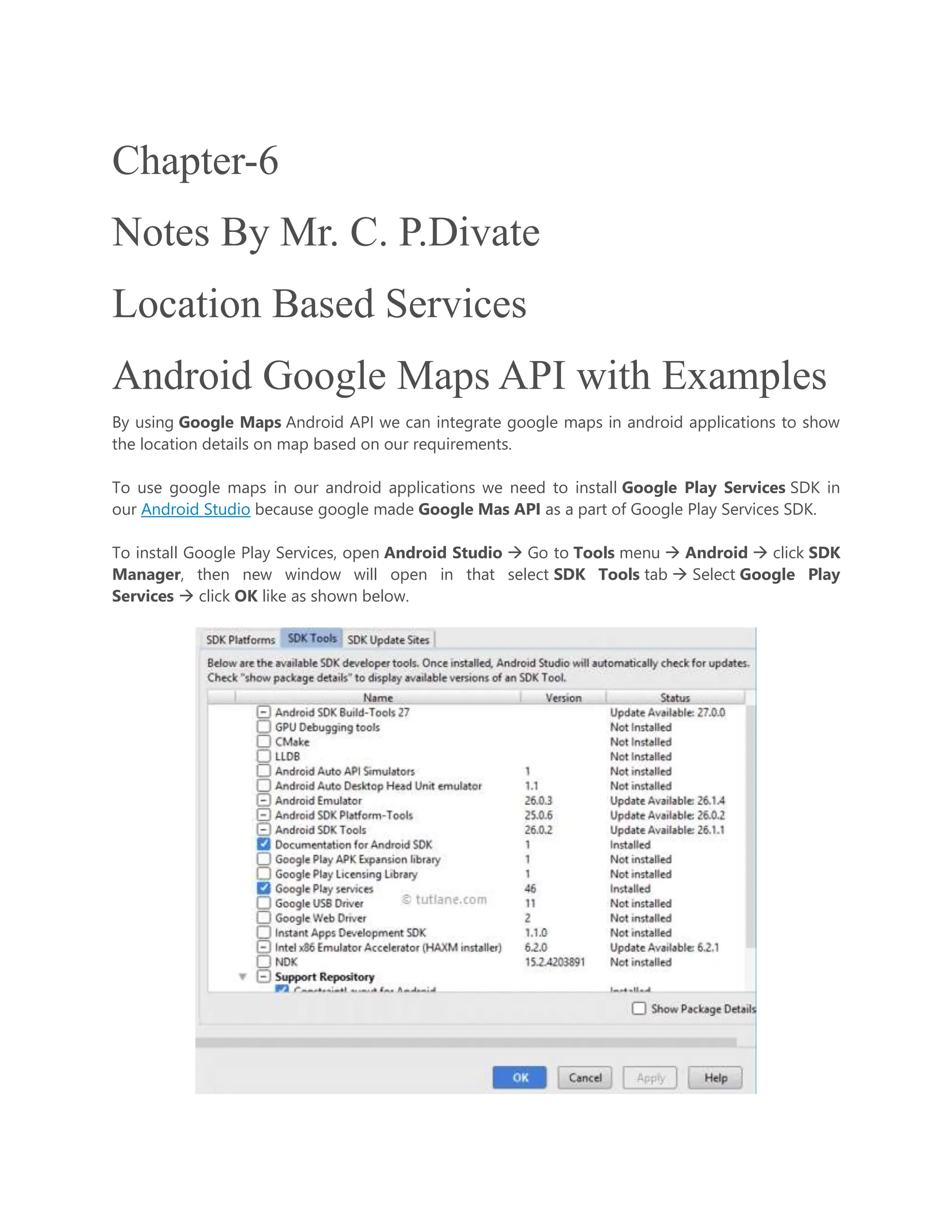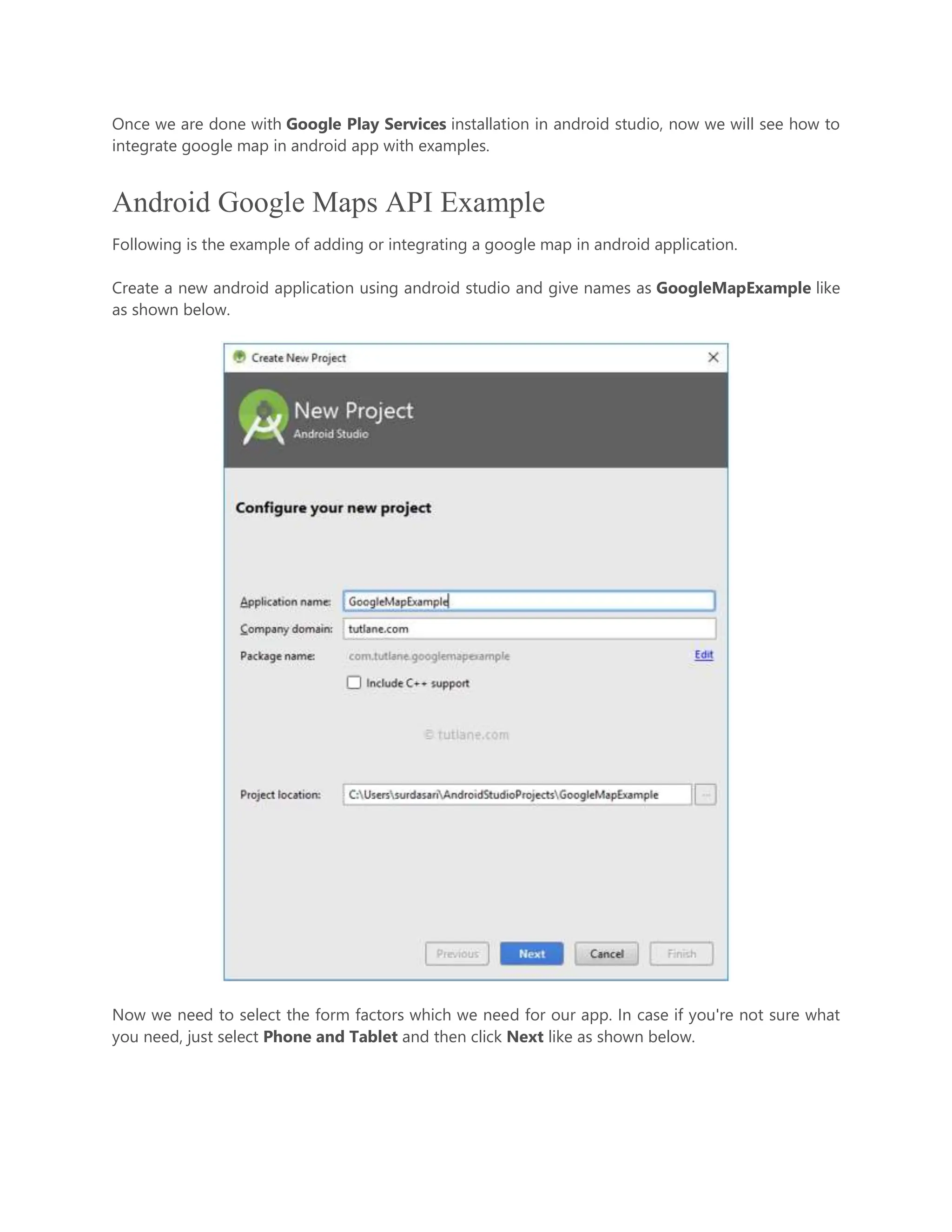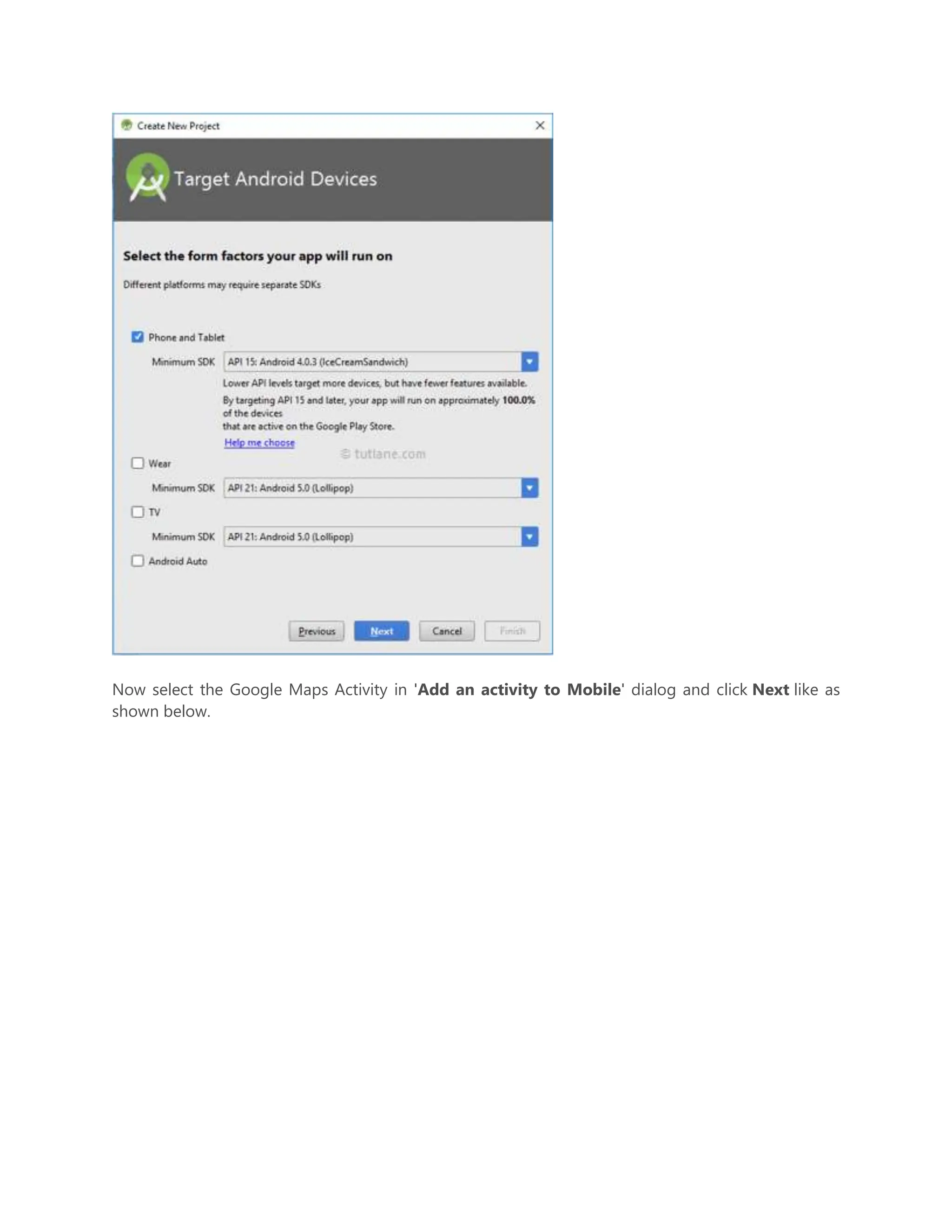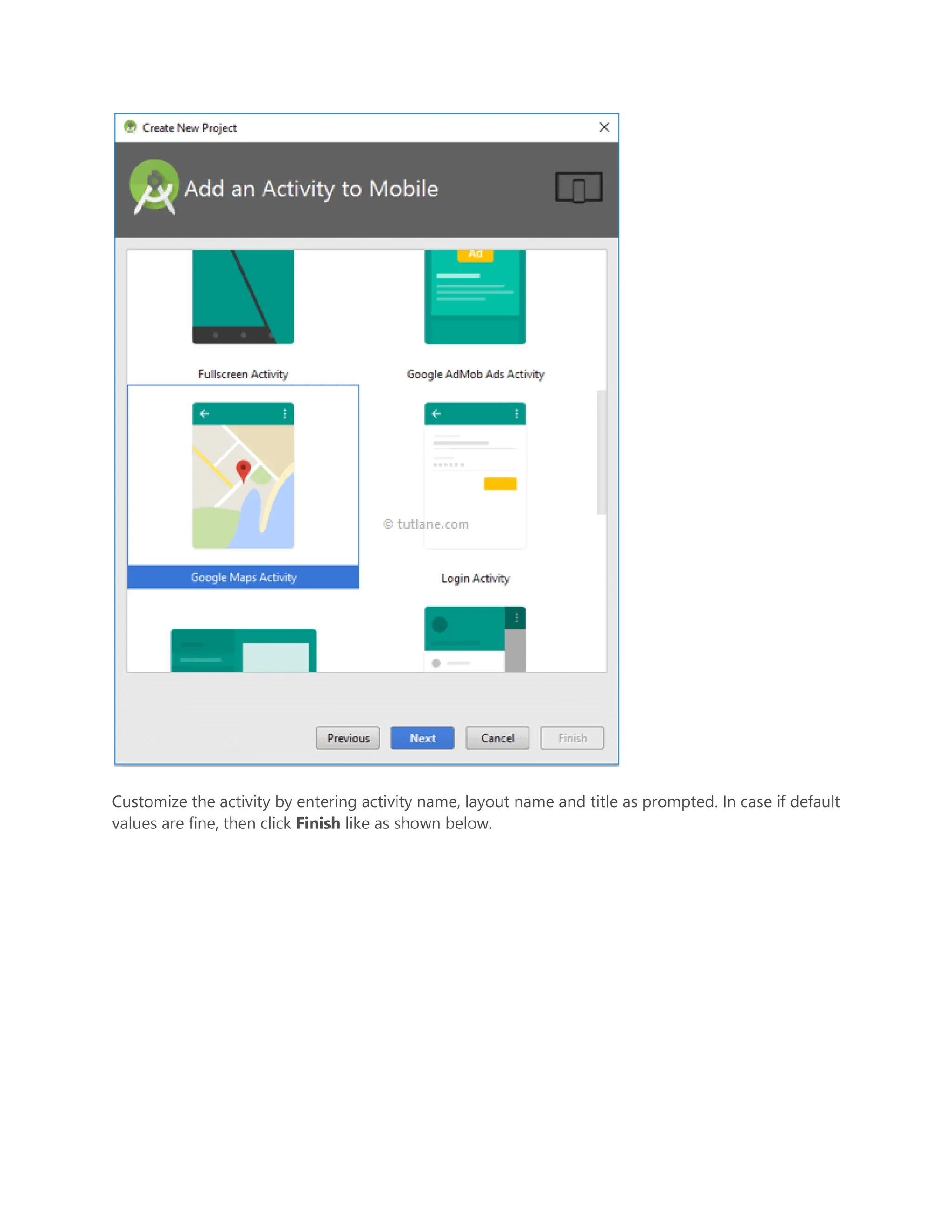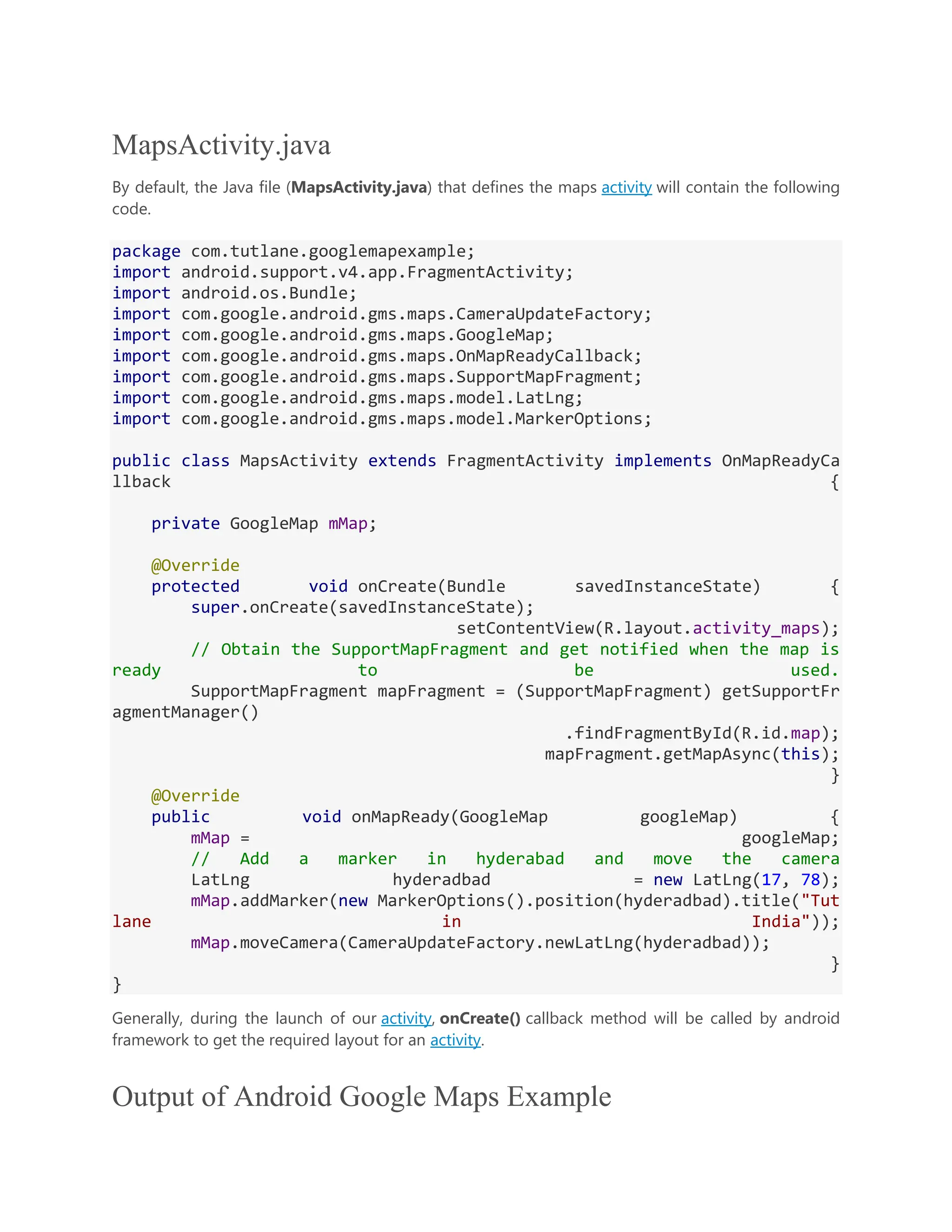The document provides a detailed guide on integrating Google Maps into Android applications using the Google Maps API. It covers necessary setup steps within Android Studio, including installing Google Play services, creating a project on the Google API Console, and configuring XML and Java files for the application. Additionally, it explains how to customize maps and change map types such as normal, satellite, and hybrid.