Lessonrevolve
•Download as PPTX, PDF•
0 likes•648 views
This document provides a lesson on using SolidWorks software to create various features including revolved bosses and bases, sweeps, extruded cuts with draft angles, and more. It explains how to sketch profiles and paths, and use the revolve, sweep, and extrude tools to create solid features. Tips are provided for fully defining sketches like ellipses and using techniques like trimming and inference lines. The goal is to teach best practices for using these tools to simply and effectively model 3D parts.
Report
Share
Report
Share
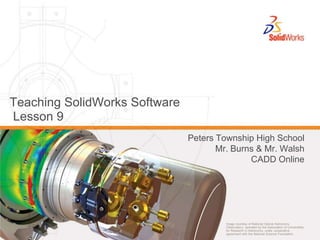
Recommended
Drawing perspective

http://goo.gl/lZ2R4v Drawing with linear perspective is a technique that portrays objects as
having visual depth.
Linear perspective involves parallel lines converging at a point on an
horizon line, called the vanishing point.
These parallel lines are used to gauge the size of objects. The nearer you
get to the vanishing point, the smaller your objects become, and the
further away from the vanishing point, the larger your objects become.
2 point perspective lesson

This document provides instruction on how to create a two-point perspective drawing. It defines key terms like horizon line, vanishing point, and orthogonal line. The steps outlined are to first draw the horizon line where the sky meets the ground, then select two vanishing points on the horizon line where parallel lines appear to converge. Orthogonal lines are then drawn from corners of an object to the vanishing points to establish perpendicular lines going into the distance. Students are assigned to complete a two-point perspective cityscape drawing with labeled horizon line and vanishing point including at least 4 buildings, windows, and doors.
Two point perspective

This document discusses two point perspective and how to draw objects using this technique. [1] Two point perspective involves objects having sides that vanish toward two vanishing points on the horizon, while vertical lines have no perspective. [2] It allows drawings to have more depth and for objects to appear more natural and dimensional compared to one point perspective. [3] The document provides instructions for how to draw a box in two point perspective including placing vanishing points and drawing lines that recede toward them.
2 point perspective

The document provides instructions for drawing in two point perspective. It begins with an overview of what two point perspective is and the benefits of mastering the technique. It then provides some helpful hints for perspective drawing, including using a ruler and pencil, drawing lightly, being patient, and practicing. The main body of the document outlines eight steps to draw a cube in two point perspective, including drawing the horizon line, adding two vanishing points, vertical guidelines, perspective lines, vertical length and width lines, bottom perspective lines, and erasing unnecessary lines. It encourages practicing the technique to draw more cubes and objects in two point perspective.
Lesson revolve

The document provides an overview and instructions for creating revolve, sweep, and extruded cut features in SolidWorks. A revolve feature rotates a 2D sketch around an axis. A sweep feature moves a 2D profile along a path. An extruded cut removes material instead of adding it, and can include a draft angle. The steps demonstrated include sketching profiles and paths, selecting the appropriate feature tool, and completing the feature to create the modeled shape.
Twopoint

Two-point perspective can be used to draw objects from different angles, with one vanishing point for each set of parallel lines. It allows for more viewing points than one-point perspective. The document provides examples of boxes drawn in two-point perspective, with the vanishing points placed in different positions, sometimes within and sometimes outside the picture plane. It also includes student drawings applying two-point perspective to architectural subjects, with feedback on effective and less effective uses of techniques like ink wash, details, and complex spaces.
Perspective Drawings

This document discusses different techniques for technical drawing, including oblique projections, exploded diagrams, and constituent parts diagrams. It focuses on using one-point and two-point perspective to represent three-dimensional objects in two-dimensional drawings. Specific techniques are described for drawing boxes using one-point and two-point perspective, including placing vanishing points and drawing lines that converge on those points to indicate depth and dimensions. Examples are provided to illustrate these concepts.
Perspective

- Perspective drawing refers to representing objects arranged in space from a single point of view, affecting proportions and composition. The artist's position in relation to the subject is important.
- Looking at a drawing implies the viewer's point of view - whether looking up, down, or straight ahead. The field of vision is cone-shaped, with its apex at eye level.
- Perspective involves converging parallel lines that meet at the vanishing point on the horizon line, and objects diminishing in size with distance from the viewer's position.
Recommended
Drawing perspective

http://goo.gl/lZ2R4v Drawing with linear perspective is a technique that portrays objects as
having visual depth.
Linear perspective involves parallel lines converging at a point on an
horizon line, called the vanishing point.
These parallel lines are used to gauge the size of objects. The nearer you
get to the vanishing point, the smaller your objects become, and the
further away from the vanishing point, the larger your objects become.
2 point perspective lesson

This document provides instruction on how to create a two-point perspective drawing. It defines key terms like horizon line, vanishing point, and orthogonal line. The steps outlined are to first draw the horizon line where the sky meets the ground, then select two vanishing points on the horizon line where parallel lines appear to converge. Orthogonal lines are then drawn from corners of an object to the vanishing points to establish perpendicular lines going into the distance. Students are assigned to complete a two-point perspective cityscape drawing with labeled horizon line and vanishing point including at least 4 buildings, windows, and doors.
Two point perspective

This document discusses two point perspective and how to draw objects using this technique. [1] Two point perspective involves objects having sides that vanish toward two vanishing points on the horizon, while vertical lines have no perspective. [2] It allows drawings to have more depth and for objects to appear more natural and dimensional compared to one point perspective. [3] The document provides instructions for how to draw a box in two point perspective including placing vanishing points and drawing lines that recede toward them.
2 point perspective

The document provides instructions for drawing in two point perspective. It begins with an overview of what two point perspective is and the benefits of mastering the technique. It then provides some helpful hints for perspective drawing, including using a ruler and pencil, drawing lightly, being patient, and practicing. The main body of the document outlines eight steps to draw a cube in two point perspective, including drawing the horizon line, adding two vanishing points, vertical guidelines, perspective lines, vertical length and width lines, bottom perspective lines, and erasing unnecessary lines. It encourages practicing the technique to draw more cubes and objects in two point perspective.
Lesson revolve

The document provides an overview and instructions for creating revolve, sweep, and extruded cut features in SolidWorks. A revolve feature rotates a 2D sketch around an axis. A sweep feature moves a 2D profile along a path. An extruded cut removes material instead of adding it, and can include a draft angle. The steps demonstrated include sketching profiles and paths, selecting the appropriate feature tool, and completing the feature to create the modeled shape.
Twopoint

Two-point perspective can be used to draw objects from different angles, with one vanishing point for each set of parallel lines. It allows for more viewing points than one-point perspective. The document provides examples of boxes drawn in two-point perspective, with the vanishing points placed in different positions, sometimes within and sometimes outside the picture plane. It also includes student drawings applying two-point perspective to architectural subjects, with feedback on effective and less effective uses of techniques like ink wash, details, and complex spaces.
Perspective Drawings

This document discusses different techniques for technical drawing, including oblique projections, exploded diagrams, and constituent parts diagrams. It focuses on using one-point and two-point perspective to represent three-dimensional objects in two-dimensional drawings. Specific techniques are described for drawing boxes using one-point and two-point perspective, including placing vanishing points and drawing lines that converge on those points to indicate depth and dimensions. Examples are provided to illustrate these concepts.
Perspective

- Perspective drawing refers to representing objects arranged in space from a single point of view, affecting proportions and composition. The artist's position in relation to the subject is important.
- Looking at a drawing implies the viewer's point of view - whether looking up, down, or straight ahead. The field of vision is cone-shaped, with its apex at eye level.
- Perspective involves converging parallel lines that meet at the vanishing point on the horizon line, and objects diminishing in size with distance from the viewer's position.
Lesson loft

1. The document provides instructions for creating a loft feature in SolidWorks to model a chisel, including setting up offset planes, sketching profiles on different planes, and selecting the profiles to blend them together.
2. Key steps include sketching a square, circle, and rectangle on different offset planes, then using the loft feature to blend the profiles and create the handle and bit of the chisel.
3. Tips are provided like using center rectangles to easily sketch centered shapes, selecting profiles in the correct order, and potential ways to simplify the model like using the square face directly instead of an extra sketch.
Perspective

There are three main types of perspective discussed in the document: one-point perspective, two-point perspective, and anamorphosis. One-point perspective uses a single vanishing point and is useful for room layouts. Two-point perspective uses two vanishing points and makes objects look more natural. Anamorphosis involves distorting an image that then appears normal when viewed through a special device from a specific angle.
Basic 2 Point Perspective 

This document provides instructions for drawing a two point perspective. It begins with an overview stating that two point perspective shows an angle rather than a face-on view, with most lines being vertical or drawn to two vanishing points. It then outlines nine steps to follow a tutorial for drawing a two point perspective, including turning the paper landscape, drawing a horizon line and two vanishing points, connecting lines to the points to form orthogonals, and adding vertical lines and details between the orthogonals.
Linear Perspective

Leonardo da Vinci described three aspects of perspective in painting: 1) the size of objects diminishing with distance (linear perspective), 2) colors changing farther from the eye (atmospheric perspective), and 3) less detailed finishing of distant objects (atmospheric perspective). Filippo Brunelleschi is credited with developing linear perspective around 1425 using a single vanishing point. Perspective techniques include the horizon line, vanishing points, orthogonal and transversal lines, diminution, foreshortening, one-point, two-point, and three-point perspectives, and atmospheric perspective to convey depth.
Perspective drawing techniques

This document provides an overview of perspective drawing techniques. It defines perspective as a method of representing three-dimensional objects on a two-dimensional surface in a way that appears realistic. The key elements of perspective include the observer's eye, the object, and the plane of projection. There are three main types of perspective: one-point, two-point, and three-point. One-point perspective involves lines converging to a single vanishing point and is illustrated through examples and step-by-step instructions for drawing a room.
WriteUp-Tutorial Dwarven

This document provides a tutorial for creating a dwarven dagger model in Rhino 4.0. It begins with an introduction and list of prerequisites. The tutorial then outlines specific modeling skills that will be learned, such as creating surfaces from curves, extruding curves, using control points, and basic rendering. The modeling process section provides step-by-step instructions for sketching and constructing the blade and handle of the dagger, including the use of sketches, extrusions, sweeps, trims, and other operations.
13 AR1305 architectural graphics

13AR1305 ARCHITECTURAL GRAPHICS -II Module – I
Perspective drawing
Leonardo’s window
Perspective projection concepts.
Vanishing points.
Station points.
Picture planes.
Types of perspective-
Single point perspective,
Two point perspective.
Perspective projection of simple objects, buildings,
Interior perspectives, human figures.
Landscapes etc in perspective, Sciography.
1 point perspective

This document provides instructions for drawing in one point and two point perspective. It begins with an introduction to perspective and helpful hints. It then walks through 8 steps to draw a cube in one point perspective, including drawing the horizon line, adding a vanishing point, drawing perspective lines, and erasing extras. Additional steps are provided to add a roof, windows, and doors. The document then introduces two point perspective and provides 8 similar steps to draw a cube, including adding two vanishing points and drawing bottom perspective lines. Practice worksheets are included to have students draw boxes in one and two point perspective.
Draw one point perspective

1) One point perspective involves drawing a horizon line and placing a single vanishing point on that line to represent the viewer's eye position.
2) To draw a box in one point perspective, the artist first draws a square below the horizon line and connects each corner to the vanishing point with straight lines.
3) These connecting lines, called orthogonals, cause the sides of the box farther from the viewer to appear narrower, mimicking how three dimensional objects appear smaller in the distance.
One point perspective 

This document discusses one-point perspective in Renaissance art. It explains that during the Renaissance, artists became interested in making two-dimensional artwork appear three-dimensional. Artists used mathematics and close observation to develop linear perspective techniques. One-point perspective involves drawing orthogonal lines that converge at a single vanishing point, making distant objects appear smaller to create the illusion of depth on a flat surface. The document provides instructions for how to draw a simple one-point perspective scene using a horizon line and vanishing point.
Journal 1 point perspective

The document provides instructions for creating a 1-point perspective drawing using linear perspective techniques. It explains that parallel lines appear to converge at a single vanishing point on the horizon line, creating the illusion of depth. The instructions then guide the reader to draw a horizon line at the top of the page and place a single vanishing point on it. Multiple boxes are to be drawn below using rulers to ensure orthogonal lines meet precisely at the vanishing point, creating the appearance of boxes receding into the distance. The drawing must include at least 4 boxes with different placements, to be outlined and colored for completion.
One point perspective

Linear perspective involves using techniques like converging parallel lines and vanishing points to create the illusion of depth and three-dimensionality on a two-dimensional surface. One point perspective uses a single vanishing point that all parallel lines recede towards on the horizon line. This technique was pioneered during the Renaissance by artists like Brunelleschi who studied optics and the visual perception of depth and distance. Key terms in linear perspective include the horizon line, orthogonal lines, and vanishing point, which are used to accurately depict the relative sizes of objects based on their distance from the viewer.
Intro to Perspective 

All information is for educational use only from the internet.
Web resources are cited and credited.
Perspective drawing 1 point a

The document discusses one-point perspective in Renaissance art. During this time period, artists became interested in creating the illusion of three-dimensional depth in two-dimensional paintings. They used mathematics and observation to develop the technique of linear perspective, which uses vanishing points and orthogonal lines to trick the eye into seeing depth on a flat surface. One-point perspective involves drawing all lines to converge at a single vanishing point located on the horizon line, creating the illusion of objects receding into the distance.
Waffle Structure

The document provides step-by-step instructions for creating a waffle structure that can be laser cut. It involves:
1) Creating a base surface in Rhino, then adding X and Y contours using the Contour command at set distances.
2) Extruding the contour curves to create surfaces, then offsetting the surfaces to add thickness.
3) Using Boolean split to cut slots into the pieces so they can be joined.
4) Separating the X and Y axis pieces, labeling them, and arranging them within the laser cutter bed size.
2.1.a isometric obliquepictorials

The document discusses isometric and oblique pictorial drawings. It defines pictorial drawings as 2D illustrations of 3D objects that show three faces in one view. There are three main types of pictorials: isometric, oblique, and perspective. Oblique pictorials start with a straight-on view of the front face and use angled parallel lines to represent depth. The two types of oblique pictorials are cavalier, which makes objects appear deeper, and cabinet, which provides a more realistic view. Isometric pictorials show three faces of a cube sharing a single point and appearing at 120 degree angles. The document provides examples and step-by-step instructions for creating isometric and ob
Oblique drawing

An oblique drawing shows one view of an object without distortion by drawing receding surfaces at an angle. It is similar to an isometric drawing except two axes are perpendicular in an oblique drawing. There are three types of oblique drawings: cavalier oblique draws receding sides at true size, cabinet oblique scales them at half size, and general oblique uses two-thirds scale. To create an oblique drawing, one sets the axes, constructs guide boxes, transfers views, connects points to complete the object, then finalizes it by darkening lines and erasing extras.
Perspective slide show christi dreher

There are three types of perspective in art: 1-point, 2-point, and 3-point perspective. 1-point perspective uses a single vanishing point, while 2-point perspective uses two vanishing points located on the horizon line. The document discusses how Filippo Brunelleschi helped develop perspective techniques by drawing building outlines on mirrors and noticing how parallel lines converged on the horizon. It then introduces an art project where students will draw a landscape using 2-point perspective, placing two vanishing points and making all subjects converge on those points.
Silhouettes and Outlines

This document discusses techniques for obtaining outlines and silhouettes from 3D objects in real time. It examines using outlines detected from 2D images but says this does not capture object shapes well. Better is using depth maps, which detect boundaries between objects at different depths but not at the same depth or with creases. Normal maps can augment this by detecting changes in surface orientation. The document then defines silhouettes for polygonal meshes and smooth surfaces, discussing using normals and view vectors to detect silhouette points and connect them into curves. It finishes by discussing how to determine visible portions of these curves.
Proportion/sighting

Proportion involves getting the sizes of objects correct relative to each other in a composition. The document discusses human proportions and provides examples from Leonardo Da Vinci's Vitruvian Man and Andrea Mantegna's Dead Christ. It also defines foreshortening as rendering an object or figure in depth to show distortions in perspective. Observing proportions in these examples and using techniques like measuring with a pencil, using a viewfinder to divide space into a grid, and focusing on basic shapes can help one accurately draw objects and figures, especially those seen at unusual angles or from a distance.
Lessonloft

The document provides instructions for using the loft feature in SolidWorks to create a chisel model. It describes lofting between 4 profiles on different planes to form the handle, then using 2 profiles for a second loft feature to create the chisel bit. Tips are included on best practices like using center rectangles and offset planes to easily create centered and positioned sketches for the loft profiles.
Tecnicas sketch up_8_pro ourto

The document provides instructions for drawing geometric shapes like cones and spheres in SketchUp. It describes two methods for drawing a cone - by resizing a cylinder face or using the Follow Me tool. For drawing a cone using the Follow Me tool, the steps are to draw a circle base, lines to form a triangle, select the circle as the path, and use Follow Me to complete the cone shape. To draw a sphere, the instructions are to draw circles for the base path and profile, select the base as the path, use Follow Me to generate the sphere surface, and remove the base circle. Experience with tools like Circle, Move, Push/Pull, Follow Me, and Line is recommended before attempting these advanced shape
More Related Content
What's hot
Lesson loft

1. The document provides instructions for creating a loft feature in SolidWorks to model a chisel, including setting up offset planes, sketching profiles on different planes, and selecting the profiles to blend them together.
2. Key steps include sketching a square, circle, and rectangle on different offset planes, then using the loft feature to blend the profiles and create the handle and bit of the chisel.
3. Tips are provided like using center rectangles to easily sketch centered shapes, selecting profiles in the correct order, and potential ways to simplify the model like using the square face directly instead of an extra sketch.
Perspective

There are three main types of perspective discussed in the document: one-point perspective, two-point perspective, and anamorphosis. One-point perspective uses a single vanishing point and is useful for room layouts. Two-point perspective uses two vanishing points and makes objects look more natural. Anamorphosis involves distorting an image that then appears normal when viewed through a special device from a specific angle.
Basic 2 Point Perspective 

This document provides instructions for drawing a two point perspective. It begins with an overview stating that two point perspective shows an angle rather than a face-on view, with most lines being vertical or drawn to two vanishing points. It then outlines nine steps to follow a tutorial for drawing a two point perspective, including turning the paper landscape, drawing a horizon line and two vanishing points, connecting lines to the points to form orthogonals, and adding vertical lines and details between the orthogonals.
Linear Perspective

Leonardo da Vinci described three aspects of perspective in painting: 1) the size of objects diminishing with distance (linear perspective), 2) colors changing farther from the eye (atmospheric perspective), and 3) less detailed finishing of distant objects (atmospheric perspective). Filippo Brunelleschi is credited with developing linear perspective around 1425 using a single vanishing point. Perspective techniques include the horizon line, vanishing points, orthogonal and transversal lines, diminution, foreshortening, one-point, two-point, and three-point perspectives, and atmospheric perspective to convey depth.
Perspective drawing techniques

This document provides an overview of perspective drawing techniques. It defines perspective as a method of representing three-dimensional objects on a two-dimensional surface in a way that appears realistic. The key elements of perspective include the observer's eye, the object, and the plane of projection. There are three main types of perspective: one-point, two-point, and three-point. One-point perspective involves lines converging to a single vanishing point and is illustrated through examples and step-by-step instructions for drawing a room.
WriteUp-Tutorial Dwarven

This document provides a tutorial for creating a dwarven dagger model in Rhino 4.0. It begins with an introduction and list of prerequisites. The tutorial then outlines specific modeling skills that will be learned, such as creating surfaces from curves, extruding curves, using control points, and basic rendering. The modeling process section provides step-by-step instructions for sketching and constructing the blade and handle of the dagger, including the use of sketches, extrusions, sweeps, trims, and other operations.
13 AR1305 architectural graphics

13AR1305 ARCHITECTURAL GRAPHICS -II Module – I
Perspective drawing
Leonardo’s window
Perspective projection concepts.
Vanishing points.
Station points.
Picture planes.
Types of perspective-
Single point perspective,
Two point perspective.
Perspective projection of simple objects, buildings,
Interior perspectives, human figures.
Landscapes etc in perspective, Sciography.
1 point perspective

This document provides instructions for drawing in one point and two point perspective. It begins with an introduction to perspective and helpful hints. It then walks through 8 steps to draw a cube in one point perspective, including drawing the horizon line, adding a vanishing point, drawing perspective lines, and erasing extras. Additional steps are provided to add a roof, windows, and doors. The document then introduces two point perspective and provides 8 similar steps to draw a cube, including adding two vanishing points and drawing bottom perspective lines. Practice worksheets are included to have students draw boxes in one and two point perspective.
Draw one point perspective

1) One point perspective involves drawing a horizon line and placing a single vanishing point on that line to represent the viewer's eye position.
2) To draw a box in one point perspective, the artist first draws a square below the horizon line and connects each corner to the vanishing point with straight lines.
3) These connecting lines, called orthogonals, cause the sides of the box farther from the viewer to appear narrower, mimicking how three dimensional objects appear smaller in the distance.
One point perspective 

This document discusses one-point perspective in Renaissance art. It explains that during the Renaissance, artists became interested in making two-dimensional artwork appear three-dimensional. Artists used mathematics and close observation to develop linear perspective techniques. One-point perspective involves drawing orthogonal lines that converge at a single vanishing point, making distant objects appear smaller to create the illusion of depth on a flat surface. The document provides instructions for how to draw a simple one-point perspective scene using a horizon line and vanishing point.
Journal 1 point perspective

The document provides instructions for creating a 1-point perspective drawing using linear perspective techniques. It explains that parallel lines appear to converge at a single vanishing point on the horizon line, creating the illusion of depth. The instructions then guide the reader to draw a horizon line at the top of the page and place a single vanishing point on it. Multiple boxes are to be drawn below using rulers to ensure orthogonal lines meet precisely at the vanishing point, creating the appearance of boxes receding into the distance. The drawing must include at least 4 boxes with different placements, to be outlined and colored for completion.
One point perspective

Linear perspective involves using techniques like converging parallel lines and vanishing points to create the illusion of depth and three-dimensionality on a two-dimensional surface. One point perspective uses a single vanishing point that all parallel lines recede towards on the horizon line. This technique was pioneered during the Renaissance by artists like Brunelleschi who studied optics and the visual perception of depth and distance. Key terms in linear perspective include the horizon line, orthogonal lines, and vanishing point, which are used to accurately depict the relative sizes of objects based on their distance from the viewer.
Intro to Perspective 

All information is for educational use only from the internet.
Web resources are cited and credited.
Perspective drawing 1 point a

The document discusses one-point perspective in Renaissance art. During this time period, artists became interested in creating the illusion of three-dimensional depth in two-dimensional paintings. They used mathematics and observation to develop the technique of linear perspective, which uses vanishing points and orthogonal lines to trick the eye into seeing depth on a flat surface. One-point perspective involves drawing all lines to converge at a single vanishing point located on the horizon line, creating the illusion of objects receding into the distance.
Waffle Structure

The document provides step-by-step instructions for creating a waffle structure that can be laser cut. It involves:
1) Creating a base surface in Rhino, then adding X and Y contours using the Contour command at set distances.
2) Extruding the contour curves to create surfaces, then offsetting the surfaces to add thickness.
3) Using Boolean split to cut slots into the pieces so they can be joined.
4) Separating the X and Y axis pieces, labeling them, and arranging them within the laser cutter bed size.
2.1.a isometric obliquepictorials

The document discusses isometric and oblique pictorial drawings. It defines pictorial drawings as 2D illustrations of 3D objects that show three faces in one view. There are three main types of pictorials: isometric, oblique, and perspective. Oblique pictorials start with a straight-on view of the front face and use angled parallel lines to represent depth. The two types of oblique pictorials are cavalier, which makes objects appear deeper, and cabinet, which provides a more realistic view. Isometric pictorials show three faces of a cube sharing a single point and appearing at 120 degree angles. The document provides examples and step-by-step instructions for creating isometric and ob
Oblique drawing

An oblique drawing shows one view of an object without distortion by drawing receding surfaces at an angle. It is similar to an isometric drawing except two axes are perpendicular in an oblique drawing. There are three types of oblique drawings: cavalier oblique draws receding sides at true size, cabinet oblique scales them at half size, and general oblique uses two-thirds scale. To create an oblique drawing, one sets the axes, constructs guide boxes, transfers views, connects points to complete the object, then finalizes it by darkening lines and erasing extras.
Perspective slide show christi dreher

There are three types of perspective in art: 1-point, 2-point, and 3-point perspective. 1-point perspective uses a single vanishing point, while 2-point perspective uses two vanishing points located on the horizon line. The document discusses how Filippo Brunelleschi helped develop perspective techniques by drawing building outlines on mirrors and noticing how parallel lines converged on the horizon. It then introduces an art project where students will draw a landscape using 2-point perspective, placing two vanishing points and making all subjects converge on those points.
Silhouettes and Outlines

This document discusses techniques for obtaining outlines and silhouettes from 3D objects in real time. It examines using outlines detected from 2D images but says this does not capture object shapes well. Better is using depth maps, which detect boundaries between objects at different depths but not at the same depth or with creases. Normal maps can augment this by detecting changes in surface orientation. The document then defines silhouettes for polygonal meshes and smooth surfaces, discussing using normals and view vectors to detect silhouette points and connect them into curves. It finishes by discussing how to determine visible portions of these curves.
Proportion/sighting

Proportion involves getting the sizes of objects correct relative to each other in a composition. The document discusses human proportions and provides examples from Leonardo Da Vinci's Vitruvian Man and Andrea Mantegna's Dead Christ. It also defines foreshortening as rendering an object or figure in depth to show distortions in perspective. Observing proportions in these examples and using techniques like measuring with a pencil, using a viewfinder to divide space into a grid, and focusing on basic shapes can help one accurately draw objects and figures, especially those seen at unusual angles or from a distance.
What's hot (20)
Similar to Lessonrevolve
Lessonloft

The document provides instructions for using the loft feature in SolidWorks to create a chisel model. It describes lofting between 4 profiles on different planes to form the handle, then using 2 profiles for a second loft feature to create the chisel bit. Tips are included on best practices like using center rectangles and offset planes to easily create centered and positioned sketches for the loft profiles.
Tecnicas sketch up_8_pro ourto

The document provides instructions for drawing geometric shapes like cones and spheres in SketchUp. It describes two methods for drawing a cone - by resizing a cylinder face or using the Follow Me tool. For drawing a cone using the Follow Me tool, the steps are to draw a circle base, lines to form a triangle, select the circle as the path, and use Follow Me to complete the cone shape. To draw a sphere, the instructions are to draw circles for the base path and profile, select the base as the path, use Follow Me to generate the sphere surface, and remove the base circle. Experience with tools like Circle, Move, Push/Pull, Follow Me, and Line is recommended before attempting these advanced shape
AiM Spinner Design Tutorial in Solidworks

This tutorial will guide you through the steps to design a fidget spinner in Solidworks. We'll start by modeling a basic spinner, then we'll design our own counterweights to be machined. We'll make a dimensioned print for the counterweight, too! We'll end by creating an assembly for the spinner and I'll give you some next steps to take your design further.
Chapter 05 Pictorial sketching.ppt engineering drawing studies

1) The document discusses various techniques for freehand sketching including sketching lines, arcs, and circles. It provides guidance on tools, techniques, and recommendations for sketching different geometric shapes and features.
2) The document then covers different types of pictorial projections including axonometric, oblique, and isometric projections. It compares isometric projections to isometric sketches and provides methods for sketching ellipses, arcs, and irregular curves in isometric views.
3) The remainder of the document provides guidance and examples for sketching objects in isometric and oblique views including sketching from orthographic views, modifying objects, and combining simple shapes.
Tutorial 1 - Computer Aided Design (Final Release)

This document provides a tutorial on computer aided design (CAD) using SolidWorks. It begins with an overview of the fundamentals of CAD and engineering drawings. It then demonstrates how to use SolidWorks to model a sensor mount in 3D, including steps to extrude a base, cut features, add screw holes, and cut slots for sensors. The tutorial concludes by challenging readers to add fillets to smooth edges and encourages experimenting with CAD.
Rhino 3D Primer

This document provides a tutorial on how to use Rhino, a 3D modeling software. It discusses Rhino's interface and basic tools such as points, lines, curves, surfaces, solids, and object manipulation tools. It provides step-by-step instructions for how to use modeling tools like extrude, revolve, loft, sweep, blend and boolean operations. It also covers surface editing tools, mesh tools, and how to accurately set up grids and units for modeling. The overall document serves as an introduction to the main capabilities and functions within Rhino.
Introduction to Rhino

This document provides a summary of key tools and concepts in Rhino. It discusses how Rhino uses NURBS to create smooth complex surfaces defined by a few control points. It outlines the basic modeling interface with four views, tool palette, and controls. It explains how to set up grids and units and use various snapping, locking and projection tools for accurate modeling. Finally, it summarizes the main modeling tools for points, curves, surfaces, solids, object manipulation and surface creation techniques like lofting and extruding.
SketchUp For Beginners - Feb 2015

This document provides an introduction and overview of a SketchUp training manual. It discusses:
- The author Jan Liu's background and qualifications working as an architect using SketchUp.
- An outline of the course objectives which are to learn fundamental SketchUp tools and techniques such as drawing shapes, modifying objects, and rendering surfaces.
- A brief description of the differences between the free SketchUp Make version and paid SketchUp Pro version.
- Instructions on getting started with SketchUp by adding toolbars and an explanation of the interface and coordinate system.
Engineering Drawing: Chapter 05 pictorial sketching

This document provides guidance on freehand sketching techniques for isometric projections and sketches. It discusses sketching lines, arcs, circles, curves, and objects from orthographic views. Key steps include locating centers and tangent points, using construction lines, and extruding 2D shapes to add the third dimension. Parallel lines should remain parallel in isometric views. Complex objects can be sketched by combining simple shapes or adding details gradually to the main form.
Google sketchup8

Google SketchUp is 3D modeling software that allows users to create models of anything they can imagine. Models can be built from scratch or downloaded from the Google 3D Warehouse, a large online repository of user-created models. Basic tools include navigation tools to orbit, zoom, and pan around models as well as drawing tools to create shapes. More advanced tools allow pushing and pulling faces, moving objects, and erasing edges. Components and groups allow isolating parts of models. Textures can be optimized and applied to surfaces to add realism. Models can be accurately positioned using Google Earth and exported in formats like CityGML for GIS applications.
Google sketchup8

Google SketchUp is 3D modeling software that allows users to create models of anything they can imagine. Models can be built from scratch or downloaded from the Google 3D Warehouse, a large online repository of user-created models. Basic tools include navigation tools to orbit, zoom, and pan around models as well as drawing tools to create shapes. More advanced tools allow pushing and pulling faces, moving objects, and erasing edges. Components and groups allow isolating parts of models. Models can be optimized and textures applied for use in Google Earth. The software's positioning and CityGML plug-in tools aid in accurately placing models in real-world locations.
Lesson 7 123 design

1. The document provides instructions for using various 2D sketch tools in CAD software, including how to sketch basic shapes from the primitives menu, draw polylines and splines, create different types of arcs, fillet and trim shapes, offset shapes, and use the project function.
2. Key tools and functions covered include the rectangle, circle, ellipse, polygon, polyline, spline, two point arc, three point arc, fillet, trim, extend, and offset tools as well as the project function.
3. The project function allows transferring the shape of one 3D object to another by first projecting the shape to a plane like the grid and then extruding the projected shape to create a 3D
Tutorial: Photoshop Paths Explained

Learn the basics of vector paths in Photoshop, including line segments, anchor points, and
path components.
ViceGripFem

The document describes modeling a pair of vise grips in NX 8.5 software. Each component was modeled separately based on measurements then assembled. Finite element analysis was conducted by applying a 10lb load to test for displacements and stresses. NX proved successful for modeling but had some limitations for movable assemblies. The summary provides a high-level overview of the key details and goals described in the document.
Pictorial Drawing

The document defines and compares pictorial and multi-view drawings. It discusses the main types of pictorial drawings: oblique, axonometric (isometric, diametric, trimetric), and perspective. Oblique drawings show circles and rectangles in true size but are seldom used. Isometric drawings are the most common type of axonometric drawing and make equal 120 degree angles to the principal plane, though they are drawn at full size for convenience rather than being foreshortened. One-point perspective drawings have one surface parallel to the picture plane and other sides vanishing to a single point. The document provides examples and instructions for constructing one-point perspective drawings from given views.
SketchUp is valued for its versatility and ease of use.

SketchUp is a widely used 3D modeling software known for its intuitive interface and powerful capabilities. Developed by Trimble Inc., it's utilized in various industries including architecture, interior design, landscape architecture, civil and mechanical engineering, film, and video game design.
Tutoriais SolidWorls

The document provides instructions for modeling the body of an F1 race car in SolidWorks. It involves creating several extruded cuts and a loft feature. Key steps include:
1) Creating a side cut by extruding a sketched profile.
2) Adding a rear cut by extruding another sketched profile.
3) Cutting out the top of the body by extruding a mirrored sketch.
4) Using a loft to model the cockpit area between two sketches on different planes.
5) Adding more cuts and lofts to further define the body shape.
Dwg 106 module 2 part 1

The document provides an overview of the SketchUp interface and basic tools. It describes the SketchUp screen layout, including the drawing and editing tools, drawing axes, and status/prompts area. It also explains the value control box. The document outlines the basic drawing tools like line, rectangle, polygon, arc, and circle. It covers viewing tools for orbiting, panning, zooming. It also summarizes manipulation tools for selecting, erasing, measuring, rotating, scaling, and offsetting objects. Finally, it discusses annotation tools for adding text and dimensions.
Working with google sketch up

This document provides an overview of the tools and functions in Google SketchUp. It begins with descriptions of basic selection and editing tools like Select, Eraser, and Line. It then covers shape-drawing tools such as Rectangle, Circle, and Arc. The document also explains modification tools for moving, rotating, scaling, extruding, and offsetting geometry. More advanced tools like Follow Me, Tape Measure, and Intersect Faces are also introduced. The goal is to guide users through the essential SketchUp tools and functions needed to build 3D models.
LESSON 4 - Flash Animation

LESSON 4 - Flash Animation
STRUCTURE AND PERSPECTIVE
Competencies
• draw a single and two point perspective drawing.
• draw objects in proportion by knowing the center of a drawing.
• understand the structure and form of an object.
Similar to Lessonrevolve (20)
Chapter 05 Pictorial sketching.ppt engineering drawing studies

Chapter 05 Pictorial sketching.ppt engineering drawing studies
Tutorial 1 - Computer Aided Design (Final Release)

Tutorial 1 - Computer Aided Design (Final Release)
Engineering Drawing: Chapter 05 pictorial sketching

Engineering Drawing: Chapter 05 pictorial sketching
SketchUp is valued for its versatility and ease of use.

SketchUp is valued for its versatility and ease of use.
Recently uploaded
Northern Engraving | Nameplate Manufacturing Process - 2024

Manufacturing custom quality metal nameplates and badges involves several standard operations. Processes include sheet prep, lithography, screening, coating, punch press and inspection. All decoration is completed in the flat sheet with adhesive and tooling operations following. The possibilities for creating unique durable nameplates are endless. How will you create your brand identity? We can help!
Fueling AI with Great Data with Airbyte Webinar

This talk will focus on how to collect data from a variety of sources, leveraging this data for RAG and other GenAI use cases, and finally charting your course to productionalization.
Connector Corner: Seamlessly power UiPath Apps, GenAI with prebuilt connectors

Join us to learn how UiPath Apps can directly and easily interact with prebuilt connectors via Integration Service--including Salesforce, ServiceNow, Open GenAI, and more.
The best part is you can achieve this without building a custom workflow! Say goodbye to the hassle of using separate automations to call APIs. By seamlessly integrating within App Studio, you can now easily streamline your workflow, while gaining direct access to our Connector Catalog of popular applications.
We’ll discuss and demo the benefits of UiPath Apps and connectors including:
Creating a compelling user experience for any software, without the limitations of APIs.
Accelerating the app creation process, saving time and effort
Enjoying high-performance CRUD (create, read, update, delete) operations, for
seamless data management.
Speakers:
Russell Alfeche, Technology Leader, RPA at qBotic and UiPath MVP
Charlie Greenberg, host
HCL Notes und Domino Lizenzkostenreduzierung in der Welt von DLAU

Webinar Recording: https://www.panagenda.com/webinars/hcl-notes-und-domino-lizenzkostenreduzierung-in-der-welt-von-dlau/
DLAU und die Lizenzen nach dem CCB- und CCX-Modell sind für viele in der HCL-Community seit letztem Jahr ein heißes Thema. Als Notes- oder Domino-Kunde haben Sie vielleicht mit unerwartet hohen Benutzerzahlen und Lizenzgebühren zu kämpfen. Sie fragen sich vielleicht, wie diese neue Art der Lizenzierung funktioniert und welchen Nutzen sie Ihnen bringt. Vor allem wollen Sie sicherlich Ihr Budget einhalten und Kosten sparen, wo immer möglich. Das verstehen wir und wir möchten Ihnen dabei helfen!
Wir erklären Ihnen, wie Sie häufige Konfigurationsprobleme lösen können, die dazu führen können, dass mehr Benutzer gezählt werden als nötig, und wie Sie überflüssige oder ungenutzte Konten identifizieren und entfernen können, um Geld zu sparen. Es gibt auch einige Ansätze, die zu unnötigen Ausgaben führen können, z. B. wenn ein Personendokument anstelle eines Mail-Ins für geteilte Mailboxen verwendet wird. Wir zeigen Ihnen solche Fälle und deren Lösungen. Und natürlich erklären wir Ihnen das neue Lizenzmodell.
Nehmen Sie an diesem Webinar teil, bei dem HCL-Ambassador Marc Thomas und Gastredner Franz Walder Ihnen diese neue Welt näherbringen. Es vermittelt Ihnen die Tools und das Know-how, um den Überblick zu bewahren. Sie werden in der Lage sein, Ihre Kosten durch eine optimierte Domino-Konfiguration zu reduzieren und auch in Zukunft gering zu halten.
Diese Themen werden behandelt
- Reduzierung der Lizenzkosten durch Auffinden und Beheben von Fehlkonfigurationen und überflüssigen Konten
- Wie funktionieren CCB- und CCX-Lizenzen wirklich?
- Verstehen des DLAU-Tools und wie man es am besten nutzt
- Tipps für häufige Problembereiche, wie z. B. Team-Postfächer, Funktions-/Testbenutzer usw.
- Praxisbeispiele und Best Practices zum sofortigen Umsetzen
Columbus Data & Analytics Wednesdays - June 2024

Columbus Data & Analytics Wednesdays, June 2024 with Maria Copot 20
"Choosing proper type of scaling", Olena Syrota

Imagine an IoT processing system that is already quite mature and production-ready and for which client coverage is growing and scaling and performance aspects are life and death questions. The system has Redis, MongoDB, and stream processing based on ksqldb. In this talk, firstly, we will analyze scaling approaches and then select the proper ones for our system.
HCL Notes and Domino License Cost Reduction in the World of DLAU

Webinar Recording: https://www.panagenda.com/webinars/hcl-notes-and-domino-license-cost-reduction-in-the-world-of-dlau/
The introduction of DLAU and the CCB & CCX licensing model caused quite a stir in the HCL community. As a Notes and Domino customer, you may have faced challenges with unexpected user counts and license costs. You probably have questions on how this new licensing approach works and how to benefit from it. Most importantly, you likely have budget constraints and want to save money where possible. Don’t worry, we can help with all of this!
We’ll show you how to fix common misconfigurations that cause higher-than-expected user counts, and how to identify accounts which you can deactivate to save money. There are also frequent patterns that can cause unnecessary cost, like using a person document instead of a mail-in for shared mailboxes. We’ll provide examples and solutions for those as well. And naturally we’ll explain the new licensing model.
Join HCL Ambassador Marc Thomas in this webinar with a special guest appearance from Franz Walder. It will give you the tools and know-how to stay on top of what is going on with Domino licensing. You will be able lower your cost through an optimized configuration and keep it low going forward.
These topics will be covered
- Reducing license cost by finding and fixing misconfigurations and superfluous accounts
- How do CCB and CCX licenses really work?
- Understanding the DLAU tool and how to best utilize it
- Tips for common problem areas, like team mailboxes, functional/test users, etc
- Practical examples and best practices to implement right away
June Patch Tuesday

Ivanti’s Patch Tuesday breakdown goes beyond patching your applications and brings you the intelligence and guidance needed to prioritize where to focus your attention first. Catch early analysis on our Ivanti blog, then join industry expert Chris Goettl for the Patch Tuesday Webinar Event. There we’ll do a deep dive into each of the bulletins and give guidance on the risks associated with the newly-identified vulnerabilities.
“Temporal Event Neural Networks: A More Efficient Alternative to the Transfor...

“Temporal Event Neural Networks: A More Efficient Alternative to the Transfor...Edge AI and Vision Alliance
For the full video of this presentation, please visit: https://www.edge-ai-vision.com/2024/06/temporal-event-neural-networks-a-more-efficient-alternative-to-the-transformer-a-presentation-from-brainchip/
Chris Jones, Director of Product Management at BrainChip , presents the “Temporal Event Neural Networks: A More Efficient Alternative to the Transformer” tutorial at the May 2024 Embedded Vision Summit.
The expansion of AI services necessitates enhanced computational capabilities on edge devices. Temporal Event Neural Networks (TENNs), developed by BrainChip, represent a novel and highly efficient state-space network. TENNs demonstrate exceptional proficiency in handling multi-dimensional streaming data, facilitating advancements in object detection, action recognition, speech enhancement and language model/sequence generation. Through the utilization of polynomial-based continuous convolutions, TENNs streamline models, expedite training processes and significantly diminish memory requirements, achieving notable reductions of up to 50x in parameters and 5,000x in energy consumption compared to prevailing methodologies like transformers.
Integration with BrainChip’s Akida neuromorphic hardware IP further enhances TENNs’ capabilities, enabling the realization of highly capable, portable and passively cooled edge devices. This presentation delves into the technical innovations underlying TENNs, presents real-world benchmarks, and elucidates how this cutting-edge approach is positioned to revolutionize edge AI across diverse applications."Frontline Battles with DDoS: Best practices and Lessons Learned", Igor Ivaniuk

At this talk we will discuss DDoS protection tools and best practices, discuss network architectures and what AWS has to offer. Also, we will look into one of the largest DDoS attacks on Ukrainian infrastructure that happened in February 2022. We'll see, what techniques helped to keep the web resources available for Ukrainians and how AWS improved DDoS protection for all customers based on Ukraine experience
5th LF Energy Power Grid Model Meet-up Slides

5th Power Grid Model Meet-up
It is with great pleasure that we extend to you an invitation to the 5th Power Grid Model Meet-up, scheduled for 6th June 2024. This event will adopt a hybrid format, allowing participants to join us either through an online Mircosoft Teams session or in person at TU/e located at Den Dolech 2, Eindhoven, Netherlands. The meet-up will be hosted by Eindhoven University of Technology (TU/e), a research university specializing in engineering science & technology.
Power Grid Model
The global energy transition is placing new and unprecedented demands on Distribution System Operators (DSOs). Alongside upgrades to grid capacity, processes such as digitization, capacity optimization, and congestion management are becoming vital for delivering reliable services.
Power Grid Model is an open source project from Linux Foundation Energy and provides a calculation engine that is increasingly essential for DSOs. It offers a standards-based foundation enabling real-time power systems analysis, simulations of electrical power grids, and sophisticated what-if analysis. In addition, it enables in-depth studies and analysis of the electrical power grid’s behavior and performance. This comprehensive model incorporates essential factors such as power generation capacity, electrical losses, voltage levels, power flows, and system stability.
Power Grid Model is currently being applied in a wide variety of use cases, including grid planning, expansion, reliability, and congestion studies. It can also help in analyzing the impact of renewable energy integration, assessing the effects of disturbances or faults, and developing strategies for grid control and optimization.
What to expect
For the upcoming meetup we are organizing, we have an exciting lineup of activities planned:
-Insightful presentations covering two practical applications of the Power Grid Model.
-An update on the latest advancements in Power Grid -Model technology during the first and second quarters of 2024.
-An interactive brainstorming session to discuss and propose new feature requests.
-An opportunity to connect with fellow Power Grid Model enthusiasts and users.
“How Axelera AI Uses Digital Compute-in-memory to Deliver Fast and Energy-eff...

“How Axelera AI Uses Digital Compute-in-memory to Deliver Fast and Energy-eff...Edge AI and Vision Alliance
For the full video of this presentation, please visit: https://www.edge-ai-vision.com/2024/06/how-axelera-ai-uses-digital-compute-in-memory-to-deliver-fast-and-energy-efficient-computer-vision-a-presentation-from-axelera-ai/
Bram Verhoef, Head of Machine Learning at Axelera AI, presents the “How Axelera AI Uses Digital Compute-in-memory to Deliver Fast and Energy-efficient Computer Vision” tutorial at the May 2024 Embedded Vision Summit.
As artificial intelligence inference transitions from cloud environments to edge locations, computer vision applications achieve heightened responsiveness, reliability and privacy. This migration, however, introduces the challenge of operating within the stringent confines of resource constraints typical at the edge, including small form factors, low energy budgets and diminished memory and computational capacities. Axelera AI addresses these challenges through an innovative approach of performing digital computations within memory itself. This technique facilitates the realization of high-performance, energy-efficient and cost-effective computer vision capabilities at the thin and thick edge, extending the frontier of what is achievable with current technologies.
In this presentation, Verhoef unveils his company’s pioneering chip technology and demonstrates its capacity to deliver exceptional frames-per-second performance across a range of standard computer vision networks typical of applications in security, surveillance and the industrial sector. This shows that advanced computer vision can be accessible and efficient, even at the very edge of our technological ecosystem.Biomedical Knowledge Graphs for Data Scientists and Bioinformaticians

Dmitrii Kamaev, PhD
Senior Product Owner - QIAGEN
Digital Banking in the Cloud: How Citizens Bank Unlocked Their Mainframe

Inconsistent user experience and siloed data, high costs, and changing customer expectations – Citizens Bank was experiencing these challenges while it was attempting to deliver a superior digital banking experience for its clients. Its core banking applications run on the mainframe and Citizens was using legacy utilities to get the critical mainframe data to feed customer-facing channels, like call centers, web, and mobile. Ultimately, this led to higher operating costs (MIPS), delayed response times, and longer time to market.
Ever-changing customer expectations demand more modern digital experiences, and the bank needed to find a solution that could provide real-time data to its customer channels with low latency and operating costs. Join this session to learn how Citizens is leveraging Precisely to replicate mainframe data to its customer channels and deliver on their “modern digital bank” experiences.
Principle of conventional tomography-Bibash Shahi ppt..pptx

before the computed tomography, it had been widely used.
GNSS spoofing via SDR (Criptored Talks 2024)

In the realm of cybersecurity, offensive security practices act as a critical shield. By simulating real-world attacks in a controlled environment, these techniques expose vulnerabilities before malicious actors can exploit them. This proactive approach allows manufacturers to identify and fix weaknesses, significantly enhancing system security.
This presentation delves into the development of a system designed to mimic Galileo's Open Service signal using software-defined radio (SDR) technology. We'll begin with a foundational overview of both Global Navigation Satellite Systems (GNSS) and the intricacies of digital signal processing.
The presentation culminates in a live demonstration. We'll showcase the manipulation of Galileo's Open Service pilot signal, simulating an attack on various software and hardware systems. This practical demonstration serves to highlight the potential consequences of unaddressed vulnerabilities, emphasizing the importance of offensive security practices in safeguarding critical infrastructure.
AppSec PNW: Android and iOS Application Security with MobSF

Mobile Security Framework - MobSF is a free and open source automated mobile application security testing environment designed to help security engineers, researchers, developers, and penetration testers to identify security vulnerabilities, malicious behaviours and privacy concerns in mobile applications using static and dynamic analysis. It supports all the popular mobile application binaries and source code formats built for Android and iOS devices. In addition to automated security assessment, it also offers an interactive testing environment to build and execute scenario based test/fuzz cases against the application.
This talk covers:
Using MobSF for static analysis of mobile applications.
Interactive dynamic security assessment of Android and iOS applications.
Solving Mobile app CTF challenges.
Reverse engineering and runtime analysis of Mobile malware.
How to shift left and integrate MobSF/mobsfscan SAST and DAST in your build pipeline.
Choosing The Best AWS Service For Your Website + API.pptx

Have you ever been confused by the myriad of choices offered by AWS for hosting a website or an API?
Lambda, Elastic Beanstalk, Lightsail, Amplify, S3 (and more!) can each host websites + APIs. But which one should we choose?
Which one is cheapest? Which one is fastest? Which one will scale to meet our needs?
Join me in this session as we dive into each AWS hosting service to determine which one is best for your scenario and explain why!
Recently uploaded (20)
Northern Engraving | Nameplate Manufacturing Process - 2024

Northern Engraving | Nameplate Manufacturing Process - 2024
Connector Corner: Seamlessly power UiPath Apps, GenAI with prebuilt connectors

Connector Corner: Seamlessly power UiPath Apps, GenAI with prebuilt connectors
HCL Notes und Domino Lizenzkostenreduzierung in der Welt von DLAU

HCL Notes und Domino Lizenzkostenreduzierung in der Welt von DLAU
HCL Notes and Domino License Cost Reduction in the World of DLAU

HCL Notes and Domino License Cost Reduction in the World of DLAU
“Temporal Event Neural Networks: A More Efficient Alternative to the Transfor...

“Temporal Event Neural Networks: A More Efficient Alternative to the Transfor...
"Frontline Battles with DDoS: Best practices and Lessons Learned", Igor Ivaniuk

"Frontline Battles with DDoS: Best practices and Lessons Learned", Igor Ivaniuk
“How Axelera AI Uses Digital Compute-in-memory to Deliver Fast and Energy-eff...

“How Axelera AI Uses Digital Compute-in-memory to Deliver Fast and Energy-eff...
Nordic Marketo Engage User Group_June 13_ 2024.pptx

Nordic Marketo Engage User Group_June 13_ 2024.pptx
Biomedical Knowledge Graphs for Data Scientists and Bioinformaticians

Biomedical Knowledge Graphs for Data Scientists and Bioinformaticians
Digital Banking in the Cloud: How Citizens Bank Unlocked Their Mainframe

Digital Banking in the Cloud: How Citizens Bank Unlocked Their Mainframe
Principle of conventional tomography-Bibash Shahi ppt..pptx

Principle of conventional tomography-Bibash Shahi ppt..pptx
AppSec PNW: Android and iOS Application Security with MobSF

AppSec PNW: Android and iOS Application Security with MobSF
Choosing The Best AWS Service For Your Website + API.pptx

Choosing The Best AWS Service For Your Website + API.pptx
Lessonrevolve
- 1. Teaching SolidWorks Software Lesson 9 Peters Township High School Mr. Burns & Mr. Walsh CADD Online Image courtesy of National Optical Astronomy Observatory, operated by the Association of Universities for Research in Astronomy, under cooperative agreement with the National Science Foundation.
- 2. Revolve Feature Overview A Revolve feature is created by rotating a 2D profile sketch around an axis of revolution. The profile sketch can use a sketch line or a centerline as the axis of revolution. The profile sketch cannot cross the axis of revolution. Good Good No Good 2
- 3. Creating a Revolve Feature 1. Select a sketch plane. 2. Sketch a 2D profile. Centerline 3. (Optional) Sketch a centerline. – The axis of revolution must be in the sketch with the profile. It cannot be in a separate sketch. – The profile must not cross the centerline. 3
- 4. Creating a Revolve Feature 4. Click Revolved Boss/Base . 5. Specify the angle of rotation and click OK. – The default angle is 360°, which is right 99+% of the time. 4
- 5. Creating a Revolve Feature 6. The sketch is revolved around the axis of revolution, creating the feature. 5
- 6. Sketching Arcs – 3 Point Arc A 3 Point Arc creates an arc through three points – the start, end and midpoint. To Create a 3 Point Arc: 1. Click 3 Point Arc on the Sketch Tools toolbar. 2. Point to the arc start location and click the left mouse button. 3. Move the pointer to the arc end location. 4. Click the left mouse button again. 6
- 7. Creating a 3 Point Arc: 5. Drag the arc midpoint to establish the radius and direction (convex vs. concave). 6. Click the left mouse button a third time. 7
- 8. Sketching Arcs – Tangent Arc The Tangent Arc tool creates an arc that has a smooth transition to an existing sketch entity. Not Tangent Saves the work of sketching an arc and then manually adding a geometric relation to make it tangent. Tangent Start point of the arc must connect to an existing sketch entity. Not Tangent 8
- 9. To Create a Tangent Arc: Arc is tangent to 1. Click Tangent Arc on the existing line Sketch Tools toolbar. 2. Point to the arc start location, and click the left mouse button. 3. Drag to create the arc. – The arc angle and radius values are displayed on the pointer when creating arcs. Arc is tangent to existing arc 4. Click the left mouse button. 9
- 10. Pointer Feedback As you sketch, the pointer provides feedback and information about alignment to sketch entities and model geometry. Horizontal Midpoint Vertical Intersection Parallel Endpoint, Vertex or Centerpoint Perpendicular On Tangent 10
- 11. Inferencing Dotted lines appear when you sketch, showing alignment Orange with other geometry. This alignment information Blue is called inferencing. Inference lines are two different colors: orange and blue. – Orange inference lines capture and add a geometric relation such as Tangent. – Blue lines show alignment and serve as an aid to sketching, but do not actually capture and add a geometric relation. (Note: Orange inference lines may appear as yellow in the SolidWorks graphics view. Orange is used here to aid visibility.) 11
- 12. Ellipse Sketch Tool Used to create the sweep section for the handle of the candlestick. An Ellipse has two axes: – Major axis, labeled A at the right. – Minor axis labeled B at the right. Sketching an ellipse is a two-step operation, similar to sketching a 3 Point Arc. 12
- 13. To Sketch an Ellipse: 1. Click Tools, Sketch Entity, Ellipse. – Tip: You can use Tools, Customize to add the Ellipse tool to the Sketch Tools toolbar. 2. Position the pointer at the center of the ellipse. 3. Click the left mouse button, and then move the pointer horizontally to define the major axis. 4. Click the left mouse button a second time. 13
- 14. Sketching an Ellipse: 5. Move the pointer vertically to define the minor axis. 6. Click the left mouse button a third time. This completes sketching the ellipse. 14
- 15. Fully Defining an Ellipse Requires 4 pieces of information: Location of the center: – Either dimension the center or locate it with a geometric relation such as Coincident. Length of the major axis. Length of the minor axis. Orientation of the major axis. – Even though the ellipse at the right is dimensioned, and its center is located coincident to the origin, it is free to rotate until the orientation of the major axis is defined. 15
- 16. More About Ellipses The major axis does not have to be horizontal. You can dimension half the major and/ or minor axis. – It is like dimensioning the radius of a circle instead of the diameter. You do not have to use a geometric relation to orient the major axis. – A dimension works fine. 16
- 17. Trimming Sketch Geometry The Trim tool is used to delete a sketch segment. Power trim is the quickest and most intuitive method. Other methods are useful in certain circumstances. With Power trim, segments are deleted up to their intersection with another sketch entity. The entire sketch segment is deleted if it does not intersect any other sketch entity. To use Power trim, click and drag the pointer over the segment(s) to be removed. Multiple segments can be deleted in one operation. 17
- 18. To Trim a Sketch Entity: 1. Click Trim on the Sketch Tools toolbar. 2. Select Power trim . 3. Position the pointer adjacent to the segment to be trimmed, and click and hold the left mouse button. 4. Drag the cursor across the segment, and release the mouse button. 5. The segment is deleted. 18
- 19. Sweep Overview The Sweep feature is created by moving a 2D profile along a path. Section A Sweep feature is used to create the handle on the candlestick. The Sweep feature requires two Path sketches: – Sweep Path – Sweep Section 19
- 20. Sweep Overview – Rules The sweep path is a set of sketched curves contained in a sketch, a curve, or a set of model edges. The sweep section must be a closed contour. The start point of the path must lie on the plane of the sweep section. The section, path or the resulting solid cannot be self- intersecting. 20
- 21. Sweep Overview – Tips Make the sweep path first. Then make the section. Create small cross sections away from other part geometry. Then move the sweep section into position by adding a Coincident or Pierce relation to the end of the sweep path. 21
- 22. To Create the Sweep Path: 1. Open a sketch on the Front plane. 2. Sketch the Sweep path using the Line and Tangent Arc sketch tools. 3. Dimension as shown. 4. Close the sketch. 22
- 23. To Create the Sweep Section: 1. Open a sketch on the Right plane. 2. Sketch the Sweep section using the Ellipse sketch tool. 3. Add a Horizontal relation between the center of the ellipse and one end of the major axis. Horizontal 4. Dimension the major and minor axes of the ellipse. 23
- 24. Creating the Sweep Section: 5. Add a Coincident relation between the center of the ellipse Coincident and the endpoint of the path. 6. Close the sketch. 24
- 25. To Sweep the Handle: 1. Click Swept Boss/Base on the Features toolbar. 2. Select the Sweep path sketch. 3. Select the Sweep section sketch. 4. Click OK. 25
- 26. Sweeping the Handle – Results 26
- 27. Extruded Cut with Draft Angle Creates the opening for a candle in the top of the candlestick. Same process as extruding a boss except it removes material instead of adding it. Draft tapers the shape. Draft is important in molded, cast, or forged parts. – Example: Ice cube tray – without draft it would be very hard to get the ice cubes out of the tray. – Find other examples. 27
- 28. To Create the Cut: 1. Open a sketch on the top face of the candlestick. 2. Sketch a circular profile Concentric to the circular face. 3. Dimension the circle. 28
- 29. Creating the Cut: 4. Click Extruded Cut on the Features toolbar. 5. End Conditions: – Type = Blind – Depth = 25mm – Draft = On – Angle = 15° 6. Click OK. 29
- 30. Best Practice – Keep it Simple Do not use a sweep feature when a revolve or extrude will work. Sweeping a circle along a circular path appears to give the same result as a revolve feature. Revolve However, the revolve feature: – Is mathematically less complex – Is easier to sketch – one sketch vs. two Sweep 30