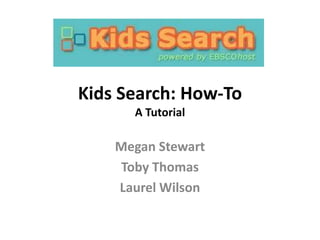
Kids search tutorial
- 1. Kids Search: How-To A Tutorial Megan Stewart Toby Thomas Laurel Wilson
- 2. Kids Search Introduction • Powered by EBSCOhost • Designed for K-8 students • Users can search by topic or keyword
- 4. Home Page Featured Tabs Search Types
- 5. Home Page • Find: – If you don’t want to be too specific in your research, you can just type what you’re searching for in the “Find” search bar. – When you’ve finished typing your keyword, hit “Go” to see your results. – You can also hit “Clear” to search for something different, or narrow your search returns.
- 6. Home Page • Top Searches – Displays a list of the five items searched for the most • Spotlight Topic – The site chooses a relevant topic and features a short research article.
- 7. Home Page When you’ve found articles and Self-explanatory… information you want Find Kids Search to keep, you can save tutorials and answers them to your folder. to other questions you might have. People can create an This tab allows you to change your account and save their search display option preferences, search information. such as how many results show on each page and what the format of the information that comes up.
- 8. Home Page • If at any time you want to return to the Home Page, you can either click on the “Home” tab or the Kids Search banner at the top left-hand corner of the screen.
- 9. Dictionary Here is where you type in the word you want to find the definition of. There’s a Vocabulary Challenge game you can play with your friends. If you don’t know exactly what word you want to search for, or if you’re just curious, scan through the list of alphabetical words.
- 10. Dictionary Example Type your word, such as “rain forest,” into the search field. After you hit the “Dictionary” button, this screen appears telling you the definition and part of speech of the word, word forms, and the source of the definition.
- 11. Encyclopedia Here is where you type in the word you want to find information about. The site even provides a brief explanation about the encyclopedia database.
- 12. Encyclopedia Example Type your word, such as “rain forest,” into the search field. After you hit “Go,” the various search results will pop up allowing you to look through the ones you think are relevant to your research.
- 13. Encyclopedia Example Cont. You have some options when click This is on an article where it if you like it. takes you You can when print, e-mail, you click save it to on an your article computer or from the add it to your previous folder if you search have created results an account. page.
- 14. Images
- 15. Limiting Your Results Image Type 1. Photos of People 2. Natural Science Photos 3. Photos of Places 4. Historical Photos 5. Maps 6. Flags Simply click the box if the category applies
- 16. Limiting Your Results Apply Related Words & Automatically “And” Search Terms Once again you simply check the box if it applies
- 17. Beginning Your Search 1. Chose your topic “Rainforest Animals” 2. Click “Go”
- 18. The Results 1. You may now filter your results by either clicking “All Results” or “Photos” 2. Then you have the option to save “Add search to folder” by clicking on the link and it automatically adds it to your folder
- 19. Final Steps From here you have the option to “sort” your results by either “Relevance” or “Title” Then choose the result you would like to look closer at
- 21. Limit Your Results You may choose the given options which include: 1. Full Text 2. Peer Reviewed 3. Journal Name 4. Date Published From
- 22. Special limiters for Academic Search Premier From here you have the option to specify your results for the Academic Search Premier database You may limit your results by the following: 1. References Available 2. Publication Type 3. Document Type 4. Language 5. Number of Pages 6. Cover Story 7. PDF Full Text
- 23. Special limiters for ERIC Here you will limit your results for the ERIC database Your options include: 1. Available on Microfiche 2. ERIC Number 3. Journal or Document 4. Educational Level 5. Publication Type 6. Intended Audience 7. Language
- 24. Special limiters for Professional Development Collection Next you will find the option to limit your results for the Professional Development Collection database Below are the options for doing so: 1. Publication Type 2. Document Type 3. Number of Pages 4. Cover Story 5. PDF Full Text
- 25. Special limiters for Teacher Reference Center Your next option will be to limit your results for the Teacher Reference Center database and to “Expand your search to” Your options for this are: 1. Number of Pages 2. PDF Full Text 3. Apply Related Words 4. Also Search Within the Full Text of the Articles 5. Automatically “And” Search Terms
- 26. Conducting Your Search Here are the steps: 1. Type your search word(s) in 2. Decide if you want to include “And”, “Not” or “Or” 3. Select a Field in needed 4. Choose your database
- 27. Saving to a Folder
- 28. Once you have searched and chosen an article you will have the option to save it to a folder All you need to do is click on the link that says “Add to Folder” and it then becomes stored in your folder
- 29. Accessing Your Folder To access your folder from the homepage or at any time for that matter you simply click on the “Folder” link at the top right of the page and you are taken to your folder
- 30. Once you are in your folder you are able to see everything you have saved and each will be put into its appropriate category which are: 1. Images 2. Videos 3. Companies 4. Persistent Links to Searches 5. Web Pages