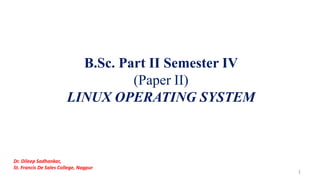
introduction to linux operating system basic information
- 1. B.Sc. Part II Semester IV (Paper II) LINUX OPERATING SYSTEM 1 Dr. Dileep Sadhankar, St. Francis De Sales College, Nagpur
- 2. UNIT - I : Logging In and Logging Out, Anatomy of Linux OS, Directory Structure, /usr Directory File Types: User data files, System data files, Executable files. Naming files and directories, Spawning Processes. Shell: Creating User Account, Shell Program, bash shell, Changing shell prompt. Commands: Basic Syntax for a command, Exploring the Home Directory, ls, mkdir, rmdir, stat, cat, rm, mv, cp 2 Dr. Dileep Sadhankar, St. Francis De Sales College, Nagpur
- 3. Explain the process of logging in and logging out in Linux operating system. When we boot the system, login prompt appears where we have to type a unique name that identifies as an authorized user on the system. Depending on the distribution installed and how the X window system is set, the login prompt takes various shapes and forms. if we installed Linux Mandrake and elected not to start the X window system when the system boots, the login prompt and associated late of information might look as shown below: 3 Dr. Dileep Sadhankar, St. Francis De Sales College, Nagpur
- 4. INTRODUCTION Linux is a Unix clone. It can run on 32/64 bit hardware. It Can address upto 64 GB RAM. Linux is true multitasking environment. Linux was created by Linus Torvalds in 1991, and it has been developed with the help of many programmers across the Internet The source code for Linux is freely available to everyone. It has evolved into a very functional, powerful and usable clone of Unix which has at least 10 million users worldwide. 4 Dr. Dileep Sadhankar, St. Francis De Sales College, Nagpur
- 5. 5 Dr. Dileep Sadhankar, St. Francis De Sales College, Nagpur
- 6. Portable: Linux operating system can work on different types of hardware as well as Linux kernel supports the installation of any kind of hardware platform. Open Source: Source code of LINUX operating system is freely available. Multiuser: Linux operating system is a multiuser system, which means, multiple users can access the system resources like RAM, Memory or Application programs at the same time. Multiprogramming: Linux operating system is a multiprogramming system, which means multiple applications can run at the same time. Hierarchical File System: Linux operating system affords a standard file structure in which system files or user files are arranged. Shell: Linux operating system offers a special interpreter program, that can be used to execute commands of the OS. It can be used to do several types of operations like call application programs, and so on. Security: Linux operating system offers user security systems using authentication features like encryption of data or password protection or controlled access to particular files. 6 Dr. Dileep Sadhankar, St. Francis De Sales College, Nagpur
- 7. Why Linux? 1. A Linux Distribution has thousands of dollars worth of software for no cost. Full source code is provided and free. 2. Linux is a complete operating system: 1. stable - the crash of an application is much less likely to bring down the OS under Linux. 2. Reliable - Linux servers are often up for hundreds of days compared with the regular reboots required with a Windows system. 3. extremely powerful 3. Linux provides a complete development environment. 4. Excellent networking facilities 5. Ideal environment to run servers such as a web server, or an ftp server. 6. A wide variety of commercial software is available if not satisfied by the free software Easily upgradeable. 7. Supports multiple processors. 8. True multi-tasking, multi-user OS. 9. An excellent window system called X, the equivalent of Windows but much more flexible. 7 Dr. Dileep Sadhankar, St. Francis De Sales College, Nagpur
- 8. Logging in involves supplying a username and a password, which Linux verifies to determine whether the user has the authority to access the computer system. When the login screen appears, first type the username assigned and then press enter. You will be asked for the password. Notice that you do not see the password as you type. After you have typed password press enter. Now you are ready to start exploring. The login session for regular user account is shown below: localhost login : sfsuser1 Password : [sfsuser1@localhost sfsuser1]$ 8 Dr. Dileep Sadhankar, St. Francis De Sales College, Nagpur
- 9. Logging in as the superuser. The superuser has unrestricted access to the entire operating system (he has access to every file and every command). Only the superuser can change the system setup and configuration. There are two ways to work as the superuser. 1) Log in to the root account directly. That is type the username root and then give the password for the root account 2) Temporarily switch to the superuser account while working in user account. This involves executing Su command 9 Dr. Dileep Sadhankar, St. Francis De Sales College, Nagpur
- 10. Exploring the Login process Following are the steps to log in to the superuser account and your unprivileged user account. 1) Access the superuser account. At the login prompt type root and press enter. The password prompt will appear. 2) Type the root password and press enter. The shell prompt for the root user account displays as shown below: [root @localhost root/ # 3) Change to a different console press Alt + F2. 4) To access your user account. At the login prompt, type the username for the unprivileged user account and press Enter. You, will be asked for the account's password. Type the password and press Enter 5) Temporarily change to the superuser account from the unprivileged user account. Type Su and press Enter. You will be asked for the password for the root user account. Type the password and press Enter. The shell prompt will look like: [root@localhost root]# 6) Exit the superuser account: Type exit and press enter. You will be returned to your user account and the shell prompt look like: [sfsuser1@localhost sfsuser1]$ 10 Dr. Dileep Sadhankar, St. Francis De Sales College, Nagpur
- 11. Shutting down the system Shutting down the system is a job for the system administrator because the shutdown command can be executed only by the superuser account following are the steps to turn off the computer. 1) Log out of user account. Type logout and press Enter. 2) Return to the console where the root user is logged in press Alt + F1. 3) Terminate the session: Type shutdown -h now and press Enter. The system will go through the shutdown process and will turn off services and unmount devices. 11 Dr. Dileep Sadhankar, St. Francis De Sales College, Nagpur
- 12. The center of the Linux operating system is the kernel. The kernel is a piece of software that provides an interface between user, the computer hardware, and attached peripherals. The kernel is responsible for maintaining the file system, executing commands, starting programs, timing system activities and managing system memory and other resources. The following Figure shows how the different parts of the kernel work together Figure. The kernel uses several tools to help it run the operating system. Anatomy Of The Linux Operating System 12 Dr. Dileep Sadhankar, St. Francis De Sales College, Nagpur
- 13. The kernel gives instructions to the system using system calls. System calls are communications between the kernel and the devices it manages, which direct the performance of actions requested by commands it receives from internal system processes or running applications, or are passed from the shell. These are the vehicles used by the kernel to execute shell commands. The system calls coordinate the activities of the kernel to produce the output for a command that has been executed by the system user. Most important job the kernel manage the computer's memory resources. The memory resources are required to start processes that activate devices and services and cause the computer system to perform its job. All these happenings are managed through the file system. 13 Dr. Dileep Sadhankar, St. Francis De Sales College, Nagpur
- 14. Linux Directory Structure (File System Structure) 14 Dr. Dileep Sadhankar, St. Francis De Sales College, Nagpur
- 15. 1. / (Root Directory): Everything on your Linux system is located under the / directory, known as the root directory.. Only root user has write privilege under this directory. Please note that /root is root user’s home directory, which is not same as /. 2. /bin (User Binaries or programs): Contains binary executables. Common Linux commands you need to use in single-user modes are located under this directory. Commands used by all the users of the system are located here. For example: ps, ls, ping, grep, cp. 3. /sbin (System Binaries): Just like /bin, /sbin also contains binary executables. But, the linux commands located under this directory are used typically by system aministrator, for system maintenance purpose. For example: iptables, reboot, fdisk, ifconfig, swapon 4. /etc (Configuration Files): Contains configuration files required by all programs. This also contains startup and shutdown shell scripts used to start/stop individual programs. For example: /etc/resolv.conf, /etc/logrotate.conf 15 Dr. Dileep Sadhankar, St. Francis De Sales College, Nagpur
- 16. 5. /dev (Device Files): Linux exposes devices as files, and the /dev directory contains a number of special files that represent devices. These include terminal devices, usb, or any device attached to the system. For example: /dev/tty1, /dev/usbmon0 6. /proc (Process Information): Contains information about system process. This is a pseudo filesystem contains information about running process. For example: /proc/{pid} directory contains information about the process with that particular pid. This is a virtual filesystem with text information about system resources. For example: /proc/uptime 7. /var (Variable Files): var stands for variable files. Content of the files that are expected to grow can be found under this directory. This includes — system log files (/var/log); packages and database files (/var/lib); emails (/var/mail); print queues (/var/spool); lock files (/var/lock); temp files needed across reboots (/var/tmp); 8. /tmp (Temporary Files): Directory that contains temporary files created by system and users. Files under this directory are deleted when system is rebooted. 16 Dr. Dileep Sadhankar, St. Francis De Sales College, Nagpur
- 17. 9. /usr (User Programs): Contains binaries, libraries, documentation, and source-code for second level programs. /usr/bin contains binary files for user programs. If can’t find a user binary under /bin, look under /usr/bin. For example: at, awk, cc, less, scp. /usr/sbin contains binary files for system administrators. If can’t find a system binary under /sbin, look under /usr/sbin. For example: atd, cron, sshd, useradd, userdel. /usr/lib contains libraries for /usr/bin and /usr/sbin. /usr/local contains users programs that you install from source. For example, when you install apache from source, it goes under /usr/local/apache2 10. /home (Home Directories): Home directories for all users to store their personal files. For example: /home/john, /home/nikita 11. /boot (Boot Loader Files): The /boot directory contains the files needed to boot the system. Kernel initrd, vmlinux, grub files are located under /boot. For example: initrd.img-2.6.32-24-generic, vmlinuz-2.6.32-24-generic 17 Dr. Dileep Sadhankar, St. Francis De Sales College, Nagpur
- 18. 12. /lib (System Libraries): Contains library files that supports the binaries located under /bin and /sbin. Library filenames are either ld* or lib*.so.* For example: ld-2.11.1.so, libncurses.so.5.7 13. /opt (Optional add-on Applications): opt stands for optional. Contains add-on applications from individual vendors. add-on applications should be installed under either /opt/ or /opt/ sub-directory. 14. /mnt (Mount Directory): Temporary mount directory where sysadmins can mount filesystems. 15. /media (Removable Media Devices): The /media directory contains subdirectories where removable media devices inserted into the computer are mounted. For examples, /media/cdrom for CD-ROM; /media/floppy for floppy drives; /media/cdrecorder for CD writer 16. /srv (Service Data): srv stands for service. Contains server specific services related data. For example, /srv/cvs contains CVS related data. 18 Dr. Dileep Sadhankar, St. Francis De Sales College, Nagpur
- 19. Types of Files in Linux 19 Dr. Dileep Sadhankar, St. Francis De Sales College, Nagpur
- 20. Linux contains many files, each filled with different information. Mainly there are three types of files: User data files System data files Executable files 20 Dr. Dileep Sadhankar, St. Francis De Sales College, Nagpur
- 21. User data files: These files are created by the user and usually contain simple data made up of text and numbers. Files such as .txt files can be read with a text editor. But the more complex files, such as the files which user create with graphics or spreadsheet programs requires a viewer or interpreter program to display them. System data files: These files are used by the operating system to keep track of user passwords, logins, file permissions, and other things pertaining to keeping the system running smoothly. Executable files: These files contain the instructions that tell the computer what to do. These files are usually called programs. When the user give the command to the computer, this means user telling it to follow the instructions in an executable file. 21 Dr. Dileep Sadhankar, St. Francis De Sales College, Nagpur
- 22. Rules for naming files and directories in Linux operating system • Any system configuration files that user may edit and any application programs that user may install are assigned names and a place where they live in the system. • User work with these applications and can add new files to the file system for the letters, reports, spreadsheets, web pages and pictures that he create. • To save a document for the first time user needs to select a directory in the file system in which to store the file and give the file a name. Following are the different rules to store files and directories in the right place and naming them. 1) A filename should not exceed 256 characters. It is not just the name of the individual file, it includes the directory path that leads to the file. For ex: The individual file named picture.jpg that is located in the /home/sfs/images directory. The actual filename is, /home/sfs/images/picture.jpg is 28 characters long. 22 Dr. Dileep Sadhankar, St. Francis De Sales College, Nagpur
- 23. 2) Uppercase letters (A to Z), lowercase letters (a to z) or any number (0-9) can be used when creating a filename. Dash (-), underscore ( _ ) and dot (.) can also be used in filename. 3) Do not put a space in the filename. Avoid the following use characters that can cause problems in file names. < , > , ' , “ , # , * , | , : , ( , ) , ^ , ! , , & , ? , ^ , ~ 4) To create hidden files, begin the filename with a period (.).For ex : .diary.txt 5) Type cat > practice and press Enter to create a file named practice. The cursor will move to the next line on the screen. Type few words and press Enter to move to the next line press ctrl + D to save and close the file. 6) Type cat practice and press Enter to read the file you just created. 23 Dr. Dileep Sadhankar, St. Francis De Sales College, Nagpur
- 24. SPAWNING PROCESSES Spawn in computing refers to a function that loads and executes a new child process. The current process may wait for the child to terminate or may continue to execute concurrent computing. Creating a new sub-process requires enough memory in which both the child process and the current program can execute. Linux defines running programs, applications, utilities and daemons (servers) as processes. It maintains a virtual file system in the /proc directory, where the pointers to all the ongoing processes in the system are maintained. Linux is a true multitasking operating system ( can perform more than one thing at a time). To accomplish this, the Linux kernel just calls up a few daemons, and the daemons take over and perform the job. 24 Dr. Dileep Sadhankar, St. Francis De Sales College, Nagpur
- 25. SPAWNING PROCESSES While a process is running, it can spawn other processes. Spawning is accomplished through the use of a system call, fork. System calls are clearly defined, direct entry points into the kernel through which processes request services from the kernel. The first step in spawning a new process is for an existing process to create an identical way of itself. This copy is then transferred into the new process, and it in turn, can create additional processes, thereby resulting on multiple generations of processes. (i.e. parent processes spawn children processes which then spawns grandchildren processes). 25 Dr. Dileep Sadhankar, St. Francis De Sales College, Nagpur
- 26. What is shell program? A shell program is the user interface to the computer system for the Linux operating system. This interface accepts commands from the user and translates it into a language that the operating system can understand. The shell can also be used to write programs, automate job control, and provide a scripting mechanism to customize the way the system works. Shell program is one of the most important programs installed on the Linux system. The following figure illustrates how the process operates using shell. 26 Dr. Dileep Sadhankar, St. Francis De Sales College, Nagpur
- 27. 27 Dr. Dileep Sadhankar, St. Francis De Sales College, Nagpur
- 28. What is bash shell? Explain. The shell is a program that takes commands from the keyboard and gives them to the operating system to perform. Bash (Bourne Again Shell ) is the free version of the Bourne shell distributed with Linux and GNU operating systems. The bash shell is the most widely used shell in Linux. Created to improve on the earlier sh shell, Bash includes features from the Korn shell and the C shell. It offers functional improvements over sh for both interactive and programming use. The bash shell works like the Bourne shell (sh). There is a symbolic link, in the /bin directory of sh that points to the bash shell. 28 Dr. Dileep Sadhankar, St. Francis De Sales College, Nagpur
- 29. Explain the process of running the bash shell. Following are the steps to start or run the bash shell. 1) Display the shell you are using. This information is found in the SHELL environment variable. Type echo $SHELL and press Enter If you are using bash shell the system will display the following. [sfsuser1@localhost/sfsuser1]$echo $SHELL /bin/bash [sfsuser1@localhost/sfsuser1]$ 29 Dr. Dileep Sadhankar, St. Francis De Sales College, Nagpur
- 30. 2) If you are not using bash, change to the bash shell. Type bash and press Enter. 3) If you want bash to be the default shell, type chsh -5/bin/bash and press Enter. 4) Display the bash help function. Type help and press enter. The help command lists all the commands that are built into the shell. [sfsuser1@localhost/sfsuser1]$help and press enter 30 Dr. Dileep Sadhankar, St. Francis De Sales College, Nagpur
- 31. What is shell prompt? Explain. The shell prompt (or command line) is where one types commands. When accessing the system through a text-based terminal, the shell is the main way of accessing programs and doing work on the system. The shell keeps track of the work that is performed on the computer. The prompt, $, which is called the command prompt, is issued by the shell. While the prompt is displayed, you can type a command. Shell reads your input after you press Enter. The default shell prompt is often different for different distributions. When logged in as root (superuser) the shell prompt looks like : [root@ localhost root] # 31 Dr. Dileep Sadhankar, St. Francis De Sales College, Nagpur
- 32. $date ⏎ Thu Jun 25 08:30:19 MST 2009 You can customize your command prompt using the environment variable PS1 32 Dr. Dileep Sadhankar, St. Francis De Sales College, Nagpur
- 33. Explain the steps of changing the shell prompt. The shell prompt can be changed to display information such as the username for a user, the directory in which the user is working, the current date and time, or a special message. To change the shell prompt for current login session follow the steps below: 1) Display the shell variables: At the shell prompt, type printenv and press Enter 2) Look for the ps1 variable: The ps1 variable on a Linux-Mandrake system might look as follows: ps1 = [u@hw]$ 33 Dr. Dileep Sadhankar, St. Francis De Sales College, Nagpur
- 34. This variable tells the system to display the username for whenever using the host computer and that user's current working directory inside brackets followed by the $ prompt (or # prompt for root account). 3) Write down the information from the ps1 variable. 4) Change the prompt so that it displays the time, the date, the current working directory, and the $ prompt. Type ps1 = “[t d w] $” and press Enter. The shell prompt will change to display the following: [09: 55:33 Thu Feb 11 sfsuser1] $ 34 Dr. Dileep Sadhankar, St. Francis De Sales College, Nagpur
- 35. Character Description ! Displays the number used in the history list to access the command that will be executed at the shell prompt. $ Displays a $ in the prompt for regular users and a # for the super user. Displays the backslash character d Display the current date. h Displays the hostname of the computer at which the user is working s Displays the name of the shell in which user t Display the current time u Displays the username of the user who is logged in to the system. w Displays the current working directory. xxx Displays any special comments (replace xxx with your text) Following table shows the character codes that can be used to customize the shell prompt. 35 Dr. Dileep Sadhankar, St. Francis De Sales College, Nagpur
- 36. What is command? Explain the basic syntax for a command Linux operating system. The commands can be used to manage the Linux system and these commands can be modified to behave the way, the user want, also can be modified to perform tasks in addition to the default actions of the command . These modifications can take the form of a command option, a parameter, an input/output redirection, or a pipe. After discovering, how all these elements work together on the command line, the user can use any Linux command 36 Dr. Dileep Sadhankar, St. Francis De Sales College, Nagpur
- 37. The Basic syntax for a command. Following is the basic syntax for a command. Commandname -options [Parameter] Command is typed after the shell prompt. To execute the command press Enter. For ex: ls -1 /usr/doc The command used in this example is ls, which displays a file list for the contents of the current working directory. The command option is -1, which modifies the information displayed about each file in the listing. The parameter tells the command to list the contents of the /usr/doc directory instead of current working directory. 37 Dr. Dileep Sadhankar, St. Francis De Sales College, Nagpur
- 38. Explain the steps of creating temporary user account in Linux operating system. When the Linux is installed, a super user (or root user) account and possibly one unprivileged user account is created. But if during the installation of Linux operating system an account for unprivileged user account is not created then use the following steps to create it. 1) Select the username: Username should not be more than eight characters. To make the job of the system administrator simpler, use lowercase letters for username. For ex. : sfsuser1 38 Dr. Dileep Sadhankar, St. Francis De Sales College, Nagpur
- 39. 2) Choose password: A password should be at least eight characters long. Use upper case letters, lowercase letters and numbers to create password. 3) Log in as superuser: Type username root and press .Type password and press Enter. The shell prompt for the superuser account appears shown below.. [root@localhost/root]# 4) Create the user account: At the shell prompt, type adduser sfsuser1 and press Enter. For ex: [root@localhost/root]# adduser sfsuser1 [root@localhost/root]# 39 Dr. Dileep Sadhankar, St. Francis De Sales College, Nagpur
- 40. 5) Assign the password to the account: Type passwd sfsuser1 and press Enter. [root@localhost/root]# passwd sfsuser1 Changing password for sfsuser1 Enter new password: Type password and press Enter The system displays the following message Retype new password: Passwd: all authentication tokens updated successfully [root@localhost/root]# 40 Dr. Dileep Sadhankar, St. Francis De Sales College, Nagpur
- 41. 6) Switch to new terminal: Instead of logging out of the superuser account to get to user account, press ALT + F2 to display new terminal window. To return to superuser account press ALT +F1. 7) Log in to user account: At the login prompt type username and press Enter. Type the password and press Enter. The shell prompt appears as shown below: [sfsuser1@localhost/sfsuser1]$ 41 Dr. Dileep Sadhankar, St. Francis De Sales College, Nagpur
- 42. Anatomy of Linux OS 42 Dr. Dileep Sadhankar, St. Francis De Sales College, Nagpur
- 43. Figure: Anatomy of Linux operating System 43 Dr. Dileep Sadhankar, St. Francis De Sales College, Nagpur
- 44. Linux based system comprises of several parts. These are: • The Kernel • System Libraries • Command Shell and command line utilities • Graphical User Interfaces 44 Dr. Dileep Sadhankar, St. Francis De Sales College, Nagpur
- 45. The Kernel: The kernel is the heart of the operating system. Linux kernel is what is called as a “monolithic kernel”, which means that all the core kernel functions and any hardware driver modules are build into a single executable which is then executed in what is known as “kernel space”, which means it has full privileged access to the underlying hardware. The Linux kernel provides an abstraction of the hardware, along with a set of operations known as “system calls”. System Libraries: • The “libraries” are a collection of computer code that provide a way of doing common tasks, such as reading or writing a from a file, or opening a network connection, and these are used to make programming simpler and to ensure that all programs which use a particular library interface with the kernel and other programs the same way. 45 Dr. Dileep Sadhankar, St. Francis De Sales College, Nagpur
- 46. Command Shell and command line utilities The shell is an interface between the user and the kernel. It takes commands from the user and executes kernel’s functions. This includes things like things like mount and un- mount file systems, list and access contents of a file systems, start and stop processes, load and unload kernel driver modules, and many other tasks. The Shell are classified into two types: command line shells and graphical shells. The command line shells provide a command line interface, while the graphical line shells provide a graphical user interface. Though both shells perform operations, but the graphical user interface shells perform slower than the command line interface shells. Types of shells are classified into four: Korn shell Bourne shell C shell 46 Dr. Dileep Sadhankar, St. Francis De Sales College, Nagpur
- 47. Graphical User Interfaces: The various graphical user interfaces that are possible on a system Linux come with a suite of applications and utilities to make the system look much prettier, more functional, or simply easier to use. The “X windows system” is the most commonly used graphical user interface system provided by various Linux distributions, and it is most commonly installed on Linux based desktops and laptops. 47 Dr. Dileep Sadhankar, St. Francis De Sales College, Nagpur
- 48. https://bellard.org/jslinux/vm.html?url=alpine- x86.cfg&mem=192 48 Dr. Dileep Sadhankar, St. Francis De Sales College, Nagpur