How to Skew, Warp, Bevel and Emboss.
•Download as PPTX, PDF•
0 likes•242 views
This document provides instructions for warping, skewing, beveling, and embossing text in Photoshop to create the appearance of a CD cover. The steps include placing text in a Photoshop window, rasterizing the layer, warping or skewing the text using the transform menu, duplicating the layer and adding a color overlay, downloading a brush to create cracks on the text layer, adjusting the layer style to add bevel and emboss, adding a background photo and placing it under the text layer.
Report
Share
Report
Share
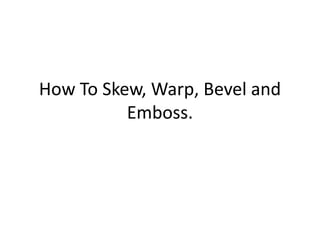
Recommended
Recommended
Making a Digital Layout with a Narrative Page using Adobe Photoshop Elements

Making a Digital Layout with a Narrative Page using Adobe Photoshop Elements by Laura Hedgecock, author of Treasure Chest of Memories
SnowFox photo collage maker tutorial

SnowFox Photo Collage Maker is a fun and easy-to-use program for making photo collages and digital pictures scrapbooks from your digital pictures to share with friends, family and website. This Photo Collage Maker provides different collage styles to make your own collage for desktop wallpapers, posters, wedding invitations, personalized avatar, making photo album, sharing them on facebook, flikr . Or print beautiful collages as a special gift.
Website image editing tutorial: WordPress, Paint.NET and PowerPoint(!)

Don't know anything about editing images, but still need to produce web articles, blog posts and other online content with photos? Here's a tutorial for the absolute beginner on how to perform basic image editing with Paint.NET and upload images to WordPress. Also some tips on how you combine text and image content with PowerPoint, then export the results onto your website. Who needs Photoshop anyway?
Create Business Cards that Look Fantastic in Minutes

Get talented designers online competing on your business card design contest. Start a contest today & get amazing templates and designs according to your needs. Find Freelance Design jobs or post a similar contest for free!
Advanced PhotoShop Magazine Tutorial

This is a step-by-step guide to producing a magazine cover with a variety of effects designed to give students an overview of filters and blending options. All the assets are included and there is also a link to the completed .psd file. Please also see my Simple Magazine Cover Photoshop tutorial. Adapted from a tutorial I found online.
Web designing training

We provide corporate training to a fresher or trainee so that candidates can get better job opportunities.
Photoshop tutorial

Hi im web designer ankita shinde., am 19 years old Hi im web designer ankita shinde., am 19 years old Hi im web designer ankita shinde., am 19 years old
More Related Content
Similar to How to Skew, Warp, Bevel and Emboss.
Making a Digital Layout with a Narrative Page using Adobe Photoshop Elements

Making a Digital Layout with a Narrative Page using Adobe Photoshop Elements by Laura Hedgecock, author of Treasure Chest of Memories
SnowFox photo collage maker tutorial

SnowFox Photo Collage Maker is a fun and easy-to-use program for making photo collages and digital pictures scrapbooks from your digital pictures to share with friends, family and website. This Photo Collage Maker provides different collage styles to make your own collage for desktop wallpapers, posters, wedding invitations, personalized avatar, making photo album, sharing them on facebook, flikr . Or print beautiful collages as a special gift.
Website image editing tutorial: WordPress, Paint.NET and PowerPoint(!)

Don't know anything about editing images, but still need to produce web articles, blog posts and other online content with photos? Here's a tutorial for the absolute beginner on how to perform basic image editing with Paint.NET and upload images to WordPress. Also some tips on how you combine text and image content with PowerPoint, then export the results onto your website. Who needs Photoshop anyway?
Create Business Cards that Look Fantastic in Minutes

Get talented designers online competing on your business card design contest. Start a contest today & get amazing templates and designs according to your needs. Find Freelance Design jobs or post a similar contest for free!
Advanced PhotoShop Magazine Tutorial

This is a step-by-step guide to producing a magazine cover with a variety of effects designed to give students an overview of filters and blending options. All the assets are included and there is also a link to the completed .psd file. Please also see my Simple Magazine Cover Photoshop tutorial. Adapted from a tutorial I found online.
Web designing training

We provide corporate training to a fresher or trainee so that candidates can get better job opportunities.
Photoshop tutorial

Hi im web designer ankita shinde., am 19 years old Hi im web designer ankita shinde., am 19 years old Hi im web designer ankita shinde., am 19 years old
Similar to How to Skew, Warp, Bevel and Emboss. (20)
Making a Digital Layout with a Narrative Page using Adobe Photoshop Elements

Making a Digital Layout with a Narrative Page using Adobe Photoshop Elements
Website image editing tutorial: WordPress, Paint.NET and PowerPoint(!)

Website image editing tutorial: WordPress, Paint.NET and PowerPoint(!)
Commercial blue minivan top view power point slides and ppt diagram templates 

Commercial blue minivan top view power point slides and ppt diagram templates
Create Business Cards that Look Fantastic in Minutes

Create Business Cards that Look Fantastic in Minutes
How to Skew, Warp, Bevel and Emboss.
- 1. How To Skew, Warp, Bevel and Emboss.
- 2. • Place text, from dafont.com or similar sites, specific to your genre in a Photoshop window. If you want it to appear like a CD cover makes this window 120mm x 120mm and 300 pixels. • Rasterize layer. • From the edit menu, select transform then warp or skew. Adjust, depending on how you would like your text to appear.
- 3. • When you’ve adjusted your text to your satisfaction, dupli cate this layer. • By double clicking on the bottom layer, select a colour overlay of your choice.
- 4. • Download a Photoshop brush of your choice from psbrushes.com. • Select your top layer and using the eraser tool, with your newly downloaded brush, create cracks, or something to that effect, on your text.
- 5. • Double click on your layer to change layer style. • Select Bevel & Emboss, adj ust to your liking.
- 6. • Place photo from the internet, match ing your colour scheme, into your window. If it doesn’t match, adjust. • Rasterize.
- 7. • Place your image layer, underne ath your text. • Voila.
