Digital storytelling with photo story 3
•
0 likes•364 views
This document provides instructions for creating a digital photo story using Photo Story 3. It discusses how to add titles and text to pictures, narrate pictures, customize motions and transitions between pictures, add background music, and save the completed story. The summary highlights the key features covered: adding titles/text, narrating pictures, customizing motions and transitions, adding background music, and saving the completed story.
Report
Share
Report
Share
Download to read offline
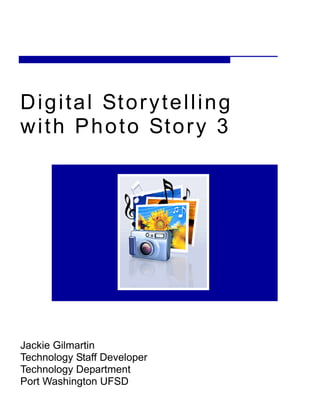
Recommended
Writing De Materials

Microsoft Photo Story 3 allows users to easily create slideshows with photos, transitions, background music and more. The summary walks through 8 steps to create a photo story: import photos and arrange them, edit photos, add titles, customize motion and transitions between slides, record narration, add background music, and save the completed photo story.
Photostory presentation

This document provides instructions for creating multimedia presentations using Microsoft Photo Story 3. It includes requirements, downloading and installing the software, importing and arranging digital photos, adding text, narration and background music. Suggestions are provided for classroom projects using Photo Story 3, such as talking books, shape books and field trip reports. Step-by-step instructions are given for customizing slide motion, transitions and saving the final movie file.
Modeling 101: headshots and bodyshots

This tutorial teaches how to properly take headshots and bodyshots in The Sims. Certain graphic settings and a small room with white walls and floors lit by invisible ceiling and wall lights are recommended. Sims should be placed in the center and cameraman mode used to freely manipulate the camera and take high quality shots focusing on the whole head or body against a white background.
@11111111Quickpoint How To

Quickpoint can open and edit 2003 PowerPoint presentations and view 2007 presentations. It allows zooming in and out on slides and scrolling through the filmstrip. Editing tools allow adding and deleting slides, moving graphics, and changing fonts and colors. Powerpoint presentations can be presented on the iPad screen or an external monitor/projector, with options to advance slides or go back using swipes or taps. A virtual laser pointer can also be used during presentations.
How to create stunning slideshows (PL)

This document provides instructions for creating slideshows using Photo Story 3 for Windows. It outlines the steps to import and arrange pictures, add titles and narration to slides, customize motion effects between slides, add transitions between slides, and insert background music. The instructions explain how to perform basic editing and formatting of the slides.
Stop motion animation guide

This document provides guidance on stop motion animation. It outlines the key equipment needed, including the stop motion software and camera. It discusses character and set design options like drawing, clay, or Lego. It describes camera techniques like individual picture taking and shot types. It provides tips on editing frames, deleting/cutting/pasting them. Sound selection depends on the theme's mood. Exporting involves selecting "Export" from the file menu.
Stop motion animation guide

Stop Motion Animation Guide outlines the key steps for creating stop motion animation, including:
- Equipment needed like the stop motion software and camera to film the animation.
- Developing characters by deciding if they will be drawn, use whiteboard, clay, or Lego. Determining character movement.
- Setting up the scene using backdrops or drawings and choosing materials similar to the characters.
- Taking individual photos slightly adjusting characters between shots to create movement when played sequentially. Camera placement depends on the desired animation style.
- Editing frames in the software by moving, deleting, or reordering shots.
Camera - Getting Started Guide

The document discusses different types of input devices used to digitize images, including flatbed scanners, webcams, and mobile phone cameras. It provides advantages and disadvantages of each: flatbed scanners can scan delicate items without damage but are large, webcams are inexpensive but have low quality and privacy concerns, and mobile phone cameras are convenient but have lower quality than dedicated cameras.
Recommended
Writing De Materials

Microsoft Photo Story 3 allows users to easily create slideshows with photos, transitions, background music and more. The summary walks through 8 steps to create a photo story: import photos and arrange them, edit photos, add titles, customize motion and transitions between slides, record narration, add background music, and save the completed photo story.
Photostory presentation

This document provides instructions for creating multimedia presentations using Microsoft Photo Story 3. It includes requirements, downloading and installing the software, importing and arranging digital photos, adding text, narration and background music. Suggestions are provided for classroom projects using Photo Story 3, such as talking books, shape books and field trip reports. Step-by-step instructions are given for customizing slide motion, transitions and saving the final movie file.
Modeling 101: headshots and bodyshots

This tutorial teaches how to properly take headshots and bodyshots in The Sims. Certain graphic settings and a small room with white walls and floors lit by invisible ceiling and wall lights are recommended. Sims should be placed in the center and cameraman mode used to freely manipulate the camera and take high quality shots focusing on the whole head or body against a white background.
@11111111Quickpoint How To

Quickpoint can open and edit 2003 PowerPoint presentations and view 2007 presentations. It allows zooming in and out on slides and scrolling through the filmstrip. Editing tools allow adding and deleting slides, moving graphics, and changing fonts and colors. Powerpoint presentations can be presented on the iPad screen or an external monitor/projector, with options to advance slides or go back using swipes or taps. A virtual laser pointer can also be used during presentations.
How to create stunning slideshows (PL)

This document provides instructions for creating slideshows using Photo Story 3 for Windows. It outlines the steps to import and arrange pictures, add titles and narration to slides, customize motion effects between slides, add transitions between slides, and insert background music. The instructions explain how to perform basic editing and formatting of the slides.
Stop motion animation guide

This document provides guidance on stop motion animation. It outlines the key equipment needed, including the stop motion software and camera. It discusses character and set design options like drawing, clay, or Lego. It describes camera techniques like individual picture taking and shot types. It provides tips on editing frames, deleting/cutting/pasting them. Sound selection depends on the theme's mood. Exporting involves selecting "Export" from the file menu.
Stop motion animation guide

Stop Motion Animation Guide outlines the key steps for creating stop motion animation, including:
- Equipment needed like the stop motion software and camera to film the animation.
- Developing characters by deciding if they will be drawn, use whiteboard, clay, or Lego. Determining character movement.
- Setting up the scene using backdrops or drawings and choosing materials similar to the characters.
- Taking individual photos slightly adjusting characters between shots to create movement when played sequentially. Camera placement depends on the desired animation style.
- Editing frames in the software by moving, deleting, or reordering shots.
Camera - Getting Started Guide

The document discusses different types of input devices used to digitize images, including flatbed scanners, webcams, and mobile phone cameras. It provides advantages and disadvantages of each: flatbed scanners can scan delicate items without damage but are large, webcams are inexpensive but have low quality and privacy concerns, and mobile phone cameras are convenient but have lower quality than dedicated cameras.
Advanced Digital Photography

The document provides tips and tricks for using digital cameras and Photoshop. It discusses how to capture action shots with a digital camera by adjusting shutter speed, turning off the flash, and using zoom. It also covers using Photoshop actions to efficiently edit multiple photos, creating selections and clipping paths, adding shadows, and retouching photos. Layer features like opacity and visibility are explained for compositing elements.
Photography

The document discusses various photography techniques including using black and white to create dramatic atmospheres, using color to focus viewer attention, composing elements to guide the viewer's eye through a scene, manipulating perspective through camera position, employing light and shadow for contrast, placing objects at different distances for depth effect, taking close-up macro images, and framing shots to mislead viewers.
trungTo

Quickpoint can open and edit 2003 PowerPoint presentations and view 2007 presentations. It allows zooming and moving within slides. Slides can be reordered, duplicated, and deleted. Images, shapes, and textboxes within slides can be rotated, resized, moved, formatted, and deleted. New shapes, images, and textboxes can be inserted. Presentations can be shown in slideshow mode on the iPad screen or an external monitor, with controls to navigate between slides.
Technology

The document discusses technologies learned from producing a magazine including using Photoshop to edit photographs by selecting segments, the time required to properly edit photos, choosing smaller fonts to avoid issues when printing, potential quality loss when importing photos between programs, and brightness adjustments in Photoshop and effects in Quark Express like converting photos to black and white and adding shadows.
Photography 

This document discusses various photographic techniques including using black and white or color to focus attention, composing elements to guide the viewer's eye, positioning the camera above or below the subject, manipulating light and shadow for contrast, employing depth of field with foreground and background elements, close-up macro shots, framing scenes to mislead viewers, and capturing movement with blurred images. These effects can be used individually or combined to create dramatic atmospheres and impactful compositions in photography.
Evaluation – Question 6

Photoshop was used to create and edit images, text, and other features for the front cover, contents page, and parts of a double page spread for a magazine. The quick selection tool allowed images to be cut out and placed on backgrounds of choice. Transform tools like scale and rotation helped maneuver elements on the page for better layout. Layering enabled text and images to be placed on top of backgrounds and color blocks. The spot fix tool removed blemishes from images.
Change themes and backgrounds on computer

This presentation was made in purposes of letting people to know how to change themes and backgrounds and to get scores back from my CS 101 Class's instructor. More information about my university please visit : http://www.zamanuniversity.edu.kh/
Playing with photoshop

The document discusses various photo editing techniques in Photoshop including adjusting brightness, contrast, saturation, dodging, and burning. Brightness adjustment makes the whole photo lighter or darker. Contrast adjustment makes details stand out more by making tones darker or lighter. Saturation adjustment intensifies or dulls the colors in a photo. Dodging and burning tools are used to selectively lighten or darken areas of an image. Filters can transform the appearance of a photo with effects like tiles or paint brush styles.
Goo Create: Lights and cameras

This tutorial is an introduction to the basics behind lights and cameras. How to create them and edit them.
Photography post processing examples

Photoshop can be used to edit pictures by adjusting levels, brightness/contrast, layers, and saturation. Levels allow recalibrating the light balance to make images lighter or darker. Adjustment layers let you modify settings non-destructively by turning them on or off. Changing saturation alters the color intensity, while over-saturation can cause graininess.
Editable cameroon power point map with capital and flag templates slides outl...

This document provides instructions for editing a Cameroon map diagram in PowerPoint. It includes steps to change the color of individual states on the map, resize the overall map, and insert text boxes to add names or labels. The map can be downloaded and edited to customize colors for each state and size of the overall map. Text boxes allow names or labels to be added directly on the map diagram.
Goo Create: Import animation

This tutorial is a brief introduction to character animation import. It will teach you how to add animation clips and set transitions between them.
Adobe Flash Professional CS5.5 screen shots

This document provides instructions for creating basic animations and adding effects in Adobe Flash Professional CS5.5. Key steps include:
1. Inserting keyframes on layers to mark where animations should start and stop over time.
2. Dragging and dropping images onto layers between keyframes to create movement or changes over multiple frames.
3. Adding effects like fading layers in and out using the alpha property under layer properties.
4. Creating motion between keyframes using classic tweening or motion presets to add movements like bouncing or waving.
Circus wagon

This document provides instructions for a "Circus Wagon Project" in Final Cut Express (FCE) aimed at getting students an A grade quickly. Students are asked to: [1] Apply 20 cuts of about 2 seconds each to supplied video footage. [2] Add 20 effects by dragging them onto clips. [3] Add 20 titles naming the effect used. The document then outlines how to perform each of these tasks in FCE, such as making cuts with the blade tool, applying effects from the effects menu, and adding text titles.
Pop Art Technique

Pop art is an art movement that developed in the mid-1950s in Britain that presented a challenge to traditional fine art by incorporating imagery from popular culture. The document then provides steps for creating a pop art image in Photoshop, including choosing an image, separating the subject onto its own layer, adding a solid color background, using threshold adjustment to remove details, selecting sections to colorize on separate layers, and adding solid color fills to each section using a multiply blend mode.
Pencil drawing

This document provides instructions for converting a color photo to a black and white sketch effect in Photoshop. It involves desaturating the image, making copies and inverting layers, changing blend modes to Color Dodge, and adding Gaussian blur and levels adjustments to create the sketch effect. The process results in an image that appears white filled with some black areas depending on the original photo, achieving the sketch effect.
Editable oman power point map with capital and flag templates slides outlines...

This document provides instructions for customizing an Oman map diagram in PowerPoint:
- States on the map can be individually colored or edited separately.
- To change a shape's color, right click the object, select "Format Shape", and choose a solid or gradient fill color.
- To adjust a shape's size, use the "Rotate" options in the Format tab to change the height or width, while holding shift or ctrl to maintain proportions or center.
- Text boxes can be inserted anywhere on the slide to add names or labels by selecting "Text Box" in the Insert tab and typing directly into the box.
Assignment 14 photography research and practice.

The document provides information about various photography concepts including lighting techniques (overexposure, underexposure, good exposure), depth of field (deep focus), composition techniques (leading lines), types of lighting (key, low key, high key), shutter speed, focus techniques (shallow focus), and composition rules (rule of thirds). It also outlines photo editing tools in apps like adjusting exposure, auto enhancing, cropping, rotating, changing color, adding effects, and removing effects.
Making the flim poster.

This document summarizes the steps taken to edit a final image in Photoshop for a film narrative. Key steps included: removing the background using the magic wand tool at 400% zoom; adding an image of a map on a new layer below the character layer; reducing the map layer opacity to 73% to make it seem natural; and adding a black and white gradient from top to bottom at reduced opacity for a dark background. Additional layers were used to cut out and add luggage tags from another project to the completed background image before importing into InDesign to add text features.
Comic lifetc

The document introduces Comic Life, a software tool that allows teachers and students to create comic strips combining images and text. It discusses how Comic Life can engage students and demonstrate their learning through creativity and higher-order thinking. A quote from an education professor supports how multimedia projects help students develop media literacy skills. Examples are provided for how different subject areas can be taught using comic strips.
Digital storytelling with photo story 3

This document provides instructions for creating a digital photo story using Photo Story 3. It discusses how to add titles and text to pictures, narrate pictures, customize motions and transitions between pictures, add background music, and save the completed story. The summary highlights the key features covered: adding titles/text, narrating pictures, customizing motions and transitions, adding background music, and saving the completed story.
Digital storytelling with photo story 3

Digital storytelling with Photo Story 3 allows users to create slideshow stories with photos, text, and audio narration. Key features include adding titles and text to photos, recording narration for each slide, customizing transitions and motions between slides, adding background music, and saving the completed story. The process involves importing photos, editing and arranging them, adding titles and text, recording narration, customizing transitions and music, and saving the final story.
More Related Content
What's hot
Advanced Digital Photography

The document provides tips and tricks for using digital cameras and Photoshop. It discusses how to capture action shots with a digital camera by adjusting shutter speed, turning off the flash, and using zoom. It also covers using Photoshop actions to efficiently edit multiple photos, creating selections and clipping paths, adding shadows, and retouching photos. Layer features like opacity and visibility are explained for compositing elements.
Photography

The document discusses various photography techniques including using black and white to create dramatic atmospheres, using color to focus viewer attention, composing elements to guide the viewer's eye through a scene, manipulating perspective through camera position, employing light and shadow for contrast, placing objects at different distances for depth effect, taking close-up macro images, and framing shots to mislead viewers.
trungTo

Quickpoint can open and edit 2003 PowerPoint presentations and view 2007 presentations. It allows zooming and moving within slides. Slides can be reordered, duplicated, and deleted. Images, shapes, and textboxes within slides can be rotated, resized, moved, formatted, and deleted. New shapes, images, and textboxes can be inserted. Presentations can be shown in slideshow mode on the iPad screen or an external monitor, with controls to navigate between slides.
Technology

The document discusses technologies learned from producing a magazine including using Photoshop to edit photographs by selecting segments, the time required to properly edit photos, choosing smaller fonts to avoid issues when printing, potential quality loss when importing photos between programs, and brightness adjustments in Photoshop and effects in Quark Express like converting photos to black and white and adding shadows.
Photography 

This document discusses various photographic techniques including using black and white or color to focus attention, composing elements to guide the viewer's eye, positioning the camera above or below the subject, manipulating light and shadow for contrast, employing depth of field with foreground and background elements, close-up macro shots, framing scenes to mislead viewers, and capturing movement with blurred images. These effects can be used individually or combined to create dramatic atmospheres and impactful compositions in photography.
Evaluation – Question 6

Photoshop was used to create and edit images, text, and other features for the front cover, contents page, and parts of a double page spread for a magazine. The quick selection tool allowed images to be cut out and placed on backgrounds of choice. Transform tools like scale and rotation helped maneuver elements on the page for better layout. Layering enabled text and images to be placed on top of backgrounds and color blocks. The spot fix tool removed blemishes from images.
Change themes and backgrounds on computer

This presentation was made in purposes of letting people to know how to change themes and backgrounds and to get scores back from my CS 101 Class's instructor. More information about my university please visit : http://www.zamanuniversity.edu.kh/
Playing with photoshop

The document discusses various photo editing techniques in Photoshop including adjusting brightness, contrast, saturation, dodging, and burning. Brightness adjustment makes the whole photo lighter or darker. Contrast adjustment makes details stand out more by making tones darker or lighter. Saturation adjustment intensifies or dulls the colors in a photo. Dodging and burning tools are used to selectively lighten or darken areas of an image. Filters can transform the appearance of a photo with effects like tiles or paint brush styles.
Goo Create: Lights and cameras

This tutorial is an introduction to the basics behind lights and cameras. How to create them and edit them.
Photography post processing examples

Photoshop can be used to edit pictures by adjusting levels, brightness/contrast, layers, and saturation. Levels allow recalibrating the light balance to make images lighter or darker. Adjustment layers let you modify settings non-destructively by turning them on or off. Changing saturation alters the color intensity, while over-saturation can cause graininess.
Editable cameroon power point map with capital and flag templates slides outl...

This document provides instructions for editing a Cameroon map diagram in PowerPoint. It includes steps to change the color of individual states on the map, resize the overall map, and insert text boxes to add names or labels. The map can be downloaded and edited to customize colors for each state and size of the overall map. Text boxes allow names or labels to be added directly on the map diagram.
Goo Create: Import animation

This tutorial is a brief introduction to character animation import. It will teach you how to add animation clips and set transitions between them.
Adobe Flash Professional CS5.5 screen shots

This document provides instructions for creating basic animations and adding effects in Adobe Flash Professional CS5.5. Key steps include:
1. Inserting keyframes on layers to mark where animations should start and stop over time.
2. Dragging and dropping images onto layers between keyframes to create movement or changes over multiple frames.
3. Adding effects like fading layers in and out using the alpha property under layer properties.
4. Creating motion between keyframes using classic tweening or motion presets to add movements like bouncing or waving.
Circus wagon

This document provides instructions for a "Circus Wagon Project" in Final Cut Express (FCE) aimed at getting students an A grade quickly. Students are asked to: [1] Apply 20 cuts of about 2 seconds each to supplied video footage. [2] Add 20 effects by dragging them onto clips. [3] Add 20 titles naming the effect used. The document then outlines how to perform each of these tasks in FCE, such as making cuts with the blade tool, applying effects from the effects menu, and adding text titles.
Pop Art Technique

Pop art is an art movement that developed in the mid-1950s in Britain that presented a challenge to traditional fine art by incorporating imagery from popular culture. The document then provides steps for creating a pop art image in Photoshop, including choosing an image, separating the subject onto its own layer, adding a solid color background, using threshold adjustment to remove details, selecting sections to colorize on separate layers, and adding solid color fills to each section using a multiply blend mode.
Pencil drawing

This document provides instructions for converting a color photo to a black and white sketch effect in Photoshop. It involves desaturating the image, making copies and inverting layers, changing blend modes to Color Dodge, and adding Gaussian blur and levels adjustments to create the sketch effect. The process results in an image that appears white filled with some black areas depending on the original photo, achieving the sketch effect.
Editable oman power point map with capital and flag templates slides outlines...

This document provides instructions for customizing an Oman map diagram in PowerPoint:
- States on the map can be individually colored or edited separately.
- To change a shape's color, right click the object, select "Format Shape", and choose a solid or gradient fill color.
- To adjust a shape's size, use the "Rotate" options in the Format tab to change the height or width, while holding shift or ctrl to maintain proportions or center.
- Text boxes can be inserted anywhere on the slide to add names or labels by selecting "Text Box" in the Insert tab and typing directly into the box.
Assignment 14 photography research and practice.

The document provides information about various photography concepts including lighting techniques (overexposure, underexposure, good exposure), depth of field (deep focus), composition techniques (leading lines), types of lighting (key, low key, high key), shutter speed, focus techniques (shallow focus), and composition rules (rule of thirds). It also outlines photo editing tools in apps like adjusting exposure, auto enhancing, cropping, rotating, changing color, adding effects, and removing effects.
Making the flim poster.

This document summarizes the steps taken to edit a final image in Photoshop for a film narrative. Key steps included: removing the background using the magic wand tool at 400% zoom; adding an image of a map on a new layer below the character layer; reducing the map layer opacity to 73% to make it seem natural; and adding a black and white gradient from top to bottom at reduced opacity for a dark background. Additional layers were used to cut out and add luggage tags from another project to the completed background image before importing into InDesign to add text features.
What's hot (19)
Editable cameroon power point map with capital and flag templates slides outl...

Editable cameroon power point map with capital and flag templates slides outl...
Editable oman power point map with capital and flag templates slides outlines...

Editable oman power point map with capital and flag templates slides outlines...
Viewers also liked
Comic lifetc

The document introduces Comic Life, a software tool that allows teachers and students to create comic strips combining images and text. It discusses how Comic Life can engage students and demonstrate their learning through creativity and higher-order thinking. A quote from an education professor supports how multimedia projects help students develop media literacy skills. Examples are provided for how different subject areas can be taught using comic strips.
Digital storytelling with photo story 3

This document provides instructions for creating a digital photo story using Photo Story 3. It discusses how to add titles and text to pictures, narrate pictures, customize motions and transitions between pictures, add background music, and save the completed story. The summary highlights the key features covered: adding titles/text, narrating pictures, customizing motions and transitions, adding background music, and saving the completed story.
Digital storytelling with photo story 3

Digital storytelling with Photo Story 3 allows users to create slideshow stories with photos, text, and audio narration. Key features include adding titles and text to photos, recording narration for each slide, customizing transitions and motions between slides, adding background music, and saving the completed story. The process involves importing photos, editing and arranging them, adding titles and text, recording narration, customizing transitions and music, and saving the final story.
Photo Story For Beginners

Photo Story is a free program that allows users to create movies from digital photos easily. The program guides users through eight steps: opening Photo Story, selecting a new or existing project, importing pictures, adding titles, narrating and customizing pictures, adding music, saving the movie, and watching the finished movie or starting a new project.
Turning on rss feeds for schoolwires users

RSS (Really Simple Syndication) allows visitors to subscribe to updates on a website's content through a standardized feed format. To enable RSS feeds on a Schoolwires page or app, login to Site Manager, open the desired page or app, click Options, select the Social Settings tab, check the RSS Feeds box, and click Save. This will allow visitors to subscribe to the page or app and view links to new content from their personal homepage.
Movie maker (for beginners)

This document provides steps for using Windows Movie Maker to create presentations. It outlines three skill levels for students - beginner, apprentice, and master - and describes the abilities of each level. It then lists 20 steps to guide users through the movie maker interface and tools for making a title slide, importing videos, photos, and audio, editing a timeline, and publishing a finished presentation.
32 Ways a Digital Marketing Consultant Can Help Grow Your Business

How can a digital marketing consultant help your business? In this resource we'll count the ways. 24 additional marketing resources are bundled for free.
Viewers also liked (7)
32 Ways a Digital Marketing Consultant Can Help Grow Your Business

32 Ways a Digital Marketing Consultant Can Help Grow Your Business
Similar to Digital storytelling with photo story 3
Ppt exercise

Increase your power point experience by solving this exercise this exercise will increase your understanding about powerpoint
Powerpoint exercise

1. The document provides instructions for completing a PowerPoint practice exercise to learn skills for an upcoming assignment. It guides the user through tasks like adding and deleting slides, inserting clipart and charts, applying design templates, and advanced animation and slide transition effects.
2. The exercises cover topics such as inserting transparent graphics, editing slide masters, arranging and grouping objects, setting slide timings for autoplay, and creating looping presentations.
3. Upon completion, the user should have practiced and experimented with many PowerPoint features in preparation for assignment 4.
Powerpoint instructions

This document provides an overview of frequently used shortcuts and features in PowerPoint, including how to:
- Navigate slides using keyboard shortcuts like P, N, and the arrow keys.
- Cut, copy, paste, and insert objects and hyperlinks using keyboard shortcuts.
- Change the background color, fill, gradient, or insert a picture as the background.
- Animate text and objects using custom animation and control the order and timing of animations.
- Insert sounds to accompany animations and record sounds to insert into presentations.
What have you learnt about technologies from the

The document discusses various technologies and software the author learned to use when creating products, including Photoshop to edit images, Quark to lay out pages with columns and text wrapping, and Windows Movie Maker to add video effects like rotation. Other technologies mentioned are using a DSLR camera and lighting for photos, creating blog posts and scheduling them on Blogger, uploading presentations to Slideshare and Prezi, and adding narration in Prezi.
Robot flash tutorial

This tutorial teaches how to create an interactive robot animation using Adobe Flash. Key points covered include:
1. Flash can represent user interface states through frames and include interactivity through transitions between frames.
2. The tutorial uses Flash 8 and provides information on obtaining Flash.
3. The Flash interface is explained, including the timeline for frames/layers, stage for drawing, and panels for tools/properties.
4. Drawing tools are used to create shapes and symbols representing the robot's face and buttons to control it. Symbols allow reusing elements by instance.
5. Layers are created on the timeline for each element to organize the robot animation. Frames will represent different robot mood
Photoshop basics

This document provides an overview of the photo editing software Photoshop. It covers basic topics like opening and saving images, using panels and layers, and viewing and zooming. It also covers editing techniques like cropping, resizing, rotating, blending, cloning and sharpening images. Additionally, it discusses fixing lighting issues, using histograms to evaluate tones, and applying filters. The document is intended as a tutorial for beginners to learn the basics of using Photoshop.
I movie instructions

The document provides instructions for creating a photo slideshow with audio narration in iMovie, including dragging photos into a project, adjusting photo clip durations, recording narration, adding transitions between clips, and including sound effects.
𝕬𝖓𝖎𝖒𝖆𝖙𝖎𝖓𝖌 𝖙𝖊𝖝𝖙 𝖆𝖓𝖉 𝖔𝖇𝖏𝖊𝖈𝖙 𝖇𝖞 𝕽𝖔𝖓𝖊𝖑𝖑 𝕸𝖔𝖍𝖆𝖓 7𝖙𝖍 𝕭.pptx

- Timeline is used to control the sequencing and timing of graphics in an animation. It displays layers and frames.
- Layers allow organizing and managing content by separating it into transparent sheets. Graphics in higher layers appear above those in lower layers.
- Frames are the basic units that define object behavior/properties over time to create animations. Multiple frames played sequentially create effects.
- Symbols allow reusing graphic objects, reducing file size and faster downloading. Instances are copies of symbols that can differ in properties.
- There are two types of animations: frame-by-frame where each frame is manually edited, and tweened where frames in between keyframes are auto-generated.
- Motion
Quickpoint How To

Quickpoint can open and edit 2003 PowerPoint presentations and view 2007 presentations. It allows zooming, panning, and moving slides. Slides can be added, deleted, and reordered. Images, shapes, and textboxes can be edited, resized, rotated, and rearranged. Presentations can be shown on the iPad screen or via video out to an external monitor or projector. Single or drag taps advance slides, while drag taps go back. The filmstrip allows jumping to slides.
!!!zzz To

Quickpoint can open and edit 2003 PowerPoint presentations and view 2007 presentations. It allows zooming, panning, and moving slides. Slides can be added, deleted, and reordered. Images, shapes, and textboxes can be edited, resized, rotated, and rearranged. Presentations can be shown on the iPad screen or via video out to an external monitor or projector. Single or drag taps advance slides, while double taps exit slideshow mode.
Resizing images

The document discusses how to change image dimensions and resolution in Photoshop. It explains that zooming does not actually change the physical size of an image, and the dimensions must be changed in the Image Size menu. It also describes how to crop images by selecting a region and deleting the rest, and how to change the size of individual layers using the Transform menu rather than the Image Size menu.
Quickpoint How To

Quickpoint can open, edit, and present Microsoft PowerPoint files on the iPad. It allows viewing presentations in portrait and landscape, zooming in and out on slides. Slides can be added, deleted, and reordered. Images, shapes, and text on slides can be edited, resized, rotated and formatted. Presentations can be shown in slideshow mode on the iPad screen or an external monitor/projector, with controls to navigate between slides.
Quickpoint How To

Quickpoint can open, edit, and present PowerPoint files on the iPad. It allows viewing slides individually or in a slideshow. Slides can be zoomed, panned, and reordered. Images, shapes, and text can be edited including formatting, positioning, and adding/deleting. Slideshows can be presented on the iPad screen or via external monitor/projector with navigation controls.
Quickpoint How To

Quickpoint can open, edit, and present Microsoft PowerPoint files on the iPad. It allows viewing presentations in portrait and landscape, zooming in and out on slides. Slides can be added, deleted, and reordered. Images, shapes, and text on slides can be edited, resized, rotated and formatted. Presentations can be shown in slideshow mode on the iPad screen or an external monitor/projector, with controls to navigate between slides.
Quickpoint How To

Quickpoint can open, edit, and present PowerPoint files on the iPad. It allows viewing slides individually or in a slideshow. Slides can be zoomed, panned, and reordered. Images, shapes, and text can be edited including formatting, positioning, and adding/deleting. Slideshows can be presented on the iPad screen or via external monitor/projector with navigation controls.
Quickpoint How To

Quickpoint can open, edit, and present PowerPoint files on the iPad. It allows viewing slides individually or in a slideshow. Slides can be zoomed, panned, and reordered. Images, shapes, and text can be edited including formatting, positioning, and adding/deleting. Slideshows can be presented on the iPad screen or via external monitor/projector with navigation controls.
Quickpoint How To

Quickpoint can open, edit, and present PowerPoint files on the iPad. It allows viewing slides individually or in a slideshow. Slides can be zoomed, panned, and reordered. Images, shapes, and text can be edited including formatting, positioning, and adding/deleting. Slideshows can be presented on the iPad screen or via external monitor/projector with navigation controls.
Quickpoint How To

Quickpoint can open, edit, and present PowerPoint files on the iPad. It allows viewing slides individually or in a slideshow. Slides can be zoomed, panned, and reordered. Images, shapes, and text can be edited including formatting, positioning, and adding/deleting. Slideshows can be presented on the iPad screen or via external display, with navigation controls to move between slides or show a filmstrip to jump to a specific slide.
Quickpoint How To

Quickpoint can open, edit, and present PowerPoint files on the iPad. It allows viewing slides individually or in a slideshow. Slides can be zoomed, panned, and reordered. Images, shapes, and text can be edited including formatting, positioning, and adding/deleting. Slideshows can be presented on the iPad screen or via external display, with navigation controls to move between slides or show a filmstrip to jump to a specific slide.
Quickpoint How To

Quickpoint can open, edit, and present PowerPoint files on the iPad. It allows viewing slides individually or in a slideshow. Slides can be zoomed, panned, and reordered. Images, shapes, and text can be edited including formatting, positioning, and adding/deleting. Slideshows can be presented on the iPad screen or via external monitor/projector with navigation controls.
Similar to Digital storytelling with photo story 3 (20)
𝕬𝖓𝖎𝖒𝖆𝖙𝖎𝖓𝖌 𝖙𝖊𝖝𝖙 𝖆𝖓𝖉 𝖔𝖇𝖏𝖊𝖈𝖙 𝖇𝖞 𝕽𝖔𝖓𝖊𝖑𝖑 𝕸𝖔𝖍𝖆𝖓 7𝖙𝖍 𝕭.pptx

𝕬𝖓𝖎𝖒𝖆𝖙𝖎𝖓𝖌 𝖙𝖊𝖝𝖙 𝖆𝖓𝖉 𝖔𝖇𝖏𝖊𝖈𝖙 𝖇𝖞 𝕽𝖔𝖓𝖊𝖑𝖑 𝕸𝖔𝖍𝖆𝖓 7𝖙𝖍 𝕭.pptx
Recently uploaded
Leveraging Generative AI to Drive Nonprofit Innovation

In this webinar, participants learned how to utilize Generative AI to streamline operations and elevate member engagement. Amazon Web Service experts provided a customer specific use cases and dived into low/no-code tools that are quick and easy to deploy through Amazon Web Service (AWS.)
How to Manage Your Lost Opportunities in Odoo 17 CRM

Odoo 17 CRM allows us to track why we lose sales opportunities with "Lost Reasons." This helps analyze our sales process and identify areas for improvement. Here's how to configure lost reasons in Odoo 17 CRM
Main Java[All of the Base Concepts}.docx

This is part 1 of my Java Learning Journey. This Contains Custom methods, classes, constructors, packages, multithreading , try- catch block, finally block and more.
Natural birth techniques - Mrs.Akanksha Trivedi Rama University

Natural birth techniques - Mrs.Akanksha Trivedi Rama UniversityAkanksha trivedi rama nursing college kanpur.
Natural birth techniques are various type such as/ water birth , alexender method, hypnosis, bradley method, lamaze method etcclinical examination of hip joint (1).pdf

described clinical examination all orthopeadic conditions .
Walmart Business+ and Spark Good for Nonprofits.pdf

"Learn about all the ways Walmart supports nonprofit organizations.
You will hear from Liz Willett, the Head of Nonprofits, and hear about what Walmart is doing to help nonprofits, including Walmart Business and Spark Good. Walmart Business+ is a new offer for nonprofits that offers discounts and also streamlines nonprofits order and expense tracking, saving time and money.
The webinar may also give some examples on how nonprofits can best leverage Walmart Business+.
The event will cover the following::
Walmart Business + (https://business.walmart.com/plus) is a new shopping experience for nonprofits, schools, and local business customers that connects an exclusive online shopping experience to stores. Benefits include free delivery and shipping, a 'Spend Analytics” feature, special discounts, deals and tax-exempt shopping.
Special TechSoup offer for a free 180 days membership, and up to $150 in discounts on eligible orders.
Spark Good (walmart.com/sparkgood) is a charitable platform that enables nonprofits to receive donations directly from customers and associates.
Answers about how you can do more with Walmart!"
Hindi varnamala | hindi alphabet PPT.pdf

हिंदी वर्णमाला पीपीटी, hindi alphabet PPT presentation, hindi varnamala PPT, Hindi Varnamala pdf, हिंदी स्वर, हिंदी व्यंजन, sikhiye hindi varnmala, dr. mulla adam ali, hindi language and literature, hindi alphabet with drawing, hindi alphabet pdf, hindi varnamala for childrens, hindi language, hindi varnamala practice for kids, https://www.drmullaadamali.com
Pollock and Snow "DEIA in the Scholarly Landscape, Session One: Setting Expec...

Pollock and Snow "DEIA in the Scholarly Landscape, Session One: Setting Expec...National Information Standards Organization (NISO)
This presentation was provided by Steph Pollock of The American Psychological Association’s Journals Program, and Damita Snow, of The American Society of Civil Engineers (ASCE), for the initial session of NISO's 2024 Training Series "DEIA in the Scholarly Landscape." Session One: 'Setting Expectations: a DEIA Primer,' was held June 6, 2024.বাংলাদেশ অর্থনৈতিক সমীক্ষা (Economic Review) ২০২৪ UJS App.pdf

বাংলাদেশের অর্থনৈতিক সমীক্ষা ২০২৪ [Bangladesh Economic Review 2024 Bangla.pdf] কম্পিউটার , ট্যাব ও স্মার্ট ফোন ভার্সন সহ সম্পূর্ণ বাংলা ই-বুক বা pdf বই " সুচিপত্র ...বুকমার্ক মেনু 🔖 ও হাইপার লিংক মেনু 📝👆 যুক্ত ..
আমাদের সবার জন্য খুব খুব গুরুত্বপূর্ণ একটি বই ..বিসিএস, ব্যাংক, ইউনিভার্সিটি ভর্তি ও যে কোন প্রতিযোগিতা মূলক পরীক্ষার জন্য এর খুব ইম্পরট্যান্ট একটি বিষয় ...তাছাড়া বাংলাদেশের সাম্প্রতিক যে কোন ডাটা বা তথ্য এই বইতে পাবেন ...
তাই একজন নাগরিক হিসাবে এই তথ্য গুলো আপনার জানা প্রয়োজন ...।
বিসিএস ও ব্যাংক এর লিখিত পরীক্ষা ...+এছাড়া মাধ্যমিক ও উচ্চমাধ্যমিকের স্টুডেন্টদের জন্য অনেক কাজে আসবে ...
ANATOMY AND BIOMECHANICS OF HIP JOINT.pdf

it describes the bony anatomy including the femoral head , acetabulum, labrum . also discusses the capsule , ligaments . muscle that act on the hip joint and the range of motion are outlined. factors affecting hip joint stability and weight transmission through the joint are summarized.
Wound healing PPT

This document provides an overview of wound healing, its functions, stages, mechanisms, factors affecting it, and complications.
A wound is a break in the integrity of the skin or tissues, which may be associated with disruption of the structure and function.
Healing is the body’s response to injury in an attempt to restore normal structure and functions.
Healing can occur in two ways: Regeneration and Repair
There are 4 phases of wound healing: hemostasis, inflammation, proliferation, and remodeling. This document also describes the mechanism of wound healing. Factors that affect healing include infection, uncontrolled diabetes, poor nutrition, age, anemia, the presence of foreign bodies, etc.
Complications of wound healing like infection, hyperpigmentation of scar, contractures, and keloid formation.
How to Make a Field Mandatory in Odoo 17

In Odoo, making a field required can be done through both Python code and XML views. When you set the required attribute to True in Python code, it makes the field required across all views where it's used. Conversely, when you set the required attribute in XML views, it makes the field required only in the context of that particular view.
BBR 2024 Summer Sessions Interview Training

Qualitative research interview training by Professor Katrina Pritchard and Dr Helen Williams
Pengantar Penggunaan Flutter - Dart programming language1.pptx

Pengantar Penggunaan Flutter - Dart programming language1.pptx
Recently uploaded (20)
NEWSPAPERS - QUESTION 1 - REVISION POWERPOINT.pptx

NEWSPAPERS - QUESTION 1 - REVISION POWERPOINT.pptx
Leveraging Generative AI to Drive Nonprofit Innovation

Leveraging Generative AI to Drive Nonprofit Innovation
How to Manage Your Lost Opportunities in Odoo 17 CRM

How to Manage Your Lost Opportunities in Odoo 17 CRM
Natural birth techniques - Mrs.Akanksha Trivedi Rama University

Natural birth techniques - Mrs.Akanksha Trivedi Rama University
Walmart Business+ and Spark Good for Nonprofits.pdf

Walmart Business+ and Spark Good for Nonprofits.pdf
Pollock and Snow "DEIA in the Scholarly Landscape, Session One: Setting Expec...

Pollock and Snow "DEIA in the Scholarly Landscape, Session One: Setting Expec...
বাংলাদেশ অর্থনৈতিক সমীক্ষা (Economic Review) ২০২৪ UJS App.pdf

বাংলাদেশ অর্থনৈতিক সমীক্ষা (Economic Review) ২০২৪ UJS App.pdf
Liberal Approach to the Study of Indian Politics.pdf

Liberal Approach to the Study of Indian Politics.pdf
Digital Artefact 1 - Tiny Home Environmental Design

Digital Artefact 1 - Tiny Home Environmental Design
Pengantar Penggunaan Flutter - Dart programming language1.pptx

Pengantar Penggunaan Flutter - Dart programming language1.pptx
Digital storytelling with photo story 3
- 1. D i g i ta l St o r y t e l l i n g w i t h P h o t o St o r y 3 Jackie Gilmartin Technology Staff Developer Technology Department Port Washington UFSD
- 2. Add a Title/Text to Your Picture You can add text on a picture to create a title for your story or tell a story. • Type text into the text box. • Use the icons above the text box to change the text. • When finished with all pictures, select Next. Change the style, size, effects, color, and script you want to use. Change the horizontal alignment of the text. Move the title up or down on the page. Click either arrow to move between pictures. Add an effect to the picture. Narrate Your Pictures • You can record up to 5 minutes of narration for each picture by using the narration tools. • Use the arrow keys to move between pictures. • Click Next when finished. Begin Stop Delete Configure Microphone and Set volume level
- 3. Customize Motions If you do not want Photo Story to determine the panning and zooming effects automatically for pictures in your story, you can choose to control these effects manually in the Customize Motion dialog box. • Motion and Duration Tab Check to set start and end positions. Move the rectangle box to set positions. Use these settings to determine the length of the display. Use to move between pictures. • Transition Tab Be sure to check this box. Select a transition. Set the duration of the transition. Use to move between pictures. • Click Save, then Close. • Click Next when finished.
- 4. Getting Started From the Start Menu, select All Programs, then Photo Story 3 for Windows. The Welcome screen will open. • Select Begin a new story and click Next. • Once you have files to work with, you have the option to Edit a project or Play a story. Importing Pictures • Click the Import Pictures button. • Browse to the file that contains the images you wish to use. You may select multiple images at once by holding down the CTRL button. Select OK when finished. • Your images will now appear in the film strip below. • To reorder pictures, click a picture and drag it to the new location or use the arrow keys at the end of the film strip. Editing Pictures • To quickly edit a picture, select the picture and use the editing tools. • Correct Color Levels • Correct Red Eye • Rotate Counterclockwise • Rotate Clockwise • Crop a Picture • Select the Edit button • Select the crop check box, and then drag the handle of the rectangle to place it over the area of the picture you want to keep. • Select Save, then Close to return to the film strip. • Remove Black Borders • If any pictures have a black border, select the Remove black borders link. This will do it automatically for you. When finished it will ask you if you would like to keep the image in the After box. Select Yes or Yes to All to save the changes and continue. • Click Next to add titles to your pictures.
- 5. Add Background Music • The Select Music option lets you choose a piece of music from your computer, a network folder, or the Internet. • The Create Music option lets you customize prerecorded pieces and styles of music by selecting the genre, style, bands, mood, tempo, and intensity of the music. • To select the music for your story, select a picture. Then select a piece of music to start playing when the picture is displayed in your story. • The picture you select is the anchor image, and indicates where you want the music to start playing. The anchor image is indicated by a musical note displayed beneath the picture in the film strip. • The music you select plays until one of the following events occurs: • The music ends. • An anchor image that specifies a new piece of music be played is encountered. • The story ends. • Click Next when finished.
- 6. Save Your Story • While you are working on your project, select Save Project at the bottom of any screen. This will allow you to edit it in the future. • When you finish your project, choose from the list of activities from the Save your story screen. Browse to change location and file name. • Click Next to save your story. • When finished, you can View Your Story or Create Another Story. Your saved story will play in Windows Media Player when finished.