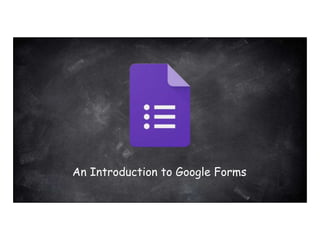
Google Forms - Introduction.pptx
- 1. An Introduction to Google Forms
- 2. What is Google Forms? Google Forms is an easy way to create surveys, forms, questionnaires and quizzes. Select from multiple question types, drag-and-drop to reorder questions, and customize values as easily as pasting a list. Forms allows you to watch responses appear in real time and then gather results in a spreadsheet and analyze data right in Google Sheets.
- 3. What will you learn? 1. Access Google Forms 2. Name your Form 3. Change your Color Scheme 4. Create Questions 5. Reorder Questions 6. Change Form Settings 7. Create a Quiz 8. Set Quiz Settings 9. Student Responses 10. Create a Response Spreadsheet
- 4. TOACCESS GOOGLE FORMS: You can access Google Forms from your Drive or by typing in www.drive.google.com in your browser’s URL ahughes@crsd.org
- 5. TONAMEAGOOGLE FORM: Type your Form title and description in the provided space. Then click “Untitled form” in the upper left hand corner. ahughes@crsd.org
- 6. TONAMEAGOOGLE FORM: The title will change to reflect what you titled the Form. ahughes@crsd.org
- 7. TOCHANGE COLORSCHEME: Select the color palette to change the Form’s color scheme. ahughes@crsd.org
- 8. TOCREATE QUESTIONS: When creating questions you have the option to customize the type of question, how many answer choices per question, and the option of adding an image to quesitons. Click here to add more answer options This drop down menu will allow you to change the type of question The photo icon will allow you to include an image with your question ahughes@crsd.org
- 9. TO CREATE QUESTIONS: You can also customize how many questions in your Form and whether the Form is broken up into multiple sections or not. To add more questions to your Form, click the “+” icon This icon will allow you to add a new section ahughes@crsd.org
- 10. TOCREATE QUESTIONS: Google Forms offers a wide variety of question types to choose from. ahughes@crsd.org
- 11. TO REORDER QUESTIONS: Questions can easily be moved To move and reorder questions, click and hold the top of the question box and then drag it to where you would like it to be placed To make a question required, turn this toggle on ahughes@crsd.org
- 12. TOCHANGE FORMSETTINGS: The Settings icon will allow you to customize your Form even further. ahughes@crsd.org
- 13. TOCHANGE FORMSETTINGS: Check or uncheck the features you want to include/exclude on your form. ahughes@crsd.org
- 14. TOCHANGE FORMSETTINGS: Under the Presentation tab you can choose to customize how the Form is presented to the viewer. ahughes@crsd.org
- 15. TOMAKEAQUIZ: Forms can easily be made into quizzes where questions can be assigned point values and can be submitted for auto grading. The results can then be analyzed by teachers. Under the Quizzes tab toggle “Make this a quiz” to the on position.
- 16. TOSETQUIZSETTINGS: When a Form becomes a quiz you will see an ANSWERKEYoption appear at the bottom of each question box. Click this to set the correct answer to questions and assign point values. This must be done for each question. ahughes@crsd.org
- 17. TOSETQUIZSETTINGS: Select the correct answer (depending on question type) and assign a point value. ahughes@crsd.org
- 18. TOSETQUIZSETTINGS: You can add feedback that students will see when they answer questions incorrect or correct. ahughes@crsd.org
- 19. STUDENT RESPONSES: When a student is finished a form and submits it, he or she will see this page. Depending on your Form’s settings, they may be able to view their score, review responses, and read any feedback. ahughes@crsd.org
- 20. STUDENT RESPONSES: Example of a student who answered incorrectly. The total score is located in the upper right hand corner. ahughes@crsd.org
- 21. STUDENT RESPONSES: Example of a student who answered correctly. The total score is located in the upper right hand corner. ahughes@crsd.org
- 22. STUDENT RESPONSES: To view student responses click the “RESPONSES” tab. The SUMMARY will give you a detailed analysis of point distribution and results by question or individual. Toggle the “Accepting responses” option on or off to make your Form active or inactive. ahughes@crsd.org
- 25. CREATEARESPONSESPREADSHEET: You can create a spreadsheet of a Form’s responses right in Google Sheets. Click the Sheets icon. ahughes@crsd.org
- 26. CREATEARESPONSESPREADSHEET: You can choose to create a new spreadsheet in Sheets or to add on a new tab within an existing spreadsheet. ahughes@crsd.org
- 27. CREATEARESPONSESPREADSHEET: When a spreadsheet is created in Sheets for a Google Form, the spreadsheet will now be linked to the Form. To access it again just click the Sheets icon again. It will update in real time as new responses are submitted.
- 28. CREATEARESPONSESPREADSHEET: This is an example of a response spreadsheet for a Form created in Google Sheets. Since it is in Sheets, the document updates in real time, allowing the teacher to view the most up to date information.
- 29. CREATEARESPONSESPREADSHEET: If you make any changes to your form or the settings, only FUTURE responses will reflect the changes. In this Form the setting of collecting e-mail addresses was added. However, only the new response was affected.
- 30. STUDENT RESPONSES: Response sheets can also be printed or downloaded in .csv format to be opened in Microsoft Excel. Form responses can also be deleted and the Form can be used again. ahughes@crsd.org