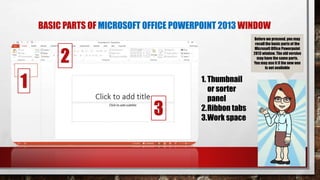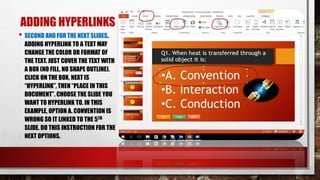This document provides instructions for creating an interactive quiz using Microsoft PowerPoint. It explains that an interactive quiz allows students or users to answer questions and receive feedback on their answers. It then outlines the six steps to create the quiz: 1) Create a title slide with hyperlinked text to start the quiz, 2) Add the first question and answer options, 3) Repeat to add more questions, 4) Add slides to confirm correct or incorrect answers, 5) Insert buttons like "Next" using text boxes, and 6) Add hyperlinks between slides to link answers to confirmation slides. The goal is to guide the user through an interactive quiz experience within PowerPoint.