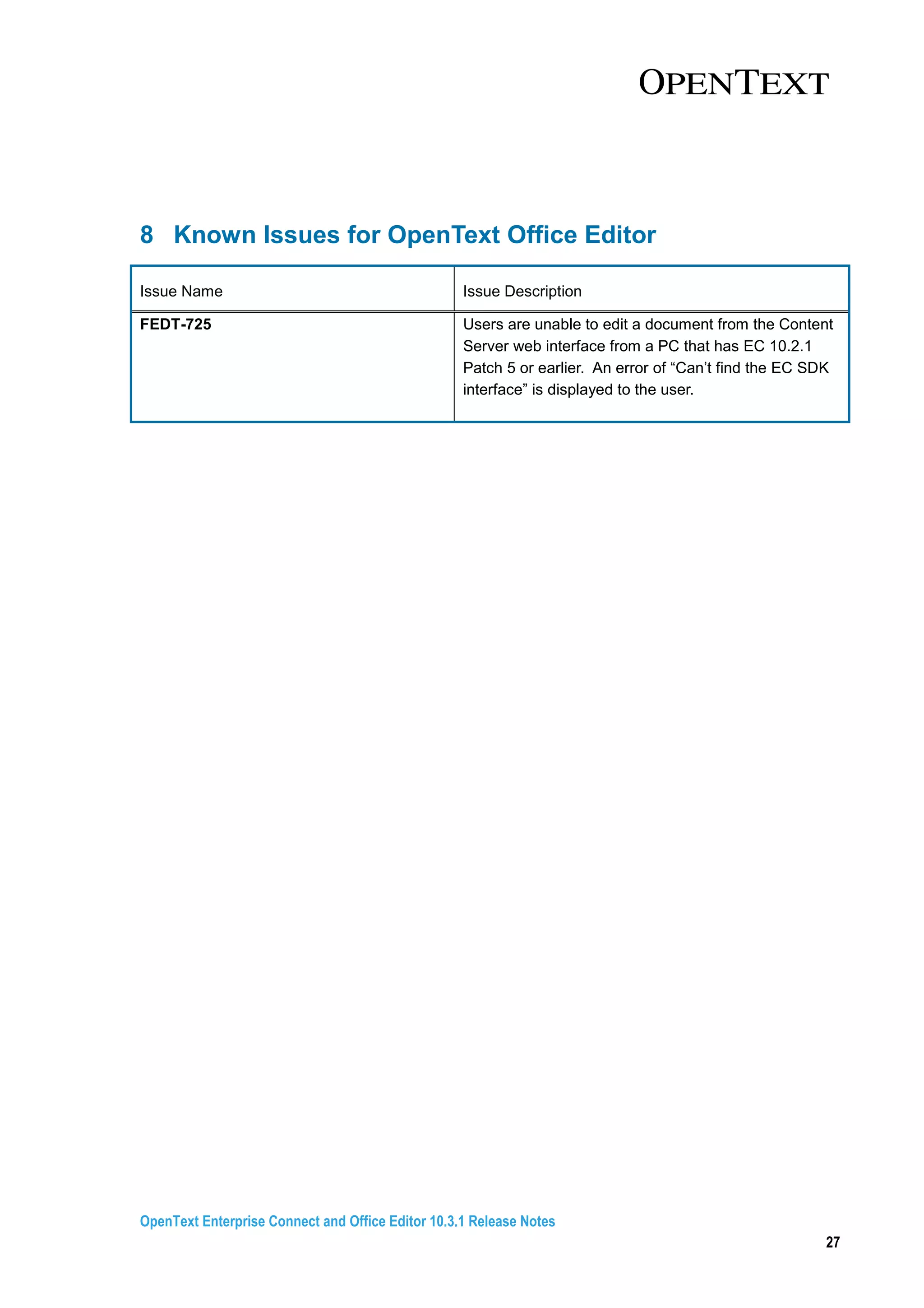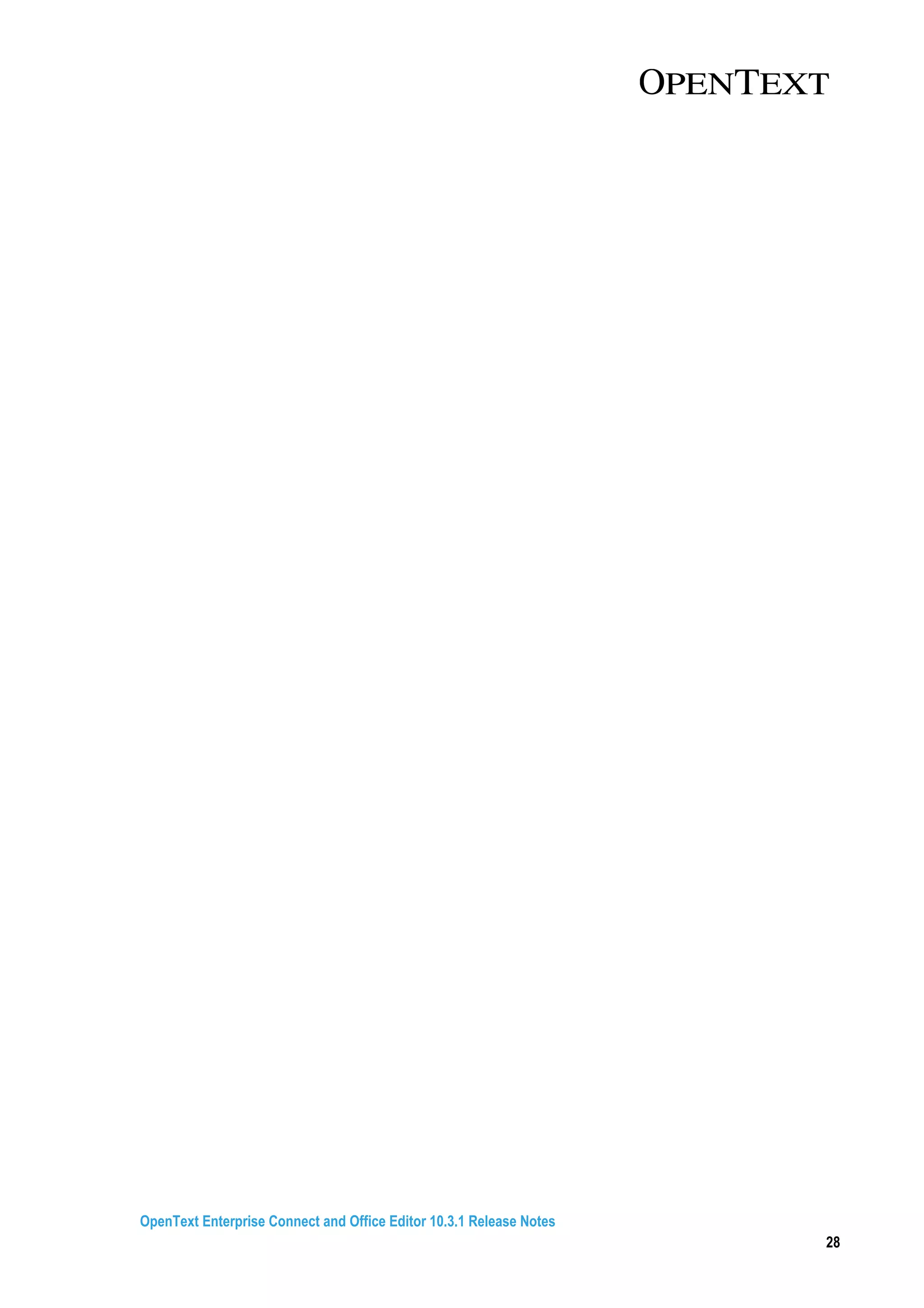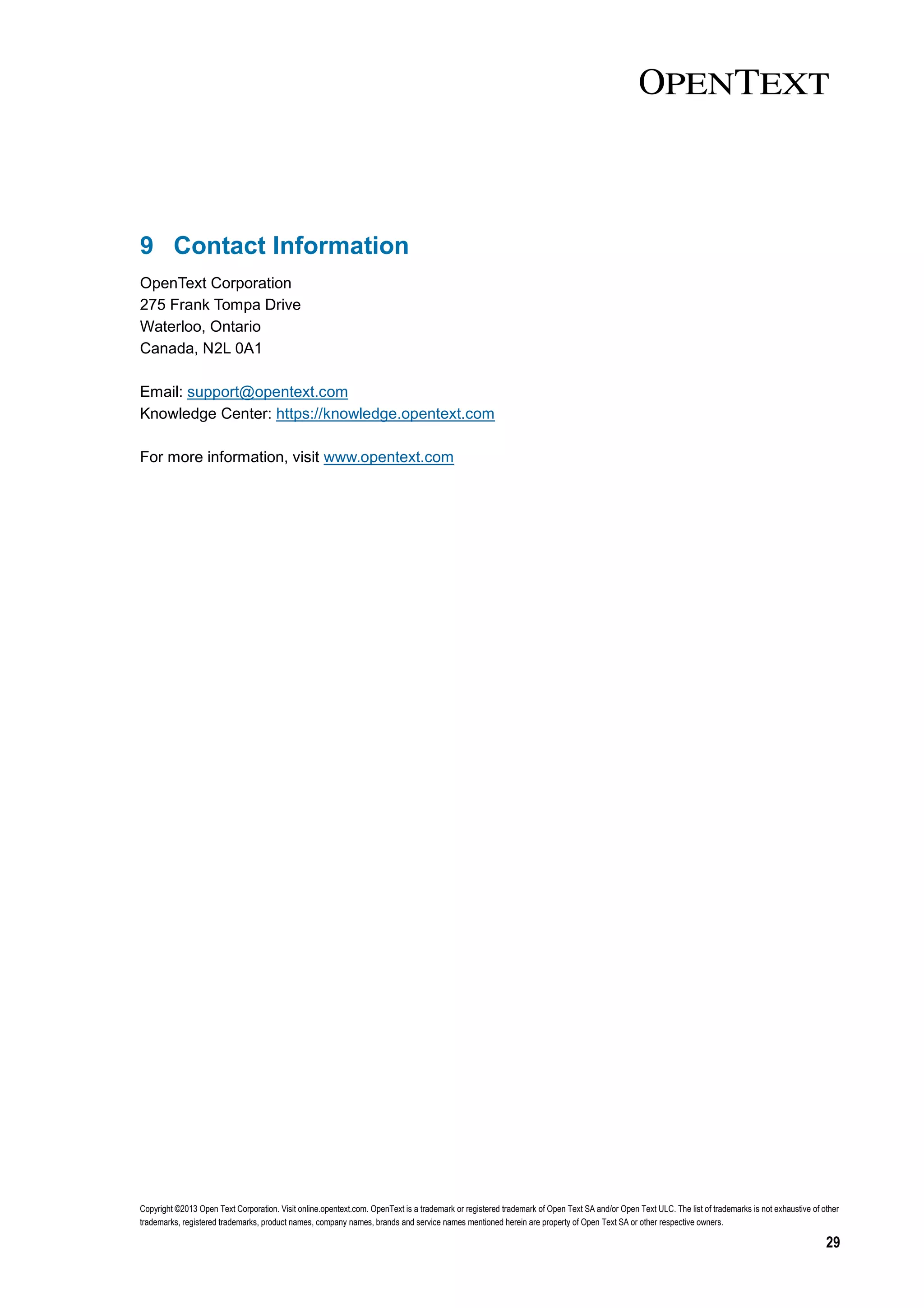OpenText Enterprise Connect and Office Editor 10.3.1 release notes provide an overview of new features, supported environments, installation and upgrade notes, and known issues. Key highlights include new features for the Enterprise Connect desktop client and Office Editor web and desktop clients, as well as support for Windows 8 and Office 2013. The document outlines packaging, documentation, compatibility with various systems and browsers, and technical details.
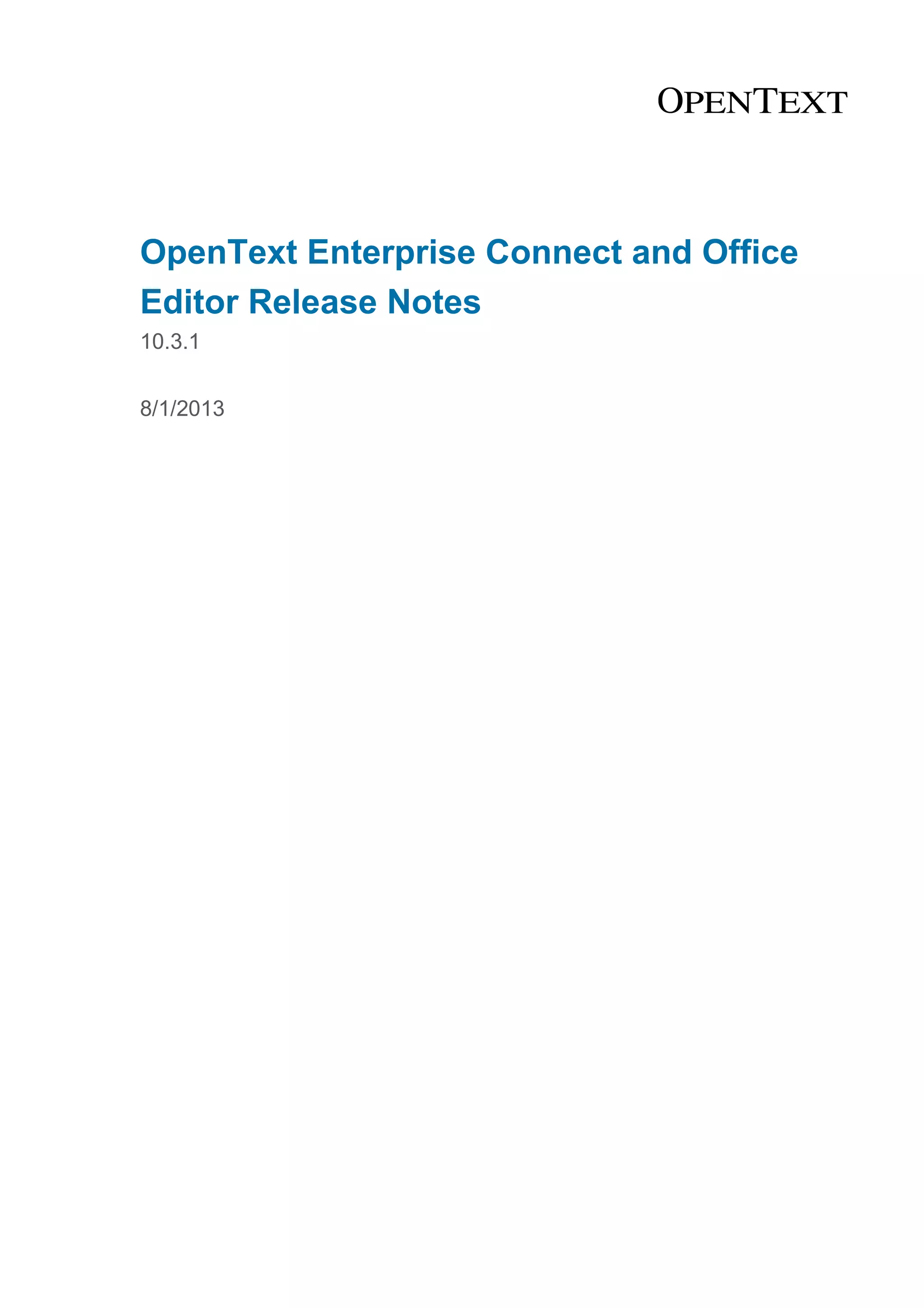
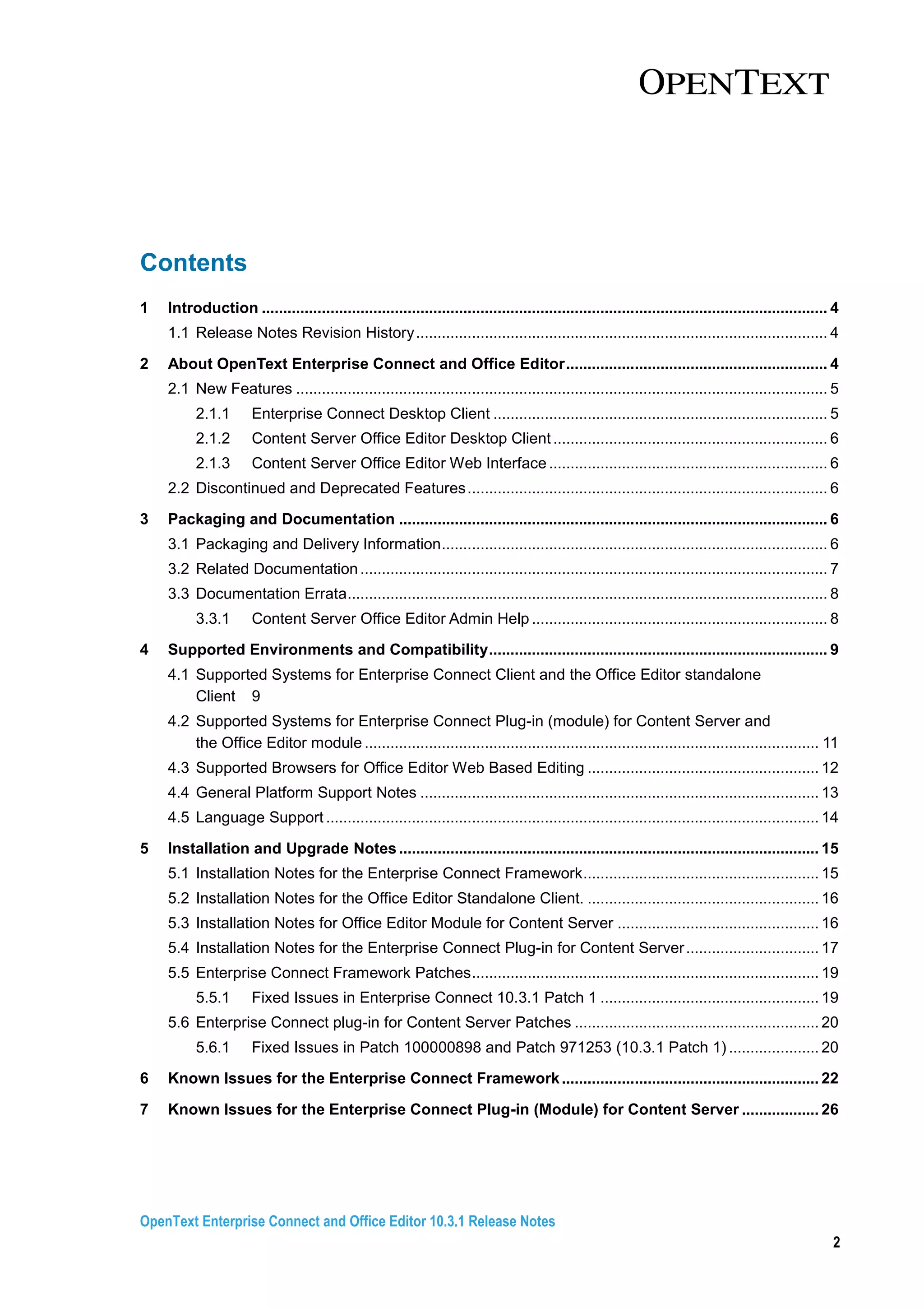
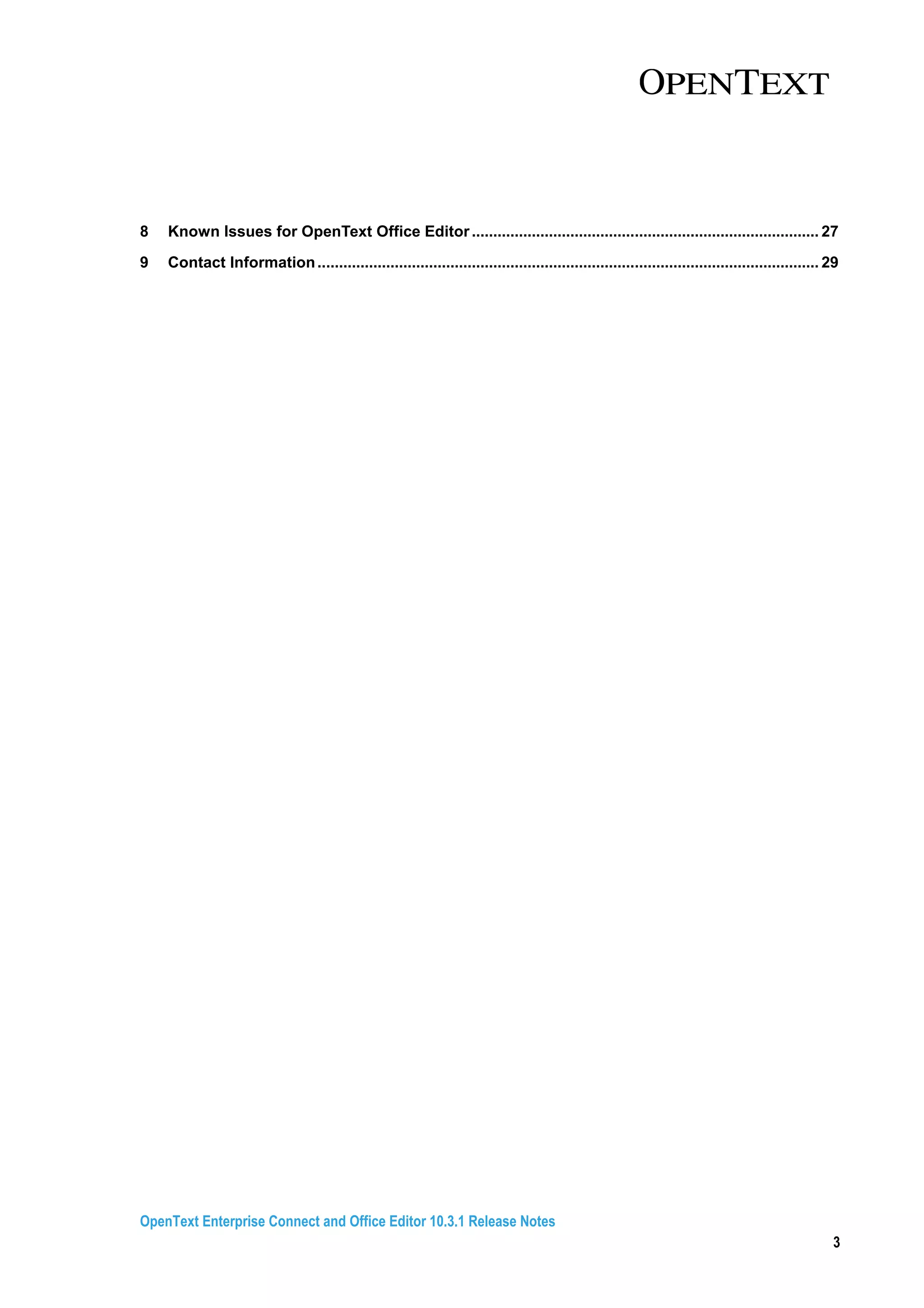
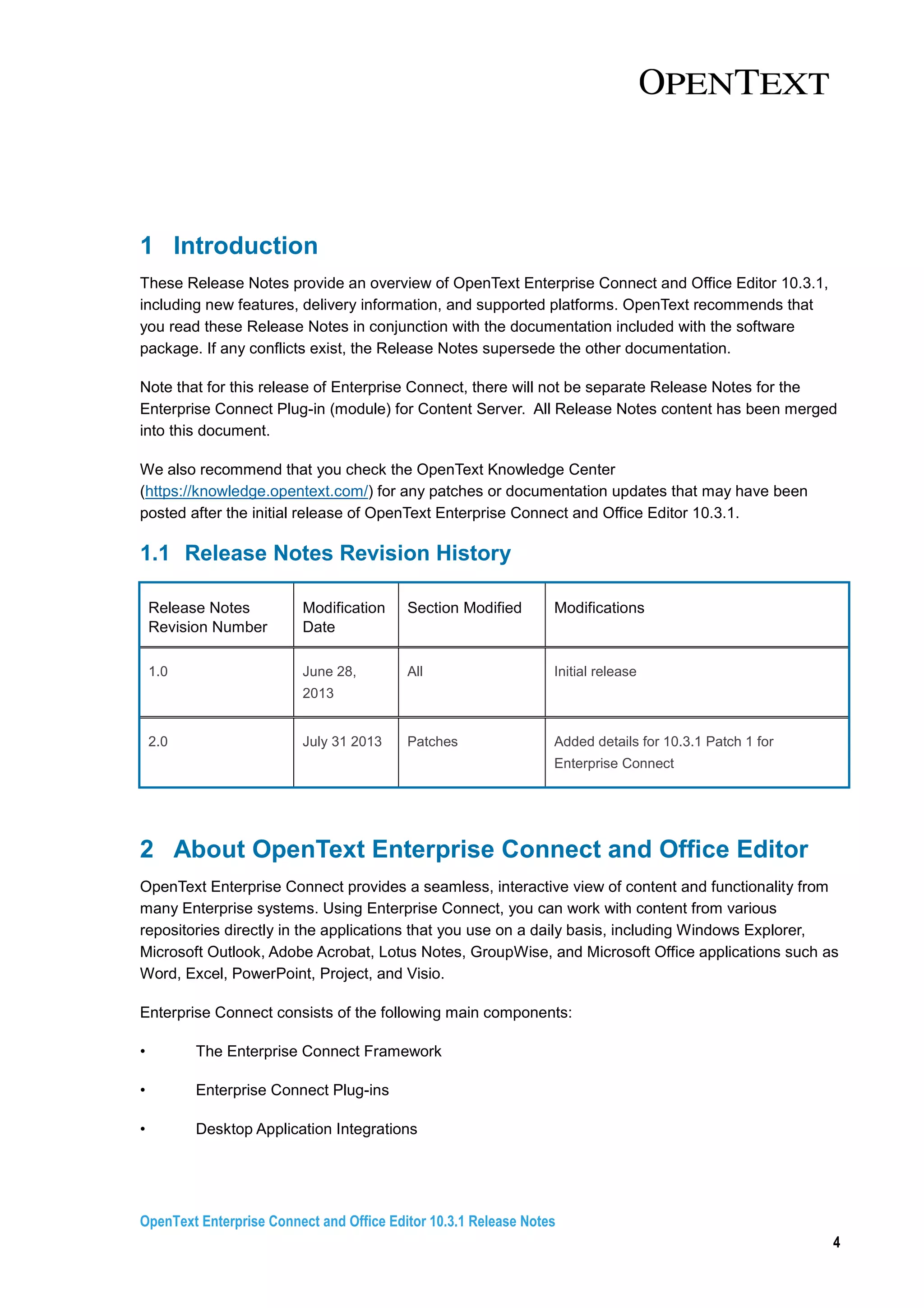
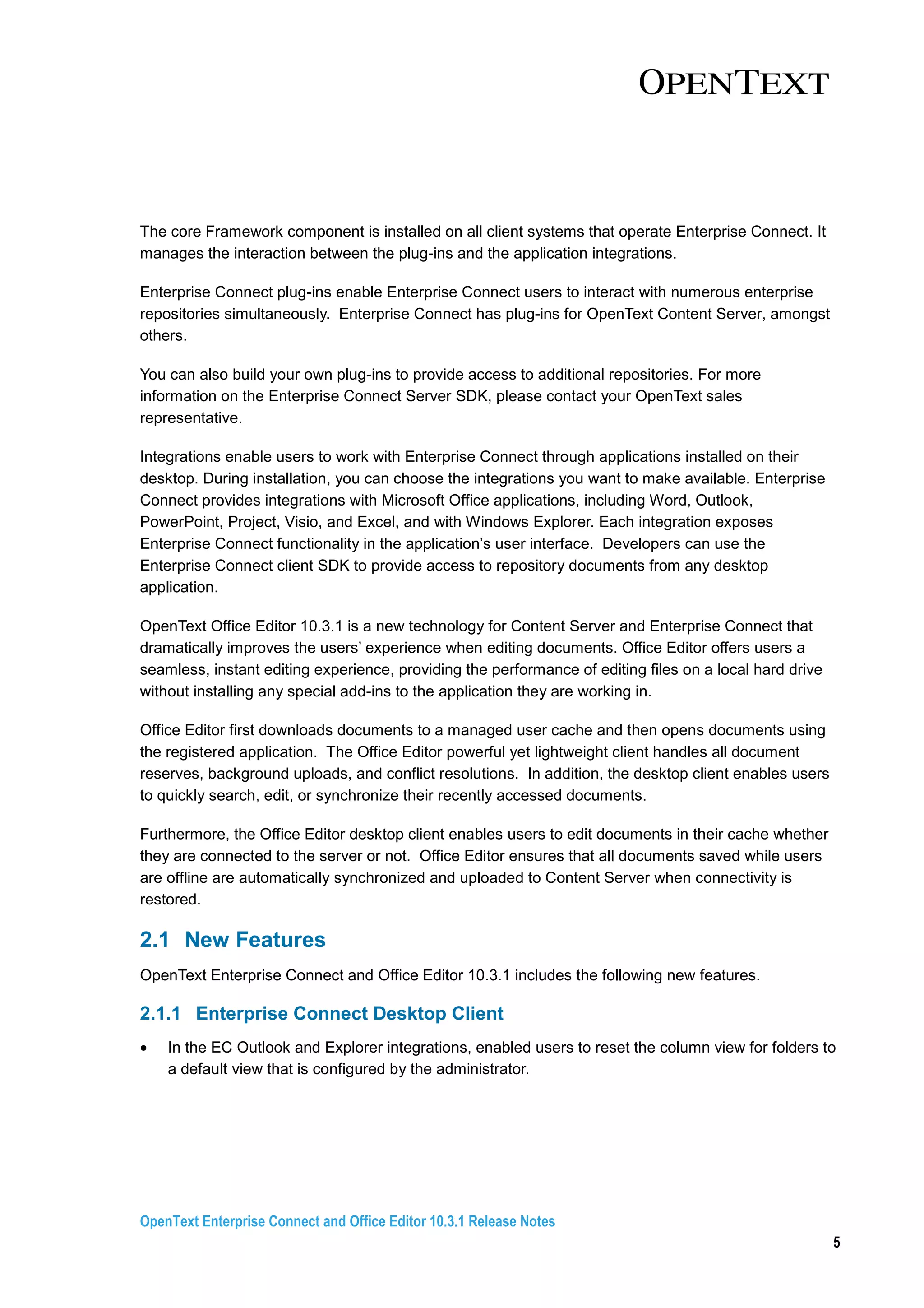
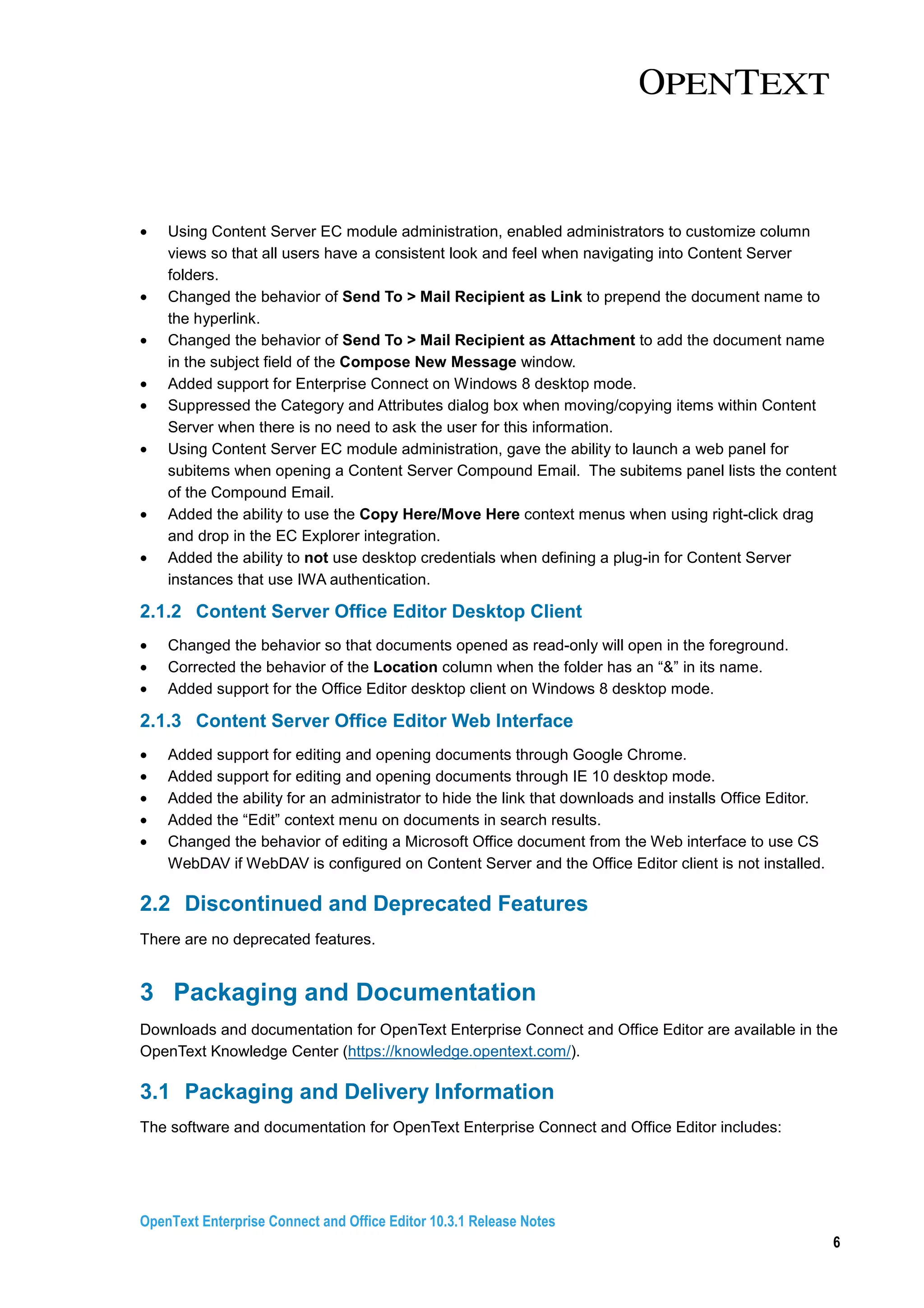
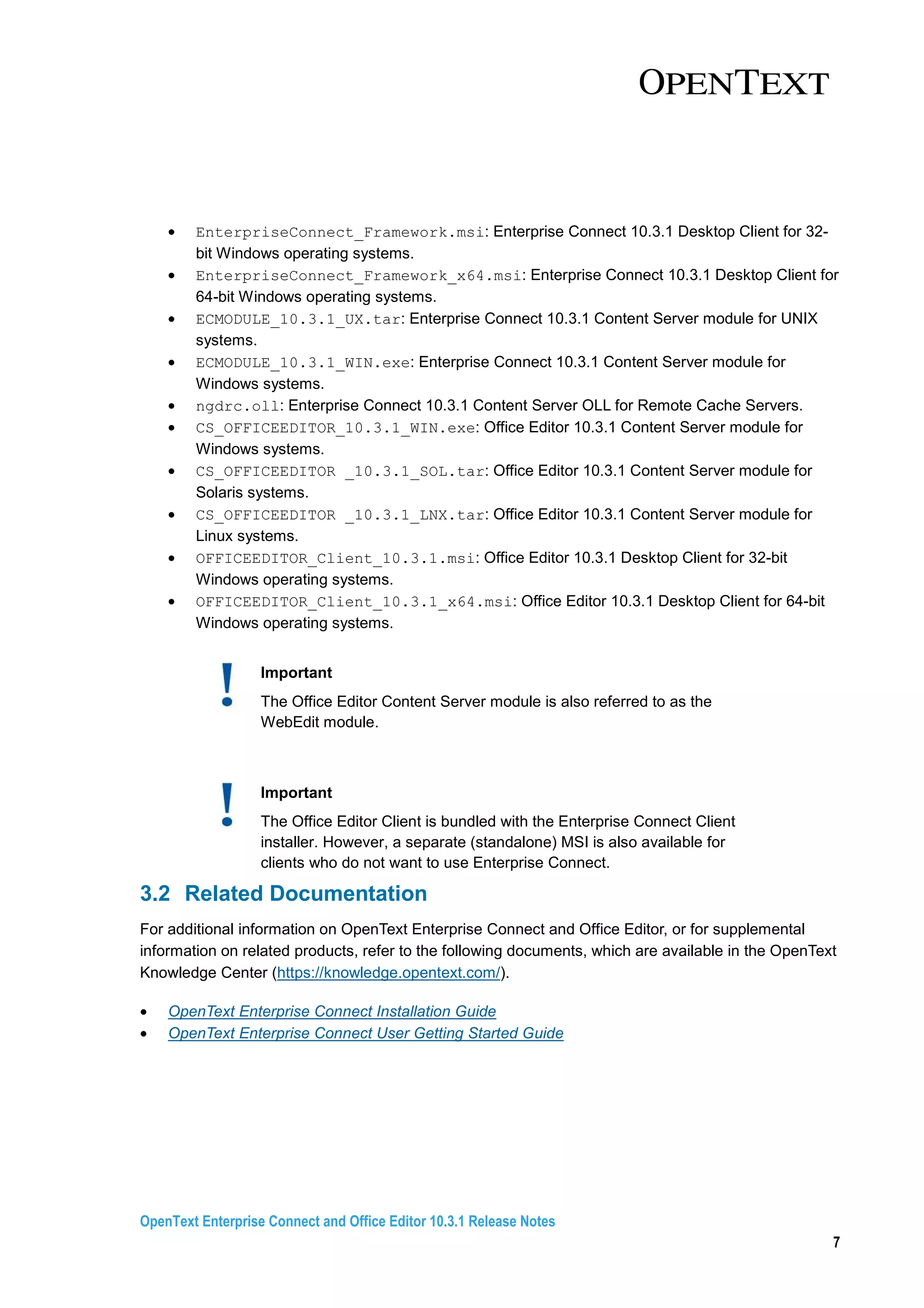
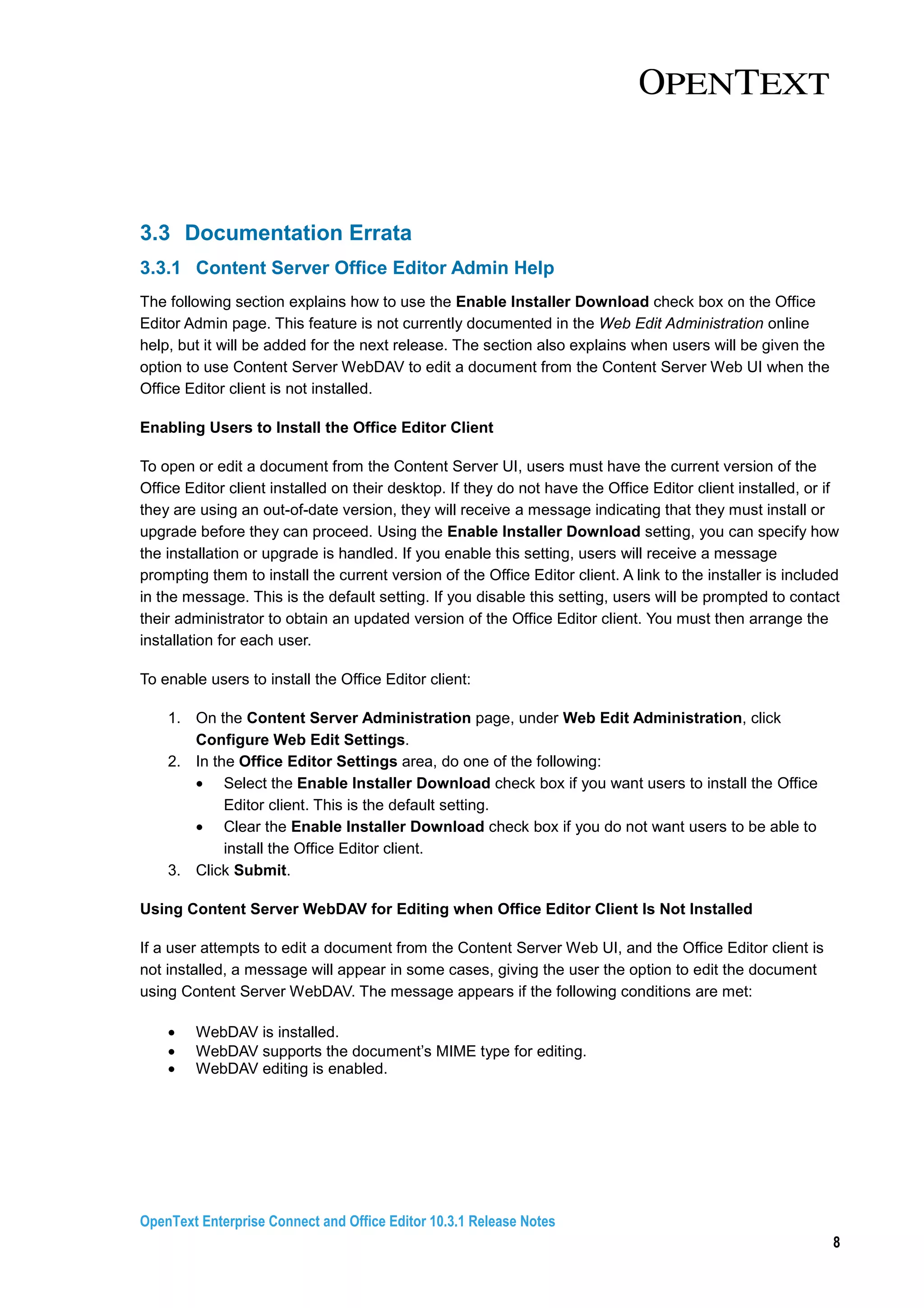
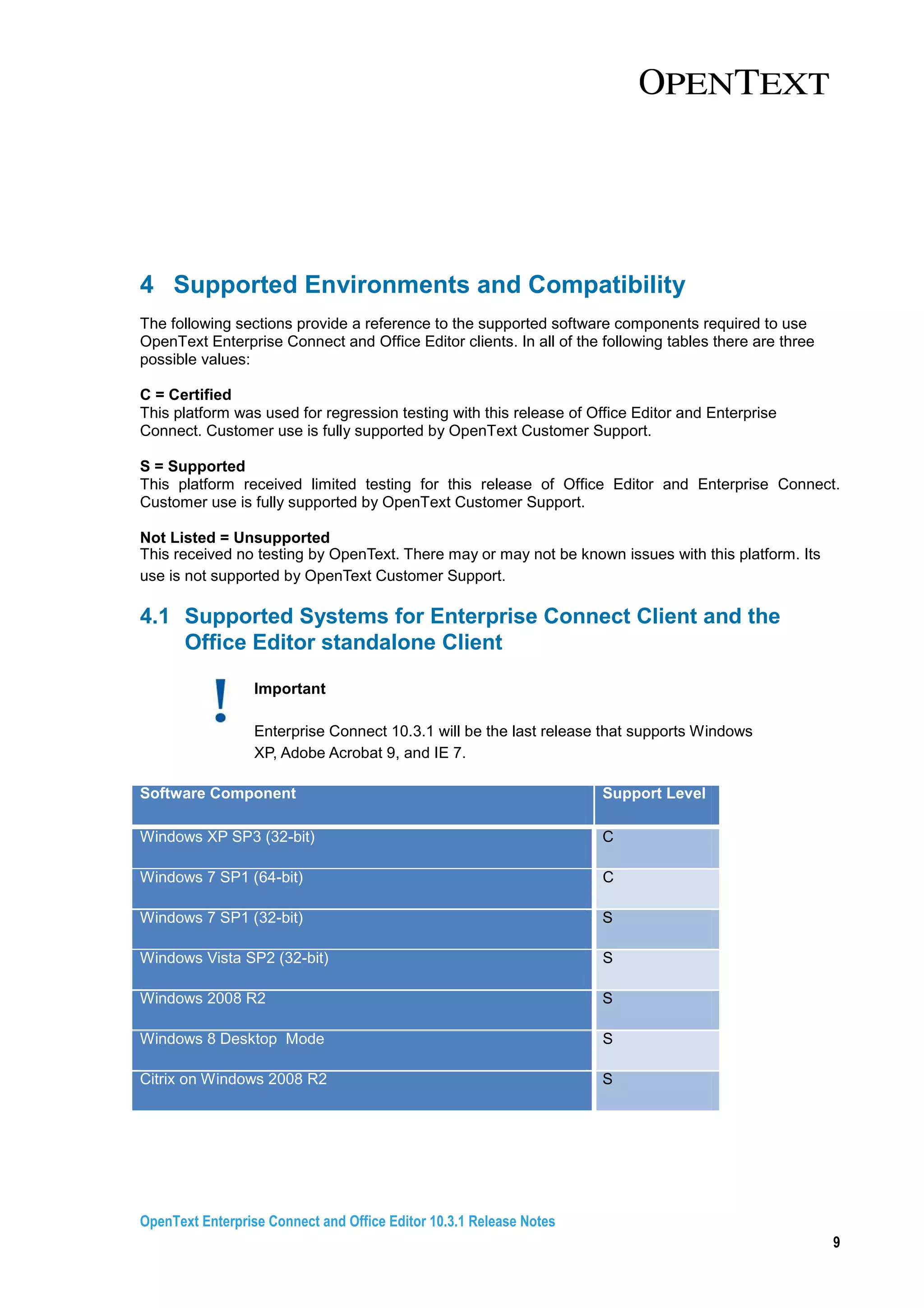
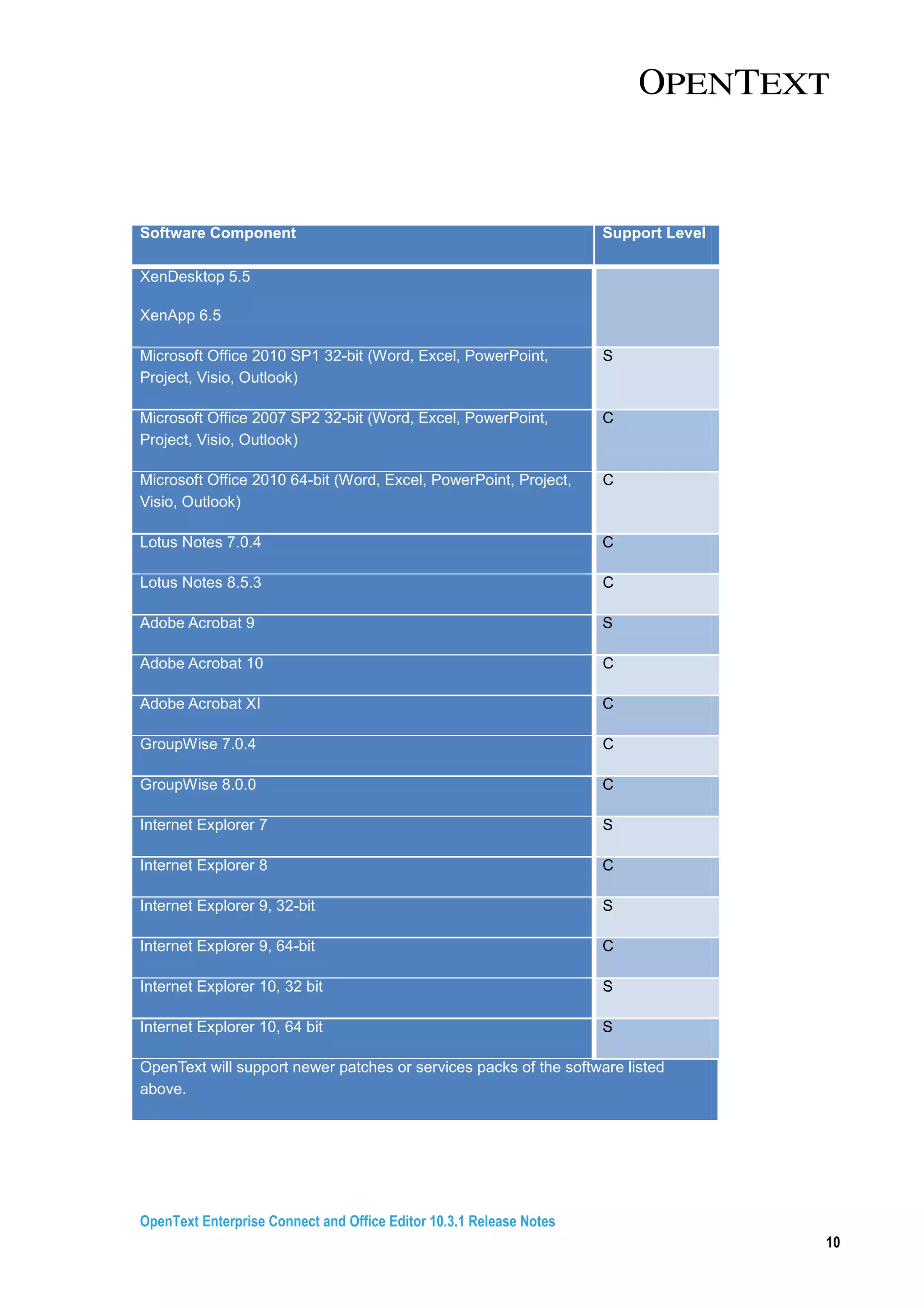
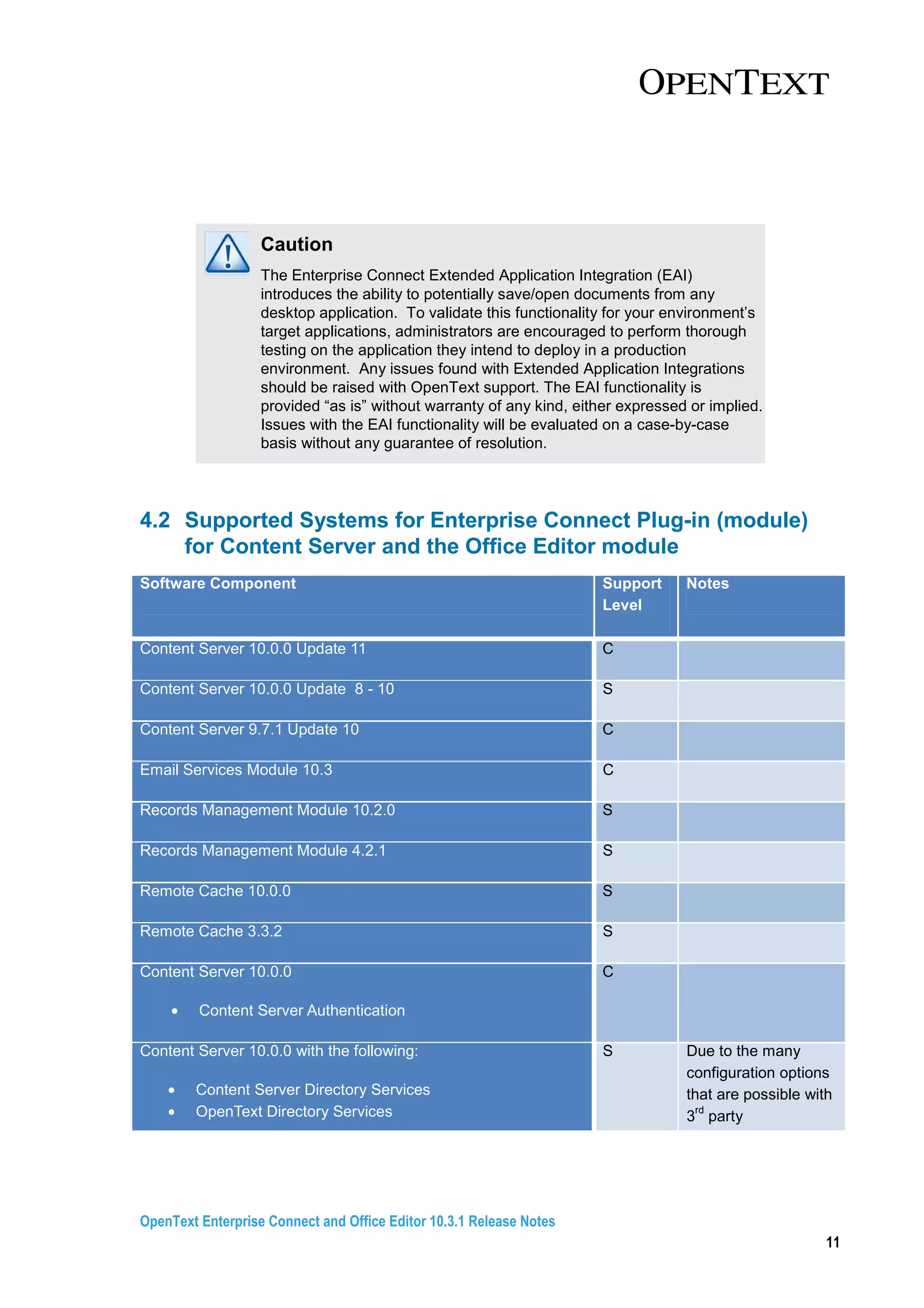
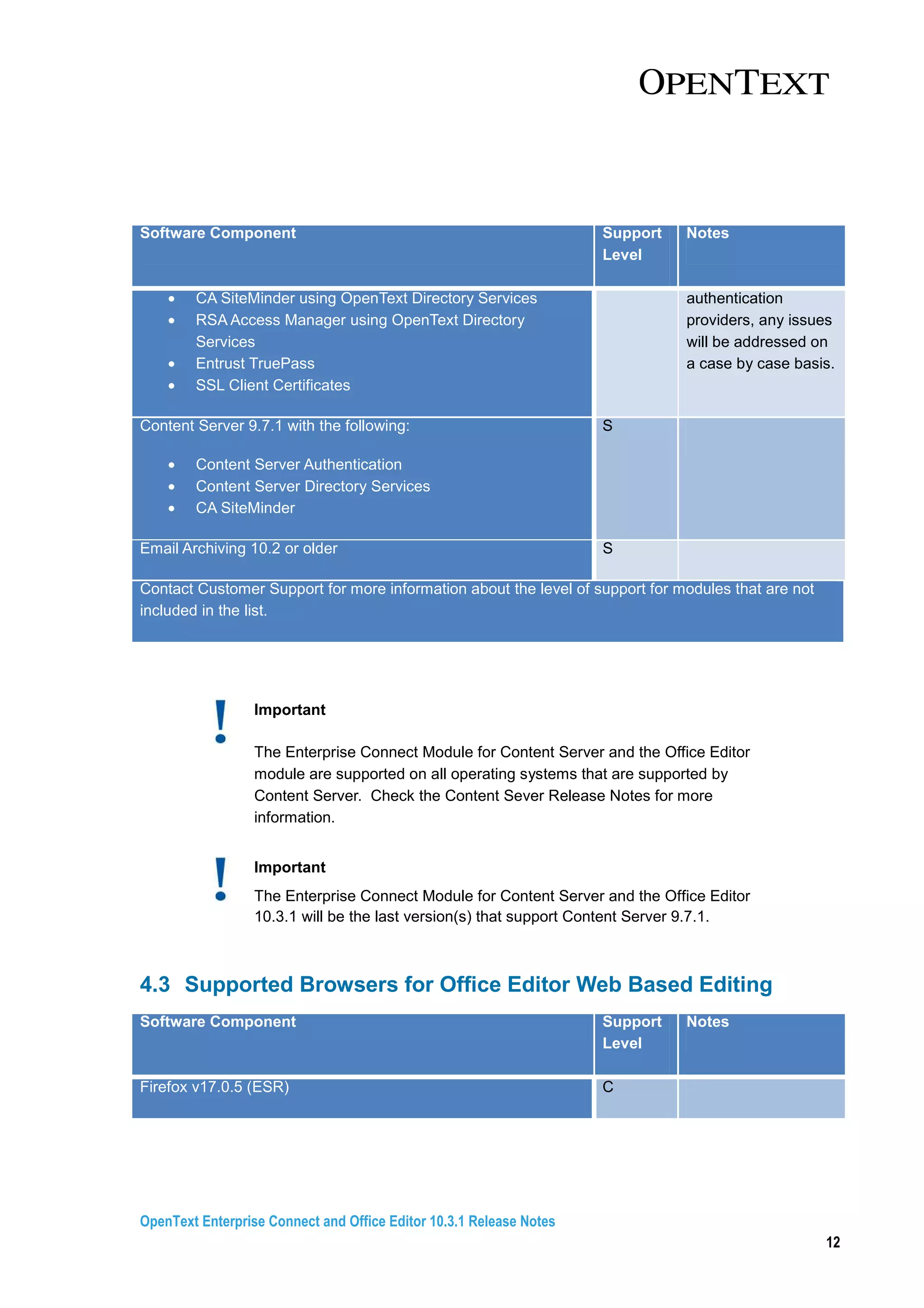
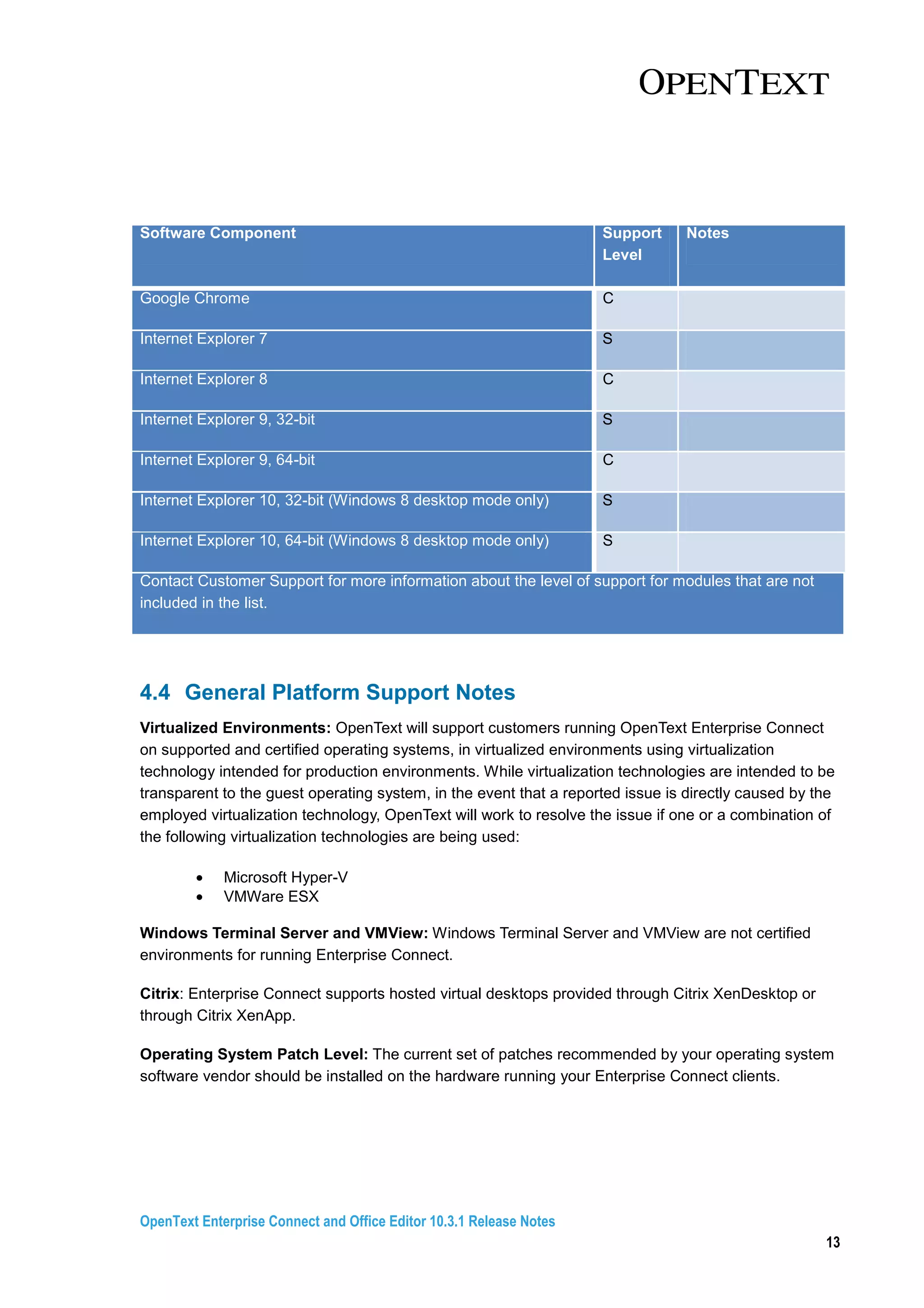
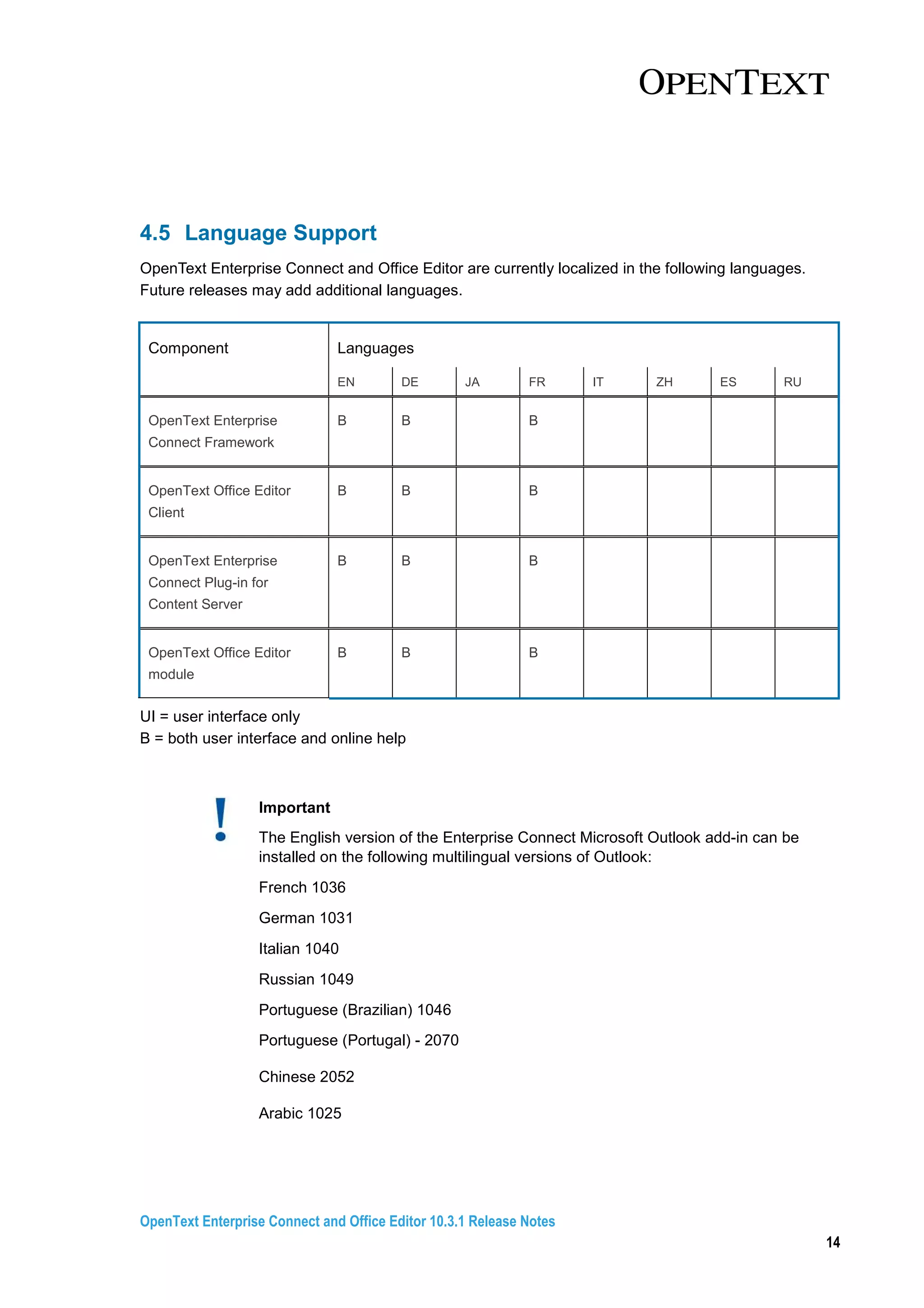
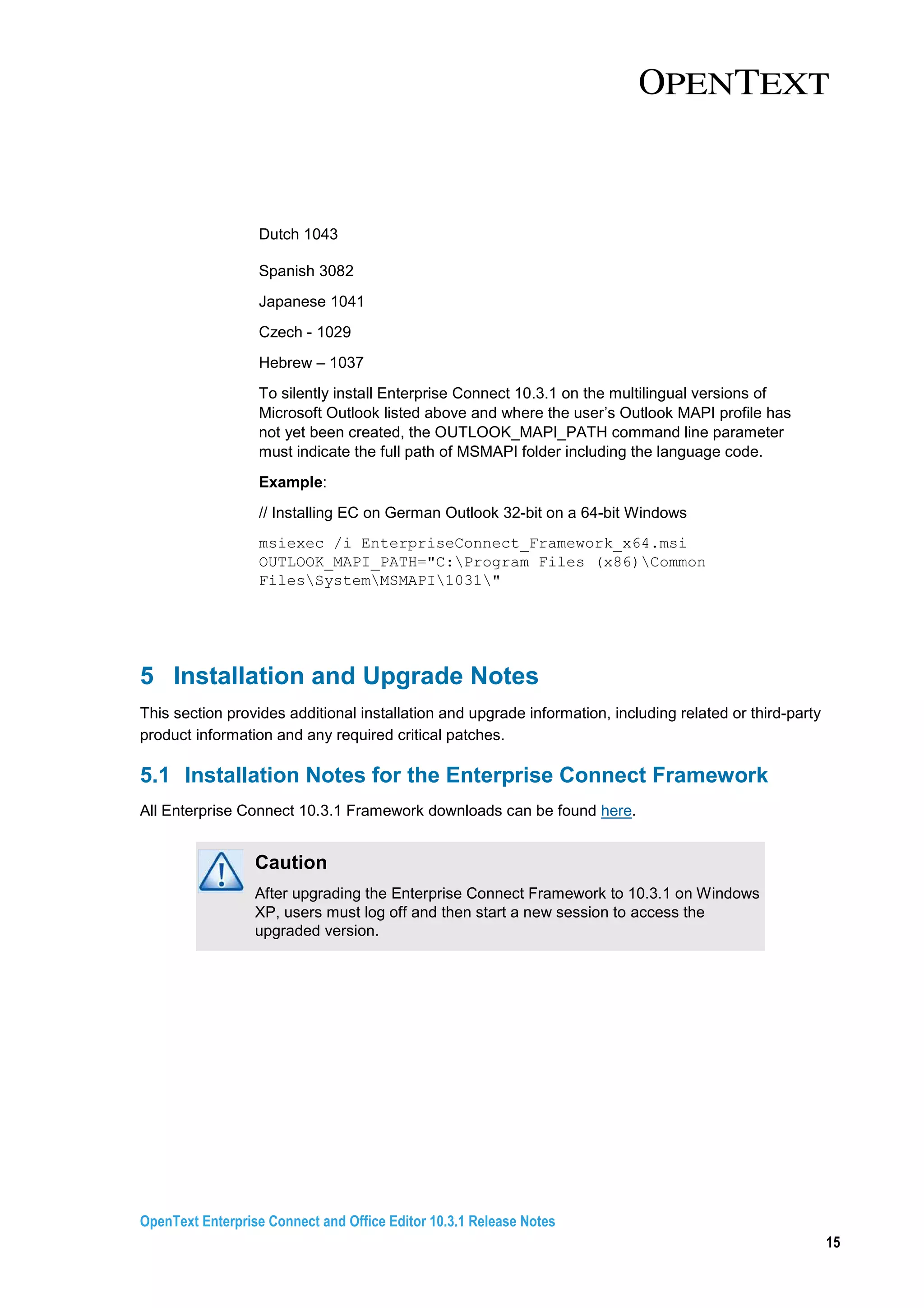
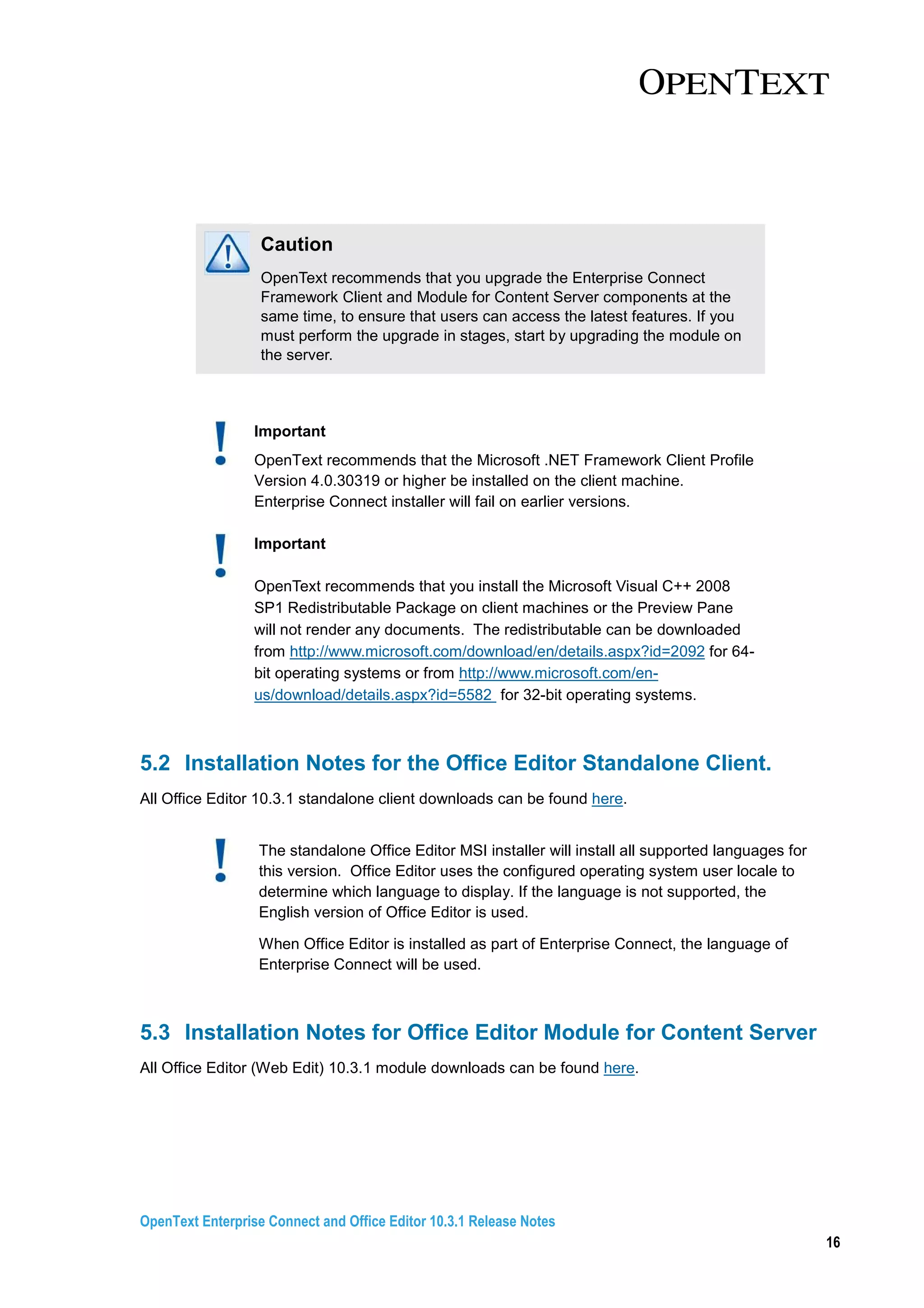
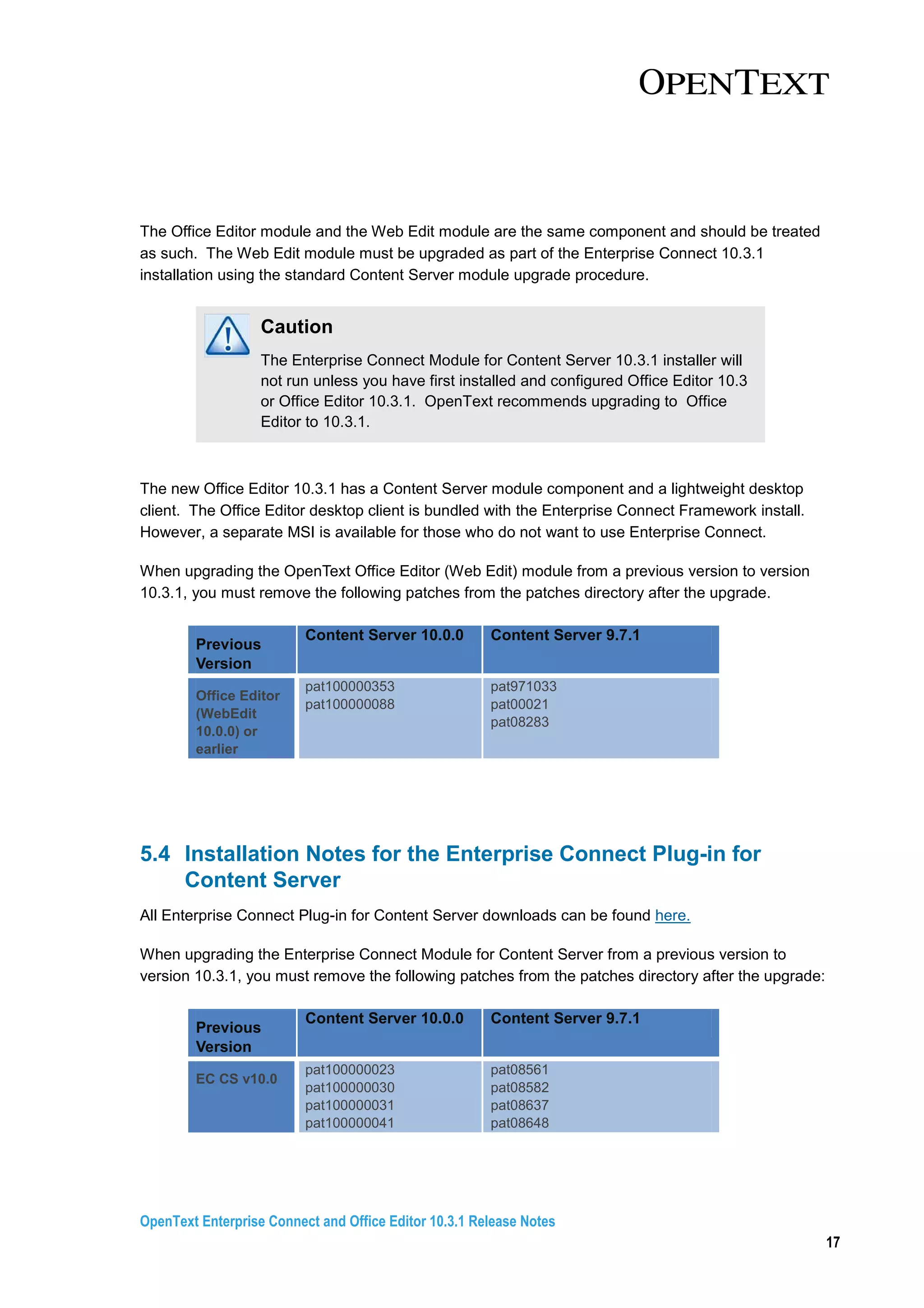
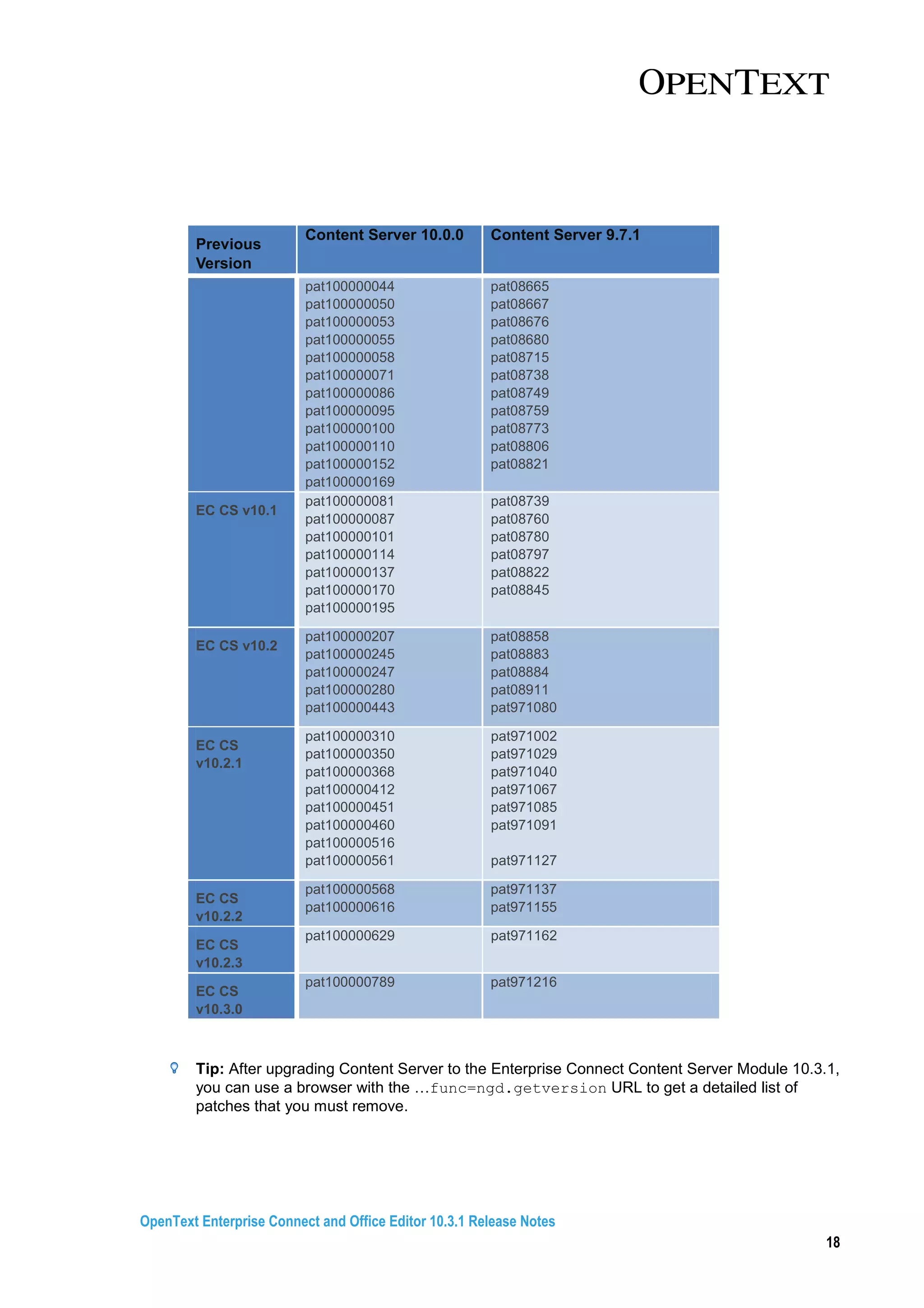
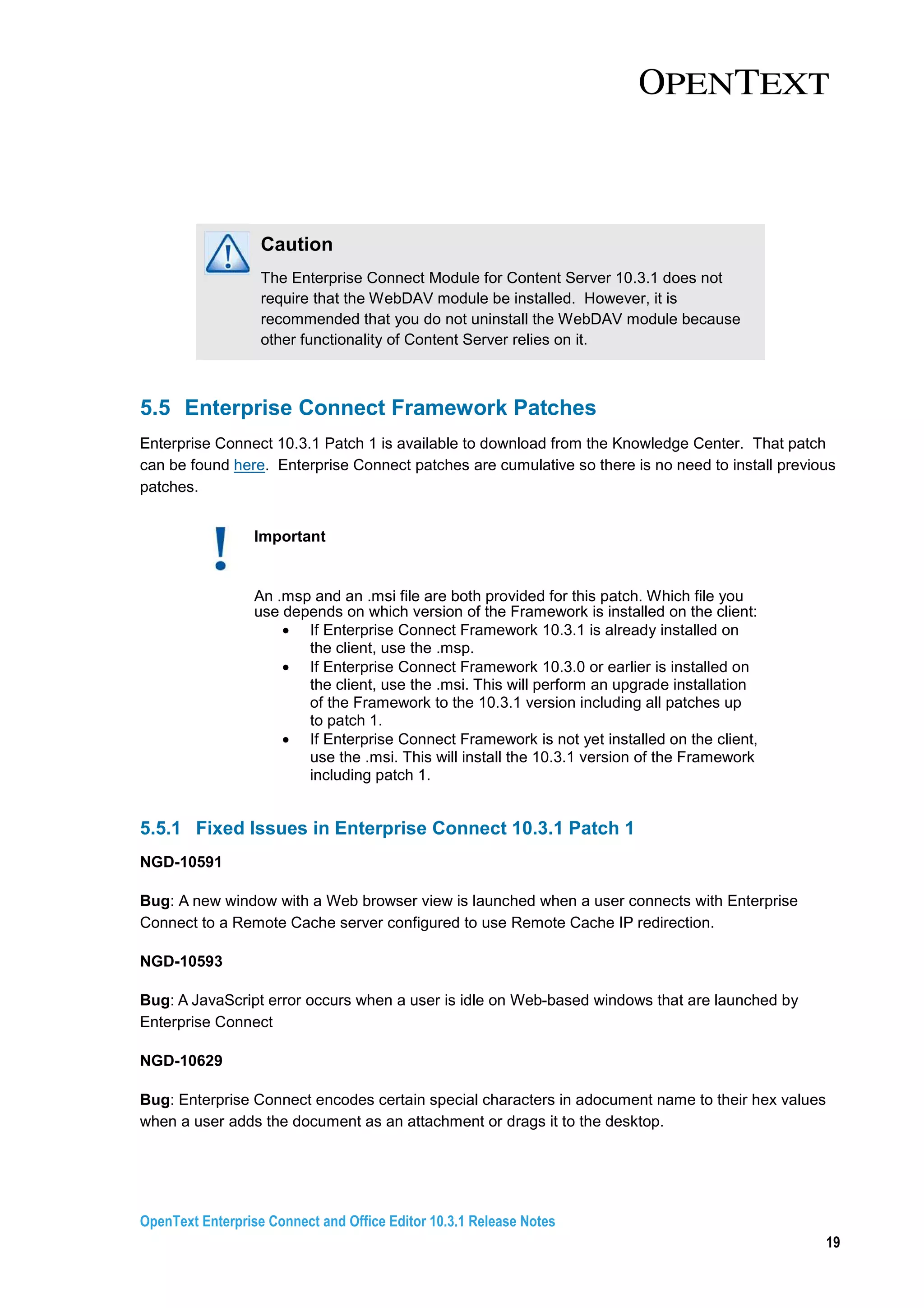
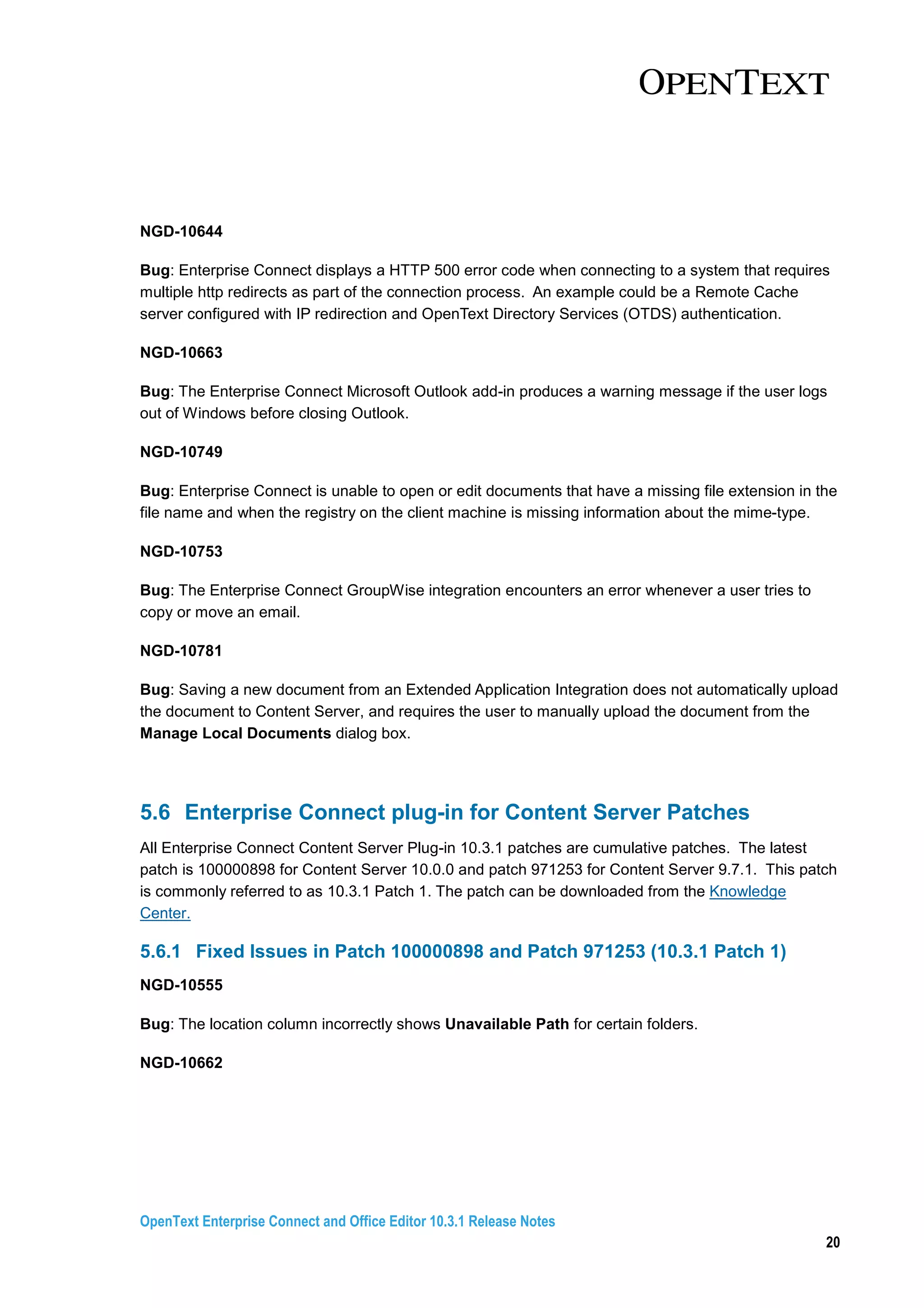
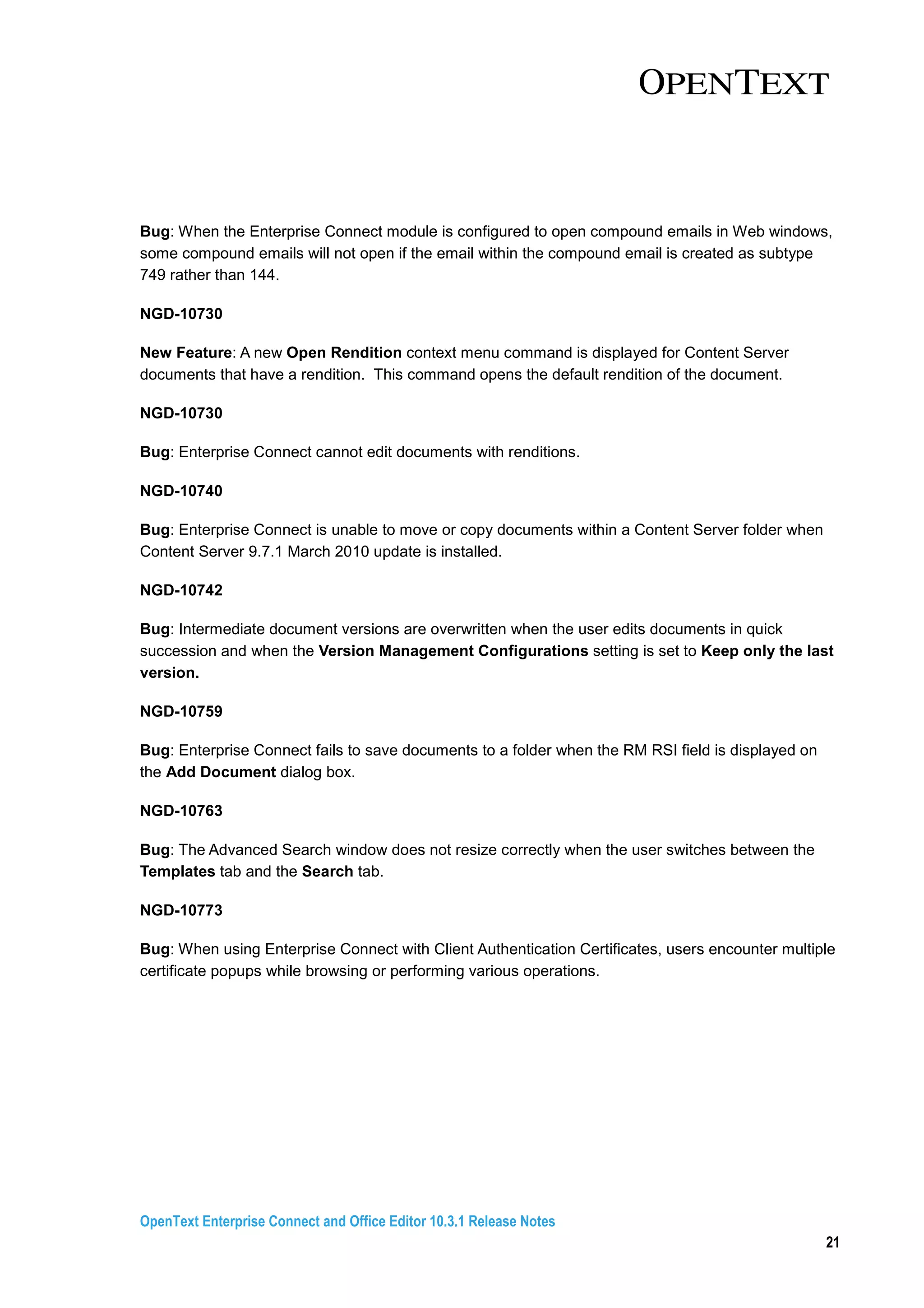
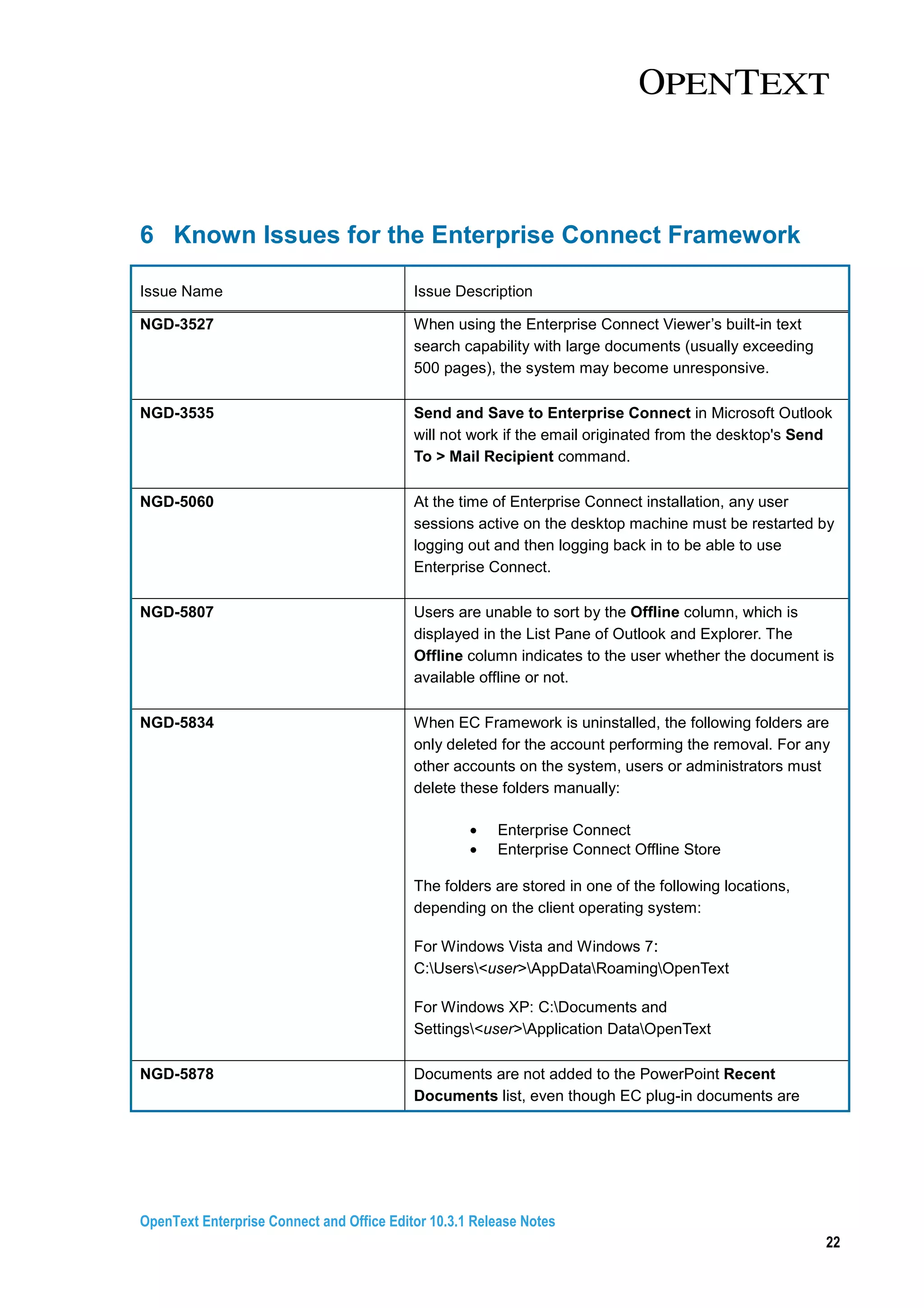
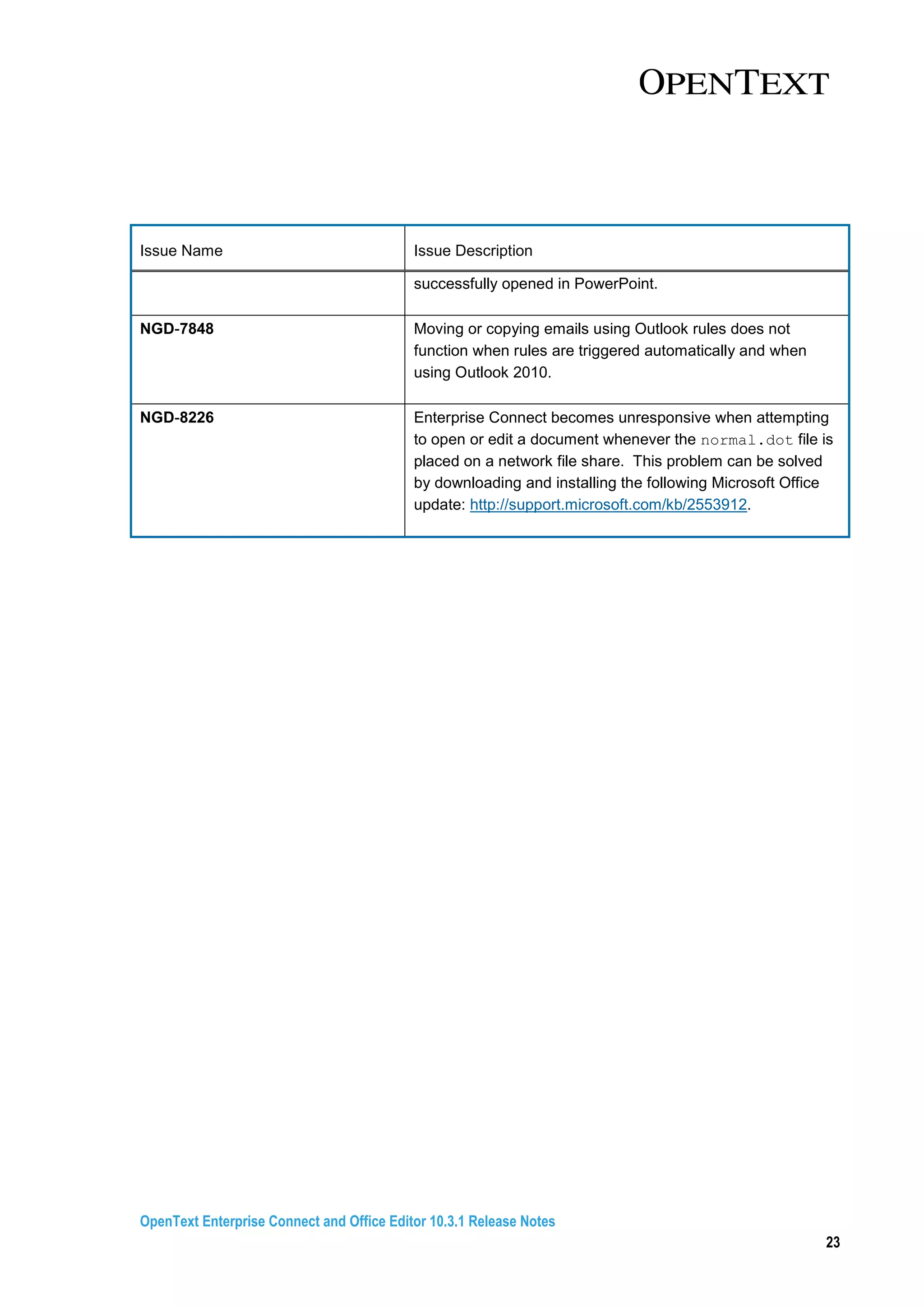

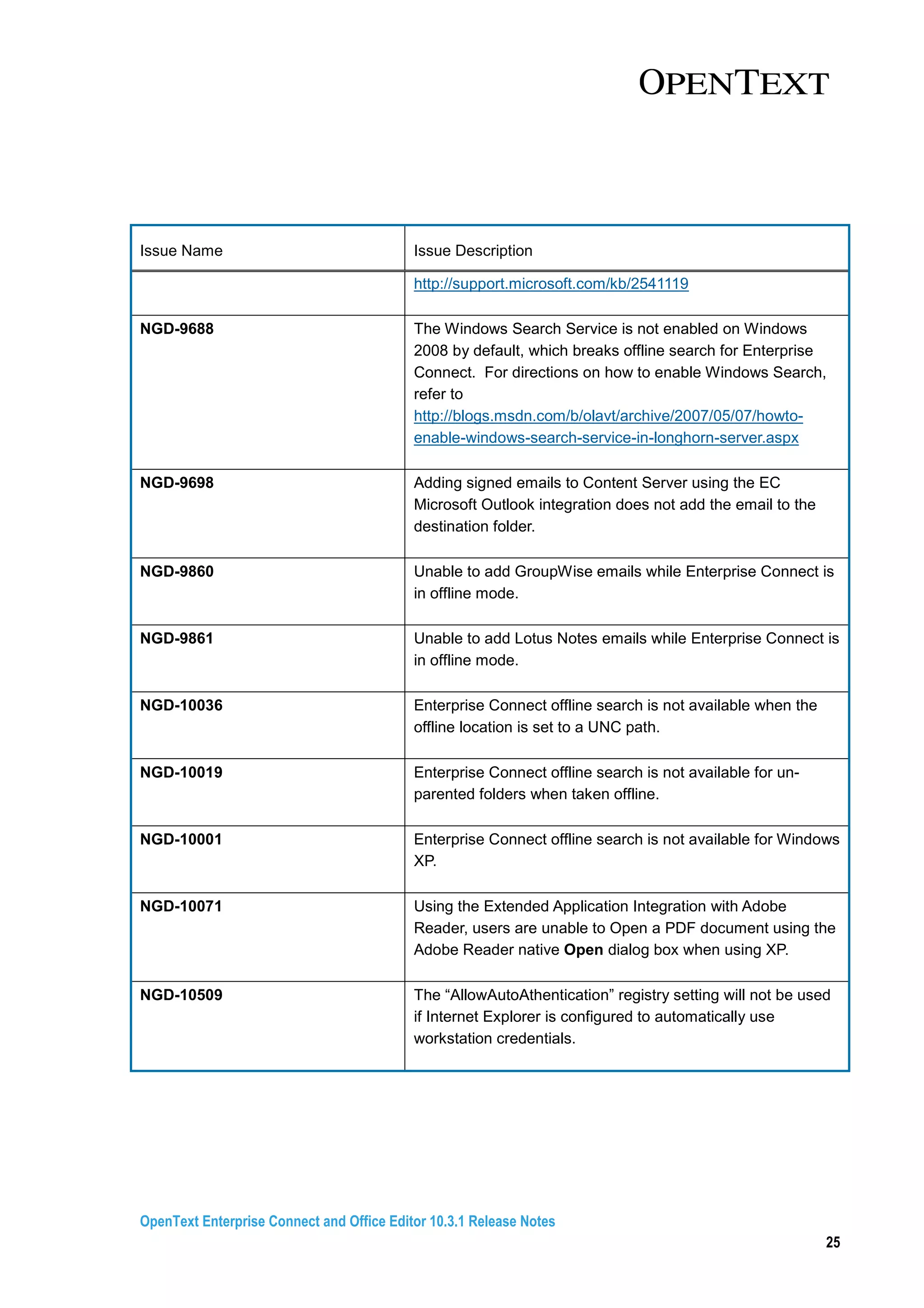
![OpenText Enterprise Connect and Office Editor 10.3.1 Release Notes
26
7 Known Issues for the Enterprise Connect Plug-in
(Module) for Content Server
Issue Name Issue Description
ECCS-275 Users should not send a link to a document that is
located in their workspace. The recipient of the link
will not be able to open the document even if the
sender has given permission to access the folder.
ECCS-323 When using Remote Cache 3.2.2 with Content Server
9.7.1 and Enterprise Connect Module for Content
Server 10.3.1, you must copy ngdrc.oll to the
[Remote Cache Server]/ospace, where [Remote
Cache Server] is the root installation directory. You can
find the ngdrc.oll file on the Knowledge Center.
ECCS-414 When using Remote Cache 10.0.0 with Content
Server 10.0 and Enterprise Connect Module for
Content Server 10.3.1, you must copy ngdrc.oll to
the [Remote Cache Server]/ospace, where
[Remote Cache Server] is the root installation
directory. You can find the ngdrc.oll file on the
Knowledge Center.
ECCS-625 Users uploading a large file to Content Server will
experience an error when Content Server is deployed
on IIS 7.x. Refer to the following article for more
information:
https://knowledge.opentext.com/go/18500368.
ECCS-984 When the Generate Weblingo FileName Comments
setting is enabled, users are unable to expand the root
node using the Enterprise Connect client. This is only
applicable to Content Server 10 Update 6 and prior
versions.](https://image.slidesharecdn.com/enterpriseconnectandofficeeditorreleasenotes10-201122161032/75/Enterprise-connect-and_office_editor_release_notes_10-3-1-1-26-2048.jpg)