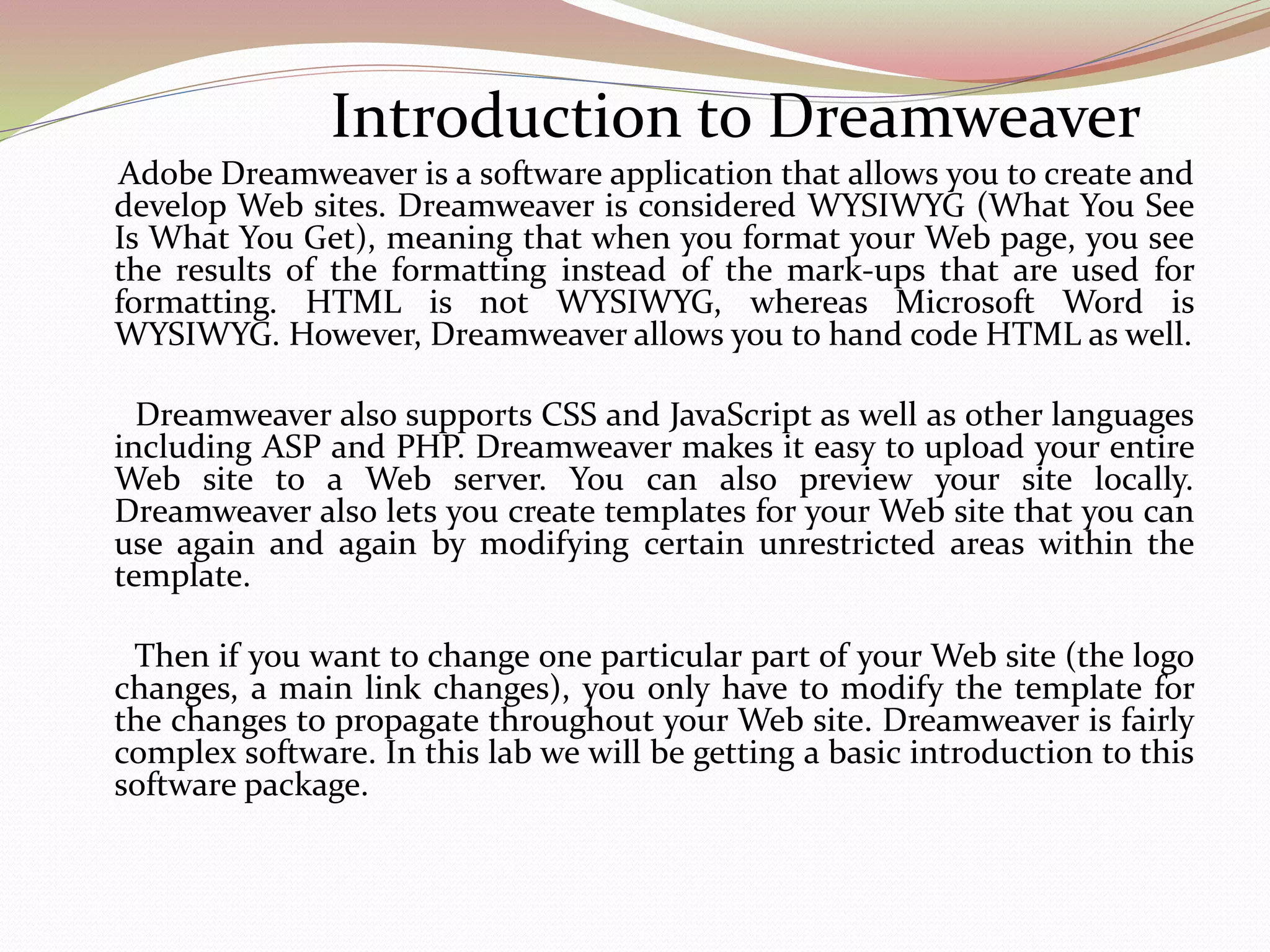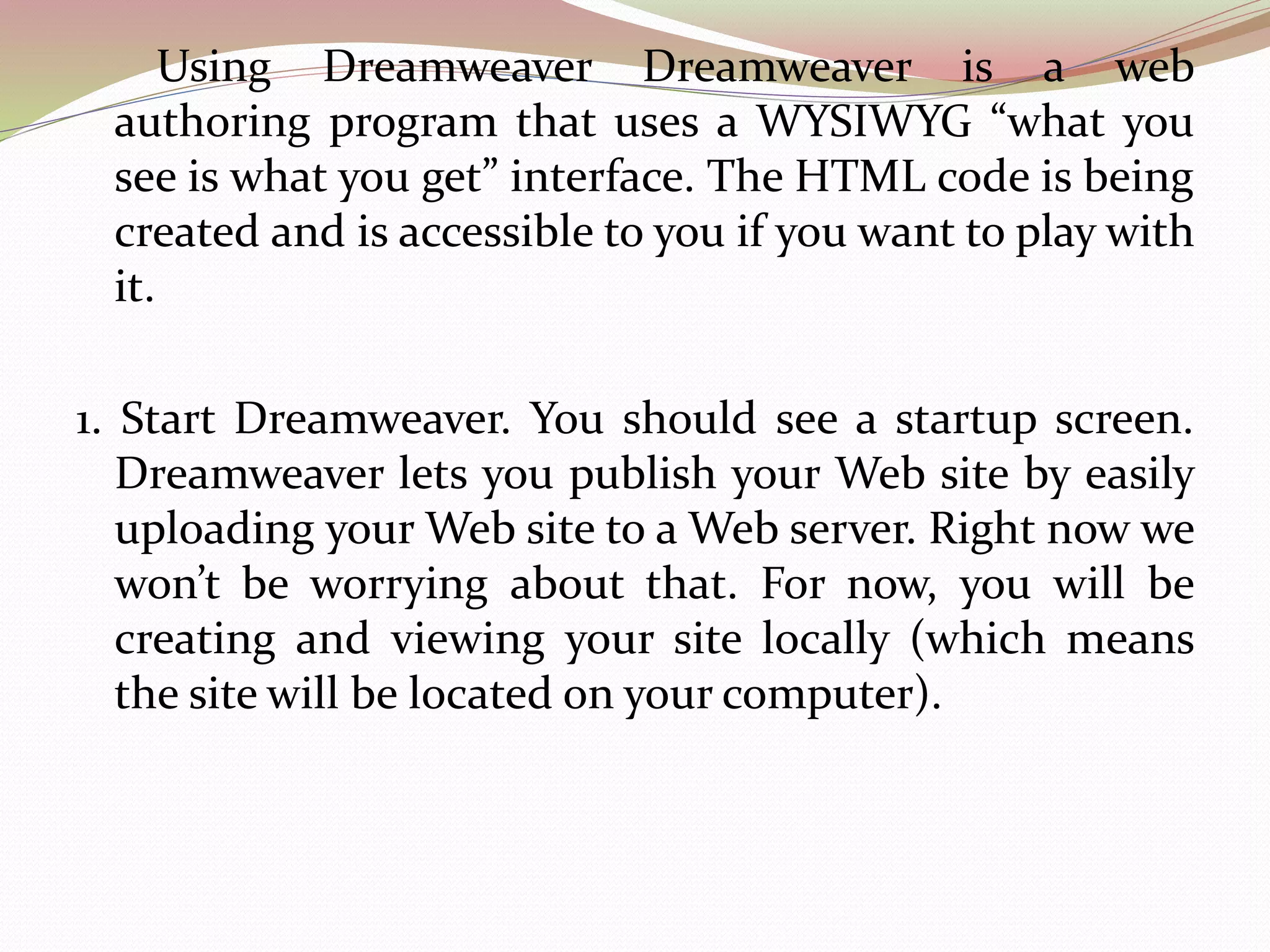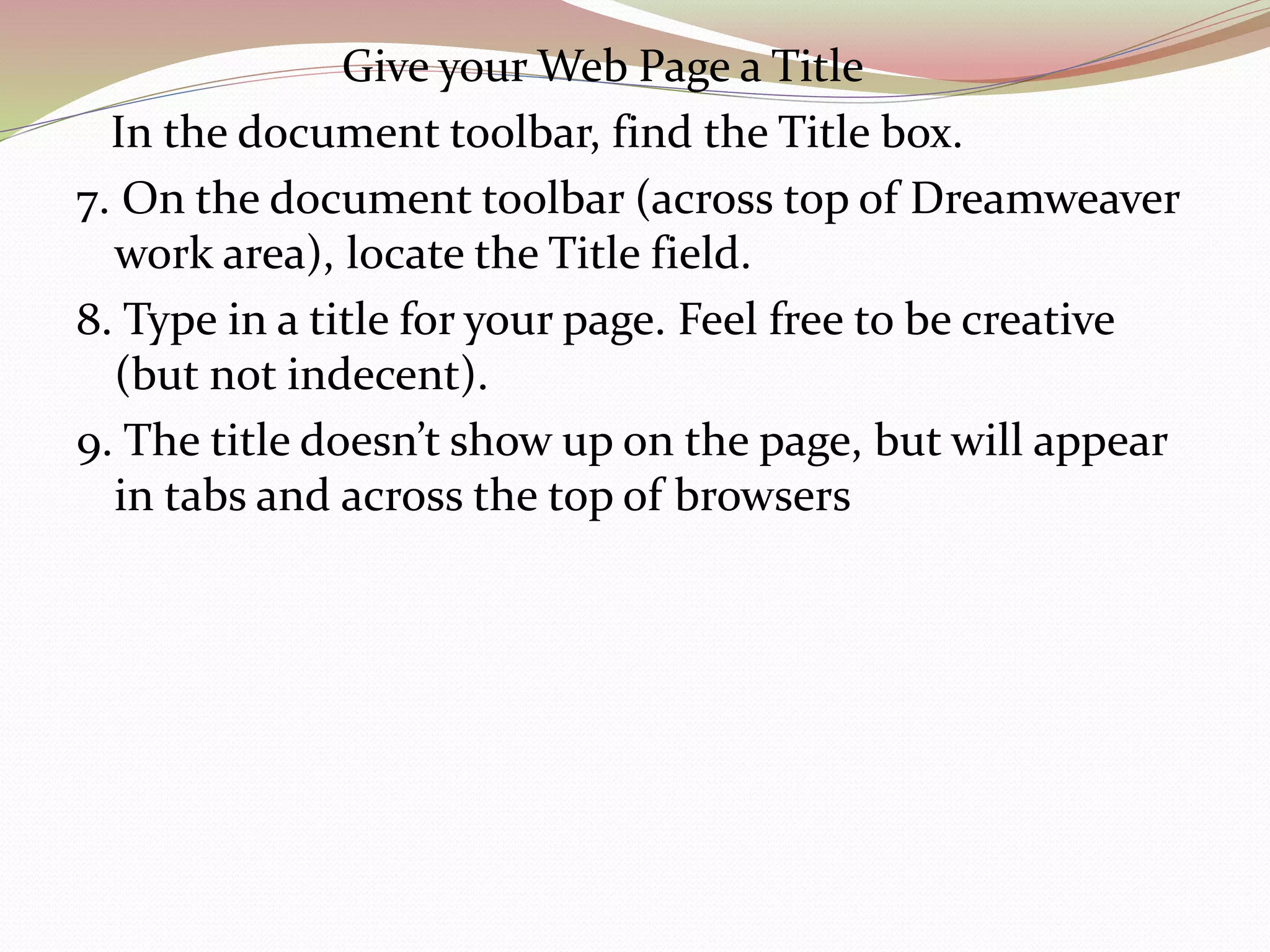Dreamweaver is a web authoring program that allows users to design and lay out web pages using a visual WYSIWYG interface while also providing access to the underlying HTML code. It supports features like templates to standardize a website's design, uploading finished pages to a web server, and previewing pages locally. The tutorial introduces basic Dreamweaver functions like creating a new page, adding and formatting text content using headings and fonts, inserting lists, and saving work.