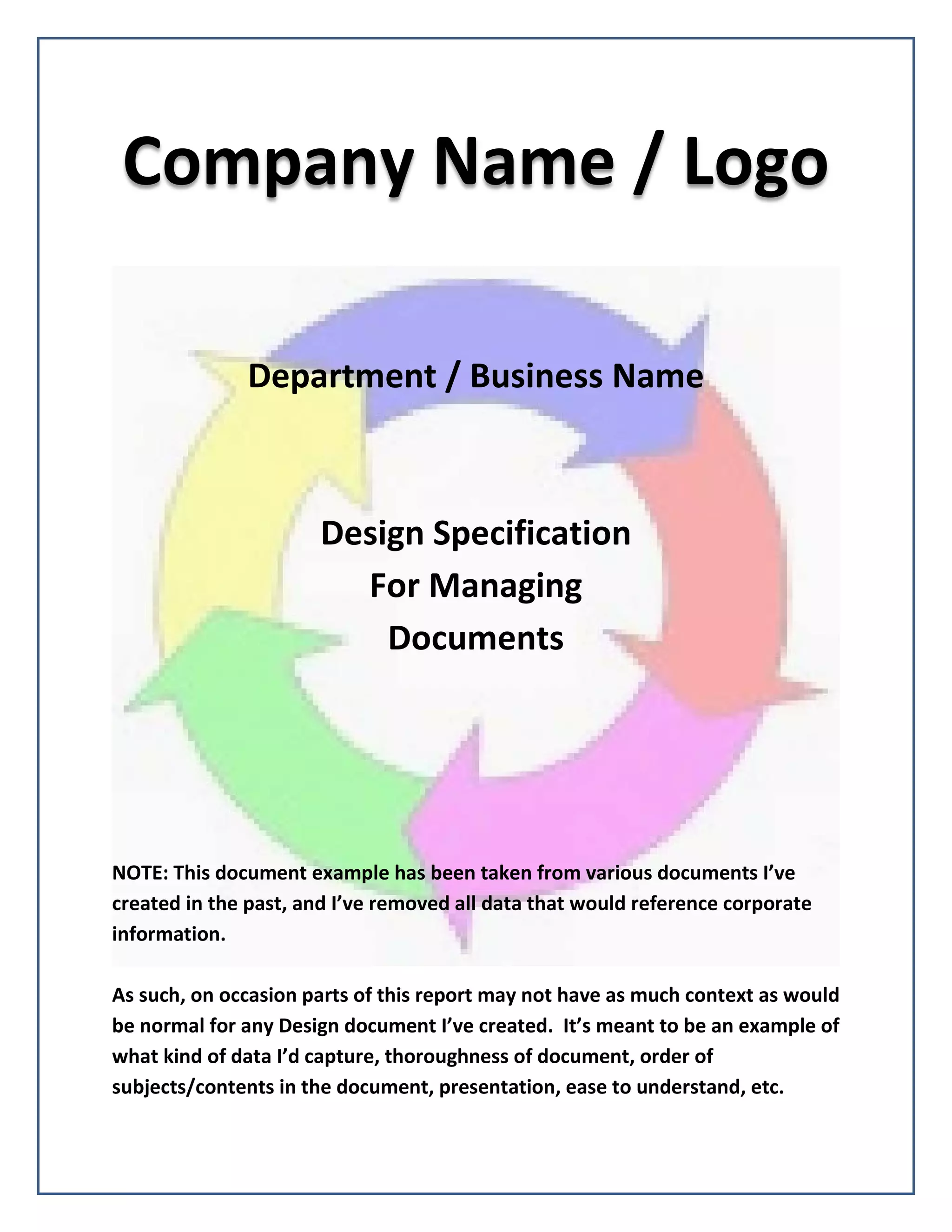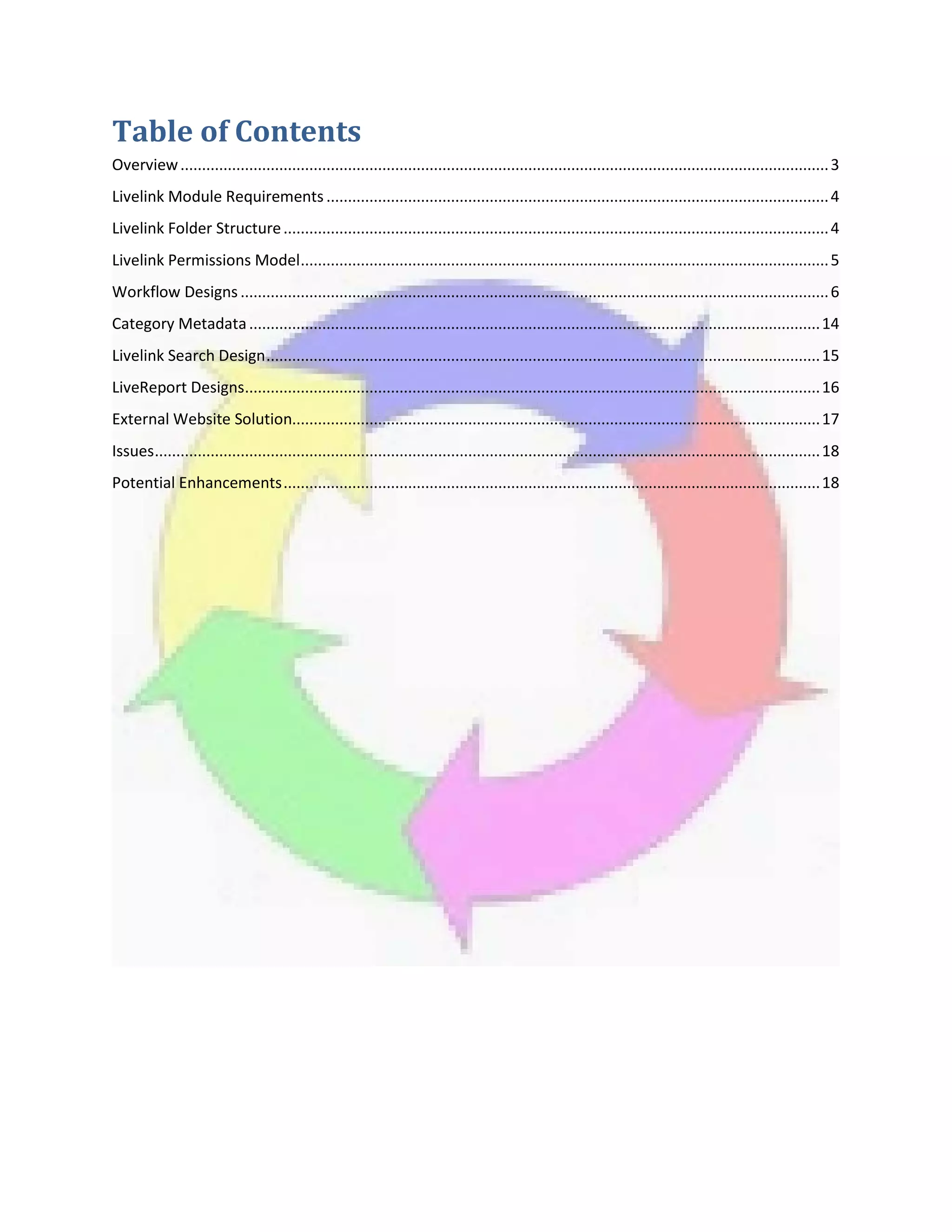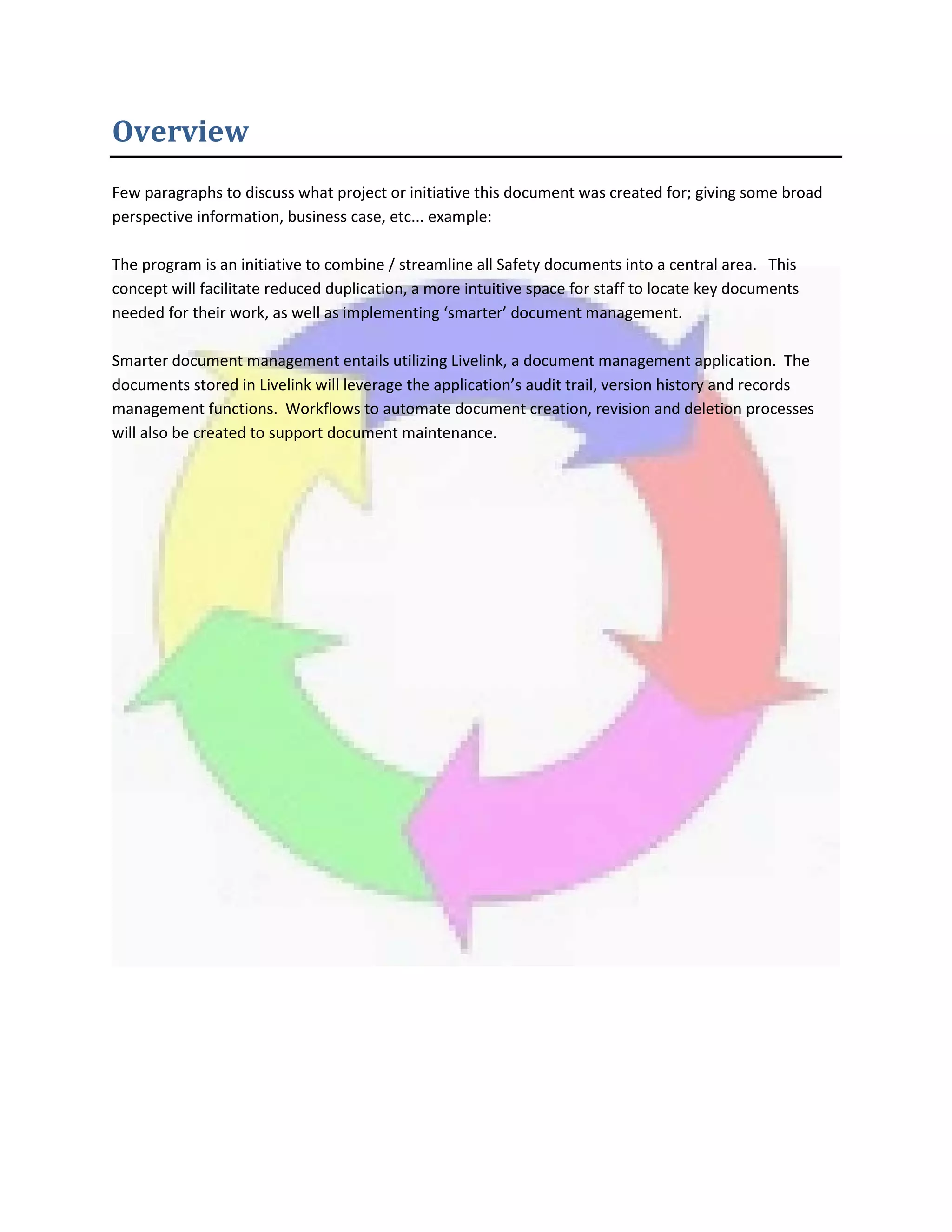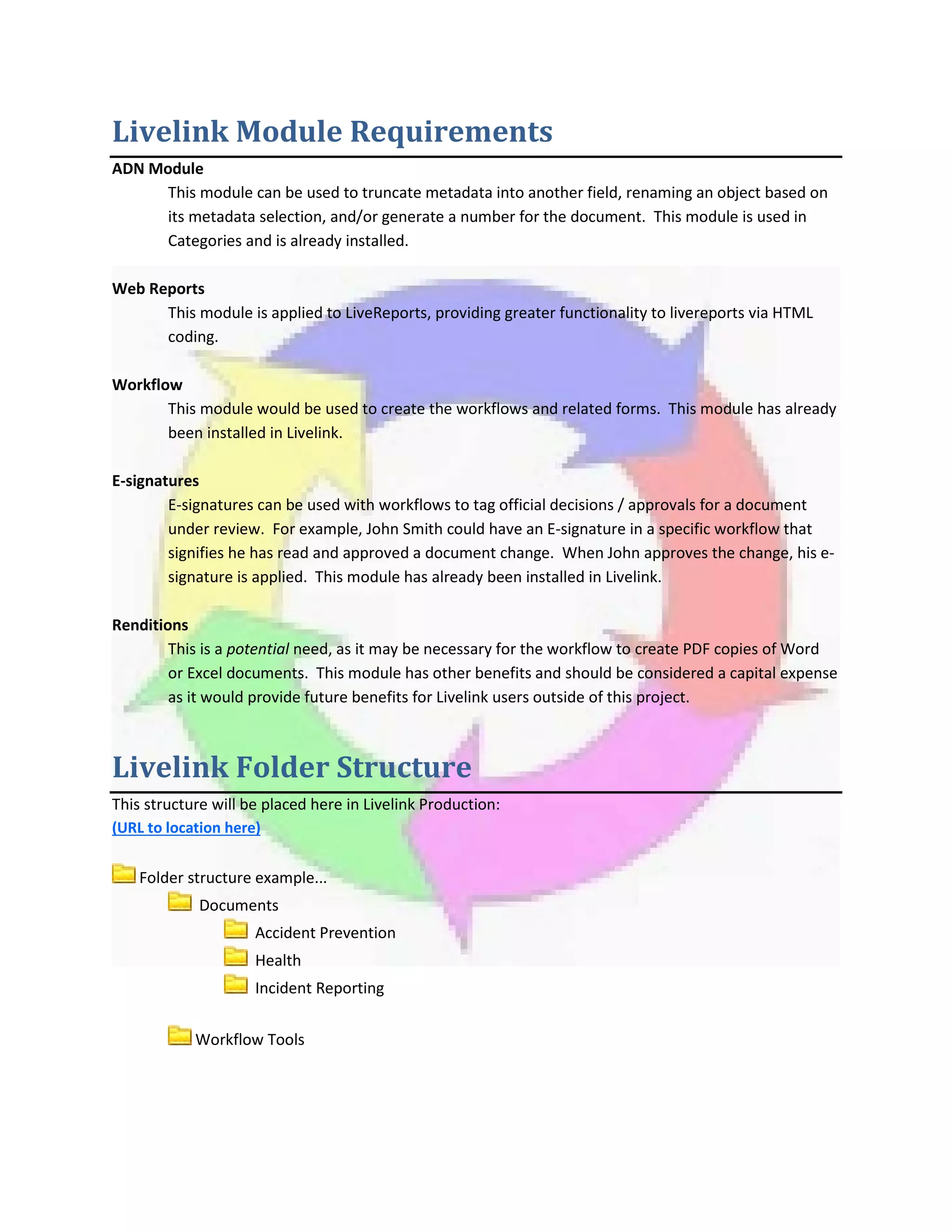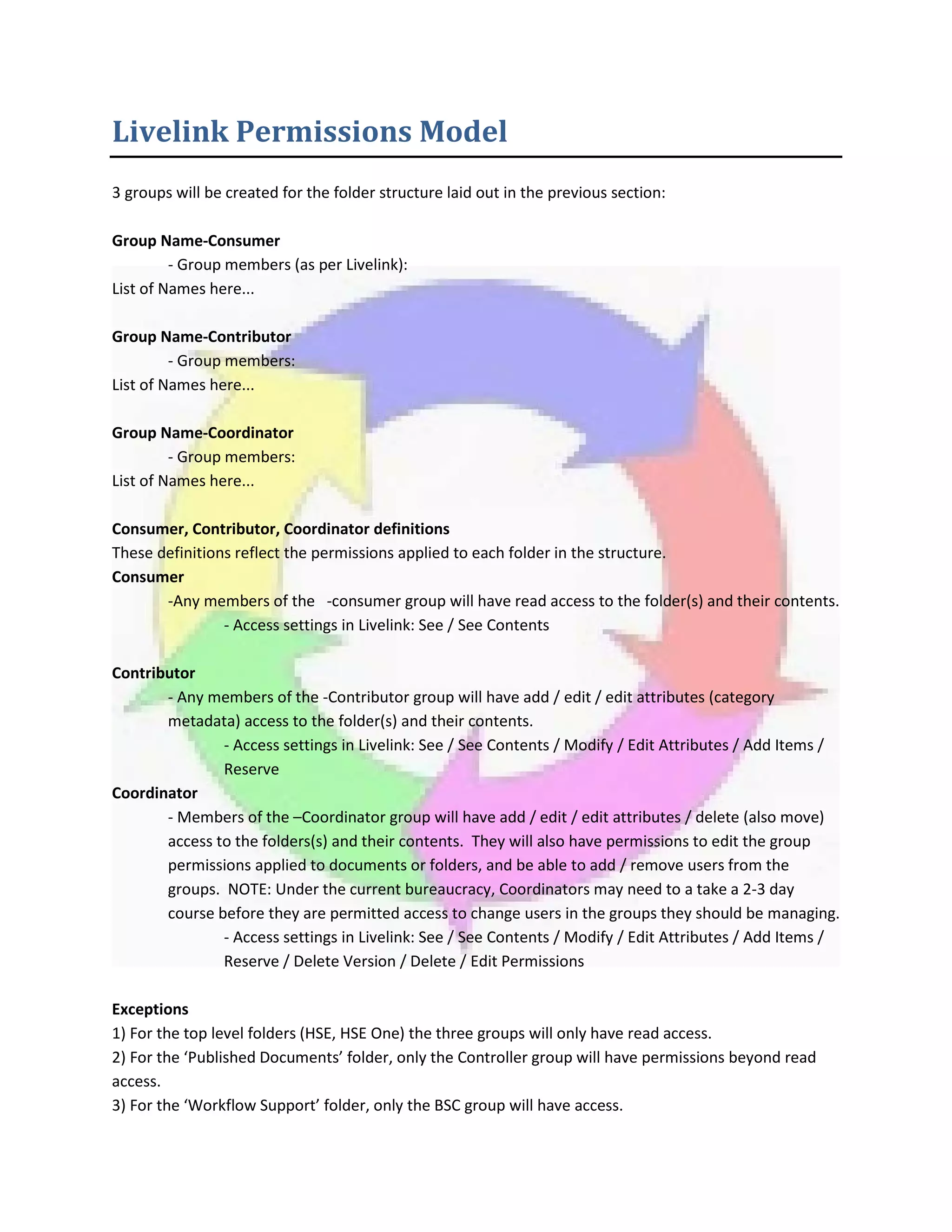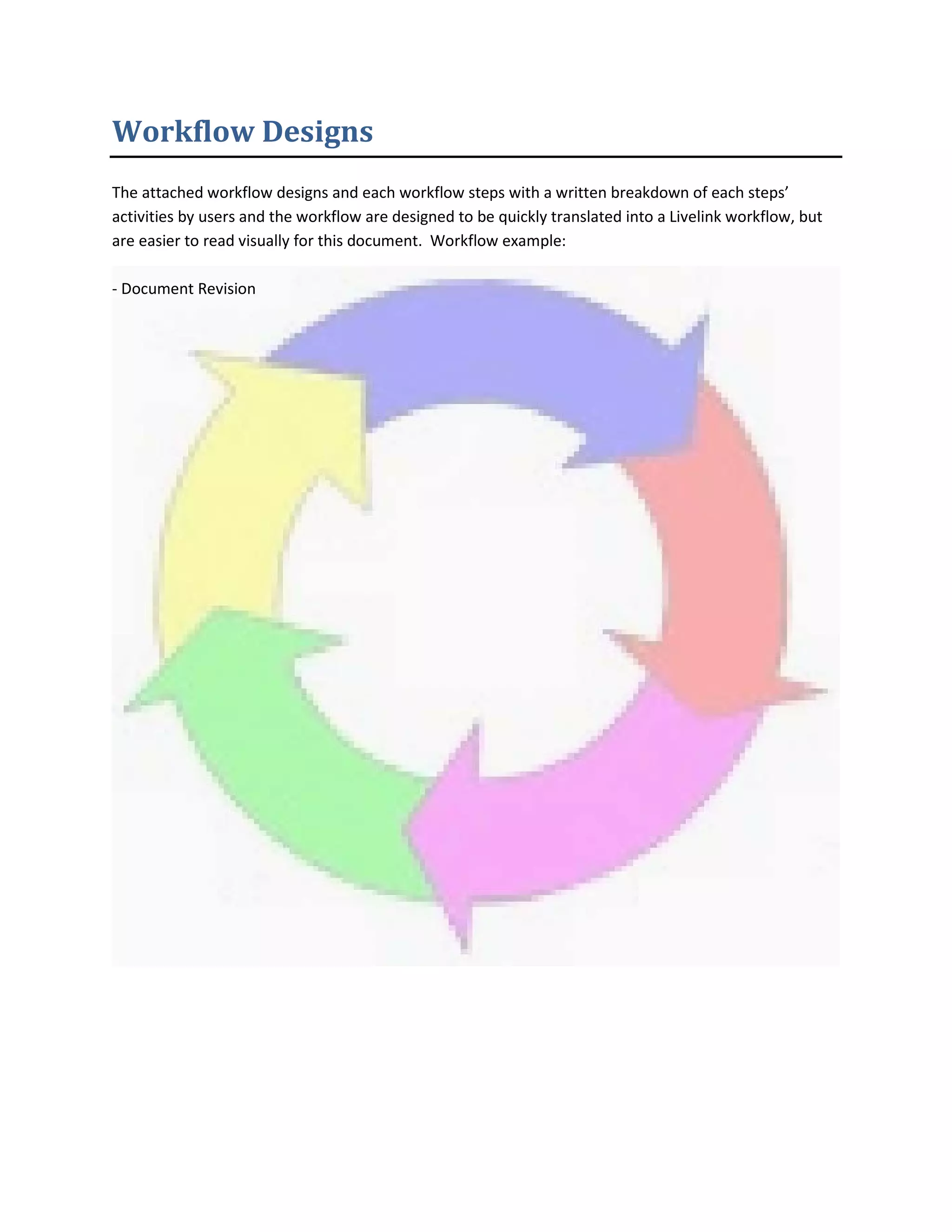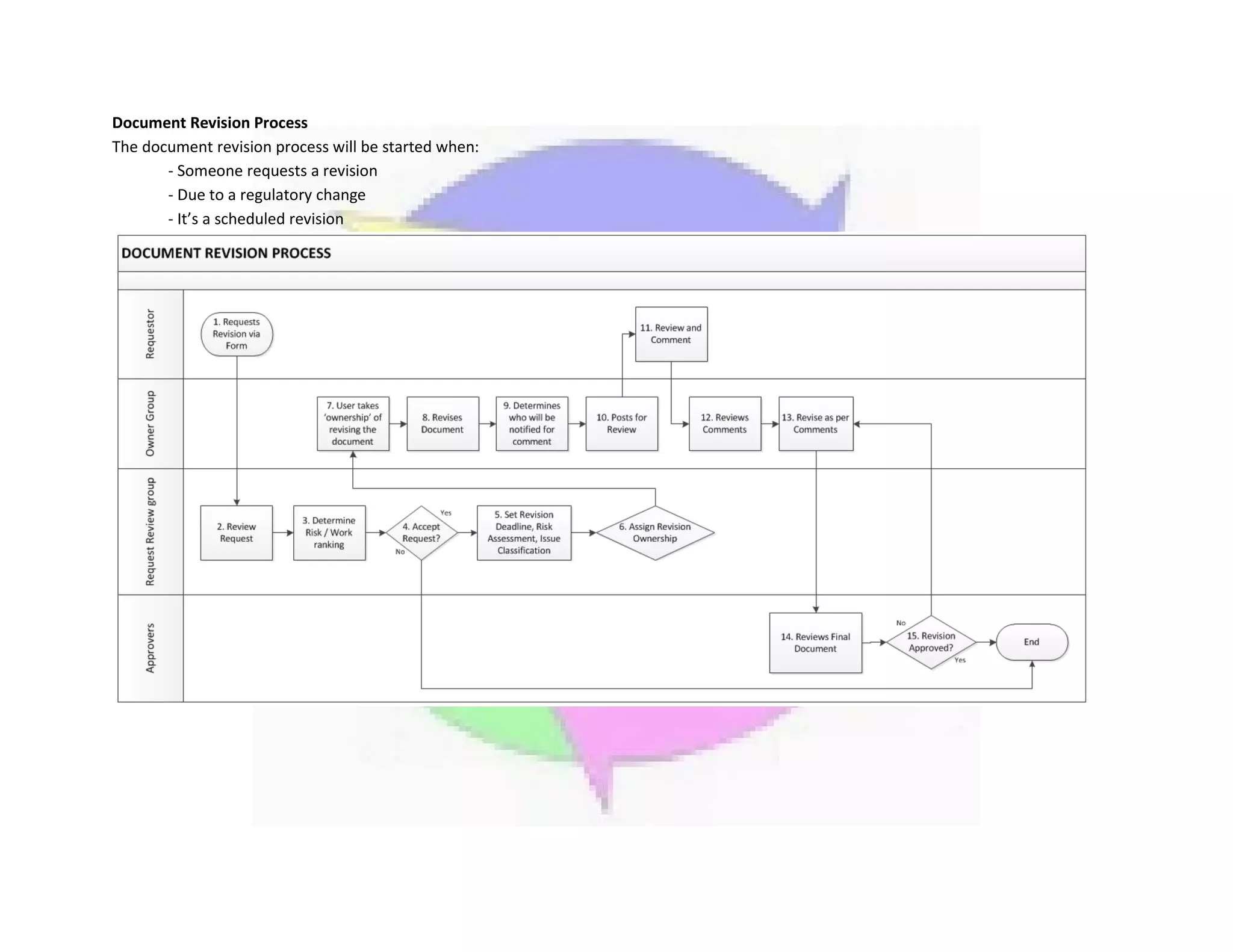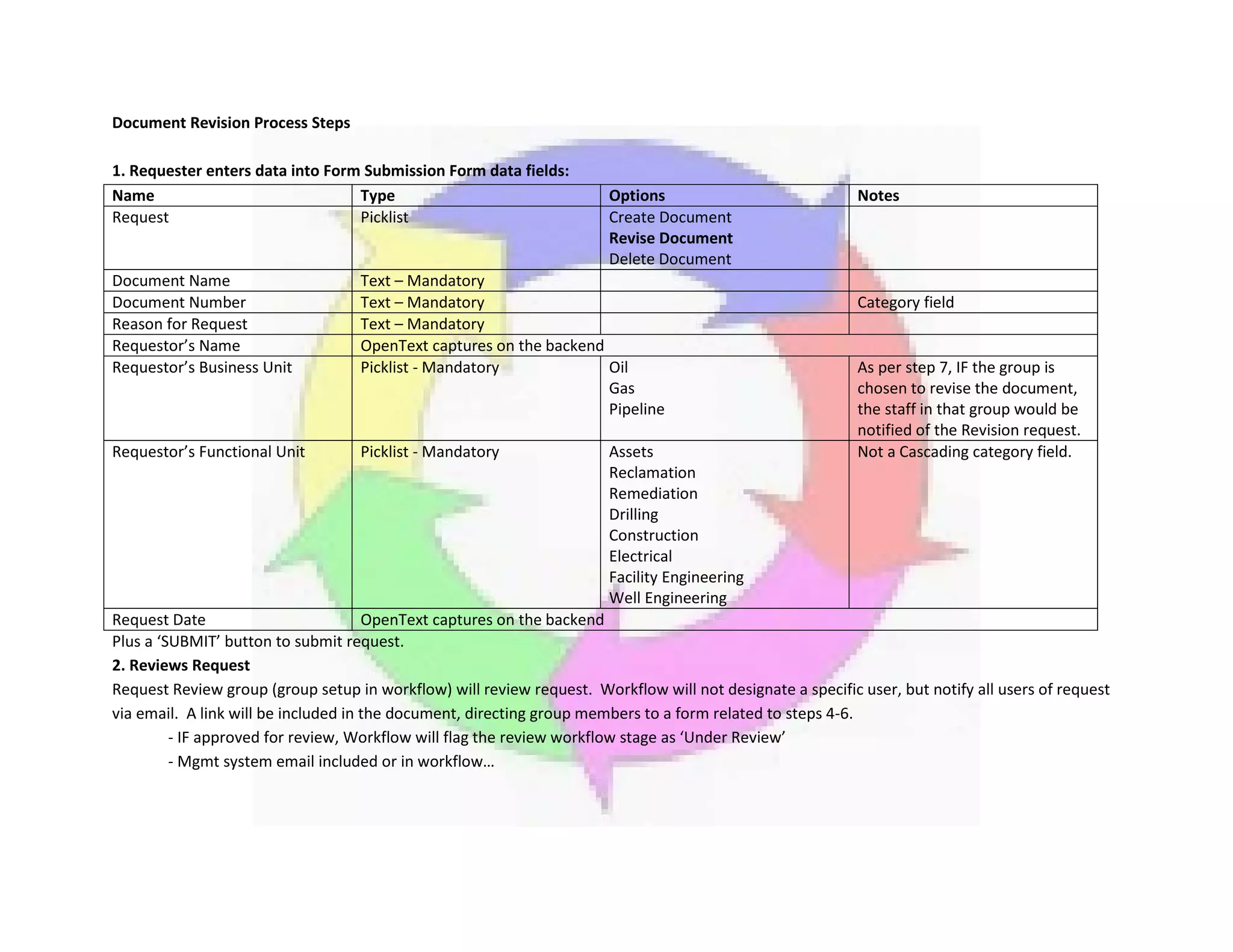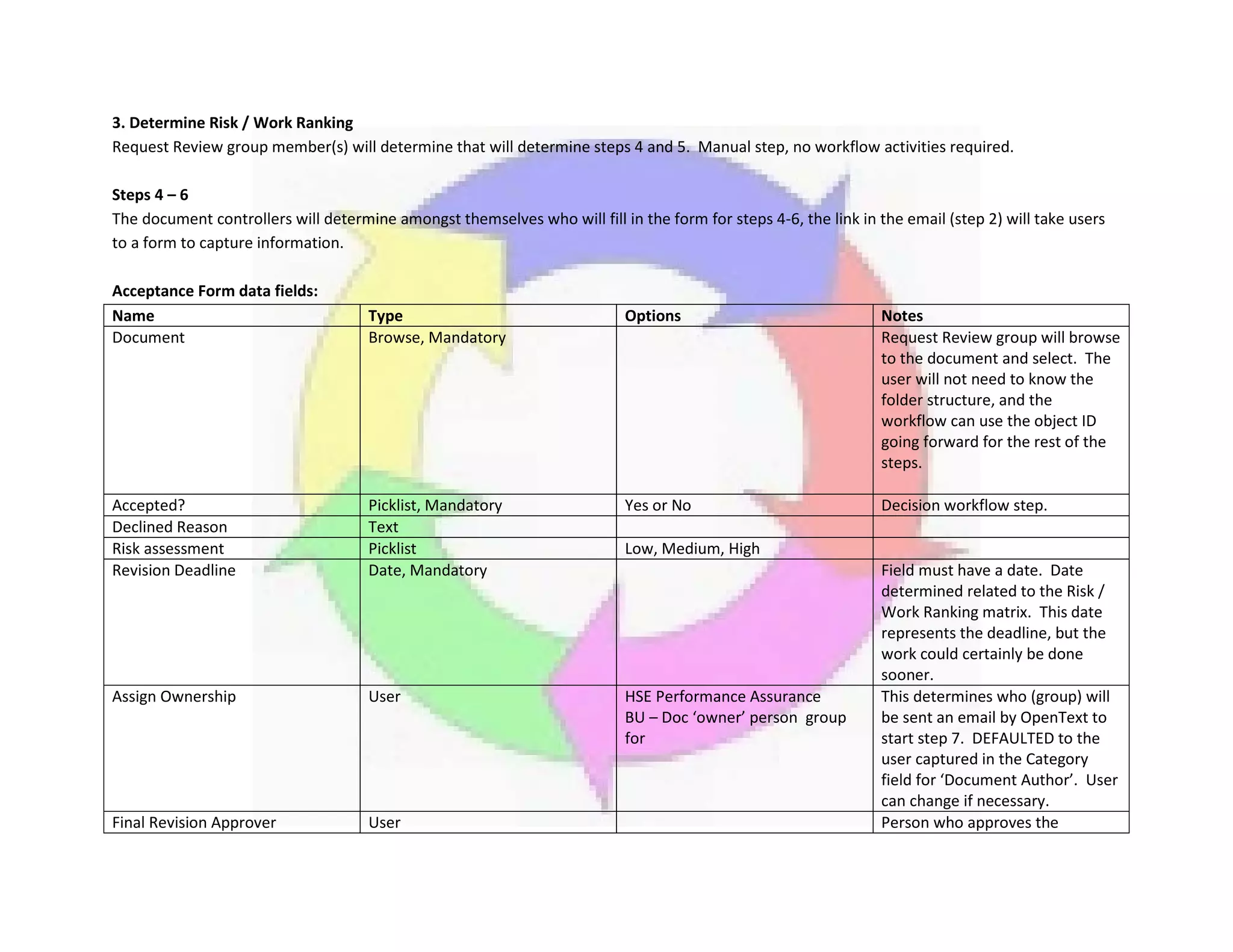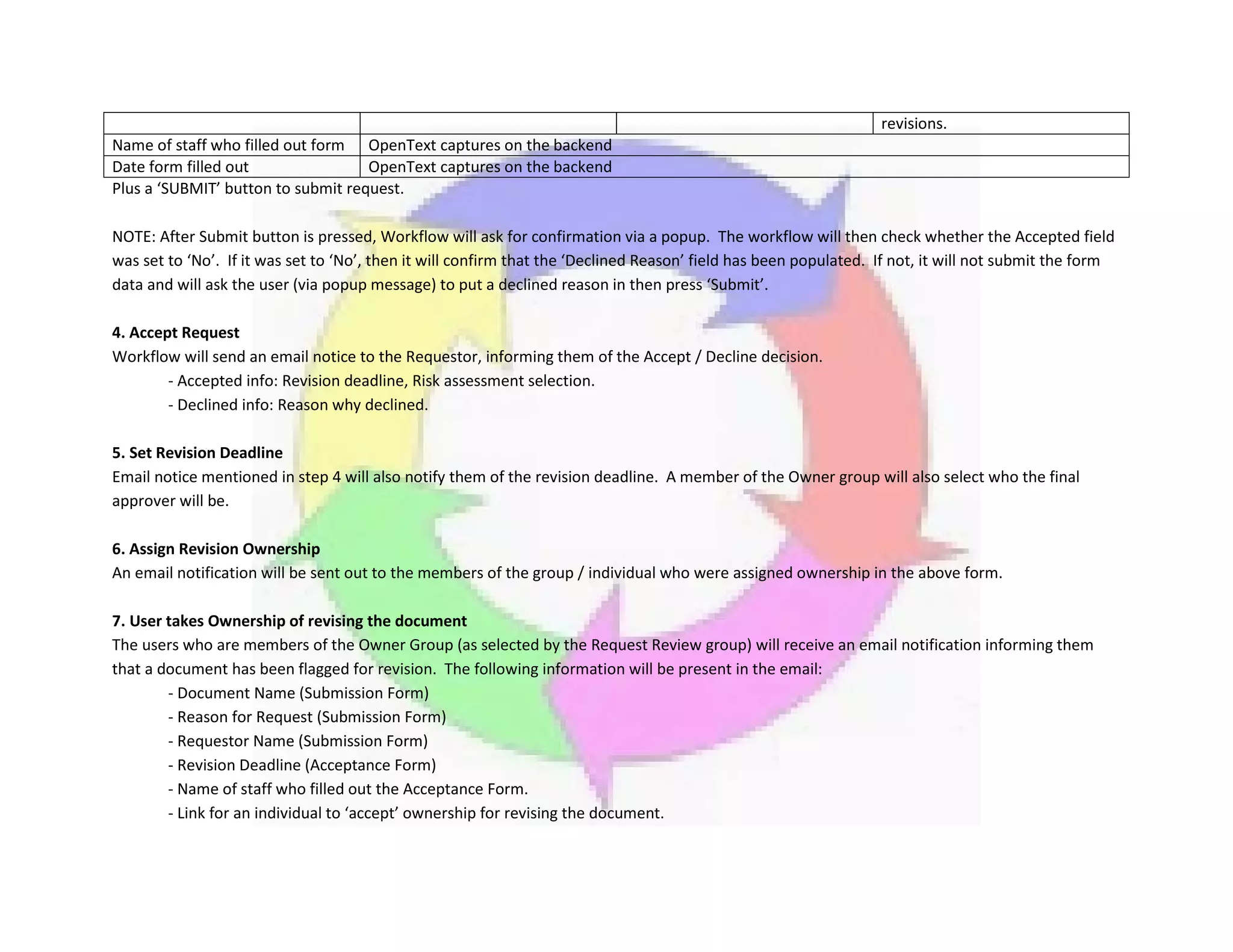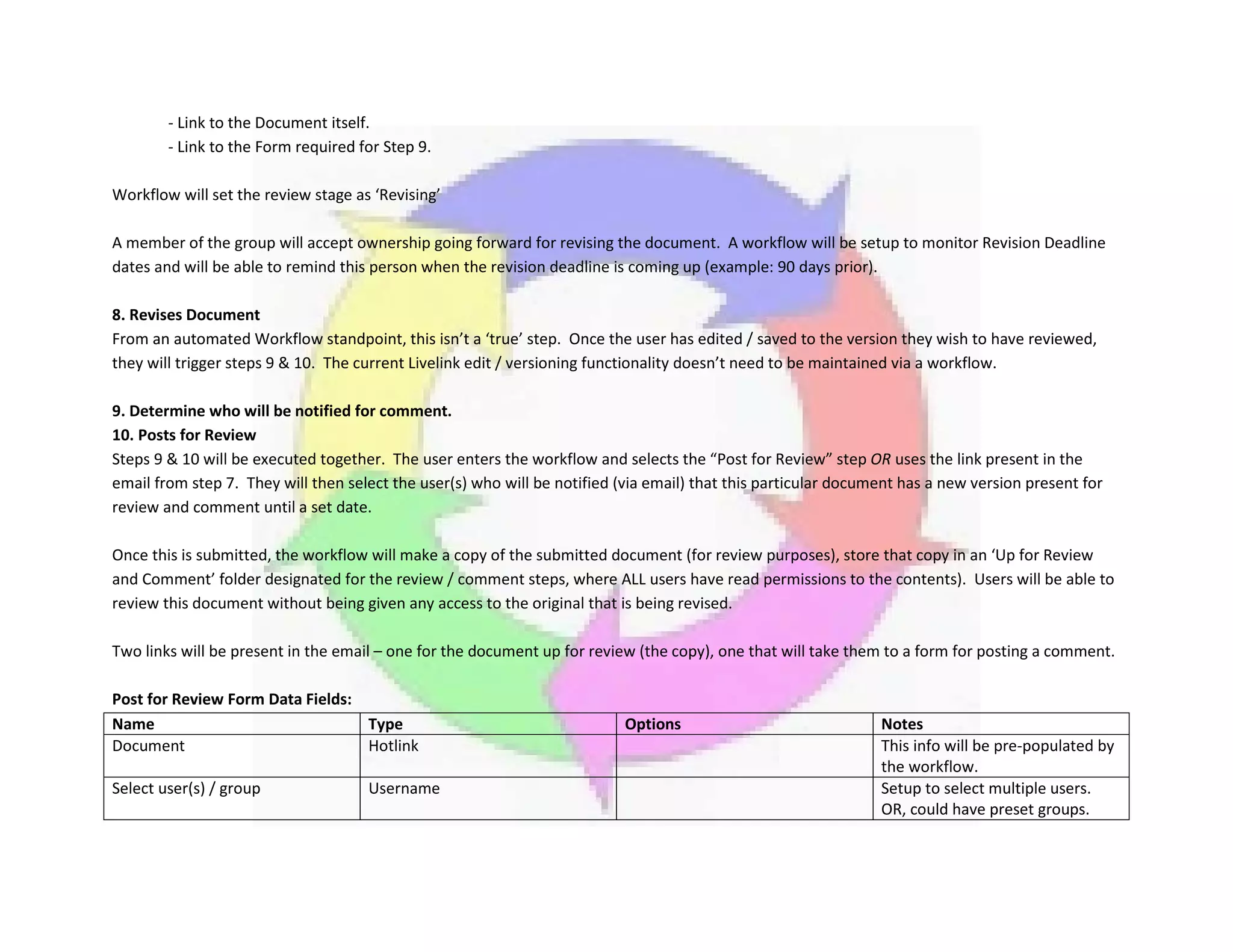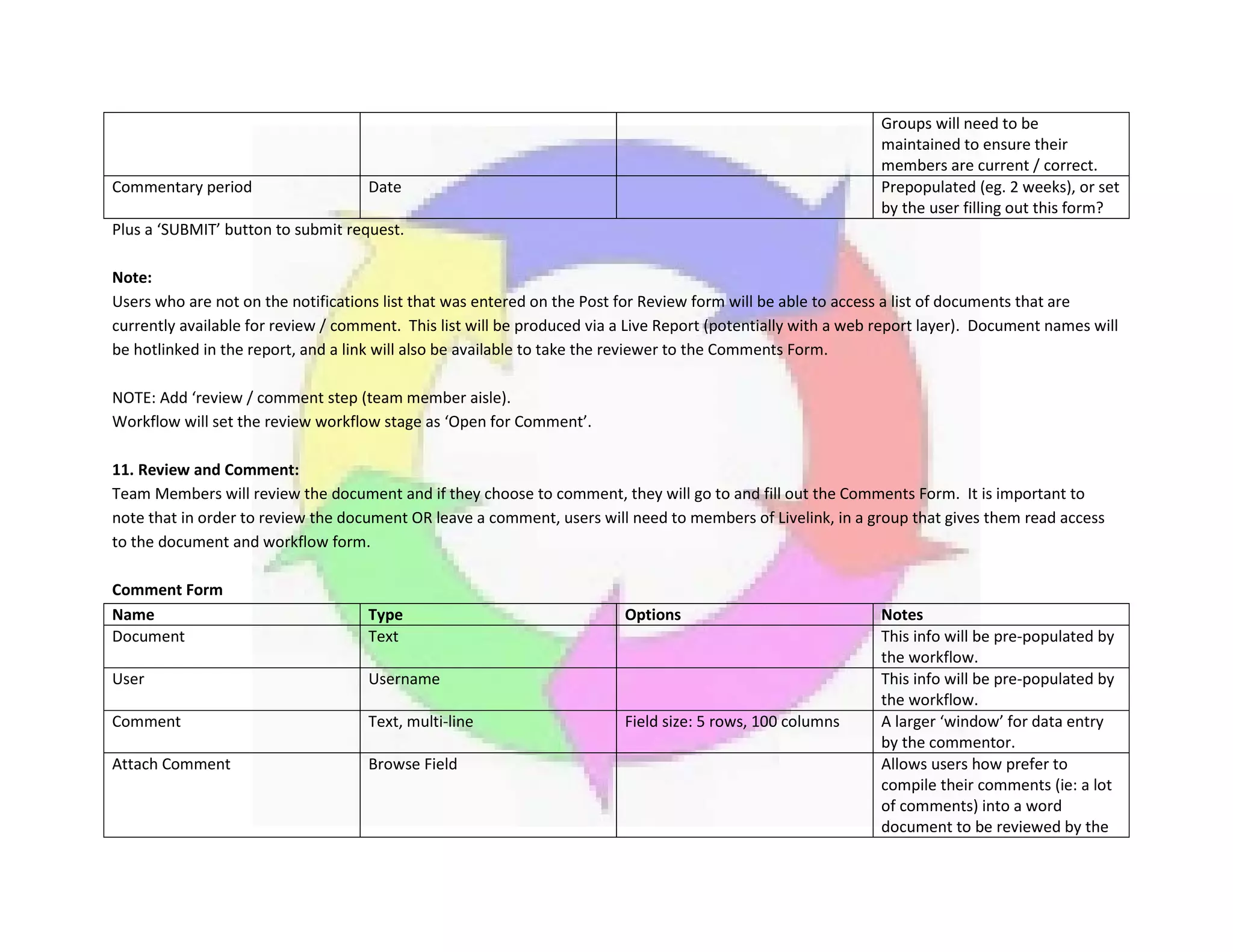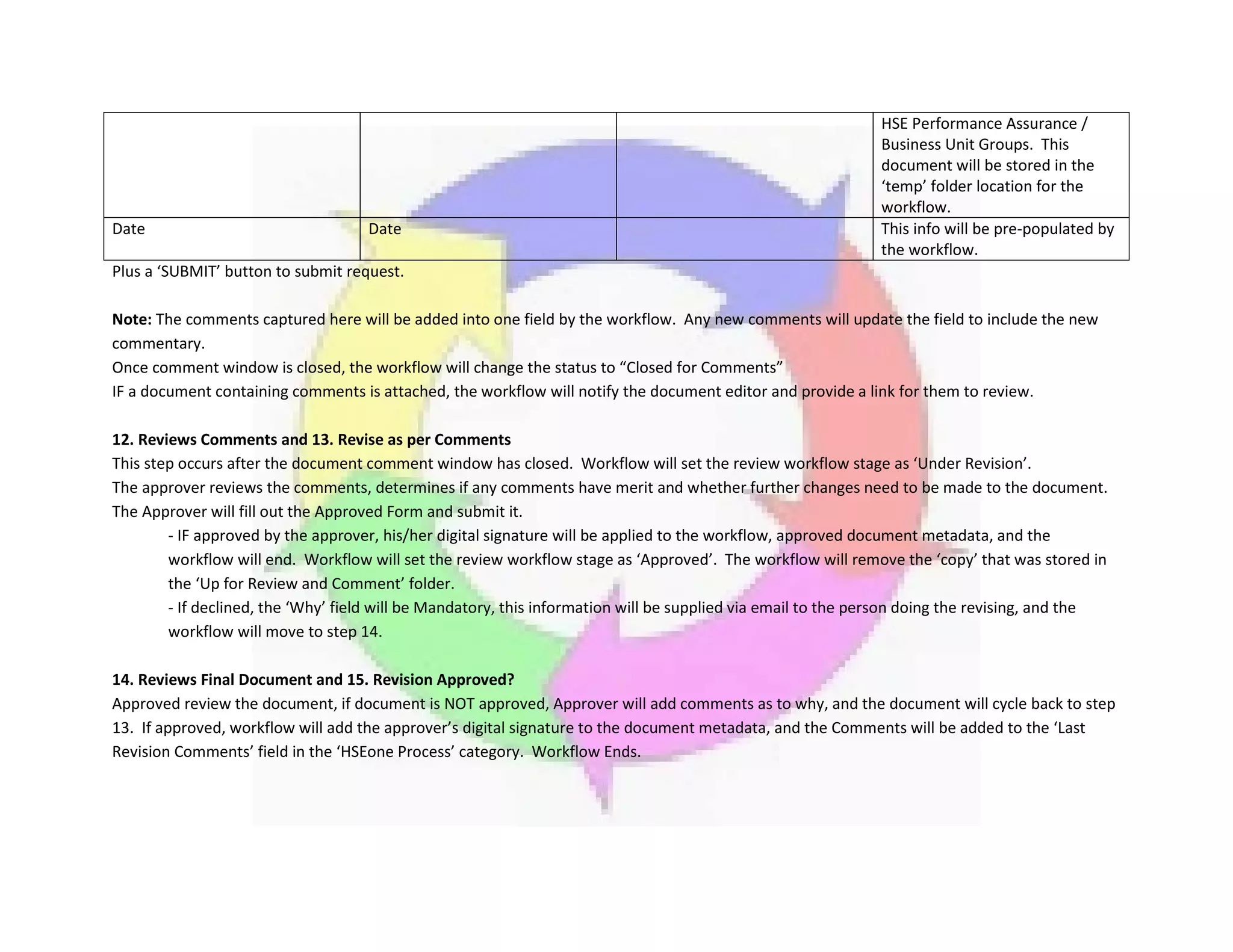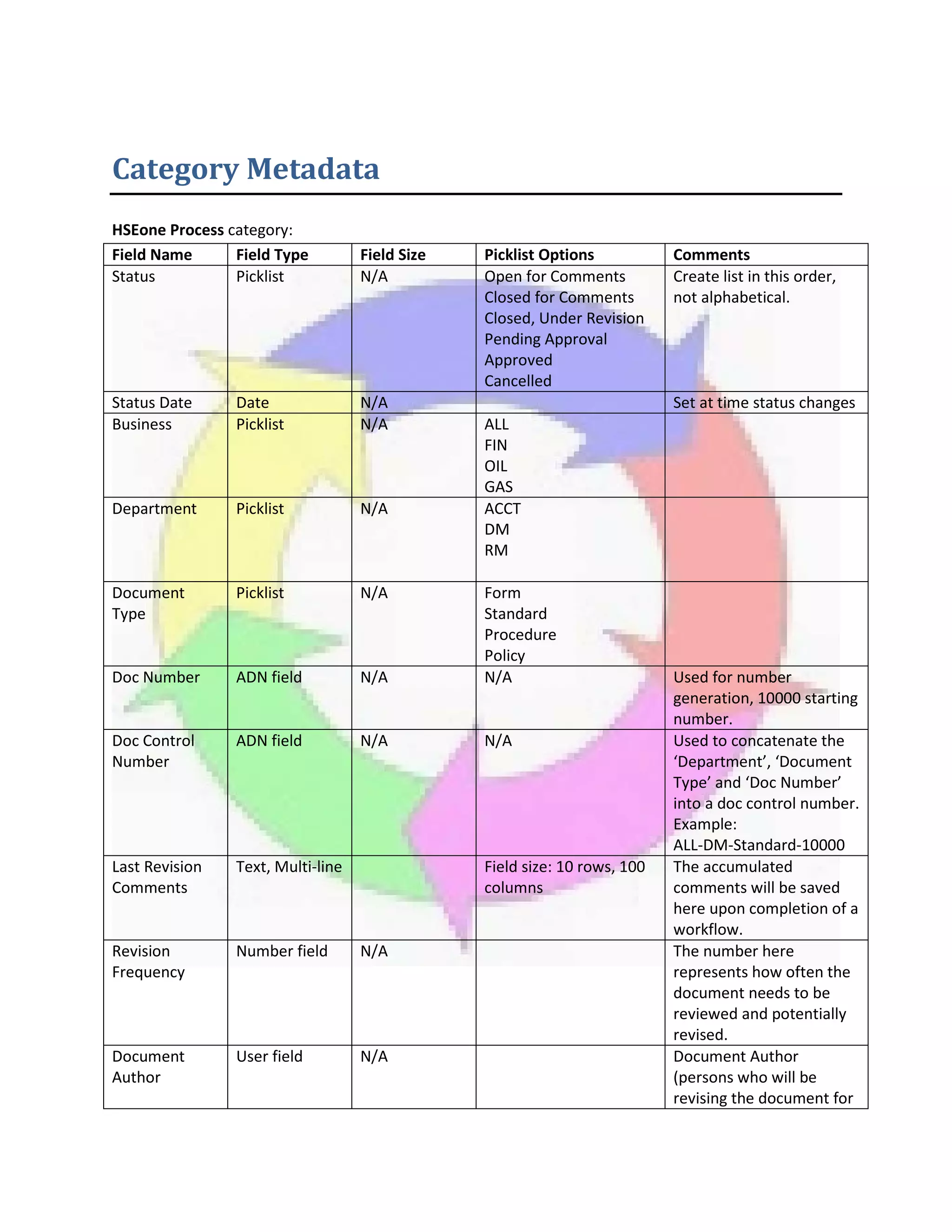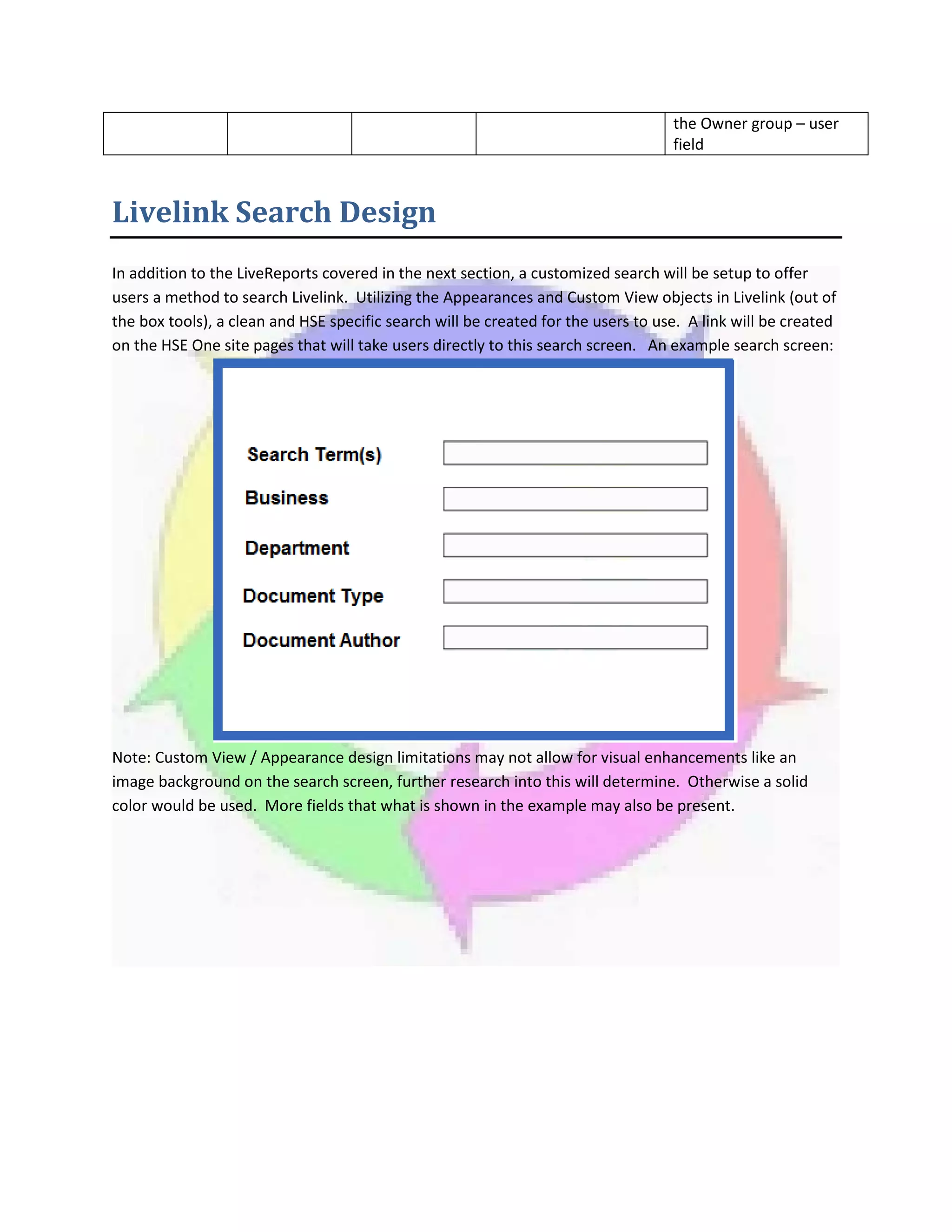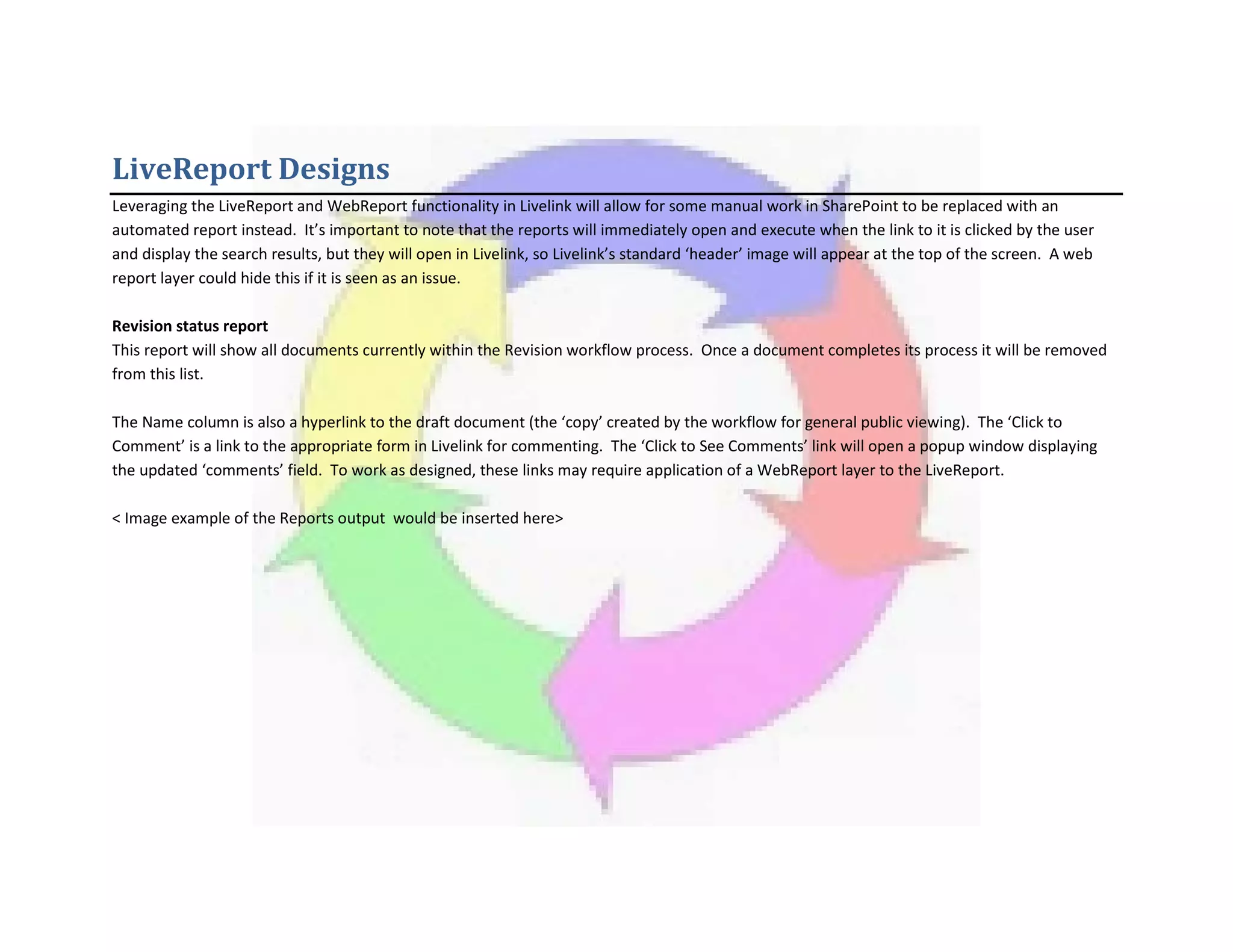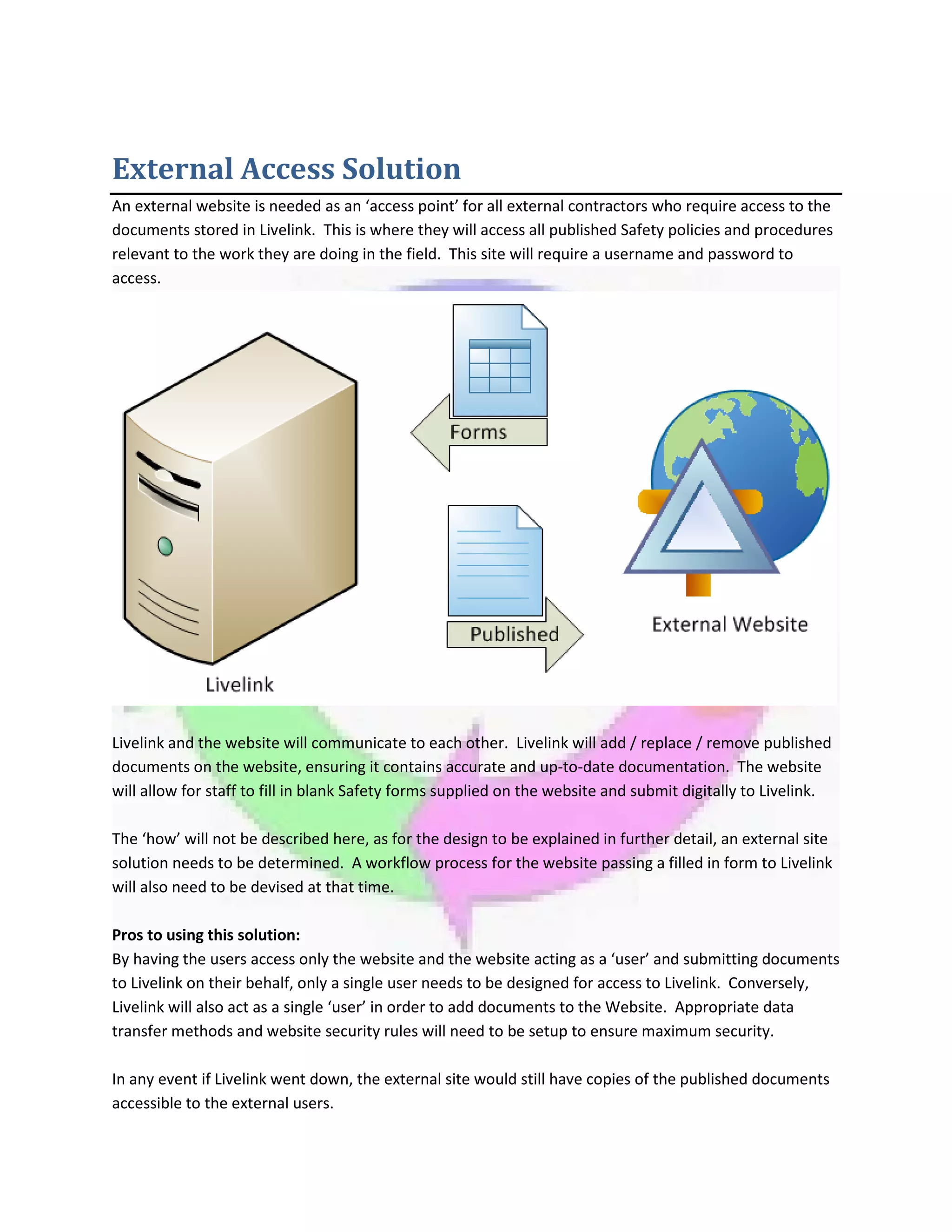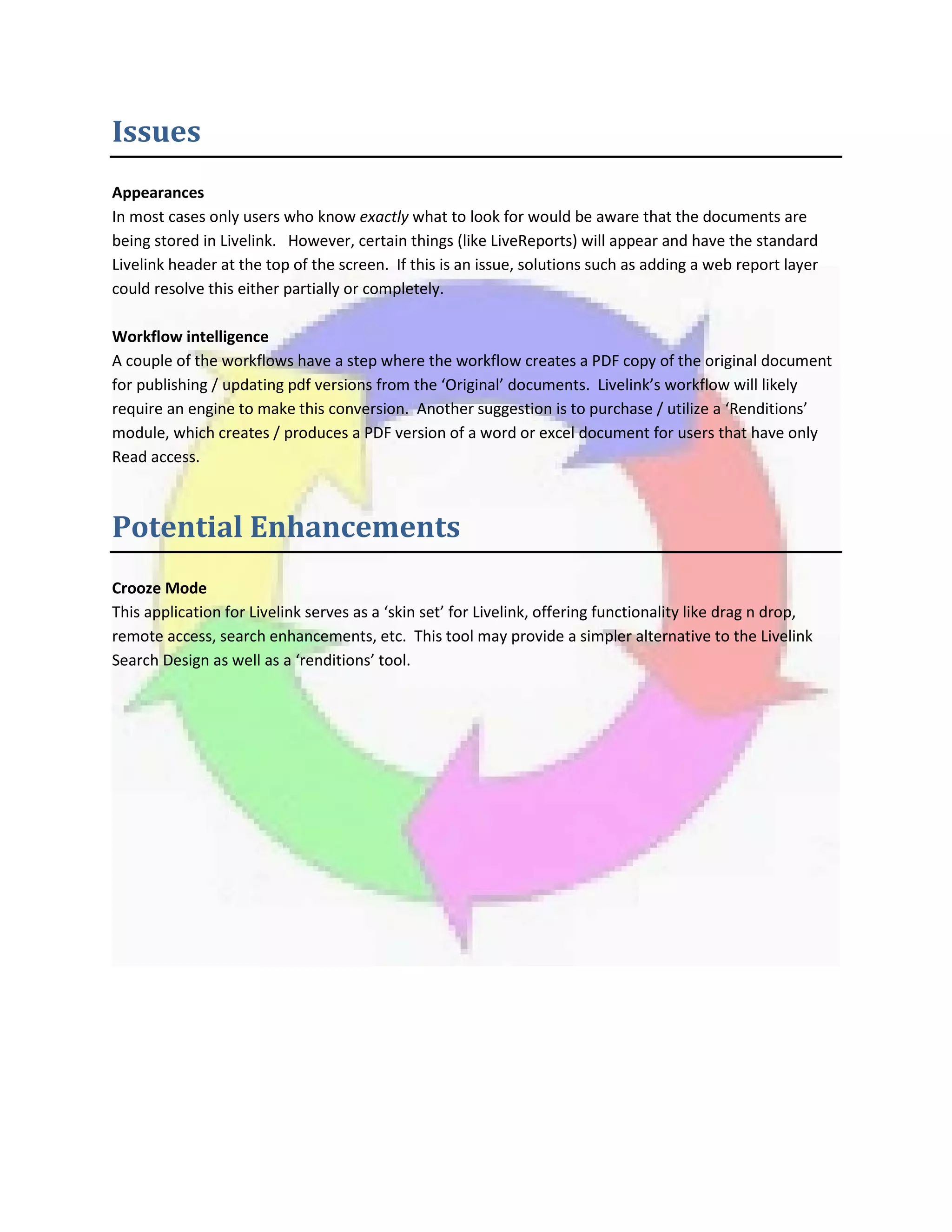The document provides specifications for managing safety documents within a new document management system. It outlines requirements for the Livelink system, including modules, folder structure and permissions. Extensive details are provided on workflow designs to automate document revision and approval processes. Metadata fields and categories for documents are defined. Search and reporting functions within Livelink are designed to allow staff to locate documents. The specifications aim to facilitate reduced duplication, easier document location and management of document lifecycles through automated workflows.