Cropping Tutorial One: The Crop Tool
•Download as PPTX, PDF•
1 like•489 views
This document provides instructions for cropping a photo using Photoshop's crop tool. It explains how to view the necessary toolbars and options, create a grid using the rule of thirds for visual composition guidance, adjust the crop tool settings, and perform the crop by dragging across guidelines. The summary also notes that crops can be adjusted using the history window if needed.
Report
Share
Report
Share
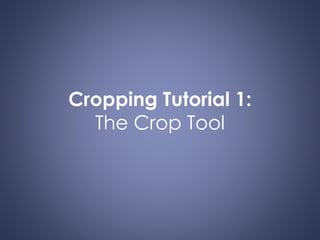
Recommended
Cropping

Cropping is a simple Photoshop technique where you use the crop tool to adjust the size of the preview box and choose how big you want your finished image, such as lining up the grid with the center of the subject and positioning it close to the rule of thirds. The document demonstrates cropping by showing an "Before" and "After" shot of the technique.
Photoshop clipping path service.

Clipping Path Expert (CPE)- an offshore graphic design studio providing clipping path, image retouching, Photoshop masking, drop shadow, image manipulation, raster to vector and other Photoshop services.
www.clippingpathexpert.com
Email: clippingpathexpert@yahoo.com
Photoshop getting started part4

This document provides instructions for cropping, resizing, and correcting images in Adobe Photoshop CS4. It discusses three methods for cropping images: using the Crop tool, cropping to a specific size, or cropping with the Marquee tool. It also provides steps for resizing images to poster size without losing quality and describes how to use the Red Eye tool to remove red eye from photos.
_

The document discusses several post-processing techniques in Photoshop including adjusting levels to fix exposure, using auto color correction to fix unbalanced colors, cropping images to remove unnecessary parts, and using the crop tool to trim extra space around images. It also mentions using the red eye brush tool to remove red eye in photographs.
Media arts 2013

This document contains tips for taking portraits, using the software GIMP, and making a music video. It provides 3 steps for using GIMP to cut out backgrounds: select the area, invert the selection, and delete to remove the background. Additional steps are outlined for editing multiple layered images in GIMP. For music videos, it recommends storyboarding first, then filming with different angles and extra footage, and finally editing the clips in time with the music and adding effects. The document was written by Taina Da Silva for their Media Arts class.
Digital work station intro

The document provides instructions for learning the basics of a digital workstation using Mac OS and Adobe Photoshop. It describes key areas of the desktop including the menu bar, dock, and trash. It outlines how to open applications via the Finder, Launchpad, and dock. It also provides steps for organizing photos into folders, previewing photos in Bridge, and opening them in Photoshop. Basic Photoshop tools and panels like layers and crop are explained.
Radial designs in photoshop

The document discusses different types of balance in design, including symmetrical, asymmetrical, and radial balance. It provides examples and definitions of each type. The main focus is on radial balance, where elements radiate from or swirl around a central point in a circular or spiral pattern. The document then provides step-by-step instructions for creating a radial design in Photoshop using multiple images arranged in a circular composition.
Editing colour

This document provides instructions for editing the color of a background layer in Photoshop without affecting the foreground model layer. It describes using the quick selection tool to select just the background, then going to Image > Adjustments > Color Balance to add a color tint to the selected area while keeping shadows and highlights intact. The tone balance sliders can also be used to change the colors of shadows and highlights separately from the midtones.
Recommended
Cropping

Cropping is a simple Photoshop technique where you use the crop tool to adjust the size of the preview box and choose how big you want your finished image, such as lining up the grid with the center of the subject and positioning it close to the rule of thirds. The document demonstrates cropping by showing an "Before" and "After" shot of the technique.
Photoshop clipping path service.

Clipping Path Expert (CPE)- an offshore graphic design studio providing clipping path, image retouching, Photoshop masking, drop shadow, image manipulation, raster to vector and other Photoshop services.
www.clippingpathexpert.com
Email: clippingpathexpert@yahoo.com
Photoshop getting started part4

This document provides instructions for cropping, resizing, and correcting images in Adobe Photoshop CS4. It discusses three methods for cropping images: using the Crop tool, cropping to a specific size, or cropping with the Marquee tool. It also provides steps for resizing images to poster size without losing quality and describes how to use the Red Eye tool to remove red eye from photos.
_

The document discusses several post-processing techniques in Photoshop including adjusting levels to fix exposure, using auto color correction to fix unbalanced colors, cropping images to remove unnecessary parts, and using the crop tool to trim extra space around images. It also mentions using the red eye brush tool to remove red eye in photographs.
Media arts 2013

This document contains tips for taking portraits, using the software GIMP, and making a music video. It provides 3 steps for using GIMP to cut out backgrounds: select the area, invert the selection, and delete to remove the background. Additional steps are outlined for editing multiple layered images in GIMP. For music videos, it recommends storyboarding first, then filming with different angles and extra footage, and finally editing the clips in time with the music and adding effects. The document was written by Taina Da Silva for their Media Arts class.
Digital work station intro

The document provides instructions for learning the basics of a digital workstation using Mac OS and Adobe Photoshop. It describes key areas of the desktop including the menu bar, dock, and trash. It outlines how to open applications via the Finder, Launchpad, and dock. It also provides steps for organizing photos into folders, previewing photos in Bridge, and opening them in Photoshop. Basic Photoshop tools and panels like layers and crop are explained.
Radial designs in photoshop

The document discusses different types of balance in design, including symmetrical, asymmetrical, and radial balance. It provides examples and definitions of each type. The main focus is on radial balance, where elements radiate from or swirl around a central point in a circular or spiral pattern. The document then provides step-by-step instructions for creating a radial design in Photoshop using multiple images arranged in a circular composition.
Editing colour

This document provides instructions for editing the color of a background layer in Photoshop without affecting the foreground model layer. It describes using the quick selection tool to select just the background, then going to Image > Adjustments > Color Balance to add a color tint to the selected area while keeping shadows and highlights intact. The tone balance sliders can also be used to change the colors of shadows and highlights separately from the midtones.
How to Create a Photo Mosaic

The document provides 10 steps to create a photo mosaic:
1) Choose a main photo and smaller photos to fill it.
2) Crop the main photo into a perfect square.
3) Crop the smaller photos into 50px squares.
4) Create a new 400px square document for the background.
5) Drag the smaller photos into the new document in order.
6) Flatten the images into the background.
7) Desaturate the background to black and white.
8) Define the background as a pattern.
9) Create a new layer and fill it with the pattern.
10) Change the blend mode to overlay to create the mosaic.
3 step photoshop basics pen tool

This document provides a 3-step process for selecting images in Photoshop using the pen tool: 1) Open an image and click around the object with the pen tool to add points and create a path; 2) Use the convert anchor point tool to shape the curve by dragging points and control handles; 3) With the pen tool still selected, right click and choose "make selection" to transform the path into a selection of the object.
How to crop and resize a image

To resize or crop an image, you need to use an image editor such as Paint or Snagit. In Paint, change the horizontal pixel number to resize the image, then select and drag the dotted line to crop a specific area. In Snagit, open the Resize menu to change the width in pixels, and use the Crop tool to select the area you want. Save the resized or cropped image as a JPG.
Smooth and soften skin in a photo with photoshop

This document provides instructions for using Photoshop tools to smooth and soften skin in a photo in 9 steps. The key steps are:
1. Create duplicate layers to work on non-destructively.
2. Use the Spot Healing Brush tool to remove blemishes.
3. Apply the High Pass filter and Gaussian Blur filter to detect edges and add texture.
4. Change the blend mode of the softened skin layer to Linear Light for contrast.
Hair removal - Photoshop

The document provides instructions for removing body hair from a photo of a hand using Photoshop in 3 steps:
1. Duplicate the background layer and make a selection around the hand and arm.
2. Use the smudge tool to blur and remove hair from the selected area of the arm.
3. Further refine the area around the bracelet and palm using the blur tool, add surface blur to a copy of the layer, adjust the layer style, and add a layer mask to improve lighting contrast and the overall appearance.
Photoshop tips online class version 2015

The document provides tips on using selection tools in Photoshop, including geometric, freehand, edge-based, and color-based selection tools. It also discusses using history and snapshots to compare changes, blending modes like multiply and screen to darken or lighten images, and adjustment layers to make non-destructive edits. The tips are organized into multiple sections covering selections, history, blending modes, erasing vs masking, downloading brushes, and common adjustment layers.
Technique page sequencing

Sequencing involves capturing multiple images in succession to show progression. To create a sequencing piece:
1. Decide on a subject and take multiple photos of it changing, such as classmates turning around.
2. Keep your camera in the same position and settings to maintain consistency across shots.
3. Import the photos into Photoshop and arrange them sequentially on a blank document to demonstrate the progression over multiple images.
Color Replacement 

This document provides instructions for replacing colors in a photo using Photoshop CS4. It outlines 7 steps: 1) open the photo in Photoshop, 2) duplicate the layer, 3) adjust brightness and contrast if needed, 4) select the color replacement tool, 5) configure the tool settings, 6) select the new color and paint over areas to replace, and 7) save the edited photo. The instructions allow the user to non-destructively change colors in a photo.
Photoshop Lesson 1

This document provides a step-by-step tutorial for getting started with Adobe Photoshop. It introduces some basic tools like the brush, paint bucket, eyedropper, eraser and text tools. It guides the user through creating a new canvas, drawing shapes and text, changing colors, and moving objects around the canvas. The goal is to familiarize users with the Photoshop interface and common tools so they can begin creating their own graphics.
Writing ED material

This document provides instructions for a Photoshop lesson on basic photo corrections. The lesson contains 3 sections - straightening and cropping an image, replacing colors in an image, and adjusting lightness with the dodge tool. The sections provide step-by-step instructions for using tools like the crop tool, replace color dialog box, and dodge tool to improve a sample photo.
Photoshop Lesson 3

This document provides instructions for a Photoshop lesson on using gradients and filters. It consists of 13 steps walking through applying a linear black to white gradient, using the gradient editor to add colors, and applying the cutout filter. The conclusion recaps what was covered, and a review section provides an exercise for readers to create a gradient layer and apply sketch and sponge filters with specified settings.
Training module 2

This document provides a 7-step guide to changing the desktop background in Windows 10. It instructs the user to open Settings, select Personalization, choose the Background option, select Picture as the type, pick an image, choose a Fit option, and view the new background.
Photo Story 3 Tutorial

The document provides instructions for creating a photostory using PhotoStory 3. It outlines the steps to import pictures, remove borders, crop images, add text and effects to each slide, record narration, add custom music, and save the completed project. The tutorial explains how to arrange the slides, edit photos, and finish the photostory by saving it and exiting the program.
The 8 Basic Steps Elements 6

The document outlines 8 basic steps for photo editing in Adobe Photoshop Elements 6: 1) Rotate and crop the image, 2) Fix flaws using the clone stamp tool, 3) Expand the tonal range using levels, 4) Add contrast using curves, 5) Adjust color using levels, 6) Improve sharpness with unsharp mask, 7) Save the edited file, and 8) Compare the original and edited images. Each step provides instructions for using specific tools and adjustments to enhance the photo.
Camera intro for non photography majors

The document summarizes some key differences between camera types and provides tips for basic camera use. It discusses how sensor size and megapixels impact image quality, with larger sensors in DSLRs providing better pictures than smaller sensors in point-and-shoot cameras. It also recommends settings like turning off digital zoom and flash, and reviews basic shooting techniques like using a stable stance and focusing on subjects in the image thirds. Reshooting is presented as a regular part of the photographic process to improve images.
Marie christine joyce buena

The document provides instructions for blending two images together in GIMP and removing an image's background.
To blend images, the second image is given a layer mask initialized to white. The Gradient tool is used to create partial transparency from right to left. The layers are then merged.
To remove a background, the Fuzzy Select tool selects the background which is then given an alpha channel for transparency. The Delete key removes the selected background, leaving the image on a transparent layer. The edges are smoothed before saving.
SnagIt Job Aid

This document provides instructions for using various tools in SnagIt to edit screenshots and images. It describes how to use the shape tool to add borders or boxes, the selection tool to crop areas, the pen tool to draw over unwanted areas, and the resize and crop tools to adjust image size. It concludes by informing the reader that additional help for SnagIt can be found by opening the program's HTML help window.
Photoshop Lesson 2

This document provides instructions for a lesson in Adobe Photoshop on manipulating layers and shapes. It teaches how to create and work with layers, including making new layers, duplicating layers, merging layers, and deleting layers. It also teaches how to use shape tools like rectangles, change color of shapes, rasterize shape layers, hide layers, and adjust layer opacity. The goal is to help the reader work more efficiently in Photoshop using layers and shapes.
Photoshop editing booklet 2019

Photoshop is easy to use to experiment with images. The document provides instructions for basic Photoshop techniques in 3 sentences or less, including creating documents in A4 or A3 size, editing photos using tools like filters, duplicating and adjusting layers, and combining multiple images. Artist inspiration examples are also given for techniques like silhouettes, collage, and using photocopied textures.
Photoshop booklet 2016

The document provides instructions for different photo editing techniques in Photoshop including creating new documents in specific sizes like A4 and A3, applying filters to change an image to black and white or adjust hue and saturation, using different art filters, creating a double exposure effect by overlaying two same-sized images and adjusting their opacity, and creating a "color splash" effect by making a copy of a color photo, converting one layer to black and white, and erasing sections to reveal the color layer below.
Basic Photoshop Tutorial

The document provides an overview of the Photoshop workspace and basic tools. It describes the five main components of the Photoshop workspace: the Application Bar, Tools Panel, Options Bar, Document Window, and Panel Dock. It also summarizes key tools for creating images, working with text, drawing, painting, and layers. Basic functions of tools like the Pen, Shape, Brush, Eraser, and Layer tools are outlined.
Photoshop intro to basics

The document provides an overview of the Photoshop workspace and basic tools. It describes the five main components of the Photoshop workspace: the Application Bar, Tools Panel, Options Bar, Document Window, and Panel Dock. It also summarizes key tools like the Type Tool for adding text, the drawing tools for creating shapes and paths, and the various painting tools for editing images. Finally, it outlines the concept of layers, how to view and manipulate layers in the Layers Panel, and how layers allow for building up an image through overlapping elements.
More Related Content
What's hot
How to Create a Photo Mosaic

The document provides 10 steps to create a photo mosaic:
1) Choose a main photo and smaller photos to fill it.
2) Crop the main photo into a perfect square.
3) Crop the smaller photos into 50px squares.
4) Create a new 400px square document for the background.
5) Drag the smaller photos into the new document in order.
6) Flatten the images into the background.
7) Desaturate the background to black and white.
8) Define the background as a pattern.
9) Create a new layer and fill it with the pattern.
10) Change the blend mode to overlay to create the mosaic.
3 step photoshop basics pen tool

This document provides a 3-step process for selecting images in Photoshop using the pen tool: 1) Open an image and click around the object with the pen tool to add points and create a path; 2) Use the convert anchor point tool to shape the curve by dragging points and control handles; 3) With the pen tool still selected, right click and choose "make selection" to transform the path into a selection of the object.
How to crop and resize a image

To resize or crop an image, you need to use an image editor such as Paint or Snagit. In Paint, change the horizontal pixel number to resize the image, then select and drag the dotted line to crop a specific area. In Snagit, open the Resize menu to change the width in pixels, and use the Crop tool to select the area you want. Save the resized or cropped image as a JPG.
Smooth and soften skin in a photo with photoshop

This document provides instructions for using Photoshop tools to smooth and soften skin in a photo in 9 steps. The key steps are:
1. Create duplicate layers to work on non-destructively.
2. Use the Spot Healing Brush tool to remove blemishes.
3. Apply the High Pass filter and Gaussian Blur filter to detect edges and add texture.
4. Change the blend mode of the softened skin layer to Linear Light for contrast.
Hair removal - Photoshop

The document provides instructions for removing body hair from a photo of a hand using Photoshop in 3 steps:
1. Duplicate the background layer and make a selection around the hand and arm.
2. Use the smudge tool to blur and remove hair from the selected area of the arm.
3. Further refine the area around the bracelet and palm using the blur tool, add surface blur to a copy of the layer, adjust the layer style, and add a layer mask to improve lighting contrast and the overall appearance.
Photoshop tips online class version 2015

The document provides tips on using selection tools in Photoshop, including geometric, freehand, edge-based, and color-based selection tools. It also discusses using history and snapshots to compare changes, blending modes like multiply and screen to darken or lighten images, and adjustment layers to make non-destructive edits. The tips are organized into multiple sections covering selections, history, blending modes, erasing vs masking, downloading brushes, and common adjustment layers.
Technique page sequencing

Sequencing involves capturing multiple images in succession to show progression. To create a sequencing piece:
1. Decide on a subject and take multiple photos of it changing, such as classmates turning around.
2. Keep your camera in the same position and settings to maintain consistency across shots.
3. Import the photos into Photoshop and arrange them sequentially on a blank document to demonstrate the progression over multiple images.
Color Replacement 

This document provides instructions for replacing colors in a photo using Photoshop CS4. It outlines 7 steps: 1) open the photo in Photoshop, 2) duplicate the layer, 3) adjust brightness and contrast if needed, 4) select the color replacement tool, 5) configure the tool settings, 6) select the new color and paint over areas to replace, and 7) save the edited photo. The instructions allow the user to non-destructively change colors in a photo.
Photoshop Lesson 1

This document provides a step-by-step tutorial for getting started with Adobe Photoshop. It introduces some basic tools like the brush, paint bucket, eyedropper, eraser and text tools. It guides the user through creating a new canvas, drawing shapes and text, changing colors, and moving objects around the canvas. The goal is to familiarize users with the Photoshop interface and common tools so they can begin creating their own graphics.
Writing ED material

This document provides instructions for a Photoshop lesson on basic photo corrections. The lesson contains 3 sections - straightening and cropping an image, replacing colors in an image, and adjusting lightness with the dodge tool. The sections provide step-by-step instructions for using tools like the crop tool, replace color dialog box, and dodge tool to improve a sample photo.
Photoshop Lesson 3

This document provides instructions for a Photoshop lesson on using gradients and filters. It consists of 13 steps walking through applying a linear black to white gradient, using the gradient editor to add colors, and applying the cutout filter. The conclusion recaps what was covered, and a review section provides an exercise for readers to create a gradient layer and apply sketch and sponge filters with specified settings.
Training module 2

This document provides a 7-step guide to changing the desktop background in Windows 10. It instructs the user to open Settings, select Personalization, choose the Background option, select Picture as the type, pick an image, choose a Fit option, and view the new background.
Photo Story 3 Tutorial

The document provides instructions for creating a photostory using PhotoStory 3. It outlines the steps to import pictures, remove borders, crop images, add text and effects to each slide, record narration, add custom music, and save the completed project. The tutorial explains how to arrange the slides, edit photos, and finish the photostory by saving it and exiting the program.
The 8 Basic Steps Elements 6

The document outlines 8 basic steps for photo editing in Adobe Photoshop Elements 6: 1) Rotate and crop the image, 2) Fix flaws using the clone stamp tool, 3) Expand the tonal range using levels, 4) Add contrast using curves, 5) Adjust color using levels, 6) Improve sharpness with unsharp mask, 7) Save the edited file, and 8) Compare the original and edited images. Each step provides instructions for using specific tools and adjustments to enhance the photo.
Camera intro for non photography majors

The document summarizes some key differences between camera types and provides tips for basic camera use. It discusses how sensor size and megapixels impact image quality, with larger sensors in DSLRs providing better pictures than smaller sensors in point-and-shoot cameras. It also recommends settings like turning off digital zoom and flash, and reviews basic shooting techniques like using a stable stance and focusing on subjects in the image thirds. Reshooting is presented as a regular part of the photographic process to improve images.
Marie christine joyce buena

The document provides instructions for blending two images together in GIMP and removing an image's background.
To blend images, the second image is given a layer mask initialized to white. The Gradient tool is used to create partial transparency from right to left. The layers are then merged.
To remove a background, the Fuzzy Select tool selects the background which is then given an alpha channel for transparency. The Delete key removes the selected background, leaving the image on a transparent layer. The edges are smoothed before saving.
SnagIt Job Aid

This document provides instructions for using various tools in SnagIt to edit screenshots and images. It describes how to use the shape tool to add borders or boxes, the selection tool to crop areas, the pen tool to draw over unwanted areas, and the resize and crop tools to adjust image size. It concludes by informing the reader that additional help for SnagIt can be found by opening the program's HTML help window.
Photoshop Lesson 2

This document provides instructions for a lesson in Adobe Photoshop on manipulating layers and shapes. It teaches how to create and work with layers, including making new layers, duplicating layers, merging layers, and deleting layers. It also teaches how to use shape tools like rectangles, change color of shapes, rasterize shape layers, hide layers, and adjust layer opacity. The goal is to help the reader work more efficiently in Photoshop using layers and shapes.
Photoshop editing booklet 2019

Photoshop is easy to use to experiment with images. The document provides instructions for basic Photoshop techniques in 3 sentences or less, including creating documents in A4 or A3 size, editing photos using tools like filters, duplicating and adjusting layers, and combining multiple images. Artist inspiration examples are also given for techniques like silhouettes, collage, and using photocopied textures.
Photoshop booklet 2016

The document provides instructions for different photo editing techniques in Photoshop including creating new documents in specific sizes like A4 and A3, applying filters to change an image to black and white or adjust hue and saturation, using different art filters, creating a double exposure effect by overlaying two same-sized images and adjusting their opacity, and creating a "color splash" effect by making a copy of a color photo, converting one layer to black and white, and erasing sections to reveal the color layer below.
What's hot (20)
Similar to Cropping Tutorial One: The Crop Tool
Basic Photoshop Tutorial

The document provides an overview of the Photoshop workspace and basic tools. It describes the five main components of the Photoshop workspace: the Application Bar, Tools Panel, Options Bar, Document Window, and Panel Dock. It also summarizes key tools for creating images, working with text, drawing, painting, and layers. Basic functions of tools like the Pen, Shape, Brush, Eraser, and Layer tools are outlined.
Photoshop intro to basics

The document provides an overview of the Photoshop workspace and basic tools. It describes the five main components of the Photoshop workspace: the Application Bar, Tools Panel, Options Bar, Document Window, and Panel Dock. It also summarizes key tools like the Type Tool for adding text, the drawing tools for creating shapes and paths, and the various painting tools for editing images. Finally, it outlines the concept of layers, how to view and manipulate layers in the Layers Panel, and how layers allow for building up an image through overlapping elements.
Photoshop Tutorial Booklet

The document provides instructions for using selection tools and shapes in Photoshop. It begins with an overview of the Photoshop screen and toolbox. It then discusses how to view and select tools within groupings using click-and-drag. Examples are given for making selections with the marquee, lasso, and magic wand tools. The document also covers how to create and modify shapes using selection tools, strokes, and fills. It provides tips for adding and subtracting from selections using shift and alt keys.
Lesson 9 (Tools Palette 1)

The document discusses various selection, editing, and painting tools in Photoshop. It describes tools like the move tool, marquee selection tools, lasso selection tools, magic wand tool, quick selection tool, crop and slice tools, eyedropper tool, spot healing brush tool, brush tool, pencil tool, color replacement brush, clone stamp tool, pattern stamp tool, history brush tool, and art history brush tool. It provides information on how to access and use each tool and its functions.
Lec 3

This document provides instructions for several basic editing techniques in Adobe Photoshop including cropping images, resizing images, correcting problems like red eye and hot spots, adjusting color, sharpening and softening images. It describes how to crop using the crop tool, marquee tool and to a specific size. It also covers resizing images for printing, enlarging images, and adjusting levels, exposure and other color settings.
Photoshop

This document provides an introduction and overview of Adobe Photoshop and some of its basic tools for beginners. It explains that Photoshop is image editing software that allows users to add effects, modify, and completely change digital images. It then lists and briefly describes 15 common basic tools in Photoshop like the marquee, move, and brush tools for making selections, moving layers, and painting on images.
Photoshop notes

This document provides an introduction and overview of key concepts in Photoshop including:
- Photoshop allows editing of raster graphics and was created in 1988.
- There are two main graphic types: bitmap images made of pixels and vector images made of geometric objects.
- Photoshop has selection tools like the marquee, lasso, and magic wand to select parts of an image for editing.
- Images can be transformed by resizing, rotating, flipping, skewing, and distorting selections.
- Layers allow stacking images and selectively editing their content.
Learning Photoshop.pptx

Experienced Photoshop users utilize keyboard shortcuts to perform tasks more quickly than searching through menus. The document recommends learning shortcuts for frequent tasks. It also advises performing destructive edits on new layers to preserve the original image, saving files as PSD to maintain layers for future editing, and practicing layer masks which allow hiding portions of layers.
Learning Photoshop by Godwin Adoro

The document discusses various tools and techniques in Photoshop including layers, importing and exporting images, using the crop tool, and using the liquify tool. It explains that layers are fundamental to Photoshop and allow manipulating imported content. It provides instructions for cropping images and adjusting settings. It also outlines techniques for using the liquify tool to push and pull pixels to adjust clothing or make other refinements.
teacherinset.pptx

Photoshop is an image editing software used for photos, graphics, and more. It has many tools to edit images, including selection tools, retouching tools, and layers. Layers allow editing individual elements without affecting others. Common tools include the move tool to reposition layers, selection tool to select areas, text tool for adding text, and eraser for removing parts of images. Filling tools allow filling areas with solid colors, gradients, or patterns. The eyedropper extracts colors from images. Understanding layers and these basic tools provides a foundation for using Photoshop.
How to Use the Photoshop Pen Tool – Photoshop Beginner Tutorial

Learning how to use the Pen Tool in Photoshop is a great place to start when it comes to exploring the capabilities and potential of the software.
Adobe photoshop-report full.docx

This document provides an overview of Adobe Photoshop, including its uses, benefits, and tools. Photoshop is a popular graphic design software that allows users to edit, manipulate, and enhance photos. It has various tools in its toolbox that give users precise control over selections, layers, and adjustments. While powerful, it also has some disadvantages like cost and learning curve. The document then outlines the basic tools in Photoshop like selection, navigation, and type tools. It also explains layers and how to use them to merge, align, and add effects. Finally, it provides steps for using Photoshop to create a header, including setting size, importing images, adjusting layers, and saving the file.
Adobe photoshop

Adobe Photoshop is a raster graphics editor developed by Adobe Systems that allows users to edit and composite raster images in layers, with tools for selection, cropping, and more. It has vast support for graphic file formats and its own PSD format. The program's menu bar contains nine menus that provide access to tools for selecting, navigating, and editing images, such as the pen tool, eyedropper, and various selection tools.
Getting started with adobe photoshop 7.0 https://archicrewindia.com/2021/09/a...

This document provides an introduction to using Photoshop by summarizing its key interface elements and functions. It explains that Photoshop uses a layered workspace and defines key terms like layers, selections, resolution and color modes. It describes the main toolbar and menu options, highlighting tools for making selections, adjustments and basic image editing. Functions from the Image menu like size, mode, adjustments and cropping are demonstrated. The importance of layers for non-destructive editing is emphasized. In under 3 sentences, the document orients new Photoshop users to its interface and basic image editing capabilities.
Photoshop

The document summarizes various skills learned in Photoshop for image and text manipulation, including resizing, cropping, and removing parts of images. It also discusses adjusting image properties like saturation, hue, and brightness. For text, it describes choosing and changing fonts, sizes, and layout. The overall skills covered allow for enhanced image and text design when creating materials like a music magazine.
Create a Photo Collage in Photoshop.pdf

In this Photoshop tutorial, I’m going to show you an easy, step-by-step process for creating a stunning photo collage in Photoshop.
Photo collages are unique art forms that can be used to show off a theme or concept! This kind of style was largely used on posters, record covers, etc…
As far as I know, by now in 2023, most of the techy dudes are familiar with the variety of collage apps on their smartphones.
But what if you want to make a collage in Photoshop? Don’t worry! I will make it easier than you think.
Let’s dive into the process. I hope you enjoy it.
Image manipulation - Photoshop

This document provides instructions for manipulating images in Photoshop. It explains how to open an image, resize it, and place it into a Photoshop document. It then describes how to zoom in on areas of interest and use selection tools like the lasso and magic wand to select parts of the image to delete. It also discusses using the eraser tool to smoothly edit image edges. Finally, it mentions adding the edited image to another document or layer.
Chap39

The document discusses various techniques for masking and outlining images, including:
1) Using pen and shape tools to create paths and selections around image elements.
2) Adjusting selections using feathering and anti-aliasing to soften edges.
3) Creating layers and positioning separate image elements on different layers.
4) Applying layer masks to cover and reveal parts of images non-destructively.
Photoshop Elements

This document provides an introduction to using Photoshop Elements 2. It describes the main components of the work area including the toolbox, menu bars, and palette well. It then explains how to use many of the tools in the toolbox to modify images, such as selection, creation, retouching, and miscellaneous tools. It also covers topics like color settings, file formats, quick fixes, enhancing color, changing size and resolution, and using layers and keyboard commands.
Microsoftpaint2009 090923013045-phpapp02

Microsoft Paint allows users to create simple drawings and edit photos. Key features include tools for drawing lines, shapes, text and using colors. Pictures can be created from scratch or imported. Edits can include resizing, stretching, flipping and rotating images. Sections of images can be selected, copied and pasted. Gridlines and zoom options help with precision. Images can be printed, used as desktop backgrounds, or shared via email. Saving work frequently is recommended.
Similar to Cropping Tutorial One: The Crop Tool (20)
How to Use the Photoshop Pen Tool – Photoshop Beginner Tutorial

How to Use the Photoshop Pen Tool – Photoshop Beginner Tutorial
Getting started with adobe photoshop 7.0 https://archicrewindia.com/2021/09/a...

Getting started with adobe photoshop 7.0 https://archicrewindia.com/2021/09/a...
Recently uploaded
BÀI TẬP BỔ TRỢ TIẾNG ANH 8 CẢ NĂM - GLOBAL SUCCESS - NĂM HỌC 2023-2024 (CÓ FI...

BÀI TẬP BỔ TRỢ TIẾNG ANH 8 CẢ NĂM - GLOBAL SUCCESS - NĂM HỌC 2023-2024 (CÓ FI...Nguyen Thanh Tu Collection
https://app.box.com/s/y977uz6bpd3af4qsebv7r9b7s21935vdHow to Fix the Import Error in the Odoo 17

An import error occurs when a program fails to import a module or library, disrupting its execution. In languages like Python, this issue arises when the specified module cannot be found or accessed, hindering the program's functionality. Resolving import errors is crucial for maintaining smooth software operation and uninterrupted development processes.
Digital Artifact 1 - 10VCD Environments Unit

Digital Artifact 1 - 10VCD Environments Unit - NGV Pavilion Concept Design
Main Java[All of the Base Concepts}.docx

This is part 1 of my Java Learning Journey. This Contains Custom methods, classes, constructors, packages, multithreading , try- catch block, finally block and more.
Pollock and Snow "DEIA in the Scholarly Landscape, Session One: Setting Expec...

Pollock and Snow "DEIA in the Scholarly Landscape, Session One: Setting Expec...National Information Standards Organization (NISO)
This presentation was provided by Steph Pollock of The American Psychological Association’s Journals Program, and Damita Snow, of The American Society of Civil Engineers (ASCE), for the initial session of NISO's 2024 Training Series "DEIA in the Scholarly Landscape." Session One: 'Setting Expectations: a DEIA Primer,' was held June 6, 2024.Azure Interview Questions and Answers PDF By ScholarHat

Azure Interview Questions and Answers PDF By ScholarHat
How to Setup Warehouse & Location in Odoo 17 Inventory

In this slide, we'll explore how to set up warehouses and locations in Odoo 17 Inventory. This will help us manage our stock effectively, track inventory levels, and streamline warehouse operations.
How to Make a Field Mandatory in Odoo 17

In Odoo, making a field required can be done through both Python code and XML views. When you set the required attribute to True in Python code, it makes the field required across all views where it's used. Conversely, when you set the required attribute in XML views, it makes the field required only in the context of that particular view.
Your Skill Boost Masterclass: Strategies for Effective Upskilling

Your Skill Boost Masterclass: Strategies for Effective UpskillingExcellence Foundation for South Sudan
Strategies for Effective Upskilling is a presentation by Chinwendu Peace in a Your Skill Boost Masterclass organisation by the Excellence Foundation for South Sudan on 08th and 09th June 2024 from 1 PM to 3 PM on each day.Community pharmacy- Social and preventive pharmacy UNIT 5

Covered community pharmacy topic of the subject Social and preventive pharmacy for Diploma and Bachelor of pharmacy
South African Journal of Science: Writing with integrity workshop (2024)

South African Journal of Science: Writing with integrity workshop (2024)Academy of Science of South Africa
A workshop hosted by the South African Journal of Science aimed at postgraduate students and early career researchers with little or no experience in writing and publishing journal articles.ISO/IEC 27001, ISO/IEC 42001, and GDPR: Best Practices for Implementation and...

Denis is a dynamic and results-driven Chief Information Officer (CIO) with a distinguished career spanning information systems analysis and technical project management. With a proven track record of spearheading the design and delivery of cutting-edge Information Management solutions, he has consistently elevated business operations, streamlined reporting functions, and maximized process efficiency.
Certified as an ISO/IEC 27001: Information Security Management Systems (ISMS) Lead Implementer, Data Protection Officer, and Cyber Risks Analyst, Denis brings a heightened focus on data security, privacy, and cyber resilience to every endeavor.
His expertise extends across a diverse spectrum of reporting, database, and web development applications, underpinned by an exceptional grasp of data storage and virtualization technologies. His proficiency in application testing, database administration, and data cleansing ensures seamless execution of complex projects.
What sets Denis apart is his comprehensive understanding of Business and Systems Analysis technologies, honed through involvement in all phases of the Software Development Lifecycle (SDLC). From meticulous requirements gathering to precise analysis, innovative design, rigorous development, thorough testing, and successful implementation, he has consistently delivered exceptional results.
Throughout his career, he has taken on multifaceted roles, from leading technical project management teams to owning solutions that drive operational excellence. His conscientious and proactive approach is unwavering, whether he is working independently or collaboratively within a team. His ability to connect with colleagues on a personal level underscores his commitment to fostering a harmonious and productive workplace environment.
Date: May 29, 2024
Tags: Information Security, ISO/IEC 27001, ISO/IEC 42001, Artificial Intelligence, GDPR
-------------------------------------------------------------------------------
Find out more about ISO training and certification services
Training: ISO/IEC 27001 Information Security Management System - EN | PECB
ISO/IEC 42001 Artificial Intelligence Management System - EN | PECB
General Data Protection Regulation (GDPR) - Training Courses - EN | PECB
Webinars: https://pecb.com/webinars
Article: https://pecb.com/article
-------------------------------------------------------------------------------
For more information about PECB:
Website: https://pecb.com/
LinkedIn: https://www.linkedin.com/company/pecb/
Facebook: https://www.facebook.com/PECBInternational/
Slideshare: http://www.slideshare.net/PECBCERTIFICATION
What is Digital Literacy? A guest blog from Andy McLaughlin, University of Ab...

What is Digital Literacy? A guest blog from Andy McLaughlin, University of Aberdeen
DRUGS AND ITS classification slide share

Any substance (other than food) that is used to prevent, diagnose, treat, or relieve symptoms of a
disease or abnormal condition
LAND USE LAND COVER AND NDVI OF MIRZAPUR DISTRICT, UP

This Dissertation explores the particular circumstances of Mirzapur, a region located in the
core of India. Mirzapur, with its varied terrains and abundant biodiversity, offers an optimal
environment for investigating the changes in vegetation cover dynamics. Our study utilizes
advanced technologies such as GIS (Geographic Information Systems) and Remote sensing to
analyze the transformations that have taken place over the course of a decade.
The complex relationship between human activities and the environment has been the focus
of extensive research and worry. As the global community grapples with swift urbanization,
population expansion, and economic progress, the effects on natural ecosystems are becoming
more evident. A crucial element of this impact is the alteration of vegetation cover, which plays a
significant role in maintaining the ecological equilibrium of our planet.Land serves as the foundation for all human activities and provides the necessary materials for
these activities. As the most crucial natural resource, its utilization by humans results in different
'Land uses,' which are determined by both human activities and the physical characteristics of the
land.
The utilization of land is impacted by human needs and environmental factors. In countries
like India, rapid population growth and the emphasis on extensive resource exploitation can lead
to significant land degradation, adversely affecting the region's land cover.
Therefore, human intervention has significantly influenced land use patterns over many
centuries, evolving its structure over time and space. In the present era, these changes have
accelerated due to factors such as agriculture and urbanization. Information regarding land use and
cover is essential for various planning and management tasks related to the Earth's surface,
providing crucial environmental data for scientific, resource management, policy purposes, and
diverse human activities.
Accurate understanding of land use and cover is imperative for the development planning
of any area. Consequently, a wide range of professionals, including earth system scientists, land
and water managers, and urban planners, are interested in obtaining data on land use and cover
changes, conversion trends, and other related patterns. The spatial dimensions of land use and
cover support policymakers and scientists in making well-informed decisions, as alterations in
these patterns indicate shifts in economic and social conditions. Monitoring such changes with the
help of Advanced technologies like Remote Sensing and Geographic Information Systems is
crucial for coordinated efforts across different administrative levels. Advanced technologies like
Remote Sensing and Geographic Information Systems
9
Changes in vegetation cover refer to variations in the distribution, composition, and overall
structure of plant communities across different temporal and spatial scales. These changes can
occur natural.
Recently uploaded (20)
Film vocab for eal 3 students: Australia the movie

Film vocab for eal 3 students: Australia the movie
Pride Month Slides 2024 David Douglas School District

Pride Month Slides 2024 David Douglas School District
BÀI TẬP BỔ TRỢ TIẾNG ANH 8 CẢ NĂM - GLOBAL SUCCESS - NĂM HỌC 2023-2024 (CÓ FI...

BÀI TẬP BỔ TRỢ TIẾNG ANH 8 CẢ NĂM - GLOBAL SUCCESS - NĂM HỌC 2023-2024 (CÓ FI...
Pollock and Snow "DEIA in the Scholarly Landscape, Session One: Setting Expec...

Pollock and Snow "DEIA in the Scholarly Landscape, Session One: Setting Expec...
Azure Interview Questions and Answers PDF By ScholarHat

Azure Interview Questions and Answers PDF By ScholarHat
Liberal Approach to the Study of Indian Politics.pdf

Liberal Approach to the Study of Indian Politics.pdf
How to Setup Warehouse & Location in Odoo 17 Inventory

How to Setup Warehouse & Location in Odoo 17 Inventory
Your Skill Boost Masterclass: Strategies for Effective Upskilling

Your Skill Boost Masterclass: Strategies for Effective Upskilling
Community pharmacy- Social and preventive pharmacy UNIT 5

Community pharmacy- Social and preventive pharmacy UNIT 5
South African Journal of Science: Writing with integrity workshop (2024)

South African Journal of Science: Writing with integrity workshop (2024)
ISO/IEC 27001, ISO/IEC 42001, and GDPR: Best Practices for Implementation and...

ISO/IEC 27001, ISO/IEC 42001, and GDPR: Best Practices for Implementation and...
What is Digital Literacy? A guest blog from Andy McLaughlin, University of Ab...

What is Digital Literacy? A guest blog from Andy McLaughlin, University of Ab...
LAND USE LAND COVER AND NDVI OF MIRZAPUR DISTRICT, UP

LAND USE LAND COVER AND NDVI OF MIRZAPUR DISTRICT, UP
Cropping Tutorial One: The Crop Tool
- 1. Cropping Tutorial 1: The Crop Tool
- 2. Starting Out • This is generally how your Photoshop screen will appear upon opening the program. Main Toolbar Menu Windows Top Toolbar
- 3. Photoshop Toolbars • The Photoshop toolbar has several handy resources that are often called upon for photo editing. Note the close-up of the crop tool. If you were to click and hold the button down, you will see there are other photo deletion tools that operate similarly to the crop. Main Toolbar Crop Tool Other Options
- 4. Top Toolbar •At the top of your Photoshop window you will see a toolbar with different buttons and options. Users are given the ability to enter the desired dimensions of their photograph. (E.G. When you know the dimensions of the photo desired.) •Users can also alter the measurement of the photograph beside the dimension within the text box. Users are also able to alter the measurement of pixilation. Dimension Text Boxes Pixel Measurement
- 5. The Rule of Thirds • The Rule of Third, which is a grid that is used when planning visual composition. The main focal point of an image should not be directly in the middle of a page.
- 6. View Grid, Rulers, and Guides • Photoshop can also render a grid in over your photo, but it will not break your photo into thirds. To access this option: Go to View, Show, Grid. You should also select Rulers, which is located under the View drop down.
- 7. Create Columns and Rows • You should create Guides by pulling them from the rulers located on the sides of your Photoshop window. When you are done, you should have three equal columns and three equal rows.
- 8. Preparing the Top Toolbar • Use your mouse to select the crop tool if you have not done so already. Be sure that the amount of pixels per inch reads 300. This is the optimum number of pixels to be seen. If you are attempting to use this photo for the web, the number should read 72.
- 9. Cropping the Photo • Click and hold your left mouse button, on the near the center-point of the top-right box of the photo. Don’t let go of your mouse. Drag your mouse over to the middle guideline in a straight movement. Continue to drag your mouse down to the bottom guide of the center box of the photo. You may now let go of your mouse. Hit the return key to finalize the crop.
- 10. Do you like your crop? • If you are unhappy with the final crop, you can always use your history window and go backwards by selecting the edit line you wish to return to.
- 11. Congratulations! • You have completed Tutorial One
Editor's Notes
- Welcome to the first tutorial in the Cropping series, which will explain the use of the crop tool . You will also get to explore the top toolbar. The Rule of Thirds will be explained and applied to cropping. And, if needed, you will have an opportunity to use the History window.
- When you open Photoshop you will see a screen with several windows and toolbars. The main toolbar is located on the left-side of the page. At the top of the window, just below the menu, you will see a top toolbar that provides selections depending on the tools you use. To the left there are several window icons that pop out to full menus.
- The Photoshop toolbar has several handy resources that are often called upon for photo editing. Note the close-up of the crop tool. If you were to click and hold the button down, you will see there are other photo deletion tools that operate similarly to the crop.
- At the top of your Photoshop window you will see a toolbar with different buttons and options. Note that the photo shown is a depiction of the toolbar when the crop tool is selected. Users are given the ability to enter the desired dimensions of their photograph. (E.G. When you know the dimensions of the photo desired.) Users can also alter the measurement of the photograph beside the dimension within the text box. Users are also able to alter the measurement of pixilation. Measurements are most commonly used are in inches, and px per inch.
- The photoed.com Cropping Tutorials main page outlines several terms. This includes: The Rule of Third, which s is a grid that is used when planning visual composition. It generally states that the main focal point of an image, or art piece, should not be directly in the middle of a page.
- Photoshop can also render a grid in over your photo, but it will not break your photo into thirds. To view the grid, guides, and rulers select view from the drop-down menu: Go to View, Show, Grid. Repeat You should also select Rulers, which is located under the View drop down.
- Depending on the size of the photo you are working with, you will need to determine a 3 x 3 grid on the photo. This means, you should create Guides by pulling them from the rulers located on the sides of your Photoshop window. When you are done, you should have three equal columns and three equal rows. The Rule of Thirds explains that the focal point should not be in the center square; rather it should be at an intersection of one of the corners of the center square. It can also be outside of the intersections, but the rule is to begin the thought of intentional focal point design.
- Use your mouse to select the crop tool if you have not done so already. Your photo should have a 3x3 grid created with guides in order to see the adjustment of focal point, and use of the Rule of Thirds. If you have not created a grid, please do so now. Also, be sure that there are no dimensions entered within your top toolbar beside the width and height text boxes. Be sure that the amount of pixels per inch reads 300. This is the optimum number of pixels to be seen. If you are attempting to use this photo for the web, the number should read 72. The internet requires a fewer pixels, so as to be easily loaded and viewed.
- Click and hold your right mouse button, on the near the center-point of the top-left box of the photo. Don’t let go of your mouse. Drag your mouse over to the middle guideline in a straight movement. Continue to drag your mouse down to the bottom guide of the center box of the photo. You may now let go of your mouse. Attempt to get as close to what is depicted in the figure. The dark are of the photo is being cropped out. Hit the return key to finalize the crop.
- If you are unhappy with the final crop, you can always use your history window and go backwards by selecting the edit line you wish to return.
