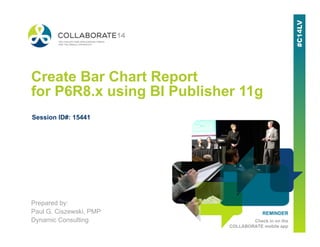
Create bar chart report for p6 r8.3 using bi publisher 11g - Oracle Primavera P6 Collaborate 14
- 1. REMINDER Check in on the COLLABORATE mobile app Create Bar Chart Report for P6R8.x using BI Publisher 11g Prepared by: Paul G. Ciszewski, PMP Dynamic Consulting Session ID#: 15441
- 2. Overview • Oracle Business Intelligence Publisher (BIP) is a tool to create pixel-perfect reports • To modify existing P6 EPPM Web Reports and to create new P6 EPPM Web Reports, BIP is used • When building your reports, you should use P6’s new Px Extended Scheme (database) • Px Extended Scheme is de-normalized and has P6 calculated values
- 3. Overview (cont.) Tables in the Px Extended Scheme begin with “P6” • P6Project – list of all projects and related data by project (for ex: the “baseline planned labor units” for project “TA Fall 13”) • P6ProjectSpread - list of all projects and related data by project and date (for ex: the “planned labor units” on November 15, 2013 for project “TA Fall 13”) • P6Activity – list of all activities and related activity data for all projects (for ex: the “earned value labor units” for activity “A1000” for project TA Fall 13) • P6ActivitySpread – list of all activities and related activity data by date for all projects (for ex: the “actual labor units” for activity “A1000” on November 15, 2013 for project TA Fall 13) • P6ActivityCodeAssignment – list of all the activity codes and their values assigned to ALL activities. If an activity has 5 activity codes assigned to it, then there would be 5 records in this table for the one (1) activity • P6ActivityCodeType – list of all activity codes (referred to as Activity Code Types) Note: There are no physical tables called P6Project (or P6Activity). The P6 tables are actually synonyms/aliases that point to “Views”. “Views” are results from executed SQL statements. In the Px Extended Scheme, the “Views” are joins of native P6 tables (such as project, task) and new extended tables (such as projectx and taskx) – and the P6 security tables are included. For our presentation “SYNONYM” is the same as “TABLE”
- 4. BI Publisher - Introduction • Two (2) main steps to create a BIP report 1. Create Data Model – Using DM Editor to extract data from P6’s Extended Px Scheme (database) 2. Create Report Layout – to present the data. But there are 2 tools to create the presentation part: Report Layout Editor (web tool which is within BIP) Word Template Builder (a MS WORD add-on)
- 5. BI Publisher – Presentation Objective Presentation Objective Go through all the steps to: 1. Develop the Data Model (SQL) to extract the data from P6 2. Develop the Bar Chart Template in the WORD Template Builder that uses the Data Model 3. Upload the Template to the Report in BI Publisher 4. Move the Report and Data Model to the P6Reports folder 5. Run Bar Chart Report in P6 and produce the same output as you see on this slide
- 6. BI Publisher – Report Details Report Details 1. The user selects a project and an activity code (such as Team) 2. The Data Model will group and sum all with the same Activity Code Value (such as ELEC) 3. Display values (such as Planed Hours and BL Start Date) based on group of activities with the same value (ELEC). 4. Create a bar (the gray bar) representing the earliest start date and the latest finish date for the group of activities with the same value (ELEC). 5. Create an inner bar (the red bar) representing the percentage of Earned Value for the group of activities with the same value (ELEC). 6. This report was designed to handle a 3 month project. The hash marks are not dynamically created
- 7. BI Publisher - Login • User Name should exist in P6 • The user’s security is applied
- 8. BI Publisher – Home Screen
- 9. BI Publisher – Create Data Model (DM) Eight (8) components need to be created within the DM for our example 1. Create 2 List of Values (LOV) 2. Create 2 parameters 3. Create 4 Data Sets See next slide for view of completed DM
- 10. BI Publisher – Create Data Model (DM)
- 11. BI Publisher – Create New DM Check “Include Empty Tags for Null Elements” too. We want all data elements from the P6 DB even if the data elements are null
- 12. BI Publisher – Create New DM – P6 Tables Five (5) P6 Tables needed to create DM 1. P6Project (list of projects and all related data) 2. P6Activity (list of activities and all related data) 3. P6ActivitySpread (list of activities and activity data by date) A data set was included to determine the number of hours that was supposed to be done up the data date (based on the baseline) but the data elements were not used in our report. HOWEVER this extra data could be used to expand the report. 4. P6ActivityCodeAssignments (list of ALL activity codes and their values assigned to EVERY activity) 5. P6ActivityCodeType (list of ALL activity codes defined in your P6 DB)
- 13. BI Publisher – Create DM – Parameter Desired “look and feel” in P6
- 14. BI Publisher – Create DM – Parameter Desired “look and feel” in P6 for selecting a project
- 15. BI Publisher – Create DM – Parameter Desired “look and feel” in P6 for selecting an activity code
- 16. BI Publisher – Create DM - Parameter First create two (2) list of values (LOV) • 1 for Projects and • 1 for Activity Codes
- 17. BI Publisher – Create DM – Create LOV’s SQL to retrieve the list of Project ID’s for projects that are active and that are currently being published sorted by Project ID
- 18. BI Publisher – Create DM – Create LOV’s SQL to retrieve the list of Activity Codes with a scope of Global sorted by Activity Code name
- 19. BI Publisher – Create DM - Parameter Next, create two (2) parameters • 1 for Projects and • 1 for Activity Codes
- 20. BI Publisher – Create DM – Create Parameter “p_project_id” is special parameter recognized by P6 When “Parameter Type” is Menu, a “LOV” can be selected. For our example, when the user runs the report, they can only select 1 project
- 21. BI Publisher – Create DM – Create Parameter “p_activitycodetype is NOT is special parameter recognized by P6 When “Parameter Type” is Menu, a “LOV” can be selected. For our example, when the user runs the report, they can only select 1 activity code
- 22. BI Publisher – Create DM – Data Sets • Next, create the Data Sets • Data Sets contain the SQL query/statements to extract the P6 data (such as the projects data date and an activity’s baseline planned labor units) from the P6 tables • In our example, we will create four (4) data sets which will be joined together • In general, our data sets will sum and group activities using the activity code value assigned to the activity (using the activity code selected)
- 23. BI Publisher – Create DM – Data Sets 4 Data Sets • Totals Data Set (DS/G_1) – the result will be 1 record containing project level data. In addition, this DS will determine the first Monday prior to the start of the project (for titles on the report and for determining durations for number of bars) • Chart Dates DS (G_3) – the result will be 1 record with 14 columns (14 columns for 14 weeks for the bars). Each column will contain the date for the Monday of that week. • IndividualBars DS (G_2) – the result will be 1 record for each activity code value for the activity code selected. This DS will group and sum activities together by the activity code value. This DS will also determine the earliest start date and the latest finish date for all the activities for 1 activity code value. Continued on next slide
- 24. BI Publisher – Create DM – Data Sets 4 Data Sets (cont.) • ActivitySpreadData DS (G_4) – the result will be 1 record for each activity code value. This DS will determine how many baseline planned labor units (and %) should have been completed by the data date. The results from this DS are returned to the IndividualBars DS (G_2)
- 25. BI Publisher – Create DM – Create Data Set Then select “SQL Query”
- 26. BI Publisher – Create DM – Create Data Set More notes on next slide
- 27. BI Publisher – Create DM – Create Data Set You could use “Query Builder” for simple SQL queries/statements. “Query Builder” builds the SQL query for us. But for advanced/complex SQL queries/statements, I just type it in myself
- 28. BI Publisher – Create DM – Create Data Set I typed in the SQL query/statement
- 29. BI Publisher – Create DM - Data Set / SQL for Totals/G_1 WITH DCGLBVALUES AS ( -- Get the first Monday before the the earliest start date -- for the project -- BASICALLY, we get the earliest date - then -- substract 7 from that date - then find the Next Monday SELECT TRUNC(NEXT_DAY( TRUNC( (SELECT (CASE WHEN TRUNC(PRJ.SUMBASELINESTARTDATE) < TRUNC(PRJ.STARTDATE) THEN TRUNC(PRJ.SUMBASELINESTARTDATE) ELSE TRUNC(PRJ.STARTDATE) END ) AS EARLIEST_PHASE_DATE FROM P6PROJECT PRJ WHERE PRJ.ID = :p_project_id ) -7 ), 'MONDAY')) AS FIRST_MONDAY FROM DUAL ) -- END OF DCGLBVALUES SELECT PRJ.ID AS PRJ_ID, PRJ.NAME AS PRJ_NAME, PRJ.OBJECTID AS PRJ_OBJECTID, PRJ.DATADATE AS PRJ_DATADATE, PRJ.SUMPLANNEDLABORUNITS AS PRJ_PLANNEDLABORUNITS, PRJ.SUMEARNEDVALUEBYLABORUNITS AS PRJ_EARNEDVALUELABORUNITS, PRJ.SUMREMAININGLABORUNITS AS PRJ_REMAININGLABORUNITS, PRJ.SUMBASELINESTARTDATE AS PRJ_BLSTARTDATE, PRJ.SUMBASELINEFINISHDATE AS PRJ_BLFINISHDATE, PRJ.STARTDATE AS PRJ_STARTDATE, PRJ.FINISHDATE AS PRJ_FINISHDATE, PRJ.LASTPUBLISHEDON AS PRJ_LASTPUBLISHEDON, DECODE( NVL(PRJ.SUMPLANNEDLABORUNITS,0), 0, 0, PRJ.SUMEARNEDVALUEBYLABORUNITS / PRJ.SUMPLANNEDLABORUNITS ) AS PRJ_P_EV, -- Get dates for each monday up to 12 mondays ( SELECT FIRST_MONDAY FROM DCGLBVALUES) AS FIRST_MONDAY, -- Data Date offset (CASE WHEN (TRUNC(PRJ.DATADATE) - TRUNC( (SELECT FIRST_MONDAY FROM DCGLBVALUES) )) >= 0 THEN TRUNC(PRJ.DATADATE) - TRUNC( (SELECT FIRST_MONDAY FROM DCGLBVALUES) ) ELSE 0 END) AS PRJ_DATADATE_OFFSET, -- Now, determine offsets from First Monday for each -- Date TRUNC(PRJ.SUMBASELINESTARTDATE) - TRUNC((SELECT FIRST_MONDAY FROM DCGLBVALUES)) AS PRJ_BLSTARTDATE_OFFSET, TRUNC(PRJ.SUMBASELINEFINISHDATE) - TRUNC((SELECT FIRST_MONDAY FROM DCGLBVALUES)) AS PRJ_BLFINISHDATE_OFFSET, TRUNC(PRJ.STARTDATE) - TRUNC((SELECT FIRST_MONDAY FROM DCGLBVALUES)) AS PRJ_STARTDATE_OFFSET, TRUNC(PRJ.FINISHDATE) - TRUNC((SELECT FIRST_MONDAY FROM DCGLBVALUES)) AS PRJ_FINISHDATE_OFFSET, -- Now, determine durations for BL dates and Start/Finish dates TRUNC(PRJ.SUMBASELINEFINISHDATE) - TRUNC(PRJ.SUMBASELINESTARTDATE) AS PRJ_BLDATE_DURATION, TRUNC(PRJ.FINISHDATE) - TRUNC(PRJ.STARTDATE) AS PRJ_DATE_DURATION FROM P6PROJECT PRJ WHERE PRJ.ID = :p_project_id Totals/G_1 SQL Query The result from this DS will be 1 record with the data elements for the project selected. Data elements include the project name, data date, total planned labor units, etc. This DS also determines the first Monday for the start of the project’s start date using the WITH clause. The details are on following slides
- 30. WITH DCGLBVALUES AS ( -- Get the first Monday before the the earliest start date -- for the project -- BASICALLY, we get the earliest date - then -- substract 7 from that date - then find the Next Monday SELECT TRUNC(NEXT_DAY( TRUNC( (SELECT (CASE WHEN TRUNC(PRJ.SUMBASELINESTARTDATE) < TRUNC(PRJ.STARTDATE) THEN TRUNC(PRJ.SUMBASELINESTARTDATE) ELSE TRUNC(PRJ.STARTDATE) END ) AS EARLIEST_PHASE_DATE FROM P6PROJECT PRJ WHERE PRJ.ID = :p_project_id ) -7 ), 'MONDAY')) AS FIRST_MONDAY FROM DUAL ) -- END OF DCGLBVALUES SELECT PRJ.ID AS PRJ_ID, PRJ.NAME AS PRJ_NAME, PRJ.OBJECTID AS PRJ_OBJECTID, PRJ.DATADATE AS PRJ_DATADATE, PRJ.SUMPLANNEDLABORUNITS AS PRJ_PLANNEDLABORUNITS, PRJ.SUMEARNEDVALUEBYLABORUNITS AS PRJ_EARNEDVALUELABORUNITS, PRJ.SUMREMAININGLABORUNITS AS PRJ_REMAININGLABORUNITS, PRJ.SUMBASELINESTARTDATE AS PRJ_BLSTARTDATE, PRJ.SUMBASELINEFINISHDATE AS PRJ_BLFINISHDATE, PRJ.STARTDATE AS PRJ_STARTDATE, PRJ.FINISHDATE AS PRJ_FINISHDATE, PRJ.LASTPUBLISHEDON AS PRJ_LASTPUBLISHEDON, DECODE( NVL(PRJ.SUMPLANNEDLABORUNITS,0), 0, 0, PRJ.SUMEARNEDVALUEBYLABORUNITS / PRJ.SUMPLANNEDLABORUNITS ) AS PRJ_P_EV, -- Get dates for each monday up to 12 mondays ( SELECT FIRST_MONDAY FROM DCGLBVALUES) AS FIRST_MONDAY, -- Data Date offset (CASE WHEN (TRUNC(PRJ.DATADATE) - TRUNC( (SELECT FIRST_MONDAY FROM DCGLBVALUES) )) >= 0 THEN TRUNC(PRJ.DATADATE) - TRUNC( (SELECT FIRST_MONDAY FROM DCGLBVALUES) ) ELSE 0 END) AS PRJ_DATADATE_OFFSET, -- Now, determine offsets from First Monday for each -- Date TRUNC(PRJ.SUMBASELINESTARTDATE) - TRUNC((SELECT FIRST_MONDAY FROM DCGLBVALUES)) AS PRJ_BLSTARTDATE_OFFSET, TRUNC(PRJ.SUMBASELINEFINISHDATE) - TRUNC((SELECT FIRST_MONDAY FROM DCGLBVALUES)) AS PRJ_BLFINISHDATE_OFFSET, TRUNC(PRJ.STARTDATE) - TRUNC((SELECT FIRST_MONDAY FROM DCGLBVALUES)) AS PRJ_STARTDATE_OFFSET, TRUNC(PRJ.FINISHDATE) - TRUNC((SELECT FIRST_MONDAY FROM DCGLBVALUES)) AS PRJ_FINISHDATE_OFFSET, -- Now, determine durations for BL dates and Start/Finish dates TRUNC(PRJ.SUMBASELINEFINISHDATE) - TRUNC(PRJ.SUMBASELINESTARTDATE) AS PRJ_BLDATE_DURATION, TRUNC(PRJ.FINISHDATE) - TRUNC(PRJ.STARTDATE) AS PRJ_DATE_DURATION FROM P6PROJECT PRJ WHERE PRJ.ID = :p_project_id BI Publisher – Create DM - Data Set / SQL for Totals/G_1 Totals/G_1 SQL Query WITH clause section will be reviewed on next slide
- 31. BI Publisher – Create DM - Data Set / SQL for Totals/G_1 WITH DCGLBVALUES AS ( -- Get the first Monday before the earliest start date -- for the project -- BASICALLY, we get the earliest date - then -- subtract 7 from that date - then find the Next Monday SELECT TRUNC(NEXT_DAY( TRUNC( (SELECT (CASE WHEN TRUNC(PRJ.SUMBASELINESTARTDATE) < TRUNC(PRJ.STARTDATE) THEN TRUNC(PRJ.SUMBASELINESTARTDATE) ELSE TRUNC(PRJ.STARTDATE) END ) AS EARLIEST_PHASE_DATE FROM P6PROJECT PRJ WHERE PRJ.ID = :p_project_id ) -7 ), 'MONDAY')) AS FIRST_MONDAY FROM DUAL ) -- END OF DCGLBVALUES First_Monday The With clause will return the results of the SQL in DCGLBVALUES. The results of DCGLBVALUES are used in the next section of the data set
- 32. BI Publisher – Create DM - Data Set / SQL for Totals/G_1 Totals/G_1 SQL Query The SELECT statement extracts data from P6Project and DCGLBVALUES. In the next few slides, this SELECT statement will be dissected. WITH DCGLBVALUES AS ( -- Get the first Monday before the the earliest start date -- for the project -- BASICALLY, we get the earliest date - then -- substract 7 from that date - then find the Next Monday SELECT TRUNC(NEXT_DAY( TRUNC( (SELECT (CASE WHEN TRUNC(PRJ.SUMBASELINESTARTDATE) < TRUNC(PRJ.STARTDATE) THEN TRUNC(PRJ.SUMBASELINESTARTDATE) ELSE TRUNC(PRJ.STARTDATE) END ) AS EARLIEST_PHASE_DATE FROM P6PROJECT PRJ WHERE PRJ.ID = :p_project_id ) -7 ), 'MONDAY')) AS FIRST_MONDAY FROM DUAL ) -- END OF DCGLBVALUES SELECT PRJ.ID AS PRJ_ID, PRJ.NAME AS PRJ_NAME, PRJ.OBJECTID AS PRJ_OBJECTID, PRJ.DATADATE AS PRJ_DATADATE, PRJ.SUMPLANNEDLABORUNITS AS PRJ_PLANNEDLABORUNITS, PRJ.SUMEARNEDVALUEBYLABORUNITS AS PRJ_EARNEDVALUELABORUNITS, PRJ.SUMREMAININGLABORUNITS AS PRJ_REMAININGLABORUNITS, PRJ.SUMBASELINESTARTDATE AS PRJ_BLSTARTDATE, PRJ.SUMBASELINEFINISHDATE AS PRJ_BLFINISHDATE, PRJ.STARTDATE AS PRJ_STARTDATE, PRJ.FINISHDATE AS PRJ_FINISHDATE, PRJ.LASTPUBLISHEDON AS PRJ_LASTPUBLISHEDON, DECODE( NVL(PRJ.SUMPLANNEDLABORUNITS,0), 0, 0, PRJ.SUMEARNEDVALUEBYLABORUNITS / PRJ.SUMPLANNEDLABORUNITS ) AS PRJ_P_EV, -- Get dates for each monday up to 12 mondays ( SELECT FIRST_MONDAY FROM DCGLBVALUES) AS FIRST_MONDAY, -- Data Date offset (CASE WHEN (TRUNC(PRJ.DATADATE) - TRUNC( (SELECT FIRST_MONDAY FROM DCGLBVALUES) )) >= 0 THEN TRUNC(PRJ.DATADATE) - TRUNC( (SELECT FIRST_MONDAY FROM DCGLBVALUES) ) ELSE 0 END) AS PRJ_DATADATE_OFFSET, -- Now, determine offsets from First Monday for each -- Date TRUNC(PRJ.SUMBASELINESTARTDATE) - TRUNC((SELECT FIRST_MONDAY FROM DCGLBVALUES)) AS PRJ_BLSTARTDATE_OFFSET, TRUNC(PRJ.SUMBASELINEFINISHDATE) - TRUNC((SELECT FIRST_MONDAY FROM DCGLBVALUES)) AS PRJ_BLFINISHDATE_OFFSET, TRUNC(PRJ.STARTDATE) - TRUNC((SELECT FIRST_MONDAY FROM DCGLBVALUES)) AS PRJ_STARTDATE_OFFSET, TRUNC(PRJ.FINISHDATE) - TRUNC((SELECT FIRST_MONDAY FROM DCGLBVALUES)) AS PRJ_FINISHDATE_OFFSET, -- Now, determine durations for BL dates and Start/Finish dates TRUNC(PRJ.SUMBASELINEFINISHDATE) - TRUNC(PRJ.SUMBASELINESTARTDATE) AS PRJ_BLDATE_DURATION, TRUNC(PRJ.FINISHDATE) - TRUNC(PRJ.STARTDATE) AS PRJ_DATE_DURATION FROM P6PROJECT PRJ WHERE PRJ.ID = :p_project_id
- 33. BI Publisher – Create DM - Data Set / SQL for Totals/G_1 SELECT PRJ.ID AS PRJ_ID, PRJ.NAME AS PRJ_NAME, PRJ.OBJECTID AS PRJ_OBJECTID, PRJ.DATADATE AS PRJ_DATADATE, PRJ.SUMPLANNEDLABORUNITS AS PRJ_PLANNEDLABORUNITS, PRJ.SUMEARNEDVALUEBYLABORUNITS AS PRJ_EARNEDVALUELABORUNITS, PRJ.SUMREMAININGLABORUNITS AS PRJ_REMAININGLABORUNITS, PRJ.SUMBASELINESTARTDATE AS PRJ_BLSTARTDATE, PRJ.SUMBASELINEFINISHDATE AS PRJ_BLFINISHDATE, PRJ.STARTDATE AS PRJ_STARTDATE, PRJ.FINISHDATE AS PRJ_FINISHDATE, PRJ.LASTPUBLISHEDON AS PRJ_LASTPUBLISHEDON, DECODE( NVL(PRJ.SUMPLANNEDLABORUNITS,0), 0, 0, PRJ.SUMEARNEDVALUEBYLABORUNITS / PRJ.SUMPLANNEDLABORUNITS ) AS PRJ_P_EV, -- Get dates for each Monday up to 12 Mondays ( SELECT FIRST_MONDAY FROM DCGLBVALUES) AS FIRST_MONDAY, -- Data Date offset (CASE WHEN (TRUNC(PRJ.DATADATE) - TRUNC( (SELECT FIRST_MONDAY FROM DCGLBVALUES) )) >= 0 THEN TRUNC(PRJ.DATADATE) - TRUNC( (SELECT FIRST_MONDAY FROM DCGLBVALUES) ) ELSE 0 END) AS PRJ_DATADATE_OFFSET, -- Now, determine offsets from First Monday for each -- Date TRUNC(PRJ.SUMBASELINESTARTDATE) - TRUNC((SELECT FIRST_MONDAY FROM DCGLBVALUES)) AS PRJ_BLSTARTDATE_OFFSET, TRUNC(PRJ.SUMBASELINEFINISHDATE) - TRUNC((SELECT FIRST_MONDAY FROM DCGLBVALUES)) AS PRJ_BLFINISHDATE_OFFSET, TRUNC(PRJ.STARTDATE) - TRUNC((SELECT FIRST_MONDAY FROM DCGLBVALUES)) AS PRJ_STARTDATE_OFFSET, TRUNC(PRJ.FINISHDATE) - TRUNC((SELECT FIRST_MONDAY FROM DCGLBVALUES)) AS PRJ_FINISHDATE_OFFSET, -- Now, determine durations for BL dates and Start/Finish dates TRUNC(PRJ.SUMBASELINEFINISHDATE) - TRUNC(PRJ.SUMBASELINESTARTDATE) AS PRJ_BLDATE_DURATION, TRUNC(PRJ.FINISHDATE) - TRUNC(PRJ.STARTDATE) AS PRJ_DATE_DURATION FROM P6PROJECT PRJ WHERE PRJ.ID = :p_project_id Read the project’s data from P6Project for only the project id that was selected. To use the value in a parameter, prefix the parameter name with “:”
- 34. BI Publisher – Create DM - Data Set / SQL for Totals/G_1 SELECT PRJ.ID AS PRJ_ID, PRJ.NAME AS PRJ_NAME, PRJ.OBJECTID AS PRJ_OBJECTID, PRJ.DATADATE AS PRJ_DATADATE, PRJ.SUMPLANNEDLABORUNITS AS PRJ_PLANNEDLABORUNITS, PRJ.SUMEARNEDVALUEBYLABORUNITS AS PRJ_EARNEDVALUELABORUNITS, PRJ.SUMREMAININGLABORUNITS AS PRJ_REMAININGLABORUNITS, PRJ.SUMBASELINESTARTDATE AS PRJ_BLSTARTDATE, PRJ.SUMBASELINEFINISHDATE AS PRJ_BLFINISHDATE, PRJ.STARTDATE AS PRJ_STARTDATE, PRJ.FINISHDATE AS PRJ_FINISHDATE, PRJ.LASTPUBLISHEDON AS PRJ_LASTPUBLISHEDON, Here we are pulling in standard data elements from the P6Project table. Some of these data elements (such as Project Name/PRJ_NAME and Last Published On/PRJ_LASTPUBLISHEDON) will be used directly on the report.
- 35. BI Publisher – Create DM - Data Set / SQL for Totals/G_1 SELECT PRJ.ID AS PRJ_ID, PRJ.NAME AS PRJ_NAME, PRJ.OBJECTID AS PRJ_OBJECTID, PRJ.DATADATE AS PRJ_DATADATE, PRJ.SUMPLANNEDLABORUNITS AS PRJ_PLANNEDLABORUNITS, PRJ.SUMEARNEDVALUEBYLABORUNITS AS PRJ_EARNEDVALUELABORUNITS, PRJ.SUMREMAININGLABORUNITS AS PRJ_REMAININGLABORUNITS, PRJ.SUMBASELINESTARTDATE AS PRJ_BLSTARTDATE, PRJ.SUMBASELINEFINISHDATE AS PRJ_BLFINISHDATE, PRJ.STARTDATE AS PRJ_STARTDATE, PRJ.FINISHDATE AS PRJ_FINISHDATE, PRJ.LASTPUBLISHEDON AS PRJ_LASTPUBLISHEDON, DECODE( NVL(PRJ.SUMPLANNEDLABORUNITS,0), 0, 0, PRJ.SUMEARNEDVALUEBYLABORUNITS / PRJ.SUMPLANNEDLABORUNITS ) AS PRJ_P_EV, -- Get dates for each Monday up to 12 Mondays ( SELECT FIRST_MONDAY FROM DCGLBVALUES) AS FIRST_MONDAY, -- Data Date offset (CASE WHEN (TRUNC(PRJ.DATADATE) - TRUNC( (SELECT FIRST_MONDAY FROM DCGLBVALUES) )) >= 0 THEN TRUNC(PRJ.DATADATE) - TRUNC( (SELECT FIRST_MONDAY FROM DCGLBVALUES) ) ELSE 0 END) AS PRJ_DATADATE_OFFSET, -- Now, determine offsets from First Monday for each -- Date TRUNC(PRJ.SUMBASELINESTARTDATE) - TRUNC((SELECT FIRST_MONDAY FROM DCGLBVALUES)) AS PRJ_BLSTARTDATE_OFFSET, TRUNC(PRJ.SUMBASELINEFINISHDATE) - TRUNC((SELECT FIRST_MONDAY FROM DCGLBVALUES)) AS PRJ_BLFINISHDATE_OFFSET, TRUNC(PRJ.STARTDATE) - TRUNC((SELECT FIRST_MONDAY FROM DCGLBVALUES)) AS PRJ_STARTDATE_OFFSET, TRUNC(PRJ.FINISHDATE) - TRUNC((SELECT FIRST_MONDAY FROM DCGLBVALUES)) AS PRJ_FINISHDATE_OFFSET, -- Now, determine durations for BL dates and Start/Finish dates TRUNC(PRJ.SUMBASELINEFINISHDATE) - TRUNC(PRJ.SUMBASELINESTARTDATE) AS PRJ_BLDATE_DURATION, TRUNC(PRJ.FINISHDATE) - TRUNC(PRJ.STARTDATE) AS PRJ_DATE_DURATION FROM P6PROJECT PRJ WHERE PRJ.ID = :p_project_id Here we are calculating the percentage of Earned Value and storing it into a data element called PRJ_P_EV. Before we divide by PRJ.SUMPLANNEDLABORUNITS, we check PRJ.SUMPLANNEDLABORUNITS to make sure it is not ZERO by using the DECODE function. The DECODE function will compare the 1st argument with the 2nd argument – and if the 1st and 2nd arguments are equal, the 3rd argument is returned (which is 0) otherwise the 4th argument is returned (which is the result of the division statement) into PRJ_P_EV.
- 36. BI Publisher – Create DM - Data Set / SQL for Totals/G_1 DECODE( NVL(PRJ.SUMPLANNEDLABORUNITS,0), 0, 0, PRJ.SUMEARNEDVALUEBYLABORUNITS / PRJ.SUMPLANNEDLABORUNITS ) AS PRJ_P_EV, -- Get dates for each Monday up to 12 Mondays ( SELECT FIRST_MONDAY FROM DCGLBVALUES) AS FIRST_MONDAY, -- Data Date offset (CASE WHEN (TRUNC(PRJ.DATADATE) - TRUNC( (SELECT FIRST_MONDAY FROM DCGLBVALUES) )) >= 0 THEN TRUNC(PRJ.DATADATE) - TRUNC( (SELECT FIRST_MONDAY FROM DCGLBVALUES) ) ELSE 0 END) AS PRJ_DATADATE_OFFSET, -- Now, determine offsets from First Monday for each -- Date TRUNC(PRJ.SUMBASELINESTARTDATE) - TRUNC((SELECT FIRST_MONDAY FROM DCGLBVALUES)) AS PRJ_BLSTARTDATE_OFFSET, TRUNC(PRJ.SUMBASELINEFINISHDATE) - TRUNC((SELECT FIRST_MONDAY FROM DCGLBVALUES)) AS PRJ_BLFINISHDATE_OFFSET, TRUNC(PRJ.STARTDATE) - TRUNC((SELECT FIRST_MONDAY FROM DCGLBVALUES)) AS PRJ_STARTDATE_OFFSET, TRUNC(PRJ.FINISHDATE) - TRUNC((SELECT FIRST_MONDAY FROM DCGLBVALUES)) AS PRJ_FINISHDATE_OFFSET, -- Now, determine durations for BL dates and Start/Finish dates TRUNC(PRJ.SUMBASELINEFINISHDATE) - TRUNC(PRJ.SUMBASELINESTARTDATE) AS PRJ_BLDATE_DURATION, TRUNC(PRJ.FINISHDATE) - TRUNC(PRJ.STARTDATE) AS PRJ_DATE_DURATION FROM P6PROJECT PRJ WHERE PRJ.ID = :p_project_id Here we get the FIRST_MONDAY value from the results of the WITH clause. The WITH clause results are stored in DCGLBVALUES (which looks just like a table to other SQL statements referencing DCGLBVALUES. In other data sets (such as CHART_DATES), the data element FIRST_MONDAY is referenced. NOTE: The WITH clause may not work with all versions of BIP. In those situations, you need to replace DCGLBVALUES with the SELECT statement within the WITH clause.
- 37. BI Publisher – Create DM - Data Set / SQL for Totals/G_1 ( SELECT FIRST_MONDAY FROM DCGLBVALUES) AS FIRST_MONDAY, -- Data Date offset (CASE WHEN (TRUNC(PRJ.DATADATE) - TRUNC( (SELECT FIRST_MONDAY FROM DCGLBVALUES) )) >= 0 THEN TRUNC(PRJ.DATADATE) - TRUNC( (SELECT FIRST_MONDAY FROM DCGLBVALUES) ) ELSE 0 END) AS PRJ_DATADATE_OFFSET, -- Now, determine offsets from First Monday for each -- Date TRUNC(PRJ.SUMBASELINESTARTDATE) - TRUNC((SELECT FIRST_MONDAY FROM DCGLBVALUES)) AS PRJ_BLSTARTDATE_OFFSET, TRUNC(PRJ.SUMBASELINEFINISHDATE) - TRUNC((SELECT FIRST_MONDAY FROM DCGLBVALUES)) AS PRJ_BLFINISHDATE_OFFSET, TRUNC(PRJ.STARTDATE) - TRUNC((SELECT FIRST_MONDAY FROM DCGLBVALUES)) AS PRJ_STARTDATE_OFFSET, TRUNC(PRJ.FINISHDATE) - TRUNC((SELECT FIRST_MONDAY FROM DCGLBVALUES)) AS PRJ_FINISHDATE_OFFSET, -- Now, determine durations for BL dates and Start/Finish dates TRUNC(PRJ.SUMBASELINEFINISHDATE) - TRUNC(PRJ.SUMBASELINESTARTDATE) AS PRJ_BLDATE_DURATION, TRUNC(PRJ.FINISHDATE) - TRUNC(PRJ.STARTDATE) AS PRJ_DATE_DURATION FROM P6PROJECT PRJ WHERE PRJ.ID = :p_project_id At one point, we were going to add a vertical bar to the Bar Chart Report using the data date however the presentation was becoming too complicated for an hour presentation. So ‐ we kept the value but did not use it on the Bar Chart Report. NOTE: When building the bars on the bar chart section of the report, we need offset values from the beginning of the graph and durations in numeric format. We cannot use dates directly for the begin and end points on the bars. Therefore, we use the FIRST_MONDAY as the starting point of the chart. PRJ.DATADATE – FIRST_MONDAY will give us the number of days from the first Monday (which is the beginning of the chart). The CASE statement is similar to an IF‐THEN‐ELSE clause. If the difference of DATADATE – FIRST_MONDAY is positive, use it otherwise return 0. The TRUNC() function is used to drop hours and minutes from the date/time value.
- 38. BI Publisher – Create DM - Data Set / SQL for Totals/G_1 -- Now, determine offsets from First Monday for each -- Date TRUNC(PRJ.SUMBASELINESTARTDATE) - TRUNC((SELECT FIRST_MONDAY FROM DCGLBVALUES)) AS PRJ_BLSTARTDATE_OFFSET, TRUNC(PRJ.SUMBASELINEFINISHDATE) - TRUNC((SELECT FIRST_MONDAY FROM DCGLBVALUES)) AS PRJ_BLFINISHDATE_OFFSET, TRUNC(PRJ.STARTDATE) - TRUNC((SELECT FIRST_MONDAY FROM DCGLBVALUES)) AS PRJ_STARTDATE_OFFSET, TRUNC(PRJ.FINISHDATE) - TRUNC((SELECT FIRST_MONDAY FROM DCGLBVALUES)) AS PRJ_FINISHDATE_OFFSET, -- Now, determine durations for BL dates and Start/Finish dates TRUNC(PRJ.SUMBASELINEFINISHDATE) - TRUNC(PRJ.SUMBASELINESTARTDATE) AS PRJ_BLDATE_DURATION, TRUNC(PRJ.FINISHDATE) - TRUNC(PRJ.STARTDATE) AS PRJ_DATE_DURATION Here we are calculating the offset and/or durations for the bars on the bar chart using FIRST_MONDAY as the starting point of the chart. NOTE: When building the bars on the bar chart section of the report, we need offset values from the beginning of the graph and durations in numeric format. We cannot use dates directly for the begin and end points on the bars. Therefore, we use the FIRST_MONDAY as the starting point of the chart. Also NOTE: The SQL statement (SELECT FIRST_MONDAY FROM DCGLBVALUES) returns FIRST_MONDAY.
- 39. BI Publisher – Create DM - Data Set / SQL for Totals/G_1 That was the end of the SQL for Totals/G_1 Now, we will dissect SQL for IndivdualBars/G_2
- 40. BI Publisher – Create DM - Data Set / SQL for IndivdualBars/G_2 WITH DCINDIVIDUALBARS AS ( SELECT ACTCODE.ACTIVITYCODEVALUE AS ACTCODEVALUE, SUM(NVL(ACT.BASELINEPLANNEDLABORUNITS,0)) AS SUM_BLPLANNEDLABORUNITS, SUM(NVL(ACT.PLANNEDLABORUNITS,0)) AS SUM_PLANNEDLABORUNITS, SUM(NVL(ACT.EARNEDVALUELABORUNITS,0)) AS SUM_EARNEDVALUELABORUNITS, SUM(NVL(ACT.REMAININGLABORUNITS,0)) AS SUM_REMAININGLABORUNITS, MIN(ACT.BASELINESTARTDATE) AS BLSTARTDATE, MAX(ACT.BASELINEFINISHDATE) AS BLFINISHDATE, MIN(ACT.STARTDATE) AS STARTDATE, MAX(ACT.FINISHDATE) AS FINISHDATE FROM P6PROJECT PRJ, P6ACTIVITY ACT, P6ACTIVITYCODEASSIGNMENT ACTCODE WHERE PRJ.OBJECTID = :PRJ_OBJECTID AND PRJ.OBJECTID = ACT.PROJECTOBJECTID AND ACT.OBJECTID = ACTCODE.ACTIVITYOBJECTID AND ACTCODE.ACTIVITYCODETYPENAME = :p_activitycodetype AND ACTCODE.ACTIVITYCODETYPESCOPE = 'AS_Global' GROUP BY ACTCODE.ACTIVITYCODEVALUE ORDER BY ACTCODE.ACTIVITYCODEVALUE ) -- END OF DCINDIVIDUALBARS -- Offsets from starting date of bar chart --:FIRST_MONDAY - MIN() AS ACT.BASELINESTARTDATE SELECT ACTCODEVALUE, SUM_BLPLANNEDLABORUNITS, SUM_PLANNEDLABORUNITS, SUM_EARNEDVALUELABORUNITS, -- DECODE( SUM_PLANNEDLABORUNITS, 0, 0, SUM_EARNEDVALUELABORUNITS / SUM_PLANNEDLABORUNITS ) AS P_EV, SUM_REMAININGLABORUNITS, BLSTARTDATE, BLFINISHDATE, STARTDATE, FINISHDATE, -- Now, determine offsets from First Monday for each -- Date TRUNC(BLSTARTDATE) - TRUNC(:FIRST_MONDAY) AS BLSTARTDATE_OFFSET, TRUNC(BLFINISHDATE) - TRUNC(:FIRST_MONDAY) AS BLFINISHDATE_OFFSET, TRUNC(STARTDATE) - TRUNC(:FIRST_MONDAY) AS STARTDATE_OFFSET, TRUNC(FINISHDATE) - TRUNC(:FIRST_MONDAY) AS FINISHDATE_OFFSET, -- Now, determine durations for BL dates and Start/Finish dates TRUNC(BLFINISHDATE) - TRUNC(BLSTARTDATE) AS BLDATE_DURATION, TRUNC(FINISHDATE) - TRUNC(STARTDATE) AS DATE_DURATION FROM DCINDIVIDUALBARS IndividualBars/G_2 SQL Query The result from this DS will be 1 record for each activity code value for the activity code selected when the user runs the report. In the DS, we use the WITH clause to group and sum all activities with the same Activity Code Value. Then we use the results from the WITH clause in the SELECT statement. The primary reason for using the WITH clause is to simplify the SQL. The details on following slides
- 41. BI Publisher – Create DM - Data Set / SQL for IndivdualBars/G_2 WITH DCINDIVIDUALBARS AS ( SELECT ACTCODE.ACTIVITYCODEVALUE AS ACTCODEVALUE, SUM(NVL(ACT.BASELINEPLANNEDLABORUNITS,0)) AS SUM_BLPLANNEDLABORUNITS, SUM(NVL(ACT.PLANNEDLABORUNITS,0)) AS SUM_PLANNEDLABORUNITS, SUM(NVL(ACT.EARNEDVALUELABORUNITS,0)) AS SUM_EARNEDVALUELABORUNITS, SUM(NVL(ACT.REMAININGLABORUNITS,0)) AS SUM_REMAININGLABORUNITS, MIN(ACT.BASELINESTARTDATE) AS BLSTARTDATE, MAX(ACT.BASELINEFINISHDATE) AS BLFINISHDATE, MIN(ACT.STARTDATE) AS STARTDATE, MAX(ACT.FINISHDATE) AS FINISHDATE FROM P6PROJECT PRJ, P6ACTIVITY ACT, P6ACTIVITYCODEASSIGNMENT ACTCODE WHERE PRJ.OBJECTID = :PRJ_OBJECTID AND PRJ.OBJECTID = ACT.PROJECTOBJECTID AND ACT.OBJECTID = ACTCODE.ACTIVITYOBJECTID AND ACTCODE.ACTIVITYCODETYPENAME = :p_activitycodetype AND ACTCODE.ACTIVITYCODETYPESCOPE = 'AS_Global' GROUP BY ACTCODE.ACTIVITYCODEVALUE ORDER BY ACTCODE.ACTIVITYCODEVALUE ) -- END OF DCINDIVIDUALBARS IndividualBars/G_2 SQL Query The WITH clause will be covered on the next slide
- 42. BI Publisher – Create DM - Data Set / SQL for IndivdualBars/G_2 WITH DCINDIVIDUALBARS AS ( SELECT ACTCODE.ACTIVITYCODEVALUE AS ACTCODEVALUE, SUM(NVL(ACT.BASELINEPLANNEDLABORUNITS,0)) AS SUM_BLPLANNEDLABORUNITS, SUM(NVL(ACT.PLANNEDLABORUNITS,0)) AS SUM_PLANNEDLABORUNITS, SUM(NVL(ACT.EARNEDVALUELABORUNITS,0)) AS SUM_EARNEDVALUELABORUNITS, SUM(NVL(ACT.REMAININGLABORUNITS,0)) AS SUM_REMAININGLABORUNITS, MIN(ACT.BASELINESTARTDATE) AS BLSTARTDATE, MAX(ACT.BASELINEFINISHDATE) AS BLFINISHDATE, MIN(ACT.STARTDATE) AS STARTDATE, MAX(ACT.FINISHDATE) AS FINISHDATE FROM P6PROJECT PRJ, P6ACTIVITY ACT, P6ACTIVITYCODEASSIGNMENT ACTCODE WHERE PRJ.OBJECTID = :PRJ_OBJECTID AND PRJ.OBJECTID = ACT.PROJECTOBJECTID AND ACT.OBJECTID = ACTCODE.ACTIVITYOBJECTID AND ACTCODE.ACTIVITYCODETYPENAME = :p_activitycodetype AND ACTCODE.ACTIVITYCODETYPESCOPE = 'AS_Global' GROUP BY ACTCODE.ACTIVITYCODEVALUE ORDER BY ACTCODE.ACTIVITYCODEVALUE ) -- END OF DCINDIVIDUALBARS First we link P6PROJECT table with the P6Activity table using the parameter :PRJ_OBJECT which was initialized in the Totals/G_1 DS. Next, we link the P6ACTIVITY table with the P6ACTIVITYASSIGNMENT table Then we tell the SQL to only return activities that has been assigned an Activity Code (with a scope of GLOBAL) that is equal to the one selected when the user ran the report.
- 43. BI Publisher – Create DM - Data Set / SQL for IndivdualBars/G_2 WITH DCINDIVIDUALBARS AS ( SELECT ACTCODE.ACTIVITYCODEVALUE AS ACTCODEVALUE, SUM(NVL(ACT.BASELINEPLANNEDLABORUNITS,0)) AS SUM_BLPLANNEDLABORUNITS, SUM(NVL(ACT.PLANNEDLABORUNITS,0)) AS SUM_PLANNEDLABORUNITS, SUM(NVL(ACT.EARNEDVALUELABORUNITS,0)) AS SUM_EARNEDVALUELABORUNITS, SUM(NVL(ACT.REMAININGLABORUNITS,0)) AS SUM_REMAININGLABORUNITS, MIN(ACT.BASELINESTARTDATE) AS BLSTARTDATE, MAX(ACT.BASELINEFINISHDATE) AS BLFINISHDATE, MIN(ACT.STARTDATE) AS STARTDATE, MAX(ACT.FINISHDATE) AS FINISHDATE FROM P6PROJECT PRJ, P6ACTIVITY ACT, P6ACTIVITYCODEASSIGNMENT ACTCODE WHERE PRJ.OBJECTID = :PRJ_OBJECTID AND PRJ.OBJECTID = ACT.PROJECTOBJECTID AND ACT.OBJECTID = ACTCODE.ACTIVITYOBJECTID AND ACTCODE.ACTIVITYCODETYPENAME = :p_activitycodetype AND ACTCODE.ACTIVITYCODETYPESCOPE = 'AS_Global' GROUP BY ACTCODE.ACTIVITYCODEVALUE ORDER BY ACTCODE.ACTIVITYCODEVALUE ) -- END OF DCINDIVIDUALBARS Next, we group together the activities with the same Activity Code Value (such as ELEC for the Activity Code of Team) The SUM(), MIN(), and MAX() functions above key off of the GROUP BY clause.
- 44. BI Publisher – Create DM - Data Set / SQL for IndivdualBars/G_2 WITH DCINDIVIDUALBARS AS ( SELECT ACTCODE.ACTIVITYCODEVALUE AS ACTCODEVALUE, SUM(NVL(ACT.BASELINEPLANNEDLABORUNITS,0)) AS SUM_BLPLANNEDLABORUNITS, SUM(NVL(ACT.PLANNEDLABORUNITS,0)) AS SUM_PLANNEDLABORUNITS, SUM(NVL(ACT.EARNEDVALUELABORUNITS,0)) AS SUM_EARNEDVALUELABORUNITS, SUM(NVL(ACT.REMAININGLABORUNITS,0)) AS SUM_REMAININGLABORUNITS, MIN(ACT.BASELINESTARTDATE) AS BLSTARTDATE, MAX(ACT.BASELINEFINISHDATE) AS BLFINISHDATE, MIN(ACT.STARTDATE) AS STARTDATE, MAX(ACT.FINISHDATE) AS FINISHDATE FROM P6PROJECT PRJ, P6ACTIVITY ACT, P6ACTIVITYCODEASSIGNMENT ACTCODE WHERE PRJ.OBJECTID = :PRJ_OBJECTID AND PRJ.OBJECTID = ACT.PROJECTOBJECTID AND ACT.OBJECTID = ACTCODE.ACTIVITYOBJECTID AND ACTCODE.ACTIVITYCODETYPENAME = :p_activitycodetype AND ACTCODE.ACTIVITYCODETYPESCOPE = 'AS_Global' GROUP BY ACTCODE.ACTIVITYCODEVALUE ORDER BY ACTCODE.ACTIVITYCODEVALUE ) -- END OF DCINDIVIDUALBARS For all activities with the same Activity Code Value (such as ELEC for the Activity Code of Team), the following data elements are summed: 1. BASELINEPLANNEDLABORUNITS, 2. PLANNEDLABORUNITS, 3. EARNEDVALUELABORUNITS, and 4. REMAININGLABORUNITS
- 45. BI Publisher – Create DM - Data Set / SQL for IndivdualBars/G_2 WITH DCINDIVIDUALBARS AS ( SELECT ACTCODE.ACTIVITYCODEVALUE AS ACTCODEVALUE, SUM(NVL(ACT.BASELINEPLANNEDLABORUNITS,0)) AS SUM_BLPLANNEDLABORUNITS, SUM(NVL(ACT.PLANNEDLABORUNITS,0)) AS SUM_PLANNEDLABORUNITS, SUM(NVL(ACT.EARNEDVALUELABORUNITS,0)) AS SUM_EARNEDVALUELABORUNITS, SUM(NVL(ACT.REMAININGLABORUNITS,0)) AS SUM_REMAININGLABORUNITS, MIN(ACT.BASELINESTARTDATE) AS BLSTARTDATE, MAX(ACT.BASELINEFINISHDATE) AS BLFINISHDATE, MIN(ACT.STARTDATE) AS STARTDATE, MAX(ACT.FINISHDATE) AS FINISHDATE FROM P6PROJECT PRJ, P6ACTIVITY ACT, P6ACTIVITYCODEASSIGNMENT ACTCODE WHERE PRJ.OBJECTID = :PRJ_OBJECTID AND PRJ.OBJECTID = ACT.PROJECTOBJECTID AND ACT.OBJECTID = ACTCODE.ACTIVITYOBJECTID AND ACTCODE.ACTIVITYCODETYPENAME = :p_activitycodetype AND ACTCODE.ACTIVITYCODETYPESCOPE = 'AS_Global' GROUP BY ACTCODE.ACTIVITYCODEVALUE ORDER BY ACTCODE.ACTIVITYCODEVALUE ) -- END OF DCINDIVIDUALBARS In addition, for all activities with the same Activity Code Value (such as ELEC for the Activity Code of Team), the earliest start dates and the latest finish dates are determined by using the MIN() and MAX() functions
- 46. BI Publisher – Create DM - Data Set / SQL for IndivdualBars/G_2 WITH DCINDIVIDUALBARS AS ( SELECT ACTCODE.ACTIVITYCODEVALUE AS ACTCODEVALUE, SUM(NVL(ACT.BASELINEPLANNEDLABORUNITS,0)) AS SUM_BLPLANNEDLABORUNITS, SUM(NVL(ACT.PLANNEDLABORUNITS,0)) AS SUM_PLANNEDLABORUNITS, SUM(NVL(ACT.EARNEDVALUELABORUNITS,0)) AS SUM_EARNEDVALUELABORUNITS, SUM(NVL(ACT.REMAININGLABORUNITS,0)) AS SUM_REMAININGLABORUNITS, MIN(ACT.BASELINESTARTDATE) AS BLSTARTDATE, MAX(ACT.BASELINEFINISHDATE) AS BLFINISHDATE, MIN(ACT.STARTDATE) AS STARTDATE, MAX(ACT.FINISHDATE) AS FINISHDATE FROM P6PROJECT PRJ, P6ACTIVITY ACT, P6ACTIVITYCODEASSIGNMENT ACTCODE WHERE PRJ.OBJECTID = :PRJ_OBJECTID AND PRJ.OBJECTID = ACT.PROJECTOBJECTID AND ACT.OBJECTID = ACTCODE.ACTIVITYOBJECTID AND ACTCODE.ACTIVITYCODETYPENAME = :p_activitycodetype AND ACTCODE.ACTIVITYCODETYPESCOPE = 'AS_Global' GROUP BY ACTCODE.ACTIVITYCODEVALUE ORDER BY ACTCODE.ACTIVITYCODEVALUE ) -- END OF DCINDIVIDUALBARS -- Offsets from starting date of bar chart --:FIRST_MONDAY - MIN() AS ACT.BASELINESTARTDATE SELECT ACTCODEVALUE, SUM_BLPLANNEDLABORUNITS, SUM_PLANNEDLABORUNITS, SUM_EARNEDVALUELABORUNITS, -- DECODE( SUM_PLANNEDLABORUNITS, 0, 0, SUM_EARNEDVALUELABORUNITS / SUM_PLANNEDLABORUNITS ) AS P_EV, SUM_REMAININGLABORUNITS, BLSTARTDATE, BLFINISHDATE, STARTDATE, FINISHDATE, -- Now, determine offsets from First Monday for each -- Date TRUNC(BLSTARTDATE) - TRUNC(:FIRST_MONDAY) AS BLSTARTDATE_OFFSET, TRUNC(BLFINISHDATE) - TRUNC(:FIRST_MONDAY) AS BLFINISHDATE_OFFSET, TRUNC(STARTDATE) - TRUNC(:FIRST_MONDAY) AS STARTDATE_OFFSET, TRUNC(FINISHDATE) - TRUNC(:FIRST_MONDAY) AS FINISHDATE_OFFSET, -- Now, determine durations for BL dates and Start/Finish dates TRUNC(BLFINISHDATE) - TRUNC(BLSTARTDATE) AS BLDATE_DURATION, TRUNC(FINISHDATE) - TRUNC(STARTDATE) AS DATE_DURATION FROM DCINDIVIDUALBARS IndividualBars/G_2 SQL Query Now, we will dissect the second section of the SQL The details on following slides
- 47. BI Publisher – Create DM - Data Set / SQL for IndivdualBars/G_2 -- Offsets from starting date of bar chart --:FIRST_MONDAY - MIN() AS ACT.BASELINESTARTDATE SELECT ACTCODEVALUE, SUM_BLPLANNEDLABORUNITS, SUM_PLANNEDLABORUNITS, SUM_EARNEDVALUELABORUNITS, -- DECODE( SUM_PLANNEDLABORUNITS, 0, 0, SUM_EARNEDVALUELABORUNITS / SUM_PLANNEDLABORUNITS ) AS P_EV, SUM_REMAININGLABORUNITS, BLSTARTDATE, BLFINISHDATE, STARTDATE, FINISHDATE, -- Now, determine offsets from First Monday for each -- Date TRUNC(BLSTARTDATE) - TRUNC(:FIRST_MONDAY) AS BLSTARTDATE_OFFSET, TRUNC(BLFINISHDATE) - TRUNC(:FIRST_MONDAY) AS BLFINISHDATE_OFFSET, TRUNC(STARTDATE) - TRUNC(:FIRST_MONDAY) AS STARTDATE_OFFSET, TRUNC(FINISHDATE) - TRUNC(:FIRST_MONDAY) AS FINISHDATE_OFFSET, -- Now, determine durations for BL dates and Start/Finish dates TRUNC(BLFINISHDATE) - TRUNC(BLSTARTDATE) AS BLDATE_DURATION, TRUNC(FINISHDATE) - TRUNC(STARTDATE) AS DATE_DURATION FROM DCINDIVIDUALBARS IndividualBars/G_2 SQL Query The SELECT statement uses the results from DCINDIVIDUALSBARS (the WITH clause) See next slide for details
- 48. BI Publisher – Create DM - Data Set / SQL for IndivdualBars/G_2 SELECT ACTCODEVALUE, SUM_BLPLANNEDLABORUNITS, SUM_PLANNEDLABORUNITS, SUM_EARNEDVALUELABORUNITS, DECODE( SUM_PLANNEDLABORUNITS, 0, 0, SUM_EARNEDVALUELABORUNITS / SUM_PLANNEDLABORUNITS ) AS P_EV, SUM_REMAININGLABORUNITS, BLSTARTDATE, BLFINISHDATE, STARTDATE, FINISHDATE, -- Now, determine offsets from First Monday for each -- Date TRUNC(BLSTARTDATE) - TRUNC(:FIRST_MONDAY) AS BLSTARTDATE_OFFSET, TRUNC(BLFINISHDATE) - TRUNC(:FIRST_MONDAY) AS BLFINISHDATE_OFFSET, TRUNC(STARTDATE) - TRUNC(:FIRST_MONDAY) AS STARTDATE_OFFSET, TRUNC(FINISHDATE) - TRUNC(:FIRST_MONDAY) AS FINISHDATE_OFFSET, -- Now, determine durations for BL dates and Start/Finish dates TRUNC(BLFINISHDATE) - TRUNC(BLSTARTDATE) AS BLDATE_DURATION, TRUNC(FINISHDATE) - TRUNC(STARTDATE) AS DATE_DURATION FROM DCINDIVIDUALBARS These values come directly from DCINDIVIDUALBARS This is the percentage of Earned Value for all activities for a specific Activity Code Value. This value will be used to create the RED bar on the chart.
- 49. BI Publisher – Create DM - Data Set / SQL for IndivdualBars/G_2 SELECT ACTCODEVALUE, SUM_BLPLANNEDLABORUNITS, SUM_PLANNEDLABORUNITS, SUM_EARNEDVALUELABORUNITS, -- DECODE( SUM_PLANNEDLABORUNITS, 0, 0, SUM_EARNEDVALUELABORUNITS / SUM_PLANNEDLABORUNITS ) AS P_EV, SUM_REMAININGLABORUNITS, BLSTARTDATE, BLFINISHDATE, STARTDATE, FINISHDATE, -- Now, determine offsets from First Monday for each -- Date TRUNC(BLSTARTDATE) - TRUNC(:FIRST_MONDAY) AS BLSTARTDATE_OFFSET, TRUNC(BLFINISHDATE) - TRUNC(:FIRST_MONDAY) AS BLFINISHDATE_OFFSET, TRUNC(STARTDATE) - TRUNC(:FIRST_MONDAY) AS STARTDATE_OFFSET, TRUNC(FINISHDATE) - TRUNC(:FIRST_MONDAY) AS FINISHDATE_OFFSET, -- Now, determine durations for BL dates and Start/Finish dates TRUNC(BLFINISHDATE) - TRUNC(BLSTARTDATE) AS BLDATE_DURATION, TRUNC(FINISHDATE) - TRUNC(STARTDATE) AS DATE_DURATION FROM DCINDIVIDUALBARS These values come directly from DCINDIVIDUALBARS Here we are calculating the offset and/or durations for the bars on the bar chart using FIRST_MONDAY as the starting point of the chart.
- 50. BI Publisher – Create DM – Data Set / SQL for IndivdualBars/G_2 Totals/G_1 Data Set is “Group Link’ed” to the IndividualBars/G_2 Data Set. So, for every record in G_1, the SQL in G_2 is executed To add a “Group Link”, click on the Action button then select “Create Group Link”
- 51. BI Publisher – Create DM - Data Set / SQL for ChartDates/G_3 SELECT TRUNC(:FIRST_MONDAY) AS CHART_DATE1, TRUNC(:FIRST_MONDAY)+7 AS CHART_DATE2, TRUNC(:FIRST_MONDAY)+14 AS CHART_DATE3, TRUNC(:FIRST_MONDAY)+21 AS CHART_DATE4, TRUNC(:FIRST_MONDAY)+28 AS CHART_DATE5, TRUNC(:FIRST_MONDAY)+35 AS CHART_DATE6, TRUNC(:FIRST_MONDAY)+42 AS CHART_DATE7, TRUNC(:FIRST_MONDAY)+49 AS CHART_DATE8, TRUNC(:FIRST_MONDAY)+56 AS CHART_DATE9, TRUNC(:FIRST_MONDAY)+63 AS CHART_DATE10, TRUNC(:FIRST_MONDAY)+70 AS CHART_DATE11, TRUNC(:FIRST_MONDAY)+77 AS CHART_DATE12, TRUNC(:FIRST_MONDAY)+84 AS CHART_DATE13, TRUNC(:FIRST_MONDAY)+91 AS CHART_DATE14 FROM DUAL ChartDates/G_3 SQL Query The result from this DS will be 1 record with 14 columns/data elements. Each column is a date starting with the first Monday prior to the start of the project. Each date is a Monday. These data elements are used above the bar chart
- 52. BI Publisher – Create DM – Data Set / SQL for ChartDates/G_3 Totals/G_1 Data Set is “Group Link’ed” to the ChartDates/G_3 Data Set. So, for every record in G_1, the SQL in G_3 is executed
- 53. BI Publisher – Create DM - Data Set / SQL for ActivitySpreadData/G_4 SELECT SUM(NVL(ACTS.BASELINEPLANNEDLABORUNITS,0)) AS ACTS_BLPLANNEDLABORUNITS, -- DECODE - if :SUM_BLPLANNEDLABORUNITS = 0, return 0 otherwise -- use :SUM_BLPLANNEDLABORUNITS as divisor DECODE(:SUM_BLPLANNEDLABORUNITS,0,0, SUM(NVL(ACTS.BASELINEPLANNEDLABORUNITS,0))/:SUM_BLPLANNEDLABORUNITS ) AS ACTS_P_BLPLANNEDLABORUNITS FROM P6ACTIVITYSPREAD ACTS, P6ACTIVITYCODEASSIGNMENT ACTA, P6ACTIVITY ACT WHERE ACTS.PROJECTOBJECTID = :PRJ_OBJECTID AND -- (+) is left join so I can get the data date from act (ACTS.ACTIVITYOBJECTID = ACT.OBJECTID (+)) AND TRUNC(ACTS.STARTDATE) <= TRUNC(ACT.DATADATE) AND ACTS.ACTIVITYOBJECTID = ACTA.ACTIVITYOBJECTID AND ACTA.ACTIVITYCODETYPENAME = :p_activitycodetype AND ACTA.ACTIVITYCODETYPESCOPE = 'AS_Global' AND ACTA.ACTIVITYCODEVALUE = :ACTCODEVALUE ActivitySpreadData/G_4 SQL Query This DS is executed from IndividualBars/G_2 for each Activity Code Value (via a Group Link). This DS uses a few parameters from other data sets (for example :SUM_BLPLANNEDLABORUNITS and :ACTCODEVALUE are initialized in IndividualBars/G_2). This DS sums the total number of baseline planned labor units up to the Data Date for a specific activity code value. This DS also calculates the percentage of the baseline planned labor units up to the Data Date. (More comments on next slide)
- 54. BI Publisher – Create DM - Data Set / SQL for ActivitySpreadData/G_4 SELECT SUM(NVL(ACTS.BASELINEPLANNEDLABORUNITS,0)) AS ACTS_BLPLANNEDLABORUNITS, -- DECODE - if :SUM_BLPLANNEDLABORUNITS = 0, return 0 otherwise -- use :SUM_BLPLANNEDLABORUNITS as divisor DECODE(:SUM_BLPLANNEDLABORUNITS,0,0, SUM(NVL(ACTS.BASELINEPLANNEDLABORUNITS,0))/:SUM_BLPLANNEDLABORUNITS ) AS ACTS_P_BLPLANNEDLABORUNITS FROM P6ACTIVITYSPREAD ACTS, P6ACTIVITYCODEASSIGNMENT ACTA, P6ACTIVITY ACT WHERE ACTS.PROJECTOBJECTID = :PRJ_OBJECTID AND -- (+) is left join so I can get the data date from act (ACTS.ACTIVITYOBJECTID = ACT.OBJECTID (+)) AND TRUNC(ACTS.STARTDATE) <= TRUNC(ACT.DATADATE) AND ACTS.ACTIVITYOBJECTID = ACTA.ACTIVITYOBJECTID AND ACTA.ACTIVITYCODETYPENAME = :p_activitycodetype AND ACTA.ACTIVITYCODETYPESCOPE = 'AS_Global' AND ACTA.ACTIVITYCODEVALUE = :ACTCODEVALUE ActivitySpreadData/G_4 SQL Query The purpose of this DS is to determine how many planned labor units should have been done by the Data Date. At one point, we were going to use the results from this DS on the Bar Chart report however the presentation was becoming too complicated for an hour presentation. BUT these results could be added by you.
- 55. BI Publisher – Create DM - Data Set / SQL for ActivitySpreadData/G_4 SELECT SUM(NVL(ACTS.BASELINEPLANNEDLABORUNITS,0)) AS ACTS_BLPLANNEDLABORUNITS, -- DECODE - if :SUM_BLPLANNEDLABORUNITS = 0, return 0 otherwise -- use :SUM_BLPLANNEDLABORUNITS as divisor DECODE(:SUM_BLPLANNEDLABORUNITS,0,0, SUM(NVL(ACTS.BASELINEPLANNEDLABORUNITS,0)) /:SUM_BLPLANNEDLABORUNITS ) AS ACTS_P_BLPLANNEDLABORUNITS FROM P6ACTIVITYSPREAD ACTS, P6ACTIVITYCODEASSIGNMENT ACTA, P6ACTIVITY ACT WHERE ACTS.PROJECTOBJECTID = :PRJ_OBJECTID AND -- (+) is left join so I can get the data date from act (ACTS.ACTIVITYOBJECTID = ACT.OBJECTID (+)) AND TRUNC(ACTS.STARTDATE) <= TRUNC(ACT.DATADATE) AND ACTS.ACTIVITYOBJECTID = ACTA.ACTIVITYOBJECTID AND ACTA.ACTIVITYCODETYPENAME = :p_activitycodetype AND ACTA.ACTIVITYCODETYPESCOPE = 'AS_Global' AND ACTA.ACTIVITYCODEVALUE = :ACTCODEVALUE This is a LEFT JOIN using (+) from the P6ActivityCodeAssignment table to the P6Activity table so that the Data Date can be determined.
- 56. BI Publisher – Create DM - Data Set / SQL for ActivitySpreadData/G_4 SELECT SUM(NVL(ACTS.BASELINEPLANNEDLABORUNITS,0)) AS ACTS_BLPLANNEDLABORUNITS, -- DECODE - if :SUM_BLPLANNEDLABORUNITS = 0, return 0 otherwise -- use :SUM_BLPLANNEDLABORUNITS as divisor DECODE(:SUM_BLPLANNEDLABORUNITS,0,0, SUM(NVL(ACTS.BASELINEPLANNEDLABORUNITS,0)) /:SUM_BLPLANNEDLABORUNITS ) AS ACTS_P_BLPLANNEDLABORUNITS FROM P6ACTIVITYSPREAD ACTS, P6ACTIVITYCODEASSIGNMENT ACTA, P6ACTIVITY ACT WHERE ACTS.PROJECTOBJECTID = :PRJ_OBJECTID AND -- (+) is left join so I can get the data date from act (ACTS.ACTIVITYOBJECTID = ACT.OBJECTID (+)) AND TRUNC(ACTS.STARTDATE) <= TRUNC(ACT.DATADATE) AND ACTS.ACTIVITYOBJECTID = ACTA.ACTIVITYOBJECTID AND ACTA.ACTIVITYCODETYPENAME = :p_activitycodetype AND ACTA.ACTIVITYCODETYPESCOPE = 'AS_Global' AND ACTA.ACTIVITYCODEVALUE = :ACTCODEVALUE Here, we only include spread data where the start date is less than or equal to the data date
- 57. BI Publisher – Create DM - Data Set / SQL for ActivitySpreadData/G_4 SELECT SUM(NVL(ACTS.BASELINEPLANNEDLABORUNITS,0)) AS ACTS_BLPLANNEDLABORUNITS, -- DECODE - if :SUM_BLPLANNEDLABORUNITS = 0, return 0 otherwise -- use :SUM_BLPLANNEDLABORUNITS as divisor DECODE(:SUM_BLPLANNEDLABORUNITS,0,0, SUM(NVL(ACTS.BASELINEPLANNEDLABORUNITS,0)) /:SUM_BLPLANNEDLABORUNITS ) AS ACTS_P_BLPLANNEDLABORUNITS FROM P6ACTIVITYSPREAD ACTS, P6ACTIVITYCODEASSIGNMENT ACTA, P6ACTIVITY ACT WHERE ACTS.PROJECTOBJECTID = :PRJ_OBJECTID AND -- (+) is left join so I can get the data date from act (ACTS.ACTIVITYOBJECTID = ACT.OBJECTID (+)) AND TRUNC(ACTS.STARTDATE) <= TRUNC(ACT.DATADATE) AND ACTS.ACTIVITYOBJECTID = ACTA.ACTIVITYOBJECTID AND ACTA.ACTIVITYCODETYPENAME = :p_activitycodetype AND ACTA.ACTIVITYCODETYPESCOPE = 'AS_Global' AND ACTA.ACTIVITYCODEVALUE = :ACTCODEVALUE Here, we only include spread data where the records have the right Activity Code Value. Note: :p_activitycodetype is a parameter that the user selected and :ACTCODEVALUE is initialized by the DS that executes this DS
- 58. BI Publisher – Create DM – Data Set / SQL for ActivitySpreadData/G_4 IndividualBars/G_2 Data Set is “Group Link’ed” to the ActivitySpreadData/G_4 Data Set. So, for every record in G_2, the SQL in G_4 is executed
- 59. BI Publisher – Create DM – Data Set / SQL for ActivitySpreadData/G_4 To include the data elements from G_4 in G_2, we need to drag and drop the data elements from G_4 to the “Drop here for aggregate function” section. Then set the properties on the new data elements. See next slide
- 60. BI Publisher – Create DM – Data Set / SQL for ActivitySpreadData/G_4 Select and drag the data element from G_4 to the “Drop here for aggregate function” section. After the drag and drop, set the properties on the data element
- 61. BI Publisher – Create DM – Create XML Data • After creating the LOV’s, Parameters, and the Data Set – you must generate XML data. • To create the presentation part of the report, you must have XML data • You must save the XML data to the DM if you are building the report in the Report Layout Editor • You must save the XML data to a file and import it into your WORD document if you are using the Word Template Builder
- 62. BI Publisher – Create DM – Create XML Data Here are the four data sets described on the previous slides Generate XML Data Click this button to show the screen when we can generate the XML. Here are the list of values and parameters described on the previous slides
- 63. BI Publisher – Create DM – Create XML Data 1. Generate XML Data Select 1 project and select 1 Activity Code, then click “Run” 2. XML Data The XML data has the tag names and values. 3. Save XML Either “Export XML” to a file or “Save As Sample Data” to the DM. For our example, we need to “Export XML” into a file so that we can import it into the WORD Template Builder
- 64. BI Publisher – Create DM – Create XML Data • Save the DM • Next, build presentation part of report by first creating a report called “Bar Chart” and then • Use Word Template Builder for layout
- 65. BI Publisher – Create Report
- 66. BI Publisher – Create Report – Select DM Select DM for the report then enter a name for the report Then save report. We will call it Barchart
- 67. BI Publisher – Create Report Report Layout Editor If we were going to create the presentation part in the Report Layout Editor tool, then I would have selected a Template. However, we will be developing the presentation part in the “Word Template Builder” therefore we just want to save the report at this time.
- 68. BIP – Create Report – Word Template Builder • Switch to MS WORD • Select BI Publisher Add-in tab • Log into BIP • Load XML file (that we created from the Data Model) • Create the report’s layout in WORD (general steps) • Add Table for the Report Header • Add Table for the holding area for data for each Activity Code Value • Save WORD file as RTF • Upload Template to BIP Report
- 69. BIP – Create Report – Word Template Builder Log On Enter Username Enter Password Enter IP of BIP server
- 70. BIP –Template Builder – Select Report Select Report Layout Templates If Barchart was a new report, there would not have been any templates but in our example, we already uploaded a template to this BIP report
- 71. BIP –Template Builder – Load XML Data Select XML File This file was created by the DM
- 72. BIP –Template Builder – Create Layout – Add Tables 1. Add Tables To start, I will add 2 tables using WORD’s standard features And I’ll add some formatting to the bottom table
- 73. BIP –Template Builder – Create Layout – Add Tables I put a grey background on the title row then I shifted the column widths so that I can display 6 columns of data and 1 larger column for the bars This will be my report header The hash marks are actually an image that I built using WORD’s graphics features. The image was inserted in the title row. We could not find an easy method to automatically generate the hash marks, but with time we probably would have found a solution. We will be adding data elements from the ChartDates DS for dates above the hash marks
- 74. BIP –Template Builder – Create Layout – Add BIP Repeating Group 1. Move cursor to the 2nd row, 1st column We need to add a repeating group that will repeat for each row in IndividualBars/G_2 2. Click on the BI Publisher tab and click on “Repeating Group” object
- 75. BIP –Template Builder – Create Layout – Add BIP Repeating Group Under Properties tab, select G_2 Under Sort tab, select ACTCODEVALUE Under Advanced tab, you can see the XLS code that gives the power to building reports with the WORD Template Builder. We will not be changing anything under this object but I wanted to bring it to your attention.
- 76. BIP –Template Builder – Create Layout – Add BIP Repeating Group After adding the repeating group, a “F” and a “E” are added to your table representing the beginning and end of the repeating group. We need to Cut/Paste the “E” and move it to the right. Next, we will insert data elements from G_2 into the table cells – in between the “F” and the “E”
- 77. BIP –Template Builder – Create Layout – Add Data Elements to Cells To add Data Elements to our template, click on the Field object. Then scroll down to the Data Elements in G_2 Next, select the Data Element (such as ActCodeValue) and drag and drop into a cell
- 78. BIP –Template Builder – Create Layout – Add Data Elements to Cells After inserting ActCodeValue, we move the Data Element right after the “F” by removing the CR after “F” Then we will insert additional Data Elements and format them
- 79. BIP –Template Builder – Create Layout – Add Data Elements to Cells After inserting Sum_PlannedLaborUnits, select it in the cell and do a right click. Then select “BI Publisher” then select “Properties” Continue on next slide
- 80. BIP –Template Builder – Create Layout – Add Data Elements to Cells Change the Type to Number with a format of 0 (no decimal positions). After clicking “OK”, notice how the Data Element name is no longer visible
- 81. BIP –Template Builder – Create Layout – Add Data Elements to Cells Insert the following 4 Data Elements into the other 4 cells and format them: Sum_EarnedValueLaborUnits, Sum_RemainingLaborUnits, BLStartDate, and BLFinishDate Next, we need to insert a WORD shape (a black RECTANGLE) with a width equal to the distance between the hash marks. Then we are going to enter instructions behind the shape that tells the shape its starting horizontal position and number of times to repeat the shape
- 82. BIP –Template Builder - Create Layout – Add Shape for Durations Bar First move the cursor to position after the “E” then click on “Shapes” button. Then, select and insert a RECTANGLE into the cell. After the Shape is added to the cell, we need to write XSL code (behind the RECTANGLE) to control its behavior.
- 83. BIP –Template Builder - Create Layout – Add Shape for Durations Bar Select the RECTANGLE then do a right click, then select “Format AutoShape”. Select the “Alt Text” tab. Under the “Alt Text”, enter XSL code to control the behavior of the RECTANGLE.
- 84. BIP –Template Builder - Create Layout – Add Shape for Durations Bar The logic is: For every record in G_2 (for‐each), do the following: If the DATE_DURATION Data Element in G_2 exists, Move the shape’s offset to (“STARTDATE_OFFSET” * 5.00) + 0.25 using <?shape‐offset‐x:(STARTDATE_OFFSET*5.00)+0.25?> Then repeat the shape DATE_DURATION times going to the LEFT using <?shape‐size‐x:(DATE_DURATION);'left'?> NOTE: You will need to tweak the values (such as 5.00 and 0.25) and tweak the position of the shape in the cell to get it just right. Also NOTE: For a true test, upload the template to BIP and run the report from BIP.
- 85. BIP –Template Builder - Create Layout – Add Shape for EV Percentage Next, we will add another RECTANGLE (this shape will be RED). The RED RECTANGLE will be the same width as the BLACK bar but its height will be smaller so that the RED bar is within the BLACK bar when the report is rendered). The BLACK bar represents the time duration (in days) for the activities with this Activity Code Value. The RED bar will represent the amount of Earned Value in % of the BLACK bar. So – the logic behind the RED bar is similar to the logic behind the BLACK bar but the duration is a calculation. See Next Slide
- 86. BIP –Template Builder - Create Layout – Add Shape for EV Percentage For every record in G_2 (for‐each), do the following: If the DATE_DURATION Data Element in G_2 exists, move the shape’s offset to (“STARTDATE_OFFSET” * 5.00) + 0.0 using <?shape‐offset‐x:(STARTDATE_OFFSET*5.00)+0.0?> Then repeat the shape DATE_DURATION times going to the LEFT using <?shape‐size‐x:(DATE_DURATION)*(P_EV);'left'?>
- 87. BIP –Template Builder - Create Layout – Duplicate Cells on Total Row We need to repeat the steps for the total row, HOWEVER the total row will use Data Elements from G_1 (instead of G_2) – and this includes the XSL code behind the shapes on the total row. Note the group G_1 has the totals from the Data Model Logic for Total Row BLACK bar: <for‐each@shape:G_1?> <?if:PRJ_DATE_DURATION?> <?shape‐offset‐x:(PRJ_STARTDATE_OFFSET*5.00)+0.25?> <?shape‐size‐x:(PRJ_DATE_DURATION);'left'?> <?end for‐each?> Logic for Total Row RED bar: <for‐each@shape:G_1?> <?if:PRJ_DATE_DURATION?> <?shape‐offset‐x:(PRJ_STARTDATE_OFFSET*5.00)+0.00?> <?shape‐size‐x:(PRJ_DATE_DURATION)*(PRJ_P_EV);'left'?> <?end for‐each?>
- 88. BIP –Template Builder - Create Layout – Add Titles Now for the finishing touches …. The top of the report is a table so I’ll layout the cells so that it is organized. Add the column headers (such as “Activity Value”) to the 2nd table
- 89. BIP –Template Builder - Create Layout – Add Titles
- 90. BIP – Create Report – Word Template Builder • To upload Template into BIP • Save Report File in WORD as a RTF file • Select “Upload Template As” on BI Publisher Add-in tab • Save Template to the BIP Report • Login into BIP • Open/Edit Report • Select Template Layout (that we just uploaded from Word Template Builder) • View Report • Move Report and DM to P6Reports folder and reattach DM to Report
- 91. BIP –Template Builder – Upload Template to BIP Report
- 92. BI Publisher – The Bar Chart Report
- 93. Wrap Up To get a copy of the Data Model, the SQL, the Report, and the RTF file – send me an email. See Next Slide for my email
- 94. End of Presentation Questions? Presented by: Paul G. Ciszewski, PMP Dynamic Consulting PCiszewski@Dynamic-Consulting.net (920) 883-9048
- 95. Please complete the session evaluation We appreciate your feedback and insight You may complete the session evaluation either on paper or online via the mobile app
