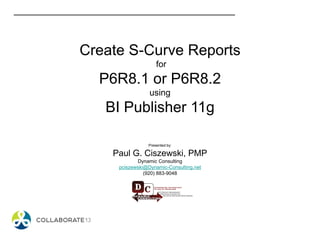
204460 create s curve reports
- 1. Create S-Curve Reports for P6R8.1 or P6R8.2 using BI Publisher 11g Presented by: Paul G. Ciszewski, PMP Dynamic Consulting pciszewski@Dynamic-Consulting.net (920) 883-9048
- 2. Overview • Oracle Business Intelligence Publisher (BIP) is a tool to create pixel-perfect reports • To modify existing P6 Web Reports and to create new P6 Web Reports, you must use BIP • When building your reports, you should use P6‟s new Px Extended Scheme (database) • Px Extended Scheme is de-normalized and has P6 calculated values
- 3. Overview (cont.) • Tables in the Px Extended Scheme begin with “P6” • P6Project – list of all projects and related data by project (for ex: the “baseline planned labor units” for project “TA Fall 13”) • P6ProjectSpread - list of all projects and related data by project and date (for ex: the “planned labor units” on November 15, 2013 for project “TA Fall 13”) • P6Activity – list of all activities and related activity data for all projects (for ex: the “earned value labor units” for activity “A1000” for project TA Fall 13) • P6ActivitySpread – list of all activities and related activity data by date for all projects (for ex: the “actual labor units” for activity “A1000” on November 15, 2013 for project TA Fall 13) • P6ActivityCodeAssignment – list of all the activity codes and their values assigned to ALL activities. If an activity has 5 activity codes assigned to it, then there would be 5 records in this table for the one (1) activity • P6ActivityCode – list of all activity codes and values Note: There are no physical tables called P6Project (or P6Activity), the P6 tables are actually synonyms/aliases that point to “Views”. “Views” are results from executed SQL statements. In the Px Extended Scheme, the “Views” are joins of native P6 tables (such as project, task) and new extended tables (such as projectx and taskx) – and the P6 security tables are included. For our presentation “SYNONYM” is the same as “TABLE”
- 4. BI Publisher - Introduction • Two (2) main modules to create a BIP report 1. Data Model Editor – To extract data from P6‟s Extended Px Scheme (database) 2. Create Report Layout – the presentation of the data. But there are 2 tools Report Layout Editor (tool is within BIP) Word Template Builder (a MS WORD add-on)
- 5. BI Publisher – Presentation Objective Presentation Objective Go through all the steps to: 1. Develop the Data Model (SQL) to extract the data from P6 2. Develop the S-Curve Template in the WORD Template Builder that uses the Data Model 3. Upload the Template to the Report in BI Publisher 4. Move the Report and Data Model to the P6Reports folder 5. Run S-Curve Report in P6 and produce the same output as you see on this slide
- 6. BI Publisher - Login • User Name should exist in P6 • The user‟s security is applied
- 7. BI Publisher - Home
- 8. BI Publisher – Create Data Model (DM) • Three (3) components needed to create the DM for our examples 1. Create 1 List of Values (LOV) 2. Create 1 parameter 3. Create Data Set
- 9. BI Publisher – Create New DM
- 10. BI Publisher – Create New DM – P6 Tables • Four (4) P6 Tables needed to create examples 1. P6Project (list of projects and all related data) 2. P6ActivitySpread (list of activities and activity data by date) For version 1, I could have used P6ProjectSpread but P6ActivitySpread works for both version 1 and 2 3. P6ActivityCodeAssignments (needed for version2) 4. P6ActivityCode (needed for version2)
- 11. BI Publisher – Create DM – Parameter Desired “look and feel” in P6
- 12. BI Publisher – Create DM – Parameter Desired “look and feel” in P6
- 13. BI Publisher – Create DM – Parameter Desired “look and feel” in P6
- 14. BI Publisher – Create DM - Parameter • First create list of values (LOV) for Projects • Then create parameter using the LOV • Parameter Label would be “Select Projects”
- 15. BI Publisher – Create DM – Create LOV‟s SQL to retrieve the list of Project ID‟s
- 16. BI Publisher – Create DM – Create Parameter “p_project_id” is special parameter recognized by P6 When “Parameter Type” is Menu, user can select “LOV” value
- 17. BI Publisher – Create DM – Data Set • Next, create a Data Set • Data Set contains the SQL query/statements to extract the P6 data (such as Baseline Planned Labor Units) from the P6 tables • In our example, our SQL query will sum the labor units for all activities by date AND • Our SQL statements will create running totals (see next slide) • The query result will be a record for each date of our project(s) when work is planned or work is done
- 18. BI Publisher – Create DM – Data Set Date ACTSP_STARTDATE Display Date DISPLAYDATE Baseline Labor Units SUM_BLPLANNEDLABORUNITS Running Totals CUM_BLPLANNEDLABORUNITS Feb 4, 2013 02/04 50 50 Feb 5, 2013 02/05 25 75 Feb 6, 2013 02/06 10 85 Feb 7, 2013 02/07 20 105 Feb 8, 2013 02/08 50 155 And so
- 19. BI Publisher – Create DM – Create Data Set Then select “SQL Query”
- 20. BI Publisher – Create DM – Create Data Set You could use “Query Builder” for simple SQL queries/statements. “Query Builder” builds the SQL query for us. But for advanced/complex SQL queries/statements, I just type it in myself
- 21. BI Publisher – Create DM – Create Data Set I typed in the SQL query/statement
- 22. BI Publisher – Create DM - Data Set / SQL -- Version 1 - just BL planned labor units SELECT TRUNC(ACTSP.STARTDATE) AS ACTSP_STARTDATE, TO_CHAR(TRUNC(ACTSP.STARTDATE),'mm/dd') AS DISPLAYDATE, -- BL planned labor units summed by date SUM(ACTSP.BASELINEPLANNEDLABORUNITS) AS SUM_BLPLANNEDLABORUNITS, -- BL planned labor units - running totals by date SUM(SUM(ACTSP.BASELINEPLANNEDLABORUNITS)) OVER (ORDER BY TRUNC(ACTSP.STARTDATE) ROWS BETWEEN UNBOUNDED PRECEDING AND CURRENT ROW) AS CUM_BLPLANNEDLABORUNITS -- Two tables needed for version 1 FROM P6PROJECT PRJ, P6ACTIVITYSPREAD ACTSP WHERE PRJ.ID IN (:p_project_id) AND PRJ.OBJECTID = ACTSP.PROJECTOBJECTID GROUP BY TRUNC(ACTSP.STARTDATE) ORDER BY ACTSP_STARTDATE Breakdown SQL Query SQL query to create four (4) columns: - ACTSP_STARTDATE - DISPLAYDATE - SUM_BLPLANNEDLABORUNITS - CUM_BLPLANNEDLABORUNITS Summed and grouped by TRUNC(ACTSP.STARTDATE)
- 23. BI Publisher – Create DM - Data Set / SQL -- Version 1 - just BL planned labor units SELECT TRUNC(ACTSP.STARTDATE) AS ACTSP_STARTDATE, TO_CHAR(TRUNC(ACTSP.STARTDATE),'mm/dd') AS DISPLAYDATE, -- BL planned labor units summed by date SUM(ACTSP.BASELINEPLANNEDLABORUNITS) AS SUM_BLPLANNEDLABORUNITS, -- BL planned labor units - running totals by date SUM(SUM(ACTSP.BASELINEPLANNEDLABORUNITS)) OVER (ORDER BY TRUNC(ACTSP.STARTDATE) ROWS BETWEEN UNBOUNDED PRECEDING AND CURRENT ROW) AS CUM_BLPLANNEDLABORUNITS -- Two tables needed for version 1 FROM P6PROJECT PRJ, P6ACTIVITYSPREAD ACTSP WHERE PRJ.ID IN (:p_project_id) AND PRJ.OBJECTID = ACTSP.PROJECTOBJECTID GROUP BY TRUNC(ACTSP.STARTDATE) ORDER BY ACTSP_STARTDATE Tables Accessed/FROM Clause P6Project with an alias of ”PRJ” P6ActivitySpread with an alias of “ACTSP”
- 24. BI Publisher – Create DM - Data Set / SQL -- Version 1 - just BL planned labor units SELECT TRUNC(ACTSP.STARTDATE) AS ACTSP_STARTDATE, TO_CHAR(TRUNC(ACTSP.STARTDATE),'mm/dd') AS DISPLAYDATE, -- BL planned labor units summed by date SUM(ACTSP.BASELINEPLANNEDLABORUNITS) AS SUM_BLPLANNEDLABORUNITS, -- BL planned labor units - running totals by date SUM(SUM(ACTSP.BASELINEPLANNEDLABORUNITS)) OVER (ORDER BY TRUNC(ACTSP.STARTDATE) ROWS BETWEEN UNBOUNDED PRECEDING AND CURRENT ROW) AS CUM_BLPLANNEDLABORUNITS -- Two tables needed for version 1 FROM P6PROJECT PRJ, P6ACTIVITYSPREAD ACTSP WHERE PRJ.ID IN (:p_project_id) AND PRJ.OBJECTID = ACTSP.PROJECTOBJECTID GROUP BY TRUNC(ACTSP.STARTDATE) ORDER BY ACTSP_STARTDATE Conditions/Where Statement p_project_id is the Parameter Before the user runs the report, they will select 1 or more projects. This statement will extract all project records from P6Project with matching Project ID‟s. PRJ.ID are the project ID‟s you see in P6 such as “Fall TA 2013” or “EC500123”. Tables are usually linked together (joined together) using the unique key for the record. But first we must look up the correct record by Project ID. In the Px Extended Scheme, the unique key is called “ObjectID”. ID ObjectID (other columns…) Fall TA 2013 4501 EC500123 1287 Test Prj 123 9333 P6Project PRJ Table
- 25. BI Publisher – Create DM - Data Set / SQL -- Version 1 - just BL planned labor units SELECT TRUNC(ACTSP.STARTDATE) AS ACTSP_STARTDATE, TO_CHAR(TRUNC(ACTSP.STARTDATE),'mm/dd') AS DISPLAYDATE, -- BL planned labor units summed by date SUM(ACTSP.BASELINEPLANNEDLABORUNITS) AS SUM_BLPLANNEDLABORUNITS, -- BL planned labor units - running totals by date SUM(SUM(ACTSP.BASELINEPLANNEDLABORUNITS)) OVER (ORDER BY TRUNC(ACTSP.STARTDATE) ROWS BETWEEN UNBOUNDED PRECEDING AND CURRENT ROW) AS CUM_BLPLANNEDLABORUNITS -- Two tables needed for version 1 FROM P6PROJECT PRJ, P6ACTIVITYSPREAD ACTSP WHERE PRJ.ID IN (:p_project_id) AND PRJ.OBJECTID = ACTSP.PROJECTOBJECTID GROUP BY TRUNC(ACTSP.STARTDATE) ORDER BY ACTSP_STARTDATE Conditions/Where Statement This statement will extract all activity records from P6ActivitySpread with matching project ObjectID. However in the P6ActivitySpread table, the project‟s unique key column is called “ProjectObjectID”. So first we move to the correct project record with “PRJ.ID IN (:p_project_id)“ then we get the ObjectID and use it to extract activity records from the P6ActivitySpread table using ProjectObjectID
- 26. BI Publisher – Create DM - Data Set / SQL -- Version 1 - just BL planned labor units SELECT TRUNC(ACTSP.STARTDATE) AS ACTSP_STARTDATE, TO_CHAR(TRUNC(ACTSP.STARTDATE),'mm/dd') AS DISPLAYDATE, -- BL planned labor units summed by date SUM(ACTSP.BASELINEPLANNEDLABORUNITS) AS SUM_BLPLANNEDLABORUNITS, -- BL planned labor units - running totals by date SUM(SUM(ACTSP.BASELINEPLANNEDLABORUNITS)) OVER (ORDER BY TRUNC(ACTSP.STARTDATE) ROWS BETWEEN UNBOUNDED PRECEDING AND CURRENT ROW) AS CUM_BLPLANNEDLABORUNITS -- Two tables needed for version 1 FROM P6PROJECT PRJ, P6ACTIVITYSPREAD ACTSP WHERE PRJ.ID IN (:p_project_id) AND PRJ.OBJECTID = ACTSP.PROJECTOBJECTID GROUP BY TRUNC(ACTSP.STARTDATE) ORDER BY ACTSP_STARTDATE Group Clause The GROUP clause groups ALL activity records together by STARTDATE. The SUM() function, will sum all “Baseline Planned Labor Units” from all Activities that have the same STARTDATE. Remember: The P6ActivitySpread table has a record for each day of the Activity. If the Activity has 24 budgeted hours over 3 days (Feb 1, Feb 2, and Feb 3), then there will be 3 records in the P6ActivitySpread table for that activity. Ex: Activity Start BL Planned ID Date Labor Units A1000 2/1/13 8 A1000 2/2/13 8 A1000 2/3/13 8
- 27. BI Publisher – Create DM - Data Set / SQL -- Version 1 - just BL planned labor units SELECT TRUNC(ACTSP.STARTDATE) AS ACTSP_STARTDATE, TO_CHAR(TRUNC(ACTSP.STARTDATE),'mm/dd') AS DISPLAYDATE, -- BL planned labor units summed by date SUM(ACTSP.BASELINEPLANNEDLABORUNITS) AS SUM_BLPLANNEDLABORUNITS, -- BL planned labor units - running totals by date SUM(SUM(ACTSP.BASELINEPLANNEDLABORUNITS)) OVER (ORDER BY TRUNC(ACTSP.STARTDATE) ROWS BETWEEN UNBOUNDED PRECEDING AND CURRENT ROW) AS CUM_BLPLANNEDLABORUNITS -- Two tables needed for version 1 FROM P6PROJECT PRJ, P6ACTIVITYSPREAD ACTSP WHERE PRJ.ID IN (:p_project_id) AND PRJ.OBJECTID = ACTSP.PROJECTOBJECTID GROUP BY TRUNC(ACTSP.STARTDATE) ORDER BY ACTSP_STARTDATE ACTSP_STARTDATE This is the full date (without time) used for sorting/ordering. This value is not placed on the chart/S-Curve. In the P6ActivitySpread table, ACTSP.STARTDATE is the start date for the hours on this date
- 28. BI Publisher – Create DM - Data Set / SQL -- Version 1 - just BL planned labor units SELECT TRUNC(ACTSP.STARTDATE) AS ACTSP_STARTDATE, TO_CHAR(TRUNC(ACTSP.STARTDATE),'mm/dd') AS DISPLAYDATE, -- BL planned labor units summed by date SUM(ACTSP.BASELINEPLANNEDLABORUNITS) AS SUM_BLPLANNEDLABORUNITS, -- BL planned labor units - running totals by date SUM(SUM(ACTSP.BASELINEPLANNEDLABORUNITS)) OVER (ORDER BY TRUNC(ACTSP.STARTDATE) ROWS BETWEEN UNBOUNDED PRECEDING AND CURRENT ROW) AS CUM_BLPLANNEDLABORUNITS -- Two tables needed for version 1 FROM P6PROJECT PRJ, P6ACTIVITYSPREAD ACTSP WHERE PRJ.ID IN (:p_project_id) AND PRJ.OBJECTID = ACTSP.PROJECTOBJECTID GROUP BY TRUNC(ACTSP.STARTDATE) ORDER BY ACTSP_STARTDATE DISPLAYDATE This value will be shown across the horizontal axis of the chart/S-Curve. The date will be in “mm/dd” format without the year to save space on the report.
- 29. BI Publisher – Create DM - Data Set / SQL -- Version 1 - just BL planned labor units SELECT TRUNC(ACTSP.STARTDATE) AS ACTSP_STARTDATE, TO_CHAR(TRUNC(ACTSP.STARTDATE),'mm/dd') AS DISPLAYDATE, -- BL planned labor units summed by date SUM(ACTSP.BASELINEPLANNEDLABORUNITS) AS SUM_BLPLANNEDLABORUNITS, -- BL planned labor units - running totals by date SUM(SUM(ACTSP.BASELINEPLANNEDLABORUNITS)) OVER (ORDER BY TRUNC(ACTSP.STARTDATE) ROWS BETWEEN UNBOUNDED PRECEDING AND CURRENT ROW) AS CUM_BLPLANNEDLABORUNITS -- Two tables needed for version 1 FROM P6PROJECT PRJ, P6ACTIVITYSPREAD ACTSP WHERE PRJ.ID IN (:p_project_id) AND PRJ.OBJECTID = ACTSP.PROJECTOBJECTID GROUP BY TRUNC(ACTSP.STARTDATE) ORDER BY ACTSP_STARTDATE SUM_BLPLANNEDLABORUNITS This is the “Baseline Planned Labor Units” from the Activity Spread extended table summed by StartDate (because of the “GROUP BY” clause). SUM() is a function.
- 30. BI Publisher – Create DM - Data Set / SQL -- Version 1 - just BL planned labor units SELECT TRUNC(ACTSP.STARTDATE) AS ACTSP_STARTDATE, TO_CHAR(TRUNC(ACTSP.STARTDATE),'mm/dd') AS DISPLAYDATE, -- BL planned labor units summed by date SUM(ACTSP.BASELINEPLANNEDLABORUNITS) AS SUM_BLPLANNEDLABORUNITS, -- BL planned labor units - running totals by date SUM(SUM(ACTSP.BASELINEPLANNEDLABORUNITS)) OVER (ORDER BY TRUNC(ACTSP.STARTDATE) ROWS BETWEEN UNBOUNDED PRECEDING AND CURRENT ROW) AS CUM_BLPLANNEDLABORUNITS -- Two tables needed for version 1 FROM P6PROJECT PRJ, P6ACTIVITYSPREAD ACTSP WHERE PRJ.ID IN (:p_project_id) AND PRJ.OBJECTID = ACTSP.PROJECTOBJECTID GROUP BY TRUNC(ACTSP.STARTDATE) ORDER BY ACTSP_STARTDATE CUM_BLPLANNEDLABORUNITS This statement will add up all “Baseline Planned Labor Units” beginning at the first row (UNBOUNDED PRECEDING) to the current row (CURRENT ROW). Using the STARTDATE for order (ORDER BY TRUNC(STARTDATE)) The result is stored in “CUM_BLPLANNEDLABORUNITS” Notice: SUM(SUM())
- 31. BI Publisher – Create DM - Data Set / SQL -- Version 1 - just BL planned labor units SELECT TRUNC(ACTSP.STARTDATE) AS ACTSP_STARTDATE, TO_CHAR(TRUNC(ACTSP.STARTDATE),'mm/dd') AS DISPLAYDATE, -- BL planned labor units summed by date SUM(ACTSP.BASELINEPLANNEDLABORUNITS) AS SUM_BLPLANNEDLABORUNITS, -- BL planned labor units - running totals by date SUM(SUM(ACTSP.BASELINEPLANNEDLABORUNITS)) OVER (ORDER BY TRUNC(ACTSP.STARTDATE) ROWS BETWEEN UNBOUNDED PRECEDING AND CURRENT ROW) AS CUM_BLPLANNEDLABORUNITS -- Two tables needed for version 1 FROM P6PROJECT PRJ, P6ACTIVITYSPREAD ACTSP WHERE PRJ.ID IN (:p_project_id) AND PRJ.OBJECTID = ACTSP.PROJECTOBJECTID GROUP BY TRUNC(ACTSP.STARTDATE) ORDER BY ACTSP_STARTDATE ORDER BY Last, we will order all our records by ACTSP_STARTDATE
- 32. BI Publisher – Create DM – Create XML Data • After creating the LOV‟s, Parameters, and the Data Set – you must generate XML data. • To create the presentation part of the report, you must have XML data • You must save the XML data to the DM if you are building the report in the Report Layout Editor • You must save the XML data to a file and import it into your WORD document if you are using the Word Template Builder
- 33. BI Publisher – Create DM – Create XML Data Data Set The Data Set shows the four columns being returned from the SQL query/statement Generate XML Data Click this button to show the screen when we can generate the XML.
- 34. BI Publisher – Create DM – Create XML Data 1. Generate XML Data Select 1 or more projects, then click “Run” 2. XML Data The XML data has the tag names and values. 3. Save XML Either “Export XML” to a file or “Save As Sample Data” to the DM.
- 35. BI Publisher – Create DM – Create XML Data • Save the DM • Next, build presentation part of report by first creating a report called “SCurve-V1” and then • Use Word Template Builder for layout
- 36. BI Publisher – Create Report
- 37. BI Publisher – Create Report – Select DM
- 38. BI Publisher – Create Report – Save Report in BIP Report Layout Editor If we were going to create the presentation part in the Report Layout Editor tool, then I would have selected a Template. However, we will be developing the presentation part in the “Word Template Builder” therefore we just want to save the report.
- 39. BI Publisher – Create Report – Save Report Enter Report Name
- 40. BIP – Create Report – Word Template Builder • Switch to MS WORD • Select BI Publisher Add-in tab • Log into BIP • Load XML file • Create report‟s layout in WORD • Add Report Title • Add Chart (S-Curve) • Save WORD file as RTF • Upload Template to BIP Report
- 41. BIP – Create Report – Word Template Builder Log On Enter Username Enter Password Enter IP of BIP server
- 42. BIP –Template Builder – Select Report Select Report Layout Templates If there were templates in BIP for this report, the templates would be listed here.
- 43. BIP –Template Builder – Load XML Data Select XML File This file was created by the DM
- 44. BIP –Template Builder – Create Layout 2. Add Chart Move cursor to position in WORD doc and double click Chart object 1. Add Text Using WORD‟s standard features – such as forecolor, center, font
- 45. BIP –Template Builder – Chart Properties
- 46. BIP –Template Builder – Chart Properties Chart/Line Properties Change other properties such as 3-D effect, line color, line name Chart/Line Properties 1.Drag/Drop DISPLAYDATE to Labels 2. Drag/Drop CUM_BLPLANNEDLABORUNITS to Values 3. Change Type to Line Graph 4. Uncheck Group Data
- 47. BIP –Template Builder – Chart Properties
- 48. BIP –Template Builder – Report
- 49. BIP – Create Report – Word Template Builder • To upload Template into BIP • Save File in WORD as RTF • Select “Upload Template As” on BI Publisher Add-in tab • Save Template to the BIP Report • Login into BIP • Open/Edit Report • Select Template Layout (that we just uploaded from Tmp Builder) • View Report
- 50. BIP –Template Builder – Create Layout
- 51. BIP – Open/Edit Report – View Report
- 52. BIP – Run Report from P6 to PDF Format
- 53. BIP – DM – Expand DM • DM is currently plotting BL Planned Labor Units • Add Actual Labor Units and Earned Value Labor Units • Create new XML data file with new data elements • Import new XML into WORD Template Builder • Modify Template to include new data elements • Upload to BIP – run report
- 54. BIP – DM – Add More Data Elements Original Section of SQL Copy/Paste this section New Section of SQL Change BASELINEPLANNEDLABORUNITS to ACTUALLABORUNITS in 4 places See Next Slide
- 55. BIP – DM – Add More Data Elements (SQL 1 of 2) Original Section of SQL Copy/Paste this section New Section of SQL Change BASELINEPLANNEDLABORUNITS to ACTUALLABORUNITS in 4 places -- Version 1 - BL planned Labor Units, -- Actual Labor Units, and EV Labor Units SELECT TRUNC(ACTSP.STARTDATE) AS ACTSP_STARTDATE, TO_CHAR(TRUNC(ACTSP.STARTDATE),'mm/dd') AS DISPLAYDATE, -- BL planned labor units summed by date SUM(ACTSP.BASELINEPLANNEDLABORUNITS) AS SUM_BLPLANNEDLABORUNITS, -- BL planned labor units - running totals by date SUM(SUM(ACTSP.BASELINEPLANNEDLABORUNITS)) OVER (ORDER BY TRUNC(ACTSP.STARTDATE) ROWS BETWEEN UNBOUNDED PRECEDING AND CURRENT ROW) AS CUM_BLPLANNEDLABORUNITS, -- Actual labor units summed by date SUM(ACTSP.ACTUALLABORUNITS) AS SUM_ACTUALLABORUNITS, -- Actual labor units - running totals by date SUM(SUM(ACTSP.ACTUALLABORUNITS)) OVER (ORDER BY TRUNC(ACTSP.STARTDATE) ROWS BETWEEN UNBOUNDED PRECEDING AND CURRENT ROW) AS CUM_ACTUALLABORUNITS,
- 56. BIP – DM – Add More Data Elements (SQL 2 of 2) Another New Section of SQL After copying the section in RED on previous slide, change BASELINEPLANNEDLABORUNITS to EARNEDVALUELABORUNITS in 4 places. -- (Continuation from previous slide) -- EV labor units summed by date SUM(ACTSP.EARNEDVALUELABORUNITS) AS SUM_EARNEDVALUELABORUNITS, -- EV labor units - running totals by date SUM(SUM(ACTSP.EARNEDVALUELABORUNITS)) OVER (ORDER BY TRUNC(ACTSP.STARTDATE) ROWS BETWEEN UNBOUNDED PRECEDING AND CURRENT ROW) AS CUM_EARNEDVALUELABORUNITS -- Two tables needed for version 1 FROM P6PROJECT PRJ, P6ACTIVITYSPREAD ACTSP WHERE PRJ.ID IN (:p_project_id) AND PRJ.OBJECTID = ACTSP.PROJECTOBJECTID GROUP BY TRUNC(ACTSP.STARTDATE)
- 57. BIP – DM – Add More Data Elements New Data Elements in the Data Set Generate XML again with New Data Elements then Save It
- 58. BIP –Template Builder – Modify Template Add New Chart Include all 3 running total data elements. Change Some Properties Color, labels, remove 3-D effect
- 59. BIP –Template Builder – Modify Template (show Project ID‟s) Add Data Element 1. Click on Field 2. The Field Dialog box is displayed 3. Double Click on data element (such as p_project_id) 4. The data element will be added to the report NOTE: p_project_id was our parameter in our DM
- 60. BIP – Create Report – Word Template Builder • We must upload Template into BIP again • Save File in WORD as RTF • “Upload Template As” to save report • Login into BIP • Open/Edit Report • Select Template Layout (that we just uploaded from Tmp Builder) • View Report • Move Report and DM to P6Reports folder and reattach DM to Report
- 61. BIP – Run Report from P6
- 62. BIP – Expand DM/Report to include Activity Codes • In many operations, the managers want to see progress only for activities with a specific Activity Code/Value combination • For ex: • By Phase: FOUND, DESGN, STRUC • By Department: CON, PCH, ENG • So, we need to add: • List of Value: ActivityCodeLOV • Parameter: p_activity_value • SQL logic to the Data Set that uses new parameter
- 63. BIP – Expand DM/Report to include Activity Codes SELECT CODEVALUE FROM P6ACTIVITYCODE WHERE CODETYPENAME = 'Phase' AND CODETYPESCOPE = 'AS_Global'
- 64. BIP – Expand DM/Report to include Activity Codes p_activity_value 1. Display “Select Phase” 2. Use ActivityCodeLOV 3. No Multiple Selection 4. Also changed the values on p_project_id so that the user can only select one (1) project.
- 65. BIP – DM – Expand SQL (to Include Activity Code Logic) Same SQL The SQL above this point is the same as the previous SQL New SQL for Activity Code Logic Need the Activity Code Assignment table -- EV labor units summed by date SUM(ACTSP.EARNEDVALUELABORUNITS) AS SUM_EARNEDVALUELABORUNITS, -- EV labor units - running totals by date SUM(SUM(ACTSP.EARNEDVALUELABORUNITS)) OVER (ORDER BY TRUNC(ACTSP.STARTDATE) ROWS BETWEEN UNBOUNDED PRECEDING AND CURRENT ROW) AS CUM_EARNEDVALUELABORUNITS -- Three tables needed for version 2 FROM P6PROJECT PRJ, P6ACTIVITYSPREAD ACTSP, P6ACTIVITYCODEASSIGNMENT ACTAS WHERE PRJ.ID IN (:p_project_id) AND PRJ.OBJECTID = ACTSP.PROJECTOBJECTID AND ACTSP.ACTIVITYOBJECTID = ACTAS.ACTIVITYOBJECTID AND ACTAS.ACTIVITYCODETYPENAME = 'Phase' AND ACTAS.ACTIVITYCODEVALUE IN (:p_activity_value) GROUP BY TRUNC(ACTSP.STARTDATE) New SQL for Activity Code Logic Add condition so that the results will only include Activities with an Activity Code of „Phase‟ and the Activity Value selected (which is stored in p_activity_value)
- 66. BIP – Update Report After making the changes to the DM • Save DM • Create XML data • Import XML data into Template in WORD • Modify Template • Upload Template to BIP • Open/Edit Report • View Report • Move Report to P6Report folder (reattached DM)
- 67. BIP – Update Report – WORD Template Builder This is just a table in WORD Using the Field control on the BIP tab, added p_project_id and p_activity_value to table cells – then change forecolor to RED No changes were needed on the Chart
- 68. BIP – Running Report in P6 On Reports Tab in P6, find Report in list and Right Click – select „Run Report‟. Then the „Report Settings‟ screen is shown Select Project Select Phase from Dropdown List Click the „Run‟ button
- 69. BIP – Running Report in P6 Looks good but we need to stop the EV and Actual lines on the Data Date
- 70. BIP – Advanced Topic for Chart In our example, Actual Labor Units and EV Labor Units are plotted to the end of the project. I want them to plot only to the Data Date Plot to End of Project Plot to Data Date
- 71. BIP – Advanced Topic for Chart To add support so that lines are only plotted to the Data Date, we need to: 1. Modify the DM/Data Set so that our running totals for Actual and EV will be set to -1 when the Date (Start Date) is greater than the Data Date AND 2. Add an “if” condition in the XSL code behind the Chart in the WORD Template Builder. Behind most objects on the Template Builder, there is a section where you can add additional code (it‟s XML-type code)
- 72. BIP – Advanced Topic for Chart – DM Changes SUM(SUM(ACTSP.ACTUALLABORUNITS)) OVER (ORDER BY TRUNC(ACTSP.STARTDATE) ROWS BETWEEN UNBOUNDED PRECEDING AND CURRENT ROW) AS CUM_ACTUALLABORUNITS, (CASE WHEN TRUNC(ACTSP.STARTDATE) <= MAX(TRUNC(PRJ.DATADATE)) THEN SUM(SUM(ACTSP.ACTUALLABORUNITS)) OVER (ORDER BY TRUNC(ACTSP.STARTDATE) ROWS BETWEEN UNBOUNDED PRECEDING AND CURRENT ROW) ELSE -1 END ) AS CUM_ACTUALLABORUNITS, Old SQL for Running Total for CUM_ACTUALLABORUNITS New SQL for Running Total for CUM_ACTUALLABORUNITS The CASE is an IF statement. When the StartDate is <= the Data Date, continue adding to running total ELSE set it to -1 We did the same thing for the running total for EV
- 73. BIP – Advanced Topic for Chart – Template Changes Steps 1. Open Template/RTF file in WORD Template Builder 2. Double click on Chart 3. Select „Advanced‟ tab
- 74. BIP – Advanced Topic for Chart – Template Changes XSL Code Unformatted but if you copy/paste to an XML editor or to a NOTEPAD file with an XML extension then open it in your browser, it looks a little better. See next slide
- 75. BIP – Advanced Topic for Chart – Template Changes XSL Code Formatted after: 1. copying/pasting XSL Code to a NOTEPAD file, 2. saving with an XML extension, then 3. opening in a browser IF Condition We need to insert an <xsl:if> statement round the Cell elements for both CUM_EARNEDVALUELABORUNITS and CUM_ACTUALLABORUNITS
- 76. BIP – Advanced Topic for Chart – Template Changes To modify, I just used NOTEPAD and put in NEWLINES so that it was organized. Then I modified it in NOTEPAD, save it to a txt file, then copy/paste back to the Advanced tab.
- 77. BIP – Advanced Topic for Chart – Template Changes The Yellow highlight shows the sections that had to be modified. Note the “<xsl:if” statement. The Grey highlight shows that we did not modify the logic for CUM_BLPLANNEDLABORUNITS
- 78. BIP – Advanced Topic for Chart – Template Changes Note: EV and Actual stop plotting after 4/26 but BL Planned plots to the end of the project
- 79. BI Publisher – Presentation Objective Presentation Objective Go through all the steps to: 1. Develop the Data Model (SQL) to extract the data from P6 2. Develop the S-Curve Template in the WORD Template Builder that uses the Data Model 3. Upload the Template to the Report in BI Publisher 4. Move the Report and Data Model to the P6Reports folder 5. Run S-Curve Report in P6 and produce the same output as you see on this slide
- 80. Wrap Up When you download this PowerPoint Presentation , you will also receive all Data Models, SQL, Reports, and the XSL code with the “IF” condition
- 81. End of Presentation Questions? Presented by: Paul G. Ciszewski, PMP Dynamic Consulting pciszewski@Dynamic-Consulting.net (920) 883-9048
