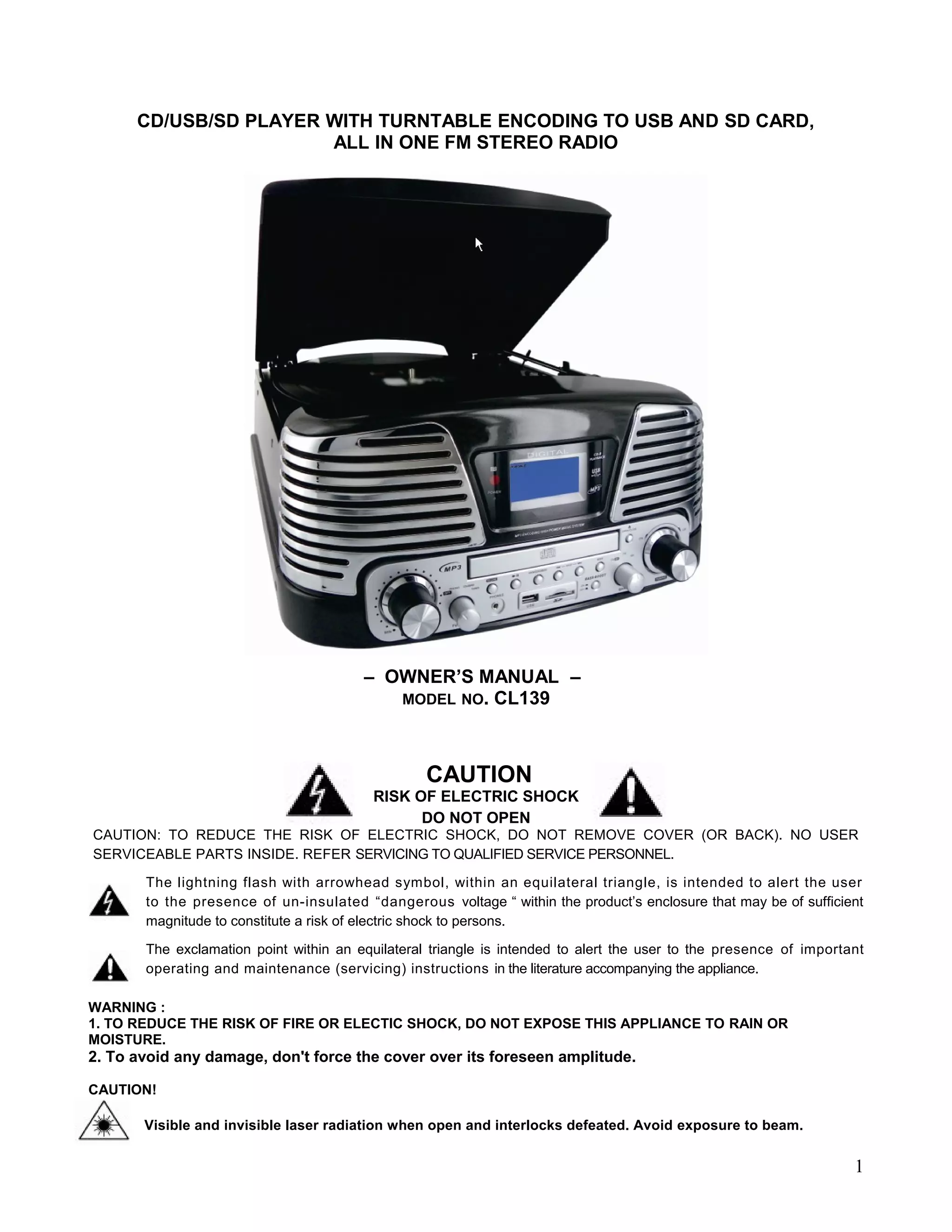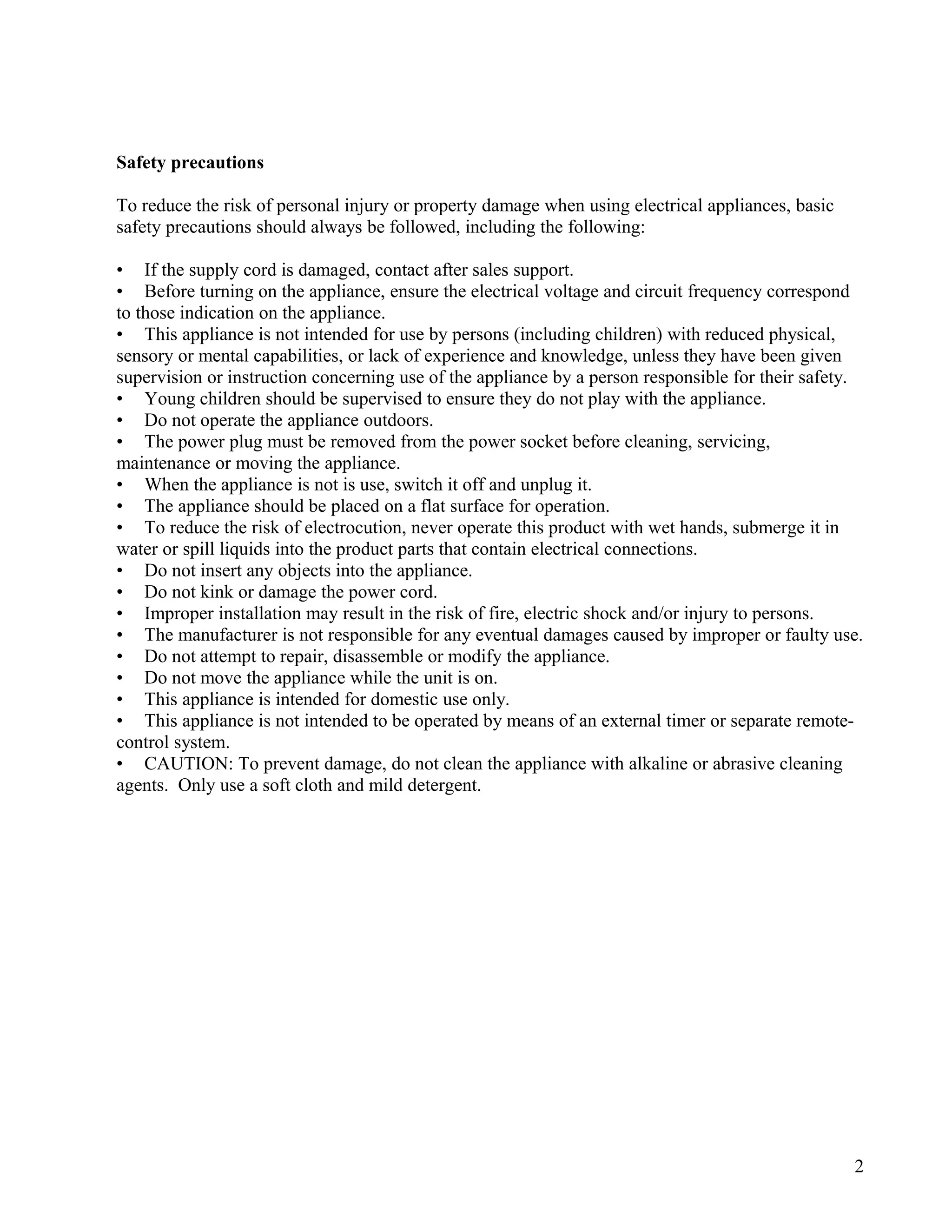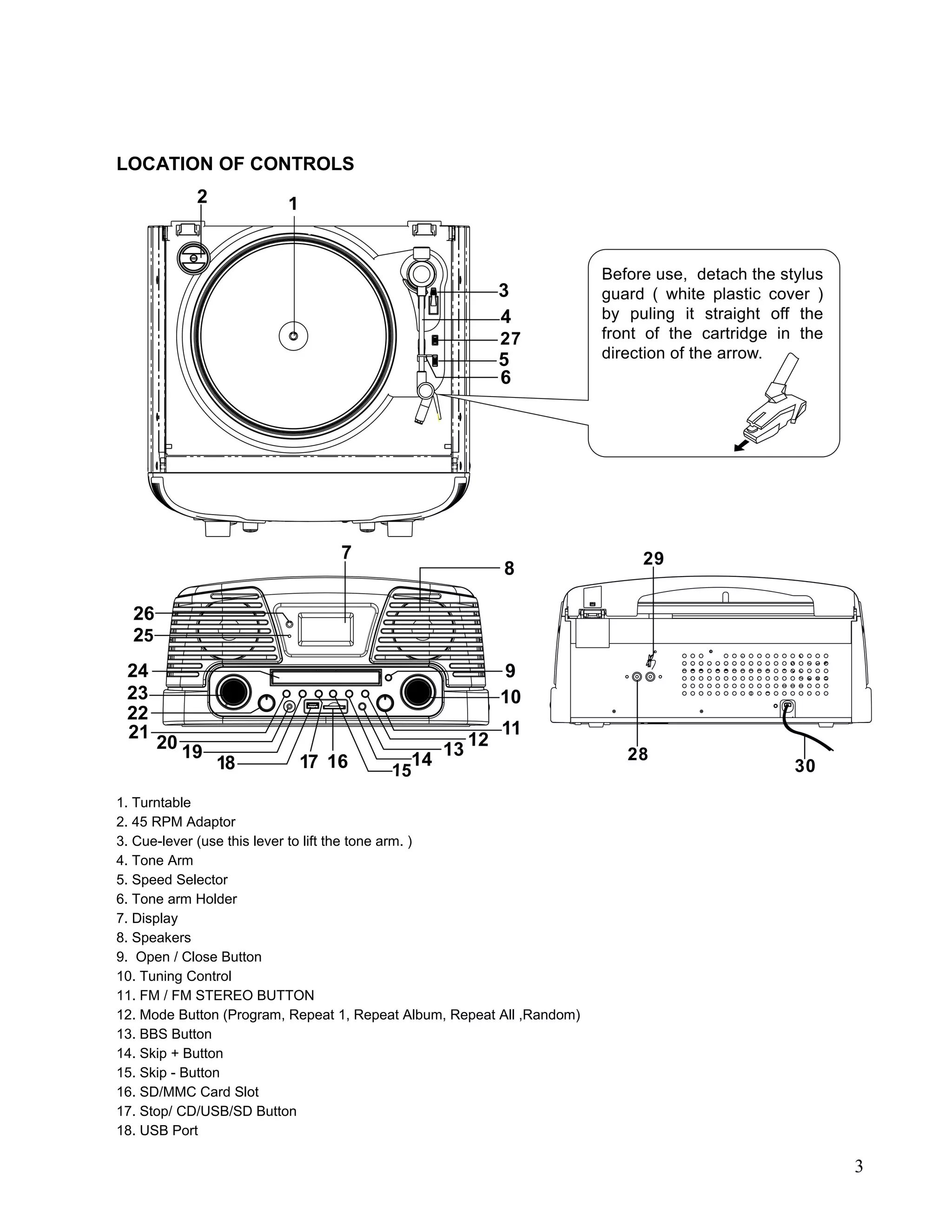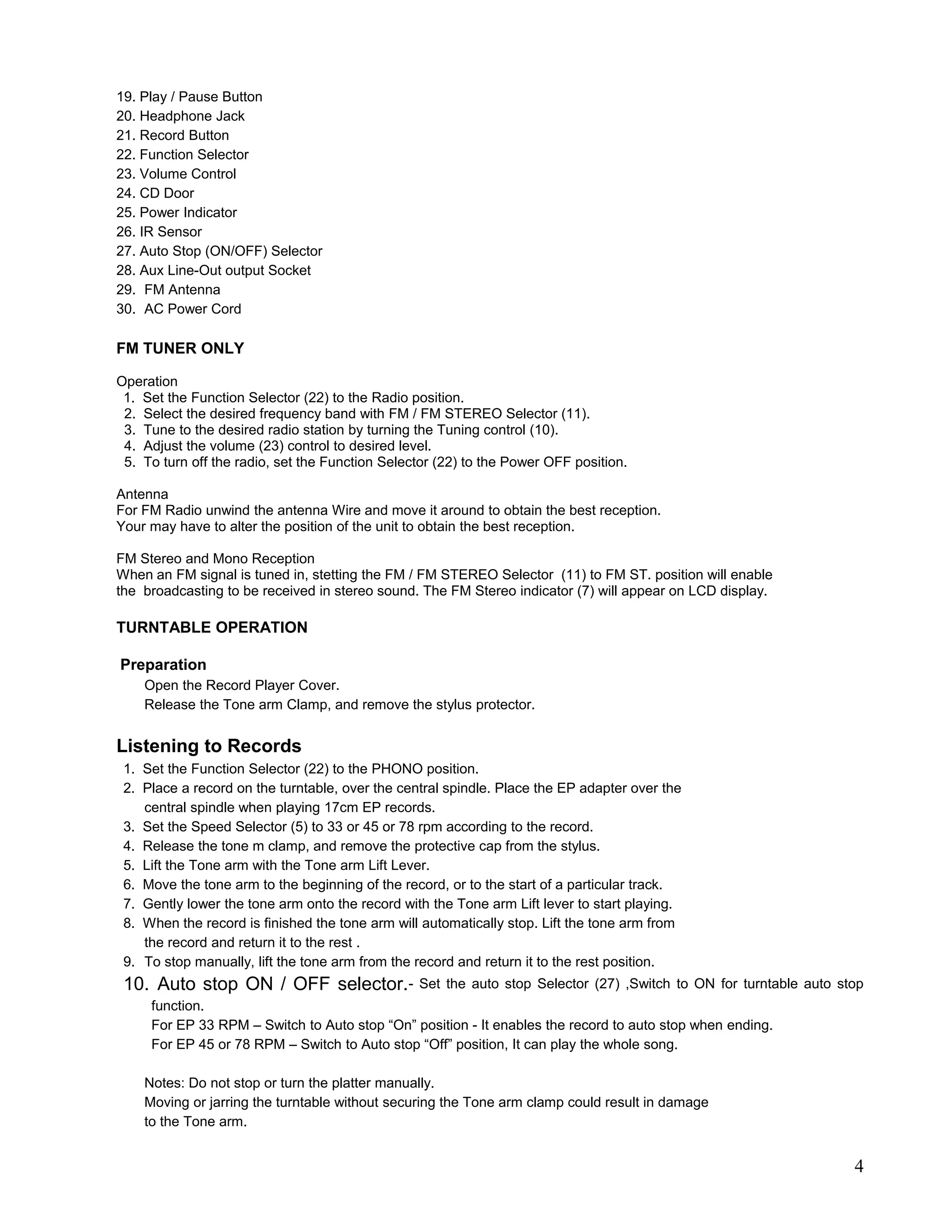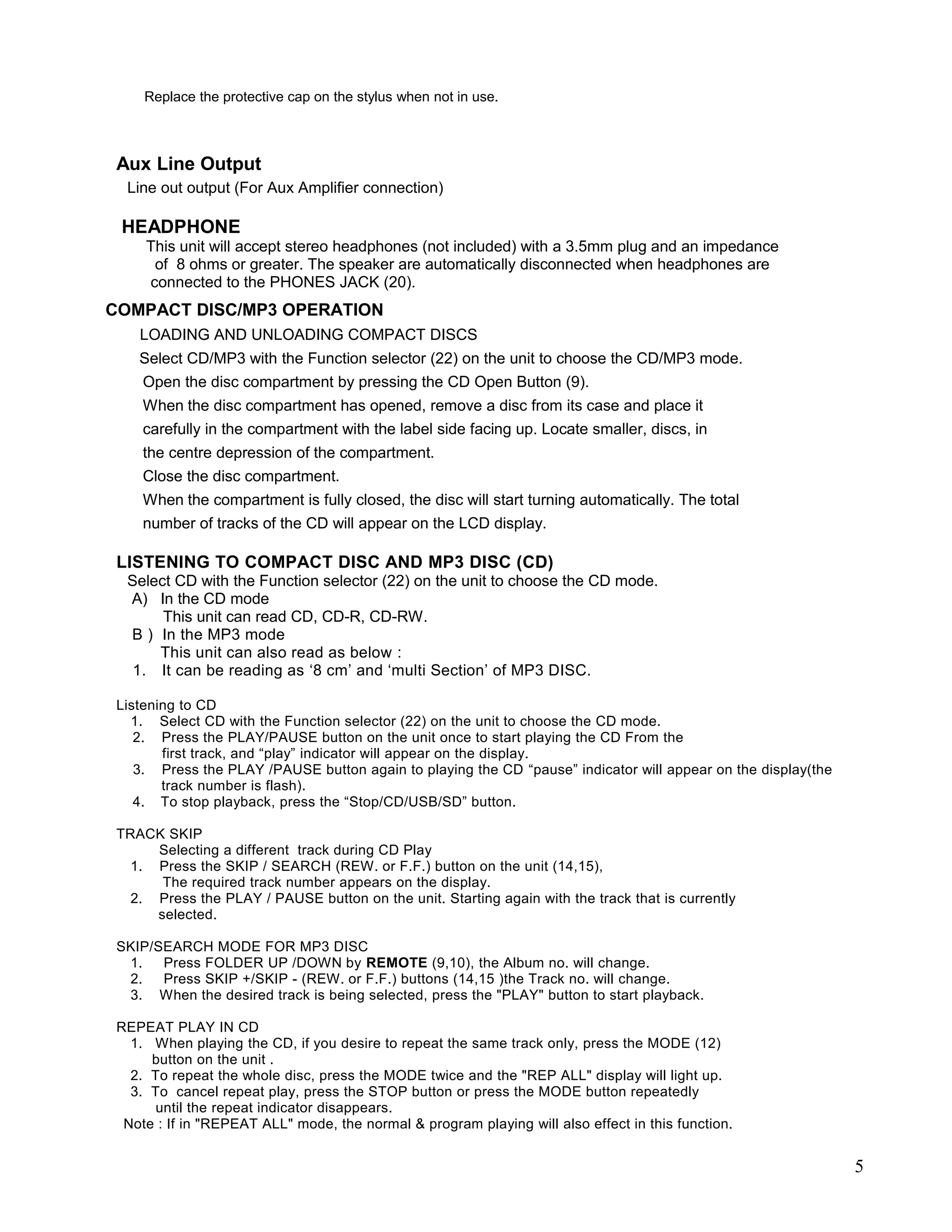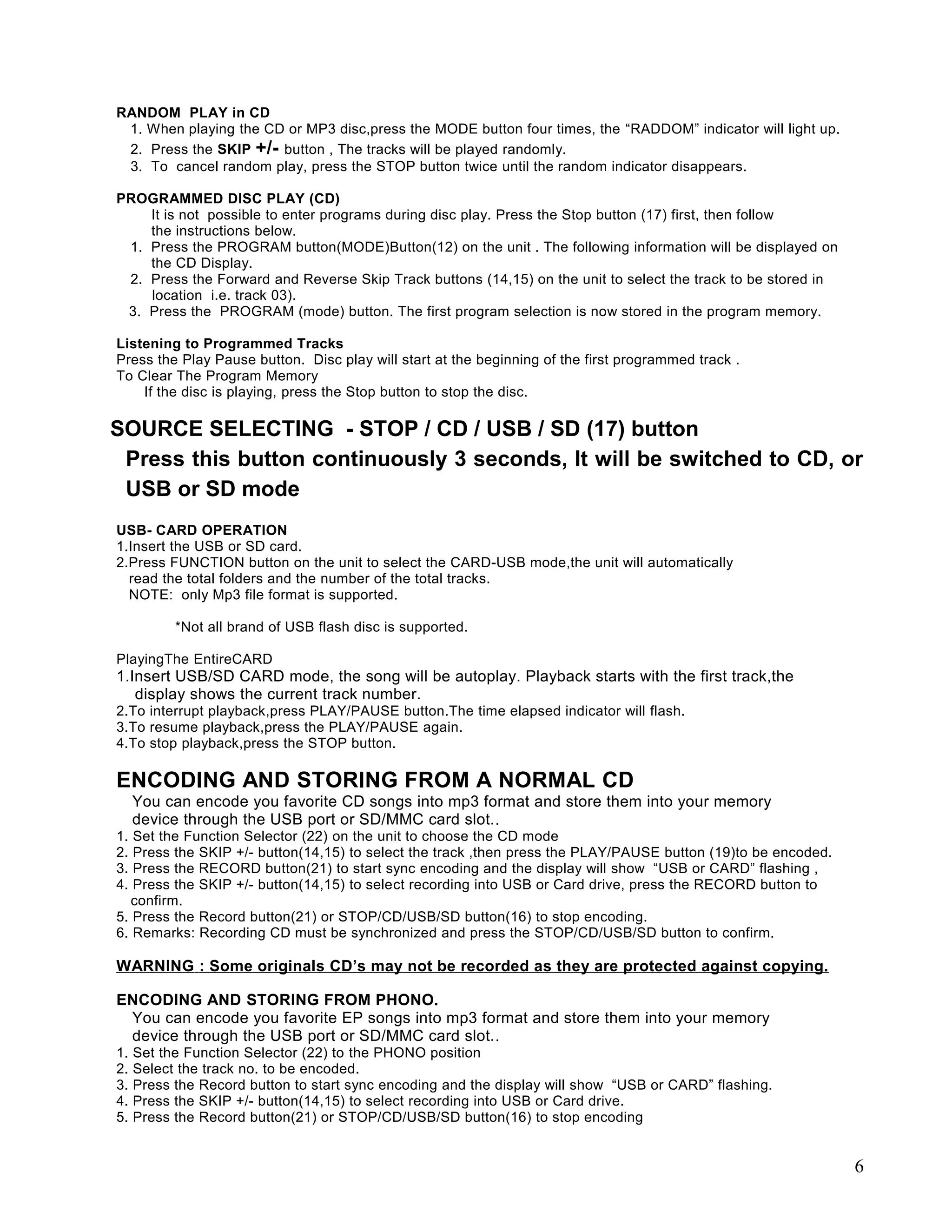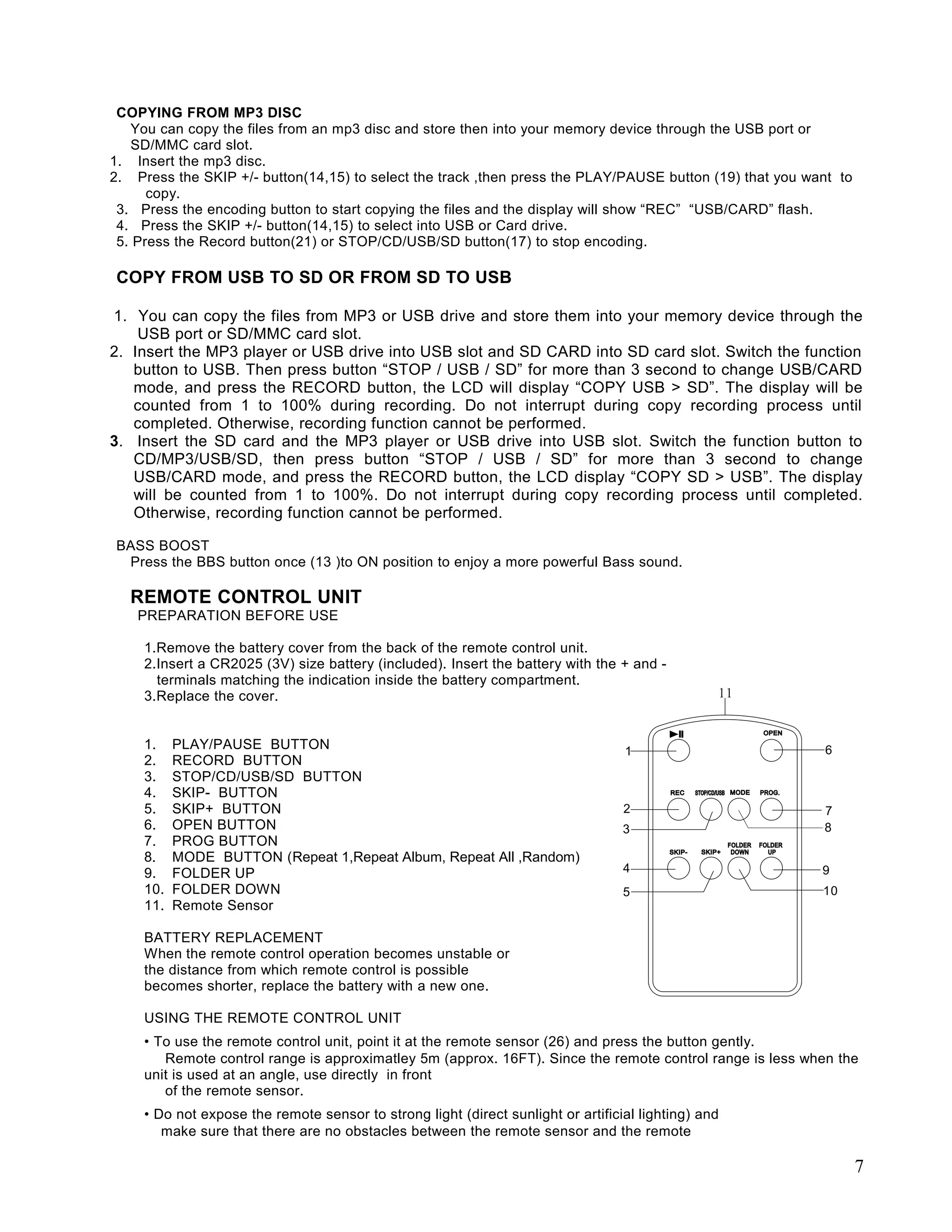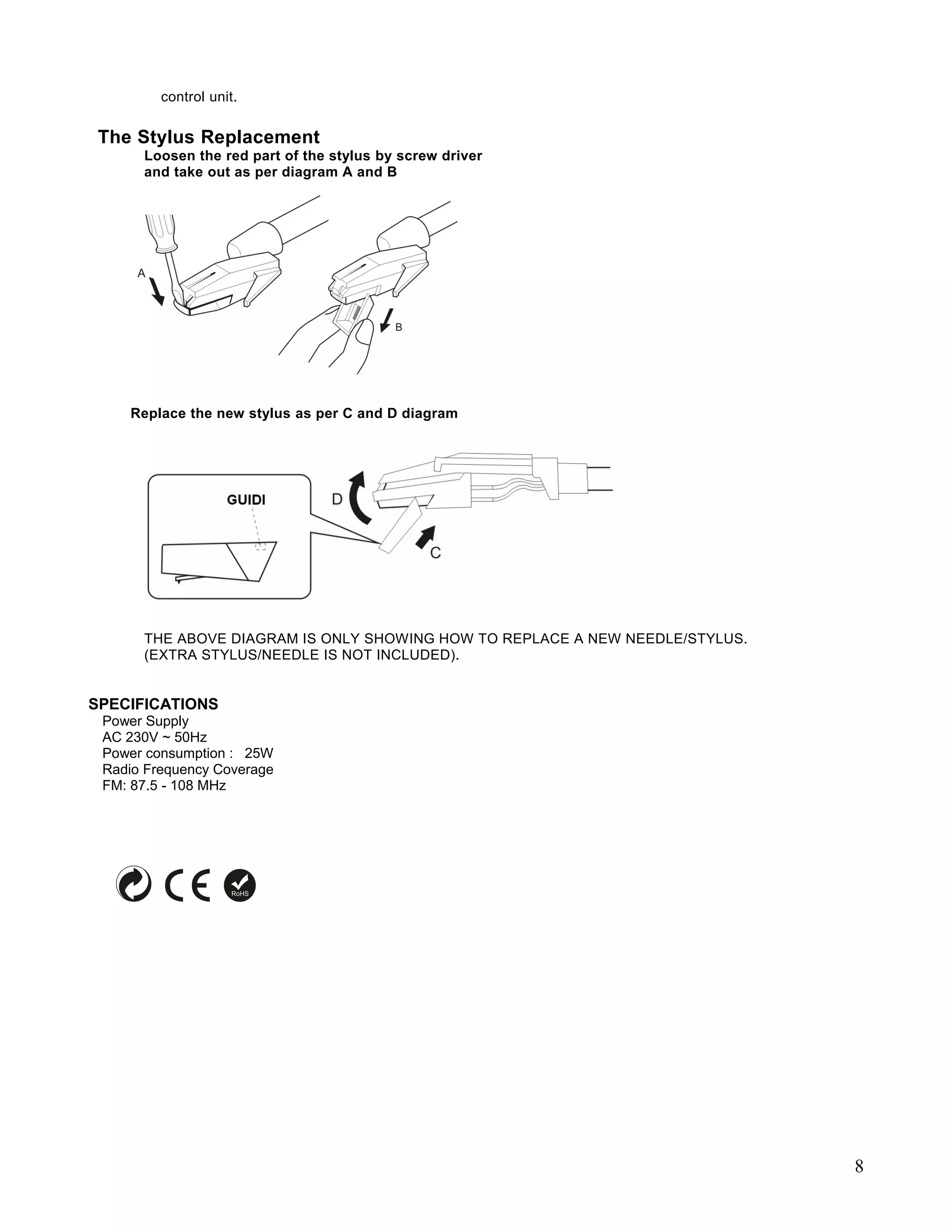This document provides an owner's manual for a device that functions as a CD/USB/SD player, FM stereo radio, and turntable. It describes the various components and controls of the device, and provides instructions for operating the CD/USB/SD player, FM radio, and turntable functions. Safety precautions are also listed to ensure proper usage of the electrical appliance.