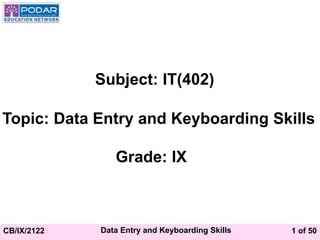
CBSE_Std_IX_DataEntry_and_Keyboarding_Skills.ppt
- 1. 1 of 50 CB/IX/21228 Data Entry and Keyboarding Skills Subject: IT(402) Topic: Data Entry and Keyboarding Skills Grade: IX
- 2. 2 of 50 CB/IX/21228 Data Entry and Keyboarding Skills Keyboard • A Text-based input device • Generally has more than 100 keys • Each key corresponds to a symbol • Some symbols require pressing and holding several keys simultaneously or in a sequence. • Allows entering alphabets, digits and symbols into the computer.
- 3. 3 of 50 CB/IX/21228 Data Entry and Keyboarding Skills Types of Keys
- 4. 4 of 50 CB/IX/21228 Data Entry and Keyboarding Skills Types of Keys
- 5. 5 of 50 CB/IX/21228 Data Entry and Keyboarding Skills Types of Keys
- 6. 6 of 50 CB/IX/21228 Data Entry and Keyboarding Skills Types of Keys
- 7. 7 of 50 CB/IX/21228 Data Entry and Keyboarding Skills Keyboard Numeric Pad Numeric keys Arrow Keys Function keys Enter Key
- 8. 8 of 50 CB/IX/21228 Data Entry and Keyboarding Skills Numeric keypad It works in dual mode. One mode represents numbers while the other mode contains various keys like arrow keys, page up, page down etc. Numbers (0-9) Symbols Decimal point Enter Key
- 9. 9 of 50 CB/IX/21228 Data Entry and Keyboarding Skills Home keys • Alphabets ASDF are home keys for the left hand. • The home keys for the right hand ;(Semi-colon) LKJ • The fingers are trained to make correct movement to the other keys. • Each finger returns to its home key after it has depressed the corresponding key in any other row.
- 10. 10 of 50 CB/IX/21228 Data Entry and Keyboarding Skills Home keys
- 11. 11 of 50 CB/IX/21228 Data Entry and Keyboarding Skills Guide keys • ‘F’ and ‘J’ are guide keys for the left and right hand. • These keys contain a small raised tangible mark on them. • It helps the touch typist place his fingers correctly on the home keys.
- 12. 12 of 50 CB/IX/21228 Data Entry and Keyboarding Skills Typing and Deleting Text/Numbers • To type or delete a text or number, do the following:
- 13. 13 of 50 CB/IX/21228 Data Entry and Keyboarding Skills Typing Capital letters Switch ON the Caps Lock by pressing the Key before typing. A light will glow on the top right side of the keyboard. This indicates that Caps Lock is on. To switch it off, tap on the Caps lock key before typing.
- 14. 14 of 50 CB/IX/21228 Data Entry and Keyboarding Skills Typing Symbols and Sentences • Press and hold the Shift key and then press the key with the required symbol. • There are two shift keys on the keyboard. • The Shift key is used to access the top symbols that are one of the keys with two characters.
- 15. 15 of 50 CB/IX/21228 Data Entry and Keyboarding Skills New lines or spaces between the paragraph The Enter or Return key is used to create new lines and spaces between paragraphs. It is also used to authorize instructions asked for the computer to perform.
- 16. 16 of 50 CB/IX/21228 Data Entry and Keyboarding Skills Guide for typing The cursor keys serve as a guide for typing. They can be used to move the position of the cursor. The cursor is the small downward line that flickers in a sentence while typing. You can move the position of the cursor by clicking the position with a mouse.
- 17. 17 of 50 CB/IX/21228 Data Entry and Keyboarding Skills Mouse Pointer Mouse Pointer Mouse pointer shows the movement and position of the mouse.
- 18. 18 of 50 CB/IX/21228 Data Entry and Keyboarding Skills Wire Right Button Scroll Wheel Left Button
- 19. 19 of 50 CB/IX/21228 Data Entry and Keyboarding Skills Use Left Click to select an item Use Double Click to start a program or open a file or trigger an action
- 20. 20 of 50 CB/IX/21228 Data Entry and Keyboarding Skills Use Right Click to display a set of commands or available actions Use the Scroll wheel on the mouse to move the page on the screen up or down
- 21. 21 of 50 CB/IX/21228 Data Entry and Keyboarding Skills Use Drag and Drop to select and move an item from one location to another Blocking is a way of selecting text. It is used to select text that needs to be edited or formatted.
- 22. 22 of 50 CB/IX/21228 Data Entry and Keyboarding Skills Typing Ergonomics • Provides the logistic support for efficient and effective typewriting. • They are important to attain and maintain accuracy and speed. • Factors included in these are as given below: Sitting posture Position of hands Monitor placement Mouse and keyboard placement Chair and table placement Placement of matter to be typed.
- 23. 23 of 50 CB/IX/21228 Data Entry and Keyboarding Skills
- 24. 24 of 50 CB/IX/21228 Data Entry and Keyboarding Skills Sitting posture While operating your computer keyboard, do the following: Sit straight Check your comfort and sitting position of the body. Touch the lower portion of your back to the lower portion of the backrest of the chair. Touch both the feet to the floor.
- 25. 25 of 50 CB/IX/21228 Data Entry and Keyboarding Skills Position of hands
- 26. 26 of 50 CB/IX/21228 Data Entry and Keyboarding Skills Monitor Placement Do not bend your neck while working on the monitor. Key the upper border of the screen at eye level. The distance of screen from the user depends on the size of the screen Keep an approximate distance of about 60-65cms for a 17 inch screen.
- 27. 27 of 50 CB/IX/21228 Data Entry and Keyboarding Skills Mouse and Keyboard Placement Keep the keyboard and mouse at an approximate distance of 20 cms. It help in smooth and effortless operation of the keyboard. Same height of keyboard, mouse and elbows helps the users to work comfortably.
- 28. 28 of 50 CB/IX/21228 Data Entry and Keyboarding Skills Chair and Table Placement • Adjust computer chair and table to an optimal height. • The chair of the computer user must be supportive to his or her lower back. • Keyboard and vibrating devices such as printers should be on separate tables. • The computer tables should have separate space for your legs.
- 29. 29 of 50 CB/IX/21228 Data Entry and Keyboarding Skills Successful keyboarding tips • Press the keys with feather touch and do not put undue pressure • Rest your fingers on Home row while typing. • Allow your fingers to fall naturally on the keys so that each rests on top of the next key along the same horizontal row. • While typing, release the key immediately as soon as you press it.
- 30. 30 of 50 CB/IX/21228 Data Entry and Keyboarding Skills Successful keyboarding tips Do not look at the keyboard while practicing. Press the keys with equal intervals of time in rhythm. Press the keys only with the fingers allotted for them. While pressing the key, slowly pronounce the character on the key. Do not take any mental stress while typing. Secure typing ergonomics.
- 31. 31 of 50 CB/IX/21228 Data Entry and Keyboarding Skills Successful keyboarding tips Maintain patience if committed mistake at initial stage. Maintain a balance between speed and accuracy. To gain mastery of computer keyboard, undertake repeated practice of typewriting words, sentences and figures without looking at the keyboard.
- 32. 32 of 50 CB/IX/21228 Data Entry and Keyboarding Skills Touch Typing Touch typing: placing eight fingers in a horizontal row along the middle of the keyboard It can be done using two hands or a single hand. Rapid Typing Tutor is a software used to learn touch typing. It is free of cost and can be customized to learn typing effectively and efficiently.
- 33. 33 of 50 CB/IX/21228 Data Entry and Keyboarding Skills Rapid Typing Tutor Free and Open Source Software (FOSS) Designed to learn typing skills on the computer Learning to type is fun with the typing game included in Rapid Typing Tutor.
- 34. 34 of 50 CB/IX/21228 Data Entry and Keyboarding Skills Rapid Tying Tutor You can learn touch typing by performing the following special exercises:
- 35. 35 of 50 CB/IX/21228 Data Entry and Keyboarding Skills Touch Typing Rules The F,D,S,A and J,K,L,; represent the base position. Try to return your fingers to the base position after each keystroke. The left index finger is reserved for all red keys and the right index finger is reserved for all green keys. Use the thumb to press the Space key.
- 36. 36 of 50 CB/IX/21228 Data Entry and Keyboarding Skills Touch Typing Rules The base position on the numeric pad is number 5 for middle finger, 4 for index finger and 6 for ring finger. Upper case letters and symbols on keys in the numbers row are typed by one hand with little finger of other hand holding down the shift key. Do not look at the keyboard. Try to locate the right key with your fingers.
- 37. 37 of 50 CB/IX/21228 Data Entry and Keyboarding Skills Rapid Typing Tutor Interface Keyboard Lesson Control Panel Text Panel Taskbar
- 38. 38 of 50 CB/IX/21228 Data Entry and Keyboarding Skills Taskbar Allows to set or change some basic options to start a lesson (keyboard layout, level, lesson and background) Three horizontal buttons In the top right corner(Options, About and Help) can display the corresponding dialogs Three vertical buttons It is used for switching between current lesson, user statistics and Lesson Editor. Rapid Typing Tutor Interface
- 39. 39 of 50 CB/IX/21228 Data Entry and Keyboarding Skills Text panel It is the area where the text to be typed is displayed Lesson control panel Includes controls to pause/resume the current lesson, enable/disable the sounds and adjust the sound volume. Keyboard It is the virtual keyboard that will help to learn touch typing with all 10 fingers. Rapid Typing Tutor Interface
- 40. 40 of 50 CB/IX/21228 Data Entry and Keyboarding Skills To Begin Lesson
- 41. 41 of 50 CB/IX/21228 Data Entry and Keyboarding Skills Lesson Control Panel
- 42. 42 of 50 CB/IX/21228 Data Entry and Keyboarding Skills Results Dialog Window The Result Dialog Window consists of two tabs Ratings Errors The results are based on the following parameters: Overall skill level between Beginner and Champion Words per minute Characters per minute
- 43. 43 of 50 CB/IX/21228 Data Entry and Keyboarding Skills The Ratings Window
- 44. 44 of 50 CB/IX/21228 Data Entry and Keyboarding Skills The Ratings Window Green letters denote right inputs Yellow letters stand for right inputs exceeding the acceptable timeframe. Red letters denote wrong inputs within the acceptable timeframe Orange letters indicate wrong inputs that also exceed the acceptable timeframe
- 45. 45 of 50 CB/IX/21228 Data Entry and Keyboarding Skills Error Window • Error tab displays the detailed statistics for the current lesson. • It displays the errors and delays percentage in graphical and table view.
- 46. 46 of 50 CB/IX/21228 Data Entry and Keyboarding Skills Lesson Editor Lesson Editor It helps to add, insert, change and delete lessons, group them in courses and review the corresponding metrics.
- 47. 47 of 50 CB/IX/21228 Data Entry and Keyboarding Skills Lesson Editor Window Lesson Metrics Taskbar Text Panel Toolbar
- 48. 48 of 50 CB/IX/21228 Data Entry and Keyboarding Skills Lesson Editor Window Taskbar It allows to select the keyboard layout and the level of the lesson to edit Toolbar It includes Basic_lesson1 or lesson1 for inserting text. Lesson Metrics Displays the number and percentage of words, characters, spaces and specific characters in the lesson.
- 49. 49 of 50 CB/IX/21228 Data Entry and Keyboarding Skills Navigation tree Shows the existing courses and lesson hierarchy Text Panel An area where you can edit the text of the lesson Keyboard It is a virtual keyboard that highlights the characters used in the currently selected lesson. Lesson Editor Window
- 50. 50 of 50 CB/IX/21228 Data Entry and Keyboarding Skills Question? Comments?