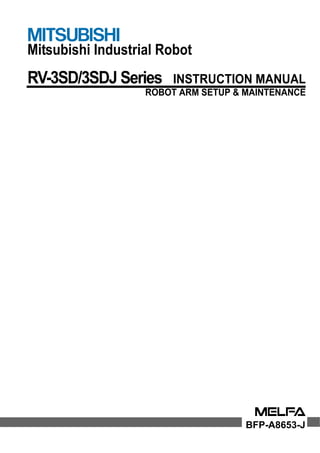
Mitsubshi
- 1. Mitsubishi Industrial Robot RV-3SD/3SDJ Series INSTRUCTION MANUAL ROBOT ARM SETUP & MAINTENANCE BFP-A8653-J
- 3. Safety Precautions Always read the following precautions and the separate "Safety Manual" before starting use of the robot to learn the required measures to be taken. All teaching work must be carried out by an operator who has received special training. (This also applies to maintenance work with the power source turned ON.) Enforcement of safety training For teaching work, prepare a work plan related to the methods and procedures of operating the robot, and to the measures to be taken when an error occurs or when restarting. Carry out work following this plan. (This also applies to maintenance work with the power source turned ON.) Preparation of work plan Prepare a device that allows operation to be stopped immediately during teaching work. (This also applies to maintenance work with the power source turned ON.) Setting of emergency stop switch During teaching work, place a sign indicating that teaching work is in progress on the start switch, etc. (This also applies to maintenance work with the power source turned ON.) Indication of teaching work in progress Provide a fence or enclosure during operation to prevent contact of the operator and robot. Installation of safety fence Establish a set signaling method to the related operators for starting work, and follow this method. Signaling of operation start As a principle turn the power OFF during maintenance work. Place a sign indicating that maintenance work is in progress on the start switch, etc. Indication of maintenance work in progress Before starting work, inspect the robot, emergency stop switch and other related devices, etc., and confirm that there are no errors. Inspection before starting work CAUTION CAUTION WARNING CAUTION WARNING CAUTION CAUTION CAUTION
- 4. The points of the precautions given in the separate "Safety Manual" are given below. Refer to the actual "Safety Manual" for details. Use the robot within the environment given in the specifications. Failure to do so could lead to a drop or reliability or faults. (Temperature, humidity, atmosphere, noise environment, etc.) Transport the robot with the designated transportation posture. Transporting the robot in a non-designated posture could lead to personal injuries or faults from dropping. Always use the robot installed on a secure table. Use in an instable posture could lead to positional deviation and vibration. Wire the cable as far away from noise sources as possible. If placed near a noise source, positional deviation or malfunction could occur. Do not apply excessive force on the connector or excessively bend the cable. Failure to observe this could lead to contact defects or wire breakage. Make sure that the workpiece weight, including the hand, does not exceed the rated load or tolerable torque. Exceeding these values could lead to alarms or faults. Securely install the hand and tool, and securely grasp the workpiece. Failure to observe this could lead to personal injuries or damage if the object comes off or flies off during operation. Securely ground the robot and controller. Failure to observe this could lead to malfunctioning by noise or to electric shock accidents. Indicate the operation state during robot operation. Failure to indicate the state could lead to operators approaching the robot or to incorrect operation. When carrying out teaching work in the robot's movement range, always secure the priority right for the robot control. Failure to observe this could lead to personal injuries or damage if the robot is started with external commands. Keep the jog speed as low as possible, and always watch the robot. Failure to do so could lead to interference with the workpiece or peripheral devices. After editing the program, always confirm the operation with step operation before starting automatic operation. Failure to do so could lead to interference with peripheral devices because of programming mistakes, etc. Make sure that if the safety fence entrance door is opened during automatic operation, the door is locked or that the robot will automatically stop. Failure to do so could lead to personal injuries. Never carry out modifications based on personal judgments, or use non-designated maintenance parts. Failure to observe this could lead to faults or failures. When the robot arm has to be moved by hand from an external area, do not place hands or fingers in the openings. Failure to observe this could lead to hands or fingers catching depending on the posture. CAUTION CAUTION CAUTION CAUTION CAUTION CAUTION WARNING WARNING CAUTION WARNING CAUTION CAUTION CAUTION CAUTION WARNING
- 5. Do not stop the robot or apply emergency stop by turning the robot controller's main power OFF. If the robot controller main power is turned OFF during automatic operation, the robot accuracy could be adversely affected. Moreover, it may interfere with the peripheral device by drop or move by inertia of the arm. Do not turn off the main power to the robot controller while rewriting the internal information of the robot controller such as the program or parameters. If the main power to the robot controller is turned off while in automatic operation or rewriting the program or parameters, the internal information of the robot controller may be damaged. Use the USB devices confirmed by manufacturer. In other case, it might have care difficulty by the effect of temperature, noise and so on. When using it, measures against the noise, such as measures against EMI and the addition of the ferrite core, may be necessary. Please fully confirm of the operation by the customer C.Notes of the basic component are shown. *SD series: CR1DA-700 series Please install the earth leakage breaker in the primary side supply power supply of the controller because of leakage protection. CAUTION CAUTION CAUTION CAUTION 保護アース端子 (PE) 漏電遮断器 (NV) 電源端子台 端子カバー 端子カバー アース接続ネジ Cコoンntトrロolーlerラ Cover Cover earth leakage breaker Terminal Earth screw CR1DA series
- 6. Revision history Date of Point Instruction Manual No. Revision Details 2008-07-28 BFP-A8653 ・First print 2008-10-07 BFP-A8653-A ・CE MArking specification was added. (CR2D-700 controller. Solenoid valve of source type I/O) 2009-04-24 BFP-A8653-B ・Added that the origin data to input is written in the robot examination report sheet. ・When the minus driver was used, added that it is easier to remove the cover. ・The solenoid valve installation procedure changed into piping the pneumatic hose after wiring. ・Added that It is better to install option simultaneously. (Because the same cover) ・The error in writing of hand output cable installation was corrected. 2009-06-11 BFP-A8653-C ・The caution at pulling out spare wiring was added. ・Expression was corrected. (Origin data sheet), (Installing the option devices) 2009-09-25 BFP-A8653-D ・The error in writing of "(5) Inputting the origin data" in "2.4.2 Setting the origin with the origin data input method" was corrected. 2009-09-29 BFP-A8653-E ・The error in writing of "(4) Selecting the origin setting method" in "2.4.2 Setting the origin with the origin data input method" was corrected. 2009-10-29 BFP-A8653-F ・The EC Declaration of Conformity was changed. (Correspond to the EMC directive; 2006/42/EC) 2010-07-05 BFP-A8653-G ・The type name of the controller was changed. (CR1 D to CR1DA, CR2D to CR2DA) 2010-07-28 BFP-A8653-H ・Replacement procedure of packing was added and cover packing was added to the consumable part. 2010-08-12 BFP-A8653-J ・The consumable part (packing) list was added.
- 7. CONTENTS Page 1 Before starting use ......................................................................................................................................................................... 1-1 1.1 Using the instruction manuals ............................................................................................................................................ 1-1 1.1.1 The details of each instruction manuals ................................................................................................................ 1-1 1.1.2 Symbols used in instruction manual ........................................................................................................................ 1-2 1.2 Safety Precautions ................................................................................................................................................................. 1-3 1.2.1 Precautions given in the separate Safety Manual ............................................................................................. 1-4 2 Unpacking to Installation .............................................................................................................................................................. 2-6 2.1 Confirming the product ......................................................................................................................................................... 2-6 2.2 Installation .................................................................................................................................................................................. 2-7 2.2.1 Unpacking ............................................................................................................................................................................ 2-7 2.2.2 Transportation procedures(Transportation by people) .................................................................................... 2-8 2.2.3 Installation procedures .................................................................................................................................................. 2-9 2.2.4 Grounding procedures .................................................................................................................................................. 2-11 (1) Grounding methods ................................................................................................................................................... 2-11 (2) Grounding procedures ............................................................................................................................................. 2-11 2.2.5 Connecting with the controller ................................................................................................................................ 2-12 2.3 Spare wiring ............................................................................................................................................................................. 2-14 2.3.1 Fore arm area .................................................................................................................................................................. 2-14 2.3.2 Base area .......................................................................................................................................................................... 2-16 2.3.3 Connection of piping for air pressurization ......................................................................................................... 2-18 2.3.4 Connection of piping for suction ............................................................................................................................. 2-18 2.4 Setting the origin ................................................................................................................................................................... 2-19 2.4.1 Installing the teaching pendant (T/B) ................................................................................................................... 2-19 2.4.2 Setting the origin with the origin data input method ...................................................................................... 2-20 (1) Confirming the origin data ..................................................................................................................................... 2-20 (2) Turning ON the control power ............................................................................................................................. 2-20 (3) Preparing the T/B ..................................................................................................................................................... 2-21 (4) Selecting the origin setting method ................................................................................................................... 2-22 (5) Inputting the origin data ......................................................................................................................................... 2-23 (6) Installing the shoulder cover A. ......................................................................................................................... 2-24 2.5 Confirming the operation .................................................................................................................................................... 2-25 (1) JOINT jog operation ................................................................................................................................................. 2-29 (2) XYZ jog operation ...................................................................................................................................................... 2-31 (3) TOOL jog operation .................................................................................................................................................. 2-33 (4) 3-axis XYZ jog operation ....................................................................................................................................... 2-35 (5) CYLNDER jog operation ......................................................................................................................................... 2-37 (6) Work jog operation ......................................................................................................... 2-39 3 Installing the option devices ..................................................................................................................................................... 3-45 3.1 Installing the solenoid valve set (1S-VD0*(E)-02) ................................................................................................. 3-45 3.2 Installing the hand input cable ......................................................................................................................................... 3-48 3.3 Installing the hand output cable ...................................................................................................................................... 3-49 3.4 Changing the operating range .......................................................................................................................................... 3-50 3.4.1 J1 axis ................................................................................................................................................................................ 3-50 4 Basic operations ............................................................................................................................................................................ 4-52 5 Maintenance and Inspection ..................................................................................................................................................... 5-53 5.1 Maintenance and inspection interval ............................................................................................................................. 5-53 5.2 Inspection items ..................................................................................................................................................................... 5-54 5.2.1 Daily inspection items .................................................................................................................................................. 5-54 5.2.2 Periodic inspection ........................................................................................................................................................ 5-55 5.3 Maintenance and inspection procedures ..................................................................................................................... 5-56 5.3.1 Robot arm structure ..................................................................................................................................................... 5-56 5.3.2 Installing/removing the cover ................................................................................................................................... 5-58 i
- 8. CONTENTS ii Page 5.3.3 Packing Replacement Procedure ............................................................................................................................ 5-61 (1) Packing Replacement Instructions ..................................................................................................................... 5-61 5.3.4 Inspection, maintenance and replacement of timing belt .............................................................................. 5-65 (1) Timing belt replacement period ......................................................................................................................... 5-65 (2) Inspection, maintenance and replacement of J4 axis timing belt (6-axis only) .............................. 5-66 (3) Inspection, maintenance and replacement of J5-axis timing belt ........................................................ 5-67 (4) Timing belt tension ................................................................................................................................................... 5-68 5.3.5 Lubrication ........................................................................................................................................................................ 5-69 (1) Lubrication position and specifications ............................................................................................................ 5-69 (2) Lubrication method ................................................................................................................................................... 5-70 5.3.6 Replacing the backup battery ................................................................................................................................... 5-71 (1) Replacing the robot arm battery ......................................................................................................................... 5-72 5.4 About Overhaul ...................................................................................................................................................................... 5-73 5.5 Maintenance parts ................................................................................................................................................................. 5-74 5.6 Resetting the origin .............................................................................................................................................................. 5-76 5.6.1 Mechanical stopper method ...................................................................................................................................... 5-77 (1) J1 axis origin setting(mechanical stopper) ..................................................................................................... 5-77 (2) J2 axis origin setting(mechanical stopper) ..................................................................................................... 5-79 (3) J3 axis origin setting(mechanical stopper) ..................................................................................................... 5-81 (4) J4 axis origin setting(6-axis type only)(mechanical stopper) ................................................................. 5-83 (5) J5 axis origin setting(mechanical stopper) ..................................................................................................... 5-86 (6) J6 axis origin setting(mechanical stopper ...................................................................................................... 5-88 (7) All axis origin setting ................................................................................................................................................ 5-90 5.6.2 Jig method ........................................................................................................................................................................ 5-93 (1) J1 axis origin setting ................................................................................................................................................ 5-94 (2) J2 axis origin setting ................................................................................................................................................ 5-96 (3) J3 axis origin setting ................................................................................................................................................ 5-98 (4) J4 axis origin setting (6-axis type only) ....................................................................................................... 5-100 (5) J5 axis origin setting ............................................................................................................................................. 5-102 (6) J6 axis origin setting ............................................................................................................................................. 5-104 5.6.3 ABS origin method ..................................................................................................................................................... 5-106 (1) Select the T/B ........................................................................................................................................................ 5-107 5.6.4 User origin method ..................................................................................................................................................... 5-108 5.6.5 Recording the origin data ........................................................................................................................................ 5-110 (1) Confirming the origin data label ........................................................................................................................ 5-110 (2) Confirming the origin data .................................................................................................................................. 5-110 (3) Recording the origin data .................................................................................................................................... 5-110 (4) Installing the cover ................................................................................................................................................ 5-110 6Appendix ............................................................................................................................................................................ Appendix-111 Appendix 1 : Configuration flag .......................................................................................................................... Appendix-111
- 9. 1Before starting use Using the instruction manuals 1-1 1 Before starting use This chapter explains the details and usage methods of the instruction manuals, the basic terminology and the safety precautions. 1.1 Using the instruction manuals 1.1.1 The details of each instruction manuals The contents and purposes of the documents enclosed with this product are shown below. Use these documents according to the application. For special specifications, a separate instruction manual describing the special section may be enclosed. Explains the common precautions and safety measures to be taken for robot handling, sys-tem design and manufacture to ensure safety of the operators involved with the robot. Explains the product's standard specifications, factory-set special specifications, option configuration and maintenance parts, etc. Precautions for safety and technology, when incorporating the robot, are also explained. Explains the procedures required to operate the robot arm (unpacking, transportation, installation, confirmation of operation), and the maintenance and inspection procedures. Explains the procedures required to operate the controller (unpacking, transportation, installation, confirmation of operation), basic operation from creating the program to auto-matic operation, and the maintenance and inspection procedures. Explains details on the functions and operations such as each function and operation, com-mands used in the program, connection with the external input/output device, and parame-ters, etc. Explains the causes and remedies to be taken when an error occurs. Explanations are given for each error No. Explains the specifications, functions and operations of the additional axis control. Explains the control function and specifications of conveyor tracking. Safety Manual Standard Specifications or special Specifications Robot Arm Setup & Maintenance Controller Setup, Basic Operation and Maintenance Detailed Explanation of Functions and Operations Troubleshooting Additional axis function Tracking Func-tion Manual
- 10. 1Before starting use 1.1.2 Symbols used in instruction manual The symbols and expressions shown in Table 1-1 are used throughout this instruction manual. Learn the meaning of these symbols before reading this instruction manual. Table 1-1 : Symbols in instruction manual Terminology Item/Symbol Meaning Item The "Robot controller" or the "Controller" DANGER WARNING CAUTION 1-2 Using the instruction manuals Indicates the controller which controls the robot arm. Indicates the box which arranged control parts, such as robot CPU, servo amplifier, and the safety circuit. Symbol Precaution indicating cases where there is a risk of operator fatality or serious injury if handling is mistaken. Always observe these precautions to safely use the robot. Precaution indicating cases where the operator could be subject to fatalities or serious injuries if handling is mistaken. Always observe these precautions to safely use the robot. Precaution indicating cases where operator could be subject to injury or physical damage could occur if handling is mistaken. Always observe these precautions to safely use the robot. [JOG] If a word is enclosed in brackets or a box in the text, this refers to a key on the teaching pendant. [RESET] + [EXE] (A) (B) This indicates to press the (B) key while holding down the (A) key. In this example, the [RESET] key is pressed while holding down the [+EXE] key. T/B This indicates the teaching pendant. O/P This indicates the operating panel on the front of the controller.
- 11. 1Before starting use Safety Precautions 1-3 1.2 Safety Precautions Always read the following precautions and the separate "Safety Manual" before starting use of the robot to learn the required measures to be taken. All teaching work must be carried out by an operator who has received special training. (This also applies to maintenance work with the power source turned ON.) Enforcement of safety training For teaching work, prepare a work plan related to the methods and procedures of operating the robot, and to the measures to be taken when an error occurs or when restarting. Carry out work following this plan. (This also applies to maintenance work with the power source turned ON.) Preparation of work plan Prepare a device that allows operation to be stopped immediately during teaching work. (This also applies to maintenance work with the power source turned ON.) Setting of emergency stop switch During teaching work, place a sign indicating that teaching work is in progress on the start switch, etc. (This also applies to maintenance work with the power source turned ON.) Indication of teaching work in progress Provide a fence or enclosure during operation to prevent contact of the operator and robot. Installation of safety fence Establish a set signaling method to the related operators for starting work, and follow this method. Signaling of operation start As a principle turn the power OFF during maintenance work. Place a sign indicating that maintenance work is in progress on the start switch, etc. Indication of maintenance work in progress Before starting work, inspect the robot, emergency stop switch and other related devices, etc., and confirm that there are no errors. Inspection before starting work CAUTION CAUTION WARNING CAUTION DANGER CAUTION CAUTION CAUTION
- 12. 1Before starting use 1.2.1 Precautions given in the separate Safety Manual The points of the precautions given in the separate "Safety Manual" are given below. Refer to the actual "Safety Manual" for details. 1-4 Safety Precautions If the automatic operation of the robot is operated by two or more control equipment, design the right management of operation of each equipment of the customer. Use the robot within the environment given in the specifications. Failure to do so could lead to a drop or reliability or faults. (Temperature, humidity, atmosphere, noise environment, etc.) Transport the robot with the designated transportation posture. Transporting the robot in a non-designated posture could lead to personal injuries or faults from dropping. Always use the robot installed on a secure table. Use in an instable posture could lead to positional deviation and vibration. Wire the cable as far away from noise sources as possible. If placed near a noise source, positional deviation or malfunction could occur. Do not apply excessive force on the connector or excessively bend the cable. Failure to observe this could lead to contact defects or wire breakage. Make sure that the workpiece weight, including the hand, does not exceed the rated load or tolerable torque. Exceeding these values could lead to alarms or faults. Securely install the hand and tool, and securely grasp the workpiece. Failure to observe this could lead to personal injuries or damage if the object comes off or flies off during operation. Securely ground the robot and controller. Failure to observe this could lead to malfunctioning by noise or to electric shock accidents. Indicate the operation state during robot operation. Failure to indicate the state could lead to operators approaching the robot or to incorrect operation. When carrying out teaching work in the robot's movement range, always secure the priority right for the robot control. Failure to observe this could lead to personal injuries or damage if the robot is started with external commands. Keep the jog speed as low as possible, and always watch the robot. Failure to do so could lead to interference with the workpiece or peripheral devices. After editing the program, always confirm the operation with step operation before starting automatic operation. Failure to do so could lead to interference with peripheral devices because of programming mistakes, etc. Make sure that if the safety fence entrance door is opened during automatic operation, the door is locked or that the robot will automatically stop. Failure to do so could lead to personal injuries. Never carry out modifications based on personal judgments, or use non-designated maintenance parts. Failure to observe this could lead to faults or failures. When the robot arm has to be moved by hand from an external area, do not place hands or fingers in the openings. Failure to observe this could lead to hands or fingers catching depending on the posture. DANGER CAUTION CAUTION CAUTION CAUTION CAUTION CAUTION WARNING WARNING CAUTION WARNING CAUTION CAUTION CAUTION WARNING
- 13. 1Before starting use Do not stop the robot or apply emergency stop by turning the robot controller's main power OFF. If the robot controller main power is turned OFF during automatic operation, the robot accuracy could be adversely affected. Do not turn off the main power to the robot controller while rewriting the internal information of the robot controller such as the program or parameters. If the main power to the robot controller is turned off while in automatic operation or rewriting the program or parameters , the internal information of the robot controller may be damaged. When the SSCNETIII cable is removed, install the cap in the connector. If the cap is not installed, there is a possibility of malfunctioning by adhesion of the dust etc. Don't remove the SSCNETIII cable, when the power supply of the robot controller is turned on. Don't face squarely the light emitted from the tip of the SSCNETIII connector or the cable. If light strikes the eyes, there is a possibility of feeling the sense of incongruity for the eyes. (The light source of SSCNETIII is equivalent to the class 1 specified to JISC6802 and IEC60825-1.) Safety Precautions 1-5 CAUTION CAUTION DANGER DANGER
- 14. 2Unpacking to Installation 2 Unpacking to Installation 2.1 Confirming the product The standard configuration of the robot arm, part of the purchased product, is shown in Table 2-1. Confirm the parts. Users who have purchased optional products should refer to the separate "Standard Specifications". Table 2-1 : Standard configuration No. Part name Type Qty. Remarks 1 Robot arm RV-3SD/3SDJ series Either 2-6 Confirming the product 1 unit 2 Guarantee card 1 copy 3 Installation bolts M8x35 4 pcs. 4 Spring washer for installation bolts For M8 4 pcs. 5 Plain washer for installation bolts For M8 4 pcs. 6 Fixing plates 1 pcs. This is installed in the robot arm at the time of shipment. 7 Fixing plates J1 1 pcs. 8 Safety socket for suspension fitting M4x10 1 pcs. 9 M5x12 6 pcs. 10 Plain washer for suspension fitting For M5 6 pcs.
- 15. 2Unpacking to Installation Installation 2-7 2.2 Installation 2.2.1 Unpacking Fig.2-1 : Unpacking the robot arm The robot is shipped from the factory in cardboard and plywood frame packing. Always refer to Fig. 2-1 and unpack the robot.Handle the robot arm according to "2.2.2 Transportation procedures(Transportation by people)". The unpacking process is shown below. 1) Using a knife, etc., slit the tape <1> fixing the upper lid <2> of the cardboard box. (Fig. 2-1 (a)) 2) Pull the upper lid <2> of the cardboard box off with both hands. (Fig. 2-1 (b)) 3) Remove the hexagon socket bolts <3> (four positions) connecting the sleeper and the base unit. (Fig. 2-1 (c)) 4) This completes the unpacking. <2> Upper lid Pull off Robot arm <1> Tape (a) (b) (c) (Also provided on the opposite side) The fork insertion slots for a forklift truck Knobs for manual transportation. ! CAUTION Always u!npack the robot at a flat place. The robot could tilt over if unpacked at an unstable place. ! CAUTION An unope!ned package shall be transported by a forklift truck or by manually (with two workers).
- 16. 2Unpacking to Installation 2.2.2 Transportation procedures(Transportation by people) Fixing plate Shoulder Fixing plate J1 Base Front Side Fig.2-2 : Transportation of robot arm (Transportation by people: 5 axis) Upper arm Fixing plate Shoulder Fixing plate J1 Fig.2-3 : Transportation of robot arm (Transportation by people: 6 axis) Mass RV-3SDJ series : Approx. 36kg RV-3SDJB series: Approx .37kg ロボットの運搬は、図の姿勢のように 2 人でおこなってください。 T h e r o b o t m u s t a l w a y s b e t r a n s p o r t e d b y t w o w o r k e r s . B e i e i n e m T r a n s p o r t s o l l t e d e r R o b o t e r v o n 2 P e r s o n e n a n d e n i n d e r A b b i l d u n g g e z e i g t e n S t e l l e n a n g e h o b e n w e r d e n . Mass RV-3SD series : Approx. 40kg RV-3SDB series: Approx .41kg ロボットの運搬は、図の姿勢のように 2 人でおこなってください。 T h e r o b o t m u s t a l w a y s b e t r a n s p o r t e d b y t w o w o r k e r s . B e i e i n e m T r a n s p o r t s o l l t e d e r R o b o t e r v o n 2 P e r s o n e n a n d e n i n d e r A b b i l d u n g g e z e i g t e n S t e l l e n a n g e h o b e n w e r d e n . 1) The robot must be transported by two workers. Place the robot on a dolly, etc. and move it to the vicinity of the installation site. 2) When transporting the robot, workers should hold onto the base part (A) with one hand and the upper side of the upper arm area (B) with the other hand and face each other in such a way as to support the arm with their bodies and lift the robot. Please be sure to avoid holding the robot from the front/back side or by the cover because the robot may tilt over and the cover may be damaged or dropped, which may lead to accidents. 3) When transporting the robot, do not apply force on the cover, or apply a strong impact on the robot 4) Always follow the above procedures and methods to transport the robot for secondary transportation, such as when changing the installation position. If the arm is directly suspended without using the specified sus-pension 2-8 Installation fittings, or if it is suspended in the work posture, the configuration devices could be damaged, and the transportation workers will be subject to risk due to an inadequate center of gravity position. (The robot cannot take the transportation pose by the stopper.) To prevent accidents, do not hold the robot from the front/back sides, or hold covers that have no grips. (B) (B) (B) (A) 注意 CAUTION VORSICHT BU224D824H01 Front Side Upper arm Base (B) (B) (A) (B) 注意 CAUTION VORSICHT BU224D824H01 CAUTION
- 17. 2Unpacking to Installation Installation 2-9 2.2.3 Installation procedures The installation procedure of the robot arm is shown below. 1) The robot installation surface has been machine finished. Use the installation holes (4-φ9 holes) opened at the four corners of the base, and securely fix the robot with the enclosed installation bolts (M8 x 35 hexagon socket bolts). 2) Installation of the robot arm is a very important step for ensuring the optimum functions of the robot. Observe the following points when designing.Install the robot on a level surface. 3) It is recommended that the surface roughness of the table onto which the robot is to be installed by 6.3a or more. If the installation surface is rough, the contact with the table will be poor, and positional deviation could occur when the robot moves. 4) When installing, use a common table to prevent the position of the devices and jigs subject to robot work from deviating. 5) The installation surface must have sufficient strength to withstand the arm reaction during operation, and resistance against deformation and vibration caused by the static (dynamic) load of the robot arm and peripheral devices, etc. 6) Remove the fixing plates after installing the robot. 7) When the robot is installed by hanging from the ceiling or on the wall, the MEGDIR parameter must be changed. For more information about parameters and how to change the parameters, refer to the separate "Instruction Manual/ Detailed Explana-tion of Functions and Opera-tions". 8) The installation surface must have sufficient strength to withstand the arm reaction during moving the robot at high speed. 9) If you operate the robot at a high speed, reaction forces are applied to the installation stand by the robot's operation. Make sure that the installation stand on which the robot is placed has sufficient strength and rigidity. Table 2-2 shows the maxi-mum reaction force (design values) that may be applied to an installation stand. Please use these values as reference when designing the installa-tion stand. FV ML ML FV MT 2-φ6 holes (prepared holes for φ8 positioning pins) 50 205 80 115 113 4-M8×35 hexagon socket bolt (Four positions) Spring washer Plain washer FH FH 4-φ9 installation hole 122 120 160 200 6.3a (Installation) 6.3a (Installation) Robot front Fig.2-4 : Installation dimensions FH FH Base bottom Table 2-2 : Strength of the installation side (reference) Item Unit Value Falling moment : ML N m 410 Twist moment : MT N m 400 Horizontal translation power : FH N 1,000 Vertical translation power : FV N 1,200
- 18. 2Unpacking to Installation 2-10 Installation Please secure the maintenance space required for connection of the machine cable, and exchange of the backup battery in the rear. Please secure the maintenance space required for connection of the machine cable, and exchange of the backup battery in the rear side, and also space for J1 axis belt in the right side. CAUTION CAUTION
- 19. 2Unpacking to Installation Installation 2-11 2.2.4 Grounding procedures (1) Grounding methods 1) There are three grounding methods as shown in Fig. 2-5, but the dedicated grounding (Fig. 2-5 (a)) should be used for the robot arm and controller when possible. (Refer to the separate " Controller Setup, Basic Operation and Maintenance" for details on the controller grounding.) 2) Use Class D grounding (grounding resistance 100Ω or less). Dedicated grounding separated from the other devices should be used. 3) Use a AWG#11(3.5mm2) or more stranded wire for the grounding wire. The grounding point should be as close to the robot arm and controller as possi-ble, and the length of the grounding wire should be short. Robot arm Controller and personal computer (a) Dedicated grounding (Optimum) (b) Co mmon grounding (Good) Fig.2-5 : Grounding methods (2) Grounding procedures 1) Prepare the grounding cable (AWG#11(3.5mm2) or more) and robot side installation screw and washer. 2) If there is rust or paint on the grounding screw sec-tion (A), remove it with a file, etc. 3) Connect the grounding cable to the grounding screw section. (c) Common grounding Robot arm Fig.2-6 : Connecting the grounding cable (Normal) Robot arm Controller and personal computer Robot arm Controller and personal computer M4×10, SW, PW A Robot grounding cable (AWG#11 (3.5mm2) or more) (Prepared by customer)
- 20. 2Unpacking to Installation 2.2.5 Connecting with the controller CN1 Fig.2-7 : Connecting the machine cables CN1 Controller: CR2DA-700 Carry out the following procedure after installing the controller referring to the separate "Controller Setup, Basic Operation and Maintenance" manual. 2-12 Installation CN2 CN2 CN1 Robot arm Motor signal cable (5m) Motor power cable (5m) CR1D-700 controller CN2 Controller (CR2D-700) Controller: CR1DA-700
- 21. 2Unpacking to Installation 1) Make sure that the power switch on the front of the Installation 2-13 controller is turned OFF. 2) Connect the machine cable to its corresponding connector on the robot arm side. 3) After connecting the connector, insert the hook attached to the connector on the machine cable side to the rear of the projection of the robot arm connector to fix securely in place. 4) To remove the cable, insert a minus screwdriver into the hook while padding with a cloth, and remove the cable by lifting the hook. Hook The machine cable connectors are dedicated for the controller side and robot arm side, so take special care when connecting. If connected incorrectly, the connector pins could bend or break. Thus, even if connected correctly, the robot will not operate correctly, creating a dangerous situation. Take special care to the leading of the connection cable. If the cable is pulled with force or bent excessively, wires could break or the connector could be damaged. Please be careful not to catch the hand at installation and removal. Connector on the machine cable side Robot arm Connector on the robot arm side Projection Hook Projection Hook Minus screwdriver Padding Projection CAUTION Be careful not to get your hand pinched. CAUTION CAUTION CAUTION
- 22. 2Unpacking to Installation 2.3 Spare wiring The interior of the spare wiring (AWG#24(0.2mm2) x4 pair (a total of eight cores) cab tire cable) is carried out to the robot arm from the base portion to the forehand arm side piece. The customer can use this wire. In this case, the cable clamp (refer to the following) is needed separately for wiring leading about out of the robot. Please prepare of the customer in advance. Table 2-3 : Incentive item of cable clamp Type Diameter of fit electric wire Installation hole(mm) Maker OA-W1608 φ6 ~ 8 φ21 OHM ELECTRIC CO., LTD. CAUTION 2-14 Spare wiring Do this work after turning OFF the power supply of the robot controller. 2.3.1 Fore arm area 1) Remove safety socket (4) (M 4 x 8:4 bolts) which has stopped No.2 arm-cover C (3) or electromagnetic valve (5), and remove No.2 arm-cover C (3) or electromagnetic valve (5). C Fig.2-8 : Drawer of spare wiring (Fore arm side) (6) Grommet 2) Take out the spare wiring (ADD) stored in the A section. (The spare wiring by the side of the fore arm is separable by the connector) 3) Since spare wiring is bundled in the union band, it removes the union band. 4) The connector is attached to spare wiring to both ends. Cut spare wiring near the connector (from the connector end to the about 10-20mm Refer to <figure-A> in Fig. 2-9), and let spare wiring pass to the cable clamp (customer preparation). 5) Remove one either among the grommets of No.2 arm cover C(3) or solenoid valve (5). After removing the grommet, the seal material which remained in the hole area of the sheet metal removes. 6) Remove the lock nut of attachment in the cable clamp. 7) Let the ADD connector side of spare wiring pass in the hole area of the cover, and surely fix with the lock nut. A B (M4×8:4) (6) Grommet Wire Inret Wire Inret Safety socket (attached to the solenoid valve) (4)Safety socket (3)№2-arm cover C (2)№2-arm cover B Remove (1)№2-arm cover A (5)Ssolenoid valve Spare wiring Section of A
- 23. 2Unpacking to Installation Spare wiring 2-15 Cut spare wiring Fig.2-9 : Installation and connection of spare wiring Grommet Remove Grommet (5)Ssolenoid valve 8) Connect "ADD" of the pulled-out spare wiring with the connector of "ADD" stored by the part A. 9) Install No.2 arm-cover C (3) or solenoid valve (5) as before. Be careful not to damage the seal material of the shape of the sponge pasting on "A section"If it damages, there is a possibility that protection specification may fall. 10) If the installation is completed, No.2 arm-cover B (2) will be installed as before. Be careful not to insert the cable When pulling out spare wiring, keep big power from being added to the cable, the air hose. Please check packing not being broken or not having stripped at the time of cover installing and removing. Please contact the dealer, if it is broken or has stripped. If you use it, packing broken or stripped, oil mist etc. will invade in the arm and will cause failure. When No.2 arm-cover C (3) or solenoid valve (5) are installed, please keep too much load from being applied to the cables inside the robot, and the air hoses. If too much load is added, the breaking of a wire and the air hose break, and the robot cannot operate normally. Normal condition abnormal condition Air hose When No.2 arm-cover C (3) or solenoid valve (5) are installed, catch neither the cable nor the air hose.If the bolt is tightened while it had been caught, the breaking of a wire and the air hose break, and the robot cannot operate normally. Moreover, pack-ing does not stick and protection specification cannot be secured. Cutting position ADD connector(Female) Spare wire ADD connector(Male) (4) Safety socket (M4×8:4) (3)№2-arm cover C D D Metal plate Cable clamp Lock nut ADD connector(Male) Remove (3)№2-arm cover C or (5)Ssolenoid valve <figure-A> CAUTION CAUTION CAUTION 正常な状態折れた状態 エアホース CAUTION
- 24. 2Unpacking to Installation 2.3.2 Base area 1) Remove installation bolt and remove CONBOX cover. (1)ADD cover 2-16 Spare wiring CONBOX cover is completely inseparable with the robot arm. When you install and remove the cover, be careful of the cable etc. If too much power is applied, the robot may malfunction by the breaking of the cable. 2) Remove (1)ADD cover with reference to the "5.3.2 Installing/removing the cover" on page 58. 3) Take out spare wiring(ADD). 4) Remove the union band of spare wiring. 5) Cut spare wiring near the connector (from the connector end to the about 10-20mm. Refer to figure-A in Fig. 2-10) (2)Installation screw Fig.2-10 : Pull out spare wiring(Base area) Cut spare wiring Cable clamp 6) Remove the grommet of ADD cover (1). Remove the seal material which remained in the hole area of the metal plate . 7) Remove the lock nut of attachment in the cable clamp (customer preparation). 8) Let spare wiring pass from the robot arm side of ADD cover (1) in the hole after removing the grommet. Let the lock nut pass to spare wiring previously at this time. 9) The tip area of spare wiring pass to the cable clamp. And fix with the lock nut securely. 10) Install ADD cover as before. Be careful not to damage the seal material of the shape of the sponge pasting on "A section"If it damages, there is a possibility that protection specification may fall. Also be careful not to insert the cable When pulling out spare wiring, keep big power from being added to the cable, the air hose. Please check packing not being broken or not having stripped at the time of cover installing and removing. Please contact the dealer, if it is broken or has stripped. If you use it, packing broken or stripped, oil mist etc. will invade in the arm and will cause failure. CAUTION Cutting position Spare wire ADD connector(Mele) To inside robot arm ADD cover Lock nut To robot arm inside (3)Grommet for spare wiring drawers Spire Wire Inlet (4)Spare wire Cut <figure-A> CAUTION CAUTION
- 25. 2Unpacking to Installation When "ADD cover (1)" is installed, please keep too much load from being applied to the cables and the air hoses. If too much load is applied, the cable will be broken, and robot and pneumatic drive equipment cannot operate normally. Normal condition abnormal condition Air hose When "ADD cover (1)" is installed, catch neither the cable nor the air hose. When No.2 arm-cover C (3) or solenoid valve (5) are installed, catch neither the cable nor the air hose. If the bolt is tightened while it had been caught, the cable will be broken and the hose is bent, and the robot and pneumatic drive equipment cannot operate normally. More-over, packing does not stick and protection specification cannot be secured. Spare wiring 2-17 CAUTION 正常な状態折れた状態 エアホース CAUTION
- 26. 2Unpacking to Installation 2.3.3 Connection of piping for air pressurization In use in oil mist environment, protection performance can be improved by pressurizing the inside of the robot arm. Please connect the phi8 air hose to the joint for pressurization of the robot arm base portion "AIR PURGE", and pressurize the inside of the robot arm. Refer to the section of "Protection specification and the environment" of the "Standard specifications" separate volume. 2-18 Spare wiring Fig.2-11 : Air purge 2.3.4 Connection of piping for suction CN1 CN2 In use of the robot of clean specification, please connect the phi8 air hose to the joint for suction of the robot body base portion "VACUUM", and suck the inside of the robot body. Refer to the section of "Clean specification " of the "Standard specifications" separate volume. Fig.2-12 : Vacuum A AIRIN RETURN VACUUM or AIR PARGE(φ8) SPARE WIRE INLET View from A A AIRIN RETURN VACUUM or AIR PARGE(φ8) CN1 CN2 SPARE WIRE INLET View from A
- 27. 2Unpacking to Installation Setting the origin 2-19 2.4 Setting the origin The origin is set so that the robot can be used with a high accuracy. After purchasing the robot, always carry out this step before starting work. This step must also be carried out if the combination of robot and controller being used is changed. There are several methods for setting the origin, but the origin data input method will be explained here. Refer to "5.6 Resetting the origin" on page 76 for the other methods. The teaching pendant is required for this operation. [Caution] If the origin data at shipment is erased due to out of battery, it is necessary to set the origin again. Refer to "5.6 Resetting the origin" on page 76 and reset the origin using the jig method or ABS method. 2.4.1 Installing the teaching pendant (T/B) When installing and removing the T/B, turn off the controller power supply. If T/B is installed or removed in the state of power supply ON, emergency stop alarm will occur. If you use the robot wherein T/B is removed, please install the attached dummy connector. With the connector, put the dummy connector or draw it out. Please do not pull the cable of T/B strongly or do not bend it too much. It becomes the breaking of a wire of the cable and the cause of breakage of the connector. Please installing and removing so that stress does not start the cable with the connector itself. CAUTION Explain the installation method of T/B below. 1) Check that the POWER (power supply) switch of the robot controller is OFF. 2) Connects T/B connector to the robot controller. Use as the upper surface the lock lever shown in Fig. 2- 13, and push in until there is sound. Fig.2-13 : Installing and removing the T/B The installation of T/B is finished. (T/B) Details of the A section Lock lever B When removing the connector for T/B connection, use lock release (state which raised the lock lever to the up side), make the case of the B section slide to the front, and remove and pull up out the latch. T/B connector Teaching pendant Dummy connector A部 ◇◆◇ If error C0150 occurs ◇◆◇ At the time of the first power supply injection, error:C0150 (the serial number of the robot arm has not been set up) occur the robot after purchase. Parameter: Please input the serial number of the robot body into RBSERIAL. Refer to "instructions manual / controller setup, and basic operation & maintenance" for the operation method.
- 28. 2Unpacking to Installation 2.4.2 Setting the origin with the origin data input method (1) Confirming the origin data ● Origin data history table (Origin Data History) Serial No.ES804008 Date Default . . . . . . . . . D V!#S29 J 1 06DTYY J 2 2?HL9X J 3 1CP55V J 4 T6!M$Y J 5 Z2IJ%Z J 6 A12%Z0 Method E E ・N ・S P E ・N ・ WARNING CAUTION 2-20 Setting the origin The origin data to be input is noted in the origin data sheet enclosed with the arm, or on the origin data history table attached to the back side of the shoulder cover A. (Refer to Fig. 2-14). Referring to "5.3.2 Installing/removing the cover" on page 58, remove the shoulder cover A and confirm the value. The value given in the default setting column is the origin settings set with the calibration jig before shipment. Note that the 5-axis type does not have the J4 axis. S P E ・N ・S P (O: O(Alphabet), 0: Zero) Note) Meanings of symbols in method column E: Jig method N: Not used SP: Not used Fig.2-14 : Origin data label (an example) * The origin data to input is found on also the robot examination report sheet. Always install/remove the cover with the controller control power turned OFF. Failure to do so could lead to physical damage or personal injury should the robot start moving due to incorrect operations. (2) Turning ON the control power Confirm that there are no operators near the robot before turning the power ON. 1) Turn the controller [POWER] switch ON. The control power will be turned ON, and "o. 100" will appear on the STATUS NUMBER display on the front of the controller.
- 29. 2Unpacking to Installation Setting the origin 2-21 (3) Preparing the T/B Next, prepare to use the T/B 1) Set the [MODE] switch on the front of the controller to "MANUAL". 2) Set the T/B [ENABLE] switch to "ENABLE". The menu selection screen will appear. The following operations are carried out with the T/B. MODE MANUAL AUTOMATIC 上:DISABLE 下:ENABLE *ランプ点灯 T/B背面 Up: Disable Down: Enable (Lighting) ◇◆◇ Operating from the T/B ◇◆◇ Always set the [MODE] switch (mode selection key switch) on the front of the controller to "MAMNUAL", and then set the T/B [ENABLE] switch to "ENABLE". When the T/B is valid, only operations from the T/B are possible. Operations from the controller or external signals will not be accepted.
- 30. 2Unpacking to Installation (4) Selecting the origin setting method 2-22 Setting the origin 1) Press the [4] key on the menu screen, and display the ORIGIN/BRAKE screen. 2) Press the [1] key on the ORIGIN/BRAKE screen, and display the origin setting method selection screen. 3) Press the [1] key on the origin setting method selection screen, and select the data input method. 4) Display the origin data input screen <MENU> 1.FILE/EDIT 2.RUN 3.PARAM. 4.ORIGIN/BRK 5.SET/INIT. 6.ENHANCED 123 CLOSE <ORIGIN/BRAKE> 1.ORIGIN 2.BRAKE 123 CLOSE <ORIGIN> 1.DATA 2.MECH 3.TOOL 4.ABS 5.USER 123 CLOSE <ORIGIN> DATA D:(■ ) J1( ) J2( ) J3( ) J4( ) J5( ) J6( ) J7( ) J8( ) 123 CLOSE ◇◆◇ Selecting a menu ◇◆◇ The menu can be selected with one of the following methods. A: Press the numeral key for the No. of the item to be selected. B: Using the [ ↓ ] and [ ↑ ] keys, etc., move the cursor to the item to be selected, and then press the [INP] key. ◇◆◇ The input method of numeral ◇◆◇ The number can be inputted if the key displayed on the lower left of each key is pressed. Press the [CHARACTER] key, and in the condition that "123" is displayed on the screen lower side, press the number key.
- 31. 2Unpacking to Installation Setting the origin 2-23 (5) Inputting the origin data Input the value confirmed in section "(1) Confirming the origin data" on page 20. The correspondence of the origin data label value and axis to be input is shown in Fig. 2-15.(For the 5-axis robot, the J4 axis is meaningless.) Origin data label (D,J1,J2,J3,J4,J5,J6,J7,J8) Fig.2-15 : Correspondence of origin data label and axis The method for inputting the origin data is explained below. The value shown in Fig. 2-14 will be input as an example. 1) Confirm that the cursor is at the "D" position on the T/B display screen. 2) Input the D value "V!%S29". Inputting "V" Press the [CHARACTER] key and set to the character input mode. (Condition that "ABC" was displayed under the screen) Press the [TUV] key three times. "V" will be set. Inputting "!" Press the [ , % ] key five times. "!" will be set. Press the [ → ] key once and advance the cursor. Press the [ , % ] key twice (input "%"), and press the [PQRS] key four times (input "S"). Press the [CHARACTER] key and set to the numeral input mode. (Condition that "123" was displayed under the screen) Press the [2] key (input "2"), and press the [9] key (input "9"). "V!%S29" will appear at the "D" data on the teaching pendant screen. 3) Press the [ ↓ ] key, and move the cursor to the J1 input position. 4) Input the J1 value in the same manner as above. Input the J2, J3, J4, J5 and J6 values in the same manner. Note that the J4 axis is not required for the 5-axis type. <ORIGIN> DATA D:(■ ) J1( ) J2( ) J3( ) J4( ) J5( ) J6( ) J7( ) J8( ) 123 CLOSE T/B screen , , <ORIGIN> DATA D:(V ) J1( ) J2( ) J3( ) J4( ) J5( ) J6( ) J7( ) J8( ) 123 CLOSE <ORIGIN> DATA D:(V! ) J1( ) J2( ) J3( ) J4( ) J5( ) J6( ) J7( ) J8( ) 123 CLOSE <ORIGIN> DATA D:(V!%S29) J1( ) J2( ) J3( ) J4( ) J5( ) J6( ) J7( ) J8( ) 123 CLOSE <ORIGIN> DATA D:(V!%S29) J1( ) J2( ) J3( ) J4( ) J5( ) J6( ) J7( ) J8( ) 123 CLOSE : : : <ORIGIN> DATA D:(■ ) J1( ) J2( ) J3( ) J4( ) J5( ) J6( ) J7( ) J8( ) 123 CLOSE ABC ABC
- 32. 2Unpacking to Installation 2-24 Setting the origin 5) After inputting all of the values, press the [EXE] key. The origin setting confirmation screen will appear. 6) Press [F1] (Yes) to end the origin setting (6) Installing the shoulder cover A. Return the shoulder cover A removed in section "(1) Confirming the origin data" on page 20 to its original position. This completes the setting of the origin with the origin data input method. Always remove and install the cover with the controller power turned OFF. Failure to do so could lead to the robot moving because of incorrect operations, or to physical damage or personal injury. <ORIGIN> DATA D:( V!%S29) J1( 06DTYY) J2( 2?HL9X) J3( 1CP55V) J4( T6!MSY) J5( Z21J%Z) J6( A12%Z0) J7( ) J8( ) ABC CLOSE <ORIGIN> DATA CHANGE TO ORIGIN. OK? Yes 123 No ◇◆◇ Moving the cursor ◇◆◇ Press the [ ↑ ], [ ↓ ], [ ← ] and [ → ] keys. ◇◆◇ Inputting characters ◇◆◇ Press the [CHARACTER] key and set to the character input mode. (Condition that "ABC" was displayed under the screen). The displayed character is scrolled each time at pressing the key. ◇◆◇ Correcting an input ◇◆◇ After returning one character by pressing the [ C L E A R ] key, input the character again. WARNING ◇◆◇ If the origin input data is incorrect ◇◆◇ If the origin input data is incorrect, the alarm No. 1760 (origin setting data illegal) will occur when origin data input. In this case, reconfirm the value input for the origin data.
- 33. 2 Unpacking to Installation - Confirming the operation 2-25 2.5 Confirming the operation In this section, the robot will be moved manually using the T/B to confirm that the operation is correct. Moving the robot manually is called "jog operation". This operation includes the JOINT jog that moves each axis, the XYZ jog that moves along the base coordinate system, the TOOL jog that moves along the tool coordinate system, and the CYLNDER jog that moves along the circular arc. This operation is carried out while pressing the deadman switch on the back of the T/B. The robot will move during this operation. Make sure that there are no operators near the robot, and that there are no obstacles, such as tools, in the robot operation range. To immediately stop the robot, release the deadman switch on the back of the T/B. The servo power will turn OFF, and the robot will stop. The robot will also stop if the [EMG.STOP] switch (emergency stop switch) on the front of the T/B or the [EMG.STOP] switch (emergency stop) on the front of the controller is pressed. Confirm that the origin has been set. If the origin has not been set, "****" will appear at the current position display on the teaching pendant, the JOINT jog oper-ation will take place in any jog mode selected. Refer to "2.4 Setting the origin" on page 19 for details on setting the origin. CAUTION CAUTION WARNING - + Fig.2-16 : JOINT jog operation J5 axis J6 axis + - J1 axis J4 axis + - J3 axis + + - J2 axis - + - + + - J1 axis J3 axis - + J2 axis - + + J5 axis J6 axis - 5-axis type 6-axis type * Each axis moves independently. The 5-axis type does not have the J4 axis.
- 34. 2 Unpacking to Installation Tool length + +Z - - + +X +Y - + Control point +Z - -Y -X +X +Y -Z +Z -Y -X +X +Y -Z Control point (Tool coordinate system) * While maintaining the flange surface posture, the axis moves straight along the base coordinate system. Also, while maintaining the control point position, the flange surface posture changes. Fig.2-17 : XYZ jog operation - Control point (Tool coordinate system) Fig.2-18 : TOOL jog operation 2-26 Confirming the operation 5-axis type 6-axis type +Y + - + +Z Tool length +B(J5) -B(J5) +A(J4) -A(J4) Tool length - -X + -Z - +Y - + + +X -Y +Z Control point 5-axis type 6-axis type +Y + - + +Z Tool length +B(J5) -B(J5) +A(J4) -A(J4) * While maintaining the flange surface posture, the axis moves straight along the tool coordinate system. Also, while maintaining the control point position, the flange surface posture changes. With the 5-axis type, the axis moves only in the X and Y axis directions of the tool coordinates.
- 35. 2 Unpacking to Installation +Z -Y -X +X +Y -Z +Z -Y -X + 5-axis type 6-axis type + * The axis moves straight along the base coordinate system. At this time, the flange surface posture is not maintained. Also, the flange surface posture changes. The flange surface position changes at this time. +Z -Y -X +X +Y -Z Tool length Vertical Arc Control point Radius +Z -Y -X +X +Y -Z 5-axis type 6-axis type Confirming the operation 2-27 Fig.2-19 : 3-axis XYZ jog operation Tool length Vertical Arc Control point Radius Fig.2-20 : CYLINDER jog operation +X +Y -Z J5 axis J6 axis - - + Tool length Control point J5 axis J6 axis - - + Tool length Control point J4 axis + - * The current position is set as the arc centering on the Z axis, and the axis moves along that arc, expands and contracts in the radius direction, and moves vertically. At this time, for the 6-axis type, the flange surface posture is maintained. Also, while maintaining the control point position, the flange surface posture changes.
- 36. 2 Unpacking to Installation 制御点 Tool length Fig.2-21 : WORK jog operation 2-28 Confirming the operation +Z - +X +Y +Z +X +Y 制御点 5軸タイプ6軸タイプ ツール長 +Xw +Yw +Zw -+Xw -Zw -Yw + - + - - +Xw + +Yw +Zw -Xw -Zw -Yw ツール長 + - + +Z +Y ワーク座標系ワーク座標系 * While maintaining the flange surface posture, the axis moves straight along the work coordinate system. Also, while maintaining the flange surface position, the flange surface posture changes. WORK coordinate system WORK coordinate system Controll point Controll point Tool length 5 axis type 6 axis type
- 37. 2 Unpacking to Installation J1 axis jog operation - X(J1) + X(J1) - X(J1) + X(J1) - + - + J1 axis J1 axis 5-axis type 6-axis type Confirming the operation 2-29 (1) JOINT jog operation [JOG] Press the key and display the jog screen. ("JOG" is displayed on the screen bottom) Check that the "joint" in jog mode is displayed on the screen. If other jog modes are displayed, please press the function key corresponding to the "joint." (If the jog mode which he wishes under the screen is not displayed, it is displayed that the [FUNCTION] key is pressed) If it finishes jog operation, press the [JOG] key again, or function key which correspond to "close." Whenever it presses the key of [OVRD ↑ ], the override goes up. Conversely, if the [OVRD ↓ ] key is pressed, it will go down. The current setting speed is displayed on screen upper right, and "STATUS NUMBER" of the controller. Set the override to 10% here for confirmation work Select joint jog mode <CURRENT> JOINT 100% M1 T0 J1: +0.00 J5: +0.00 J2: +0.00 J6: +0.00 J3: +90.00 : J4: +0.00 : XYZ TOOL JOG 3-XYZ CYLNDR ⇒ Set jog speed Joint jog mode <CURRENT> JOINT 100% M1 T0 J1: +0.00 J5: +0.00 J2: +0.00 J6: +0.00 J3: +90.00 : J4: +0.00 : XYZ TOOL JOG 3-XYZ CYLNDR ⇒ Setting the speed ・When the [+X (J1)] keys are pressed, the J1 axis will rotate in the plus direction. When the [-X (J1)] keys are pressed, Rotate in the minus direction. - Y(J2) J2 axis jog operation J2 axis J2 axis + Y(J2) 5-axis type 6-axis type - Y(J2) + Y(J2)
- 38. 2 Unpacking to Installation ・When the [+Y (J2)] keys are pressed, the J2 axis will rotate in the plus direction. When the [-Y (J2)] keys are pressed, Rotate in the minus direction. ◇◆◇ When the robot is in the transportation posture ◇◆◇ The axes may be outside the movement area. Move these axes toward the inner side of the movement area. 5-axis type 6-axis type J3 axis ・When the [+Z (J3)] keys are pressed, the J3 axis will rotate in the plus direction. When the [-Z (J3)] keys are pressed, Rotate in the minus direction. +C(J6) -B(J5) - C(J6) J4 axis J4, J5 and J6 axis jog operation +C(J6) -B(J5) ・When the [+A (J4)] keys are pressed, the J4 axis will rotate in the plus direction. When the [-A (J4)] keys are pressed, Rotate in the minus direction. (6-axis type only) ・When the [+B (J5)] keys are pressed, the J5 axis will rotate in the plus direction When the [-B (J5)] keys are pressed, Rotate in the minus direction. ・When the [+C (J6)] keys are pressed, the J6 axis will rotate in the plus direction When the [-C (J6)] keys are pressed, Rotate in the minus direction. 2-30 Confirming the operation J3 axis - Z(J3) + Z(J3) - Z(J3) + Z(J3) J3 axis jog operation 5-axis type 6-axis type - + + - J6 axis J5 axis + - - + + - J6 axis J5 axis +B(J5) +A(J4) -A(J4) - C(J6) +B(J5) ◇◆◇If the buzzer of T/B sounds and the robot does not move ◇◆◇ If it is going to move the robot across the operation range, the buzzer of T/B sounds and the robot does not move. In this case, please move to the counter direction.
- 39. 2 Unpacking to Installation +Z -Y -X +X +Y -Z -Y -X +X +Y - Y(J2) + Z(J3) 5-axis type 6-axis type Confirming the operation 2-31 (2) XYZ jog operation [JOG] Press the key and display the jog screen. ("JOG" is displayed on the screen bottom) Check that the "XYZ" in jog mode is displayed on the screen. If other jog modes are displayed, please press the function key corresponding to the "XYZ." (If the jog mode which he wishes under the screen is not displayed, it is displayed that the [FUNCTION] key is pressed) If it finishes jog operation, press the [JOG] key again, or function key which correspond to "close." Whenever it presses the key of [OVRD ↑ ], the override goes up. Conversely, if the [OVRD ↓ ] key is pressed, it will go down. The current setting speed is displayed on screen upper right, and "STATUS NUMBER" of the controller. Set the override to 10% here for confirmation work Select XYZ jog mode <CURRENT> JOINT 100% M1 T0 J1: +0.00 J5: +0.00 J2: +0.00 J6: +0.00 J3: +90.00 : J4: +0.00 : XYZ TOOL JOG 3-XYZ CYLNDR ⇒ Set jog speed XYZ jog mode <CURRENT> JOINT 100% M1 T0 J1: +0.00 J5: +0.00 J2: +0.00 J6: +0.00 J3: +90.00 : J4: +0.00 : XYZ TOOL JOG 3-XYZ CYLNDR ⇒ Setting the speed - Y(J2) + Z(J3) ・When the [+X (J1)] keys are pressed, the robot will move along the X axis plus direction. When the [-X (J1)] keys are pressed, Move along the minus direction. ・When the [+Y (J2)] keys are pressed, the robot will move along the Y axis plus direction. When the [-Y (J2)] keys are pressed, Move along the minus direction. ・When the [+Z (J3)] keys are pressed, the robot will move along the Z axis plus direction. When the [-Z (J3)] keys are pressed, Move along the minus direction. +Z -Z +X +Y +Z Tool length +X +Y +Z Tool length - X(J1) + X(J1) + Y(J2) - Z(J3) - X(J1) + X(J1) + Y(J2) - Z(J3) Moving along the base coordinate system * The direction of the flange will not change ◇◆◇ When the robot is in the transportation posture ◇◆◇ There are directions from which linear movement is not possible from the transportation posture. In this case, the robot will not move. Refer to section "(1) JOINT jog operation" on page 29", and move the robot to a position where linear movement is possible, and then carry out XYZ jog.
- 40. 2 Unpacking to Installation ◇◆◇If the buzzer of T/B sounds and the robot does not move ◇◆◇ If it is going to move the robot across the operation range, the buzzer of T/B sounds and the robot does not move. In this case, please move to the counter direction. +Z - -Y -X +X +Y -Z +Z - -Y -X +X +Y - + Control point (Tool coordinate system) ・When the [+A (J4)] keys are pressed, 6-axis type: The X axis will rotate in the plus direction. 5-axis type: The Z axis will rotate in the plus direction of the tool coordinate system. When the [-A (J4)] keys are pressed, Rotate in the minus direction. ・When the [+B (J5)] keys are pressed, 6-axis type: The Y axis will rotate in the plus direction. 5-axis type: The Y axis will rotate in the plus direction of the tool coordinate system. When the [-B (J5)] keys are pressed, Rotate in the minus direction. ・When the [+C (J6)] keys are pressed, 6-axis type: The Z axis will rotate in the plus direction. 5-axis type: There is no operation. When the [-C (J6)] keys are pressed, 6-axis type: Rotate in the minus direction. 5-axis type: There is no operation. 2-32 Confirming the operation -Z 5-axis type 6-axis type +Y + - + +X +Z + - + +Y Control point Tool length +Z Tool length - C(J6) +C(J6) +B(J5) -B(J5) +A(J4) -A(J4) +B(J5) -B(J5) +A(J4) -A(J4) Changing the flange surface posture * The control point does not change. ◇◆◇ When alarm No. 5150 occurs ◇◆◇ If alarm No. 5150 (ORIGIN NOT SET) occurs, the origin has not been set correctly. Reconfirm the value input for the origin data. ◇◆◇ Tool length ◇◆◇ The default tool length is 0mm, and the control point is the center of the end axis. After installing the hand, set the correct tool length in the parameters. Refer to the separate manual "Detailed Explanation of Functions and Operations" for details.
- 41. 2 Unpacking to Installation - Z(J3) +Y +X - X(J1) +Z Tool length Control point + Y(J2) + X(J1) - Y(J2) + Z(J3) Moving along the tool coordinate system 5-axis type 6-axis type * The direction of the flange will not change Confirming the operation 2-33 (3) TOOL jog operation [JOG] Press the key and display the jog screen. ("JOG" is displayed on the screen bottom) Check that the "TOOL" in jog mode is displayed on the screen. If other jog modes are displayed, please press the function key corresponding to the "TOOL." (If the jog mode which he wishes under the screen is not displayed, it is displayed that the [FUNC-TION] key is pressed) If it finishes jog operation, press the [JOG] key again, or function key which correspond to "close." Whenever it presses the key of [OVRD ↑ ], the override goes up. Conversely, if the [OVRD ↓ ] key is pressed, it will go down. The current setting speed is displayed on screen upper right, and "STATUS NUMBER" of the controller. Set the override to 10% here for confirmation work Select TOOL jog mode <CURRENT> JOINT 100% M1 T0 J1: +0.00 J5: +0.00 J2: +0.00 J6: +0.00 J3: +90.00 : J4: +0.00 : XYZ TOOL JOG 3-XYZ CYLNDR ⇒ Set jog speed TOOL jog mode <CURRENT> JOINT 100% M1 T0 J1: +0.00 J5: +0.00 J2: +0.00 J6: +0.00 J3: +90.00 : J4: +0.00 : XYZ TOOL JOG 3-XYZ CYLNDR ⇒ ~ Setting the speed - Z(J3) +Y +X - X(J1) +Z Tool length Control point + Z(J3) + X(J1) ・When the [+X (J1)] keys are pressed, the robot will move along the X axis plus direction of the tool coordinate system. When the [-X (J1)] keys are pressed, Move along the minus direction. ・When the [+Y (J2)] keys are pressed, the robot will move along the Y axis plus direction of the tool coordinate system. When the [-Y (J2)] keys are pressed, Move along the minus direction. (6-axis type only) ・When the [+Z (J3)] keys are pressed, the robot will move along the Z axis plus direction of the tool coordinate system. When the [-Z (J3)] keys are pressed, Move along the minus direction. ◇◆◇ When the robot is in the transportation posture ◇◆◇ There are directions from which linear movement is not possible from the transportation posture. In this case, the robot will not move. Refer to section "(1) JOINT jog operation" on page 29", and move the robot to a position where linear movement is possible, and then carry out XYZ jog.
- 42. 2 Unpacking to Installation ◇◆◇If the buzzer of T/B sounds and the robot does not move ◇◆◇ If it is going to move the robot across the operation range, the buzzer of T/B sounds and the robot does not move. In this case, please move to the counter direction. Changing the flange surface posture - + - -B(J5) +Y - + + +X +Z 5-axis type 6-axis type Control point ・When the[+A (J4)] keys are pressed, 6-axis type: The X axis will rotate in the plus direction of the tool coordinate system. 5-axis type: There is no operation. When the[-A (J4)] keys are pressed, 6-axis type: Rotate in the minus direction. 5-axis type: There is no operation. ・When the[+B (J5)] keys are pressed, 6-axis type: The Y axis will rotate in the plus direction of the tool coordinate system. 5-axis type: The J5 axis will rotate in the plus direction. When the[-B (J5)] keys are pressed, Rotate in the minus direction. ・When the[+C (J6)] keys are pressed, 6-axis type: The Z axis will rotate in the plus direction of the tool coordinate system. 5-axis type: The J6 axis will rotate in the plus direction. When the[-C (J6)] keys are pressed, Rotate in the minus direction. 2-34 Confirming the operation * The control point does not change. - + - + +Z +Y (Tool coordinate system) Tool length Tool length - C(J6) +C(J6) +B(J5) +A(J4) -A(J4) +C(J6) - C(J6) -B(J5) +B(J5) ◇◆◇ When alarm No. 5150 occurs ◇◆◇ If alarm No. 5150 (ORIGIN NOT SET) occurs, the origin has not been set correctly. Reconfirm the value input for the origin data. ◇◆◇ Tool length ◇◆◇ The default tool length is 0mm, and the control point is the center of the end axis. After installing the hand, set the correct tool length in the parameters. Refer to the separate manual "Detailed Explanation of Functions and Operations" for details.
- 43. 2 Unpacking to Installation +Z -Y -X +X +Y -Z -Y -X +X +Y - Y(J2) + Z(J3) 5-axis type 6-axis type Confirming the operation 2-35 (4) 3-axis XYZ jog operation [JOG] Press the key and display the jog screen. ("JOG" is displayed on the screen bottom) Check that the "XYZ456" in jog mode is displayed on the screen. If other jog modes are displayed, please press the function key corresponding to the "XYZ456." (If the jog mode which he wishes under the screen is not displayed, it is displayed that the [FUNC-TION] key is pressed) If it finishes jog operation, press the [JOG] key again, or function key which correspond to "close." Whenever it presses the key of [OVRD ↑ ], the override goes up. Conversely, if the [OVRD ↓ ] key is pressed, it will go down. The current setting speed is displayed on screen upper right, and "STATUS NUMBER" of the controller. Set the override to 10% here for confirmation work Select XYZ456 jog mode <CURRENT> JOINT 100% M1 T0 J1: +0.00 J5: +0.00 J2: +0.00 J6: +0.00 J3: +90.00 : J4: +0.00 : XYZ TOOL JOG 3-XYZ CYLNDR ⇒ Set jog speed XYZ456 jog mode <CURRENT> JOINT 100% M1 T0 J1: +0.00 J5: +0.00 J2: +0.00 J6: +0.00 J3: +90.00 : J4: +0.00 : XYZ TOOL JOG 3-XYZ CYLNDR ⇒ ~ Setting the speed - Y(J2) + Z(J3) ・When the[+X (J1)] keys are pressed, the robot will move along the X axis plus direction. When the[-X (J1)] keys are pressed, Move along the minus direction. ・When the[+Y (J2)] keys are pressed, the robot will move along the Y axis plus direction. When the[-Y (J2)] keys are pressed, Move along the minus direction. ・When the[+Z (J3)] keys are pressed, the robot will move along the Z axis plus direction. When the[-Z (J3)] keys are pressed, Move along the minus direction. +Z -Z +X +Y +Z Tool length +X +Y +Z Tool length - X(J1) + X(J1) + Y(J2) - Z(J3) - X(J1) + X(J1) + Y(J2) - Z(J3) Moving along the base coordinate system * The direction of the flange will change ◇◆◇ The flange surface end axis posture cannot be maintained with 3-axis XYZ jog. ◇◆◇ With 3-axis XYZ jog, the flange surface end axis posture (orientation) is not maintained when moving linearly in the X, Y or Z axis direction. Use XYZ jog to maintain the posture.
- 44. 2 Unpacking to Installation +C(J6) -B(J5) - C(J6) J4 axis +C(J6) -B(J5) ・When the[+A (J4)] keys are pressed, the J4-axis will rotate in the plus direction. At this time, to maintain the flange's position, other axes move simultaneously except J5 and J6. When the[-A (J4)] keys are pressed, Rotate in the minus direction. (6-axis type only) ・When the[+B (J5)] keys are pressed, the J5-axis will rotate in the plus direction. At this time, to maintain the flange's position, other axes move simultaneously except J4 and J6. When the[-B (J5)] keys are pressed, Rotate in the minus direction. ・When the[+C (J6)] keys are pressed, the J6-axis will rotate in the plus direction. When the[-C (J6)] keys are pressed, Rotate in the minus direction. 2-36 Confirming the operation 5-axis type 6-axis type - + + - J6 axis J5 axis + - - + + - J6 axis J5 axis +B(J5) +A(J4) -A(J4) - C(J6) +B(J5) * The flange position changes. This is the same as the J4, J5 and J6 axis JOINT jog operation. Changing the flange surface posture
- 45. 2 Unpacking to Installation Moving along an arc centering on the Z axis +Z - X(J1) + Y(J2) -Y -X + Z(J3) - Y(J2) Arc +X +Y -Z +Z - X(J1) + Y(J2) -Y -X + Z(J3) - Y(J2) Arc +X +Y -Z Vertical Tool length Radius + X(J1) Control point - Z(J3) 5-axis type 6-axis type * The direction of the frange will not change. Confirming the operation 2-37 (5) CYLNDER jog operation [JOG] Press the key and display the jog screen. ("JOG" is displayed on the screen bottom) Check that the "CYLNDER" in jog mode is displayed on the screen. If other jog modes are displayed, please press the function key corresponding to the "CYLNDER." (If the jog mode which he wishes under the screen is not displayed, it is displayed that the [FUNCTION] key is pressed) If it finishes jog operation, press the [JOG] key again, or function key which correspond to "close." Whenever it presses the key of [OVRD ↑ ], the override goes up. Conversely, if the [OVRD ↓ ] key is pressed, it will go down. The current setting speed is displayed on screen upper right, and "STATUS NUMBER" of the controller. Set the override to 10% here for confirmation work Select cylindrical jog mode <CURRENT> JOINT 100% M1 T0 J1: +0.00 J5: +0.00 J2: +0.00 J6: +0.00 J3: +90.00 : J4: +0.00 : XYZ TOOL JOG 3-XYZ CYLNDR ⇒ Set jog speed CYLNDER jog mode <CURRENT> JOINT 100% M1 T0 J1: +0.00 J5: +0.00 J2: +0.00 J6: +0.00 J3: +90.00 : J4: +0.00 : XYZ TOOL JOG 3-XYZ CYLNDR ⇒ ~ Setting the speed Vertical Tool length Radius + X(J1) Control point - Z(J3) Assuming that the current position is on an arc centering on the Z axis, the robot moves along that arc. ・When the[+X (J1)] keys are pressed, the robot will expand in the radial direction. When the[-X (J1)] keys are pressed, Contract in the radial direction. ・When the[+Y (J2)] keys are pressed, the robot will move along the arc in the plus direction. When the[-Y (J2)] keys are pressed, Move in the minus direction. ・When the[+Z (J3)] keys are pressed, the robot will move along the Z axis plus direction. When the[-Z (J3)] keys are pressed, Move along the minus direction.
- 46. 2 Unpacking to Installation +Z - -Y -X +X +Y -Z +Z - - B (J5) + C (J6) + B (J5) -Y -X +X +Y Control point (Tool coordinate system) - + - C + (J6) + A (J4) - A (J4) ・When the [+A (J4)] keys are pressed, 6-axis type: The X axis will rotate in the plus direction. 5-axis type: The Z axis will rotate in the plus direction of the tool coordinate system. When the [-A (J4)] keys are pressed, Rotate in the minus direction. ・When the [+B (J5)] keys are pressed, 6-axis type: The Y axis will rotate in the plus direction. 5-axis type: The Y axis will rotate in the plus direction of the tool coordinate system. When the [-B (J5)] keys are pressed, Rotate in the minus direction. ・When the [+C (J6)] keys are pressed, 6-axis type: The Z axis will rotate in the plus direction. 5-axis type: There is no operation. When the [-C (J6)] keys are pressed, 6-axis type: Rotates in the minus direction. 5-axis type: There is no operation. 2-38 Confirming the operation -Z 5-axis type 6-axis type +Y + - + +Z Tool length +B(J5) -B(J5) +A(J4) -A(J4) +X +Z + - + +Y STEP MO VE 0 ABC 7 YZ_ STEP MO VE + 2 GHI STEP MO VE + 1 DEF STEP MOVE + 6 VWX STEP MOVE + 5 STU STEP MO VE + Tool length Control point Changing the flange surface posture * The flange position does not change. This is the same as the A, B and C axis XYZ jog operation.
- 47. 2 Unpacking to Installation Robot coordinates system Confirming the operation 2-39 (6) Work jog operation Setting of the work coordinates system is necessary. By this jog operation, robot can be move along with the direction of work (or working table etc.), so teaching operations get easier. When jog operation, select by which work coordinates the robot moves The setting method of the work coordinates system using T/B (R32TB) is shown in the following. (Parameter: Setting the coordinate value to WKnCORD ("n" is meaning the number (1-8) of work coordinates) can also set up the work coordinates system. Refer to the separate manual "Detailed Explanation of Functions and Operations" for details of parameter.) In addition, this jog operation is available at the following software versions. The below-mentioned "6.ENHANCED" menu is not displayed in the other versions. T/B :Ver.1.3 or later SQ series: N8 or later SD series :P8 or later The work coordinates system teaches and sets up the three points (WO, WX, WY). +Zw +Xw +Yw +Z work coordinates WO Fig.2-22 : Setting of the work coordinates system (teaching point) The setting (definition) method of the work coordinates system is shown in the following. +Y +X < Teaching point> WO: Work coordinates system origin WX: Position on the "+X" axis of work coordinates system. WY: Position at the side of "+Y" axis on the X-Y plane of work coordinates system Work WY WX Notes) The figure is the example of RV-6SD, but other types are the same The jogging movement based on this work is possible. [Supplement] : The coordinate values which use all three teaching points for setting of the work coordinates system are each only X, Y, and the Z-axis. Although the coor-dinate value of A, B, and C axis is not used, positioning will get easy if the XYZ jog or TOOL jog movement is effected with the same value. (The direction of the hand is the same)
- 48. 2 Unpacking to Installation 1) Select "6.ENHANCED" screen on the <MENU> screen. <MENU> 1.FILE/EDIT 2.RUN 3.PARAM. 4.ORIGIN/BRK 5.SET/INIT. 6.ENHANCED 123 CLOSE 2) Press the [2] keys in the menu screen and select "2. xxxxx." 3) Selection of the work coordinates number Press the [FUNCTION] keys, and display "W: JUMP" function. Press the function key corresponding to "W: JUMP" Press numeral key [1] - [8] and specify the work coordinates number. The coordinate value of the specified work coordinates system is displayed. 4) The teaching of the work coordinates system Teach the three points shown in Fig. 2-22. Confirm the name currently displayed on the "TEACHING POINT" at the upper right of the screen. If it differs, press the function key corresponding to each point(WO, WX, WY) to teach. Move the robot's arm by jog operation (other jogging movement), and press the function key corresponding to "TEACH."([F1]) The confirmation screen is displayed. 2-40 Confirming the operation <EMHANCED> 1.SQ DIRECT 2.WORK COORD. 123 CLOSE The screen shows the coordinate value of the origin (WO) of the work coordinates number 1. <EMHANCED> 1.SQ DIRECT 2.WORK COORD. 123 CLOSE <WORK COORD> WORK NUMBER (1) TEACHING POINT (WO) X: 0.00 Y: 0.00 Z: 0.00 TEACH WX 123 WY DEFINE <WORK COORD> WORK NUMBER (1) TEACHING POINT (WO) X: 0.00 Y: 0.00 Z: 0.00 W.JUMP W.GRID 123 CLOSE <WORK JUMP> CHOOSE ONE OF THE WORK NUMBER 1-8. 123 CLOSE The screen is the example which specified the work coordinates number 2. ("2" at the upper right of the screen) Operation will be canceled if the [CLOSE] key is pressed. <WORK JUMP> CHOOSE ONE OF THE WORK NUMBER 1-8. 123 CLOSE <WORK COORD> WORK NUMBER (2) TEACHING POINT (WO) X: 0.00 Y: 0.00 Z: 0.00 W.JUMP W.GRID 123 CLOSE <WORK COORD> WORK NUMBER (2) TEACHING POINT (WO) X: 0.00 Y: 0.00 Z: 0.00 TEACH WX 123 WY DEFINE Specify the teaching point [WO],[WX],[WY] teaching the position [TEACH] <WORK COORD> WORK NUMBER (2) TEACHING POINT (WO) RECORD CURRENT POSITION. OK? Yes 123 No
- 49. 2 Unpacking to Installation Presses the function key corresponding to"Yes", the robot's current position is registered, and the registered coordinates value is displaye. Operation will be canceled if the [CLOSE] key is pressed. <WORK COORD> WORK NUMBER (2) TEACHING POINT (WO) RECORD CURRENT POSITION. OK? Yes 123 No <WORK COORD> WORK NUMBER (2) TEACHING POINT (WO) X: 214.12 Y: -61.23 Z: 553.30 W.JUMP W.GRID 123 CLOSE Teach the three points, WO, WX, and WY, by the same operation. The position data taught here is each registered into the following parameters. ("n" means the work coor-dinates <WORK COORD> WORK NUMBER (2) WORK COORDINATES DATA (3.53, -220.00, 5.14, 0.00, 0. 123 CLOSE <WORK COORD> WORK NUMBER (2) TEACHING POINT (WO) TEACH WX 123 WY DEFINE Confirming the operation 2-41 numbers 1-8) WO= parameter: WKnWO WX= parameter: WKnWX WY= parameter: WKnWY 5) Setting of work coordinates (definition) If the function key corresponding to "DEFINE" ([F1]) is pressed, the work coordinates system will be calculated using the three points, and the result will be displayed. <WORK COORD> WORK NUMBER (2) TEACHING POINT (WO) X: 214.12 Y: -61.23 Z: 553.30 TEACH WX 123 WY DEFINE 00, 0.00) The alarm occurs if the work coordinates system is incalculable. (There are the three points on the straight line, or the two points have overlapped) In this case, reset alarm and re-teach the three points. This work coordinate data is registered into parameter: WKnCORD. ("n" means the work coordinates numbers 1-8) If the function key corresponding to "CLOSE" is pressed, it will return to the previous screen. <WORK COORD> WORK NUMBER (2) WORK COORDINATES DATA (3.53, -220.00, 5.14, 0.00, 0. 00, 0.00) 123 CLOSE 6) Finishing of setting the work coordinates X: 214.12 Y: -61.23 Z: 553.30 Press the [FUNCTION] keys, and display "CLOSE" function. Press the function key corresponding to "CLOSE". Returns to the <MENU> screen. <WORK COORD> WORK NUMBER (2) TEACHING POINT (WO) X: 214.12 Y: -61.23 Z: 553.30 W.JUMP W.GRI D 123 CLOSE <EMHANCED> 1.SQ DIRECT 2.WORK COORD. 123 CLOSE
- 50. 2 Unpacking to Installation Although setting of work coordinates is finishing above, confirmation of work coordinates can be done by press-ing the function key corresponding to "W GRID."([F2]) Then, the operation method of the work jog is shown. Change to the work jog after nearing the work. <CURRENT> WORK 100% M1 T0 W1 J1: +0.00 J5: +0.00 J2: +0.00 J6: +0.00 J3: +90.00 : J4: +0.00 : XYZ TOOL JOG 3-XYZ CYLNDR ⇒ <CURRENT> WORK 100% M1 T0 W1 J1: +0.00 J5: +0.00 J2: +0.00 J6: +0.00 J3: +90.00 : J4: +0.00 : XYZ TOOL JOG 3-XYZ CYLNDR ⇒ <CURRENT> JOINT 100% M1 T0 J1: +0.00 J5: +0.00 J2: +0.00 J6: +0.00 J3: +90.00 : J4: +0.00 : XYZ TOOL JOG 3-XYZ CYLNDR ⇒ 2-42 Confirming the operation Return to the previous screen by pressing the [CLOSE] ([F4]) key. [JOG] Press the key and display the jog screen. ("JOG" is displayed on the screen bottom) Check that the "WORK" in jog mode is displayed on the screen. If other jog modes are displayed, please press the function key corresponding to the "WORK." (If the jog mode which he wishes under the screen is not displayed, it is displayed that the [FUNCTION] key is pressed) If it finishes jog operation, press the [JOG] key again, or function key which correspond to "close." Confirm the target work coordinates system. The current target number is displayed on the screen upper right. (W1Å`W8) The number of work coordinates can be changed by the arrow key [Upper arrow], [Lower arrow] Push the key [Upper arrow], the number will increase. (W1, W2, ..... W8) Conversely, push the key [Lower arrow], the number will decrease ~ Target work coordinates system Always confirm that the number of the target work coordinates system is displayed correctly (Display of W1-W8 at the upper right of the screen) If mistaken, the robot will move in the direction which is not meant and will cause the damage and the personal injuries. Whenever it presses the key of [OVRD(Upper arrow)], the override goes up. Conversely, if the [OVRD(Lower arrow)] key is pressed, it will go down. The current setting speed is displayed on screen upper right, and "STATUS NUMBER" of the controller. Set the override to 10% here for confirmation work <WORK COORD> WORK NUMBER (2) TEACHING POINT (WO) X: 214.12 Y: -61.23 Z: 553.30 W.JUMP W.GRI D 123 CLOSE <WORK COORD> WORK NUMBER (2) WORK COORDINATES DATA (3.53, -220.00, 5.14, 0.00, 0. 00, 0.00) 123 CLOSE Select WORK jog mode WORK jog mode Confirmation and selection of the work coordinates system Select the work coordinates system CAUTION Set jog speed Setting the speed
- 51. 2 Unpacking to Installation +Z -Y -X +Z -Y -X Tool length Controll point Work coordinates system Work coordinates system ・When the[+X (J1)] keys are pressed, the robot will move along the X axis plus direction on the work coordinates system. When the[-X (J1)] keys are pressed, Move along the minus direction. ・When the[+Y (J2)] keys are pressed, the robot will move along the Y axis plus direction on the work coordinates system. When the[-Y (J2)] keys are pressed, Move along the minus direction. ・When the[+Z (J3)] keys are pressed, the robot will move along the Z axis plus direction on the work coordinates system. When the[-Z (J3)] keys are pressed, Move along the minus direction. Confirming the operation 2-43 5軸タイプ 6軸タイプ +X +Y -Z +X +Y -Z ツール長 +Xw +Yw +Zw ツール長 +Xw +Yw +Zw 制御点 制御点 The jog movement based on work coordinates system * The direction of the flange will not change. Move the control point with a straight line in accordance with the work coordinates system Tool length Controll point 5 axis type 6 axis type
- 52. 2 Unpacking to Installation +Z - -Y -X +X +Y -Z Tool length ツール長 Controll point Work coordinates system Work coordinates system ・When the[+A (J4)] keys are pressed, 6-axis type: The X axis will rotate in the plus direction of the work coordinate system. 5-axis type: There is no operation. When the[-A (J4)] keys are pressed, 6-axis type: Rotate in the minus direction. 5-axis type: There is no operation. ・When the [+B (J5)] keys are pressed, 6-axis type: The Y axis will rotate in the plus direction of the work coordinate system.. 5-axis type: The Y axis will rotate in the plus direction of the tool coordinate system. When the [-B (J5)] keys are pressed, Rotate in the minus direction. ・When the [+C (J6)] keys are pressed, 6-axis type: The Z axis will rotate in the plus direction of the work coordinate system... 5-axis type: There is no operation. When the [-C (J6)] keys are pressed, 6-axis type: Rotate in the minus direction. 5-axis type: There is no operation. 2-44 Confirming the operation +Z -Y +X +Y -Z 5軸タイプ6軸タイプ -X ツール長 +Xw +Yw +Zw + - + - - +Xw + +Yw +Zw + - + +Z +Y 制御点 制御点 Changing the flange surface posture * The position of the control point does not change. Change the direction of the flange in accordance with the work coordinates system. (6 axis type) Tool length Controll point 5 axis type 6 axis type ◇◆◇ When the robot is in the transportation posture ◇◆◇ There are directions from which linear movement is not possible from the transportation posture. In this case, the robot will not move. Refer to section "(1) JOINT jog operation" on page 29", and move the robot to a position where linear movement is possible, and then carry out XYZ jog. ◇◆◇If the buzzer of T/B sounds and the robot does not move ◇◆◇ If it is going to move the robot across the operation range, the buzzer of T/B sounds and the robot does not move. In this case, please move to the counter direction. ◇◆◇ Tool length ◇◆◇ The default tool length is 0mm, and the control point is the center of the end axis. After installing the hand, set the correct tool length in the parameters. Refer to the separate manual "Detailed Explanation of Functions and Operations" for details.
