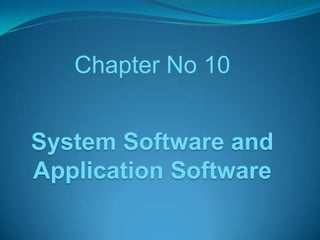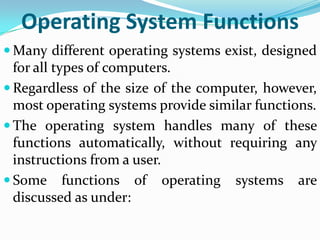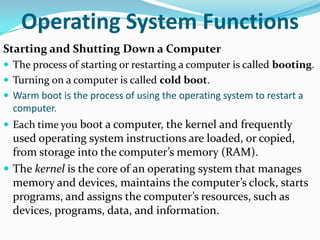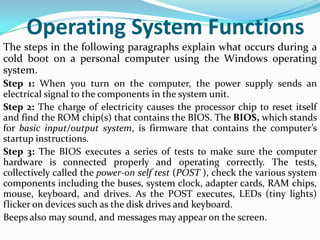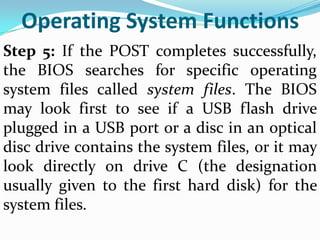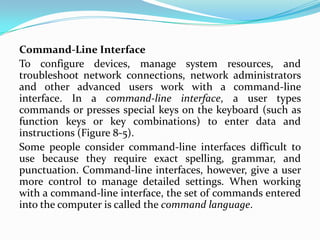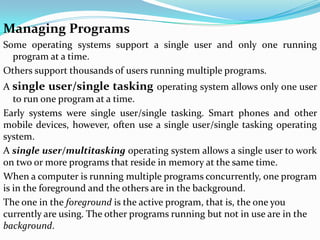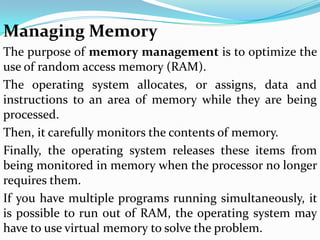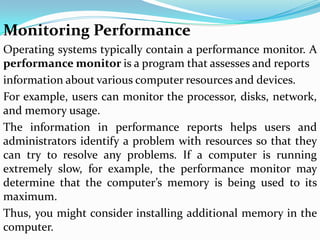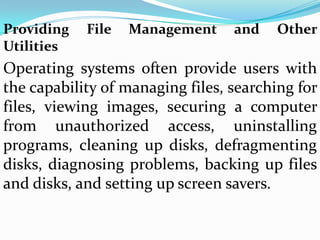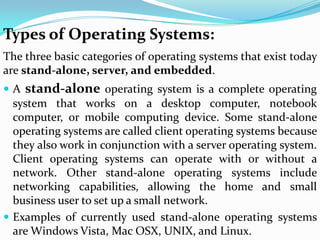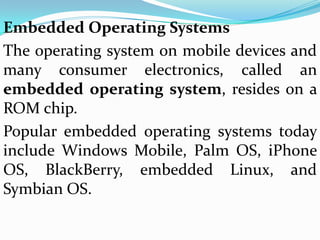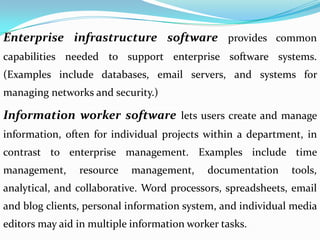This document discusses system software and application software. It defines system software as programs that operate and control computer hardware to provide a platform for running application software. It lists common system software programs like assemblers, compilers, and file management tools. It then discusses operating systems in detail, explaining their functions like starting and shutting down computers, providing user interfaces, managing memory, coordinating tasks, configuring devices, and more. It also covers types of operating systems and defines application software as programs that perform useful tasks for users. It provides examples of different types of application software.