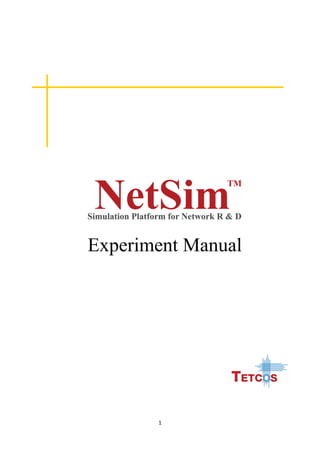
Anna University Netsim Experiment Manual
- 2. 2 The information contained in this document represents the current view of TETCOS on the issues discussed as of the date of publication. Because TETCOS must respond to changing market conditions, it should not be interpreted to be a commitment on the part of TETCOS, and TETCOS cannot guarantee the accuracy of any information presented after the date of publication. This manual is for informational purposes only. TETCOS MAKES NO WARRANTIES, EXPRESS, IMPLIED OR STATUTORY, AS TO THE INFORMATION IN THIS DOCUMENT. Warning! DO NOT COPY Copyright in the whole and every part of this manual belongs to TETCOS and may not be used, sold, transferred, copied or reproduced in whole or in part in any manner or in any media to any person, without the prior written consent of TETCOS. If you use this manual you do so at your own risk and on the understanding that TETCOS shall not be liable for any loss or damage of any kind. TETCOS may have patents, patent applications, trademarks, copyrights, or other intellectual property rights covering subject matter in this document. Except as expressly provided in any written license agreement from TETCOS, the furnishing of this document does not give you any license to these patents, trademarks, copyrights, or other intellectual property. Unless otherwise noted, the example companies, organizations, products, domain names, e-mail addresses, logos, people, places, and events depicted herein are fictitious, and no association with any real company, organization, product, domain name, email address, logo, person, place, or event is intended or should be inferred. Rev 9.1 (V), August 2016 , TETCOS. All rights reserved. All trademarks are property of their respective owner. Contact us at – TETCOS 214, 39th A Cross, 7th Main, 5th Block Jayanagar, Bangalore - 560 041, Karnataka, INDIA. Phone: +91 80 26630624 E-Mail: sales@tetcos.com Visit: www.tetcos.com
- 3. 3 NetSim Experiment Manual Contents 1. Hamming Code ..................................................................................... 4 2. Transmission Flow Control.................................................................... 9 3. Sliding Window Protocol..................................................................... 15 4. High Level Data Link Control ............................................................... 31 5. Client – Server Model.......................................................................... 45 6. Socket Program for Talk...................................................................... 53 7. CSMA/CA and CSMA/CD ..................................................................... 59 8. Network Topology –Star, Bus, Ring ..................................................... 67 9. Distance Vector Routing...................................................................... 75 10. Link State Routing............................................................................... 82 11. Congestion Control Algorithm............................................................. 89 12. Encryption and Decryption................................................................ 100 Appendix 1: Programming exercise -How to practice without NetSim........ 109 Appendix 2: Creating .exe file using Dev C++.............................................. 113
- 4. 4 1.Hamming Code 1.1 Objective: Implementation of Error Detection/Error Correction Techniques 1.2 Theory: Hamming code is for Single Bit Error Detection and Correction. It is based on Parity (Even / Odd Parity). It allows any single bit error to be detected and corrected. It involves adding one or four check bits (depending on the formula) to the data for error detection as well as error correction. These bits are called Check Bits. In order to find the number of check bits introduced in the message bits, there is a general formula. Formula: For a message of size m bits and r check bits, then the condition (m + r + 1) < = 2 r should be valid. Example: Consider the message size (m) of 4 bits and we will find out the number of check bits according to the formula, When r = 3 we have, 4 + 3 + 1 = 8 and 2 3 is 8 and so the number of Check Bits to be introduced is 3. 1.3 Algorithm: Read the contents of the input file i.e. the input data, type of parity and the error data from the „Input.txt‟ and store it in variables like the above method. 1. Get the length of the input data and calculate the number of Check Bits to be introduced according to the condition (m + r + 1) <= 2r . Where m is length of the original data and r is the number of check bits to be introduced in the string. 2. If the passed flag (type of parity) is 2, then it is Even parity, else it is Odd parity.
- 5. 5 3. Place the Check Bits at the appropriate position according to the principle explained above (Calculation and Placement of Check Bits in Hamming Code) for the Input data and for the Error data. 4. Compare the Check Bits values of the Original Input Data and the Error Data values. Keep a note of the Check Bit Position where the value differs. 5. Add all the position of the Check Bits where the values differ. The resultant value gives the position of the error bit in the Error Data of length ( m + r ) i.e. the total length which includes the length of the Input Data Bits and the Check Bits. 1.4 Procedure: In NetSim, Select “Programming Error Correcting Code Hamming Code”. Step 1: In the left panel, select the Mode as Sample. Select Parity as “Odd”, input data and error position and click Run. So presently NetSim will run Hamming code already present in the software and will display the result graphically Select the Mode Select the Parity
- 6. 6 Result: After you click RUN button you can see the Hamming string, Original data and Error data in binary format as shown in the following screen shots Output Enter the Data Select the Error Position Click run to execute Click here to view the Concept, Algorithm, Pseudo code and Flow chart
- 7. 7 Step 2: Open Dev C++ or any GNU C compiler based IDK and copy the code that is opened when the Interface Source Code link is clicked. The user needs to edit this code at the following location. int fnHamming() { // Write your own code here return iErrorPosition; }// End of Function fnhammingErrorPosition. So the user needs to add the user code, create exe and attach it with NetSim to run. The User code which is to be added is given below int fnHamming() { /////* User code part start */ iMessageLength = strlen(szOriginalString); // Get the Input Length iCheckCount = fnGetCheckbitscount(iMessageLength); // Allocate the Required Memory for Original Hamming String szHammingOriginal = malloc(iMessageLength + iCheckCount + 1); // Position the Check Bits into the Original Hamming String szHammingOriginal = fnPositionCheckBits(iMessageLength, iCheckCount, iParitytype, szOriginalString, 'O'); // Allocate the Required Memory for Error Hamming String szHammingError = malloc(iMessageLength + iCheckCount + 1); // Position the Check Bits into the Error Hamming String szHammingError = fnPositionCheckBits(iMessageLength, iCheckCount, iParitytype, szErrorString, 'E'); // Get the error position iErrorPosition = fnErrorPosition(szHammingOriginal, szHammingError, strlen( szHammingOriginal), iCheckCount); /////* User code part end */ return iErrorPosition; }// End of Function fnhammingErrorPosition. Create .exe file (Appendix 2: Creating .exe file using Dev C++) In the left panel, select the Mode as User. Select the .exe file created above. Select Parity as “Odd”, input data and error position and click Run. So presently NetSim will run Hamming code which is written by the user and will display the result graphically. In case of any error, “ERROR IN USER CODE” message will be displayed. Note- How to practice this experiment without using NetSim
- 8. 8 Users who do not have a licensed version of NetSim in their PC's, can practice as explained below. First, run the exercise in sample mode. The user would see that an Input.txt file is created in Win OS temp folder (this can be reached by typing %temp%/NetSim in Windows run window). This input file should be read by the user code and it should generate an Output.txt. This Output.txt file is read by NetSim and shown graphically to the user. User can follow the steps provided in Appendix 1: Programming exercise - How to practice without NetSim. Given below are sample Input.txt and Output.txt files for this experiment for users to verify & validate their code Input.txt file contents Parity=Odd Data=Netsim Error_Position=1 Data_Bits_Original=010011100110010101110100011100110110100101101101 Data_Bits_Error=010011100110010101110100011100110110100101101100 Output.txt file contents 6 3>5>7>9>11>13>15>17>19>21>23>25>27>29>31>33>35>37>39>41>43>45>47>49>51>53>0>1> 3>6>7>10>11>14>15>18>19>22>23>26>27>30>31>34>35>38>39>42>43>46>47>50>51>54>1>0 > 5>6>7>12>13>14>15>20>21>22>23>28>29>30>31>36>37>38>39>44>45>46>47>52>53>54>1>0 > 9>10>11>12>13>14>15>24>25>26>27>28>29>30>31>40>41>42>43>44>45>46>47>1>0> 17>18>19>20>21>22>23>24>25>26>27>28>29>30>31>48>49>50>51>52>53>54>0>1> 33>34>35>36>37>38>39>40>41>42>43>44>45>46>47>48>49>50>51>52>53>54>0>1> 3>5>7>9>11>13>15>17>19>21>23>25>27>29>31>33>35>37>39>41>43>45>47>49>51>53>1>0> 3>6>7>10>11>14>15>18>19>22>23>26>27>30>31>34>35>38>39>42>43>46>47>50>51>54>0>1 > 5>6>7>12>13>14>15>20>21>22>23>28>29>30>31>36>37>38>39>44>45>46>47>52>53>54>1>0 > 9>10>11>12>13>14>15>24>25>26>27>28>29>30>31>40>41>42>43>44>45>46>47>1>0> 17>18>19>20>21>22>23>24>25>26>27>28>29>30>31>48>49>50>51>52>53>54>0>1> 33>34>35>36>37>38>39>40>41>42>43>44>45>46>47>48>49>50>51>52>53>54>0>1> 1>2>3>
- 9. 9 2.Transmission Flow Control 2.1 Objective Implementation of Stop and Wait Protocol and sliding window 2.2 Theory Stop and Wait is a reliable transmission flow control protocol. This protocol works only in Connection Oriented (Point to Point) Transmission. The Source node has window size of ONE. After transmission of a frame the transmitting (Source) node waits for an Acknowledgement from the destination node. If the transmitted frame reaches the destination without error, the destination transmits a positive acknowledgement. If the transmitted frame reaches the Destination with error, the receiver destination does not transmit an acknowledgement. If the transmitter receives a positive acknowledgement it transmits the next frame if any. Else if its acknowledgement receive timer expires, it retransmits the same frame. 2.3 Algorithm 1. Parse the Input.txt file and store the data file path and index from the file. Store the index value to the local variable err (Error Probability value) 2. Call the in-built function form packet and pass data file path, which is got by parsing the file Input.txt. 3. Repeat the loop until the transmitting list (transmitting node) becomes empty
- 10. 10 a. Get the first frame of the transmitting list and transmit to destination. b. Call the Error Check function, pass the frame got and the variable err value as parameters. The returned value is stored in a local variable iret. c. If the value of the iret is 0 (No Error Condition), i. Form the positive acknowledgement and place it in the transmission list of Node2. ii. To form positive acknowledgements create a new frame and set the data field as "POS". Then set this frame as the first frame of Node2. iii. Get the acknowledgement value from the receiving node‟s transmission list. 1. If the acknowledgement has error or the timer has expired a. Resend the same frame 2. If the acknowledgement has no error nor the timer has expired b. Delete the first frame from the transmission list of Node1. c. Delete the acknowledgement frame from Node2 transmission list. d. If the value of the iret is 1 (Error Condition), i. Resend the first frame of the transmitting list to destination. 2.4 Procedure In NetSim, Select “Programming Transmission Flow Control”. The scenario will be obtained as shown below. Follow the steps. Step 1: In the left panel, select the Mode as Sample. Select the algorithm as Stop and Wait. Create a small text file (within 15000 bytes) and set it as input. Also set the Bit error rate (BER) and click Run. So presently NetSim will run Stop and Wait code already present in the software and will display the result graphically
- 11. 11 Result: Select the Mode Select the Algorithm Choose the required data Choose the bit error rate Click here to view the Concept, Algorithm, Pseudo code and Flow chart Output Table Click run to execute
- 12. 12 2.5 Inference Due to increase in the error rate, no of errored packets also increase. If errored packets increase no of retransmitted packets also increase. Step 2: For user to write their own C Code in NetSim and check the result, click on Interface Source Code (present in Help in the left pane). Open Dev C++ or any GNU C compiler based IDK and copy the code from the Interface Source Code. The user needs to edit the Interface Source Code at the following location. void stopandwait(int errrate) { // Write your own code here } So the user needs to add the user code, create exe and attach it with NetSim to run. The User code which is to be added is given below void stopandwait(int errrate) { /////* User code part start */ // Repeat the loop until transmission list of the transmitting // node becomes empty while(nodelist_sw->txframe != NULL) { // Get the current transmitting frame reference transframe_sw = ret_txframe_SW (); // Write the content into the output file. Data Value is written //into the file fprintf(fp_sw,"DT>%d>%s>%s>n",transframe_sw->iframe,transframe_sw- >szsrcaddr,transframe_sw->szdestaddr); /* Call the default function defined in the header file main1.h Store the return value to the local variable iret_sw. The Passed arguments 1. errrate -- This is the variable passed to the function (got from the function call of the retErrorrate) 2. transframe_sw -- This is Eth_frame_sw reference that has the Transmitting frame got from the function call ret_txframe_SW */ iret_sw=intro_error_SW(errrate,transframe_sw);
- 13. 13 // Write the content into the output file. Error value is written into //the file fprintf(fp_sw,"EV>%d>%s>%s>n",iret_sw,transframe_sw- >szsrcaddr,transframe_sw->szdestaddr); // Check if the frame is Positive or Negative if(iret_sw == 0)// Positive acknowledgment in the network { // Form the Ack frame according to the iret_sw value form_ack_SW (transframe_sw,1);// Positive Acknowledgement // Call the ret_ackframe_sw function and get the acknowledgement frame //reference from the tranmitting list of the receiving node ackframe_sw=ret_ackframe_sw (); // Write the content into the file. Positive Ack value fprintf(fp_sw,"ACK>POS>%s>%s>n",ackframe_sw->szsrcaddr,ackframe_sw- >szdestaddr); // Acknowledgement frame is made so delete the transmitted frame from //the transmitting list of the source node del_frame_SW(transframe_sw ->ipack,transframe_sw ->iframe); // User defined function call to delete the Acknowledgement frame del_ackframe_sw (); } } /////* User code part end */ } Create .exe file (Appendix 2: Creating .exe file using Dev C++) In the left panel, select the Mode as User. Select the .exe file created above. Select the algorithm as Stop and Wait. Create a small text file (within 15000 bytes) and set it as input. Also set the Bit error rate (BER) and click Run. So presently NetSim will run Stop and Wait code which is written by the user and will display the result graphically. In case of any error, “ERROR IN USER CODE” message will be displayed. Note- How to practice this experiment without using NetSim: Users who do not have a licensed version of NetSim in their PC's, can practice as explained below. First, run the exercise in sample mode. The user would see that an Input.txt file is created in Win OS temp folder (this can be reached by typing %temp%/NetSim in Windows run window). This input file should be read by the user code and it should generate an Output.txt. This Output.txt file is read by NetSim and shown graphically to the user.
- 14. 14 User can follow the steps provided in Appendix 1: Programming exercise - How to practice without NetSim. Given below are sample Input.txt and Output.txt files for this experiment for users to verify & validate their code. The Output.txt file will vary based on the Data_file. In this case, the size of Data_File file is 11,305 bytes. Input.txt file contents Algorithm=Stop_and_Wait Data_File=C:UsersTetcosDesktop data.txt> BER=0 *Note- Create any file of size <15000 Byte. Type the location of the file in Data_File. Output.txt file contents DT>1>node1>node2> EV>0>node1>node2> ACK>POS>node2>node1> DT>2>node1>node2> EV>0>node1>node2> ACK>POS>node2>node1> DT>3>node1>node2> EV>0>node1>node2> ACK>POS>node2>node1> DT>4>node1>node2> EV>0>node1>node2> ACK>POS>node2>node1> DT>5>node1>node2> EV>0>node1>node2> ACK>POS>node2>node1> DT>6>node1>node2> EV>0>node1>node2> ACK>POS>node2>node1> DT>7>node1>node2> EV>0>node1>node2> ACK>POS>node2>node1> DT>8>node1>node2> EV>0>node1>node2> ACK>POS>node2>node1> *Note- Output.txt content will vary depending on the file size
- 15. 15 3.Sliding Window Protocol 3.1 Objective Implementation and study of Go Back-N and Selective Repeat protocols 3.2 Part A – Go Back-N 3.2.1 Theory Go Back N is a connection oriented transmission. The sender transmits the frames continuously. Each frame in the buffer has a sequence number starting from 1 and increasing up to the window size. The sender has a window i.e. a buffer to store the frames. This buffer size is the number of frames to be transmitted continuously. The size of the window depends on the protocol designer. 3.2.2 Operations A station may send multiple frames as allowed by the window size. Receiver sends an ACK i if frame i has an error. After that, the receiver discards all incoming frames until the frame with error is correctly retransmitted. If sender receives an ACK i it will retransmit frame i and all packets i+1, i+2,... which have been sent, but not been acknowledged 3.2.3 Algorithm 1. The source node transmits the frames continuously. 2. Each frame in the buffer has a sequence number starting from 1 and increasing up to the window size. 3. The source node has a window i.e. a buffer to store the frames. This buffer size is the number of frames to be transmitted continuously. 4. The size of the window depends on the protocol designer. 5. For the first frame, the receiving node forms a positive acknowledgement if the frame is received without error.
- 16. 16 6. If subsequent frames are received without error (up to window size) cumulative positive acknowledgement is formed. 7. If the subsequent frame is received with error, the cumulative acknowledgment error-free frames are transmitted. If in the same window two frames or more frames are received with error, the second and the subsequent error frames are neglected. Similarly even the frames received without error after the receipt of a frame with error are neglected. 8. The source node retransmits all frames of window from the first error frame. 9. If the frames are errorless in the next transmission and if the acknowledgment is error free, the window slides by the number of error-free frames being transmitted. 10. If the acknowledgment is transmitted with error, all the frames of window at source are retransmitted, and window doesn‟t slide. 11. This concept of repeating the transmission from the first error frame in the window is called as GO BACK-N transmission flow control protocol. 3.2.4 Procedure In NetSim, Select “Programming Sliding Window Protocol”. The scenario will be obtained as shown below. Follow the steps. Step 1: In the left panel, select the Mode as Sample. Select the algorithm as Go Back N. Create a small text file (within 100 Kbytes) and set it as input. Also set the Bit error rate (BER), Sequence number and click Run. So presently NetSim will run Go Back N code already present in the software and will display the result graphically
- 17. 17 Step 2: Select the Mode Select Go Back N Choose the input data file Choose the Bit Error Rate Choose the Sequence Number Click run to execute Click here to view the Concept, Algorithm, Pseudo code and Flow chart
- 18. 18 Result: After you click RUN button you can see the output as shown in the following screen shots Step 3: Open Dev C++ or any GNU C compiler based IDK and copy the code that is opened when the Interface Source Code link is clicked. The user needs to edit this code at the following location. void fnGoBackN() { // Write your own code here } So the user needs to add the user code, create exe and attach it with NetSim to run. The User code which is to be added is given below void fnGoBackN() { /////* User code part start */ double nFileSize=0; // stores file size of a input file long nPacketSize = 1500; // constant packet size 1500 int nNoofPackets; int i; int packet_num=1,window_start=1,count=0; int flag=0; int nErrorflag; int packets_to_send; Output Table
- 19. 19 nFileSize = get_file_size(); // calculate the total no of packets. The ceil function rounds up to nearest integer. // ceil return double so typecast to int. nNoofPackets = (int)ceil(nFileSize / nPacketSize); while(nNoofPackets) { packets_to_send = min(nNoofPackets,nWindowSize); write_output(1,packets_to_send,0); flag=0; packet_num=window_start; count=0; for(i=0;i<packets_to_send;i++) { nErrorflag = g_fnDecideError_GBN(nErrorrate,nPacketSize); write_output(2,packet_num,nErrorflag); // Packet writing packet_num++; if(!nErrorflag && !flag) { window_start++; count++; } if(nErrorflag) flag=1; } write_output(3,0,0); // Ack writing nNoofPackets = nNoofPackets- count; } /////* User code part end */ } Creating a .exe file is explained in the end of this manual marked “Appendix 2: Creating .exe file using Dev C++” In the left panel, select the Mode as User. Select the .exe file created above. Select the algorithm as Go Back N. Create a small text file (within 100 Kbytes) and set it as input. Also set the Bit error rate (BER), Sequence number and click Run. So presently NetSim will run Go Back N code which is written by the user and will display the result graphically. In case of any error, “ERROR IN USER CODE” message will be displayed. Note- How to practice this experiment without using NetSim Users who do not have a licensed version of NetSim in their PC's, can practice as explained below.
- 20. 20 First, run the exercise in sample mode. The user would see that an Input.txt file is created in Win OS temp folder (this can be reached by typing %temp%/NetSim in Windows run window). This input file should be read by the user code and it should generate an Output.txt. This Output.txt file is read by NetSim and shown graphically to the user. User can follow the steps provided in Appendix 1: Programming exercise - How to practice without NetSim. Given below are sample Input.txt and Output.txt files for this experiment for users to verify & validate their code Input.txt file contents Algorithm=Go_Back_N Data_File=C:UsersTetcosDesktopdata.txt> Bit_Error_Rate=5 Sequence_Number=3 Window_Size=7 *Note- Create any file of size <100 KByte. Type the location of the file in Data_File. Output.txt file contents CNT>7>FRAMES>TRANSMIT> DT>1>node1>node2> EV>1>node1>node2> DT>2>node1>node2> EV>0>node1>node2> DT>3>node1>node2> EV>0>node1>node2> DT>4>node1>node2> EV>0>node1>node2> DT>5>node1>node2> EV>0>node1>node2> DT>6>node1>node2> EV>0>node1>node2> DT>7>node1>node2> EV>0>node1>node2> ACK>POS>node1>node2> CNT>7>FRAMES>TRANSMIT> DT>1>node1>node2> EV>0>node1>node2> DT>2>node1>node2>
- 21. 21 EV>0>node1>node2> DT>3>node1>node2> EV>0>node1>node2> DT>4>node1>node2> EV>0>node1>node2> DT>5>node1>node2> EV>0>node1>node2> DT>6>node1>node2> EV>0>node1>node2> DT>7>node1>node2> EV>0>node1>node2> ACK>POS>node1>node2> CNT>1>FRAMES>TRANSMIT> DT>8>node1>node2> EV>0>node1>node2> ACK>POS>node1>node2> *Note- Output.txt content will vary depending on the file size
- 22. 22 3.3 Selective Repeat 3.3.1 Theory: Selective repeat is Similar to Go Back N. However, the sender only retransmits frames for which an ACK is received. Advantage over Go Back N: Fewer retransmissions. Disadvantages: More complexity at sender and receiver Receiver may receive frames out of sequence 3.3.2 Algorithm: 1. The source node transmits the frames continuously. 2. Each frame in the buffer has a sequence number starting from 1 and increasing up to the window size. 3. The source node has a window i.e. a buffer to store the frames. This buffer size is the number of frames to be transmitted continuously. 4. The receiver has a buffer to store the received frames. The size of the buffer depends upon the window size defined by the protocol designer. 5. The size of the window depends according to the protocol designer. 6. The source node transmits frames continuously till the window size is exhausted. If any of the frames are received with error only those frames are requested for retransmission (with a negative acknowledgement) 7. If all the frames are received without error, a cumulative positive acknowledgement is sent. 8. If there is an error in frame 3, an acknowledgement for the frame 2 is sent and then only Frame 3 is retransmitted. Now the window slides to get the next frames to the window. 9. If acknowledgment is transmitted with error, all the frames of window are retransmitted. Else ordinary window sliding takes place. (* In implementation part, Acknowledgment error is not considered)
- 23. 23 10. If all the frames transmitted are errorless the next transmission is carried out for the new window. 11. This concept of repeating the transmission for the error frames only is called Selective Repeat transmission flow control protocol. 3.3.3 Procedure: In NetSim, Select “Programming Sliding Window Protocol”. The scenario will be obtained as shown below. Follow the steps. Step 1: In the left panel, select the Mode as Sample. Select the algorithm as Selective Repeat. Create a small text file (within 100 Kbytes) and set it as input. Also set the Bit error rate (BER), Sequence number and click Run. So presently NetSim will run Selective Repeat code already present in the software and will display the result graphically Select the Mode Select the algorithm
- 24. 24 Result: After you click RUN button you can see the output as shown in the following screen shots Choose the input data file Choose the Bit Error Rate Choose the Sequence Number Click run to execute Output Table Click here to view the Concept, Algorithm, Pseudo code and Flow chart
- 25. 25 Step 2: Open Dev C++ or any GNU C compiler based IDK and copy the code that is opened when the Interface Source Code link is clicked. The user needs to edit this code at the following location. void selRep(char* szstr,char* error_rate, char* szPasWindowSize) { // Write your own code here } So the user needs to add the user code, create exe and attach it with NetSim to run. The User code which is to be added is given below void selRep(char* szstr,char* error_rate, char* szPasWindowSize) { /////* User code part start */ int nFileSize=0; // stores file size of a input file struct stat fInfo; // to get file information long int nPacketSize = 1500; // constant packet size 1500 int nWindowSize; // stores window size int nPasWindowSize; int nNoofPackets=0; // stores no of packets int nNoErrorPacket=0; int nNoofPacketsSent =0; // stores no of packets sent int nPacketCount=0; char *pszPath = NULL; int nLoop=0; // looping variable int nLoop1=0; int nErrorBit=0; // To store 0/1 0---- no error 1----- error int nErrorPacketIndex[100]={0}; // To store 0/1 0---- no error 1----- error int nErrorPacketValue[100]={0}; // To store 0/1 0---- no error 1----- error int nErrorFlag=0; // To indicate error is there in the last packet int nErrorPacketCount=0; // Stores error packets count FILE *fpTemp=NULL; // file pointer to write Temp.txt int nErrorrate=0; // Stores Error rate int nErrorWindowSize=0; int nalreadyError=0; nPasWindowSize = atoi(szPasWindowSize); nWindowSize = nPasWindowSize; nErrorrate = atoi(error_rate); // converts error rate from strings to fpTemp = fopen(szOutput_path_SR,"w");// open output.txt file with write mode fpTemp = fopen(szOutput_path_SR,"a+");// open output.txt file with append mode
- 26. 26 stat(szstr,&fInfo); nFileSize = fInfo.st_size; // find the file size of a given input file printf("%dn",nFileSize); nNoofPackets = nFileSize / nPacketSize; // calculate the tital no of packets if((nFileSize%nPacketSize)>0) // in the given file nNoofPackets = nNoofPackets + 1; while (nNoErrorPacket<nNoofPackets) // If no of packets successfully sent packet is less than { // total no of packets nLoop1=0; nErrorFlag = 0; nWindowSize =nPasWindowSize; for (nLoop = 0; nLoop<nWindowSize; nLoop++) // if any error in the last window { if(nErrorPacketIndex[nLoop] == 1) // set the error flag as 1 { nErrorFlag = 1; break; } } if(nErrorFlag == 0) nalreadyError = 0; else if((nErrorFlag ==1) && (nalreadyError == 1)) nErrorPacketCount = 0; if(nErrorFlag ==0) // re initialise the values { for(nLoop=0;nLoop<nWindowSize;nLoop++) { nErrorPacketIndex[nLoop]=0; nErrorPacketValue[nLoop]=0; } nErrorPacketCount = 0; } if(nErrorFlag == 0) { if((nNoofPackets - nNoErrorPacket) < nWindowSize) // If no of packets - no of packets sent nWindowSize = nNoofPackets - nNoErrorPacket; // is less than the window size // make the difference as window size fprintf(fpTemp,"CNT>%d>FRAMES>TRANSMIT>n",nWindowSize); for(nLoop = 0; nLoop<nWindowSize ; nLoop++) // up to the window size { nErrorBit = g_fnDecideError_SR(nErrorrate,nPacketSize);// call function to decide error if(nErrorBit == 0) // if there is no error { nNoofPacketsSent++; // increment nNoErrorPacket++;
- 27. 27 nPacketCount++; fprintf(fpTemp,"DT>%d>node1>node2>n",nPacketCount); fprintf(fpTemp,"EV>%d>node1>node2>n",nErrorBit); nErrorPacketIndex[nLoop]=0; nErrorPacketValue[nLoop]=nPacketCount; } else if(nErrorBit == 1) { nNoofPacketsSent++; nPacketCount++; fprintf(fpTemp,"DT>%d>node1>node2>n",nPacketCount); fprintf(fpTemp,"EV>%d>node1>node2>n",nErrorBit); nErrorPacketIndex[nLoop] = 1; nErrorPacketValue[nLoop]=nPacketCount; } } fprintf(fpTemp,"ACK>POS>node1>node2>n"); } else if(nErrorFlag == 1) { nalreadyError = 1; if((nNoofPackets - nNoErrorPacket-nErrorPacketCount) < nWindowSize) nErrorWindowSize = nNoofPackets - nNoErrorPacket- nErrorPacketCount; else nErrorWindowSize = nWindowSize; fprintf(fpTemp,"CNT>%d>FRAMES>TRANSMIT>n",nErrorWindowSize); for(nLoop=0; nLoop<nWindowSize; nLoop++) // searching the whole window for errors { if(nErrorPacketIndex[nLoop] == 1) { nErrorPacketCount++; nErrorBit = g_fnDecideError_SR(nErrorrate,nPacketSize); if(nErrorBit == 0) { nNoErrorPacket++; //nPacketCount++; fprintf(fpTemp,"DT>%d>node1>node2>n",nErrorPacketValue[nLoop]); fprintf(fpTemp,"EV>%d>node1>node2>n",nErrorBit); nErrorPacketIndex[nLoop1]=0; nErrorPacketValue[nLoop1] = nErrorPacketValue[nLoop]; } else if(nErrorBit == 1) { fprintf(fpTemp,"DT>%d>node1>node2>n",nErrorPacketValue[nLoop]); fprintf(fpTemp,"EV>%d>node1>node2>n",nErrorBit);
- 28. 28 //nErrorPacketIndex[nLoop] = 1; //nErrorPacketValue[nLoop]=nNoofPacketsSent; nErrorPacketIndex[nLoop1] = 1; nErrorPacketValue[nLoop1] = nErrorPacketValue[nLoop]; //nLoop1++; } nLoop1++; } } if((nNoofPackets - nNoErrorPacket) < nWindowSize) // If no of packets - no of packets sent nWindowSize = nNoofPackets - nNoErrorPacket;//- nErrorPacketCount ; // is less than the window size // make the difference as window size else nWindowSize = nWindowSize - nErrorPacketCount; //fprintf(fpTemp,"CNT>%d>FRAMES>TRANSMIT>n",nWindowSize); for(nLoop=0;nLoop<nWindowSize; nLoop++) { nErrorBit = g_fnDecideError_SR(nErrorrate,nPacketSize); if(nErrorBit == 0) { nNoofPacketsSent++; nNoErrorPacket++; nPacketCount++; fprintf(fpTemp,"DT>%d>node1>node2>n",nPacketCount); fprintf(fpTemp,"EV>%d>node1>node2>n",nErrorBit); nErrorPacketIndex[nLoop1]=0; nErrorPacketValue[nLoop1]=nPacketCount; } else if(nErrorBit == 1) { nNoofPacketsSent++; nPacketCount++; fprintf(fpTemp,"DT>%d>node1>node2>n",nPacketCount); fprintf(fpTemp,"EV>%d>node1>node2>n",nErrorBit); nErrorPacketIndex[nLoop1] = 1; nErrorPacketValue[nLoop1]=nPacketCount; } nLoop1++; } fprintf(fpTemp,"ACK>POS>node1>node2>n"); } } fclose(fpTemp); /////* User code part end */ } Creating a .exe file is explained in the end of this manual marked “Appendix 2: Creating .exe file using Dev C++”
- 29. 29 In the left panel, select the Mode as User. Select the .exe file created above. Select the algorithm as Selective Repeat. Create a small text file (within 100 Kbytes) and set it as input. Also set the Bit error rate (BER), Sequence number and click Run. So presently NetSim will run Selective Repeat code which is written by the user and will display the result graphically. In case of any error, “ERROR IN USER CODE” message will be displayed. Note- How to practice this experiment without using NetSim Users who do not have a licensed version of NetSim in their PC's, can practice as explained below. First, run the exercise in sample mode. The user would see that an Input.txt file is created in Win OS temp folder (this can be reached by typing %temp%/NetSim in Windows run window). This input file should be read by the user code and it should generate an Output.txt. This Output.txt file is read by NetSim and shown graphically to the user. User can follow the steps provided in Appendix 1: Programming exercise - How to practice without NetSim. Given below are sample Input.txt and Output.txt files for this experiment for users to verify & validate their code Input.txt file contents Algorithm=Selective_Repeat Data_File=C:UsersTetcosDesktopdata.txt> Bit_Error_Rate=5 Sequence_Number=3 Window_Size=4 *Note- Create any file of size <100 KByte. Type the location of the file in Data_File. Output.txt file contents CNT>4>FRAMES>TRANSMIT> DT>1>node1>node2> EV>0>node1>node2> DT>2>node1>node2>
- 31. 31 4.High Level Data Link Control 4.1 Objective: Implementation of High Level Data Link Control 4.2 Part A - Bit Stuffing 4.2.1 Theory: When data is transmitted, the transmitter should distinguish between the start and the end of the data. This is done to ensure that the receiving node reads the data completely. This is accomplished by appending a unique pattern of bit stream before and after the data. Care should be taken to ensure that this unique pattern does not occur in the data itself. If the pattern appears in the data then the data is broken. The process of appending a unique pattern and breaking the pattern is known as framing. Bit Stuffing is one of the framing methods, in which each frame begins and ends with a special bit pattern „0111110‟, called a flag byte. Whenever the sender‟s data link layer encounters six consecutive 1‟s in the data, it automatically stuffs a 0 bit into the outgoing bit stream to break the pattern. 4.2.2 Algorithm: 1. Get the Value of Destination Address, Source Address, Data, CRC Polynomial and Error Status by reading Input.txt. 2. Call the function fnASCII_to_Binary () to get the Binary Values for each characters in the Data field. 3. Call the function fnBitStuffing () to do the bit stuffing process. 4. Calculate the checksum by calling the function fnCheckSum_Calculation. 5. Initialize nLoop1, nCount and nIndex to zero. 6. Combine the Destination Address, Source Address and Binary Values in single character array.
- 32. 32 7. Loop through all the bits Check nLoop_Length >= 0 && nLoop_Length < 8 Check pszBits [nLoop_Length] == 1 Increment nCount by 1 Stuffed Destination Address [nIndex] = „1‟ Check nCount == 5 Increment nIndex by 1 Stuffed Destination Address [nIndex] = „0‟ nCount = 0 Increment nIndex by 1 Else nCount = 0 Stuffed Destination Address [nIndex] = „0‟ Increment nIndex by 1 Check nLoop_Length == 7 Stuffed Destination Address [nIndex] = „0‟ nIndex = 0 8. Similarly repeat step6 for the Source Address and Binary Values for the stuffing process. 9. Call the function fnDestuffing () to do the destuffing process. 10.Initialize nLoop1, nCount and nIndex to zero. 11. Loop through all the bits Check pszBits [nLoop_Length] == 1 Increment nCount by 1 Check nCount == 5 Loop through all the bits pszBits [nIndex] = pszBits [nIndex + 1] Increment nIndex by 1 nCount = 0 Else nCount = 0 12.Call the function fnBinary_to_ASCII () to get the ASCII values and the message sent by the Transmitter. 13.Write those values into Output.txt.
- 33. 33 4.2.3 Procedure: In NetSim, Select “Programming Framing Sequence Bit Stuffing”. The scenario will be obtained as shown below. Follow the steps. Step 1: In the left panel, select the Mode as Sample. Continue with the steps as shown below and click Run. So presently NetSim will run Bit Stuffing code already present in the software and will display the result graphically Select the Mode Enter the Destination address Enter the Source address Enter the Data Click run to execute Click here to view the Concept, Algorithm, Pseudo code and Flow chart Select the Error Condition
- 34. 34 Result: Step 2: For user to write their own C Code in NetSim and check the result, click on Interface Source Code (present in Help in the left pane). Open Dev C++ or any GNU C compiler based IDK and copy the code from the Interface Source Code. In User Mode, the user needs to edit the Interface Source Code at the following location. void fnBitStuffing() { // Write your own code here } So the user needs to add the user code, create exe and attach it with NetSim to run. The User code which is to be added is given below: void fnBitStuffing() { /////* User code part start */ int nCount = 0, nLoop1 = 0, nIndex = 0, nLoop2 = 0; int nLoop_Length = 0; char *pszBits; int nTotalLength; fnCheckSum_Calculation(); strcpy(szCheckSum_Sender, szCheckSum_Value); for (nLoop1 = g_nLength, nLoop2 = 0; nLoop1 < (g_nLength + MAX_CHECKSUM_DIGIT); nLoop1++, nLoop2++) { szBinaryValues[nLoop1] = szCheckSum_Sender[nLoop2]; } szBinaryValues[nLoop1] = '0'; Output Data
- 35. 35 //Merge all the Binary Values in Single Array pszBits = (char *)malloc(MAX_SIZE * sizeof(char)); strcpy(pszBits, szDestinationAddress); strcat(pszBits, szSourceAddress); strcat(pszBits, szBinaryValues); nTotalLength = strlen(pszBits); sz_Stuffed_DestinationAddress = (char *) malloc(15 * sizeof(char)); sz_Stuffed_SourceAddress = (char *)malloc(15 * sizeof(char)); sz_Stuffed_BinaryValues = (char *) malloc(MAXBITS * sizeof(char)); for(nLoop_Length = 0; nLoop_Length < nTotalLength; nLoop_Length++) { if(nLoop_Length >= 0 && nLoop_Length < 8) { if(pszBits[nLoop_Length] == '1') { nCount++; sz_Stuffed_DestinationAddress[nIndex] = '1'; if(nCount == 5) { nIndex++; sz_Stuffed_DestinationAddress[nIndex] = '0'; nCount = 0; } nIndex++; } else { nCount = 0; sz_Stuffed_DestinationAddress[nIndex] = '0'; nIndex++; } if(nLoop_Length == 7) { sz_Stuffed_DestinationAddress[nIndex] = '0'; nIndex = 0; } } if(nLoop_Length >= 8 && nLoop_Length < 16) { if(pszBits[nLoop_Length] == '1') { nCount++; sz_Stuffed_SourceAddress[nIndex] = '1'; if(nCount == 5) { nIndex++; sz_Stuffed_SourceAddress[nIndex] = '0'; nCount = 0; } nIndex++; } else { nCount = 0; sz_Stuffed_SourceAddress[nIndex] = '0'; nIndex++; } if(nLoop_Length == 15) { sz_Stuffed_SourceAddress[nIndex] = '0';
- 36. 36 nIndex = 0; } } if(nLoop_Length >= 16 && nLoop_Length < nTotalLength) { if(pszBits[nLoop_Length] == '1') { nCount++; sz_Stuffed_BinaryValues[nIndex] = '1'; if(nCount == 5) { nIndex++; sz_Stuffed_BinaryValues[nIndex] = '0'; nCount = 0; } nIndex++; } else { nCount = 0; sz_Stuffed_BinaryValues[nIndex] = '0'; nIndex++; } sz_Stuffed_BinaryValues[nIndex] = '0'; } } free(pszBits); /////* User code part end */ } Create .exe file (Appendix 2: Creating .exe file using Dev C++) In the left panel, select the Mode as User. Select the .exe file created above. Repeat the steps done for Sample mode and click Run. So presently NetSim will run Bit Stuffing code which is written by the user and will display the result graphically. In case of any error, “ERROR IN USER CODE” message will be displayed. Note- How to practice this experiment without using NetSim Users who do not have a licensed version of NetSim in their PC's, can practice as explained below. First, run the exercise in sample mode. The user would see that an Input.txt file is created in Win OS temp folder (this can be reached by typing %temp%/NetSim in Windows run window). This input file should be read by the user code and it should generate an Output.txt. This Output.txt file is read by NetSim and shown graphically to the user.
- 37. 37 User can follow the steps provided in Appendix 1: Programming exercise - How to practice without NetSim. Given below are sample Input.txt and Output.txt files for this experiment for users to verify & validate their code. Input.txt file contents Destination Address=11111111 Source Address=01111110 Data=11111 CRC Polynomial=10011 Error status=0 Seed value=0 Output.txt file contents Message=11111> 1=49>1=49>1=49>1=49>1=49> Binary Values=0011000100110001001100010011000100110001> CRC Polynomial=10011> CheckSumSender=1010> <Stuffing> Destination Address=111110111> Source Address=011111010> Data=00110001001100010011000100110001001100011010> <DeStuffing> Destination Address=11111111> Source Address=01111110> Data=00110001001100010011000100110001001100011010> Error Status=0> CheckSumReceiver=0000> Binary Values=0011000100110001001100010011000100110001> 1=49>1=49>1=49>1=49>1=49> Message=11111> *Note- Output.txt content will vary depending on the file contents.
- 38. 38 4.3 Part B - Character Stuffing 4.3.1 Theory: When data is transmitted, the transmitting node should distinguish between the start and the end of the receiving node to read the data completely. This is accomplished by appending a unique pattern of bit stream before and after the data. Care is taken that this unique pattern does not occur in the data. If the pattern appears in the data, it is broken. The process of appending a unique pattern and breaking the pattern is known as framing. Character stuffing is one of the framing methods, in which each frame starts with DLE STX (Starting delimiter) character sequence and ends with DLE ETX (Ending delimiter) character sequence. Characters for DLE STX or DLE ETX may occur in the data. To solve this problem the transmitting node inserts a DLE character just before each DLE character occurring in the data. 4.3.2 Algorithm: 1. Get the Value of Starting Delimiter, Destination Address, Source Address, Data, Checksum and Ending Delimiter by reading Input.txt. 2. Call the function fnCharacterStuffing () to do the character stuffing process. 3. Loop through all the bytes in Destination Address Check szDestinationAddress [nLoop1] != „0‟ sz_Stuffed_DestinationAddress [nIndex] = szDestinationAddress [nLoop1] Increment nIndex by 1 Check szDestinationAddress [nLoop1] == szStartingDelimiter [0] sz_Stuffed_DestinationAddress [nIndex] = szStartingDelimiter [0] Increment nIndex by 1 Check szDestinationAddress [nLoop1] == szEndingDelimiter [0] sz_Stuffed_DestinationAddress [nIndex] = szEndingDelimiter [0] Increment nIndex by 1 Increment nLoop1 by 1 sz_Stuffed_DestinationAddress [nIndex] = '0'; 4. Similarly repeat step3 for Source Address, Data and Checksum. 5. Call the function fnDeStuffing () to do the destuffing process.
- 39. 39 6. Copy all the bytes from Stuffed Destination Address to Destuffed Destination Address 7. Loop through all the bytes in Destuffed Destination Address Check sz_Destuffed_DestinationAddress [nLoop1] != „0‟ Check sz_Destuffed_DestinationAddress [nLoop1] == szStartingDelimiter [0] && sz_Destuffed_DestinationAddress [nLoop1] == szEndingDelimiter [0] Check nIndex < strlen (sz_Destuffed_DestinationAddress) sz_DeStuffed_DestinationAddress [nIndex] = sz_DeStuffed_DestinationAddress [nIndex + 2]; Increment nIndex by 1 nIndex = 0 Else if sz_Destuffed_DestinationAddress [nLoop1] == szStartingDelimiter [0] || sz_Destuffed_DestinationAddress [nLoop1] == szEndingDelimiter [0] Check nIndex < strlen (sz_Destuffed_DestinationAddress) sz_DeStuffed_DestinationAddress [nIndex] = sz_DeStuffed_DestinationAddress [nIndex + 1]; Increment nIndex by 1 nIndex = 0 Increment nLoop1 by 1 8. Similarly repeat step7 for Source Address, Data and Checksum and write those values into Output.txt. 4.3.3 Procedure: In NetSim, Select “Programming Framing Sequence Character Stuffing”. The scenario will be obtained as shown below. Follow the steps. Step 1: In the left panel, select the Mode as Sample. Continue with the steps as shown below and click Run. So presently NetSim will run Character Stuffing code already present in the software and will display the result graphically.
- 40. 40 Click Run to execute Select the mode Enter starting Delimiter Click here to view the Concept, Algorithm, Pseudo code and Flow chart Enter Destination address Enter Source Address Enter input data Enter Checksum Enter ending delimiter
- 41. 41 Result: Step 2: For user to write their own C Code in NetSim and check the result, click on Interface Source Code (present in Help in the left pane). Open Dev C++ or any GNU C compiler based IDK and copy the code from the Interface Source Code. In User Mode, the user needs to edit the Interface Source Code at the following location. void fnCharacterStuffing() { // Write your own code here } So the user needs to add the user code, create exe and attach it with NetSim to run. The User code which is to be added is given below void fnCharacterStuffing() { /////* User code part start */ int nLoop1 = 0, nIndex = 0; sz_Stuffed_DestinationAddress = (char *)malloc(100 * sizeof(char)); sz_Stuffed_SourceAddress = (char *)malloc(100 * sizeof(char)); Character stuffed output
- 42. 42 sz_Stuffed_Data = (char *)malloc(100 * sizeof(char)); sz_Stuffed_CheckSum = (char *)malloc(100 * sizeof(char)); while(szDestinationAddress[nLoop1] != '0') { sz_Stuffed_DestinationAddress[nIndex] = szDestinationAddress[nLoop1]; nIndex++; if(szDestinationAddress[nLoop1] == szStartingDelimiter[0]) { sz_Stuffed_DestinationAddress[nIndex] = szStartingDelimiter[0]; nIndex++; } if(szDestinationAddress[nLoop1] == szEndingDelimiter[0]) { sz_Stuffed_DestinationAddress[nIndex] = szEndingDelimiter[0]; nIndex++; } nLoop1++; } sz_Stuffed_DestinationAddress[nIndex] = '0'; nLoop1 = nIndex = 0; while (szSourceAddress[nLoop1] != '0') { sz_Stuffed_SourceAddress[nIndex] = szSourceAddress[nLoop1]; nIndex++; if (szSourceAddress[nLoop1] == szStartingDelimiter[0]) { sz_Stuffed_SourceAddress[nIndex] = szStartingDelimiter[0]; nIndex++; } if (szSourceAddress[nLoop1] == szEndingDelimiter[0]) { sz_Stuffed_SourceAddress[nIndex] = szEndingDelimiter[0]; nIndex++; } nLoop1++; } sz_Stuffed_SourceAddress[nIndex] = '0'; nLoop1 = nIndex = 0; while (szData[nLoop1] != '0') { sz_Stuffed_Data[nIndex] = szData[nLoop1]; nIndex++; if (szData[nLoop1] == szStartingDelimiter[0]) { sz_Stuffed_Data[nIndex] = szStartingDelimiter[0]; nIndex++; } if (szData[nLoop1] == szEndingDelimiter[0]) { sz_Stuffed_Data[nIndex] = szEndingDelimiter[0]; nIndex++; } nLoop1++; } sz_Stuffed_Data[nIndex] = '0'; nLoop1 = nIndex = 0; while (szCheckSum[nLoop1] != '0') { sz_Stuffed_CheckSum[nIndex] = szCheckSum[nLoop1]; nIndex++;
- 43. 43 if (szCheckSum[nLoop1] == szStartingDelimiter[0]) { sz_Stuffed_CheckSum[nIndex] = szStartingDelimiter[0]; nIndex++; } if (szCheckSum[nLoop1] == szEndingDelimiter[0]) { sz_Stuffed_CheckSum[nIndex] = szEndingDelimiter[0]; nIndex++; } nLoop1++; } sz_Stuffed_CheckSum[nIndex] = '0'; free(szDestinationAddress); free(szSourceAddress); free(szData); free(szCheckSum); /////* User code part end */ } Create .exe file (Appendix 2: Creating .exe file using Dev C++) In the left panel, select the Mode as User. Select the .exe file created above. Repeat the steps done for Sample mode and click Run. So presently NetSim will run Character Stuffing code which is written by the user and will display the result graphically. In case of any error, “ERROR IN USER CODE” message will be displayed. Note- How to practice this experiment without using NetSim Users who do not have a licensed version of NetSim in their PC's, can practice as explained below. First, run the exercise in sample mode. The user would see that an Input.txt file is created in Win OS temp folder (this can be reached by typing %temp%/NetSim in Windows run window). This input file should be read by the user code and it should generate an Output.txt. This Output.txt file is read by NetSim and shown graphically to the user. User can follow the steps provided in Appendix 1: Programming exercise - How to practice without NetSim. Given below are sample Input.txt and Output.txt files for this experiment for users to verify & validate their code
- 44. 44 Input.txt file contents Starting Delimiter=t Destination Address=tetcosit Source Address=welcomen Data=netsimsw Checksum=simulate Ending Delimiter=o Output.txt file contents Stuffing> Destination Address=ttettcoositt> Source Address=welcoomen> Data=nettsimsw> Checksum=simulatte> DeStuffing> Destination Address=tetcosit> Source Address=welcomen> Data=netsimsw> Checksum=simulate> *Note- Output.txt content will vary depending on the file contents.
- 45. 45 5.Client – Server Model 5.1 Objective: Study of Socket Programming and Client – Server model 5.2 Theory: The socket is a fundamental concept to the operation of TCP/IP application software. It is also an interface between the application and the network. The exchange of data between a pair of devices consists of a series of messages sent from a socket on one device to a socket on other. Once the socket is configured, the application can send the data using sockets for network transmission and receive the data using sockets from the other host. A socket communication can be connection oriented (TCP sockets) or connectionless (UDP sockets). There is a receiver (TCP) server, which listens to the sender (TCP) client communications. There can be two-way communication. 5.3 Algorithm: Server: 1. Create a socket using address family (AF_INET), type (SOCK_STREM) and protocol (TCP) 2. Initialize the address family, port no and IP address to communicate using sockets 3. Bind a local address and port number with a socket 4. Listen for an incoming socket connection 5. Accept an incoming connection attempt on a socket 6. Receive an incoming message 7. Write that incoming message to Output.txt 8. Send ACK to received socket 9. Call step 5 to receive the message once again 10. Close file
- 46. 46 11. Close socket Client: 1. Create a socket using address family (AF_INET), type (SOCK_STREM) and protocol (TCP) 2. Initialize the address family, port no and IP address to communicate using sockets 3. Establish Connection with destination IP 4. Send the data using the socket id 5. Close the socket connection 5.4 Procedure: Step:1 To begin with the experiment, open NetSim. Click on Programming from the menu bar and select PC to PC Communication and then select Socket Programming When you select the User mode, you have to write your own program in C/C++, compile and link to NetSim software for validation. Click on the F1 (Help) for details on how to proceed with your own code. The scenario will be obtained as shown below. Follow the steps Select Mode Select Protocol Select Operation Click Run to start transmission Click here to view Concept, Algorithm, and Pseudo Code & Flowchart
- 47. 47 Under Input there are two things, 1. When Operation is Client, then the Server’s IP Address (Ex: 192.168.1.2) should be given in the Server IP Address field. 2. When Operation is Server, then the Server’s IP Address (Ex: 192.168.1.2) would be automatically filled in the Local IP Address field. If the Operation is Server, the scenario will be obtained as shown below, If the Operation is Client, the scenario will be obtained as shown below, Server Side Client Side
- 48. 48 Step: 2 TCP First the Server should click on the Run button after which the Client should click on the Run button to Create the socket Client should click on the Connect button to establish the connection with server. The Client should click on the Send button to transmit the data to the Server. The Client should click on the Close button to terminate the Connection with Server. If the Data is successfully transmitted then the Sent Data would be Received in the Server System. UDP First the Server should click on the Run button after which the Client should click on the Run button to Create the socket The Client should click on the Send button to transmit the data to the Server. The Client should click on the Close button to terminate the Connection with Server. If the Data is successfully transmitted then the Sent Data would be Received in the Server System. Enter Destination IP Address Enter data to be transmitted
- 49. 49 5.5 Result: User Mode (TCP) For user to write their own C Code in NetSim and check the result, click on Interface Source Code (present in Help in the left pane). Open Dev C++ or any GNU C compiler based IDK and copy the code from the Interface Source Code. In User Mode, the user needs to edit the Interface Source Code at the following location. int fnTcpServer() { // Write your own code here return 0; } So the user needs to add the user code, create exe and attach it with NetSim to run. The User code which is to be added is given below:- int fnTcpServer() { /////* User code part start */ nSocketfd =(int) socket(AF_INET,SOCK_STREAM, 0); serv_addr.sin_family = AF_INET; serv_addr.sin_port = htons(SERVER_PORTNUMBER); Received data
- 50. 50 serv_addr.sin_addr.s_addr = htonl(INADDR_ANY); nBindfd = bind(nSocketfd, (struct sockaddr *) &serv_addr, sizeof(serv_addr)); #ifndef _NETSIM_SAMPLE nListenfd = listen(nSocketfd, 5); #else nListenfd = listen(nSocketfd, 1); #endif nServerLen = sizeof(serv_addr); if (fnWriteOutput() == 1) { /*if socket creation,bind and listen failed function will terminate*/ closesocket(nSocketfd); return 0; } #ifndef _NETSIM_SAMPLE nNewsocketfd =(int) accept(nSocketfd, (struct sockaddr *) &cli_addr, &nServerLen); nLoopCount++; memset(szData, 0, sizeof(szData)); /*Clear the array*/ nReceivedbytes =(int) recv(nNewsocketfd, szData, sizeof(szData), 0); fnWriteOutput(); nSendbytes =(int) send(nNewsocketfd, pszBuffer, strlen(pszBuffer), 0); #else while (1) { nNewsocketfd =(int) accept(nSocketfd, (struct sockaddr *) &cli_addr, &nServerLen); nLoopCount++; memset(szData, 0, sizeof(szData)); /*Clear the array*/ nReceivedbytes =(int) recv(nNewsocketfd, szData, sizeof(szData), 0); fnWriteOutput(); nSendbytes =(int) send(nNewsocketfd, pszBuffer, strlen(pszBuffer), 0); if( nTCPServerCloseFlag == 1) /*break the loop when user send close the connection*/ break; } #endif closesocket(nSocketfd); ////* User code part end */ return 0; } User Mode (UDP) For user to write their own C Code in NetSim and check the result, click on Interface Source Code (present in Help in the left pane). Open Dev C++ or any GNU C compiler based IDK and copy the code from the Interface Source Code.
- 51. 51 In User Mode, the user needs to edit the Interface Source Code at the following location. int fnUdpServer() { // Write your own code here return 0; } So the user needs to add the user code, create exe and attach it with NetSim to run. The User code which is to be added is given below int fnUdpServer() { /////* User code part start */ nSocketfd = (int)socket(AF_INET,SOCK_DGRAM, 0); /*Server side socket creation*/ serv_addr.sin_family = AF_INET; serv_addr.sin_addr.s_addr = htonl(INADDR_ANY); serv_addr.sin_port = htons(SERVER_PORTNUMBER); /* Server port number 6000*/ nServerLen = sizeof(serv_addr); nBindfd = bind(nSocketfd, (struct sockaddr *) &serv_addr, sizeof(serv_addr)); fnWriteOutput(); #ifndef _NETSIM_SAMPLE memset(szData, 0, sizeof(szData)); //Clear the array nReceivedbytes = recvfrom(nSocketfd, szData, sizeof(szData), 0,(struct sockaddr *) &serv_addr, &nServerLen); fnWriteOutput(); #else while(1) { memset(szData, 0, sizeof(szData)); //Clear the array nReceivedbytes = recvfrom(nSocketfd, szData, sizeof(szData), 0,(struct sockaddr *) &serv_addr, &nServerLen); fnWriteOutput(); } #endif closesocket(nSocketfd); /////* User code part end */ return 0; } Create .exe file (Appendix 2: Creating .exe file using Dev C++) In the left panel, select the Mode as User. Select the .exe file created above. Repeat the steps performed for Sample Mode and click Run.
- 52. 52 So presently NetSim will execute code written by the user and will display the result graphically. In case of any error, “ERROR IN USER CODE” message will be displayed. Note- How to practice this experiment without using NetSim Users who do not have a licensed version of NetSim in their PC's, can practice as explained below. First, run the exercise in sample mode. The user would see that an Input.txt file is created in Win OS temp folder (this can be reached by typing %temp%/NetSim in Windows run window). This input file should be read by the user code and it should generate an Output.txt. This Output.txt file is read by NetSim and shown graphically to the user. User can follow the steps provided in Appendix 1: Programming exercise - How to practice without NetSim. Given below are sample Input.txt and Output.txt files for this experiment for users to verify & validate their code. User must run the exe at both client and server and use the respective Input.txt file. Inside Input.txt file at Client system, use the server system IP address in “Destination IP Address” and client system IP address instead of “192.168.0.147:-Hello World” For TCP Input.txt file contents at Server system Protocol=TCP Operation=Server Input.txt file contents at Client system Protocol=TCP Operation=Client Destination IP Address=192.168.0.130 192.168.0.147:-Hello World Output.txt file contents at Server system Socket Created Bind Succeed Listen Succeed For UDP Input.txt file contents at Server system Protocol=UDP Operation=Server Input.txt file contents at Client system Protocol=UDP Operation=Client Destination IP Address=192.168.0.130 192.168.0.147:-Hello World Output.txt file contents at Server system Socket Created Bind Succeed
- 53. 53 6.Socket Program for Talk 6.1 Objective: Write a socket Program for Echo/Ping/Talk commands. 6.2 Theory: The socket is a fundamental concept to the operation of TCP/IP application software. It is also an interface between the application and the network. The exchange of data between a pair of devices consists of a series of messages sent from a socket on one device to a socket on other. Once the socket is configured, the application can send the data using sockets for network transmission and receive the data using sockets from the other host. A socket communication can be connection oriented (TCP sockets) or connectionless (UDP sockets). There is a receiver (TCP/UDP), which listens to the sender (TCP/UDP) communications. There can be two-way communication. 6.3 Algorithm 6.3.1 Send 1. Create a socket using address family (AF_INET), type (SOCK_STREM) and protocol (TCP) 2. Initialize the address family, port no and IP address to communicate using sockets. 3. Establish Connection with destination IP 4. While new messages are typed by user 4.1. Send the data using the socket id 5. Close the socket connection if user types “<close>” 6.4 Procedure: To begin with the experiment, open NetSim Click on Programming from the menu bar and select PC to PC Communication and then select Chat Application When you select the User mode, you have to write your own program in C/C++, compile and link to NetSim software for validation. Click on the F1 (Help) for details on how to proceed with your own code.
- 54. 54 The scenario will be obtained as shown below. Follow the steps Step 1: Step 2: Select Mode Select Protocol Enter Destination IP address Enter User Name Click Run to start transmission Click here to view Concept, Algorithm, and Pseudo Code & Flowchart Enter the data to send Click Send Button
- 55. 55 Step 3: User Mode (TCP) In User Mode, the user needs to edit the Interface Source Code at the following location. int fnTcpSend() { // Write your own code here fnWriteOutput_TCP_Send(); return 0; } So the user needs to add the user code, create exe and attach it with NetSim to run. The User code which is to be added is given below int fnTcpSend() { /////* User code part start */ int nSendbytes; nSocketfd = socket(AF_INET,SOCK_STREAM, 0); serv_addr.sin_family = AF_INET; serv_addr.sin_port = htons(PORTNUMBER ); serv_addr.sin_addr.s_addr = inet_addr(server_ip); nConnectfd = connect(nSocketfd, (struct sockaddr *) &serv_addr,sizeof(serv_addr)); while(getnewmessage()) { nSendbytes = send(nSocketfd, szData, strlen(szData), 0); _strupr(szData); Receiver Data
- 56. 56 if(!strcmp(szData,closedata)) break; } closesocket(nSocketfd); /////* User code part end */ return 0; } User Mode (UDP) In User Mode, the user needs to edit the Interface Source Code at the following location. int fnUdpSend() { // Write your own code here fnWriteOutput_UDPSend(); return 0; } So the user needs to add the user code, create exe and attach it with NetSim to run. The User code which is to be added is given below int fnUdpSend() { /////* User code part start */ int nSendbytes; nSocketfd = socket(AF_INET,SOCK_DGRAM, IPPROTO_UDP); serv_addr.sin_family = AF_INET; serv_addr.sin_port = htons(PORTNUMBER ); serv_addr.sin_addr.s_addr = inet_addr(server_ip); nServerLen = sizeof(serv_addr); while(getnewmessage()) { nSendbytes = sendto(nSocketfd, szData, strlen(szData), 0,(struct sockaddr *) &serv_addr, nServerLen); if(nSendbytes < 0) { fprintf(fpOutput,"Could not receive : %dn" , WSAGetLastError()); fflush(fpOutput); return -1; } _strupr(szData); if(!strcmp(szData,closedata)) break; } closesocket(nSocketfd); /* close the socket*/
- 57. 57 /////* User code part end */ return 0; } Note- How to practice this experiment without using NetSim Users who do not have a licensed version of NetSim in their PC's, can practice as explained below. First, run the exercise in sample mode. The user would see that an Input.txt file is created in Win OS temp folder (this can be reached by typing %temp%/NetSim in Windows run window). This input file should be read by the user code and it should generate an Output.txt. This Output.txt file is read by NetSim and shown graphically to the user. User can follow the steps provided in Appendix 1: Programming exercise - How to practice without NetSim. Note Given below are sample Input.txt and Output.txt files for this experiment for users to verify & validate their code. Both the user must run the exe at the same time and use the respective Input.txt file. Inside Input.txt file at both the user, set the ServerIp as the IP address of the other user. For TCP Input.txt file contents at Chat user 1 Protocol=TCP ServerIp=192.168.0.134 Input.txt file contents at Chat user 2 Protocol=TCP ServerIp=192.168.0.145 Output.txt file contents at both Chat user 1 and 2 Socket created Bind done Listen completed Waiting for client to connect... Connected to client
- 58. 58 For UDP Input.txt file contents at Chat user 1 Protocol= UDP ServerIp=192.168.0.134 Input.txt file contents at Chat user 2 Protocol=UDP ServerIp=192.168.0.145 Output.txt file contents at both Chat user 1 and 2 Socket created Bind done
- 59. 59 7.CSMA/CA and CSMA/CD 7.1 Objective: To create scenario and study the performance of network with CSMA / CA protocol and compare with CSMA/CD protocols. 7.2 Part A – CSMA/CA 7.2.1 Theory: Wireless LAN is basically a LAN that transmits data over air, without any physical connection between devices. The transmission medium is a form of electromagnetic radiation. Wireless LAN is ratified by IEEE in the IEEE 802.11 standard. In most of the WLAN products on the market based on the IEEE 802.11b technology the transmitter is designed as a Direct Sequence Spread Spectrum Phase Shift Keying (DSSS PSK) modulator, which is capable of handling data rates of up to 11 Mbps. The underlying algorithm used in Wireless LAN is known as the CSMA/CA – Carrier Sense Multiple Access/Collision Avoidance algorithm. 7.2.2 Procedure: How to Create Scenario & Generate Traffic: Please navigate through the below given path to, Create Scenario: New Internetworks”. 7.2.2.1 Sample Inputs: Follow the steps given in the different samples to arrive at the objective. In this Sample, Total no of APs (Access Points) used: 1 Total no of Wireless Nodes used: 5
- 60. 60 The AP and Wireless Nodes are interconnected as shown below: Set the below properties for AP, Wireless Nodes and Wireless Link and Application properties. Click and drop the Application, set properties and run the simulation. Inputs for the Sample experiment are given below: Access Point Properties: In the Experiment, for AP, the following properties have to be set by Right clicking on the AP Properties Global Properties X/Lat 150 Y/Lon 110 Interface1_WLAN Properties RTS_Threshold 1000 Wireless Link Properties: Set Channel Characteristics as No Path Loss Wireless Node Properties: In the Experiment, for each Wireless Node, the following properties have to be set by Right clicking on the Wireless Node Properties.
- 61. 61 Global Properties 2(Wireless Node B) X/Lat 125 Y/Lon 130 3(Wireless Node C) X/Lat 150 Y/Lon 140 4(Wireless Node D) X/Lat 170 Y/Lon 135 5(Wireless Node E) X/Lat 185 Y/Lon 125 6(Wireless Node F) X/Lat 180 Y/Lon 105 For all wireless Nodes, set the below properties Wireless Node Properties All Nodes Transport Layer Properties TCP Disable Interface1_Wireless Properties RTS_Threshold 1000 Application Properties: Select the Application Button and click on the gap between the Grid Environment and the ribbon. Now right click on Application and select Properties.
- 62. 62 NOTE: The procedure to create multiple applications are as follows: Step 1: Click on the ADD button present in the bottom left corner to add a new application. Application Properties Source_ID 2(Wireless Node B) 3(Wireless Node C) 4(Wireless Node D) 5(Wireless Node E) 6(Wireless Node F) Destination_ID 3(Wireless Node C) 4(Wireless Node D) 5(Wireless Node E) 6(Wireless Node F) 2 (Wireless Node B) Application Type Custom Custom Custom Custom Custom Packet Size Distribution Constant Constant Constant Constant Constant Value (bytes) 1472 1472 1472 1472 1472 Packet Inter Arrival Time Distribution Constant Constant Constant Constant Constant Value (micro secs) 10000 10000 10000 10000 10000 Simulation Time - 100 Sec (Note: The Simulation Time can be selected only after the following two tasks, Set the properties for the Wireless Nodes, AP, Wireless Link and Application. Click on Run Simulation button.
- 63. 63 7.3 Part B - CSMA/CD 7.3.1 Theory: Carrier Sense Multiple Access Collision Detection (CSMA / CD) This protocol includes the improvements for stations to abort their transmissions as soon as they detect a collision. Quickly terminating damaged frames saves time and bandwidth. This protocol is widely used on LANs in the MAC sub layer. If two or more stations decide to transmit simultaneously, there will be a collision. Collisions can be detected by looking at the power or pulse width of the received signal and comparing it to the transmitted signal. After a station detects a collision, it aborts its transmission, waits a random period of time and then tries again, assuming that no other station has started transmitting in the meantime. 7.3.2 Procedure: How to create a scenario and generate traffic: Create Scenario: New Legacy Networks CSMA/CD 7.3.2.1 Sample Inputs: To perform this sample experiment, five nodes and one hub are considered. Click and drop Hub on the environment builder. Click and drop 5 Wired Nodes. Connect the Wired nodes to the hub through Wired link as shown in figure.
- 64. 64 In the Experiment, for each Node, the following properties have to be set by Right clicking on the Node Properties. Hub Properties: Accept default properties of Hub. Application Properties: Select the Application Button and click on the gap between the Grid Environment and the ribbon. Now right click on Application and select Properties. NOTE: The procedure to create multiple applications are as follows: Step 1: Click on the ADD button present in the bottom left corner to add a new application.
- 65. 65 Application Properties Source_ID 2(Wireless Node B) 3(Wireless Node C) 4(Wireless Node D) 5(Wireless Node E) 6(Wireless Node F) Destination_ID 3(Wireless Node C) 4(Wireless Node D) 5(Wireless Node E) 6(Wireless Node F) 2 (Wireless Node B) Application Type Custom Custom Custom Custom Custom Packet Size Distribution Constant Constant Constant Constant Constant Value (bytes) 1472 1472 1472 1472 1472 Packet Inter Arrival Time Distribution Constant Constant Constant Constant Constant Value (micro secs) 10000 10000 10000 10000 10000 Simulation Time - 100 Sec (Note: The Simulation Time can be selected only after the following two tasks, Set the properties for the Nodes & The Hub Click on Run Simulation button). 7.3.3 Result: (Throughput Comparison between CSMA/CA and CSMA/CD protocols) 0 1 2 3 4 5 6 7 CSMA/CA CSMA/CD Throughput(Mbps) Throughput
- 66. 66 (Collision count comparison between CSMA/CA and CSMA/CD protocols) 7.3.4 Inference: In case of wireless LAN, an acknowledgment packet is transmitted by the receiver node to the transmitter. Moreover, WLAN is an infrastructure based network i.e. a centralized device (Access Point) is controlling the network. Hence all the packets are transmitted to the destination via the Access Point (AP) i.e. packets transmitted by the source are first received by AP, which is then retransmitted by the AP to the destination. Furthermore, wireless links/medium supports half-duplex transmission. Due to this nature of packet hopping, acknowledgment overheads and transmission, the throughput is less compared to Ethernet. Unlike CSMA/CD (Carrier Sense Multiple Access/Collision Detect) which deals with transmissions after a collision has occurred, CSMA/CA acts to prevent collisions before they happen. The collision avoidance concept in wireless LAN protocol, avoids the possibility of collision of data frames. In CSMA/CA, as soon as a node receives a packet that is to be sent, it checks to be sure the channel is clear (no other node is transmitting at the time). If the channel is clear, then the packet is sent. If the channel is not clear, the node waits for a randomly chosen period of time, and then checks again to see if the channel is clear. This is the primary reason for wireless LAN having less collision count than Ethernet. In addition, RTS/CTS is also implemented to reduce collision. 0 10000 20000 30000 40000 50000 60000 70000 CSMA/CA CSMA/CD No.ofPackets Collision count
- 67. 67 8.Network Topology –Star, Bus, Ring 8.1 Part A- Star 8.1.1 Theory: In local area networks with a star topology, each network host is connected to a central switch with a point-to-point connection. In Star topology every node (computer workstation or any other peripheral) is connected to central node called switch. The switch is the server and the peripherals are the clients. The network does not necessarily have to resemble a star to be classified as a star network, but all of the nodes on the network must be connected to one central device. All traffic that traverses the network passes through the central switch. The star topology is considered the easiest topology to design and implement. An advantage of the star topology is the simplicity of adding additional nodes. 8.2 Procedure: How to Create Scenario & Generate Traffic: Please navigate through the below given path to, Create Scenario: “Simulation New Internetworks”. Sample Inputs: Follow the steps given in the different samples to arrive at the objective. In this Sample, Total no of switch used: 1 Total no of Wired Nodes used: 6 The switch and Wired Nodes are interconnected as shown below:
- 68. 68 Set the below properties for switch, Wired node and Wired Link. Click and drop the Application, set properties and run the simulation. Inputs for the Sample experiment are given below: Switch Properties: Accept the default properties of switch Wired Node Properties: Wired Node Properties All Nodes Transport Layer Properties TCP Disable Wired Link Properties: Wired Link Properties All Links Uplink Speed (Mbps) 100 Downlink Speed(Mbps) 100 Uplink BER No Error Downlink BER No Error
- 69. 69 Application Properties: Application Properties 2(Wired Node B) 3(Wired Node C) 4(Wired Node D) 5(Wired Node E) 6(Wired Node F) 7(Wired Node F) Destination 3(Wired Node C) 4(Wired Node D) 5(Wired Node E) 6(Wired Node F) 7(Wired Node B) 2(Wired Node B) Application Type Custom Custom Custom Custom Custom Custom Packet Size Distribution Constant Constant Constant Constant Constant Constant Packet Size (Bytes) 10000 10000 10000 10000 10000 10000 Packet Inter Arrival Time Distribution Constant Constant Constant Constant Constant Constant Packet Inter Arrival Time (µs) 1000 1000 1000 1000 1000 1000 Simulation Time - 10 Sec (Note: The Simulation Time can be selected only after the following two tasks, Set the properties for the Switch, Wired Node, Wired Link and Application. Click on Run Simulation button).
- 70. 70 8.3 Part B- Token Bus 8.3.1 Theory: Token bus is a LAN protocol operating in the MAC layer. Token bus is standardized as per IEEE 802.4. Token bus can operate at speeds of 5Mbps, 10 Mbps and 20 Mbps. The operation of token bus is as follows Unlike token ring in token bus the ring topology is virtually created and maintained by the protocol. A node can receive data even if it is not part of the virtual ring, a node joins the virtual ring only if it has data to transmit. In token bus data is transmitted to the destination node only where as other control frames is hop to hop. After each data transmission there is a solicit_successsor control frame transmitted which reduces the performance of the protocol. 8.3.2 Procedure: How to create a scenario and generate traffic: Create Scenario: “Simulation New Legacy NetworkToken Bus”. Sample Input: In this Sample experiment 6 Nodes and 1 Hub need to be clicked and dropped onto the Environment Builder.
- 71. 71 Application Properties: Application Properties 2(Wired Node B) 3(Wired Node C) 4(Wired Node D) 5(Wired Node E) 6(Wired Node F) 7(Wired Node F) Destination 3(Wired Node C) 4(Wired Node D) 5(Wired Node E) 6(Wired Node F) 7(Wired Node B) 2(Wired Node B) Application Type Custom Custom Custom Custom Custom Custom Packet Size Distribution Constant Constant Constant Constant Constant Constant Packet Size (Bytes) 10000 10000 10000 10000 10000 10000 Packet Inter Arrival Time Distribution Constant Constant Constant Constant Constant Constant Packet Inter Arrival Time (µs) 1000 1000 1000 1000 1000 1000 Link Properties: Link Properties Values to be Selected Error Rate (bit error rate) 0 Simulation Time - 10 Sec (Note: The Simulation Time can be selected only after the following two tasks, Set the properties for the Nodes & The Hub Click on Run Simulation button).
- 72. 72 8.4 Part C - Token Ring 8.4.1 Theory Token ring is a LAN protocol operating in the MAC layer. Token ring is standardized as per IEEE 802.5. Token ring can operate at speeds of 4mbps and 16 mbps. The operation of token ring is as follows When there is no traffic on the network a simple 3-byte token circulates the ring. If the token is free (no reserved by a station of higher priority as explained later) then the station may seize the token and start sending the data frame. As the frame travels around the ring ach station examines the destination address and is either forwarded (if the recipient is another node) or copied. After copying4 bits of the last byte is changed. This packet then continues around the ring till it reaches the originating station. After the frame makes a round trip the sender receives the frame and releases a new token onto the ring. 8.4.2 Procedure How to create a scenario and generate traffic: Create Scenario: “Simulation New Legacy NetworkToken Ring”.
- 73. 73 Sample Input In this Sample experiment 6 Nodes and 1 Concentrator need to be clicked and dropped onto the Environment Builder. Application Properties: Application Properties 2(Wired Node B) 3(Wired Node C) 4(Wired Node D) 5(Wired Node E) 6(Wired Node F) 7(Wired Node F) Destination 3(Wired Node C) 4(Wired Node D) 5(Wired Node E) 6(Wired Node F) 7(Wired Node B) 2(Wired Node B) Application Type Custom Custom Custom Custom Custom Custom Packet Size Distribution Constant Constant Constant Constant Constant Constant Packet Size (Bytes) 10000 10000 10000 10000 10000 10000 Packet Inter Arrival Time Distribution Constant Constant Constant Constant Constant Constant Packet Inter Arrival Time (µs) 1000 1000 1000 1000 1000 1000 Concentrator Properties: Concentrator Properties Values to be Selected Data Rate(Mbps) 16 Error Rate (bit error rate) No error Simulation Time - 10 Sec (Note: The Simulation Time can be selected only after the following two tasks, Set the properties for the Nodes & The Hub Click on Run Simulation button).
- 74. 74 8.5 Result Throughput Comparison between Bus, Ring and Star 8.6 Inference Due to more overheads and complicated ring maintenance procedure token bus always less than token rings. Star topology throughput is higher than other topology (Bus and Ring) because Star has higher data rate. 0 10 20 30 40 50 60 70 80 90 Bus Ring Star Throughput Sample Experiments Throughput
- 75. 75 9.Distance Vector Routing Objective: Write a C/C++ program to verify the distance vector routing algorithm 9.1 Theory Distance Vector Routing is one of the routing algorithms used in a Wide Area Network for computing shortest path between source and destination. The router is one of the main devices used in a wide area network. The main task of the router is routing. It forms the routing table and delivers the packets depending upon the routes in the table – either directly or via an intermediate device (perhaps another router). Each router initially has information about its all neighbors (i.e., it is directly connected). After a period of time, each router exchanges its routing table among its neighbors. After certain number of exchanges, all routers will have the full routing information about the area of the network. After each table exchange, router re-computes the shortest path between the routers. The algorithm used for this routing is called Distance Vector Routing. 9.2 Algorithm Repeat the following steps until there is no change in the routing table for all routers. Take the Next Router routing table and its neighbor routing table. Add the router entry that is not in your own routing table, but exists in any one of the other routing tables. If the new router entry exists in more than one neighbor, then find the minimum cost among them. The minimum cost value details are taken as a new entry: such as source router, intermediate router, destination router and cost value, etc. Update the source router routing table cost value if both the destination router and the intermediate router field value have the same value as any one of the neighbors‟ routing entry. Update the source router‟s routing table entry with the new advertised one if the intermediate router value in the source table is not same, but the cost value is greater than the its neighbor‟s entry. Write the next stage of routing table into the file.
- 76. 76 Repeat steps 1 to 5 for all routers. Check whether any changes are made in any of the routers. If yes, then repeat the above steps, otherwise, quit the process. 9.3 Procedure: To begin with the experiment, open NetSim Click on Programming from the menu bar and select Distance Vector Routing Step 1: The scenario will be obtained as shown below. Follow the steps. When you select the User mode, you have to write your own program in C/C++, compile and link to NetSim software for validation. Click on the F1 (Help) for details on how to proceed with your own code. Select the Mode Click Run to execute the Program Connect the Routers
- 77. 77 9.4 Results (to be filled up by the students): Step 2: For user to write their own C Code in NetSim and check the result, click on Interface Source Code (present in Help in the left pane). Open Dev C++ or any GNU C compiler based IDK and copy the code from the Interface Source Code. The user needs to edit the Interface Source Code at the following location. void fnDistVectAlgorithm() { // Write your own code here } So the user needs to add the user code, create exe and attach it with NetSim to run. Output Table
- 78. 78 The User code which is to be added is given below:- void fnDistVectAlgorithm() { /////* User code part start */ do// This do while... loop is to update the table information till it knows all the router's information present in the network. { // I for//To go to No of router for(nRouterTable=1;nRouterTable<=g_nNoOfRouters;nRouterTable++) {// II for //Select the source router for(nNeighbour=1;nNeighbour<=g_nNoOfRouters;nNeighbour++) {// III for//move to all router if(Table[nRouterTable].nCostID[nNeighbour]==1) {// I if //select the neigh router int nDestID=1; for(nDestID=1;nDestID<=g_nNoOfRouters;nDestID++) {// IV for //select the routing table of neigh if(nDestID!=nRouterTable) {// II if if((Table[nRouterTable].nDestID[nDestID] == 0) && (Table[nNeighbour].nDestID[nDestID]!=0))// || {// III if //This loop is to check whether the neighbour router is DESTINATION or not. Table[nRouterTable].nDestID[nDestID] = nDestID; Table[nRouterTable].nNextHop[nDestID] = nNeighbour; Table[nRouterTable].nCostID[nDestID]=(Table[nNeighbour].nCostID[nDestID]+1); } else if((Table[nRouterTable].nNextHop[nDestID]!=nDestID||Table[nRouterTable].nCostID[nDe stID]!=1)&&(Table[nNeighbour].nDestID[nDestID]!=0)) {// else if // This loop is to check whether the neighbour router is the destination or not and also check whether the cost ID is 1 or not. if(Table[nRouterTable].nCostID[nDestID]>Table[nNeighbour].nCostID[nDestID]) {//IV if //This loop is to find the least cost path Table[nRouterTable].nDestID[nDestID] = nDestID; Table[nRouterTable].nNextHop[nDestID] = nNeighbour; Table[nRouterTable].nCostID[nDestID]=(Table[nNeighbour].nCostID[nDestID]+1); }//end IV if }//end else if }// end II if }//end IV for }// end I if }//end III for
- 79. 79 }// end II for nStage++; fnDisplay(nStage); }while(nStage<2); /////* User code part end */ } Create .exe file (Appendix 2: Creating .exe file using Dev C++) In the left panel, select the Mode as User. Select the .exe file created above. Click on 1 router and another router consecutively to connect them. Click Run. So presently NetSim will run Distance Vector Routing code which is written by the user and will display the result graphically. In case of any error, “ERROR IN USER CODE” message will be displayed. Note- How to practice this experiment without using NetSim Users who do not have a licensed version of NetSim in their PC's, can practice as explained below. First, run the exercise in sample mode. The user would see that an Input.txt file is created in Win OS temp folder (this can be reached by typing %temp%/NetSim in Windows run window). This input file should be read by the user code and it should generate an Output.txt. This Output.txt file is read by NetSim and shown graphically to the user. User can follow the steps provided in Appendix 1: Programming exercise - How to practice without NetSim. Given below are sample Input.txt and Output.txt files for this experiment for users to verify & validate their code Input.txt file contents Router_ID=1>Router_Name=Router_1>No_Of_Neighbour=1>Neighbours_ID=2 Router_ID=2>Router_Name=Router_2>No_Of_Neighbour=4>Neighbours_ID=1>3>6>5 Router_ID=3>Router_Name=Router_3>No_Of_Neighbour=2>Neighbours_ID=2>4 Router_ID=4>Router_Name=Router_4>No_Of_Neighbour=2>Neighbours_ID=3>6 Router_ID=5>Router_Name=Router_5>No_Of_Neighbour=1>Neighbours_ID=2 Router_ID=6>Router_Name=Router_6>No_Of_Neighbour=2>Neighbours_ID=4>2
- 82. 82 10. Link State Routing Objective: Write a C/C++ program to verify the Link state routing Algorithm. 10.1 Theory: The router is one of the main devices used in a wide area network. The main task of the router is routing. It forms the routing table and delivers the packets depending upon the routes in the table – either directly or via an intermediate device (perhaps another router). Link state algorithm is a method used to find the shortest path between a source router and a destination router based on the distance and route the packets through that route. 10.2 Algorithm: 1. Start with the router: the root of the tree 2. Assign a cost of 0 to this router and make it the first permanent router. 3. Examine each neighbor router of the router that was the last permanent router. 4. Assign a cumulative cost to each router and make it temporary. 5. Among the list of temporary routers 5. a. Find the router with the smallest cumulative cost and make it permanent. 5. b. If a router can be reached from more than one direction 5. b. 1. Select the direction with the shortest cumulative cost. 6. Repeat steps 3 to 5 until every router becomes permanent. 10.3 Procedure: Step 1: To begin with the experiment, open NetSim Click on Programming from the menu bar and select Shortest Path. In shortest path select Link State Routing algorithm.
- 83. 83 The scenario will be obtained as shown below. Follow the steps. When you select the User mode, you have to write your own program in C/C++, compile and link to NetSim software for validation. Click on F1 (Help) link for details on how to proceed with your own code. 10.4 Results (to be filled up by the students): Connect the Routers Click Run to execute the Program Select Link State Select Mode Output table
- 84. 84 Inference (to be filled up by the students): Here, Router 1 is taken as the source and Router 3 as the destination. The paths are connected with input as the distance. The figure indicated in green line shows the shortest path. Step 2: For user to write their own C Code in NetSim and check the result, click on Interface Source Code (present in Help in the left pane). Open Dev C++ or any GNU C compiler based IDK and copy the code from the Interface Source Code. The user needs to edit the Interface Source Code at the following location. void fnDijkstra() { // Write your own code here } So the user needs to add the user code, create exe and attach it with NetSim to run. The User code which is to be added is given below void fnDijkstra() { /////* User code part start */ //Write your own code for Link State Algorithm HERE int i, j; // Temporary loop variables char szString[_MEM_BUFFER2]; char* szToken; int iNo; //total number of nodes used in the graph. pszFile = (char*) malloc(sizeof(char) * _MEM_BUFFER2); szInput_path = (char*) malloc(_MEM_BUFFER2 * sizeof(char)); strcpy(szInput_path, szTempPath); strcat(szInput_path, "/Input.txt"); strcpy(pszFile, szInput_path); fp = fopen(pszFile, "r"); szToken = (char*) malloc(sizeof(_MEM_BUFFER2)); fgets(szString, _MEM_BUFFER2, fp);//skip the first line fgets(szString, _MEM_BUFFER2, fp); szToken = strtok(szString, "="); szToken = strtok(NULL, "="); iNo = atoi(szToken); strcpy(pszFile, ""); strcpy(pszFile, szOutput_path); fpOutput = fopen(pszFile, "w+");
- 85. 85 if (iNo <= 11) { fnInitialize(iNo); } else { fclose(fp); } for (i = 0; i < iNo; i++) { for (j = 0; j < iNo; j++) { distanceMatrix[i][j] = 999; } } strcpy(pszFile, szInput_path); fp = fopen(pszFile, "r"); fgets(szString, _MEM_BUFFER2, fp); fgets(szString, _MEM_BUFFER2, fp); fgets(szString, _MEM_BUFFER2, fp);//skip first three line from input.txt //parsing the input file and storing the values into distance matrix for (i = 0; i < iNo; i++) { fgets(szString, _MEM_BUFFER2, fp); szToken = strtok(szString, ">"); j = 0; while (szToken != NULL) { /* While there are tokens in "string" */ if (atoi(szToken) == 999) { // Do Nothing } else // To make a Adjacency Matrix { distanceMatrix[i][j] = atoi(szToken); //distanceMatrix[j][i]=atoi(szToken); } /* Get next token: */ j++; szToken = strtok(NULL, ">"); } } // Tokenizing next two line for storing the source and destination node. // Tokenizing for the source node fgets(szString, _MEM_BUFFER2, fp); szToken = strtok(szString, "="); szToken = strtok(NULL, "="); source = atoi(szToken); --source; // Tokenizing for the destination node fgets(szString, _MEM_BUFFER2, fp); szToken = strtok(szString, "="); szToken = strtok(NULL, "="); destination = atoi(szToken); --destination; fclose(fp); // Initializing the Path Array and The Include Array // For Include Array for (i = 0; i < iNo; i++) { if (i == source) include[i] = 1; else
- 86. 86 include[i] = 0; }//end of for loop // For Distance Array for (i = 0; i < iNo; i++) { if (i == source) distance[i] = 0; else { if (distanceMatrix[source][i] == 999) { distance[i] = 999; } else { distance[i] = distanceMatrix[source][i]; } } }//end of for loop // For Initialising Path Array for (i = 0; i < iNo; i++) { if (distanceMatrix[source][i] == 999) { path[i] = 999; } else { path[i] = source; } }//end of for loop iFlag = 0; //main iteration phase for Dijkstra's Algorithm while (iFlag == 0) { //find out the minimum distance from the availabe nodes not included min = 999; node = 999; for (i = 0; i < iNo; i++) { if (include[i] == 0) { if (min == 999) { min = distance[i]; node = i; } else { if ((distance[i] < min) && (distance[i] != 999)) { min = distance[i]; node = i; } } } } if (node != 999) include[node] = 1; // Checking if node exists which has an edge to the source node if (min != 999) { for (i = 0; i < iNo; i++) { // for nodes not included, we proceed if (include[i] == 0) { // to check if Edge exists between 'i' and 'node' if (distanceMatrix[i][node] == 999) { //do nothing } else { if ((distance[node] == 999) && (distance[i] == 999)) {//do nothing } else if (distance[i] == 999) // For inifinity { distance[i] = distance[node]
- 87. 87 + distanceMatrix[i][node]; path[i] = node; } else if ((distance[node] + distanceMatrix[i][node]) < distance[i]) { distance[i] = distance[node] + distanceMatrix[i][node]; path[i] = node; } } } }//end of for loop } //Checking if all the nodes has been included. for (i = 0; i < iNo; i++) { iFlag = 1; if (include[i] == 0) { iFlag = 0; break; } } }//end of while (!0) // To generate the output file into 'output.txt fprintf(fpOutput, ">>>n"); // Print the distance Array fprintf(fpOutput, "Distance>"); for (i = 0; i < iNo; i++) fprintf(fpOutput, "%d>", distance[i]); // Print the Path Arrray fprintf(fpOutput, "nPath>"); for (i = 0; i < iNo; i++) fprintf(fpOutput, "%d>", path[i] + 1); fclose(fpOutput); /////* User code part end */ } Create .exe file (Appendix 2: Creating .exe file using Dev C++) In the left panel, select the Mode as User. Select the .exe file created above. Select Algorithm as Link State and the remaining input parameters and click Run. So presently NetSim will run Link State Routing code which is written by the user and will display the result graphically. In case of any error, “ERROR IN USER CODE” message will be displayed. NOTE: Please insert the correct code according to the algorithm selected. The codes for other algorithm are provided in NetSim Installation CD.
- 88. 88 Note- How to practice this experiment without using NetSim Users who do not have a licensed version of NetSim in their PC's, can practice as explained below. First, run the exercise in sample mode. The user would see that an Input.txt file is created in Win OS temp folder (this can be reached by typing %temp%/NetSim in Windows run window). This input file should be read by the user code and it should generate an Output.txt. This Output.txt file is read by NetSim and shown graphically to the user. User can follow the steps provided in Appendix 1: Programming exercise - How to practice without NetSim. Given below are sample Input.txt and Output.txt files for this experiment for users to verify & validate their code. Input.txt file contents Algorithm=Link_State No_of_Router=3 Distance: 999>2>78> 2>999>54> 78>54>999> Source_Router=1 Destination_Router=3 Output.txt file contents 1>2>3> 1>2> 1>3> 1> >>> Distance>0>2>56> Path>1000>1>2> *Note- Output.txt content will vary depending on the file contents.
- 89. 89 11. Congestion Control Algorithm 11.1 Objective: Study of Network Simulator (NetSim) and simulation of Congestion Control Algorithm Part A – Network Simulator (NetSim) 11.2 Theory: What is NetSim? NetSim is a network simulation tool that allows you to create network scenarios, model traffic, and study performance metrics. What is a network? A network is a set of hardware devices connected together, either physically or logically. This allows them to exchange information. A network is a system that provides its users with unique capabilities, above and beyond what the individual machines and their software applications can provide. What is simulation? A simulation is the imitation of the operation of a real-world process or system over time. Network simulation is a technique where a program models the behavior of a network either by calculating the interaction between the different network entities (hosts/routers, data links, packets, etc) using mathematical formulae, or actually capturing and playing back observations from a production network. The behavior of the network and the various applications and services it supports can then be observed in a test lab; various attributes of the environment can also be modified in a controlled manner to assess how the network would behave under different conditions. What does NetSim provide? Simulation: NetSim provides simulation of various protocols working in various networks as follows: Internetworks, Legacy Networks, BGP Networks, Advanced Wireless Networks, Cellular Networks, Wireless Sensor Networks, Personal Area Networks, LTE/LTE-A, IOT(Internet of Things) and Cognitive Radio Networks. Users can open the