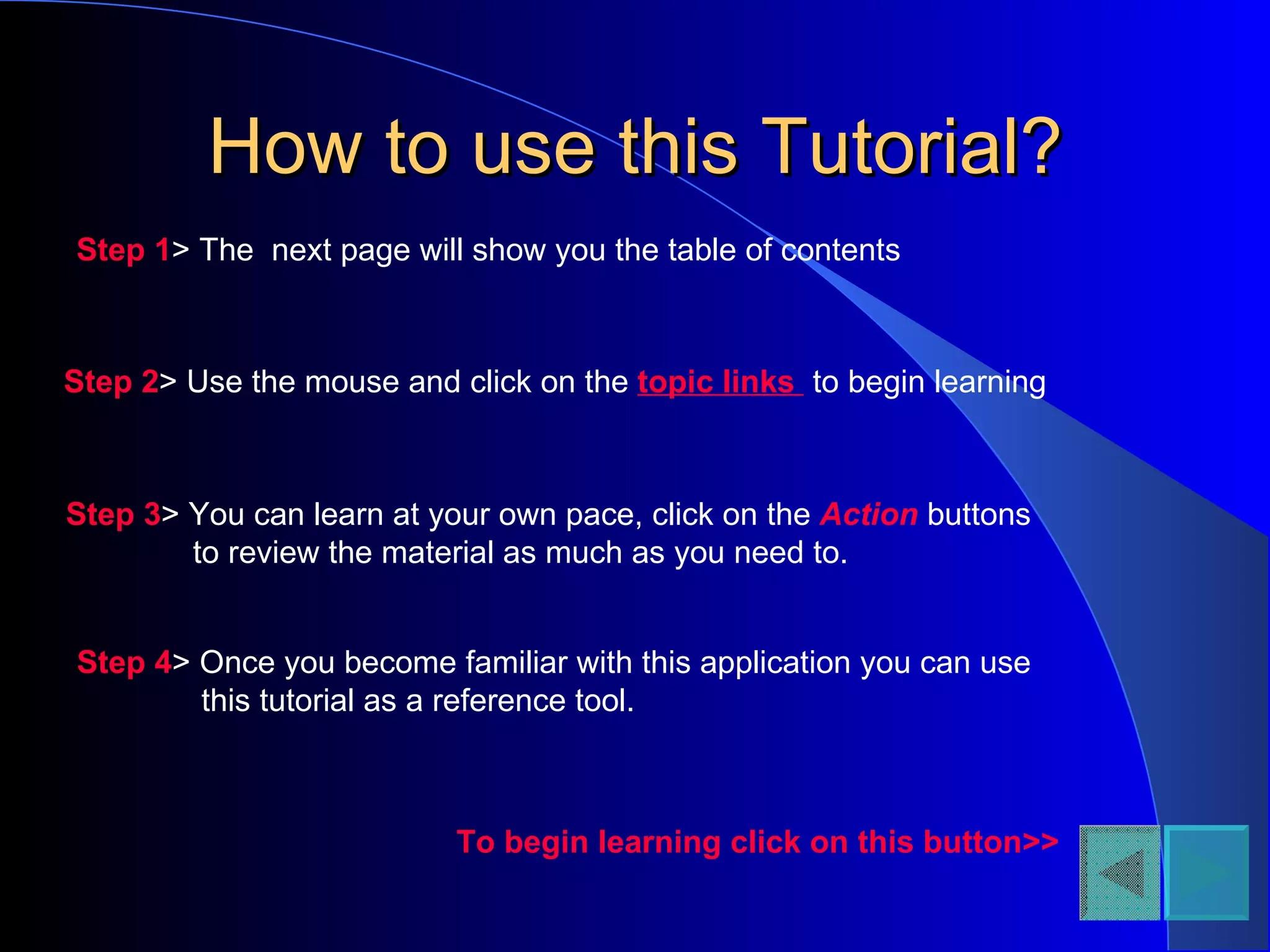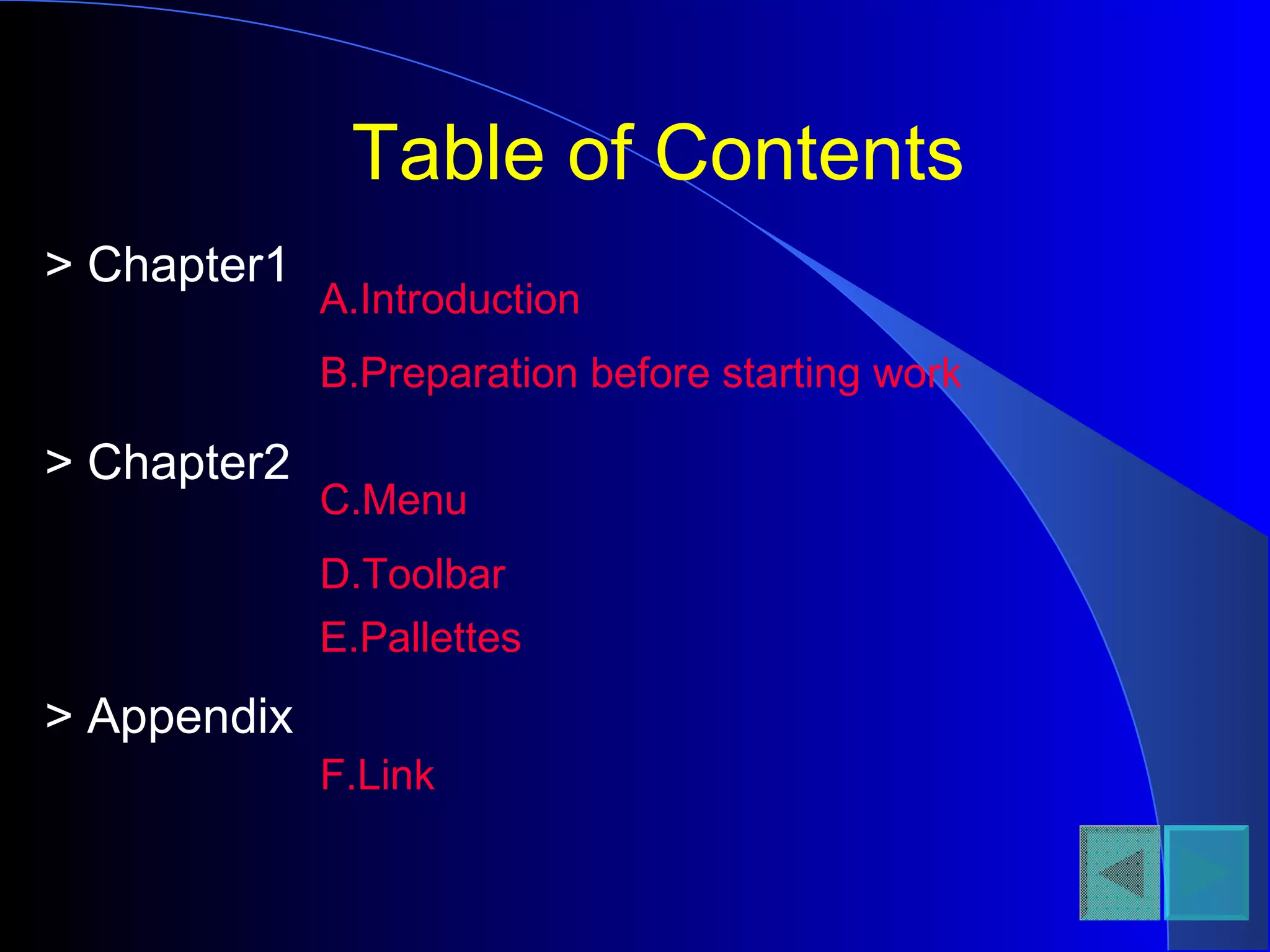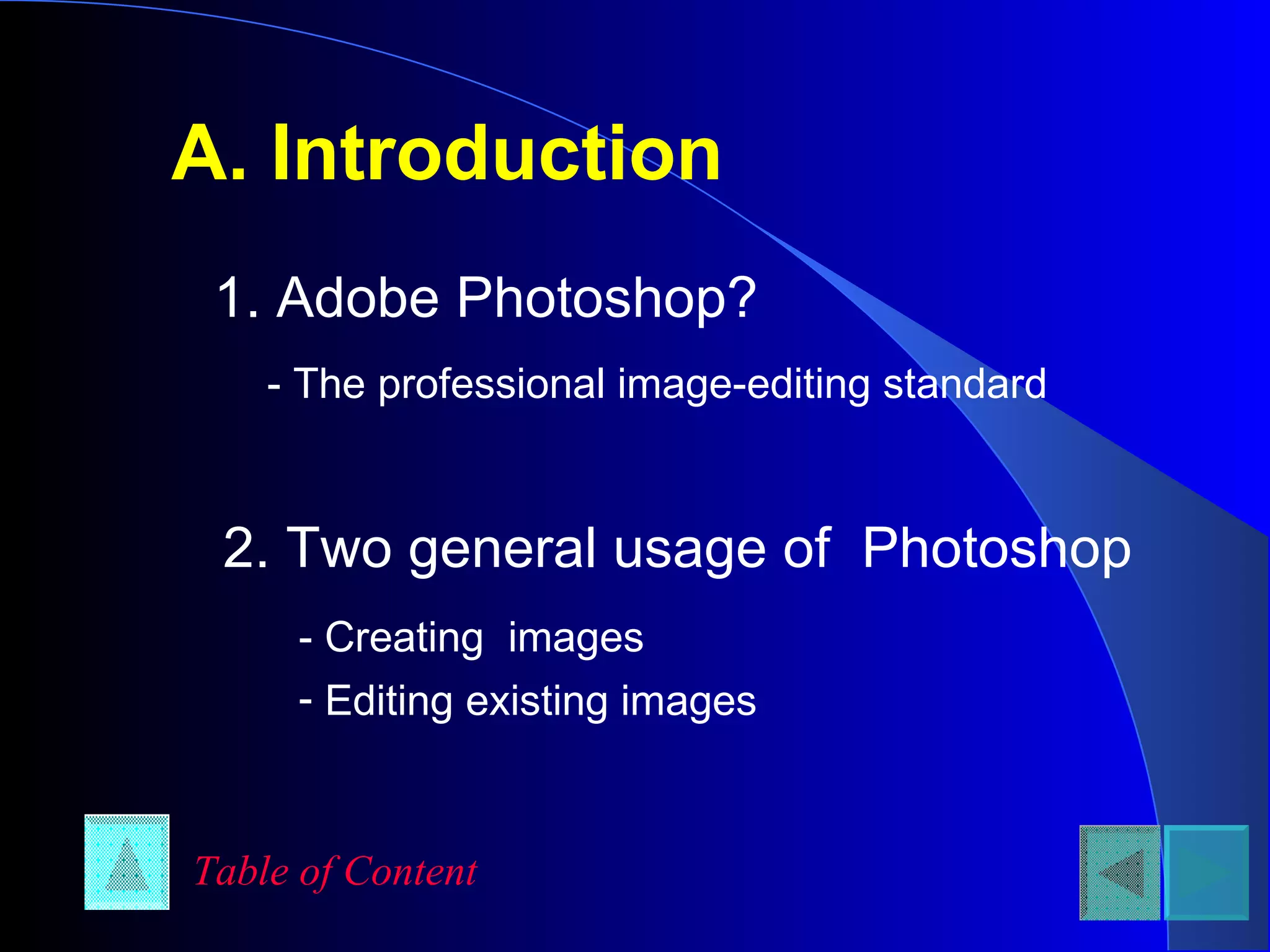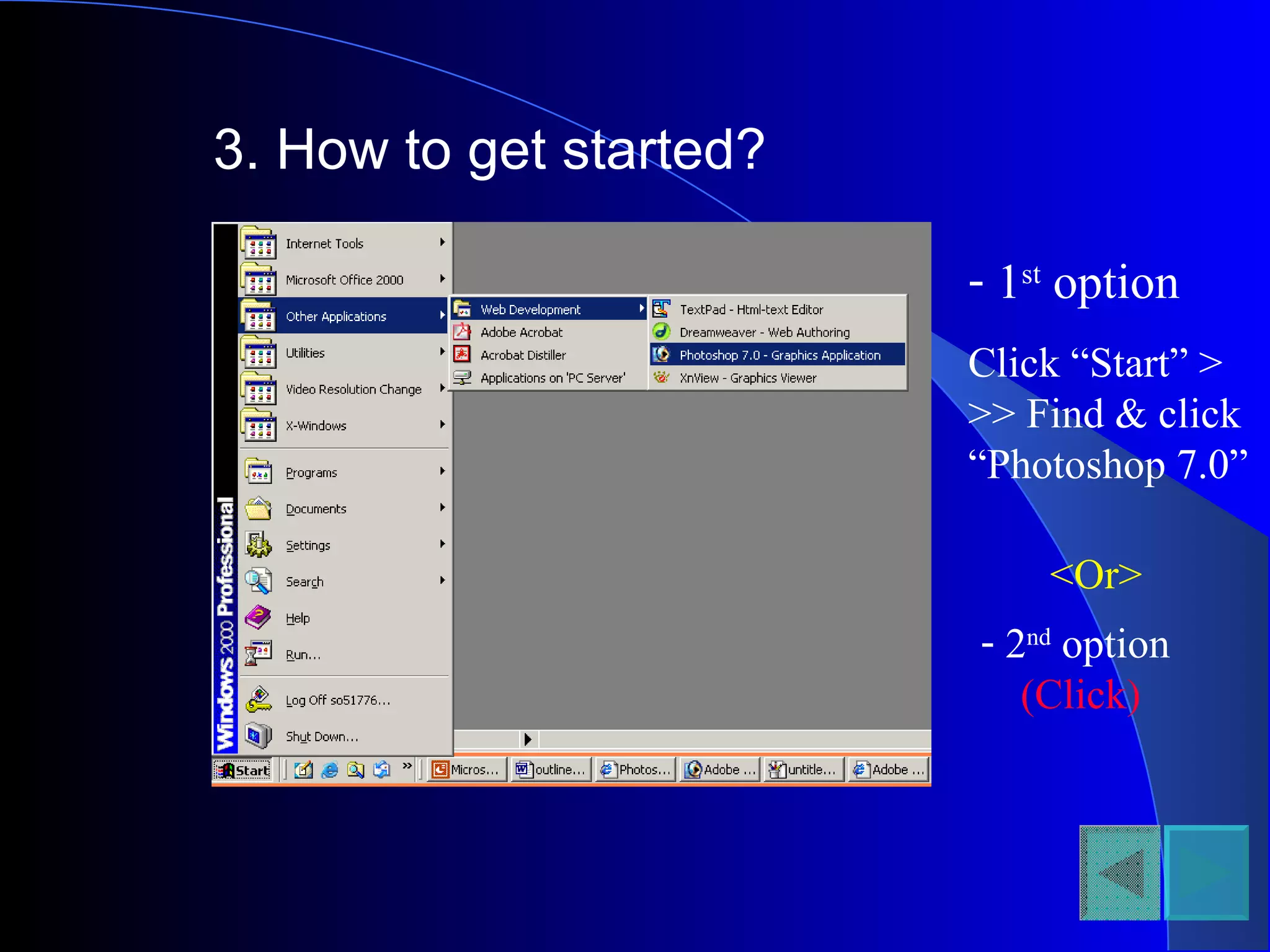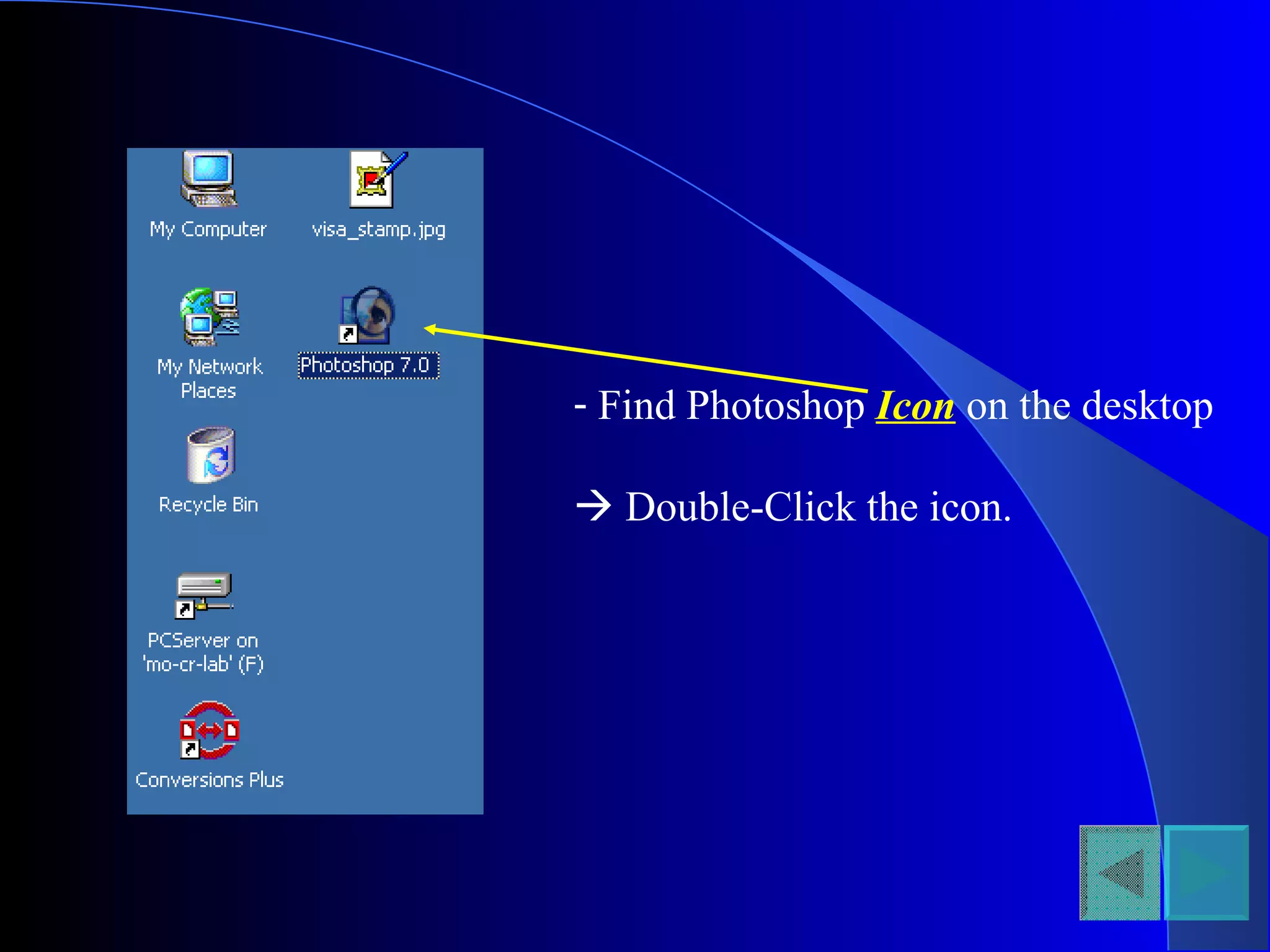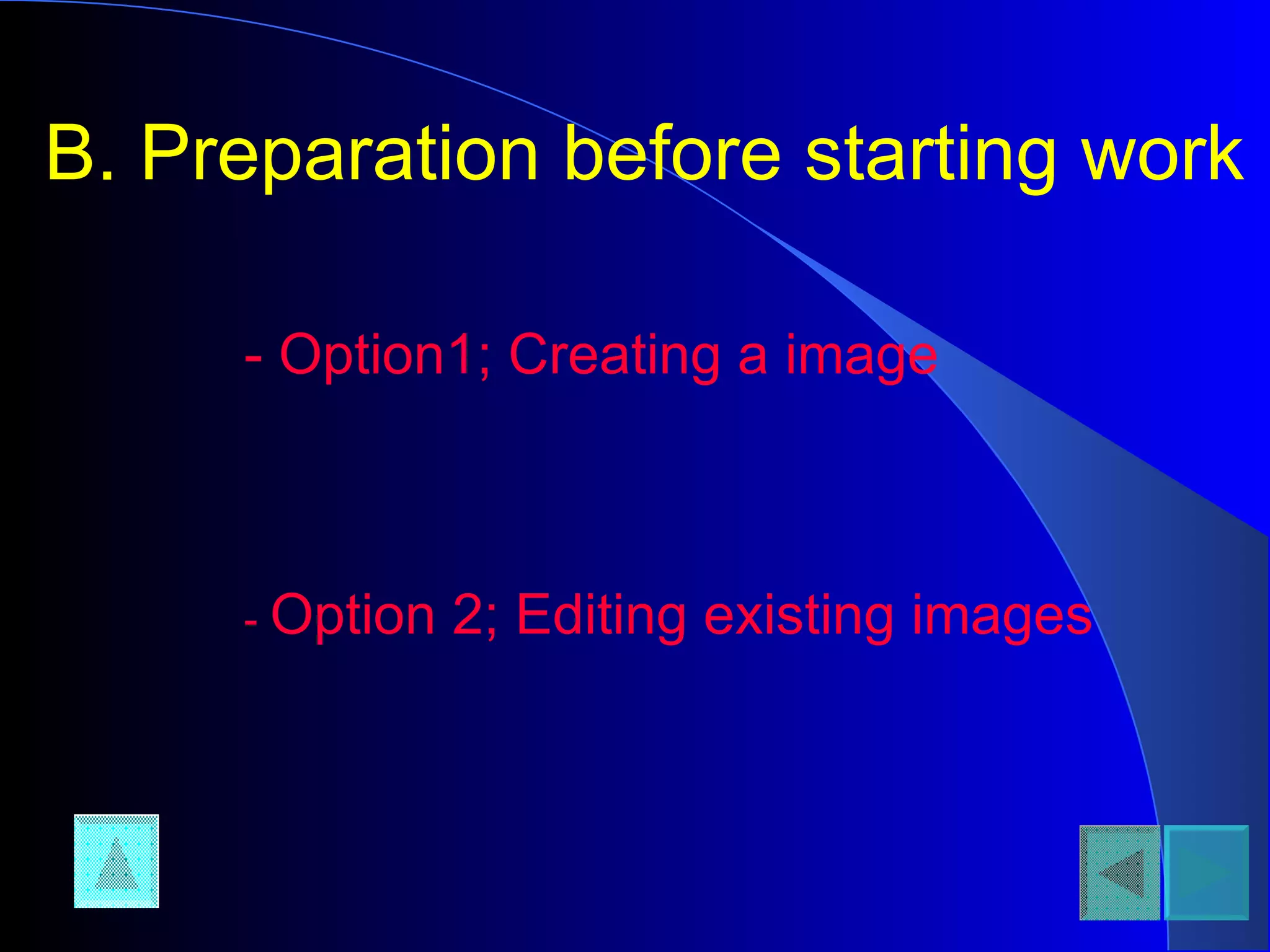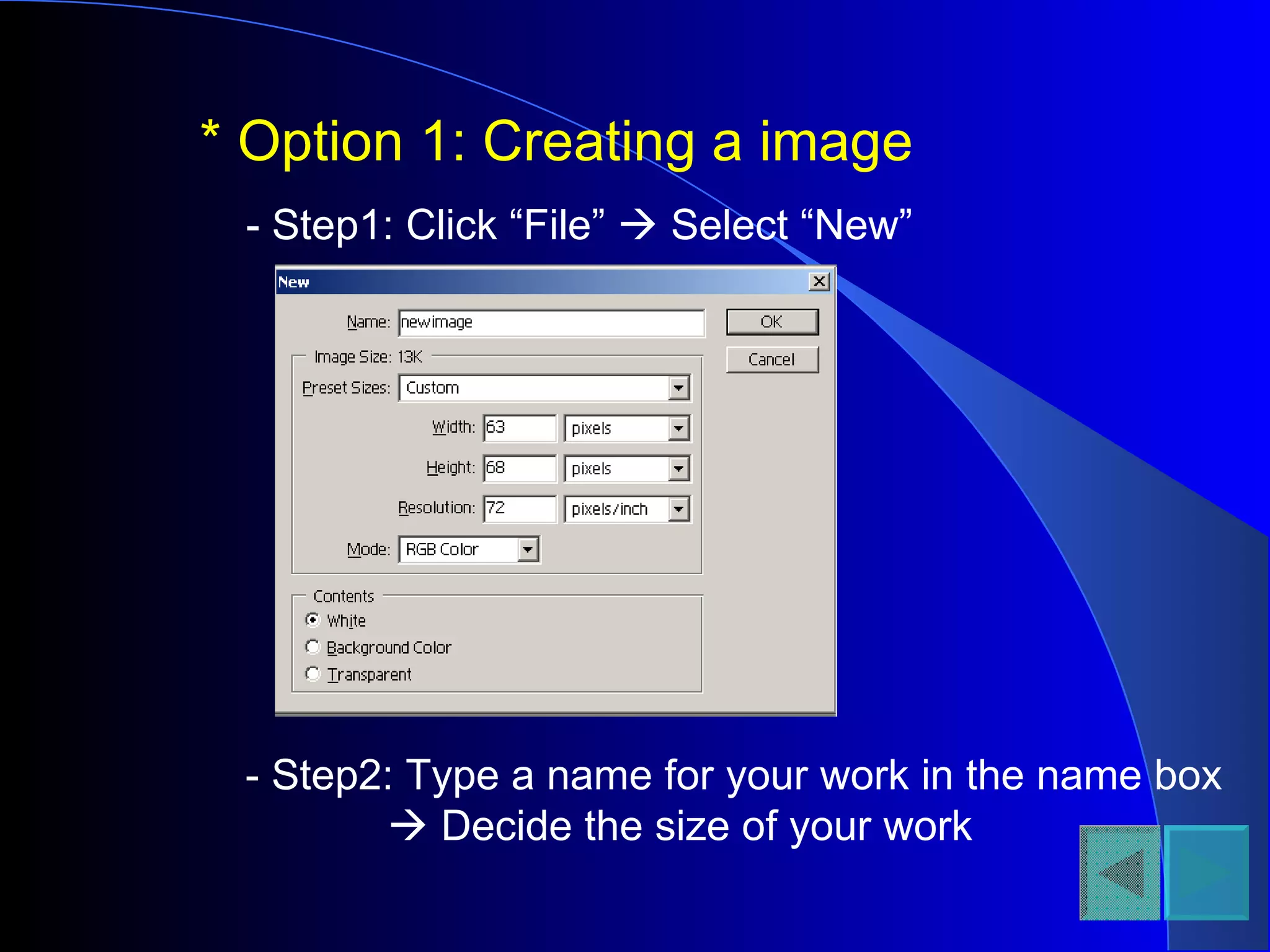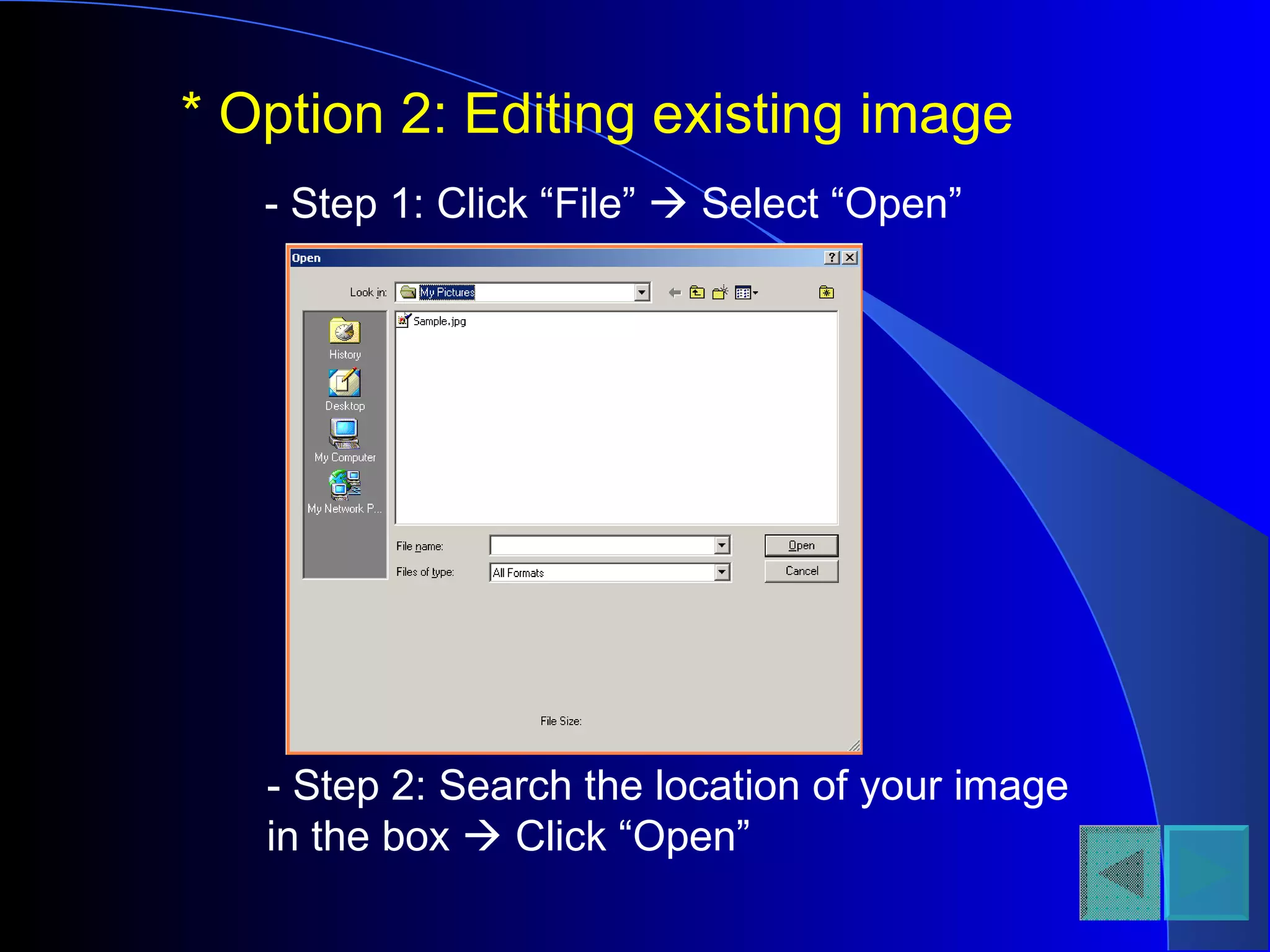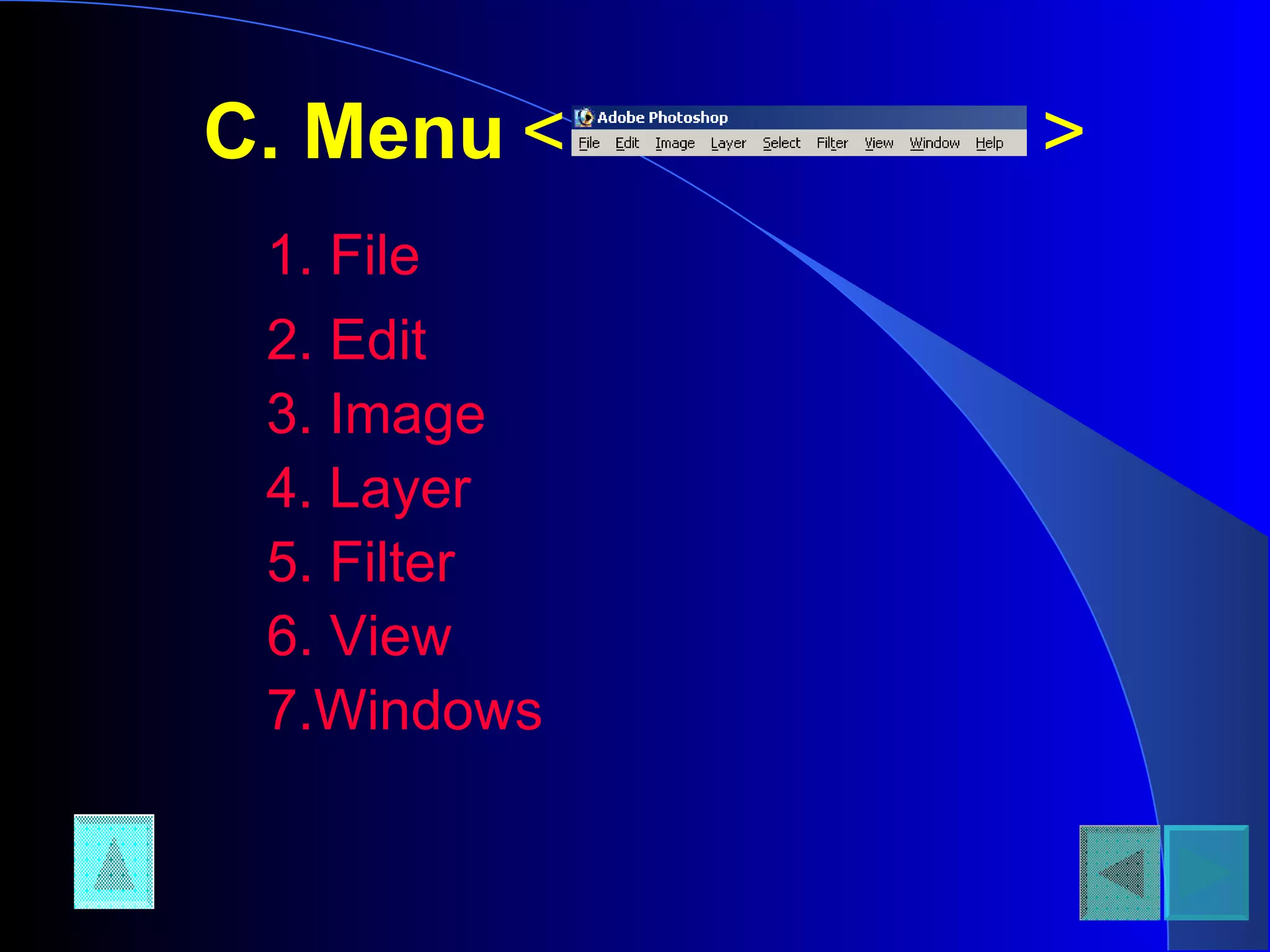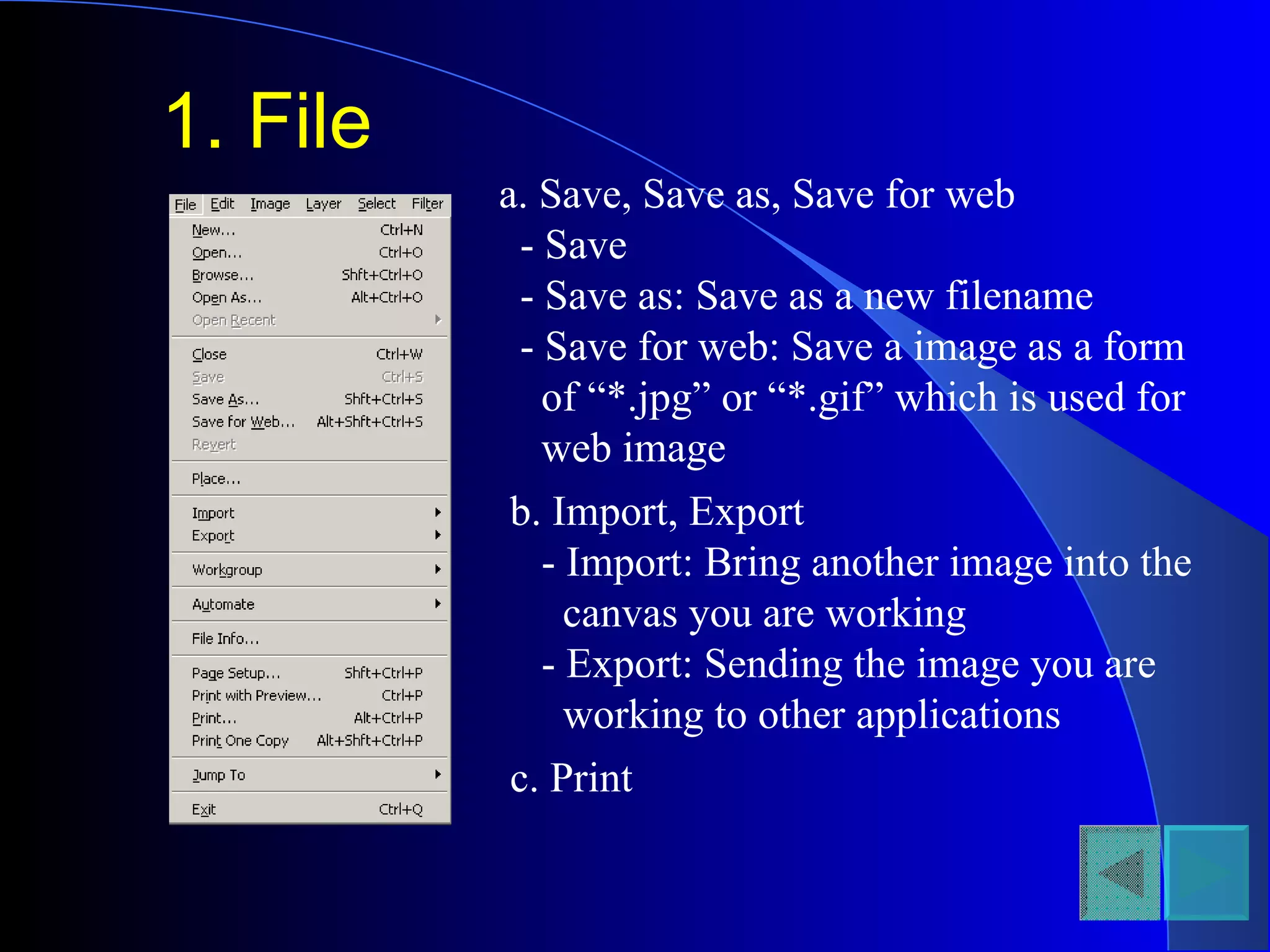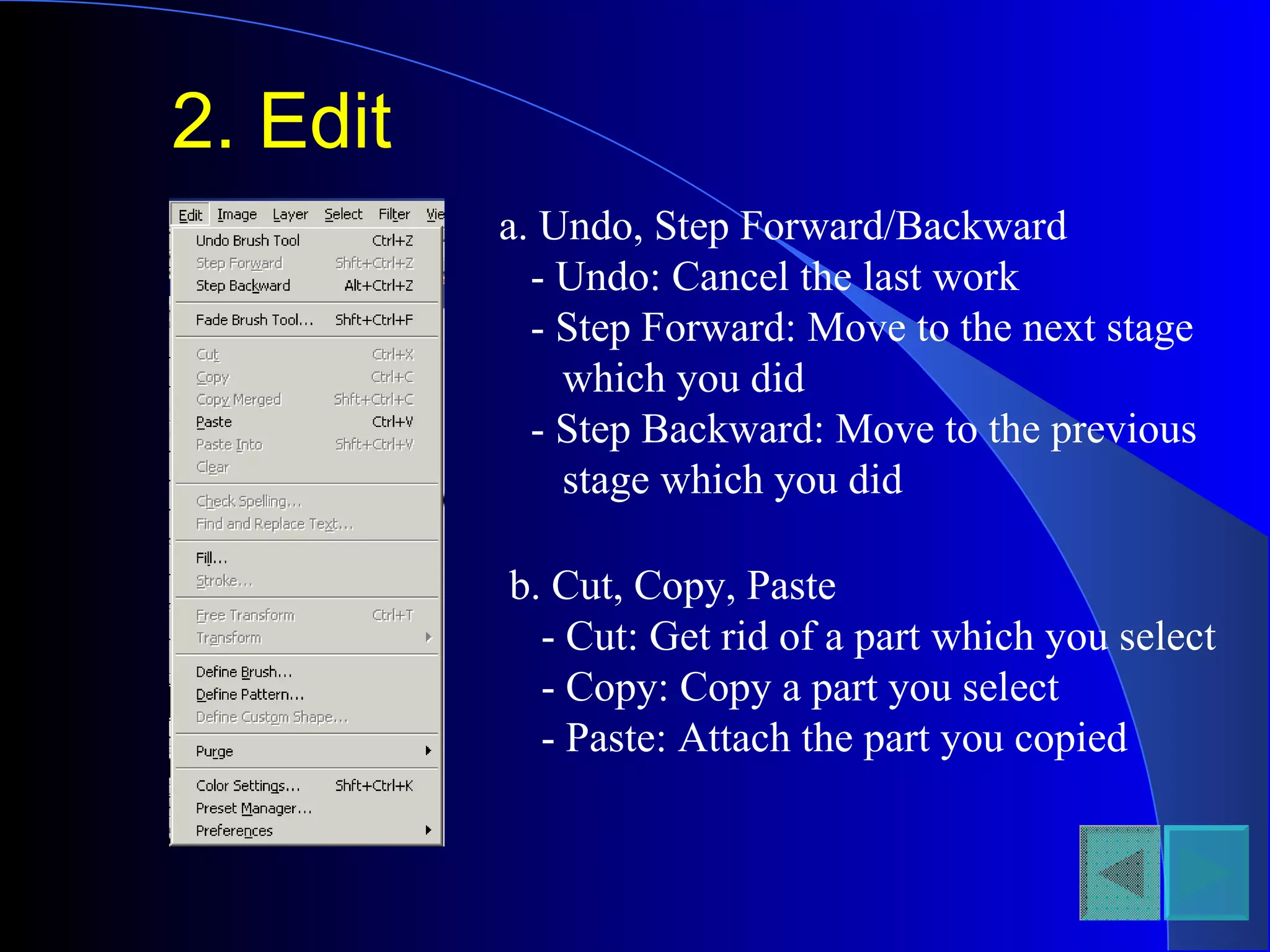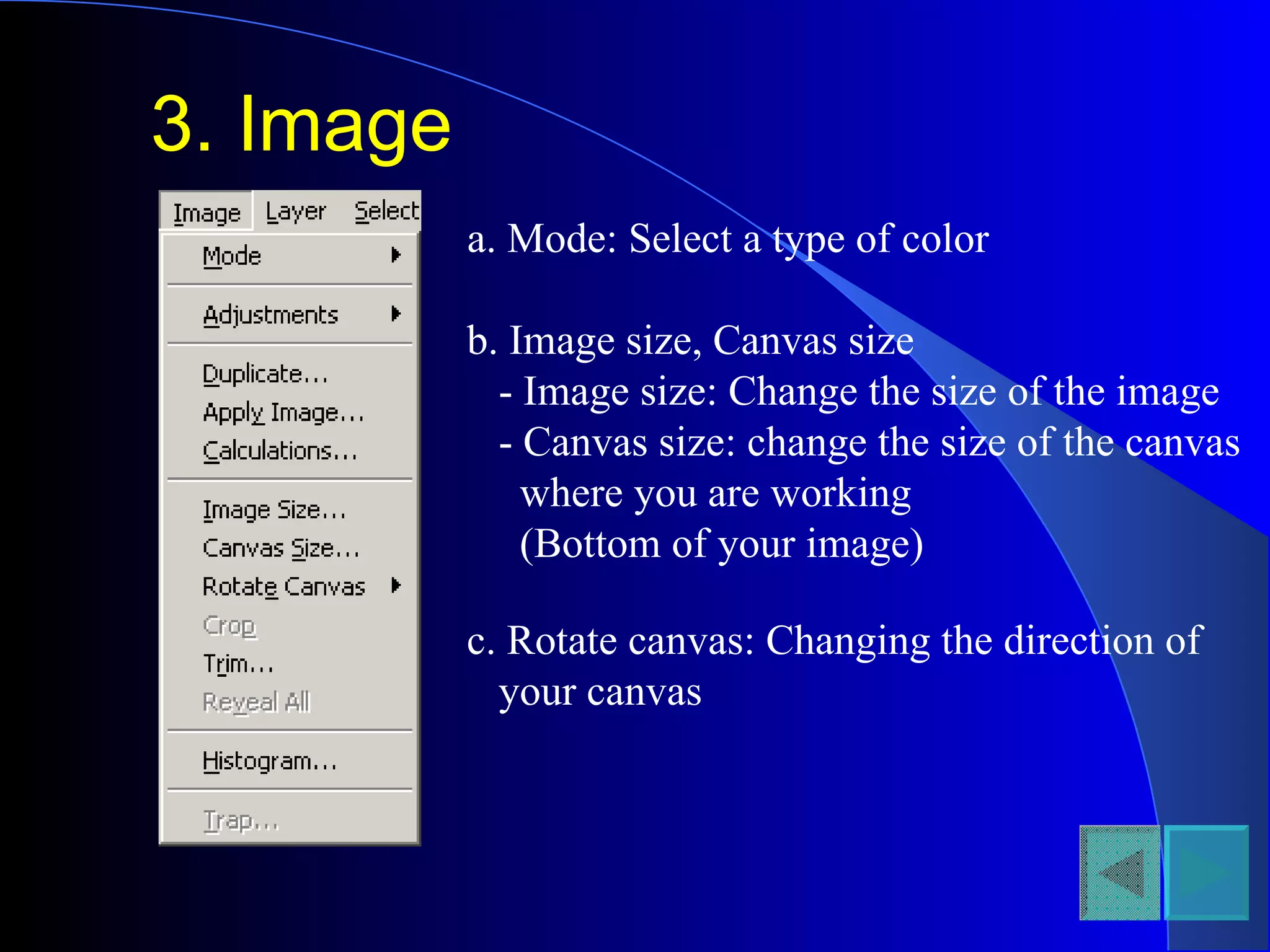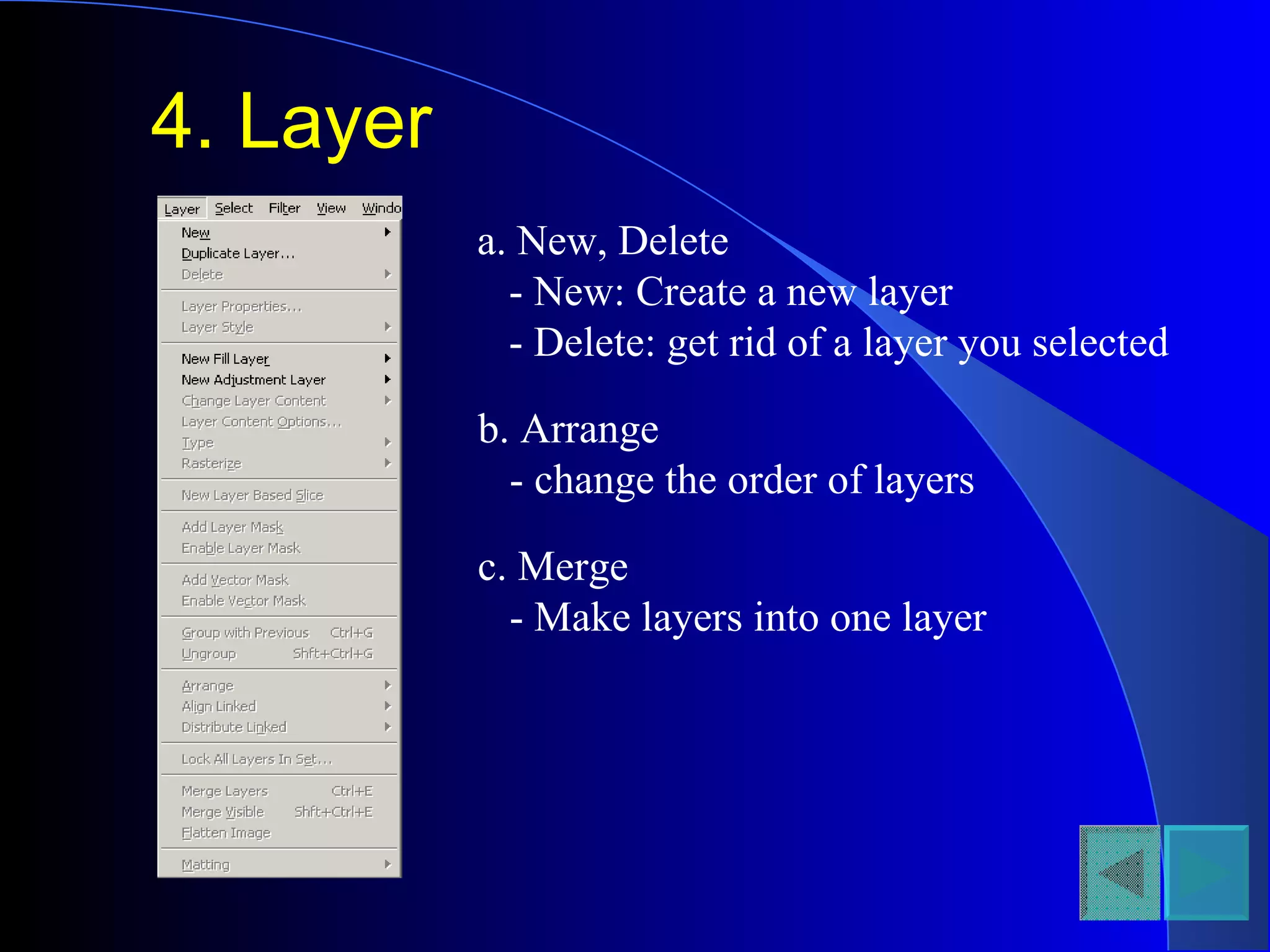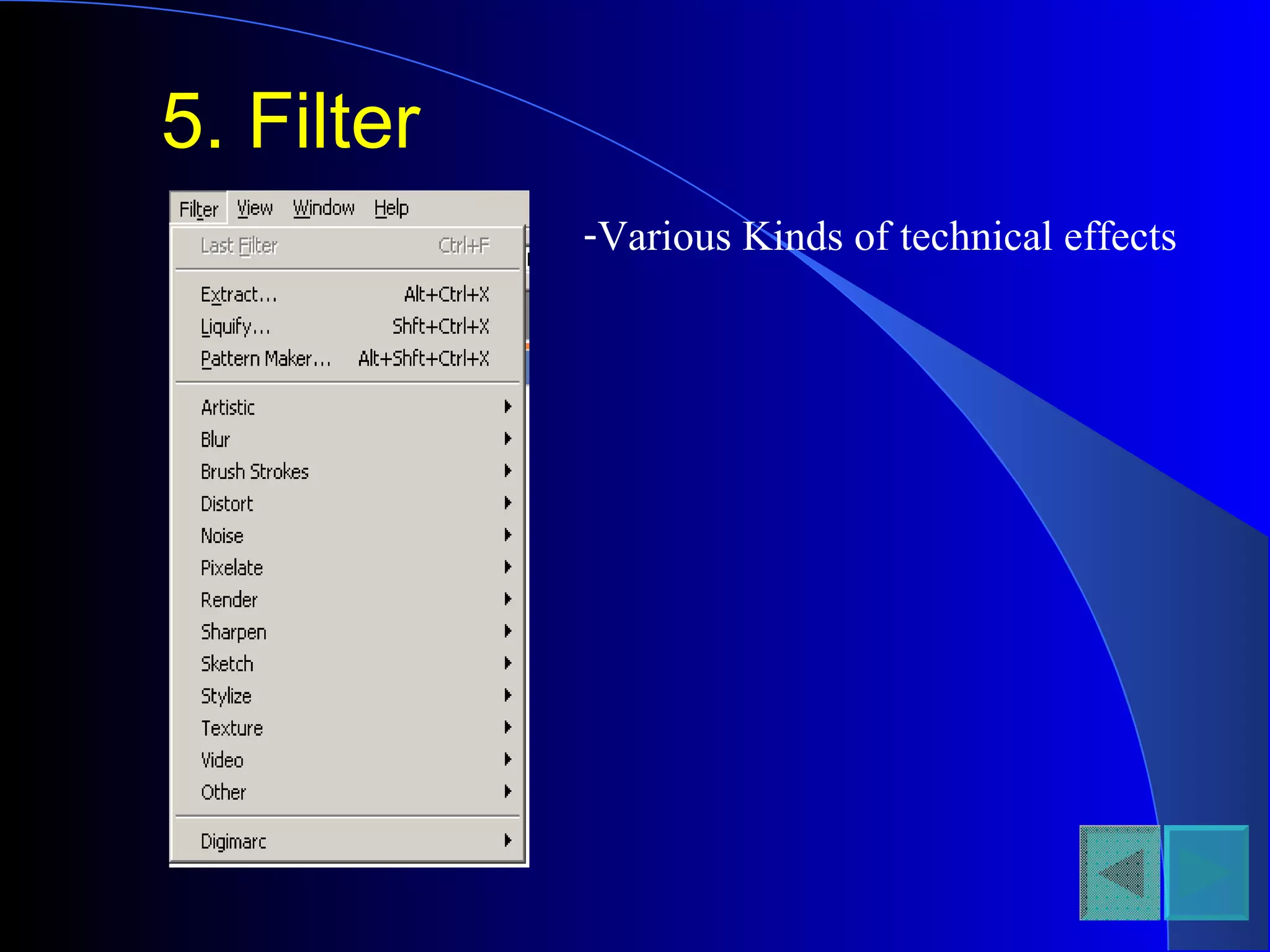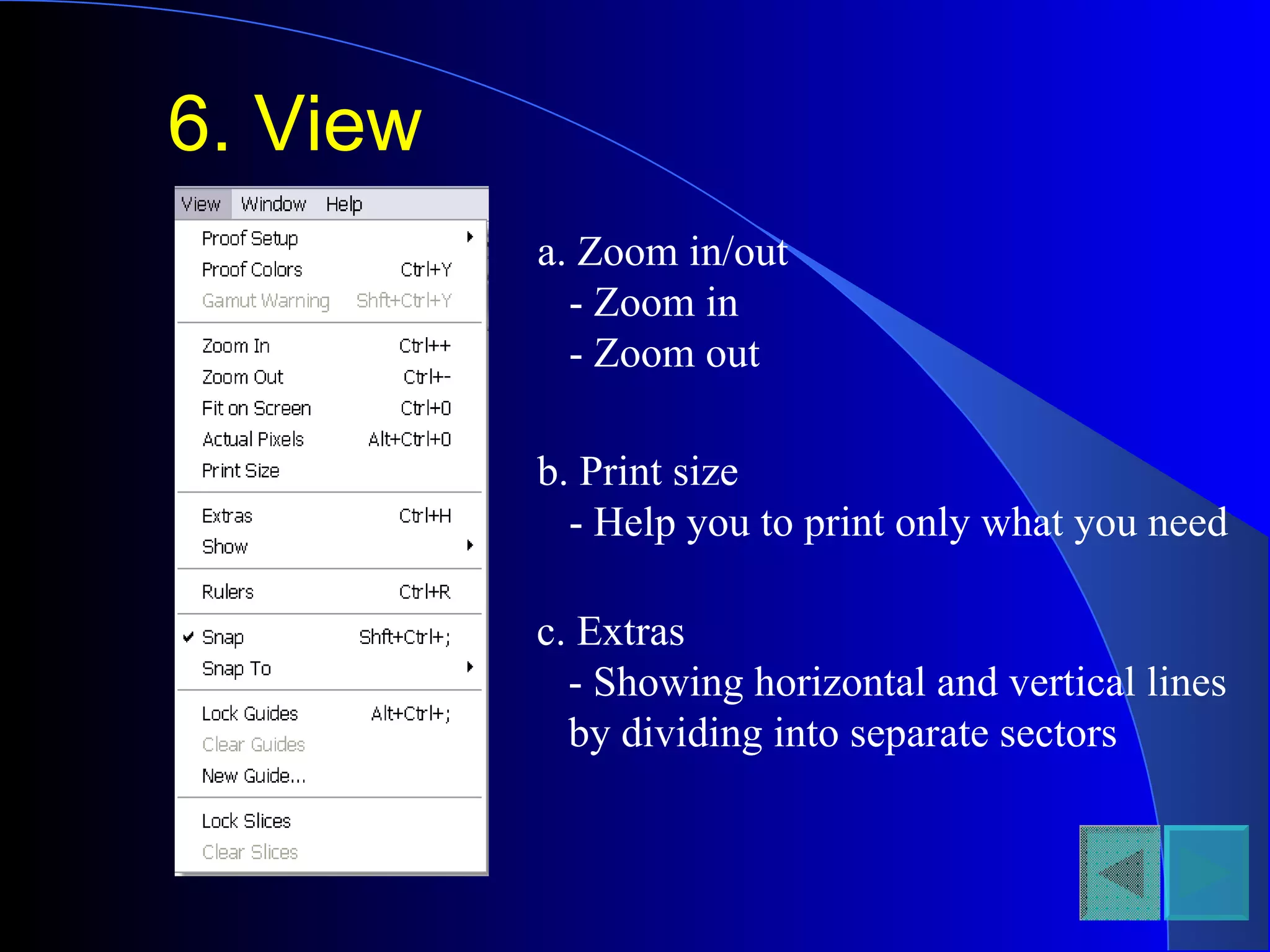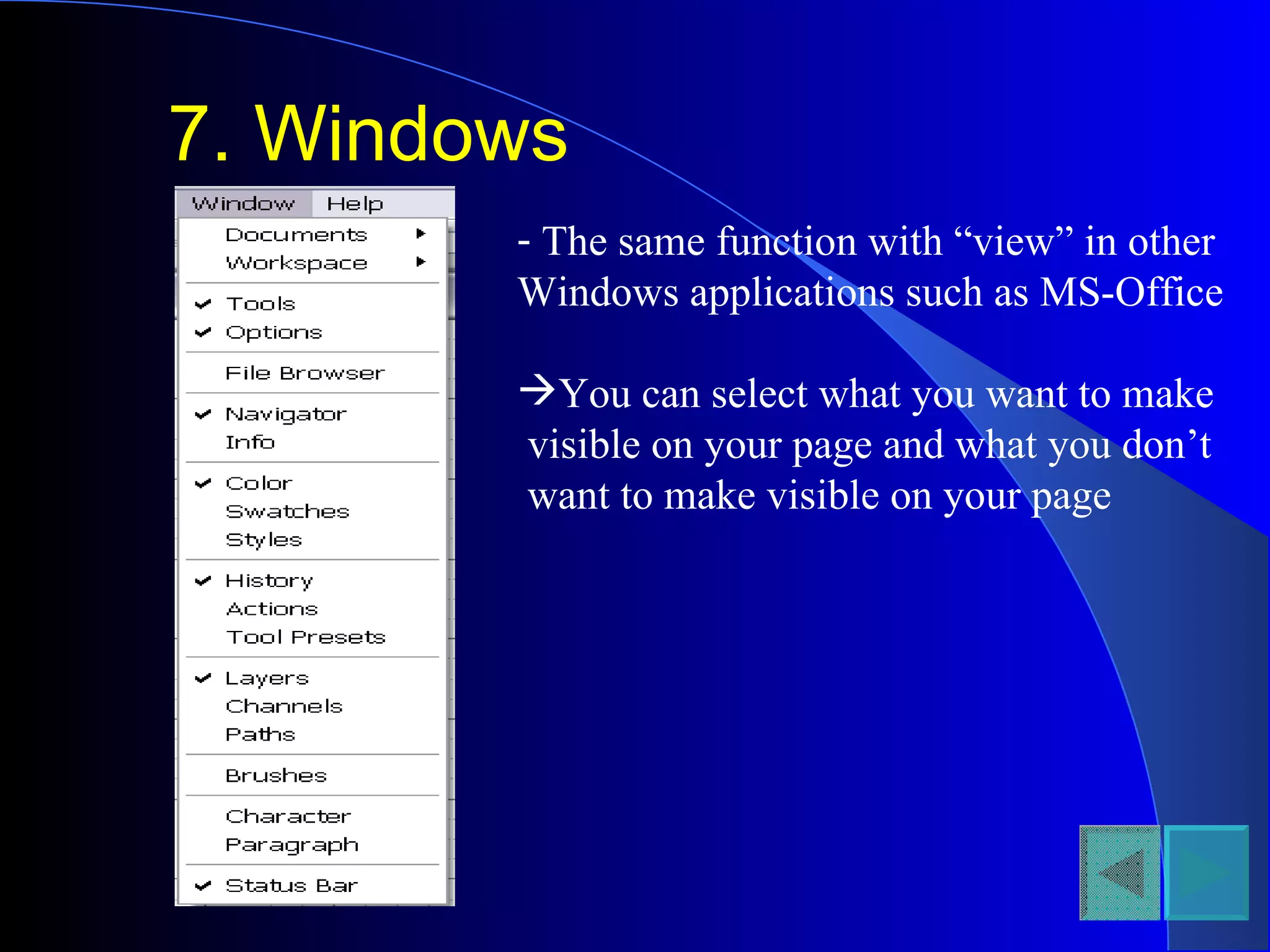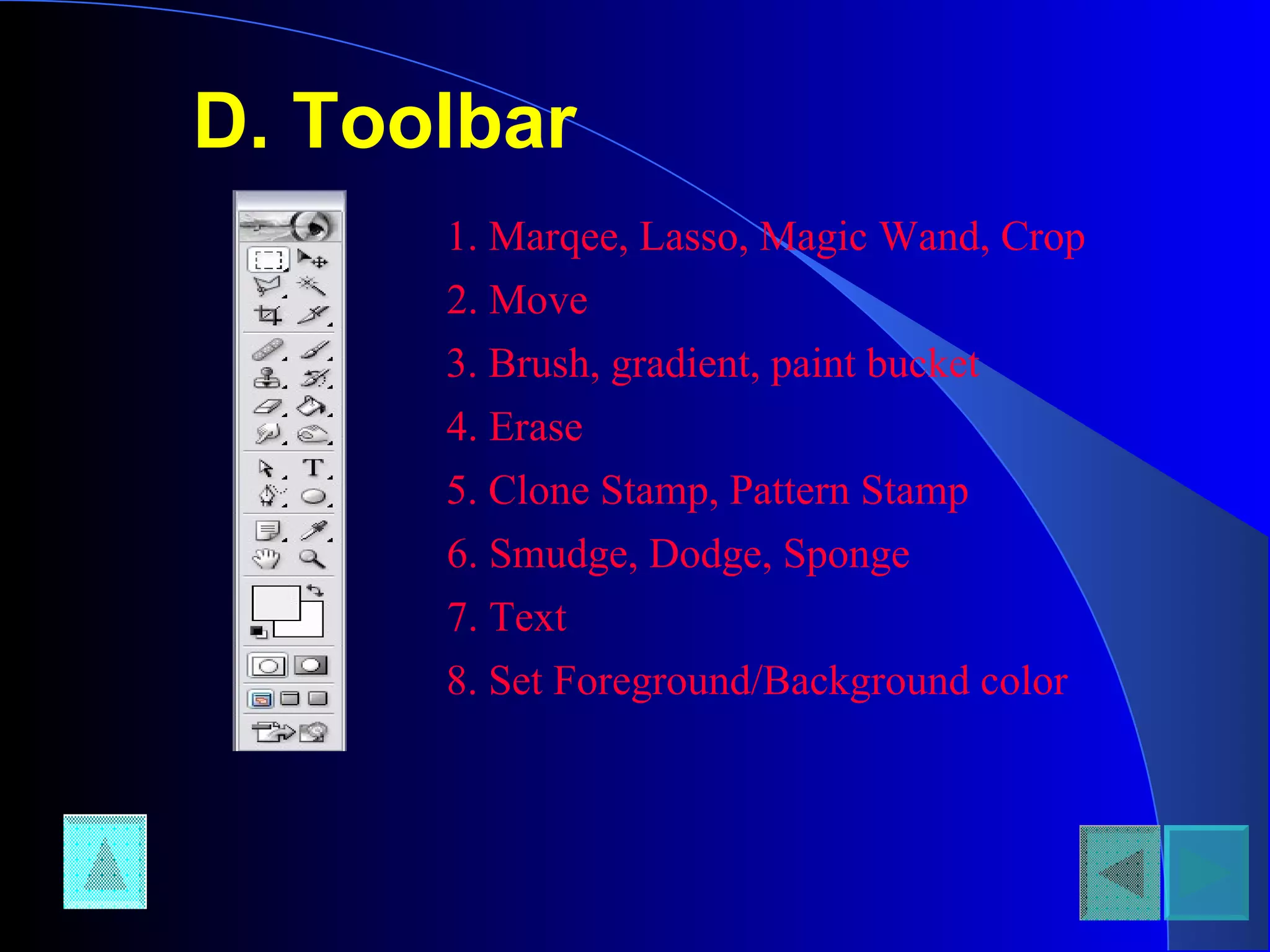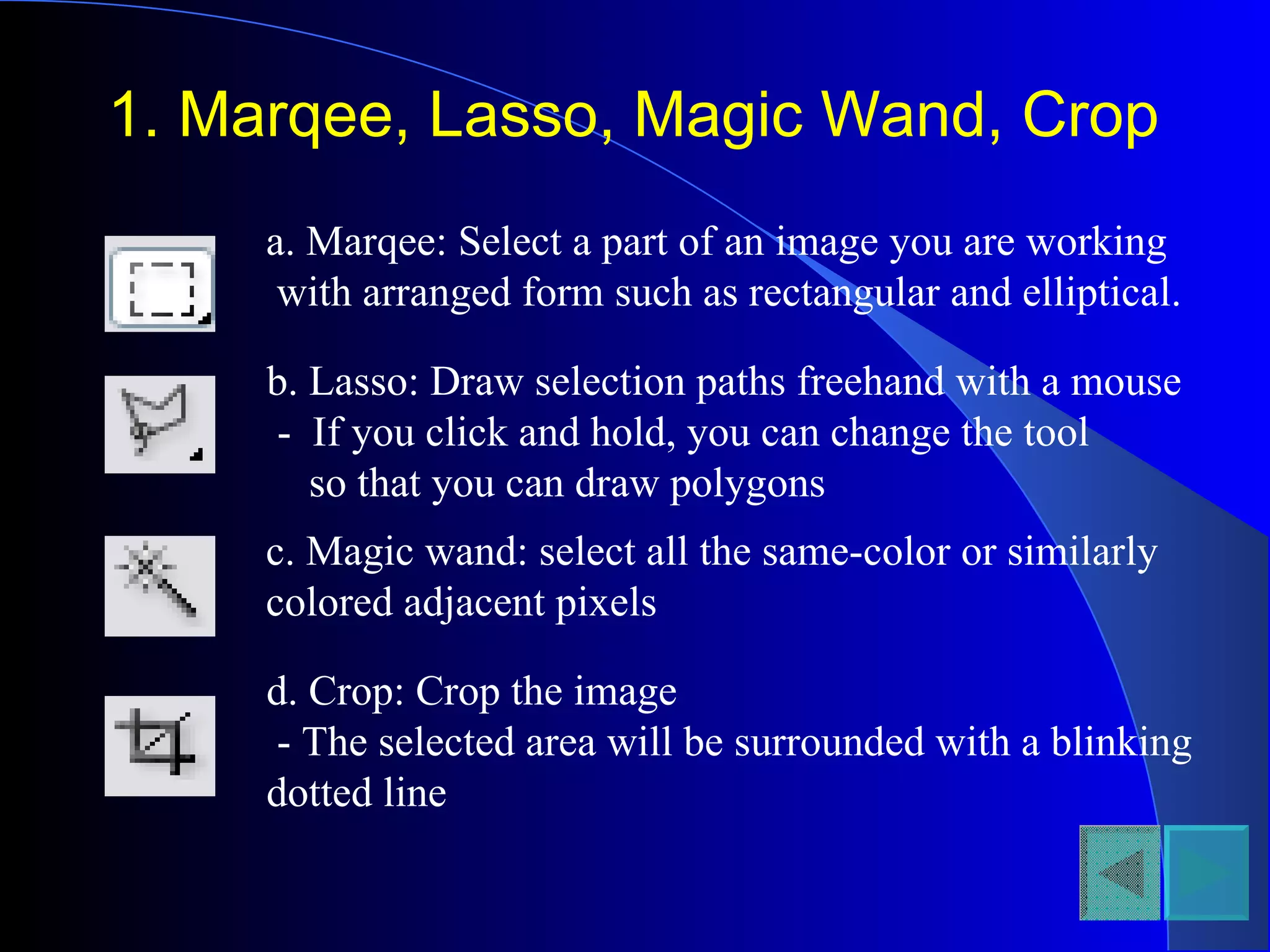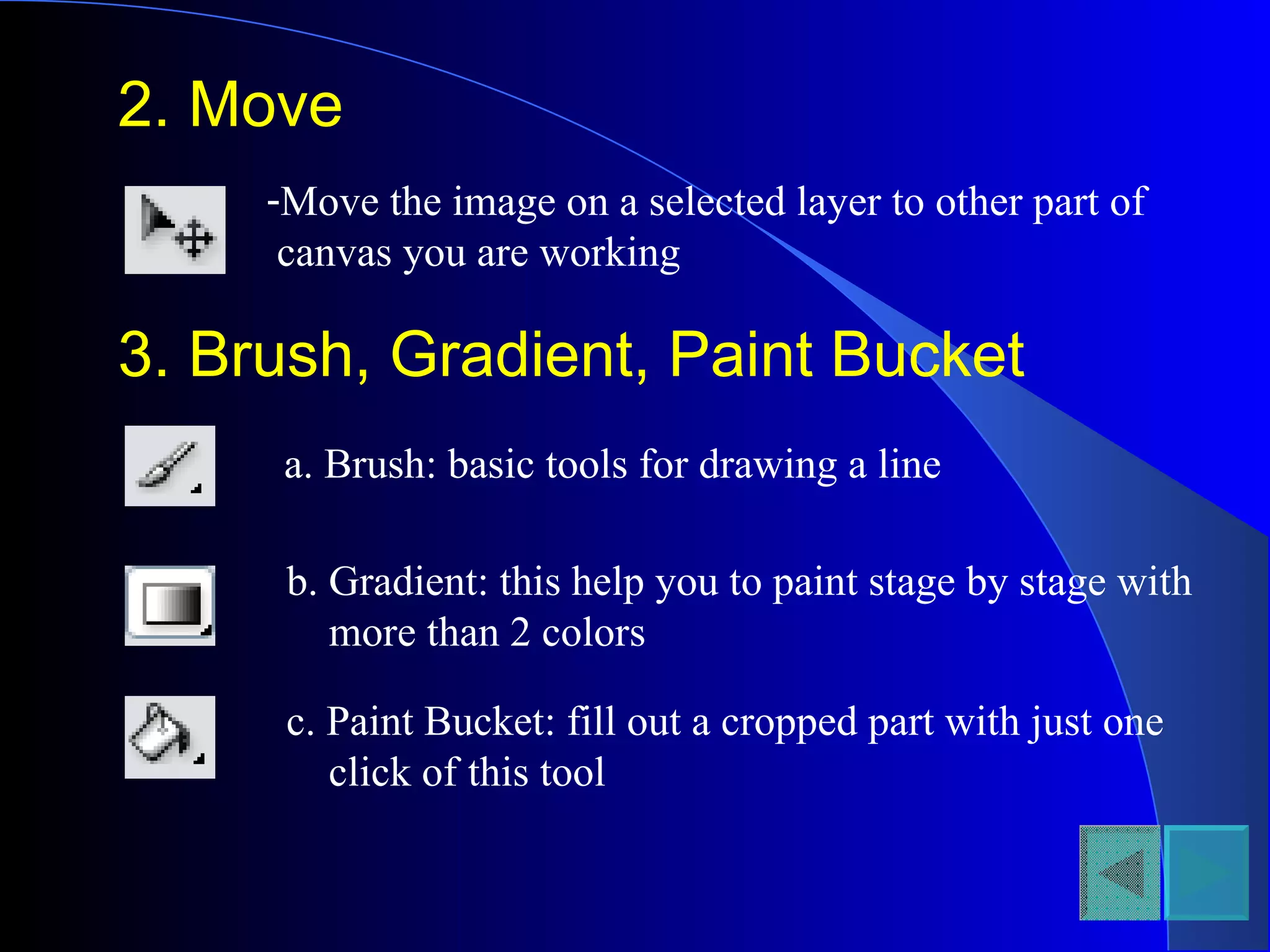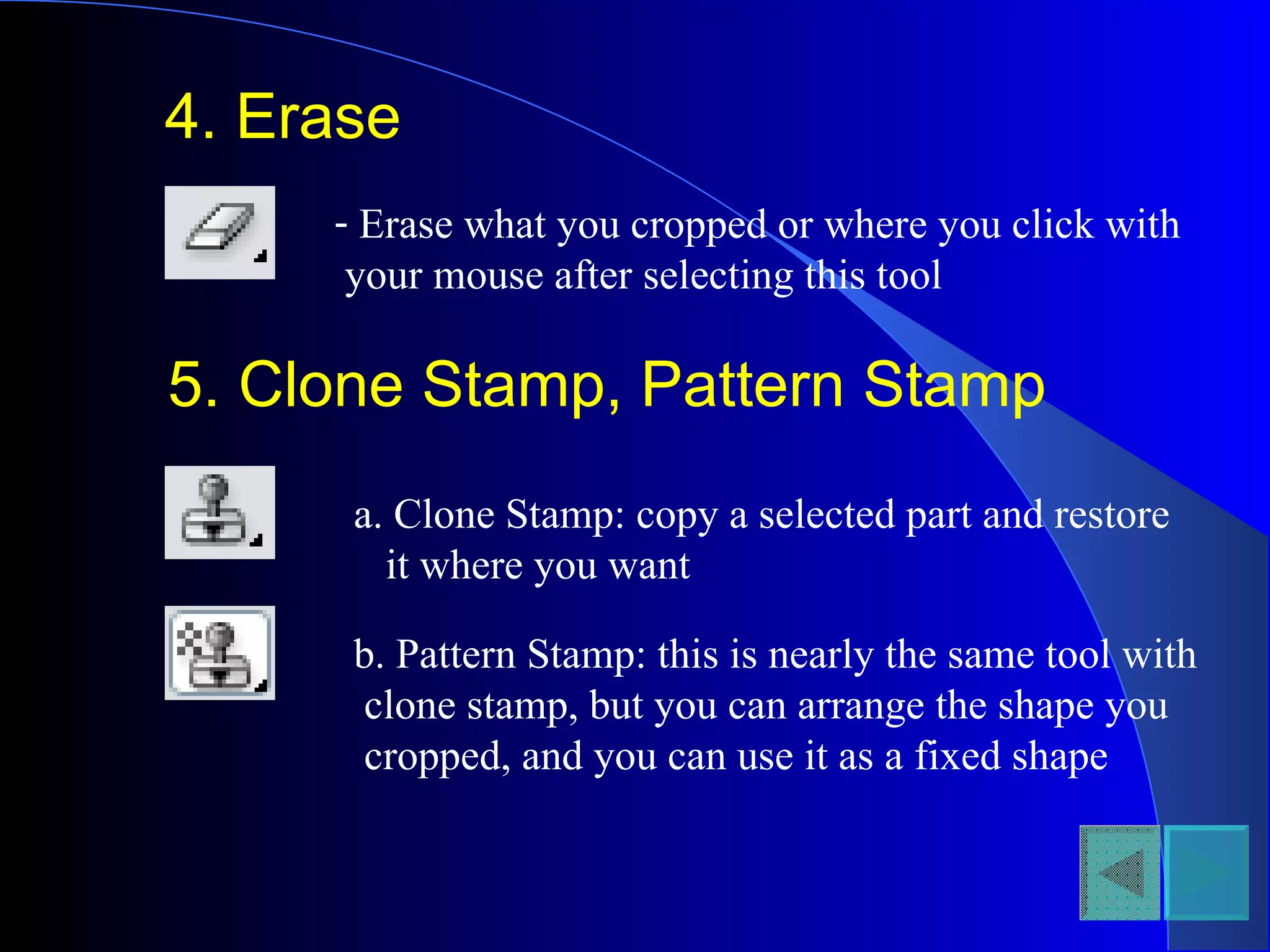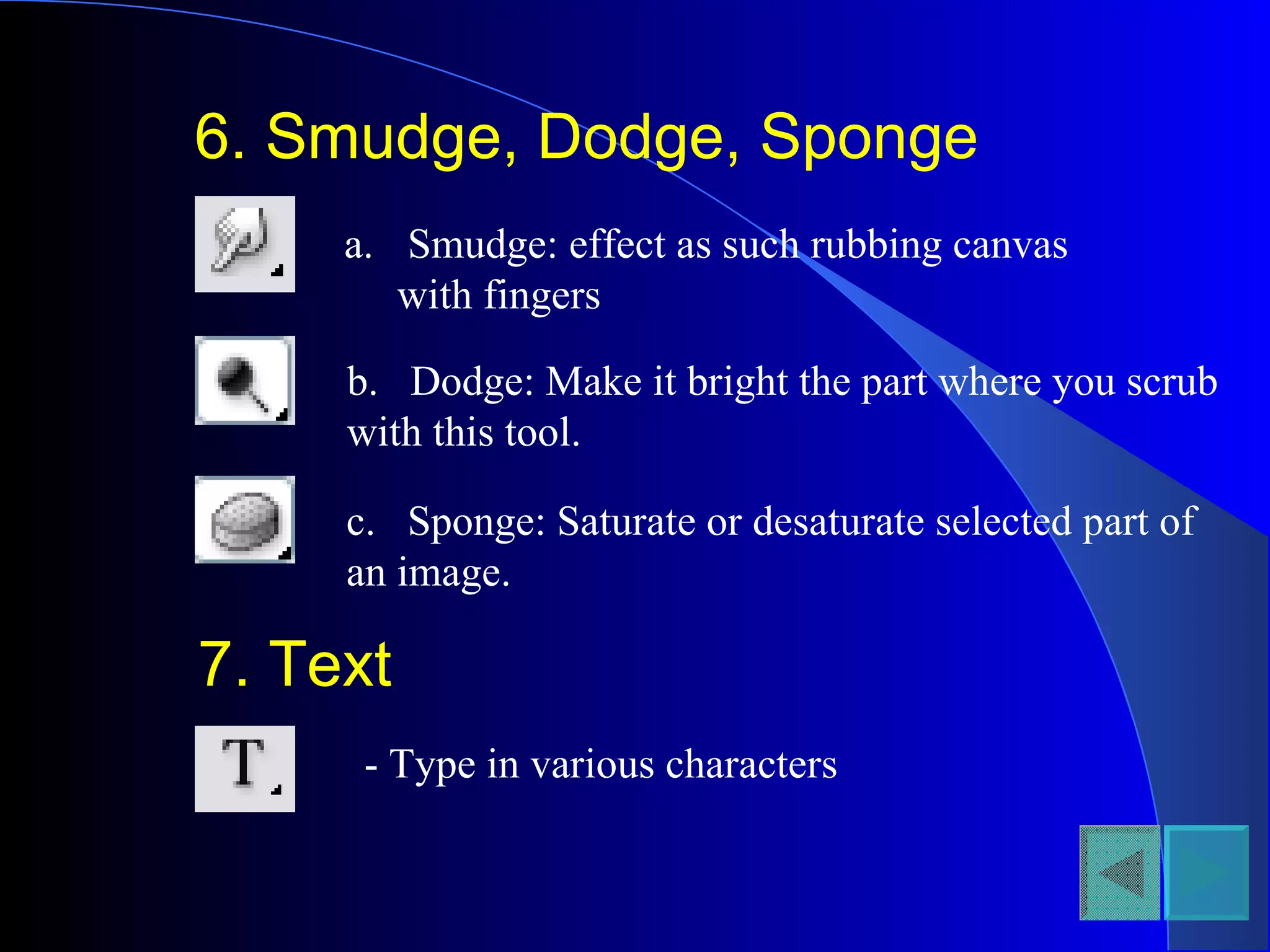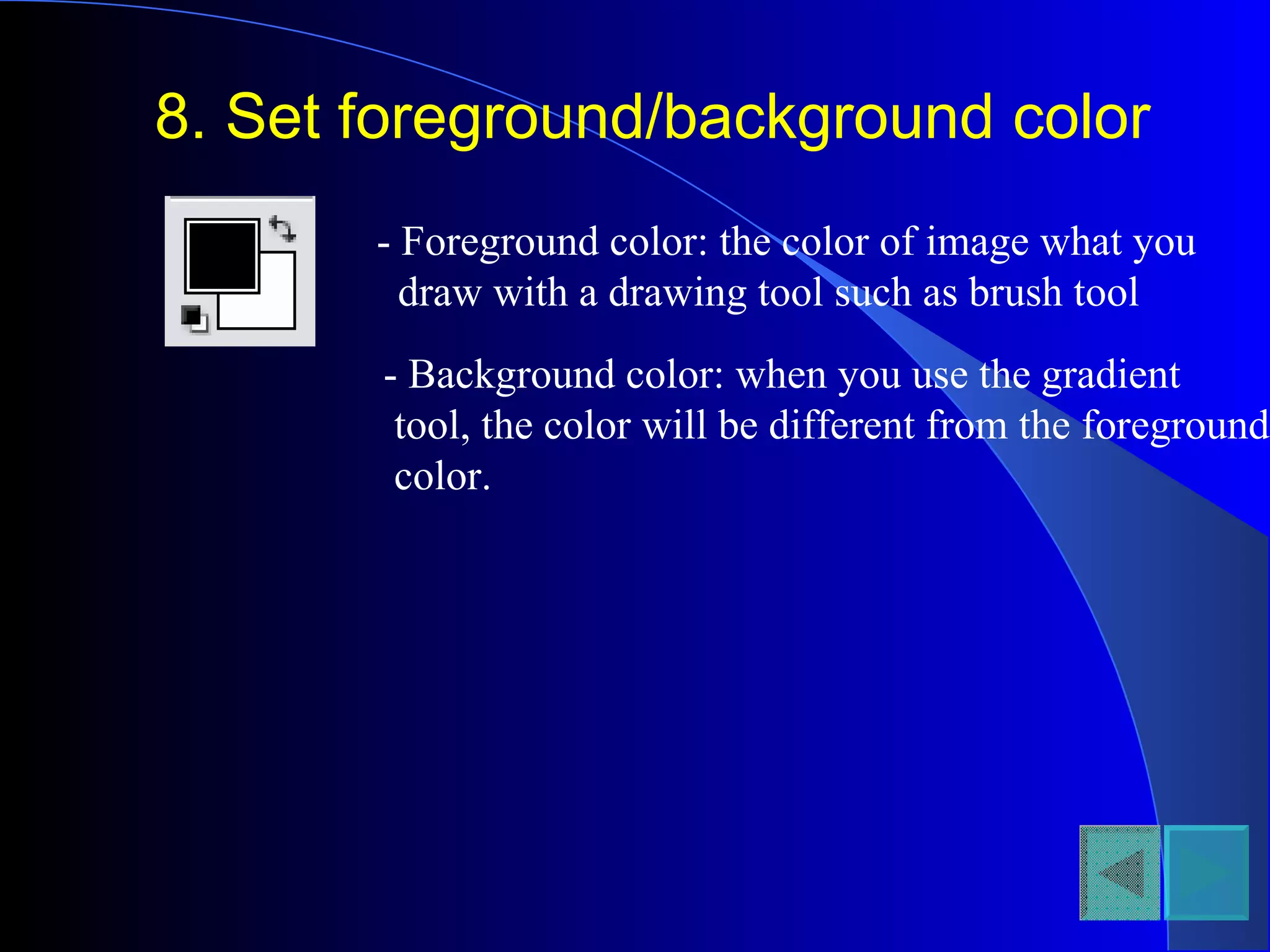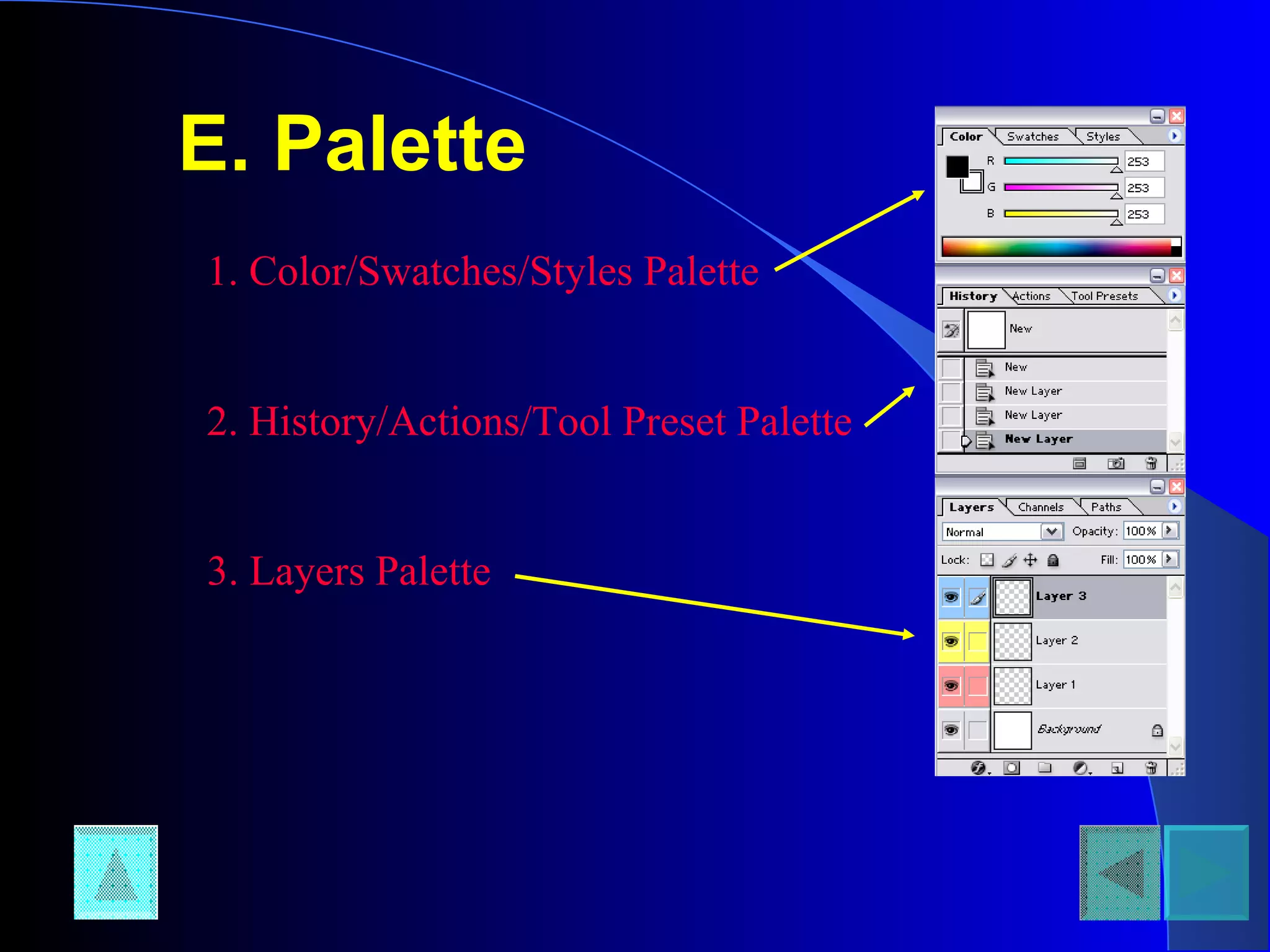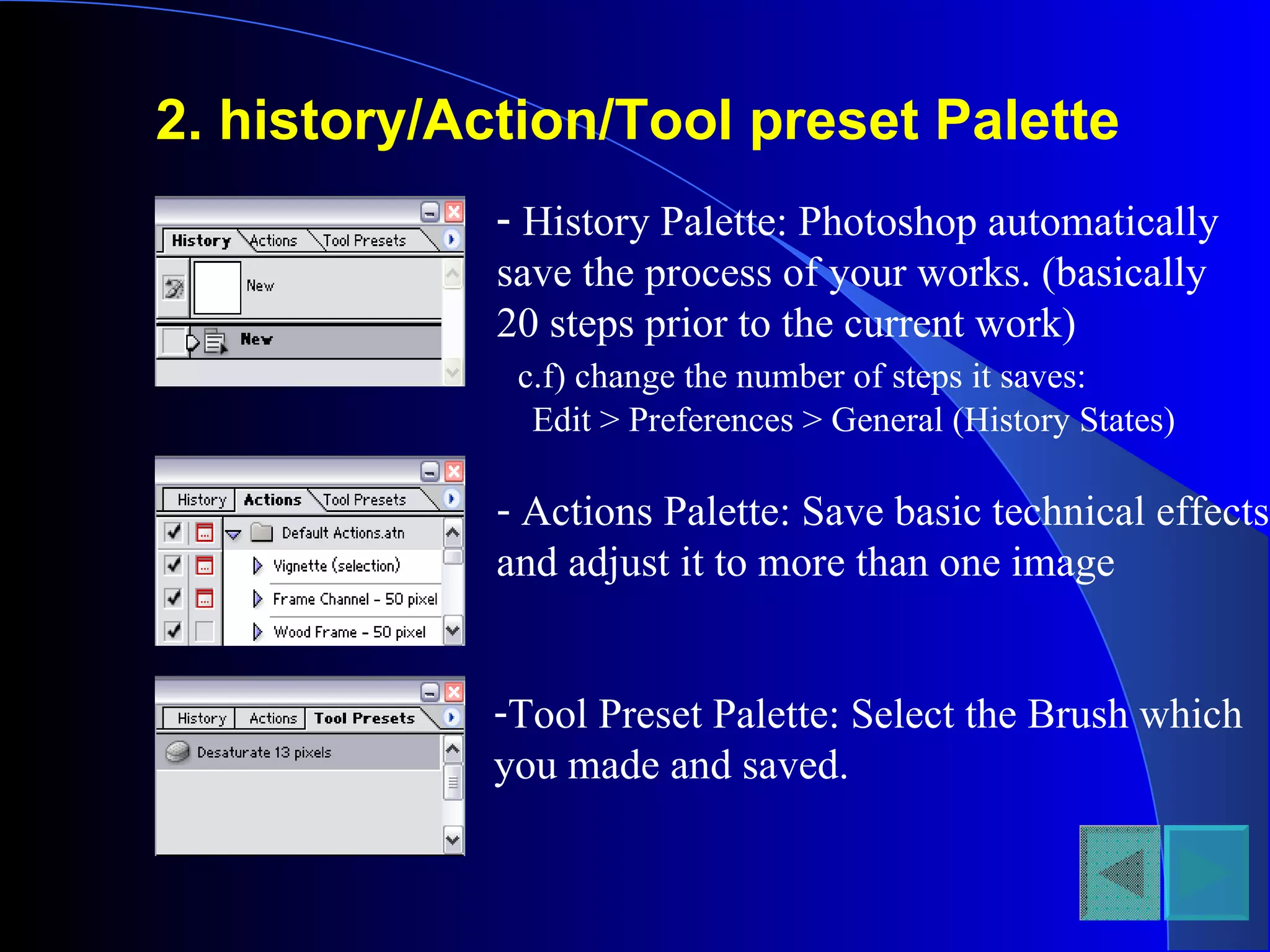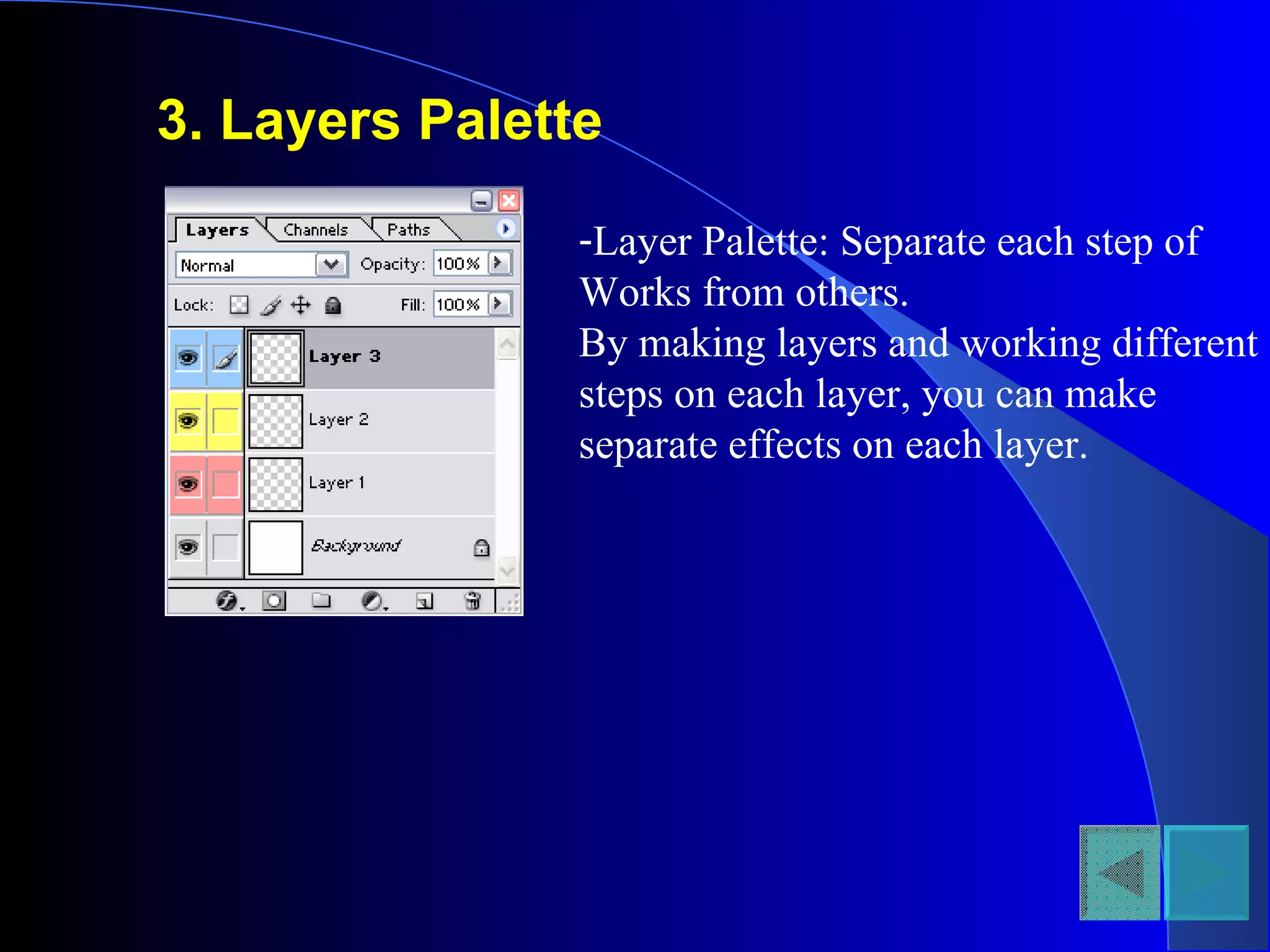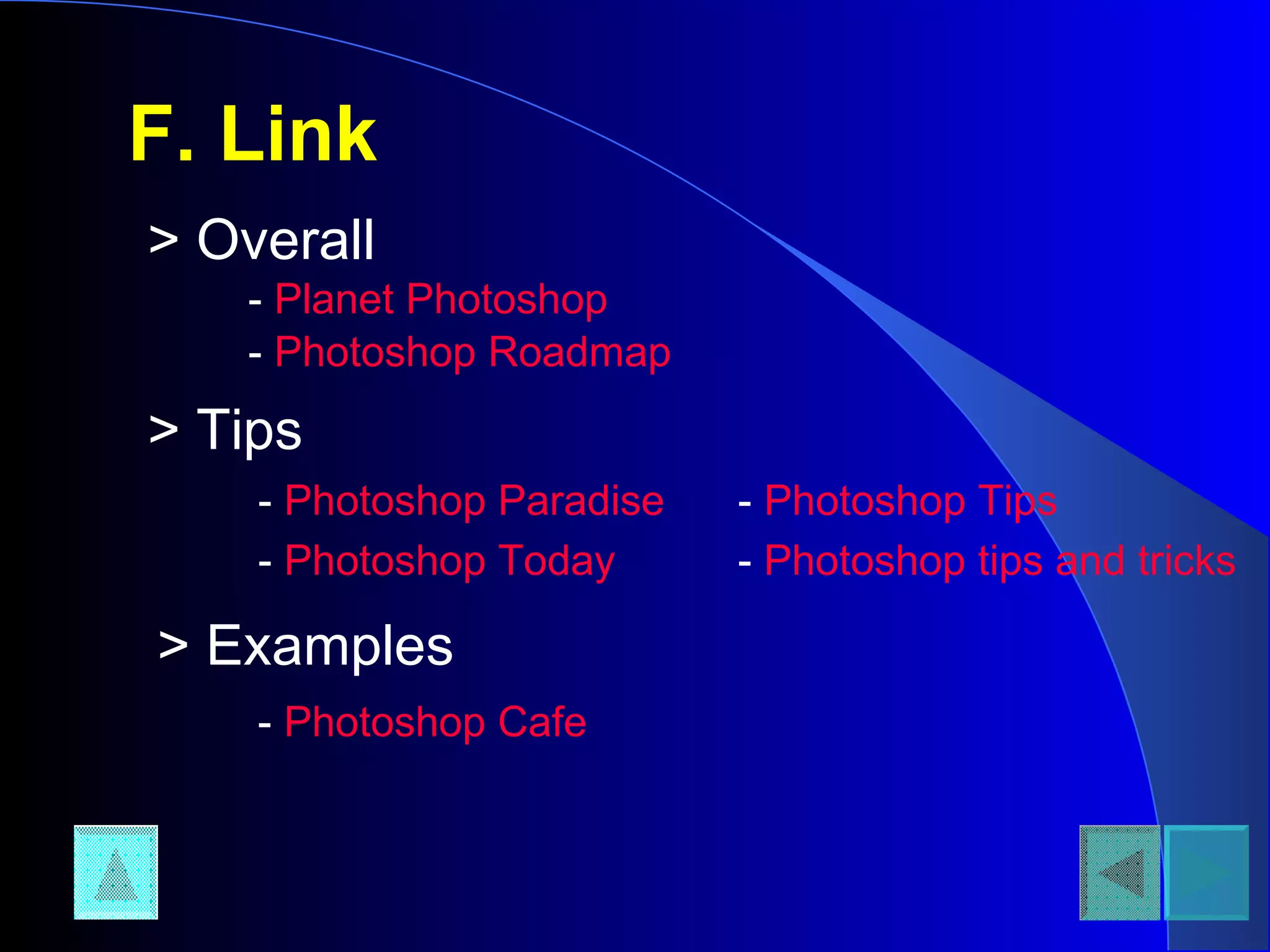This document provides a tutorial on how to use Adobe Photoshop. It begins with an introduction to Photoshop and its general uses. It then outlines the steps to get started, including opening Photoshop from the start menu or desktop icon. The document provides overviews of the menu, toolbar, and palettes, explaining the functions of items like layers, filters, and tools. It concludes with some recommended Photoshop links for additional resources.
![Global Information Internship Program Created by : [email_address] www.isengajecom.blogspot.com](https://image.slidesharecdn.com/adobephotoshop-111102192907-phpapp01/75/Adobe-photoshop-1-2048.jpg)