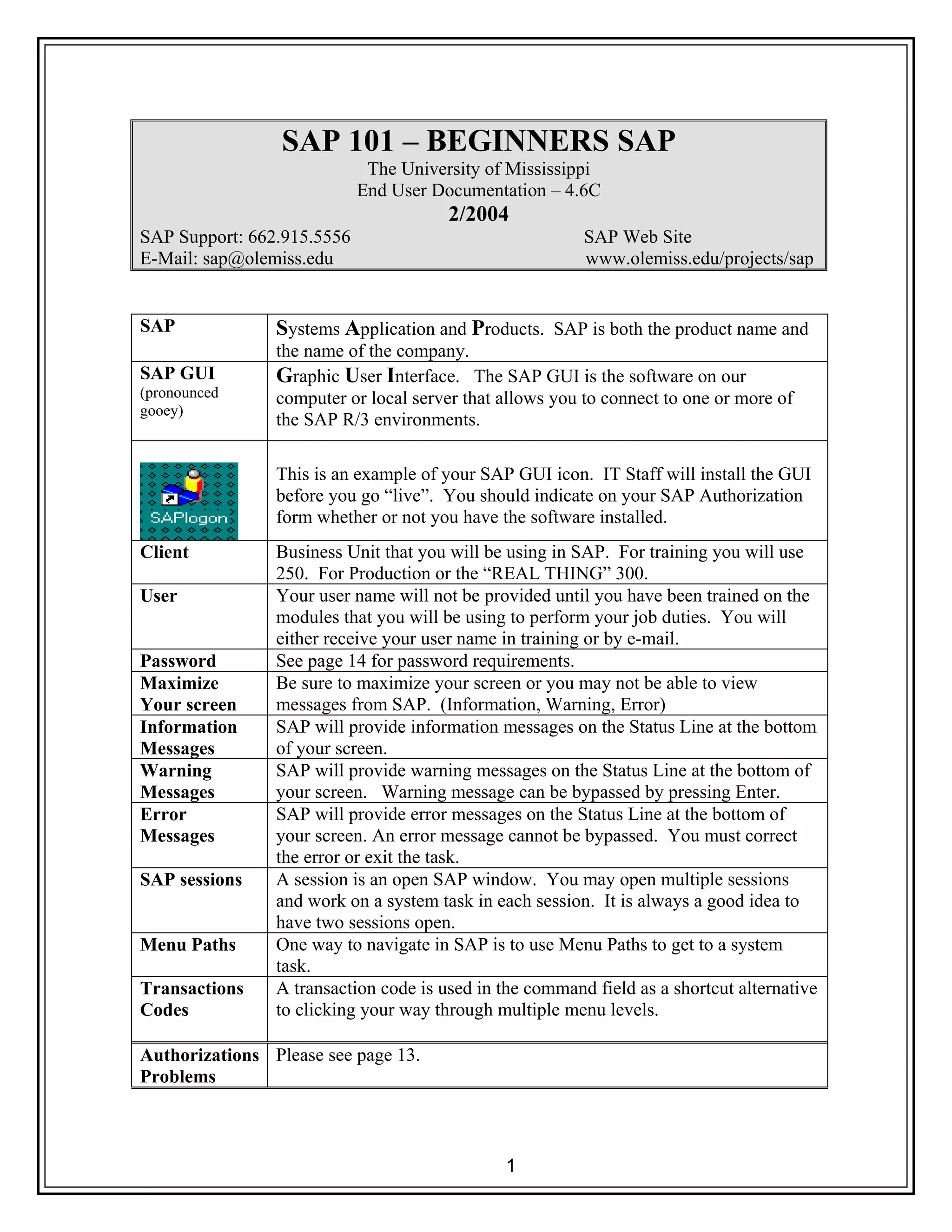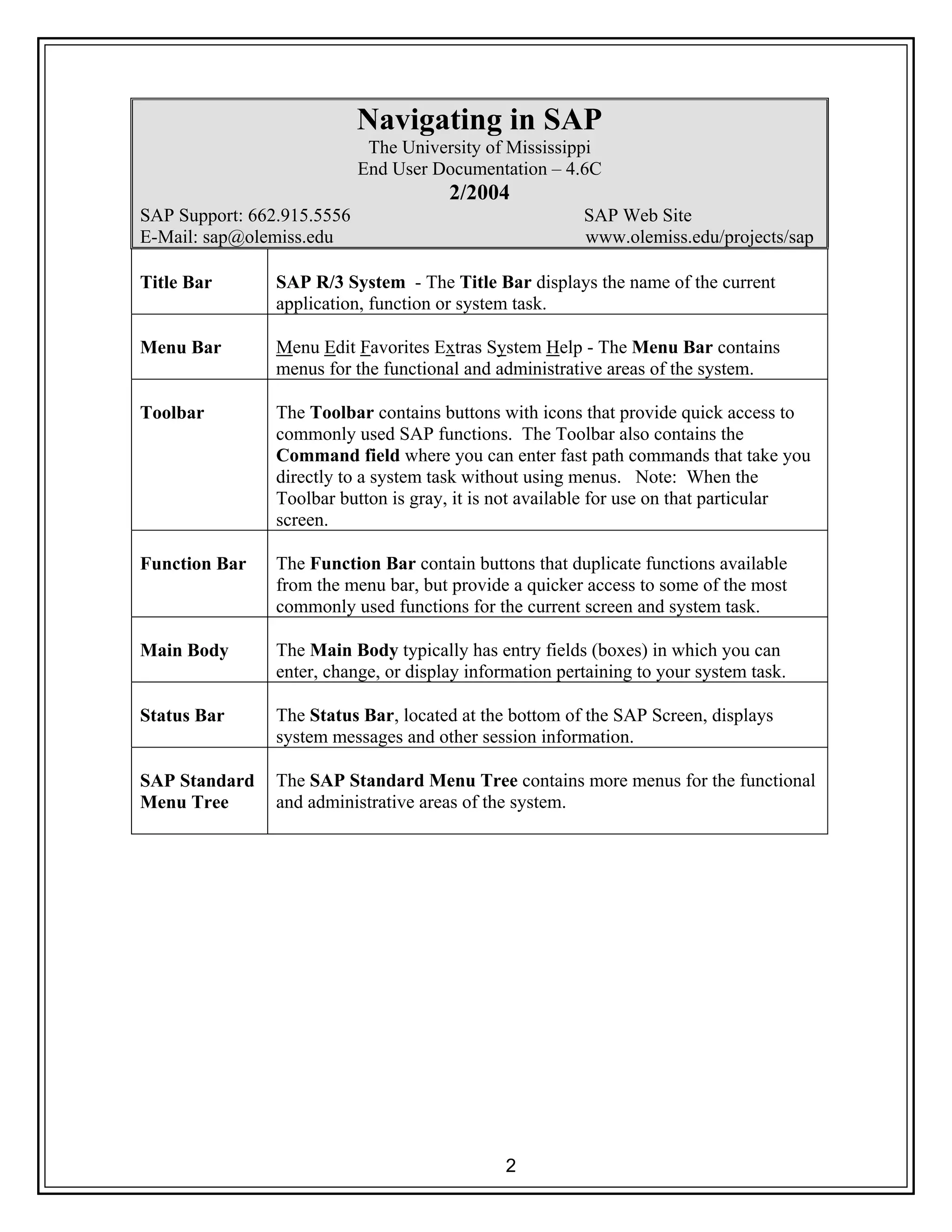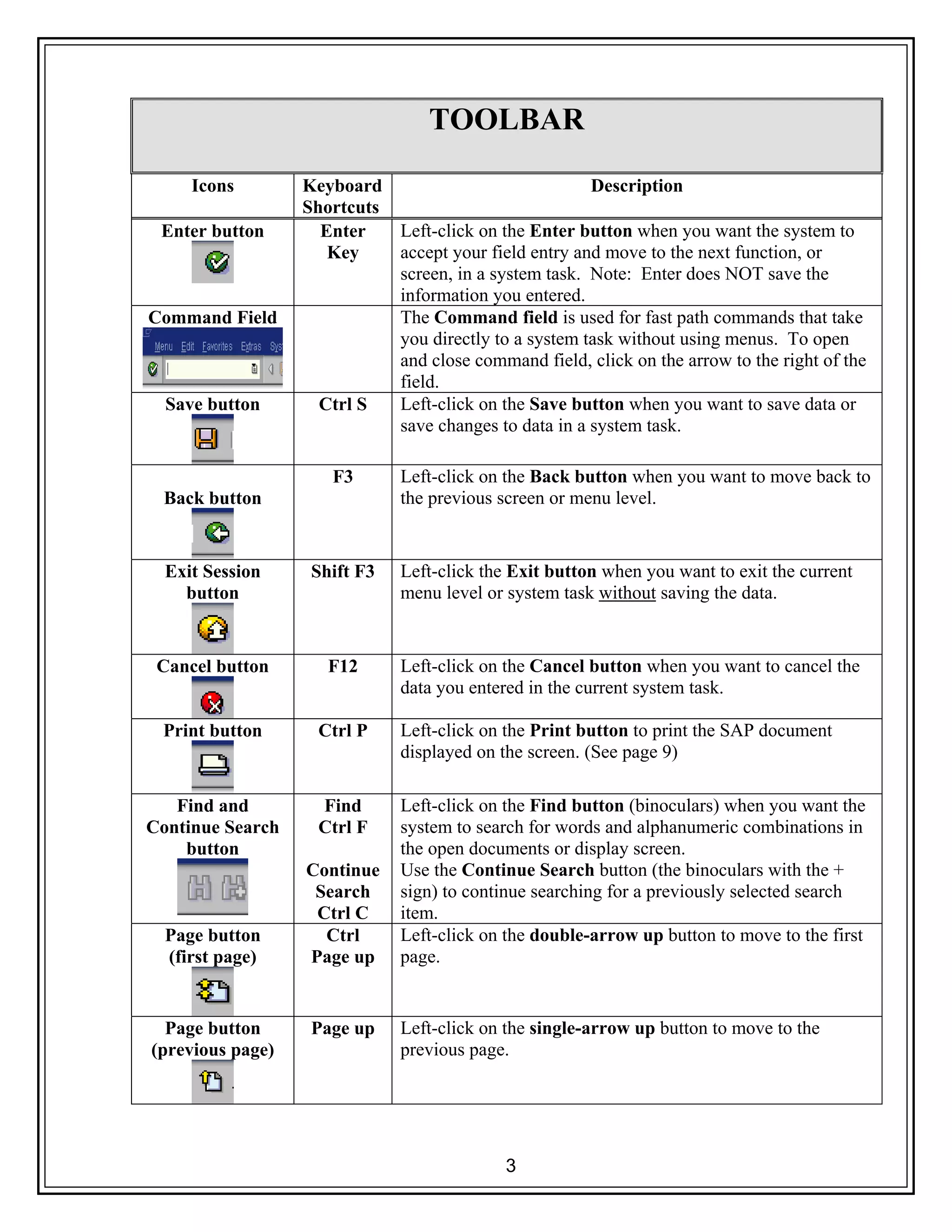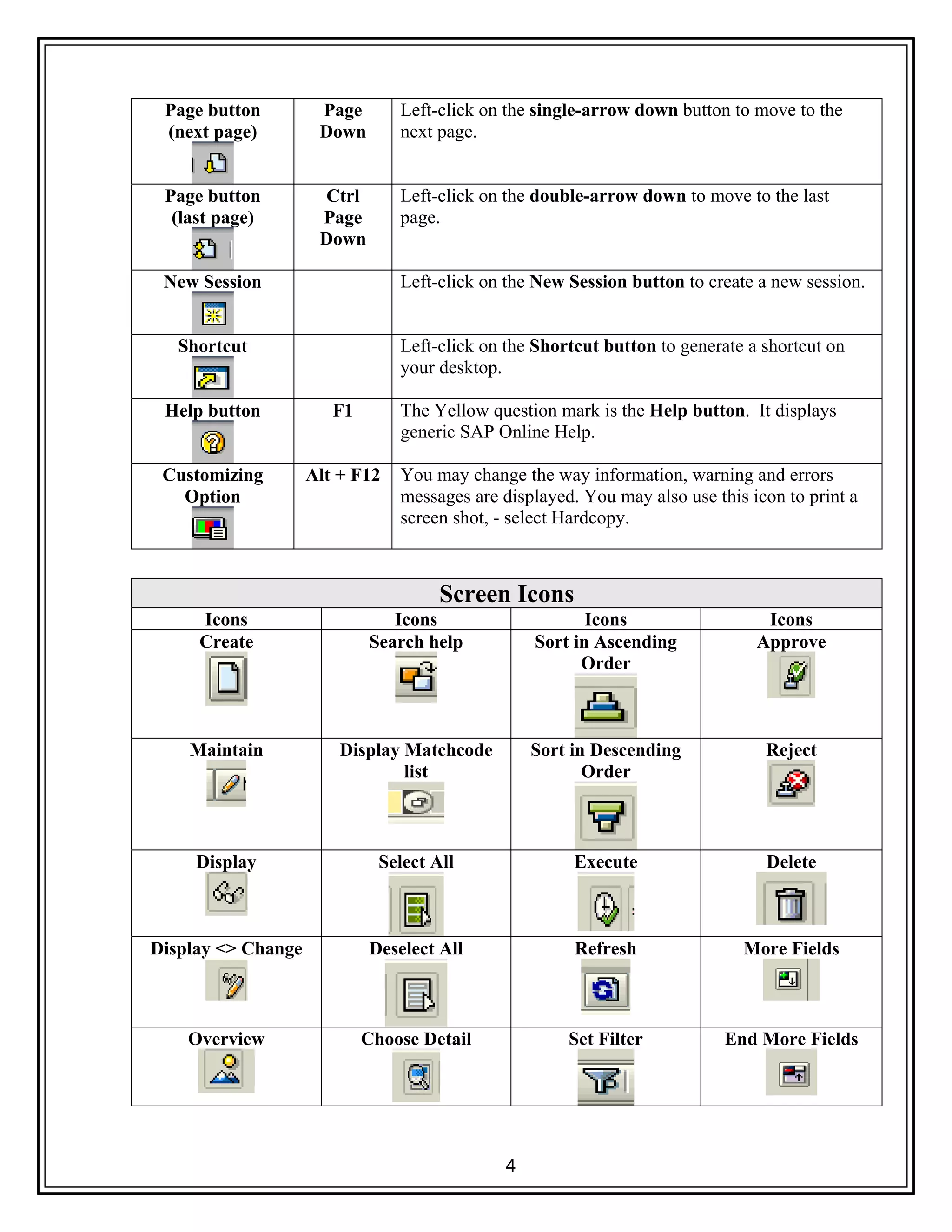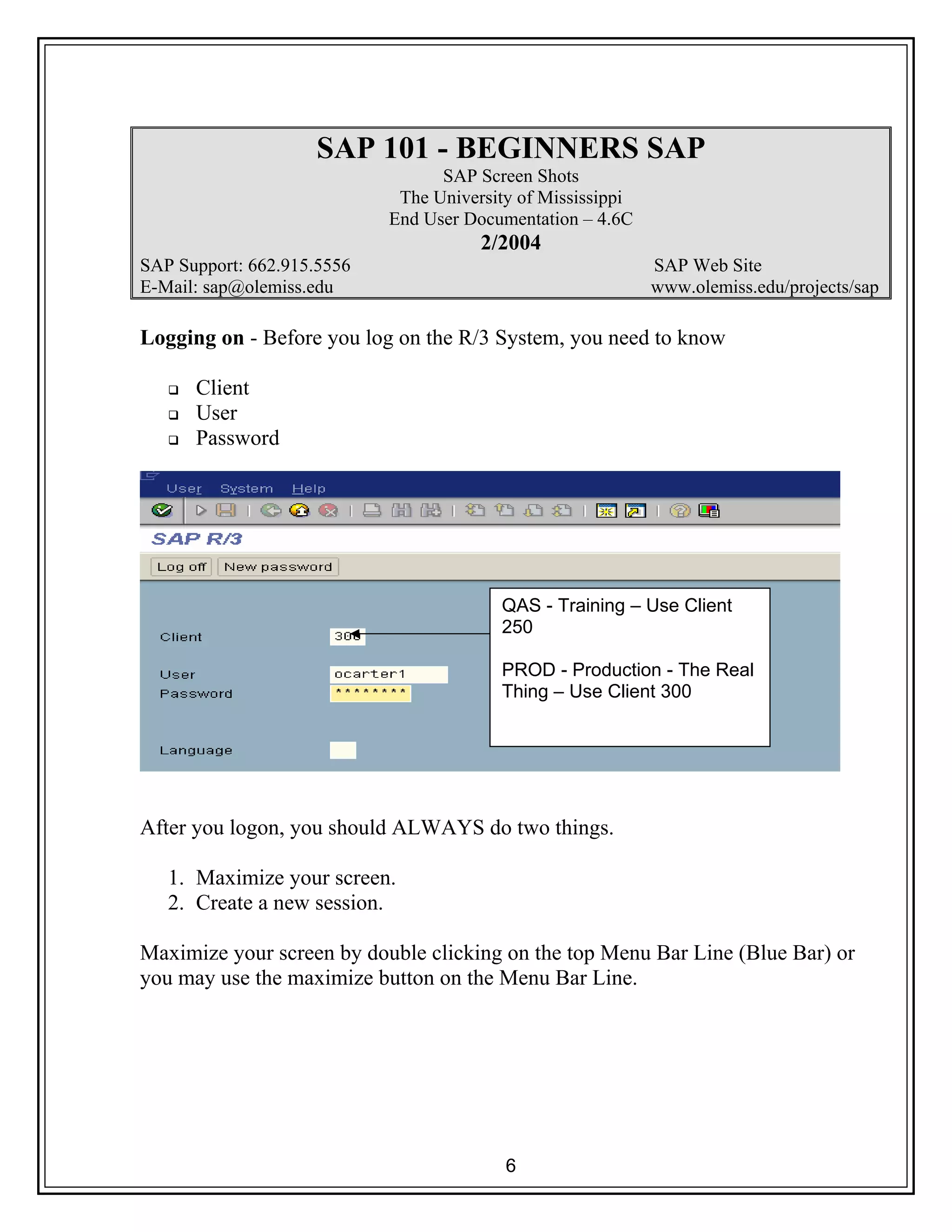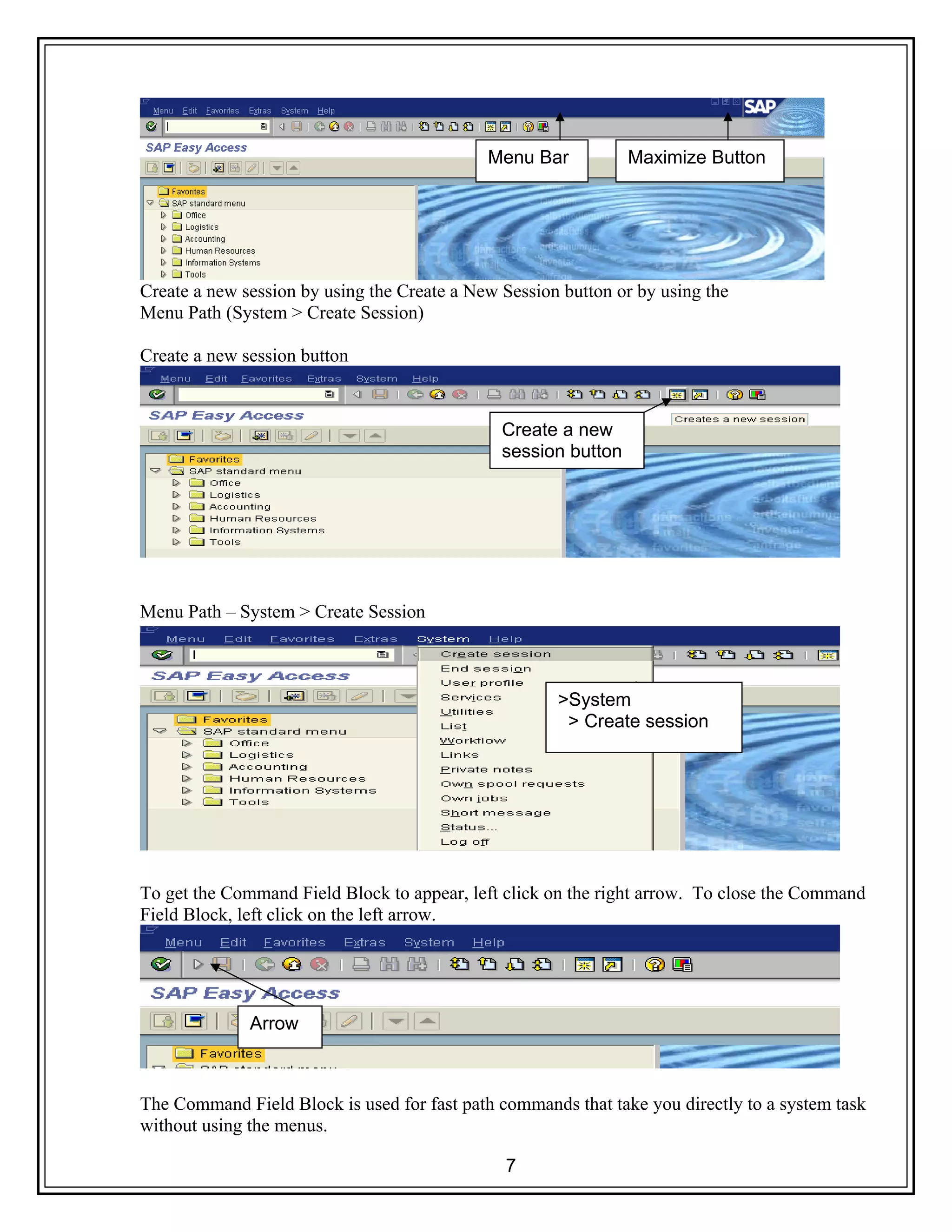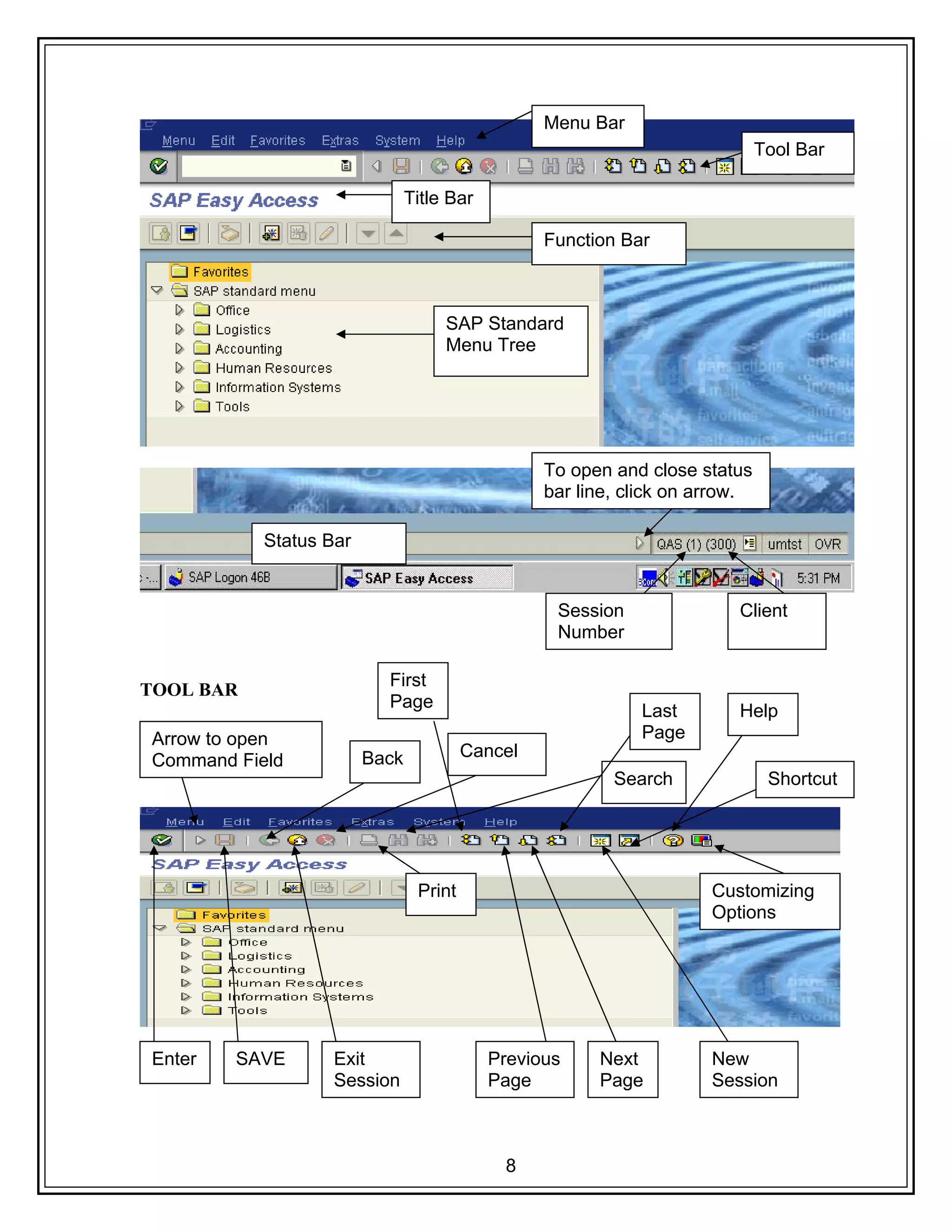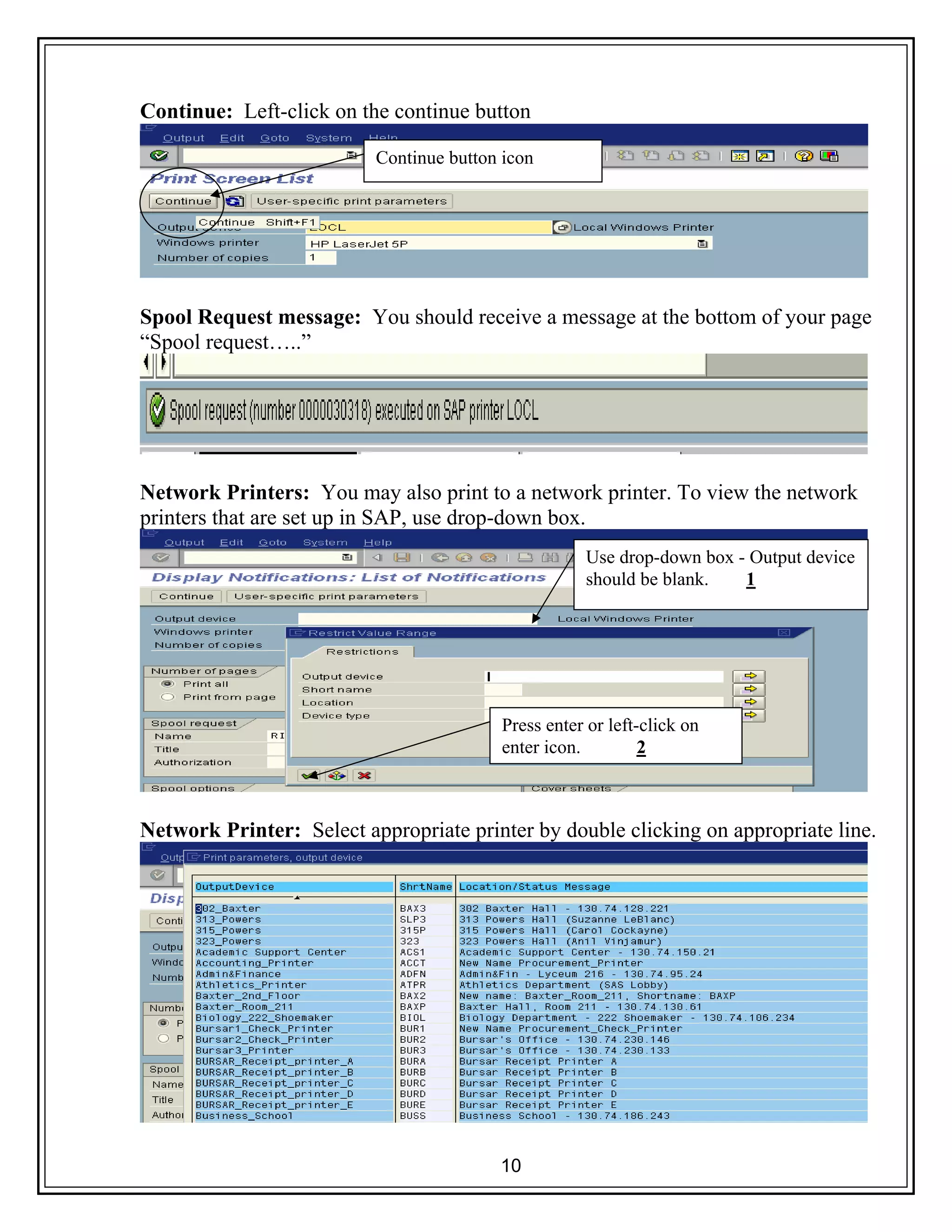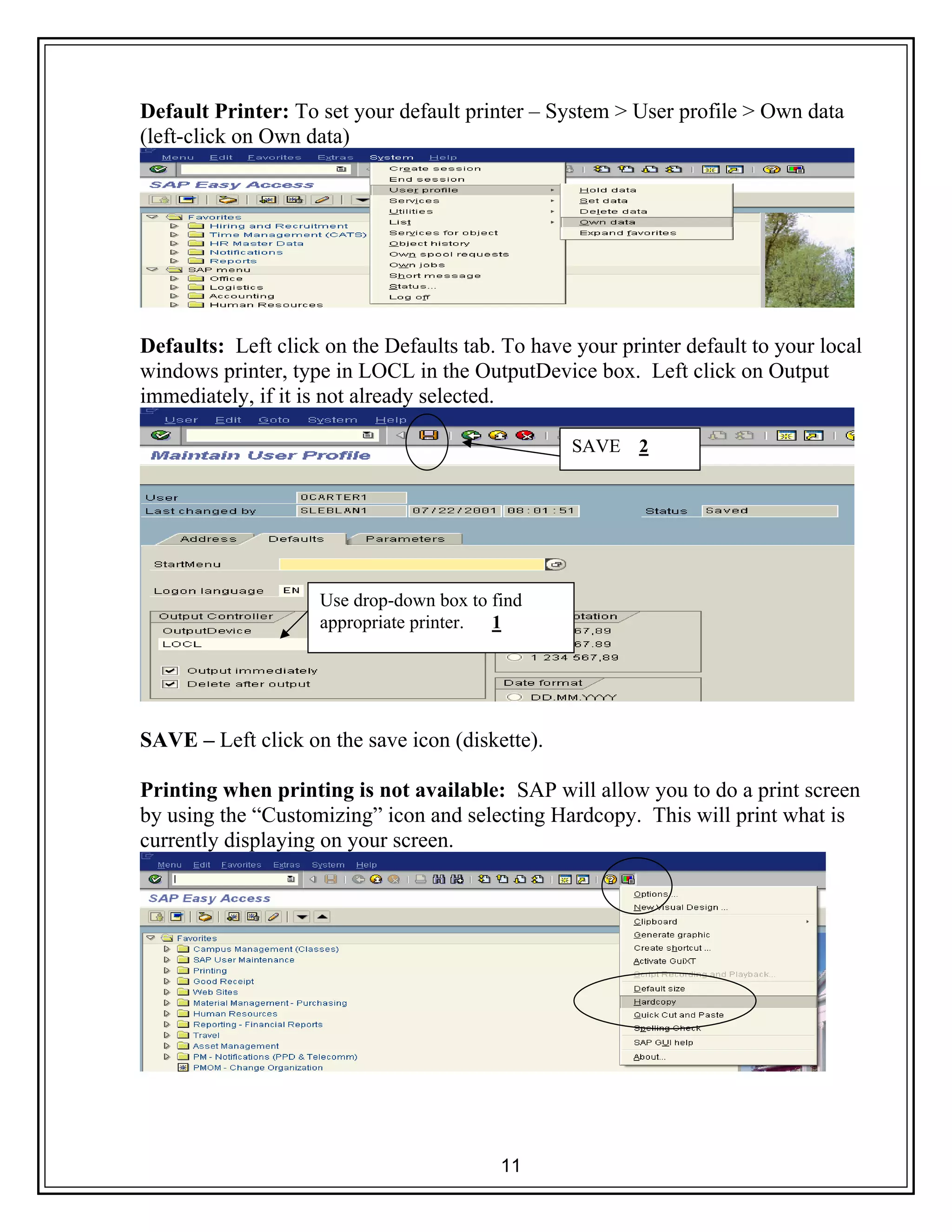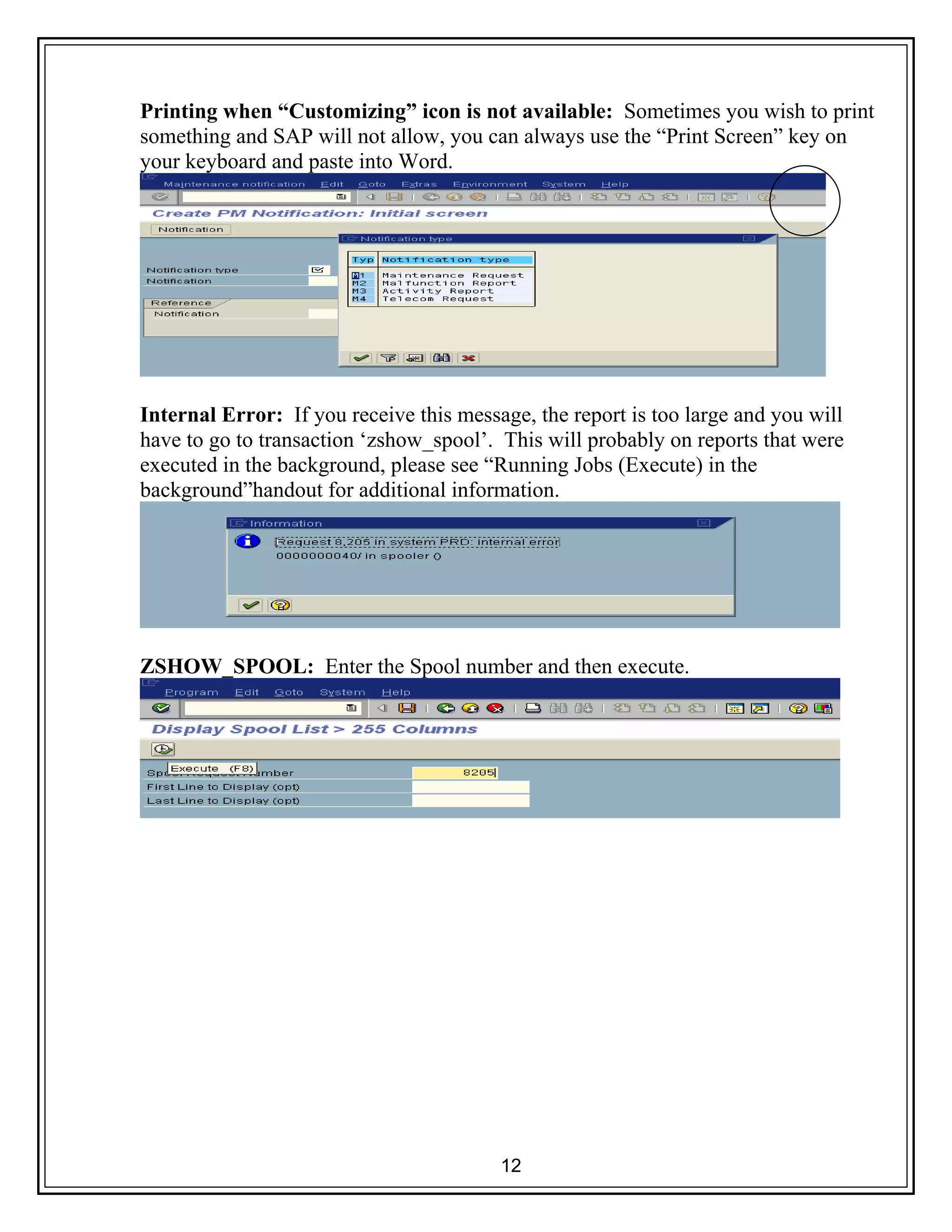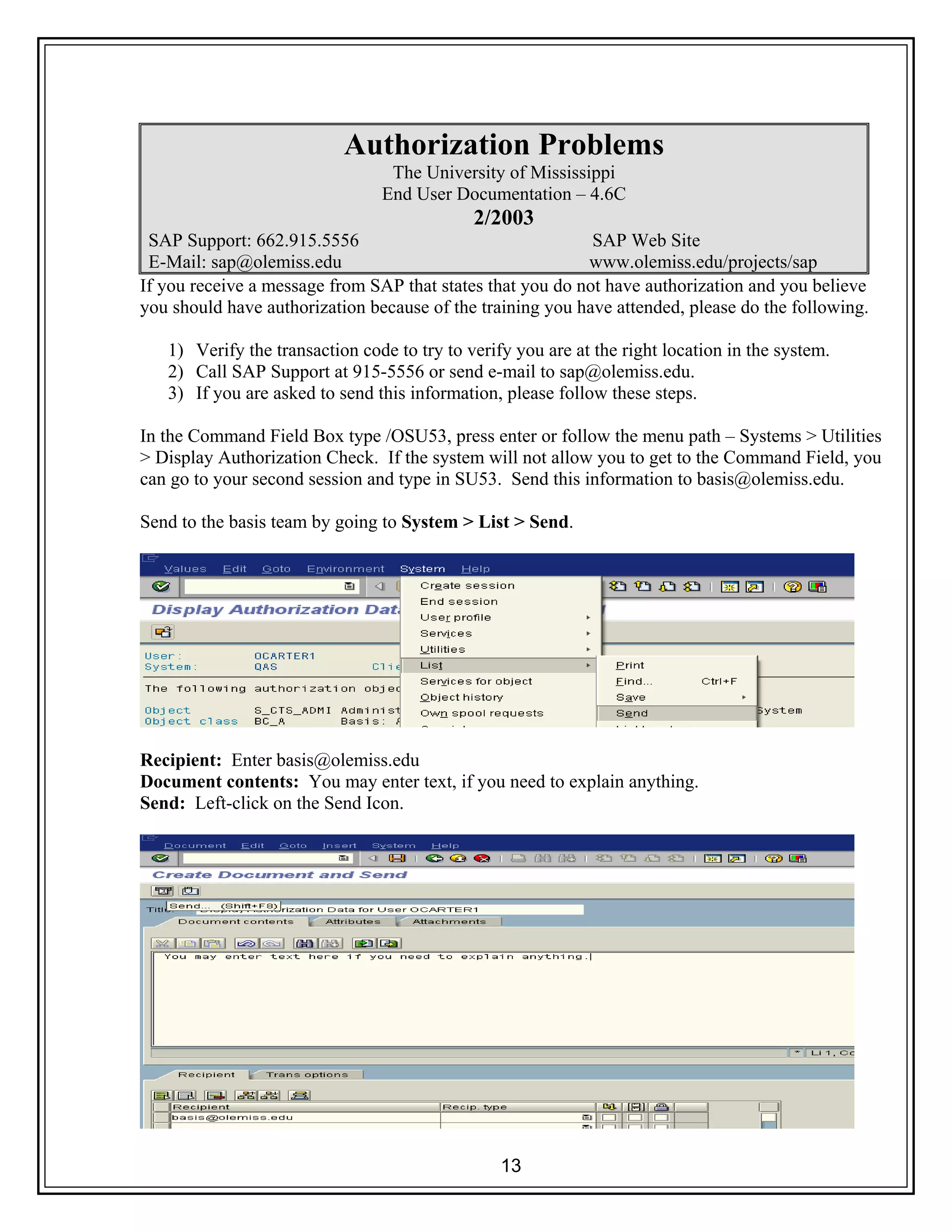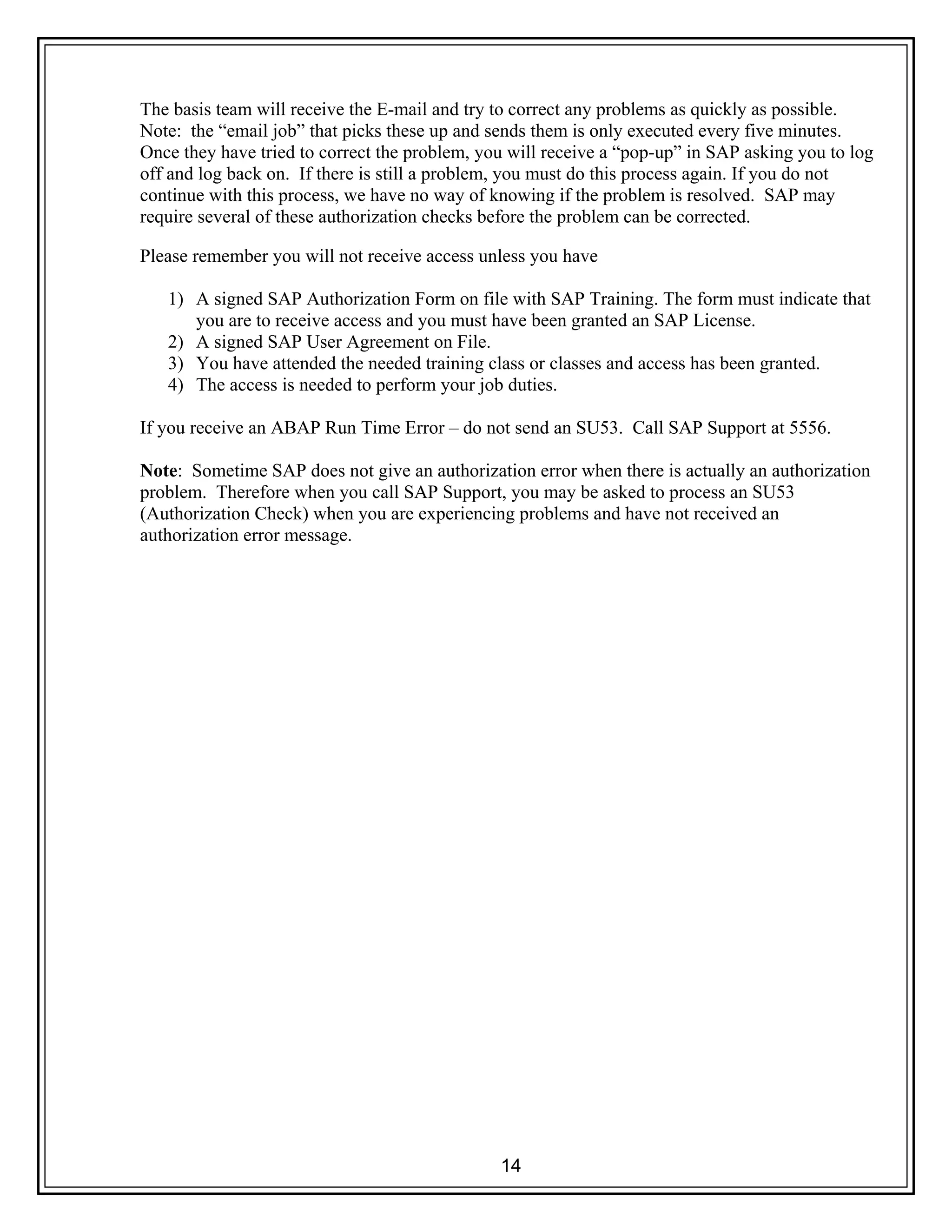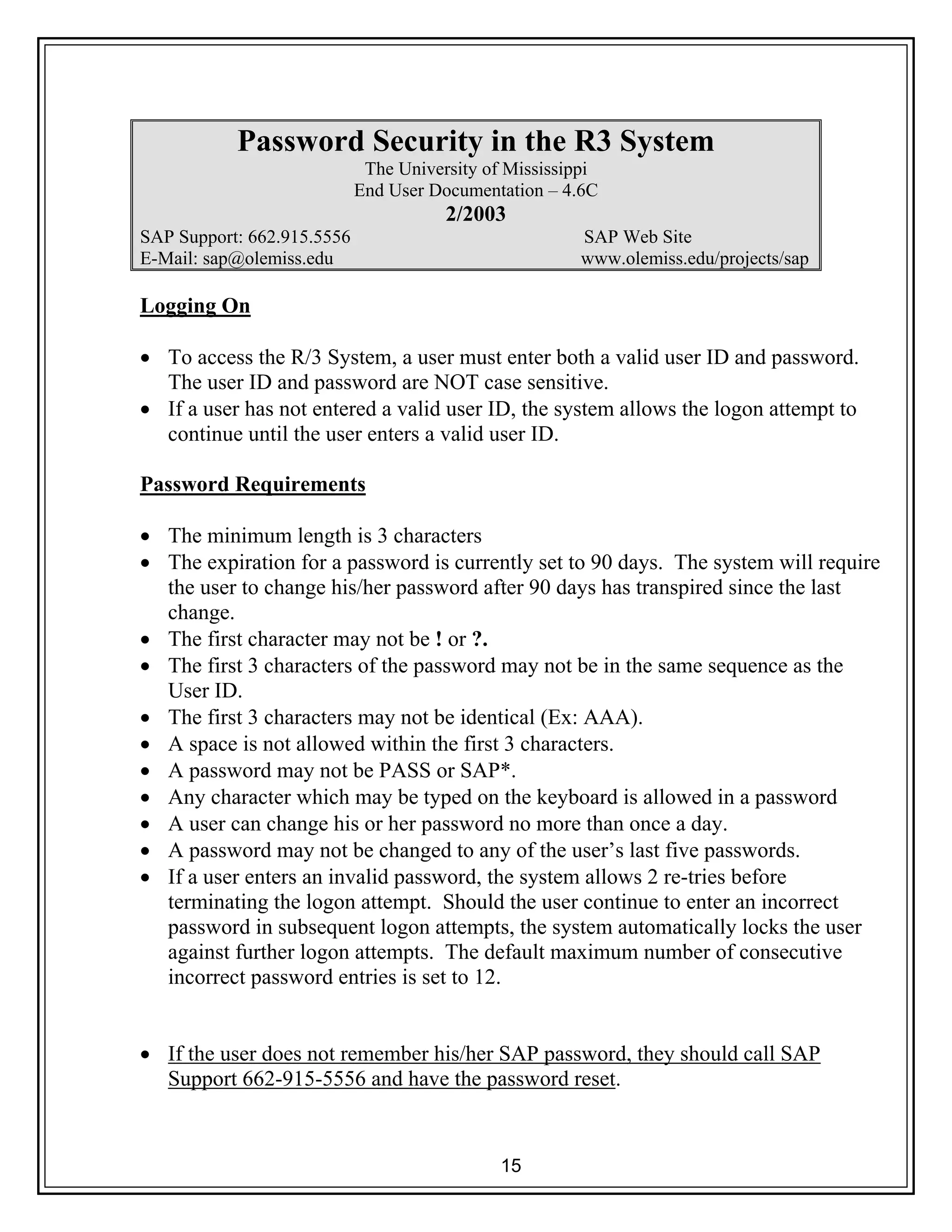SAP is an enterprise resource planning software produced by the company SAP. To access the SAP R/3 system, users must enter a valid username and password. Passwords must be at least 3 characters and cannot be easily guessed versions of the username. If a user exceeds the maximum number of incorrect logon attempts, their account will be locked. Forgotten passwords can be reset by contacting the SAP support team.