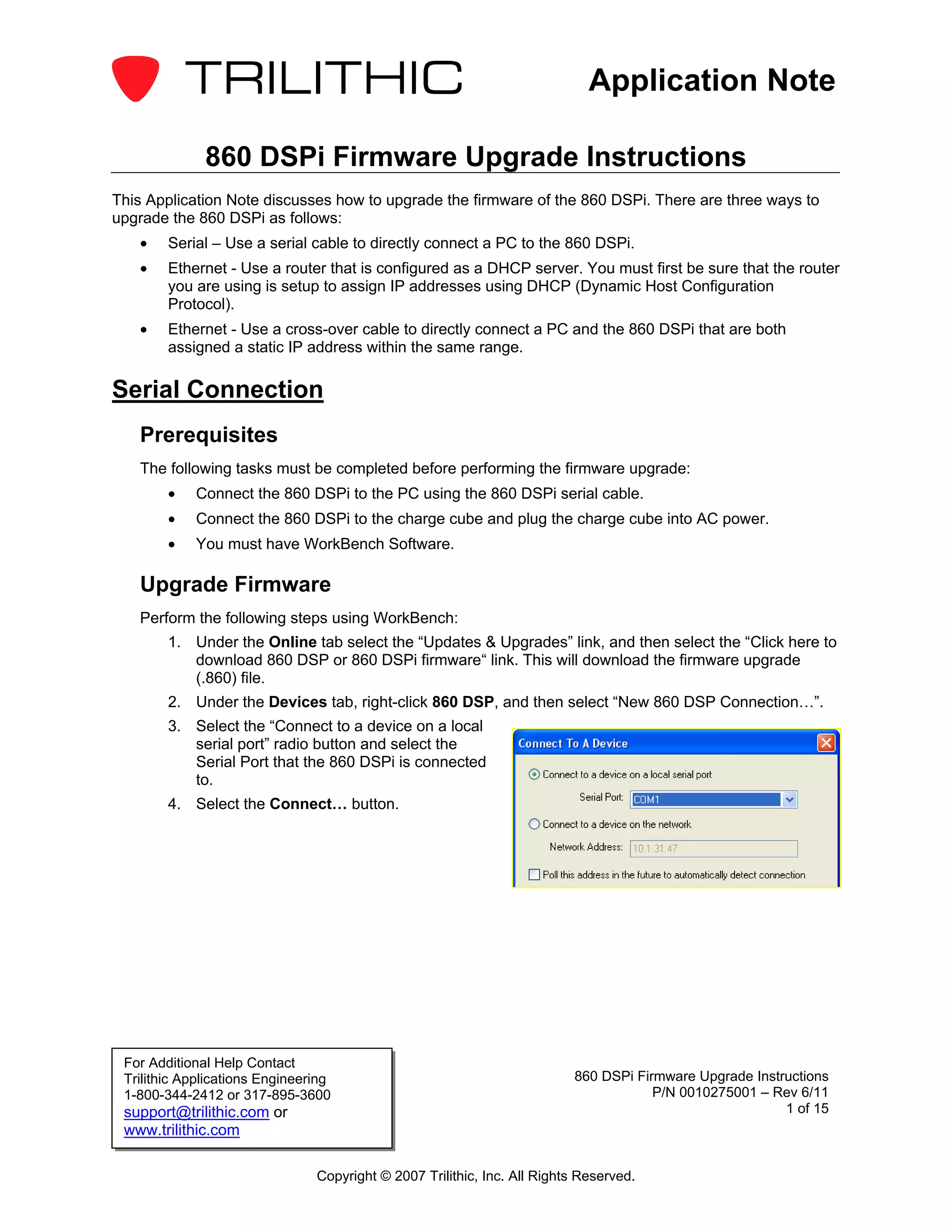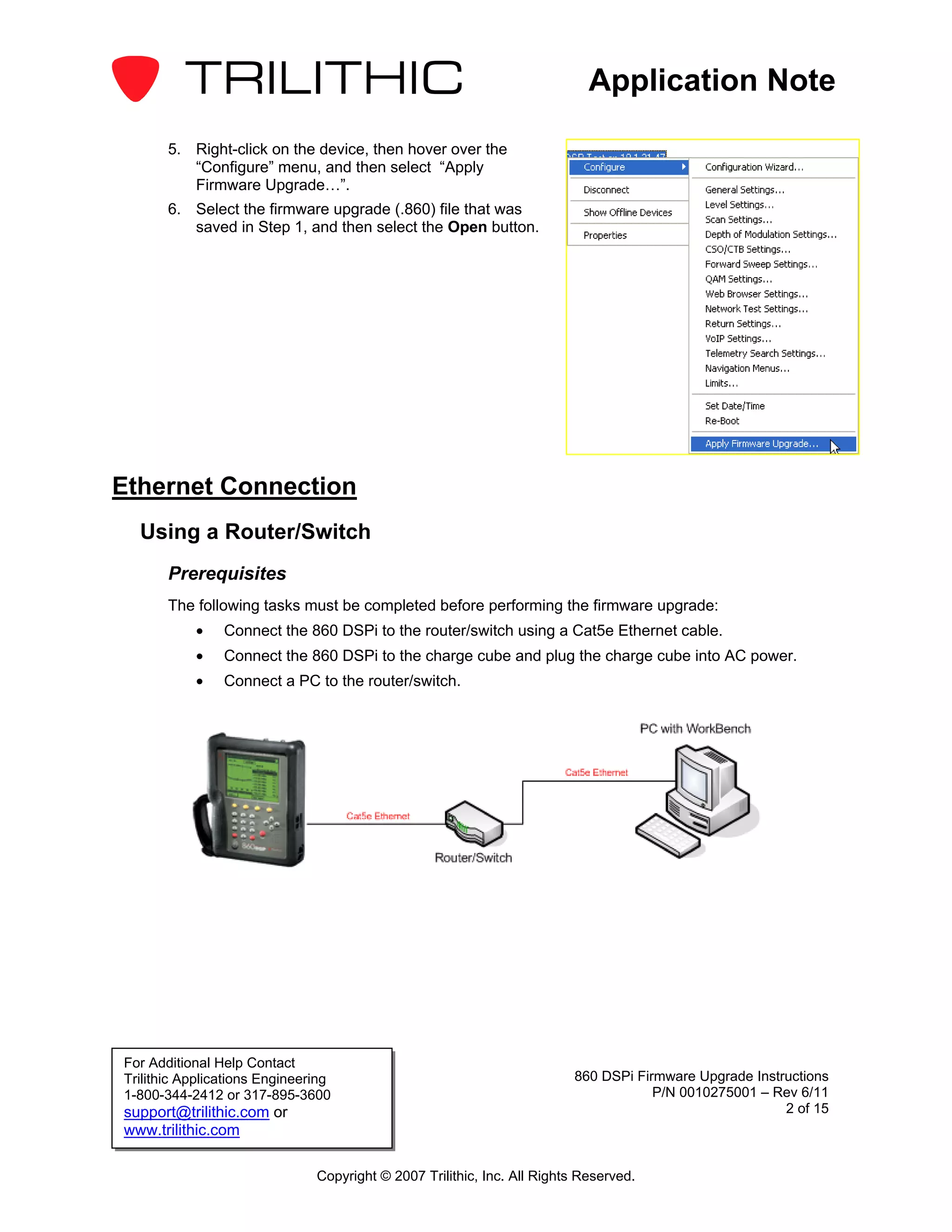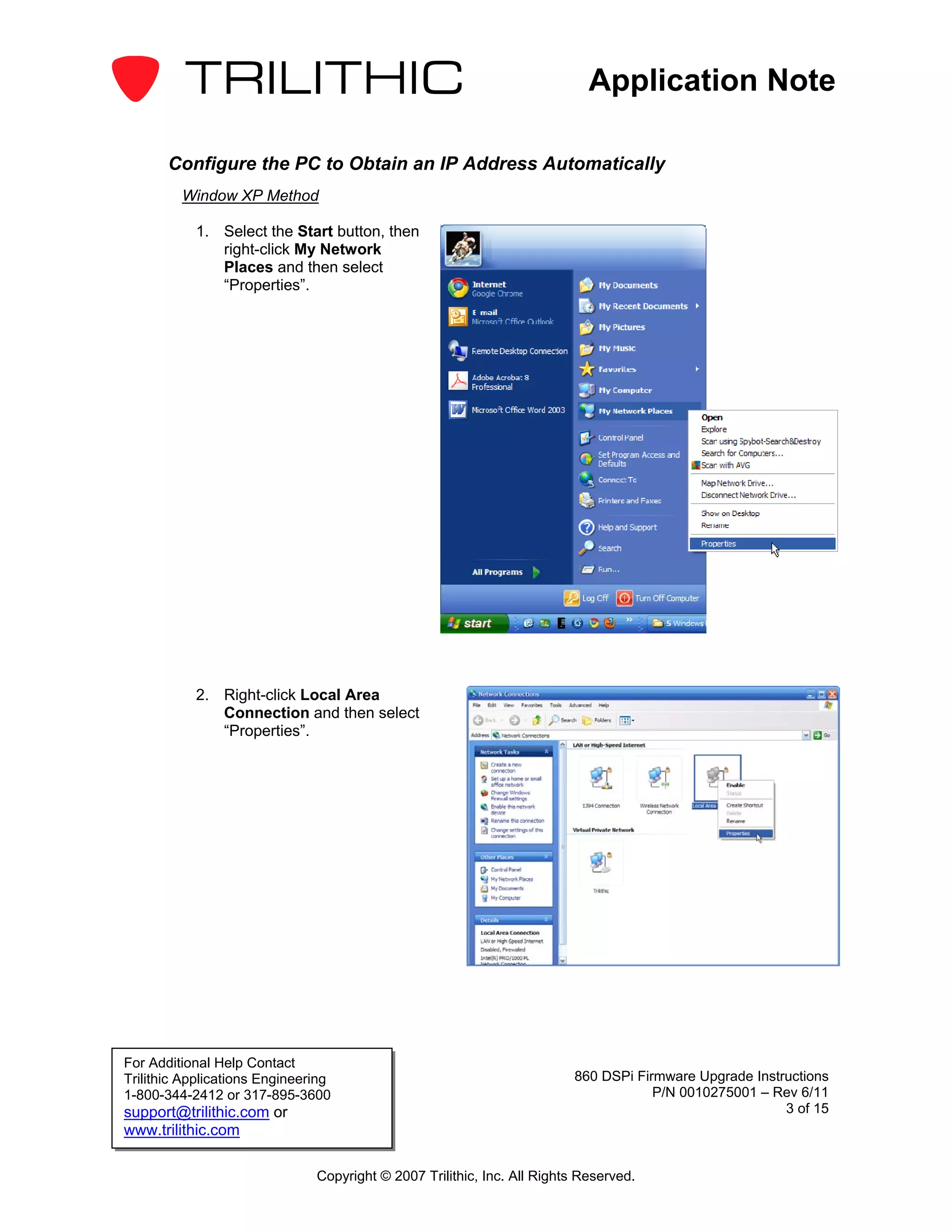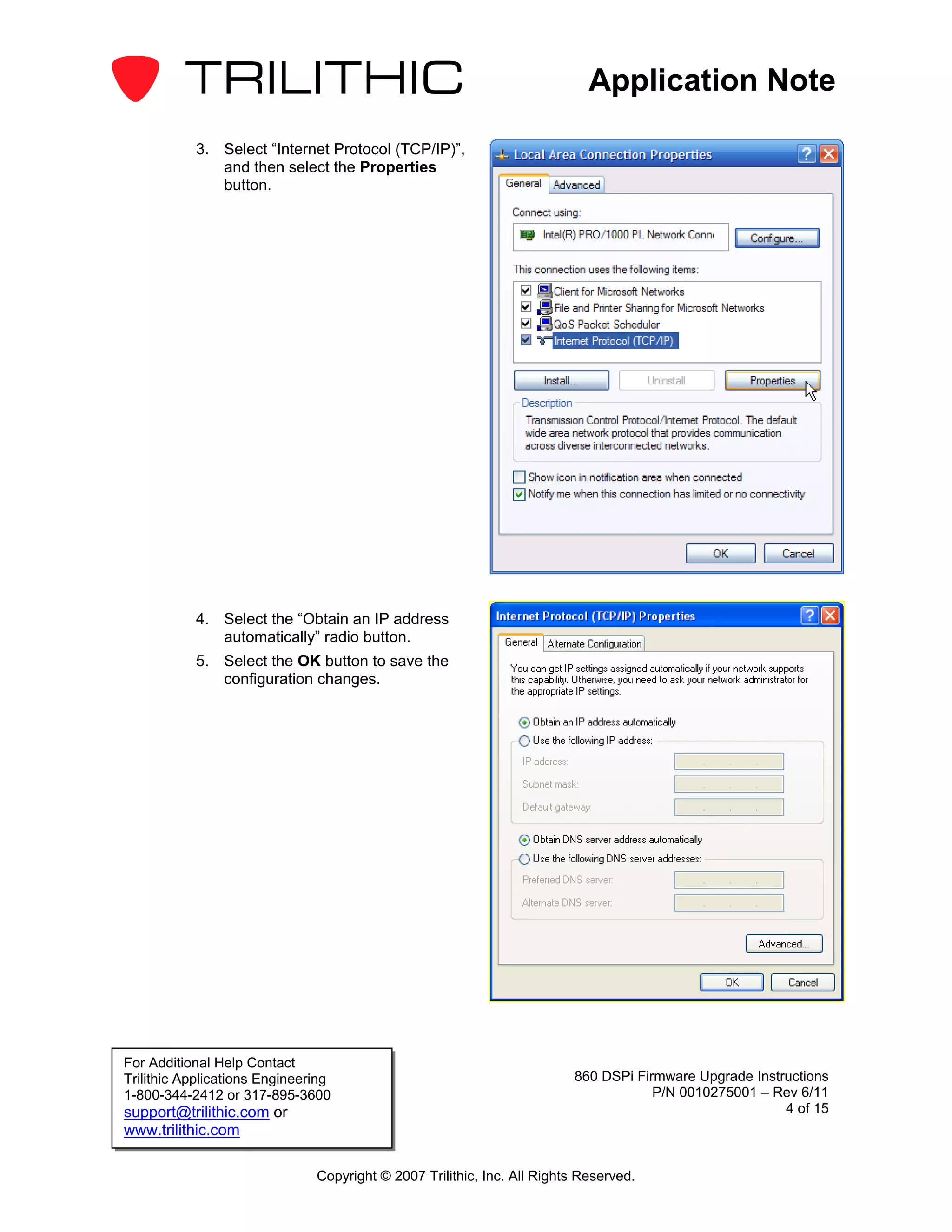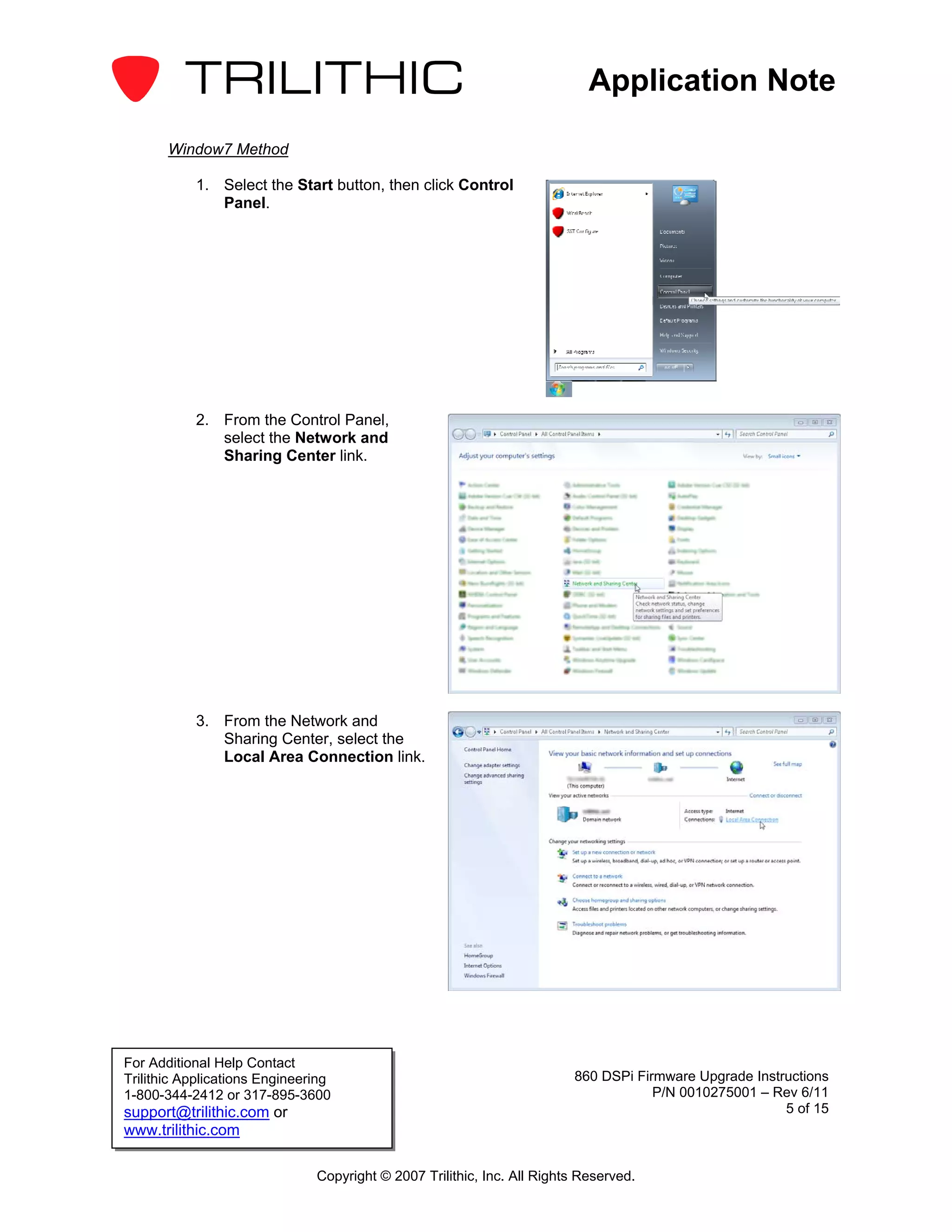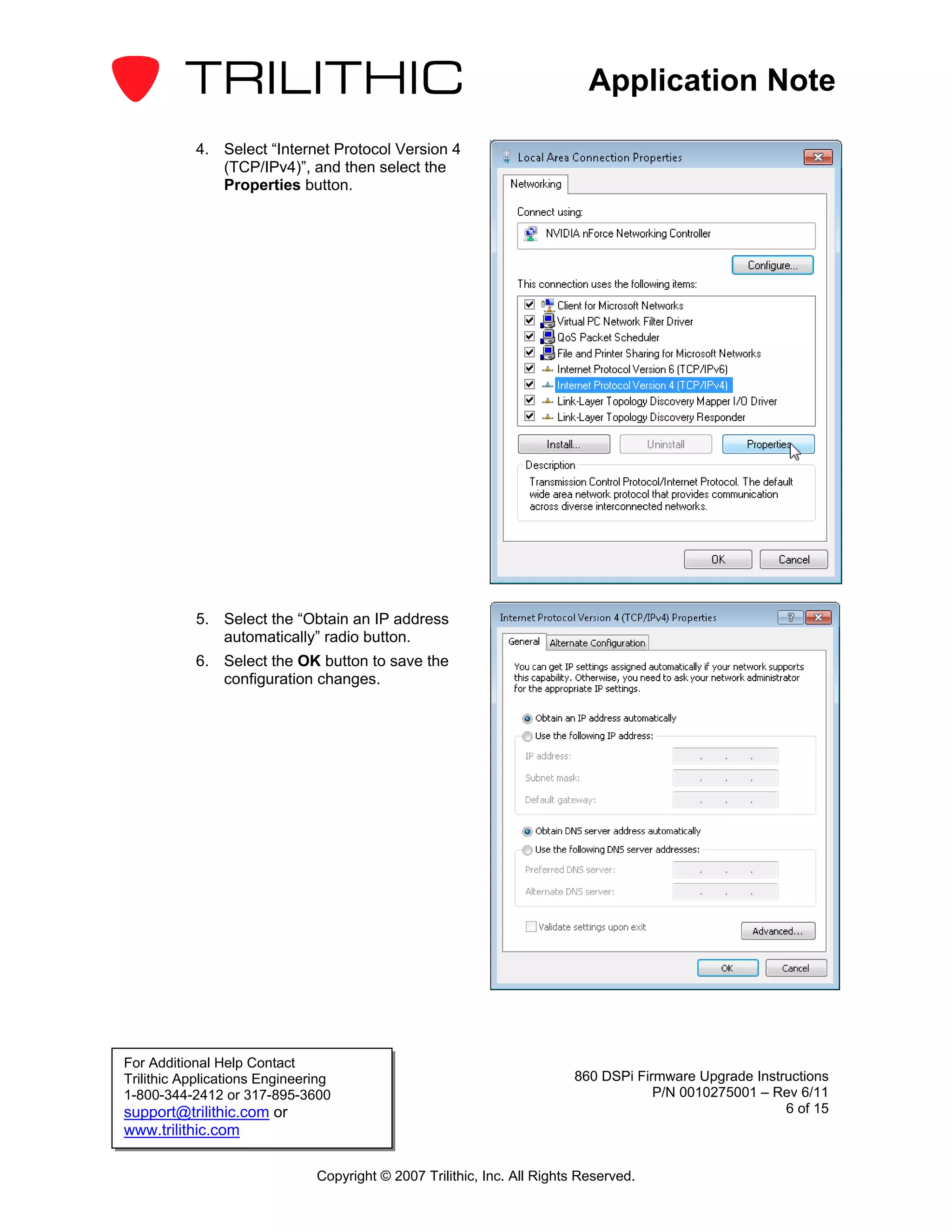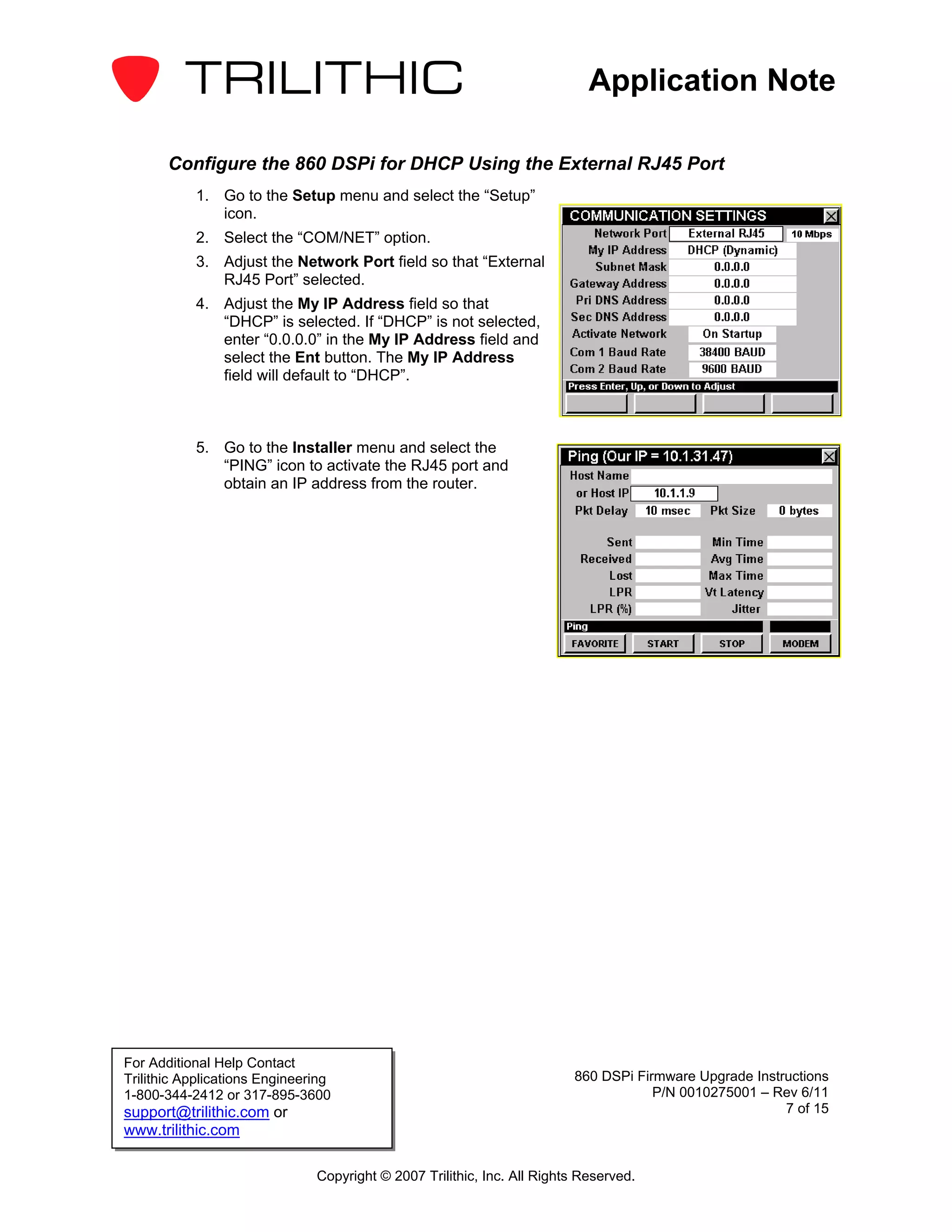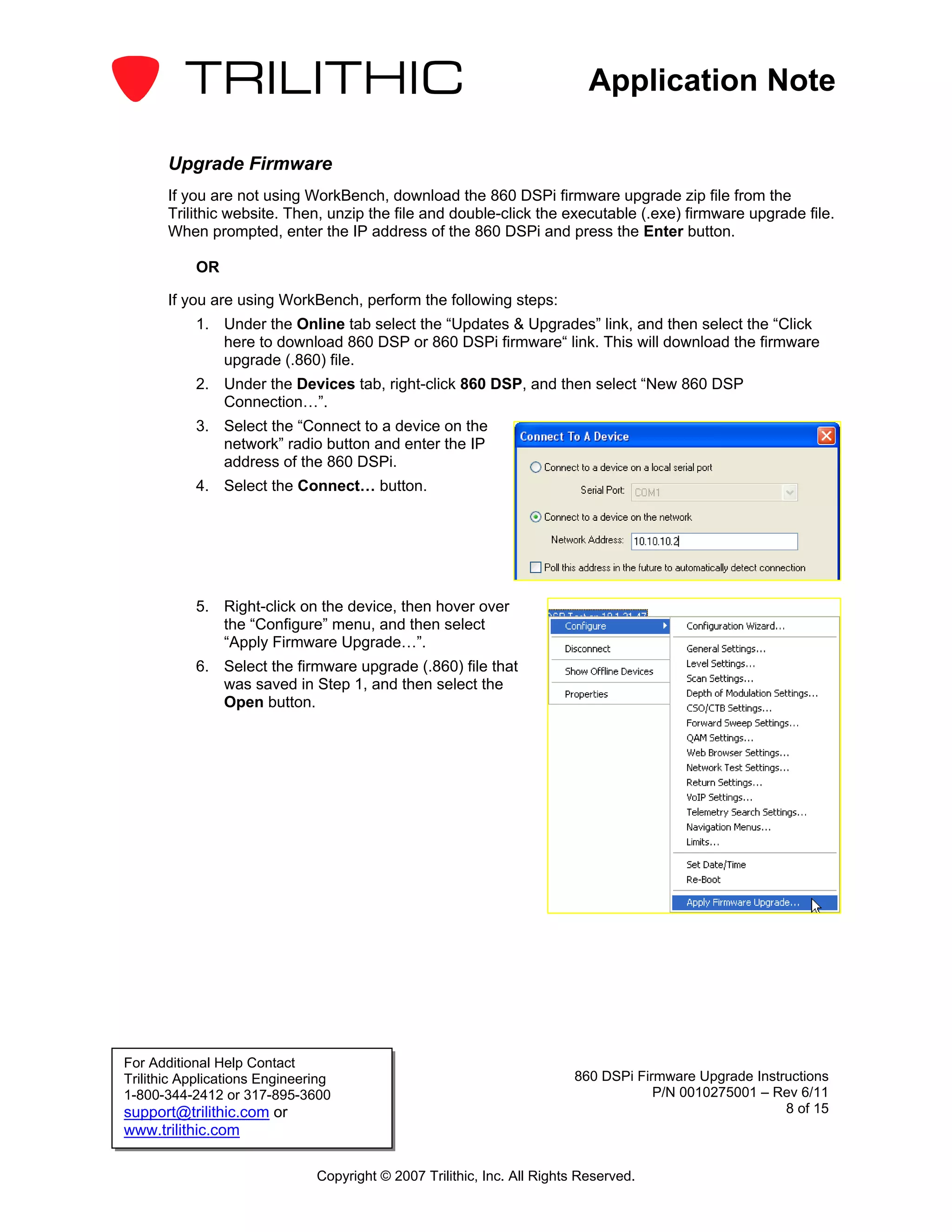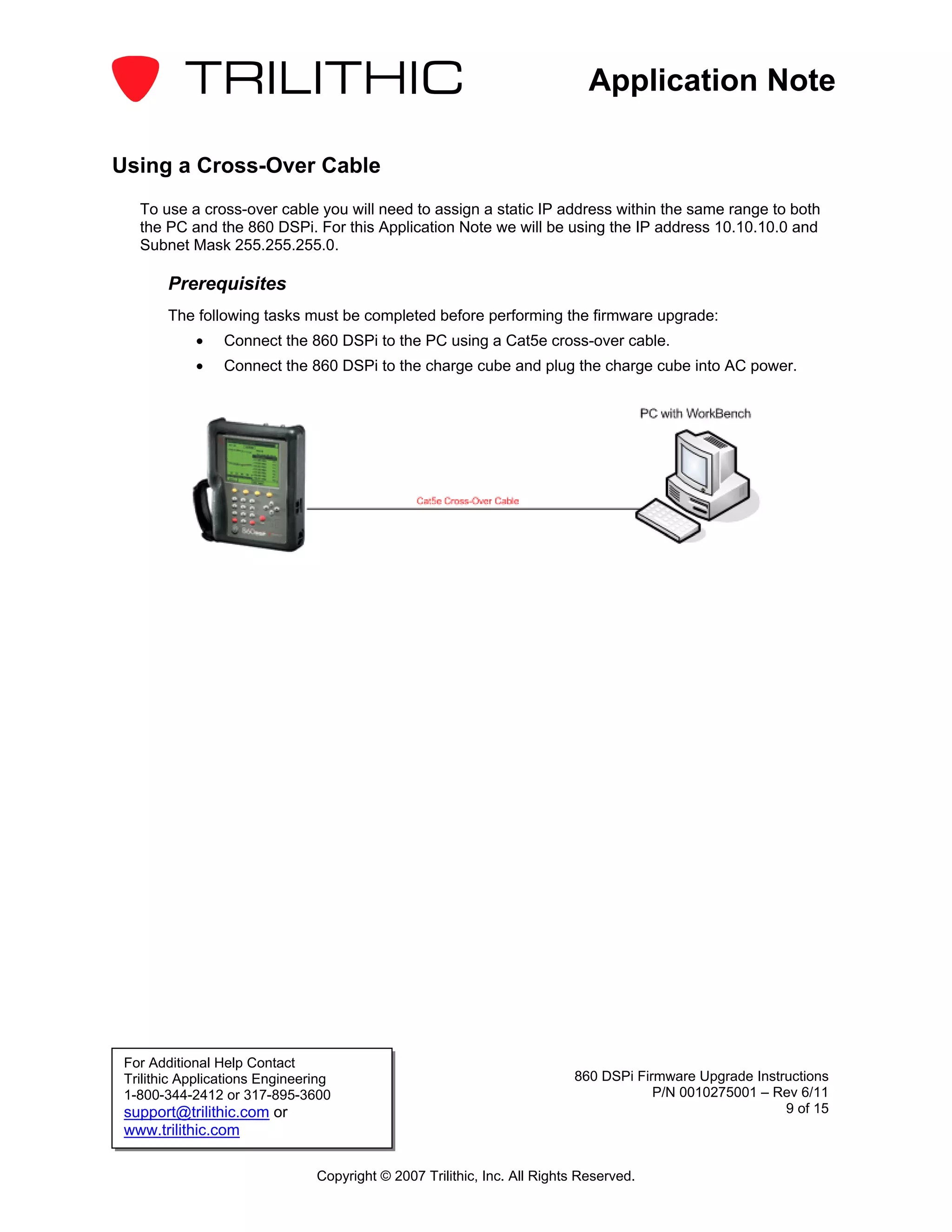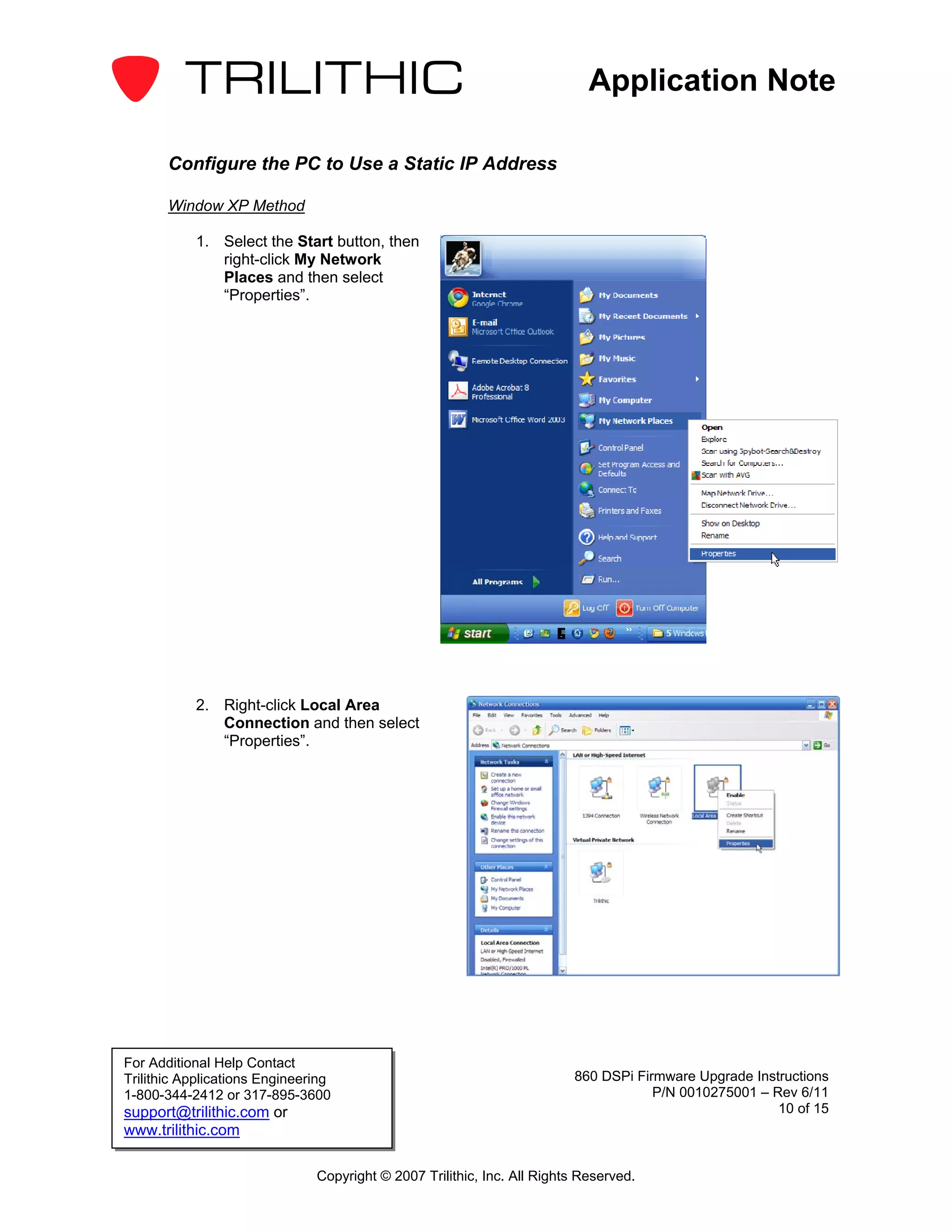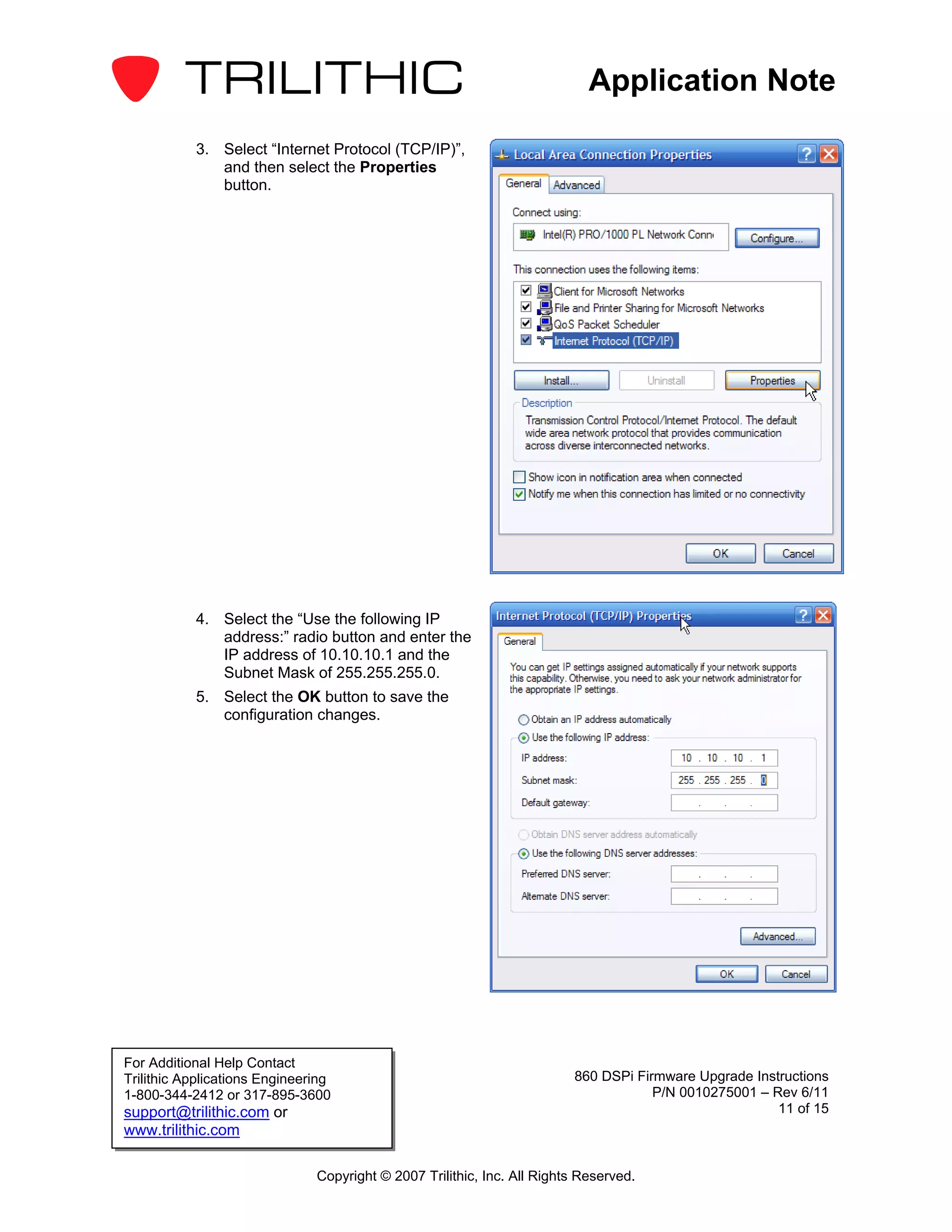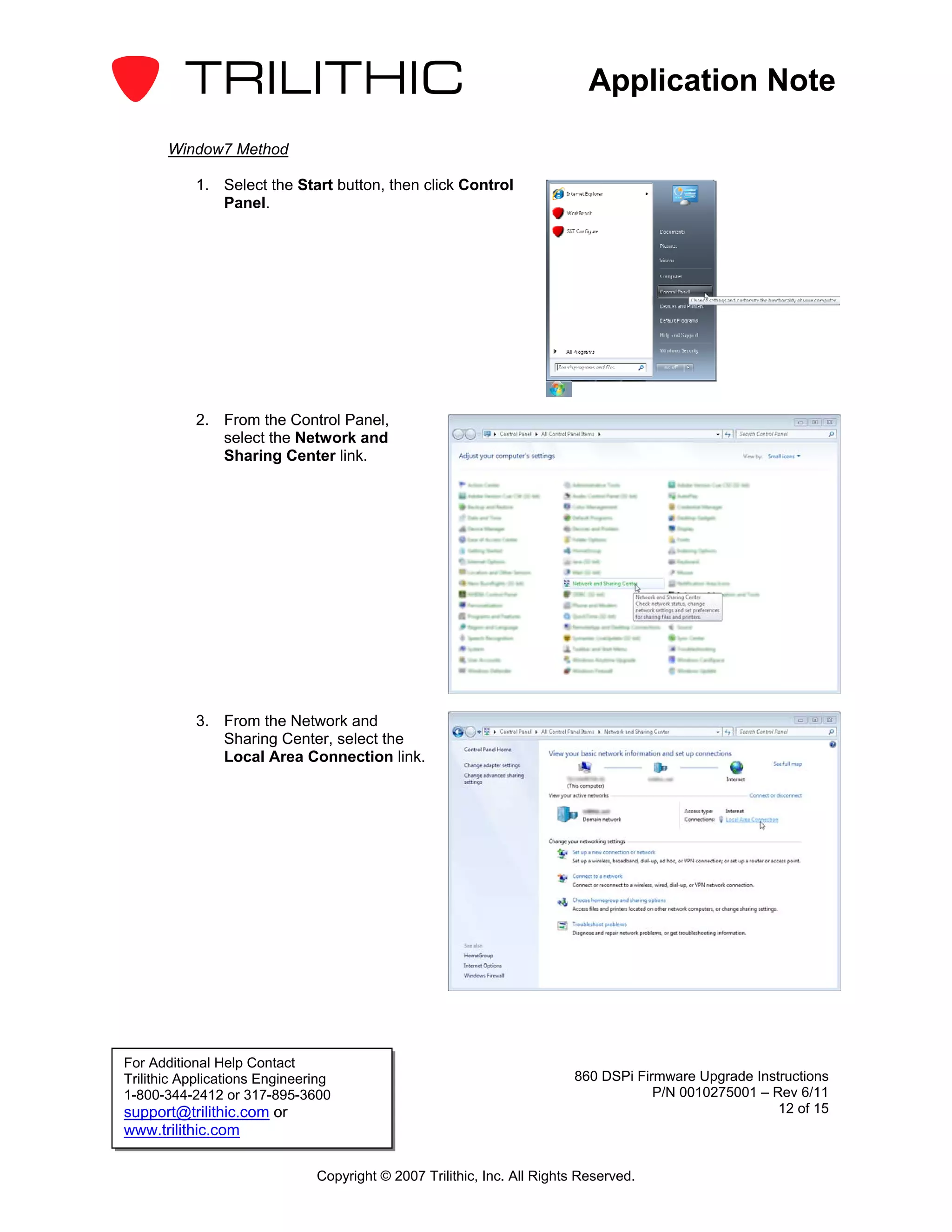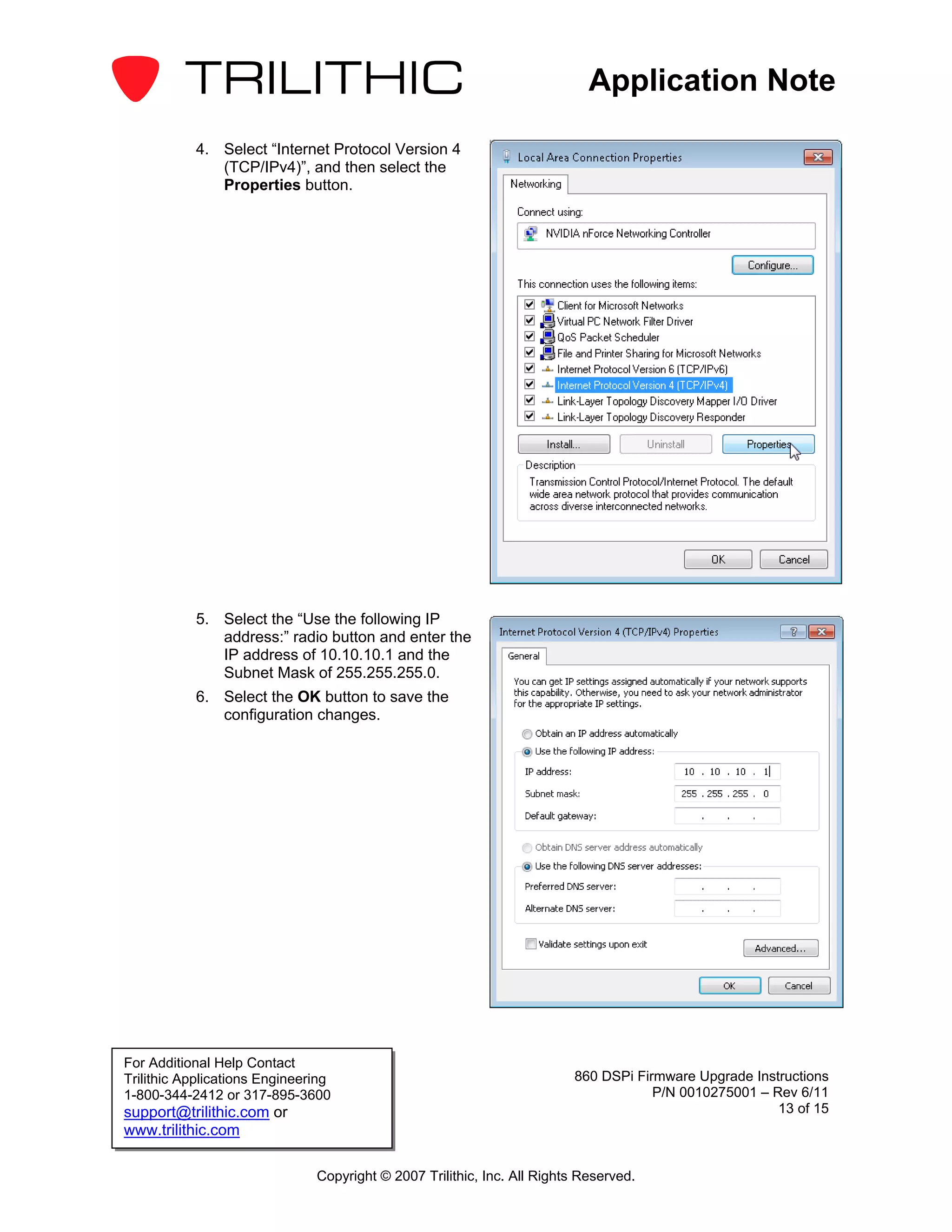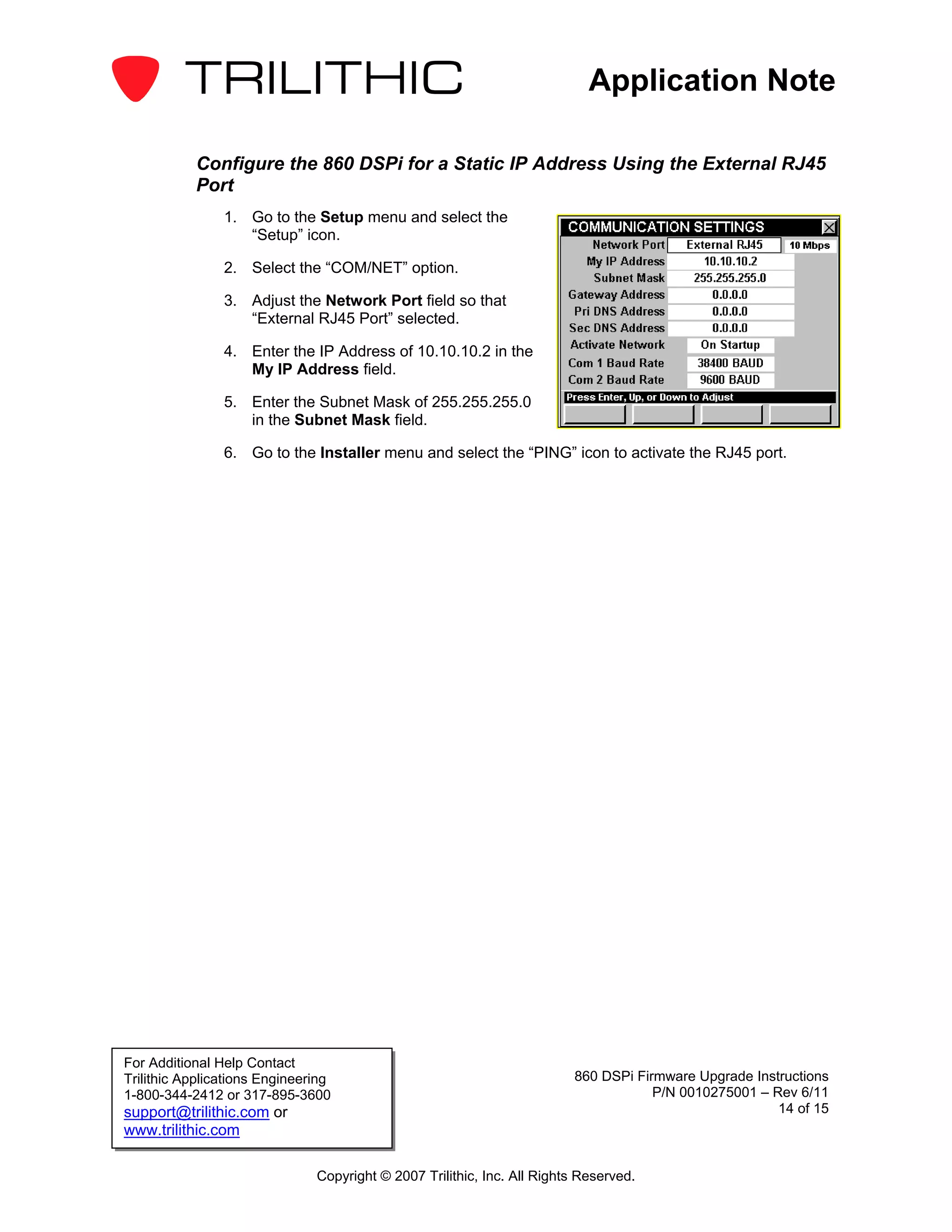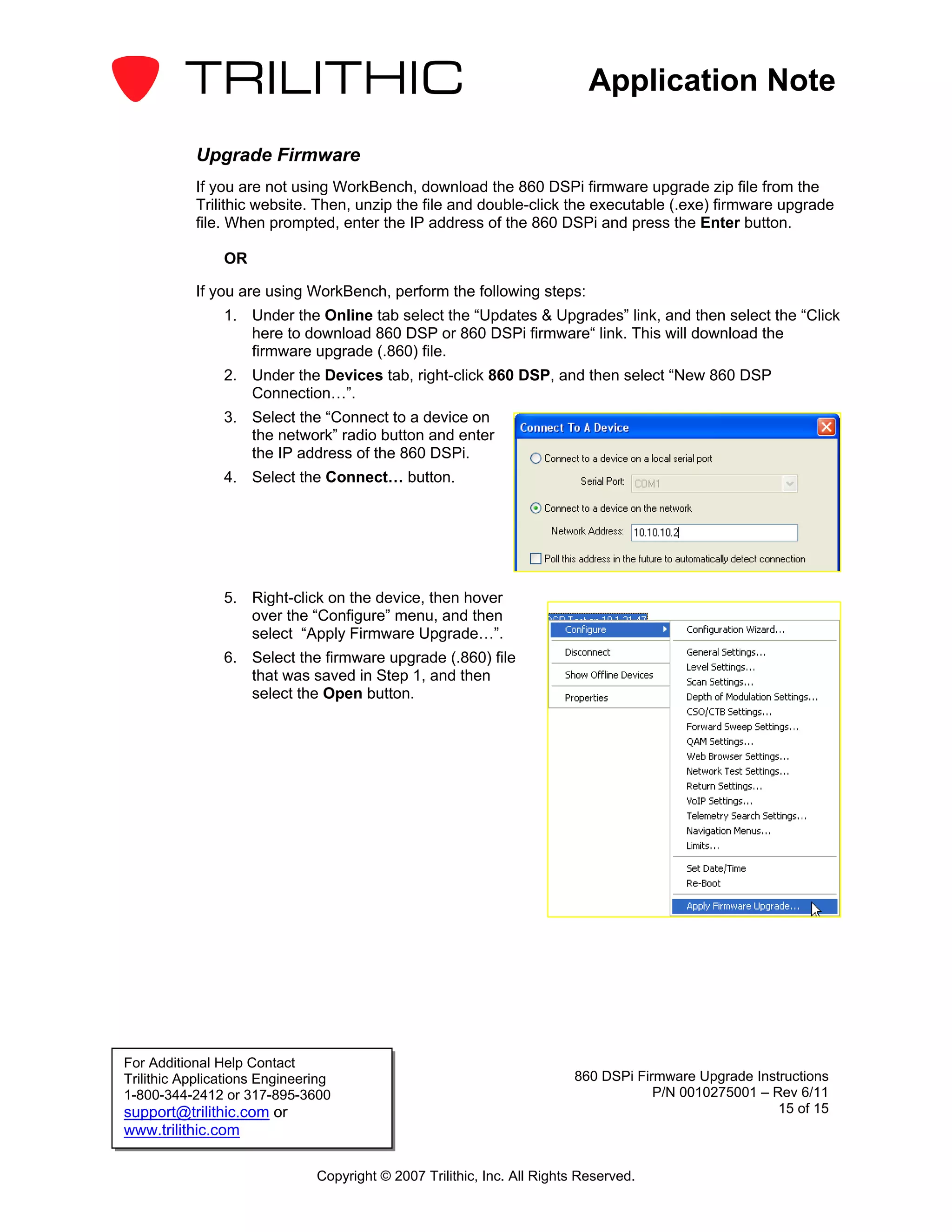This document provides instructions for upgrading the firmware of the 860 DSPi device. It describes three connection methods - serial, Ethernet using a router/DHCP, or Ethernet using a crossover cable and static IP addresses. The steps include downloading the firmware file, connecting the 860 DSPi to a computer, and using the WorkBench software to apply the firmware upgrade.